Samsung SWL-2460C User manual
Other Samsung Network Card manuals

Samsung
Samsung MagicLAN SWL-2300N User manual
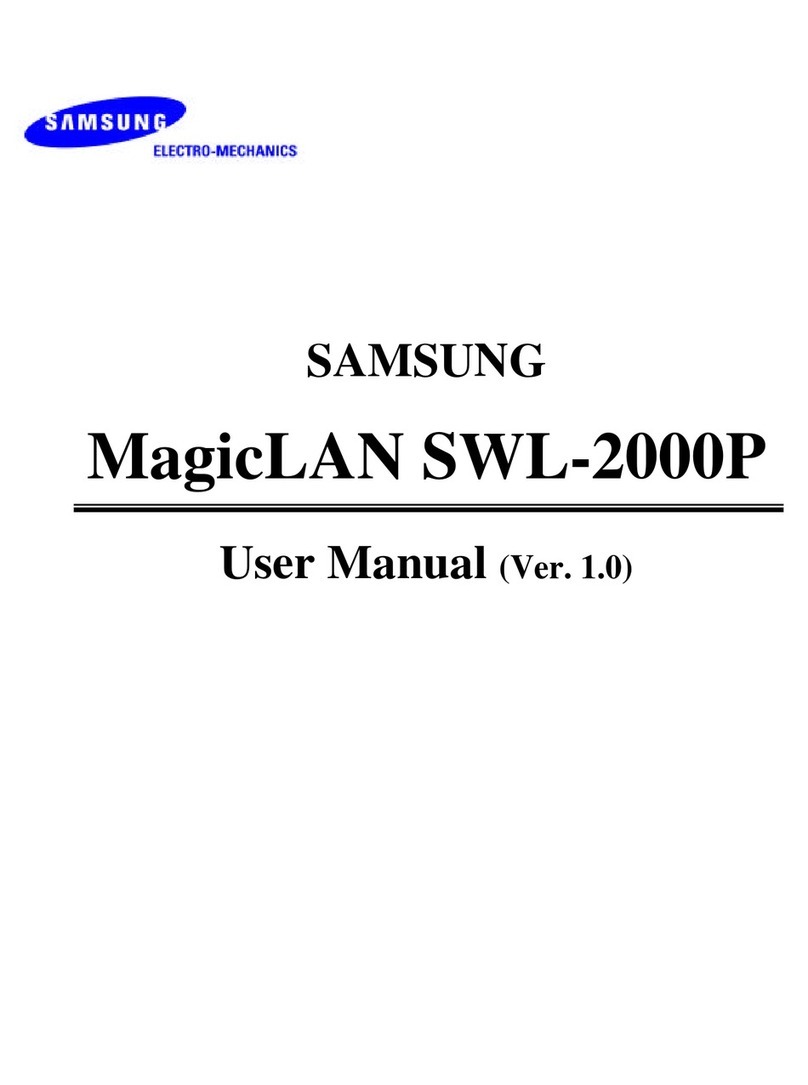
Samsung
Samsung MagicLAN SWL-2000P User manual

Samsung
Samsung MagicLAN SWL-2200C User manual
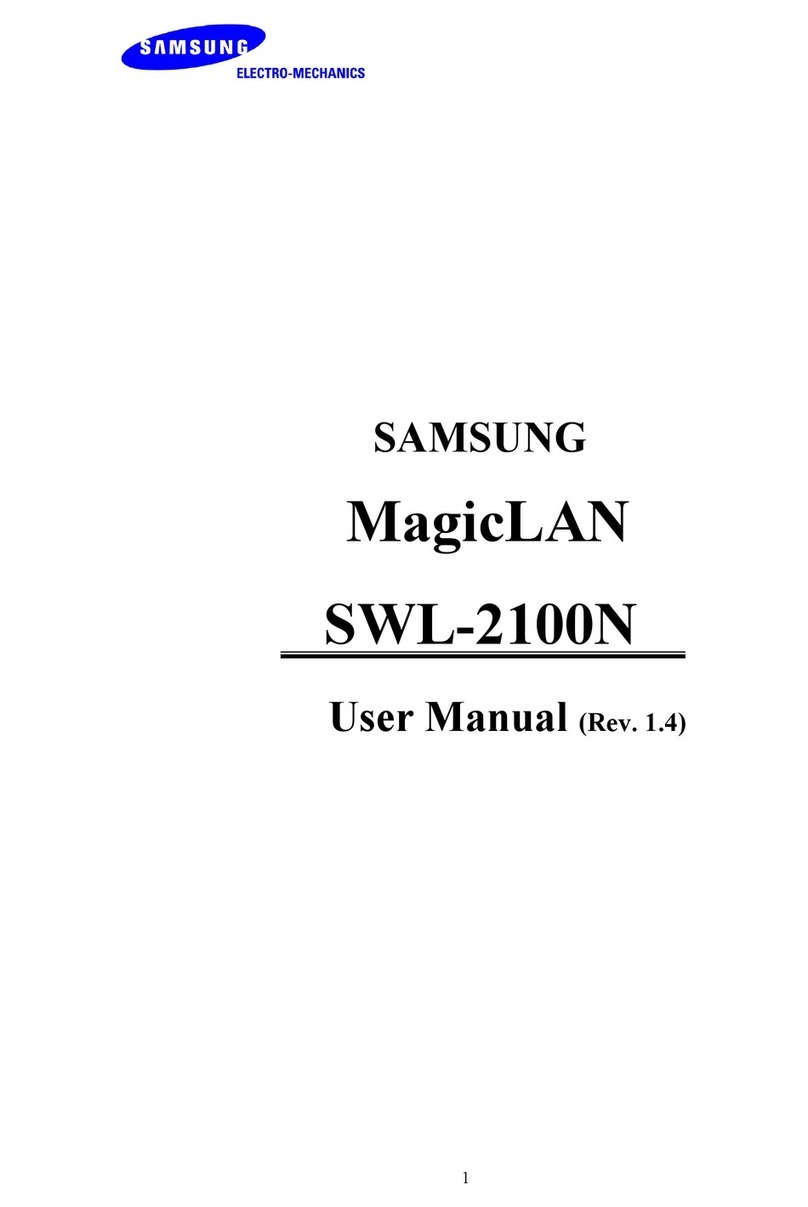
Samsung
Samsung MagicLAN SWL-2100N User manual
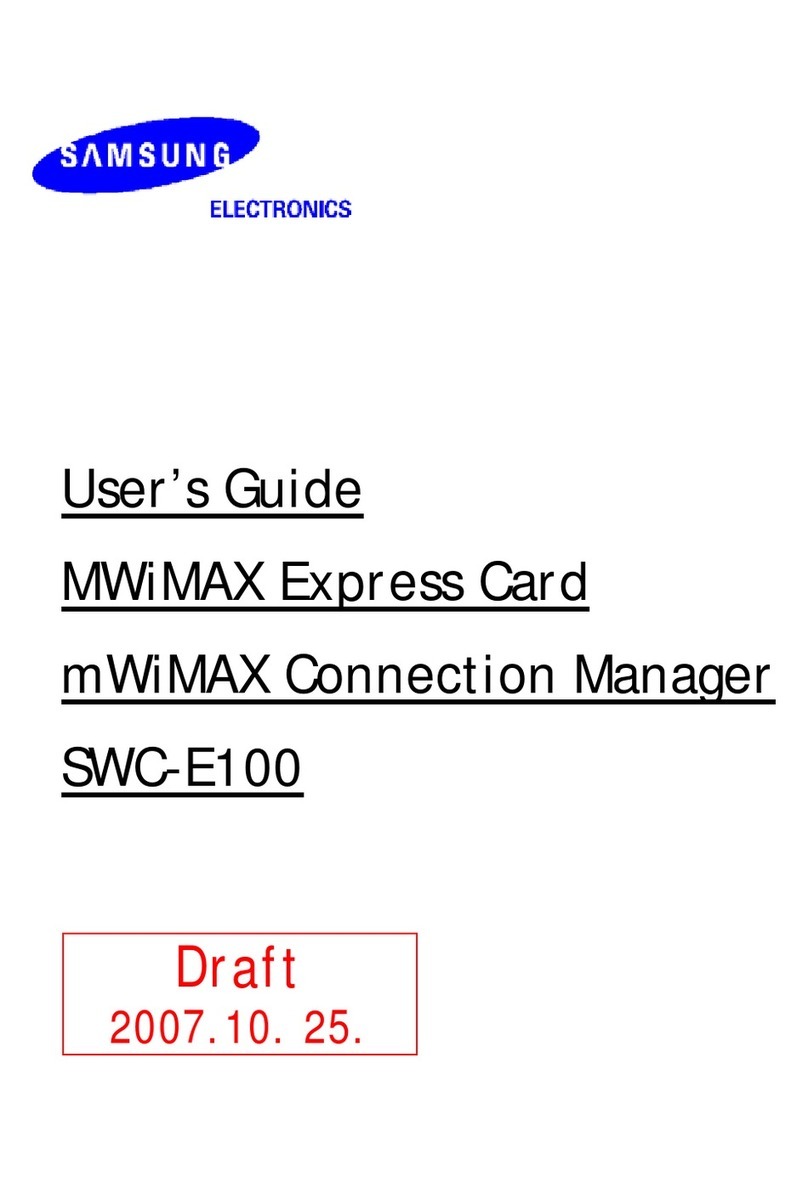
Samsung
Samsung SWC-E100 User manual

Samsung
Samsung MagicLAN SWL-2210M User manual
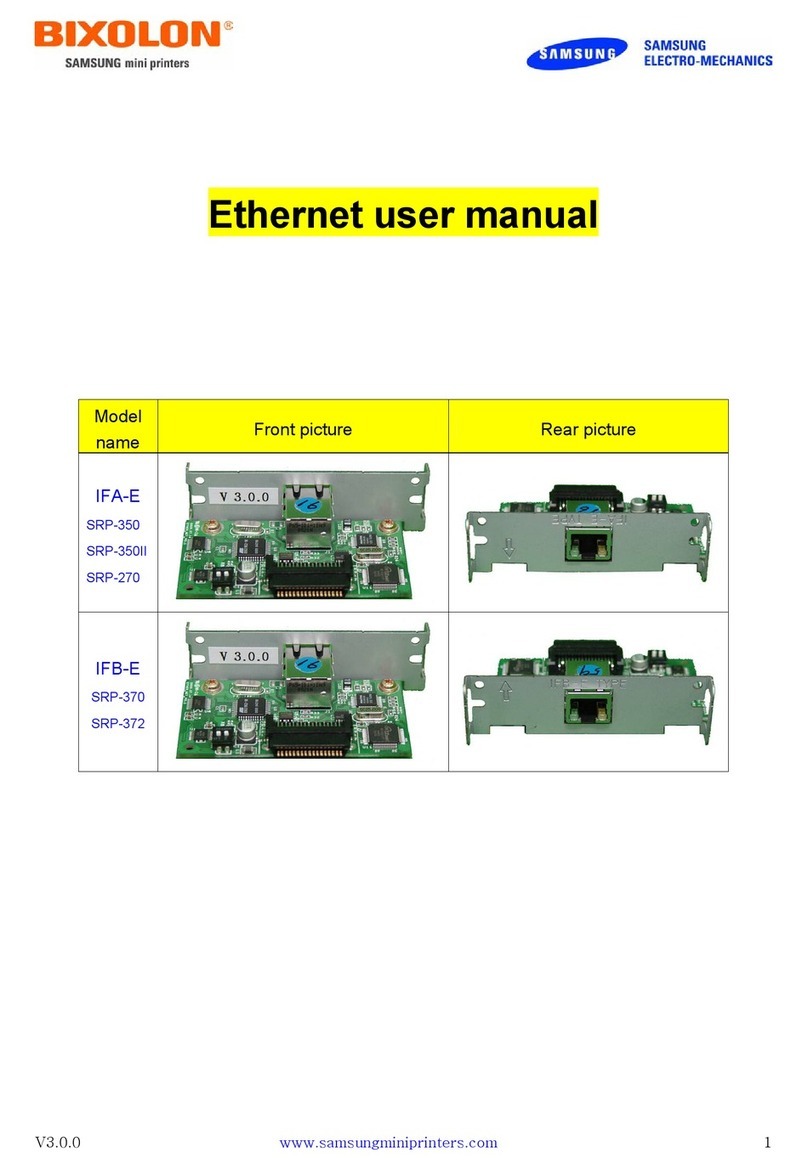
Samsung
Samsung IFA-E User manual

Samsung
Samsung SVMi-20i User manual

Samsung
Samsung WIS09ABGN User manual



























