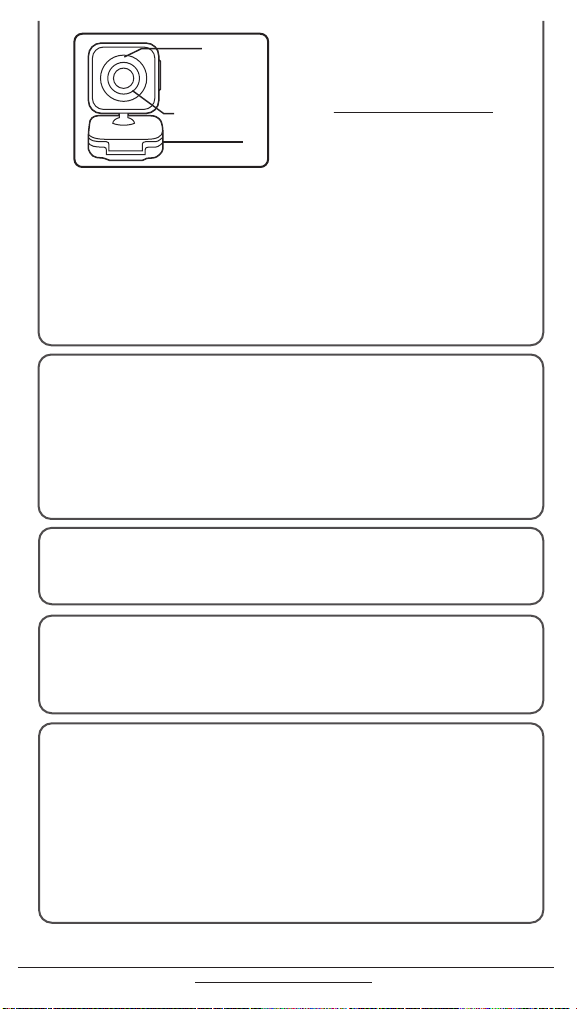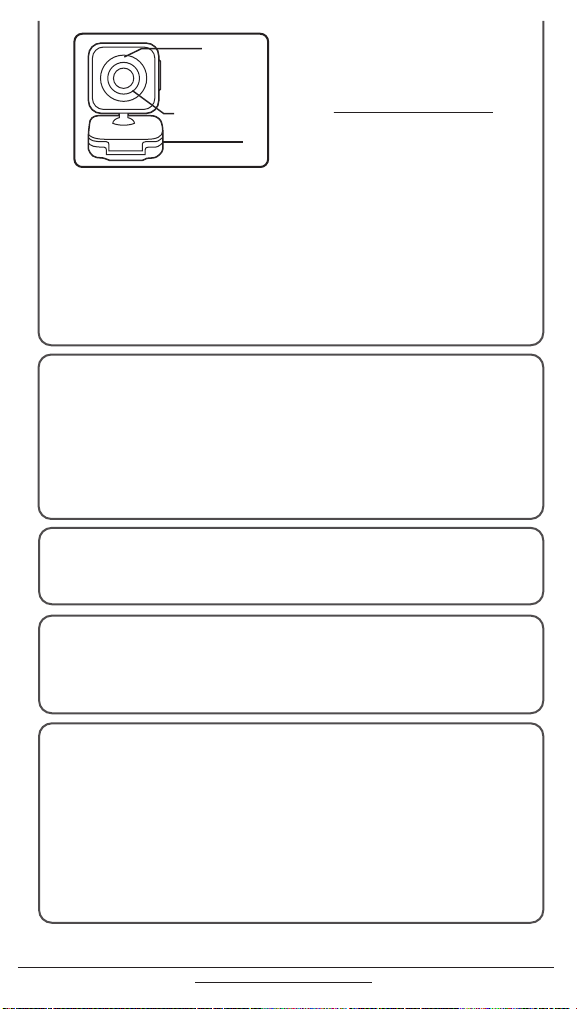
(TU1513)
www.techuniverseproducts.com
customer care: support @techuniverseproducts.com
If the Webcam is not working, try restarting your computer.
Ensure the USB cable is connected. If it is, try connecting it to a different USB port.
Make sure that your operating system is current with the recommended software updates
from Microsoft. You should also install recommended BIOS and chipset updates from
your computer manufacturer. Some computers will automatically search for updates regularly.
You will need Skype or other internet chat provider to utilize your webcam.
Most services are free of charge and will allow you to make video calls at no charge.
TROUBLESHOOTING
4. Camera Adjustments
Optimal positioning can be obtained by rotating the swivel head. After positioning the
camera you can make focus adjustments by rotating the lens. Grasp the lens ring with
thumb and index finger and rotate (slowly) left or right until the image is in focus.
Although the webcam has auto-white balance and auto-color adjustment, you can make
further adjustments within the internet video conferencing software. If you use Skype,
you can make adjustments by clicking on Tools, Options and then selecting Video
Settings.
You can start using your webcam immediately
for video conferencing with one of the many
video conferencing services available over the
internet.
Please visit www.techuniverseproducts.com if
you require further assistance.
3. Easy to use
Manual focus ring
Microphone
Clip
How to Obtain Warranty Service
All Tech Universe products are backed by a One Year Limited Warranty. During the
warranty period, if your item becomes defective or is no longer working due to materials
or workmanship, we will repair or replace your product at no charge*, as long as you
provide an original purchase receipt indicating the item description and date of purchase.
For complete warranty details and to download a Returns Form please visit our Customer
Care website, www.techuniverseproducts.com
For service, return your product with complete details of the issue to:
Tech Universe - Warranty Service
75 Montebello Road
Suffern, NY 10901
*Tech Universe does not reimburse for return postage and handling incurred by the consumer
Warning
• If the webcam becomes hot after long usage you should unplug from the computer and wait
until the webcam cools.
• Avoid contact with the glass lens. Use only a clean , soft cloth for cleaning
• Do not use in extreme hot, cold, dusty or humid environments
• Dropping the webcam may cause damage to the lens or internal components.
• Windows® 2000, XP, Windows Vista®, Windows 7
• Available USB port
• Download Skype or other internet chat provider to utilize webcam
SYSTEM REQUIREMENTS