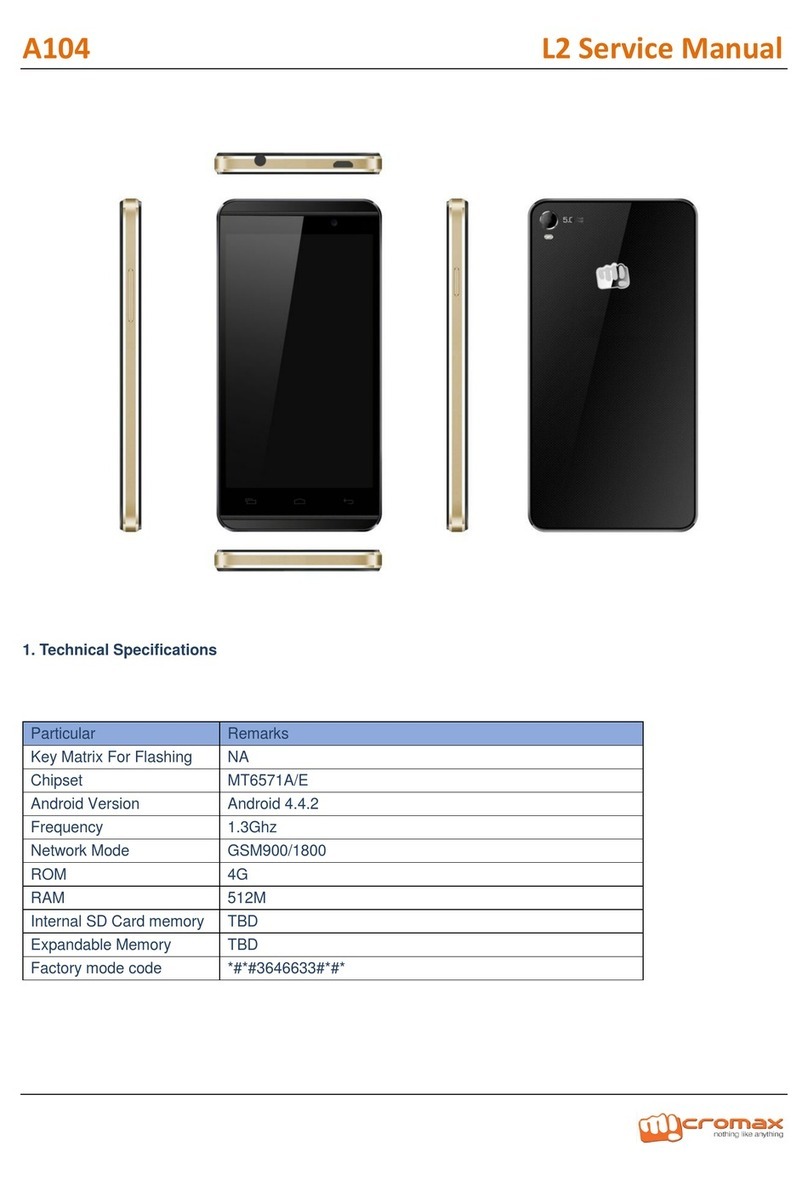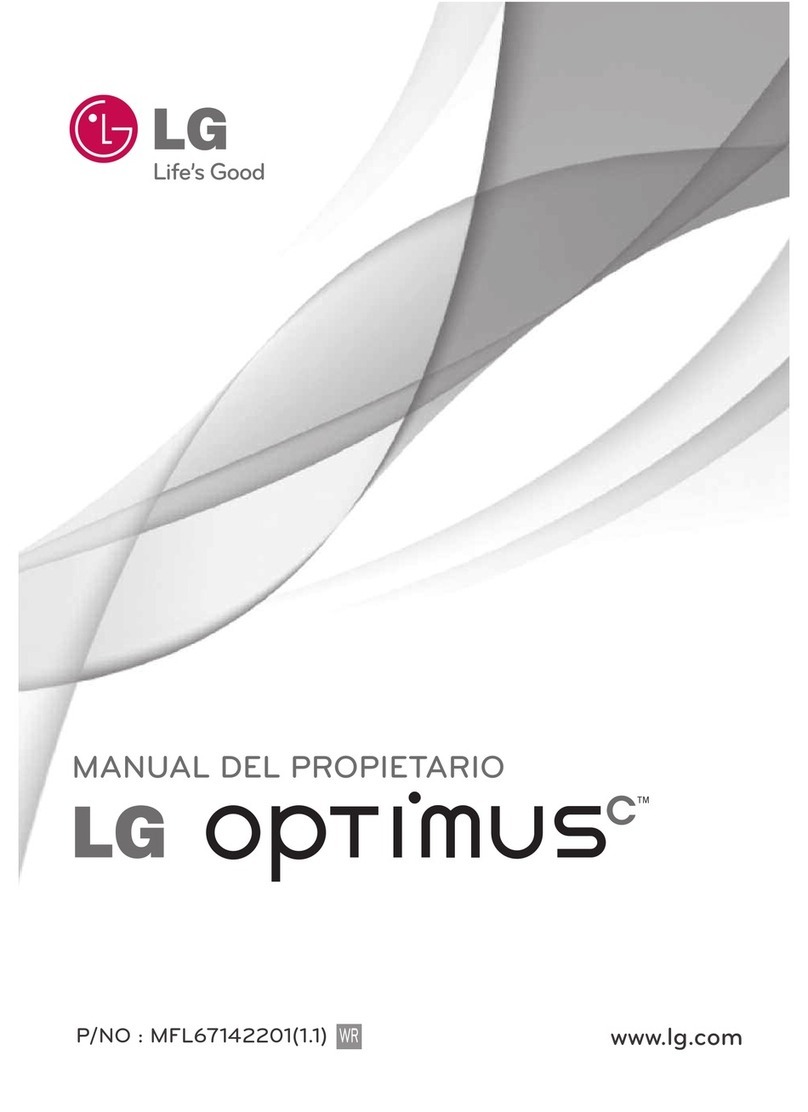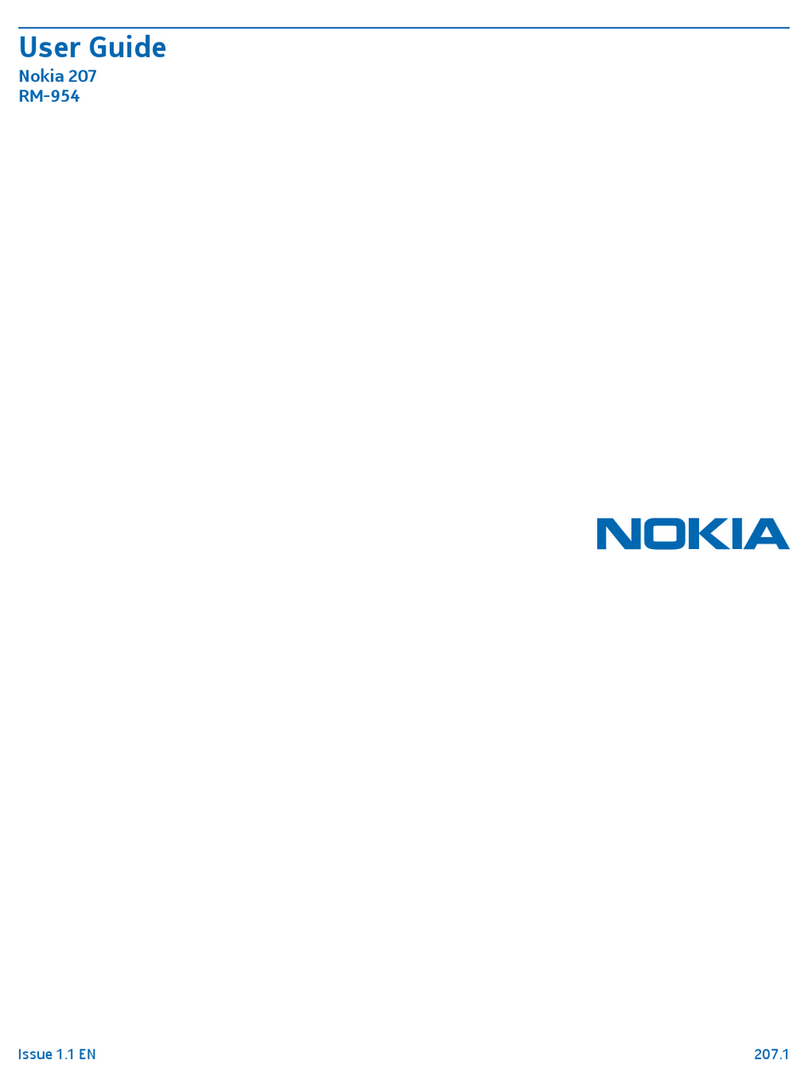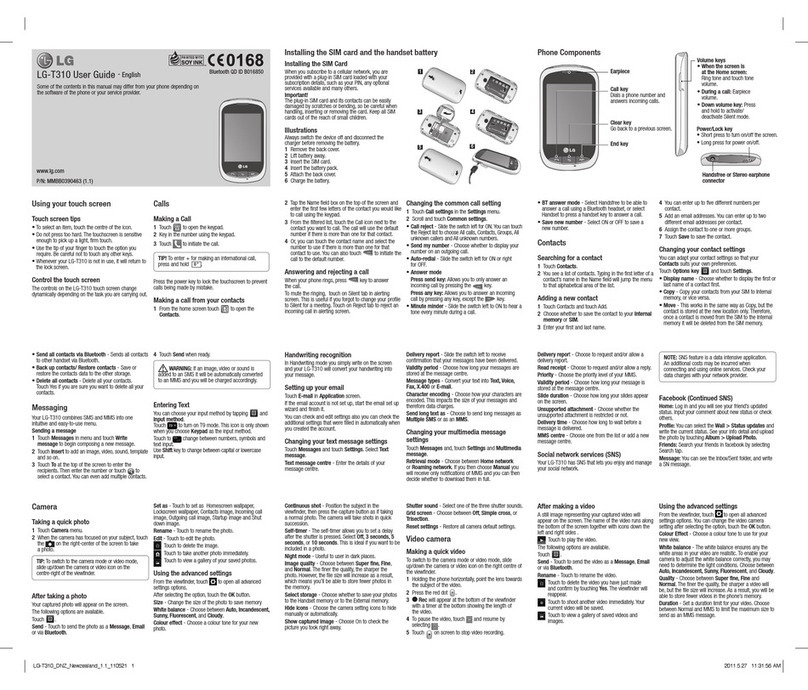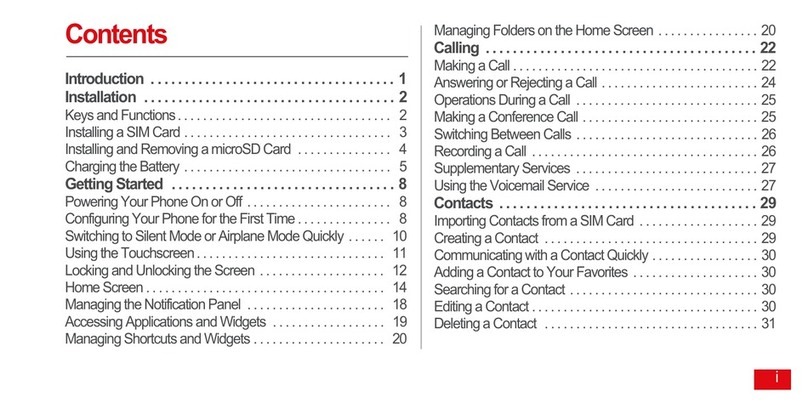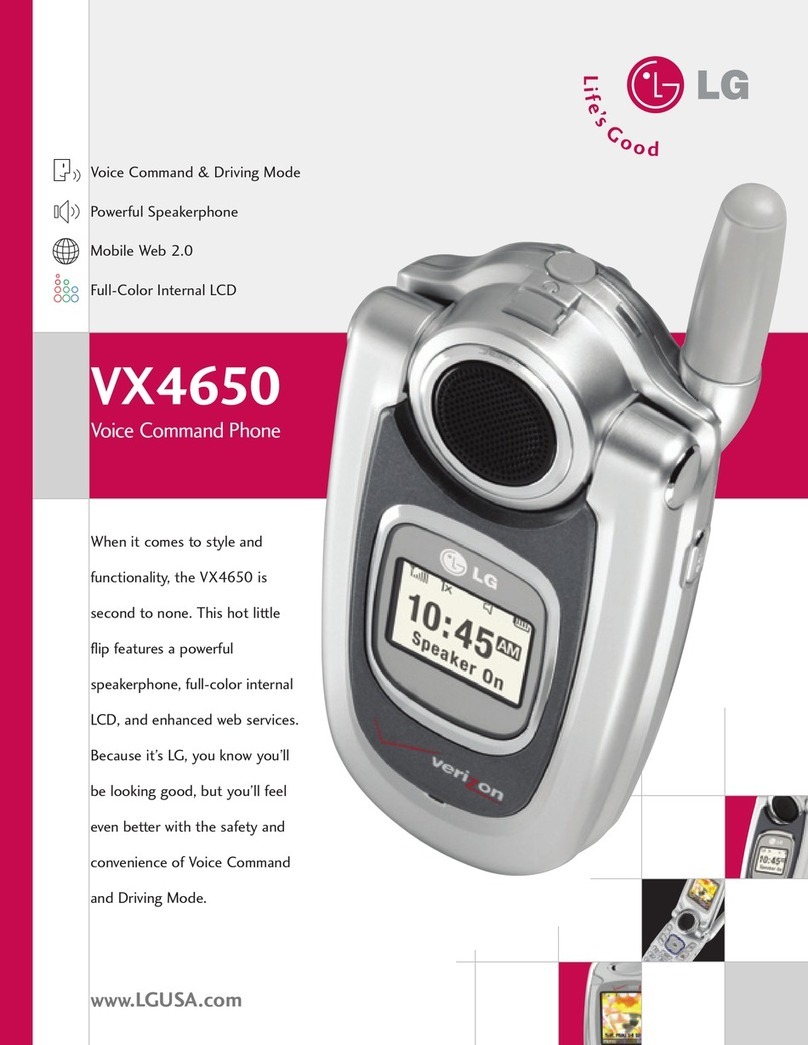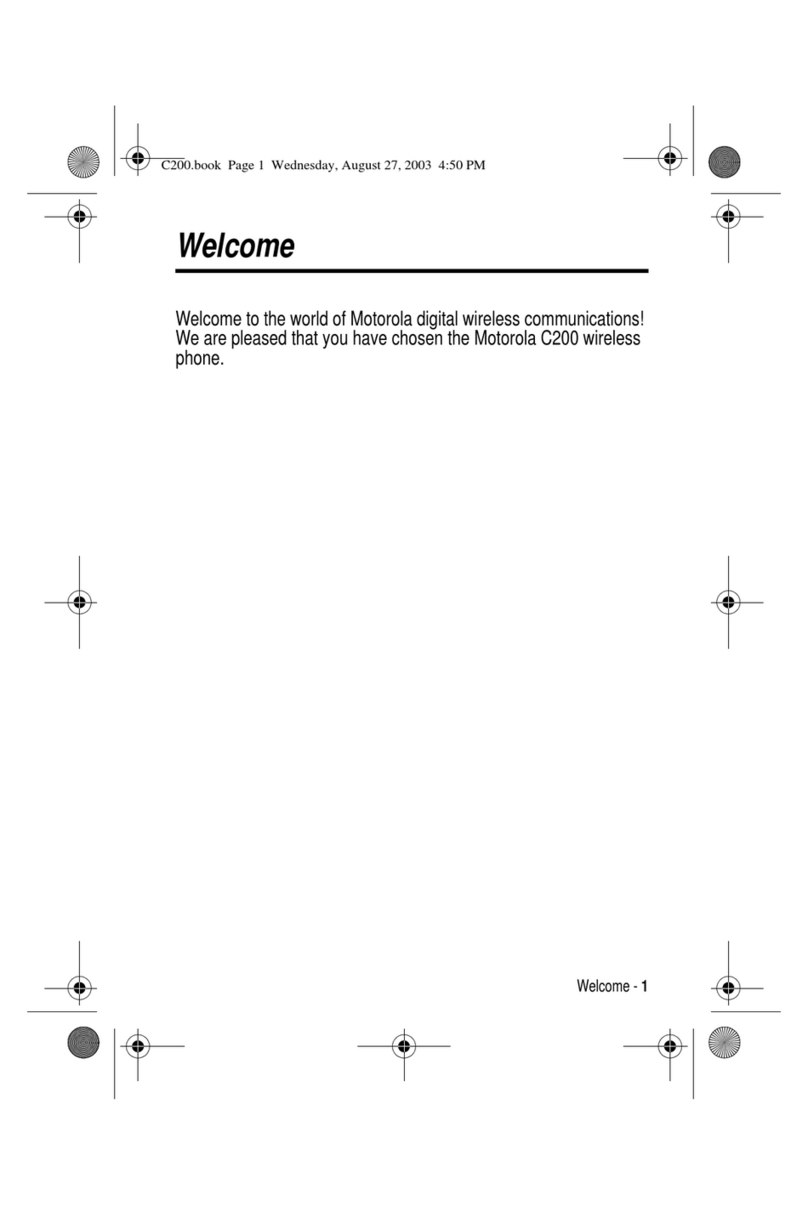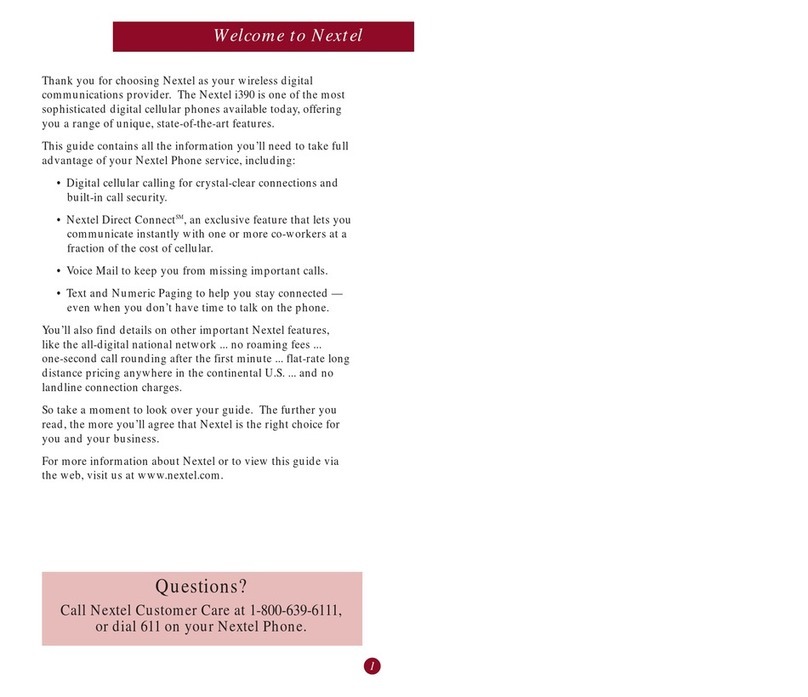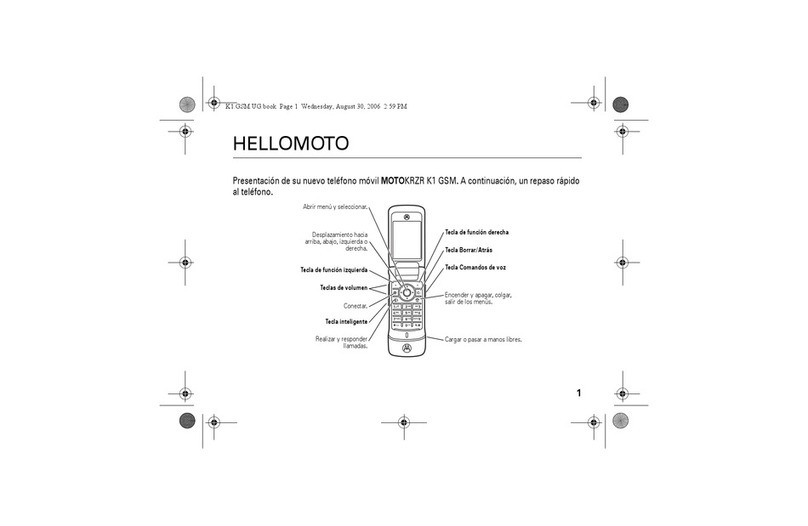Tech Works MC-IP Series User manual

800-813-1080 www.techworks-usa.com 01/21
The MC-IP-Series is a group of audio products
designed to provide very high audio quality over
ethernet using Internet Protocol. Audio quality is
consistent and predictable due to the
implementation of Streaming VOIP with our
tried-and-true audio designs and industry
standard interfaces. MC-IP makes intercom plug
and play. TheMC-IP provides Masterto Remote
communication and Master to Master
Communication up to 32 Masters and 512
Remotes.
Using industry standard API for integration and
industry standard 25-volt speakers for remote
stations, the MC-IP drops into most integrated
control systems using the door control and
security system touch screen for seamless
operator control of all security electronic
systems from a single touch screen control
console.
By using a dedicated IP network with dedicated
switch, operator console, field device interface,
and Host, the MC-IP maintains quality audio
with no IT setup. By plugging the units in they
automatically assign IP addresses and
propagate settings based on ID settings on each
device. This allows the system programmer to
program the system the way it needs to be for a
specific facility without worrying about the IT
settings for proper operation. Maintenance
personal, without IT skills, can swap a box and
just set the box ID. As soon as it is attached to a
system, the Host sets the IT parameters and
downloads the unique characteristic that unit
was assigned during the original system
programming.
System Station hardware offers a call
confirmation light and privacy alert tone for
those areas that require ADA and Right to
Privacy Act compliance.
MC-IP-Series
Modular Communication
Internet Protocol
Audio Intercommunication
Associated Equipment:
MC-IP-ODC-
POE
MC-IP-ODC-TS
MC-IP-HOST
Operator Desk Console
w/Power Over Ethernet
Touch Screen Console
Network Administrator
MC-IP-116
16-Channel Intercom Control
Module
MC-IP-116-L
16-Channel Intercom Control
Module w/Remote Station
Light Output
MC-IP-SW-16
16 port TCP/IP Switch Rack
Mount
MC-IP-SW-16-
POE
16 port TCP/IP Switch
8 w/POE, Rack Mount
PA-402
Paging Amplifier
PS-2437A
Power Supply
VPSS-L
Vandal-proof Speaker Station
w/ Lighted Call Button
Design Information:
Power
24V DC Power Supply
(Sold Separately)
Frequency
Response
150Hz –10k
BENEFITS
•Audio and Control over a Single
Internet Protocol Connection
•Rugged Design
•High Quality Audio
•Self-contained electronics
eliminates the need for wiring
separate Modules together
•Designed Specifically for
Security, Corrections and
Industrial applications
•Industry Standard 25-Volt
remote speakers

1/24/2021 Tech Works MC-IP-Series System Planning & Installation Manual Page 2 of 32
Table of Contents
System Overview Page 4
System Components Page 5
System Wiring and Connections Page 8
Network Configuration and Setup Page 8
MC-IP-HOST Connections Page 10
SD Card Page 10
MC-IP-ODC Connections Page 11
MC-IP-116 Connections Page 12
Features and Programming Options Page 13
MC-IP Call Processing Page 15
MC-IP Configuration Utility Page 16
MC-IP Configuration File Menu Page 17
MC-IP Configuration Option Menu Page 17
Common Configuration Elements Page 18
Interaction between ODC and another ODC or 116 Page 19
External Paging Amplifier Page 19
Station Configuration Page 20
Console (ODC) Configuration Page 23
Paging Group configuration Page 25
External control system API Page 26
More API Commands Page 28
To Upload the Configuration Page 30
To load Firmware Updates Page 29

1/24/2021 Tech Works MC-IP-Series System Planning & Installation Manual Page 3 of 32
List of Illustrations:
System Diagram Page 4 & 8
MC-IP-ODC-TS Page 5
MC-IP-ODC Page 5
MC-IP-116 Front Page 5
MC-IP-116 Rear Page 6
MC-IP-HOST Page 6
MC-IP-SW & SWR Page 6
VPSS-L Page 7
System 2 Page 7
System 21 Page 7
System 5 Page 7
PA-16HT Page 7
CAT6-* Page 7
PS-2437A Page 7
PC-* Page 7
MC-IP-HOST Rear Page 10
MC-IP-ODC Inside Page 11
MC-IP-116 Rear Panel Connections Page 12
MC-IP Call Processing Flow Chart Page 15
MC-IP Configuration Utility Page 16
MC-IP Configuration File Menu Page 17
MC-IP Configuration Option Menu Page 17
MC-IP Station Configuration Screen Page 19
Rotary ID Switch Page 19 & 23
External Paging Amplifier Connection Page 20
MC-IP Station Configuration Screen Left Half Page 20
MC-IP Station Configuration Screen Right Half Page 22
MC-IP Console Configuration Screen Page 23 & 24
Privacy Tone Volume Page 21 & 24
Page Group Configuration Screen Page 25

1/24/2021 Tech Works MC-IP-Series System Planning & Installation Manual Page 4 of 32
Overview
Tech Works MC-IP, Modular Communication over Internet Protocol, is a group of components
designed to give the highest quality audio and control while utilizing the flexibility of the Ethernet for
intercom communication. The basic components are the MC-IP-ODC-POE, Operator Desk Console
Powered Over Ethernet, the MC-IP-ODC-TS Operator Desk Console with Touch Screen, the MC-IP-
116 Station Control Module, the MC-IP-116-L Station Control Module withremote station Light output,
and the MC-IP-HOST. Using bi-directional streaming audio, the MC-IP connects to a dedicated
10/100/1000Mbps router or switch that handles all of the communication without interruption or
delays. 10Mbps routers are not recommended for medium-large systems. For smaller systems it
would work with minimal calls. Also, a router is only used if there is a need to connect out of the MC
network to someone else’s network. The MC-IP-HOST stores all component profiles so when a new
device is added to the system the MC-IP-HOST identifies the device and downloads the system
profile for that component. This allows the system programmer to program the system the way it
needs to be for a specific facility without worrying about the IP settings for proper operation. This also
makes maintaining the system easy by allowing the installer to set up the system one time and if they
ever need to swap a component there is no time lost reprogramming. This also means that the
systems engineer can do all the configuration in the shop and just send the MC-IP Host out to the
field pre-programmed. When components are installed in the field they are automatically added and
configured without expensive personnel having to make additional visits for programming.
If the system is to be controlled by some other system, like a door or camera control system, the
connection is as simple as connecting the MC-IP Router to the other control system via a patch cable.
The MC-IP can then be controlled using API commands. The API commands and communication
settings are described in the “External control system API”Section of this manual. MC-IP is designed
for a single point of access from the control system server to the MC-IP-HOST, NOT for multiple
touchscreens all accessing control to the HOST separately (i.e., multiple touch screen IP addresses).
If multiple IP access to the MC-IP is a requirement of your system design, we can offer an IP access
server but it is much better to have the control system server manager thetouch screen IP and access
interface and connect to the MC-IP only through a properly configured router.
Once the system is complete, the MC-IP-HOST sits on the network waiting for command requests
such as connections of a console to a remote. The MC-IP-HOST processes the request and then
gets out of the way to allow the communication to proceed.
EACH DEVICE HAS IT’S OWN
LOCAL POWER SUPPLY
MC-IP-ODC-TC
MASTER CONTROL CONSOLE
WITH 10 INCH TOUCH SCREEN
UP TO 32 PER SYSTEM
MC-IP-116
STATION SELECT PANEL
16 PORT, RACK MOUNTED
UP TO 32 PER SYSTEM
VPSS-L INTERCOM
PASSIVE STATION HARDWARE
WITH 25 VOLT SPEAKER,
CALL BUTTON,
AND CALL ASSURANCE LIGHT
EVERYTHING CONNECTS
WITH CAT5E CABLE
MC-IP-ODC-POE
OPERATOR DESK CONSOLE
WITHOUT DISPLAY
PS-2437A
CONTROL SYSTEM NETWORK .
BY OTHERS
INTERFACED TO INTERCOM
NETWORK FOR SHARED CONTROL
MC-IP-HOST
SYSTEM CONTROLLER
AND IP SERVER
ONE REQUIRED PER SYSTEM
NETWORK SWITCH OR ROUTER
IF INTERFACING TO OTHER SYSTEMS
DEDICATED TO THE MC-IP INTERCOM
Everything connects with standard Ethernet cable like CAT 5e/6
PS-2437A

1/24/2021 Tech Works MC-IP-Series System Planning & Installation Manual Page 5 of 32
System Components
MC-IP Components are microprocessor-based units containing their own microcontroller,
memory and control logic. Static protection such as static bracelets MUST be used at all
times when any of the products are opened and vulnerable to electrostatic discharge.
Two versions of the MC-IP-ODC are made available.
The MC-IP-ODC-TS is a self-containedInternet Protocol audio console with
built in Touch Screen for system control.
The MC-IP-ODC-POE is a self-contained Internet Protocol audio console
with POE for use in conjunction with touch screen control systems.
The console includes a powder coated metal base with a stainless-steel
Faceplate, hidden condenser Microphone, a 3” Speaker, and 3 Vandal
Resistant Push Button Switches specifically designed for the Corrections
industry. Inside each console are all of the electronics for connection to the
network and control of local audio plus remote gain up/down buttons to
allow the operator to listen closely to what is said on the remote Station.
The Faceplate is Laser Engraved to prevent wear and destruction of
labeling. The 3 buttons are “Talk” (Push To Talk), “Listen” (Remote Up), and
“Listen” (Remote Down).
The console microphone is mechanically shock resistant mounted on the
front of the unit. Frequency selective circuitry shapes the omni-directional
microphone for high voice band sensitivity. Tech Works Automatic Level
Control makes every voice sound the same and every word as articulate as
possible.
The integral 3” loudspeaker is moisture resistant and includes vandal
resistant metal barriers to protect it from abuse.
The MC-IP-116 is an audio Intercom Station Control Module that
communicates over Internet Protocol and includes all audio amplification,
control and support for up to 16 remote intercom Stations. Intended for use
in facilities such as Correctional Institutions, Security Applications, and
Industrial Applications, the MC-IP-116 has 20 watts of built in power output
to industry standard 25-volt speaker Stations or paging Speakers. The MC-
IP-116 provides high quality audio communication with complete flexible
control. The unit has connections for 16 remote intercom Stations, with
Speakers, Call-in Switches, and Call Confirmation Lights. A Tech Works
PA-Buss connector allows the addition of our 40-Watt paging amplifier
where more power is required for large areas such as Day Rooms, Exercise
Yards, and Playgrounds.

1/24/2021 Tech Works MC-IP-Series System Planning & Installation Manual Page 6 of 32
For convenience, all the MC-IP-116 terminations are connectorized.
Remote Stations connect via 4 pin 0.1” (2.54mm) Spring Cage Barrier
Strips. Connection for Power, is a barrel connector or Screw Terminal.
Paging Amplifier uses a RJ-45 Connector addition is as easy as plugging in
our PA-Buss Cat 6 cable.
Associated with each Station is a Status Indicator. The Station Indicators
shows the Technician which relay or relays are active. When an Indicator is
Off there is no activity with that Station. When an Indicator is On, that Station
is selected for Communication.
The MC-IP-16-L has a Status Indicator associated with each remote station
connector. A 6 pin 0.1” (2.54mm) Spring Cage Barrier Strip provides
separate connection for Speaker +/-, Call-In +/- and Light +/-.
The MC-IP-HOST is an Internet Protocol Control Module that does several
functions including monitor what devices are connected to the network, who
wants to talk to whom, who is talking to who, as well as programmed
properties and functional programming of each system device. If a device
fails or is removed from the system, the MC-IP-HOST puts that device out
of service until a new device with the same credential is installed. When a
new device appears the MC-IP-HOST automatically transfers all stored
settings to the new device to assure that it functions just like the unit that
was replaced. This makes field maintenance or repair a simple “swap of the
box”for service. The MC-IP-HOST uses a standard SD card to store system
programming and configurations. This information can be copied andstored
for backup and security. If a MC-IP-HOST is being replaced, the SD card
can be moved to the new MC-IP-HOST without the need to be
reprogrammed.
The system handles Call Routing, and Busy signaling. When a Connection
is established, the Operator is in full control of the Conversation.
Each MC-IP system requires an ethernet network switch to connect all of
the MC-IP system components. The Tech Works MC-IP-SW-16 and MC-
IP-SW-16-POE are Gigabit Ethernet LAN switches with 16 LAN ports. The
MC- IP is a dedicated network used only for Tech Works MC-IP system
communication. The MC-IP is connected to other IP products and networks
by router WAN ports to insure the best possible performance of all audio
communication. All of the MC-IP Switches are rack mountable
Static protection such as static bracelets MUST be used at all times when any of the
products are opened and vulnerable to electrostatic discharge.

1/24/2021 Tech Works MC-IP-Series System Planning & Installation Manual Page 7 of 32
The Tech Works VPSS-L is a two-gang correctional/industrial grade
Passive Intercom Speaker Station designed for the most demanding
environments. The speaker/microphone is moisture resistant, includes a 25
Volt matching transformer, and employs three steel barriers to protect it
from tampering and vandalism. The integral "Call-In" switch is hermetically
sealed and utilizes a limited travel actuator to protect from excessive force
or moisture. An ultra-bright LED call confirmation light built into the button
lets the caller know that their call has been placed. The 12-gauge stainless
steel faceplate and tamperproof mounting hardware makes the VPSS-L
almost indestructible.
We’ve selected the best and most popular 25V speakers to pair with the
products we build. The System 2 is a wall mount speaker. Complete with
wall mounting steel enclosure.
The System 21 is a round ceiling mount speaker which includes a backbox
and all required mounting hardware. This unit is designed to be cut into
existing hard lid ceilings and has a 25V speaker.
The System 5 is a drop in ceiling speaker which replaces a standard size
acoustic ceiling tile. The System 5 includes a fire-resistant back enclosure
and 2V speaker assembly.
PA-16HT is a weatherproof Paging Loudspeakers for use in outdoor areas.
All metal construction and baked enamel finish make it small, loud and
durable. The PA-16HT includes a 25V transformer and power selection.
The Tech Works CAT6-* (“*” specify Length) is an EIA 568B standard
computer network Patch Cable designed to connect our Tech Works
products together. These units are designed for the systems integrator to
make installation Plug and Play.
The Tech Works PS-2437A is a regulated computer grade power supply
capable of providing 3.75 Amps of power at 24-Volts DC to any of our
products. A 6-foot removable power cord with a North American standard
Edison connector is included along with a metal mounting bracket to allow
the unit to be screwed to the wall or under a counter.
The Tech Works PC-* (“*” specify Length) is a Power Patch Cable designed
to connect our Tech Works Collaborative Intercom (CI-Buss) and PA-Buss
products together. These units are designed for the systems integrator to
make installation Plug and Play. 18-gauge power cord is made with 5.5 mm
barrel connectors on each end for connecting 24 VDC power from one unit
to the next.

1/24/2021 Tech Works MC-IP-Series System Planning & Installation Manual Page 8 of 32
System Wiring and Connections
Network Configuration and Setup
The Tech Works MC-IP is utilizing a dedicated standard Ethernet network for its inner
communications as well as external control through API commands. Standard Ethernet
cabling such as Cat 5e/6 can be used. Each node of the MC-IP product line sends TCP and
UDP messages using a 100Mbps network link. All switches/routers used in the network
should be no less then 100Mbps. It is recommended that 1,000Mbps (1Gbps)
routers/switches be used.
When designing a network for the MC-IP system, measures should be taken as to make sure
that network bottlenecks are avoided. Bottlenecks can happen when there are many calls
happening simultaneously over the same network link. Though switches/routers can help to
create the most efficient path, poor network design can have an effect.
For example:
If all the ODC’s are on Switch 1 and all the 116’s are on Switch 2, any call from an ODC to a
116 must cross the Switch 1 to Switch 2 link. If there are many simultaneous calls, this could
create a network bottleneck and could cause problems in the MC-IP system. A better design
would be to put ODC’s and 116’s on the same switch. If multiple switches are required, then
planning should be done to put the most amount of traffic for ODC-X to 116-X on the same
switch. This would limit the amount of calls that need to cross the Switch 1 to Switch 2 link.
When possible, it is recommended that all nodes of the MC-IP system be on the same switch.
If multiple switches are required, the link between switches should always be at 1GBps or
faster speeds.
If external control is to be used, it is highly recommended that a router be used to isolate the
MC-IP network from any other network. Only the necessary ports and traffic should be
allowed to pass through the router as needed. If arouter is used, it should NOTbe configured
as a DHCP server. The LAN IP settings of the router should be the following:
IP: 172.30.100.1
MASK: 255:255:255:0
Each node on the MC-IP network has a static IP address. Products such as the MC-ODC
and MC-116 have a 16-position rotary switch and a jumper to determine its Network Identity
including its IP address. These IP addresses are preset and cannot be changed
The following are the IP Addresses assigned by the HOST:
HOST: 172.30.100.2
ODC #0-15: 172.30.100.20 –35
ODC #16-31: 172.30.100.36 –51
Reserved for future ODC: 172.30.100.52-83
116 #0-15: 172.30.100.84 –99
116 #16-31: 172.30.100.100 –115
Reserved for future ODC: 172.30.100.116-147

1/24/2021 Tech Works MC-IP-Series System Planning & Installation Manual Page 9 of 32
Always keep the MC-IP-ODC on the same network switch as the MC-IP-116s that it
needs to communicate with for best performance.
MC-IP-ODC-POE
DESK OPERATOR CONSOLE
WITHOUT DISPLAY
CONTROL SYSTEM NETWORK .
BY OTHERS
INTERFACED TO INTERCOM NETWORK
FOR SHARED CONTROL
MC-IP-HOST
SYSTEM CONTROLLER
AND IP SERVER
ONE REQUIRED PER SYSTEM
NETWORK SWITCH OR ROUTER
IF INTERFACING TO OTHER SYSTEMS
DEDICATED TO THE MC-IP INTERCOM
EACH DEVICE HAS IT’S OWN
LOCAL POWER SUPPLY
MC-IP-ODC-TC
MASTER CONTROL CONSOLE
WITH 10 INCH TOUCH SCREEN
UP TO 32 PER SYSTEM
MC-IP-116
STATION SELECT PANEL
16 PORT, RACK MOUNTED
UP TO 32 PER SYSTEM
VPSS-L INTERCOM
PASSIVE STATION HARDWARE
WITH 25 VOLT SPEAKER,
CALL BUTTON,
AND CALL ASSURANCE LIGHT
EVERYTHING CONNECTS WITH
CAT5E CABLE
PS-2437A
PS-2437A

1/24/2021 Tech Works MC-IP-Series System Planning & Installation Manual Page 10 of 32
MC-IP-HOST Connections
Because the MC-IP-HOST assigns IP addresses and loads the configuration to all other
system devices, the HOST should always be connected first. All other components can be
connected and disconnected with the system live but the HOST should always be connected
and powered on before the network switch is even powered on.
Power is 24 Volts DC and is connected using Tech Works standard 5mm barrel connector
The Network connection is a standard CAT6, 568B wiring jack and should be connected
directly to the Tech Works Network Switch.
When the unit is powered on a green indicator between the 2 power connectors will light up
indicating that the unit has power.
If the running correctly the “Processor Running” light will flash very fast.
There are 2 lights on the TCP/IP Connector that when properly connected to a working
ethernet switch or router will flash very fast to indicate that there is a good connection.
All other adjustments and configuration with the MC-IP-HOST are done through software.
SD Card
The MC-IP HOST includes an SD Card for storage of the system configuration. The SD card
can only be accessed by removing the lid.
If desired, an SD card can be loaded from another computer and then installed in the MC-IP-
HOST and the configuration will be read on boot strap (startup). Using the Tech Works MC-
IP Configurator Program, create the system configuration you want to use and save it. The
file will have the name you saved it under followed by “.mccfg”. You must copy and rename
the file to “mc_host.mccfg”before you install it in the MC-IP-HOST or it will not read it. Simply
copy this file to a formatted SD card and swap the one in MC-IP-HOST in the field. In this
way, changes can be made by sending a technician out to the field without a computer.
The SD Card must be formatted to File System FAT32 for proper operation.

1/24/2021 Tech Works MC-IP-Series System Planning & Installation Manual Page 11 of 32
MC-IP-ODC Connections
MOUNTING
HOLES
NETWORK
DATA
CONNECTOR
COVER SCREWS
TYPICAL OF 6
NETWORK ID
SWITCH
NETWORK ID
SHIFT JUMPER
Static protection such as static bracelets MUST be used at all times when any of the
products are opened and vulnerable to electrostatic discharge.
All Of the connections for the MC-IP-ODC are inside the console for security purposes. By
removing the 6 cover screws on the sides of the ODC the top will easily tip forward. Run the
CAT6 cable connector through the grommeted opening at the back and plug it into the ODC.
There are 2 mounting holes provided to secure the console to the counter top if desired. It is
always best practice to install the counter mounting screw without power applied in case you
drop a screw or a tool.
The only user settings inside the ODC are the network ID rotary switch and the address shift
jumper P4 labeled “OPT !”. The rotary switch selects the address 0-15 and by moving the
OPT 1 switch to the “ON” position the rotary switch sets the ID to 16-31.
Replace the cover.
Operation:
Apply power and make sure that the power light on the front of the console comes on.
Whenever an ODC microphone is active the Push To Talk light will light and whenever the
speaker is active the Reach lights will light up.
Console conversations are established through the control touchscreen. Once a call is
connected the Reach lights should come on to indicate that the speaker is active and you
should be hearing the distant remote station. To increase the Listening sensitivity, push the
“Reach Up” button repeatedly will make the remote louder. If it is too loud, pressing the
“Reach Down” button repeatedly will turn the remote down.
Depending on the software configuration of an ODC it can be called by another ODC. When
one ODC calls another, the calling ODC will control the direction of the conversation with its
Push To Talk button. The Called ODC will have its Push To Talk (PTT) light on to tell the
operator that they are being listened to and when the caller pushes their PTT button the
called station PTT light will go off and their Reach light will go on.

1/24/2021 Tech Works MC-IP-Series System Planning & Installation Manual Page 12 of 32
MC-IP-116 Connections
All system components employ RJ45 connectors for a couple of purposes
1. For connection of Tech Works PA-Buss components such as the PA-402
2. For connection of components to the IP Network
Either application assumes standard off the shelf CAT6 cables wired to EIA/TIA 568B
Power connections are on both the Euro Style Screw Block and the 2.00mm ID (0.079"),
5.50mm OD (0.217") Barrel connector for 24 VDC.
Screw terminal power connections are always:
+24VDC
COMMON
CHASSIS
External Paging Amplifier connections are always:
Audio (+)
Audio (-)
Station field wiring is a 4 or 6-conductor compression clamp connector with 0.1 inch spacing and will
connect to 18-24 AWG wire. Wires must be stripped of insulation approximately ¼ inch from the end
before being inserted in the connector. A slot above each connection allows the insertion of a 2.0 mm
tech blade screw driver to release the clamp so that you can remove the wire if necessary.
Remote Station connections are:
If this is an MC-IP-116-L there will be
2 additional terminals
SPEAKER (-)
SPEAKER (+)
SHIELD
CALL SWITCH
LED POWER (+)
LED POWER (-)

1/24/2021 Tech Works MC-IP-Series System Planning & Installation Manual Page 13 of 32
Features and Programming Options
When any MC-IP-ODC Operator Desk Console selects a Station to have a conversation,
either Master to Master (MC-IP-ODC to MC-IP-ODC) or Master to Station (MC-IP-ODC to
MC-IP-116), the MC-IP-HOST sees if that Station is available. If not, the requesting Station
is sent a “Busy Signal”. If the Station is available a connection is established between the
two devices and the ODC is in control of the conversation. If a remote Station pushes their
call button a message is sent to the HOST requesting and intercom call. Any calling Station
can be sent to one or more Operator Desk Consoles (ODCs) at the same time for answering
this is known as a “Hunt Group”. This is configured for each Station. Call routing and feature
options are stored in the MC-IP-HOST (HOST) for call processing.
Call Processing
Calls are typically generated from a Station. When a Station places a call, a message is sent
to the HOST for processing. Independent timers are assigned and started for each new call
and the call is then put into the Call Queue. Depending on the calling Station configuration
and the state of the MC System, the HOST rings the ODC’s that were configured for that
Station. An ODC will only ring when they are able to take the call, i.e. the ODC and the MC-
IP-116 (116) are not busy. An ODC is considered “busy” when it is in a page or on a call. A
116 is considered “busy” when any Station on a 116 is in a call. If any Station on a 116 is in
a page, the 116 is not considered “busy”. In this case, an ODC will ring and can even connect
the call, however, the page will override the call.
Master to Master (ODC to ODC) calling has two options which are configured for each ODC.
An ODC can be “Automatic” meaning that if it is not busy, and another ODC wants to talk to
it, the voice channel will automatically open as if the calling ODC had called a remote Stations
such as a door or a cell. In this case the calling ODC is in control of the Push To Talk function
and call ending. If Privacy is turned on, the receiving ODC will hear a beep tone before the
calling ODC hears any audio. However, if an ODC is set to “Manual” any ODC calls will be
processed as if a remote Station were calling and the receiving ODC will have to answer it.
In this case the receiving ODC will ring. To answer the call, the receiving ODC will generate a
call to the originating ODC. At this point the "receiving" ODC is now the master and normal
ODC to ODC communications are handled as stated above.
Call RELAY (what the Telephone Industry calls “Circular hunting”)
Call relaying is a feature which redirects a call to another ODC. In the MC-IP the Call Relay
is configured for each Station with up to two RELAY ODC’s. The call processing for Call
RELAY is determined by the configuration. The configuration is independent foreach Station.
There are four aspects to Call RELAY, Call Time Out, RELAY 1, RELAY 2, and RELAY
Enable. See below for a better definition.
If a Station that is calling my ODC is relayed to You, and you are on a call, the call will still
be pending for you, however, your ODC will not ring. Anytime a new CALL comes in an
independent Relay timer is started.
If a CALL comes in to an ODC and the ODC is "busy" in a page or on a call, the new call is
in the Queue and a message is sent to "their" system visually indicating the Call, but the ODC
will not ring.

1/24/2021 Tech Works MC-IP-Series System Planning & Installation Manual Page 14 of 32
If a CALL comes in to an ODC and the 116 is "busy" in a call, the new call is in the Queue
and a message is sent to "their" system indicating the Call, but the ODC will not ring. ODC's
will only ring when they are able to take the call, i.e., the ODC and the 116 are not busy.
When any Station on a 116 is in use, all Stations for that 116 are tagged as busy.
Call RELAY Processing
When RELAY Enable has been configured, calls are placed in a hybrid “Circular hunting”
loop. Depending on the configuration, a loop consists of up to three steps. The first is the
initial Hunt Group of ODC’s, the second is the RELAY 1 ODC, and the third is the RELAY 2
ODC. When a new call is placed, one of the timers that were assigned was the Call Time
Out. If a call is unanswered for the duration of the timer, the call will advance through the
loop and the timer will be reset. Once the end of the loop is reached the process starts over.
Typically, during this process, only the active loop ODC(s) will ring, however, there is a
configuration option (Ring Local) that will keep ringing the initial Hunt Group until the call is
answered.
Call Forward All
Is where the ODC is out of service for some reason and all calls are to be rerouted to another
ODC. This is a system command that is set up in the control system (Touch Screen) so that
the Operator can put their console out of service. When a console is out of service it just
means that their calls will ring somewhere else. The visual call status is still broadcast to all
control screens and can still be displayed as long as the touch screen is still on. It is
suggested that the Touch Screen Icon be programmed to reflect that the ODC is in Call
Forward All mode.
Call Forward Processing
An ODC can only use forwarding if it has been configured to allow it. When a forward is
created, it will only be created if it does not create an endless forward. For example, if ODC-
a is forwarded to ODC-b, and ODC-b to ODC-c, and ODC-c to ODC-a, any call to any ODC
would be in an endless loop and never ring anywhere. To avoid this, the system will not allow
a new forward until a section of the loop is broken. In the example above, the last forward
would fail. This means that any forward not needed should be removed before a new one is
created. In the example above, the last forward was put in because ODC-a is back from
lunch. So ODC-a to ODC-b would be canceled, then ODC-c to ODC-a created.
Console Call Enables (aka Hunt Groups) - Calls can be to a single ODC or to multiple ODCs
in a Hunt Group. Hunt Groups on the MC-IP are set up for each Station and are not system
wide.

1/24/2021 Tech Works MC-IP-Series System Planning & Installation Manual Page 15 of 32
MC-IP Call Processing
EACH ODC CONTROL SEQUENCE IN HOST
STATION CALL
BUTTON PRESSED
ON 116
HOST RECEIVES
MESSAGE
GET ODC LIST FOR STATION
STATION CAN SEND TO
MORE THAN ONE ODC
AT THE SAME TIME
ODC
FORWARD
ALL?
SEND TO ODC
NO
MESSAGE RECEIVED
FOR ME?
116 BUSY?
I’M BUSY?
YES
NO
NO
YES
WAIT UNTIL
ODC NOT BUSY
RING CALL TONE
NO
RING
LOCAL ON?
SEND TO
FORWARD ODC
NEW CALL?
START CALL
TIMEOUT,
DURATION, AND
WAIT TIMERS
YES
NO
RESET CALL
TIMEOUT
TIME OUT? WAITNO
SYSTEM WIDE
CLEAR CALL
ATTEMPT
YES
LAST ODC?
NO
GET TIMEOUT
RELAY TO
NEXT ODC
START AT THE TOP
OF THE ODC LIST
YES
MESSAGE RECEIVED
CLEAR CALL
DO NOTHING
CALL
ANSWERED
DO NOTHING
WAIT UNTIL
116 NOT BUSY
ENDLESS LOOP?YES
YES
SEND
CALL CONNECTED
NO
YES
NO
YESNO
CALL
RELAY
BUSY
YES
NO
YES
SEND TO
RELAY ODC

1/24/2021 Tech Works MC-IP-Series System Planning & Installation Manual Page 16 of 32
MC-IP Configuration Utility
To set up your Modular Communication over Internet Protocol intercom system, a utility
program is provided that will create and store your configuration. This program identifies all
32 MC-IP-ODC Operator Desk Consoles and how they will send and receive calls. Each
ODC can also have up to 16 unique Paging Zones which are set up and assigned to each
ODC in the Configuration Utility. It also Identifies all 32 MC-IP-116 Station Control Modules
and all of their 16 Stations and all of their calling attributes.
Begin by clicking on “Setup” and installing the “Tech Works MC Configurator. Application”.
Once it is installed the above window will appear.
To start a new application, fill out the System Information screen and save your new
configuration. When you “Save” your file you will be prompted for a “File” name, so the
Description, Location, Room that you fill in is only for your reference and will not affect the
file name.
The “Enable API” is a check box to indicate that this configuration will use the API commands
to control the system.

1/24/2021 Tech Works MC-IP-Series System Planning & Installation Manual Page 17 of 32
File Menu
In the upper left-hand corner is a standard Windows File Menu to allow basic file handling
functions such as:
New –Make a new configuration file
Open –Open and existing configuration file for editing
Save –To store the existing configuration
Save As –To make a copy of the existing configuration under a new file name
Exit –To close the Configurator Program
Options Menu
Also, in the upper left-hand corner is the Options menu. Currently the only option is the Auto
Save feature which when checked will automatically save your work every 5 minute.

1/24/2021 Tech Works MC-IP-Series System Planning & Installation Manual Page 18 of 32
Common Configuration Elements
Programing Shortcuts
To facilitate faster programming, you can assign all of the Stations on a 116 to a Console by
double clicking on the Console # at the top of the column and it will toggle all of the boxes in
the vertical column below on or off. Double clicking the All column header will toggle on or
off all of the enables for all of the Stations.
Column headers of any cell that is editable can be double clicked to help speed up
programming. If a column is a check box, all values in the column will be toggled on or off.
Columns that are text, numbers, or contain drop down boxes, will open a window in which
you can set the value for that column.
All is a button to assist in the selection of ODCs to receive call from this Station. By double
clicking on the All button, all of the Console enables will toggle on or off for that selected
Station. Green means selected.
Privacy Tone Active is an optional feature that inserts a tone every 10-20 seconds when a
Station or ODC is being listened to. Privacy Tone (PT) is set for the end point of the call to
alert the party being called that they are being listened to. If ODC-a calls ODC-b, a PT is
used if ODC-b has it turned on. Same is true in regards to ODC to Station call. The end point,
be it a Prison cell, Infirmary, Bathroom, Another Guard, or Teacher, can be individually
configured for a PT or not.
The PT is ALWAYS echoed back to the calling ODC. So, if I call you, and you have PT on,
when it beeps on your side, I hear it on my side. The PT is generated by the end point. This
way there is no way for a Calling ODC to get messed up and NOT send the tone. Essentially,
if someone is listening to me in the Bathroom, I will send the beep to them.
ODC to ODC calling is an option with any ODC. This is determined by how system
connections are set up and allowed. An option is available to make sure that a particular
ODC is never available to be called. In this way a Systems Integrator cannot inadvertently
program a particular ODC to be listened to.
Paging is set in the ODC options. Group or Zone Paging is set for any group of Stations that
are commonly paged at the same time. Each ODC can set up to 16 unique page Groups or
Zones. Any Group can contain any combination of ODC and Remote Stations. Pages
override a connected call. If Intercom Calls are happening between an ODC and Station, the
Intercom Calls are muted while the Page happens. When the page is done, any muted call
is restored and the PT is played immediately, if it is turned on for that end point. There can
also be elevated priority Pages.
One of the 16-page groups can be set as an All-Page group for those Stations associated
with a particular ODC.

1/24/2021 Tech Works MC-IP-Series System Planning & Installation Manual Page 19 of 32
Interaction between ODC and another ODC or 116 is determined by how each one is
programmed to act. The MC-IP-HOST is programmed using the Tech Works Mc
Configuration software. The following section describes how to use it. The Station
Configuration screen below has 32 tabs across the top, one for each MC-IP-116. Each 116
connects to up to 16 Stations. Each screen shows the configuration of the 16 Stations
connected to that 116 and the options for that Station.
Each MC-IP-116 has a rotary switch which assigns it a system Identification (ID)
of 0-F (hex) which is 15. So, A=10, B=11, C=12, D=13, E=14, and F=15. To set
the 116 to ID 16-31 you set the ID shift jumper P5 to “ON” and then set the rotary
switch to 0=16, 1=17, 2=18, 3=19, 4=20, 5=21, 6=22, 7=23, 8=24, 9=25, A=26,
B=27, C=28, D=29, E=30, F=31. The ID shift jumper and address switch are only
read on “BOOT” Strap and that is when they receive their individual settings from the HOST.
If you change the address you must, CYCLE POWER.
Static protection such as static bracelets MUST be used at all times when any of the
products are opened and vulnerable to electrostatic discharge.
The installer sets the rotary switch at the time of installation to tell the system which Station
Group it is. Once the 116 is connected to the MC-IP Network, the MC-IP-HOST automatically
gets the 116’s ID and sends the configuration to the 116. The 116 is now configured and
ready to be used. The configuration for each 116 is set up in the HOST using the following
screens.
First select the 116 that you wish to configure by clicking the tab at the top of the screen. The
screen below is for setting up MC-IP-116 #0 which is technically the 1st system 116 because
the first 116 is #0. You will see that the Station ID for those Stations associated with 116 #2
are 32-47. This is because the Station ID is assigned in sequence of 116 #0 = Station ID 0-
15, 116 #1 = Station ID 16-31, 116 #2 = Station ID 32-47 and #3 = 48-63, etc., until MC-IP-
116 #15 = Station ID 240-255. There are a total of 512 Stations and 32 ODCs per system.
Station IDs are 0-511 and ODC IDs are 0-31.
Any Station can call any ODC or any combination of ODCs. Technically any ODC could call
any Station but you would typically not set up a control screen for any Station or Page Zone
that is not assigned to call an ODC. However, if a Central Command Control wanted to
monitor all system activity, a screen could just as easily be set up to monitor all calls and Call
any or all Stations.

1/24/2021 Tech Works MC-IP-Series System Planning & Installation Manual Page 20 of 32
External Paging Amplifier check box is set for each 116 to tell it to either use the built in
20-watt amplifier or an external amplifier connected to the 116. If the External Paging
Amplifier is set “On”, then each time the 116 is told to page it will automatically activate the
built-in page relay and connect the External Amplifier screw terminal inputs to the Station
select bus. If this feature is set to “Off” the built-in page relay will not activate and the internal
20-Watt amplifier will be used for paging program amplification.
Connecting an External Paging Amplifier
CAT6 PATCH CORD
#18 PAIR
Tech Works PA-402
Station Configuration
To get a better look at the options, let’s split the screen in half and zoom in on the left half
first.
Enable Tells the system that this Station is to be used.
Station ID is hard coded and set by the position of the rotary switch on the 116 as described
above.
This manual suits for next models
10
Table of contents