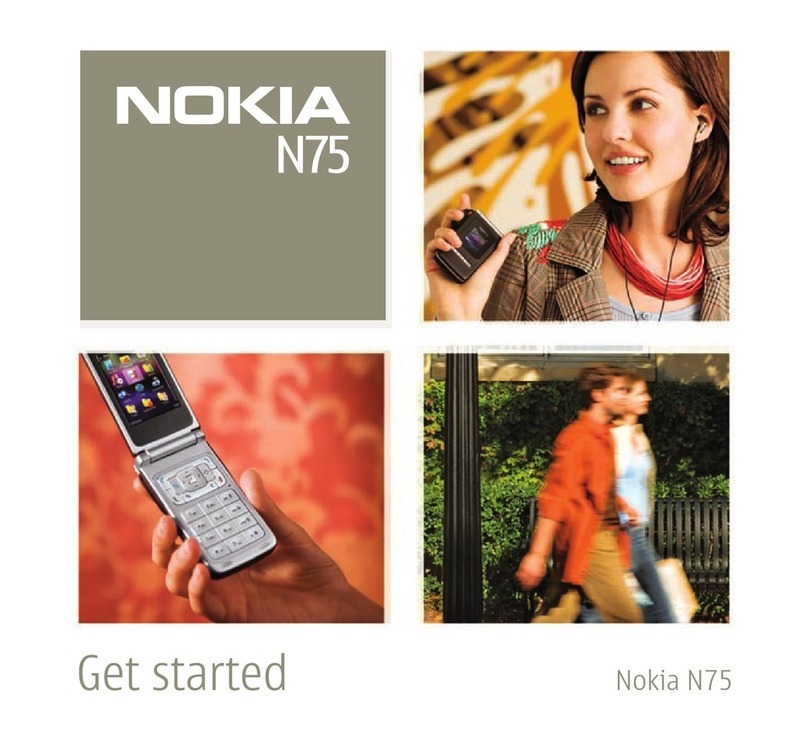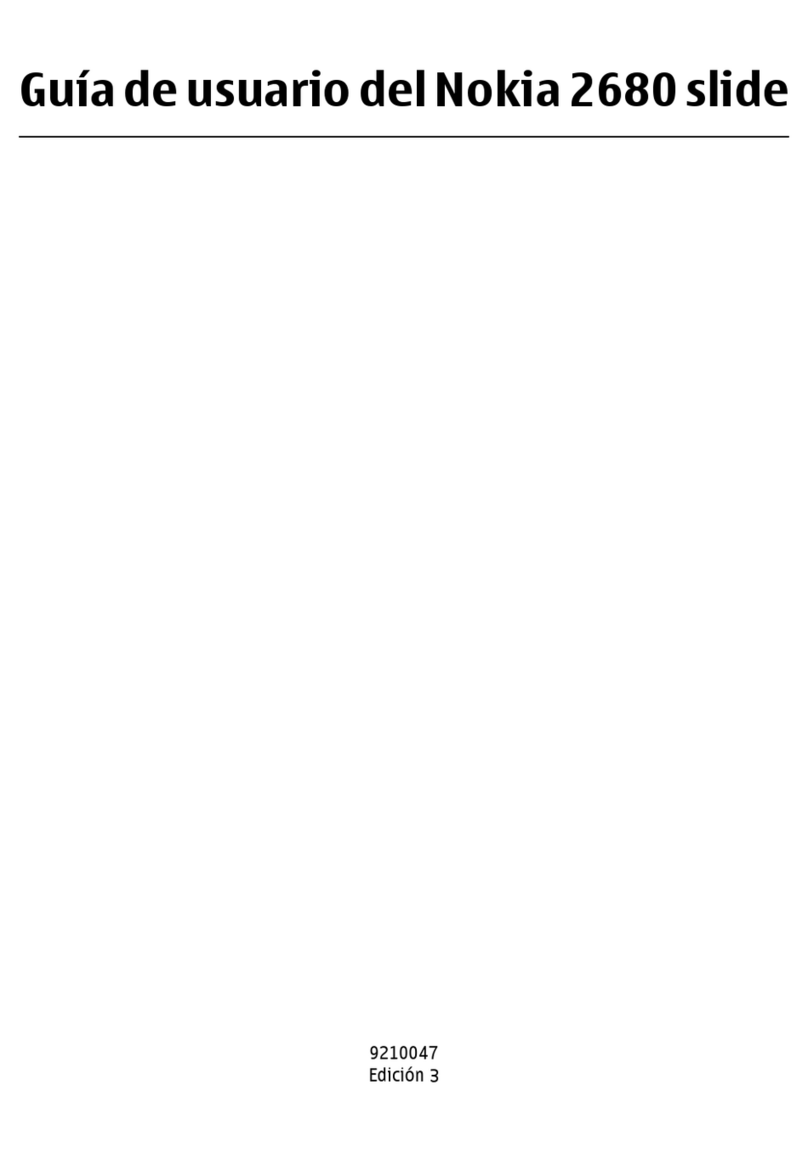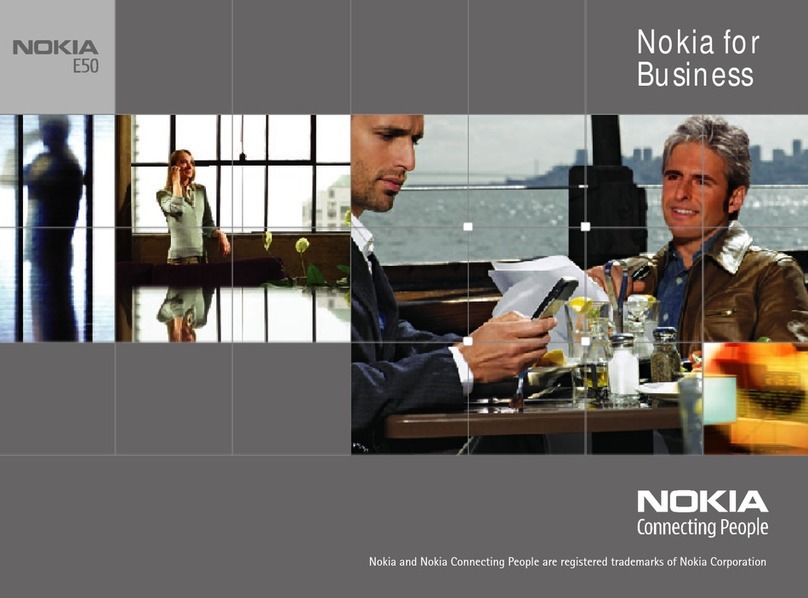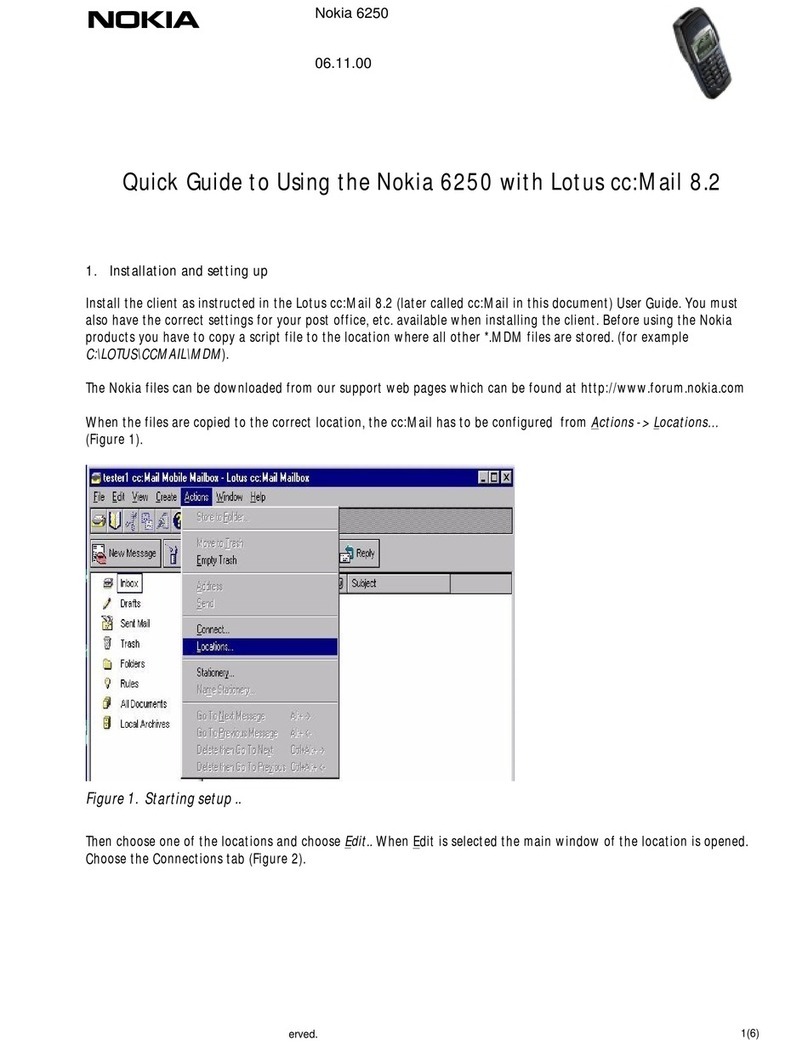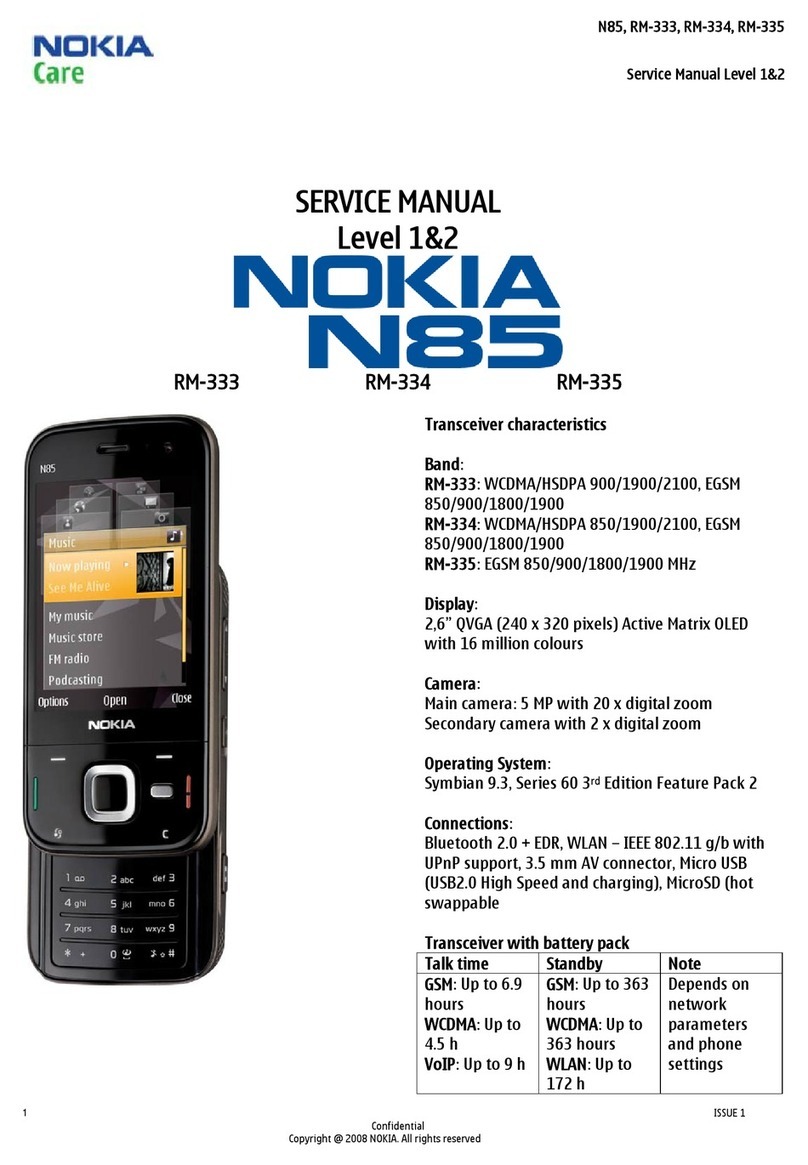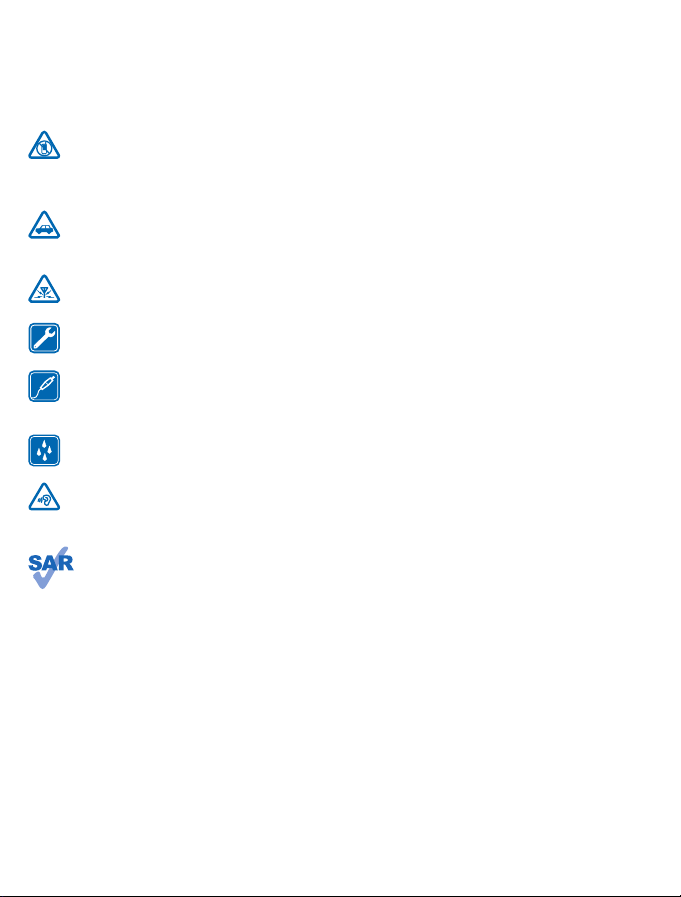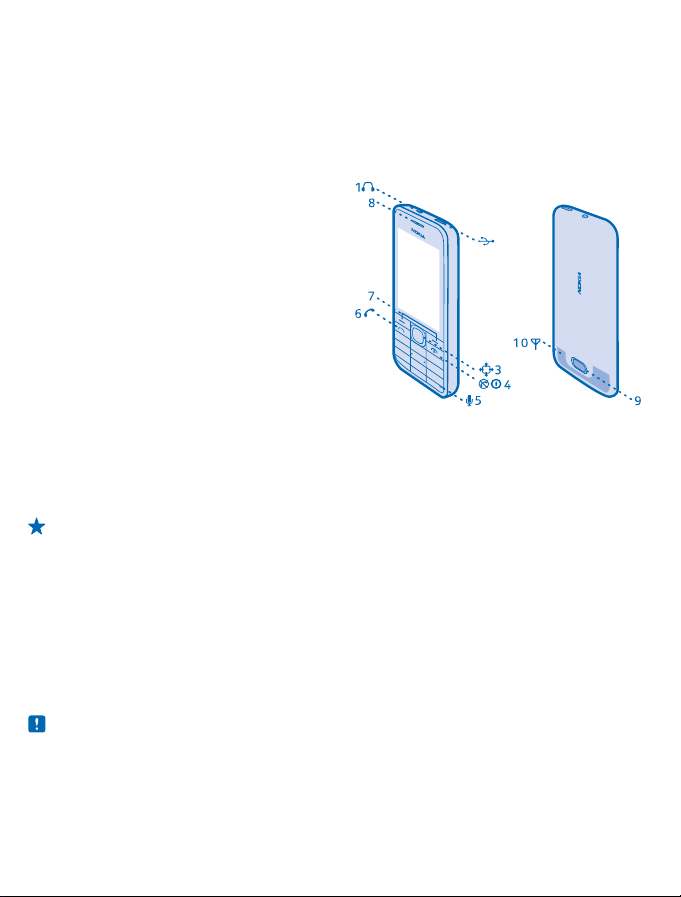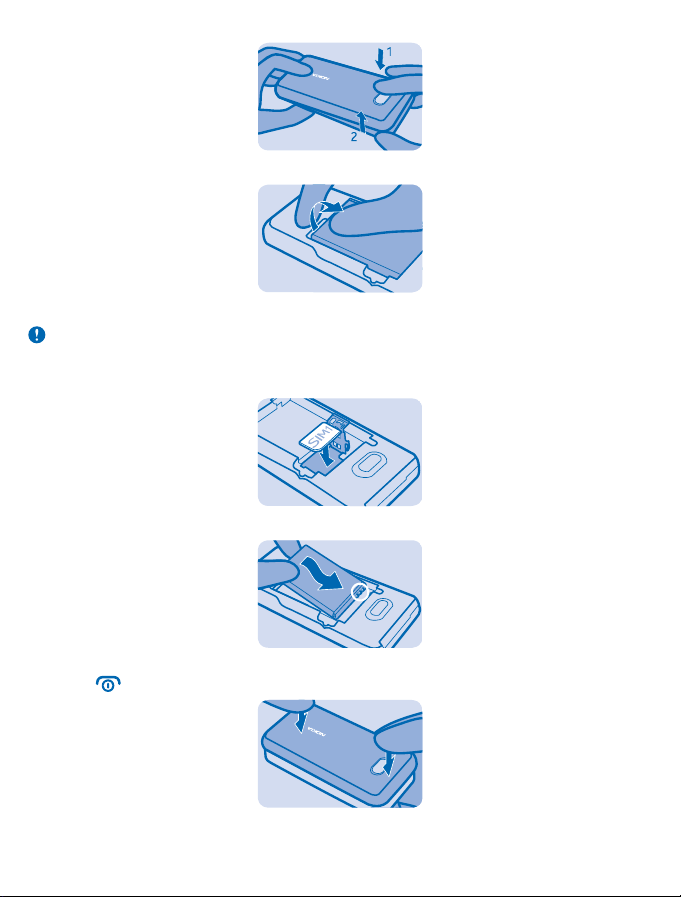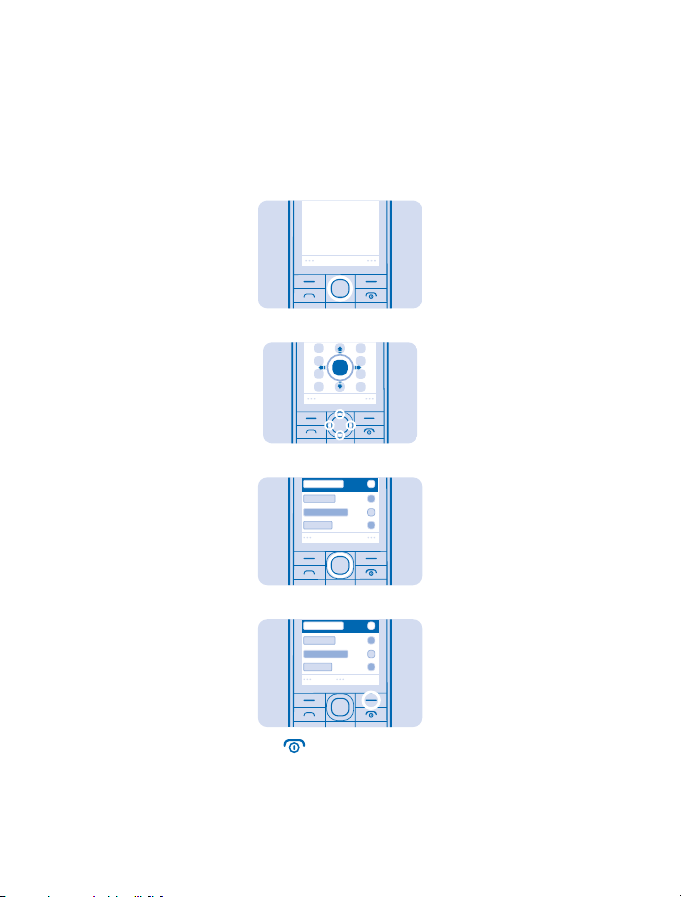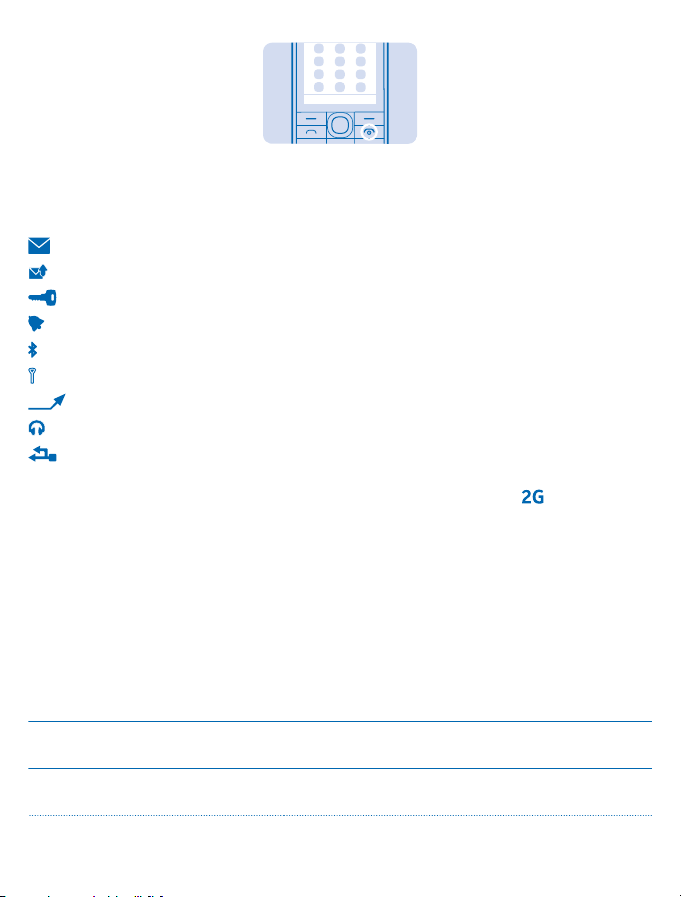Safety
Read these simple guidelines. Not following them may be dangerous or illegal. For further info, read
the complete user guide.
SWITCH OFF IN RESTRICTED AREAS
Switch the device off when mobile phone use is not allowed or when it may cause interference
or danger, for example, in aircraft, in hospitals or near medical equipment, fuel, chemicals, or
blasting areas. Obey all instructions in restricted areas.
ROAD SAFETY COMES FIRST
Obey all local laws. Always keep your hands free to operate the vehicle while driving. Your first
consideration while driving should be road safety.
INTERFERENCE
All wireless devices may be susceptible to interference, which could affect performance.
QUALIFIED SERVICE
Only qualified personnel may install or repair this product.
BATTERIES, CHARGERS, AND OTHER ACCESSORIES
Use only batteries, chargers, and other accessories approved by Nokia for use with this device.
Do not connect incompatible products.
KEEP YOUR DEVICE DRY
Your device is not water-resistant. Keep it dry.
PROTECT YOUR HEARING
To prevent possible hearing damage, do not listen at high volume levels for long periods.
Exercise caution when holding your device near your ear while the loudspeaker is in use.
SAR
This device meets RF exposure guidelines when used either in the normal use position
against the ear or when positioned at least 1.5 centimetres (5/8 inch) away from the body.
The specific maximum SAR values can be found in the Certification Information (SAR) section
of this user guide. For more info, go to www.sar-tick.com.
When a carry case, belt clip or other form of device holder is used for body-worn operation, it should
not contain metal and should provide at least the above-stated separation distance from the body.
Note that mobile devices may be transmitting even if you are not making a voice call.
© 2013 Nokia. All rights reserved.
3