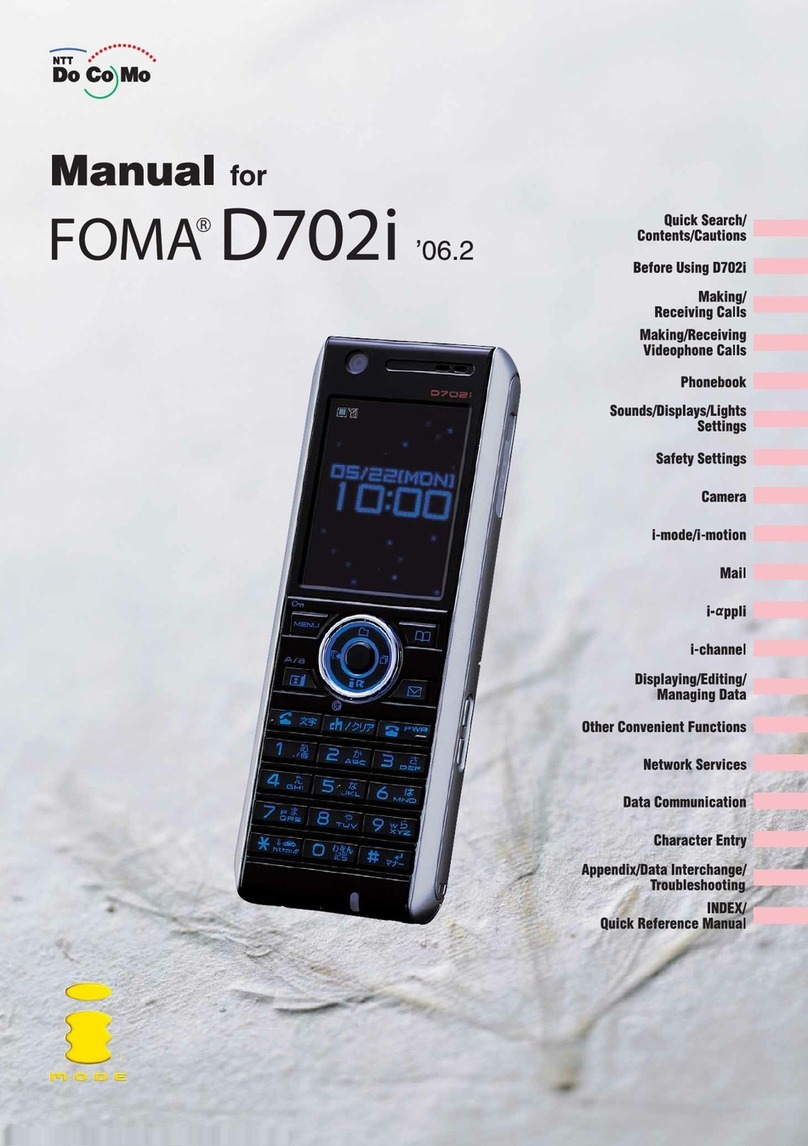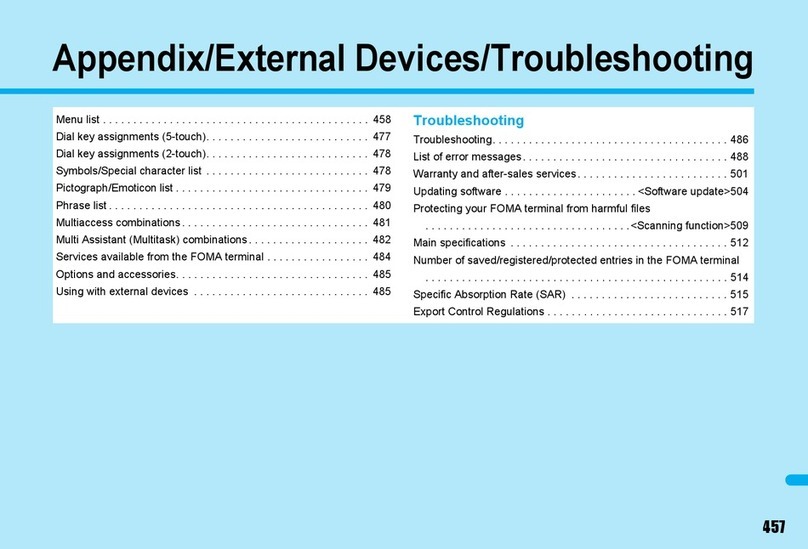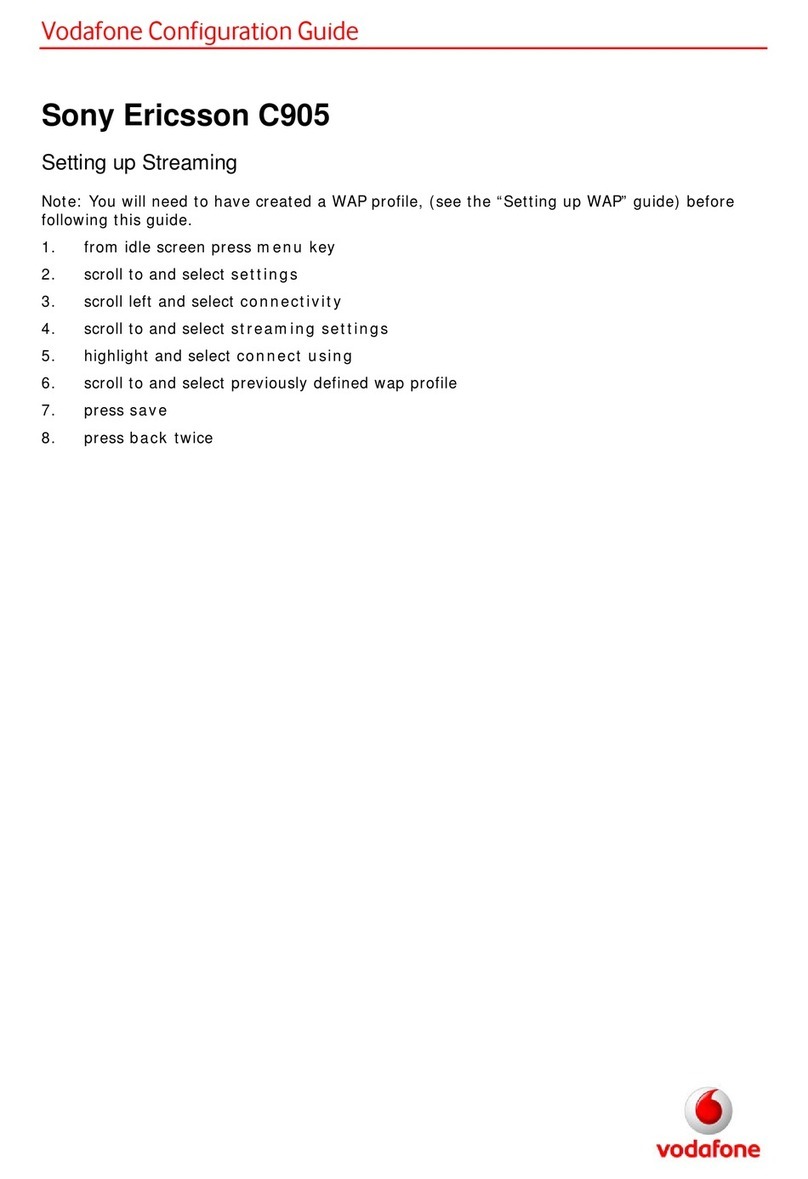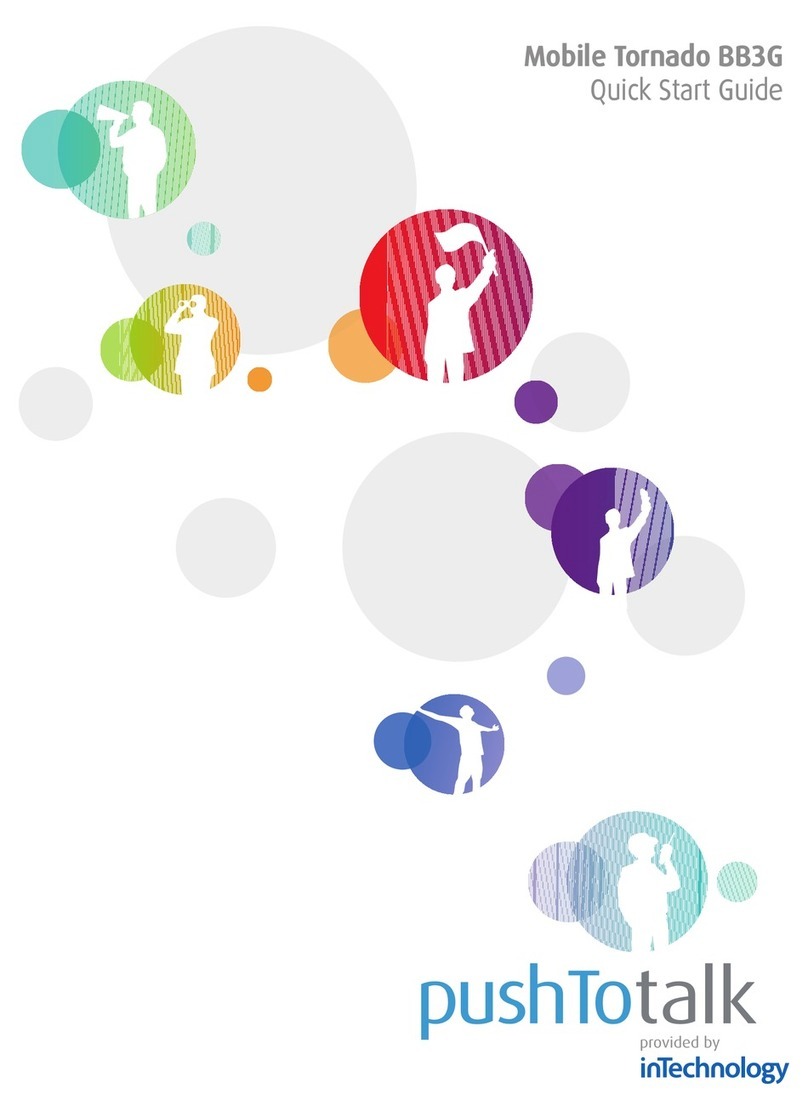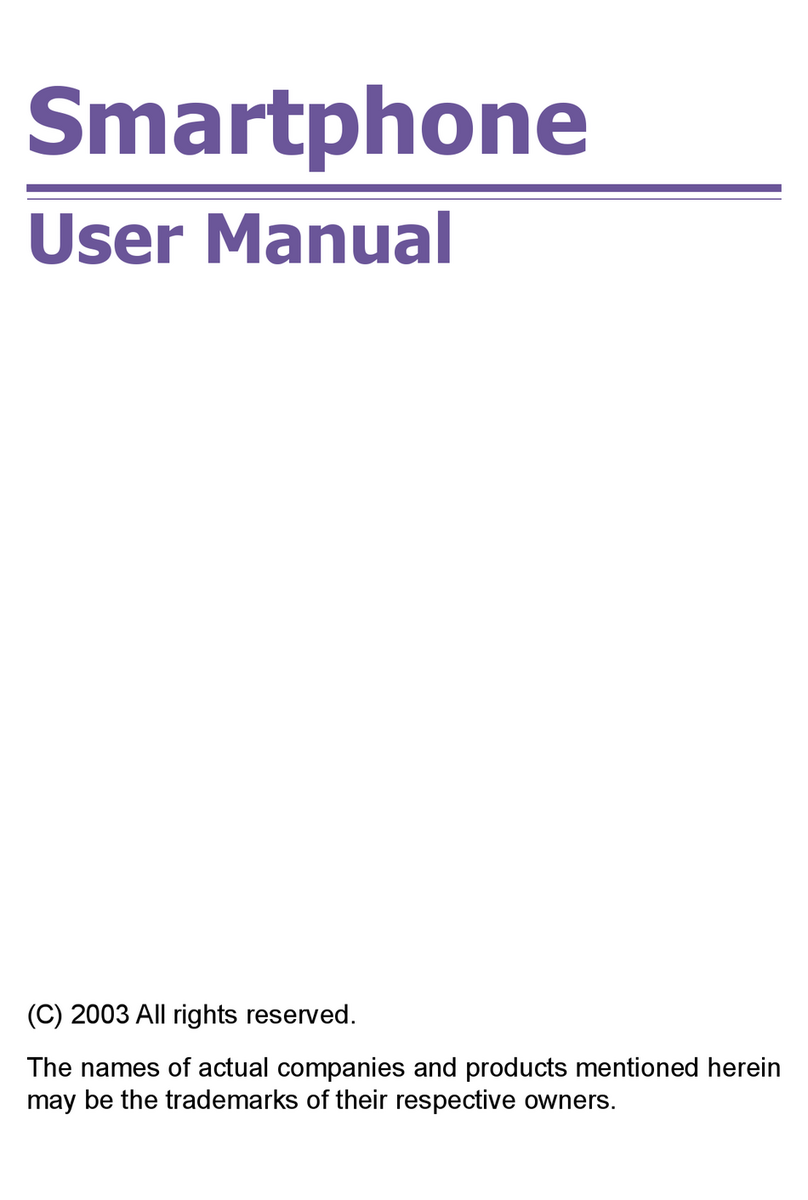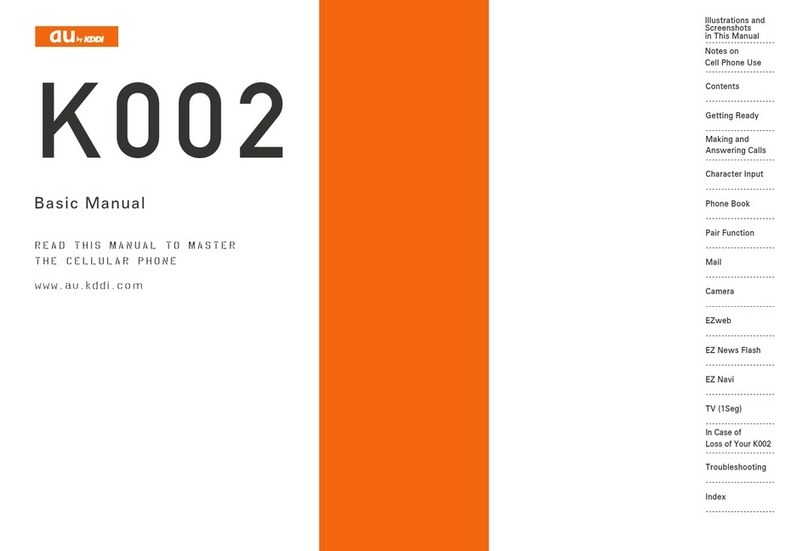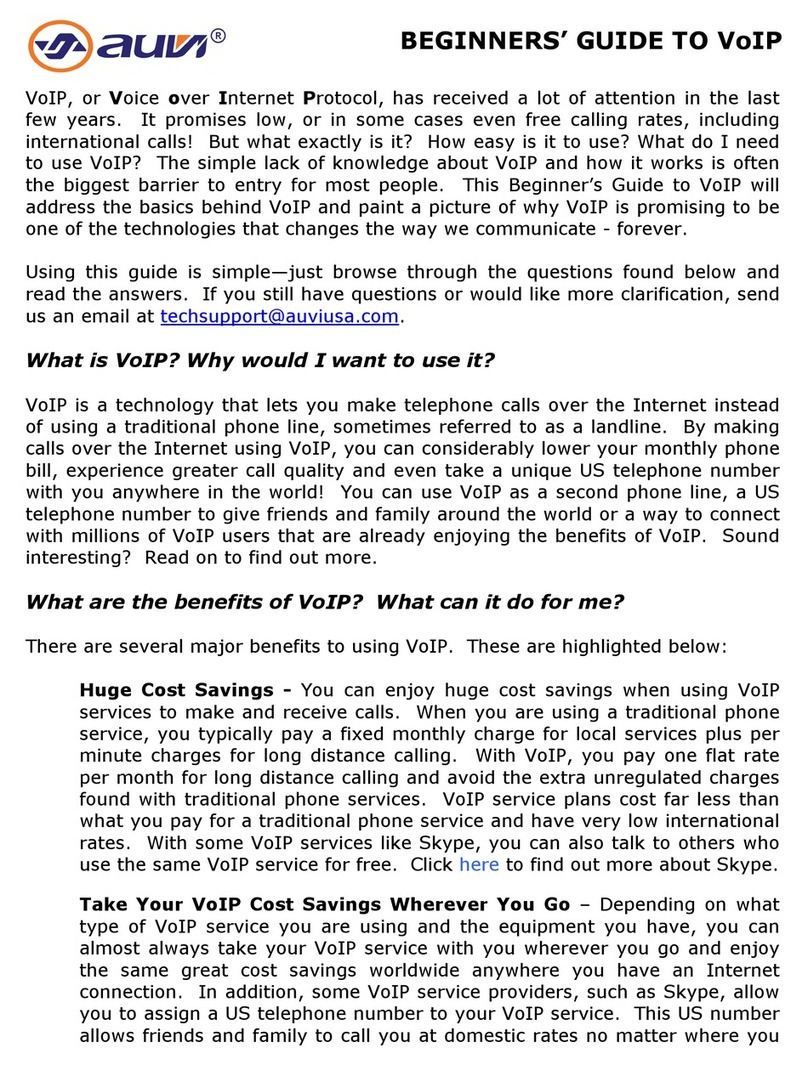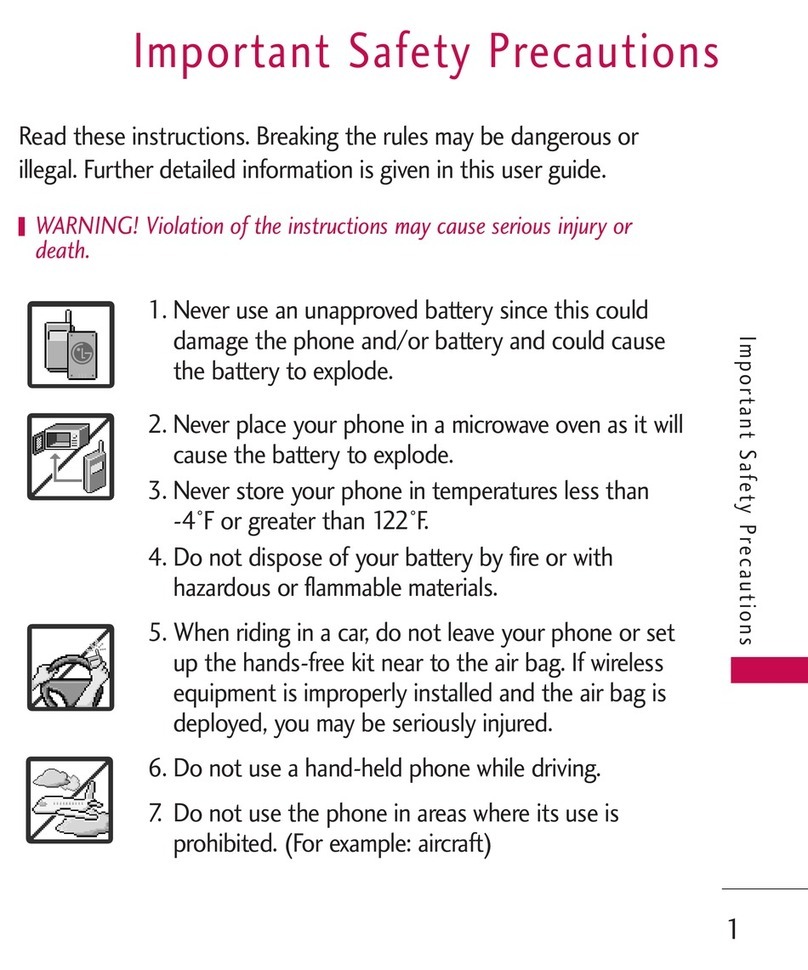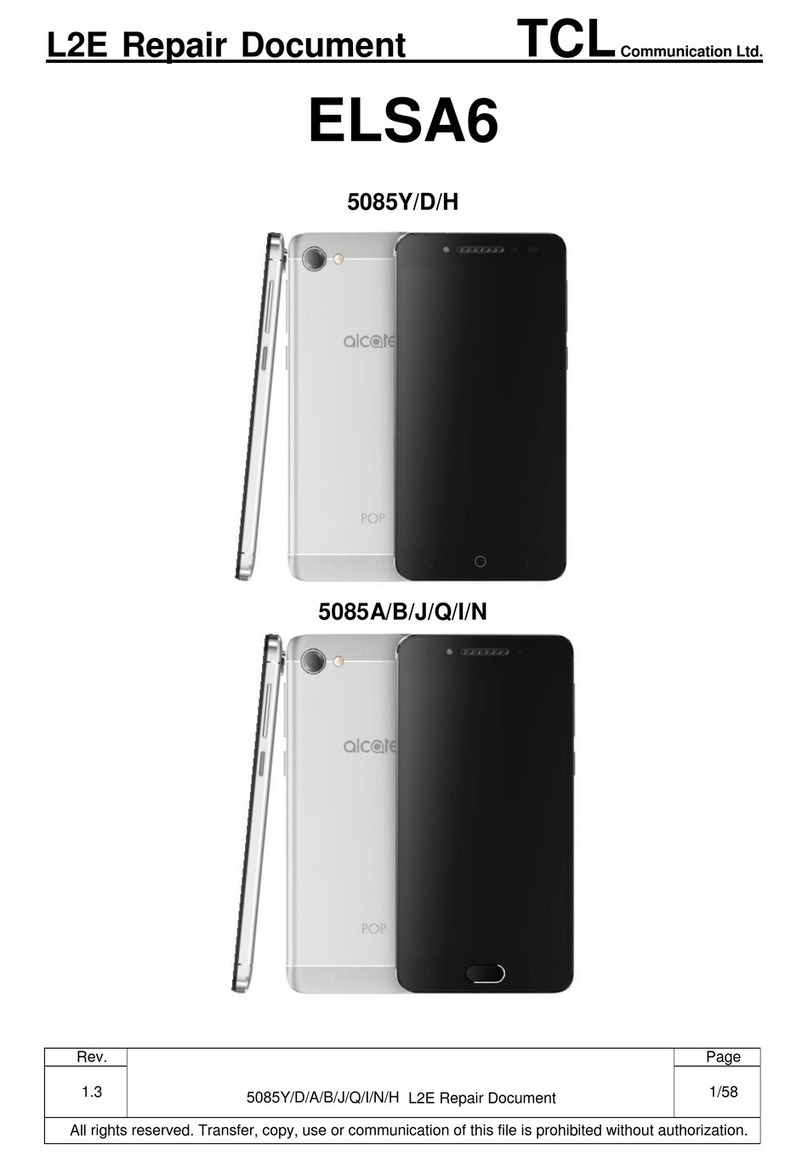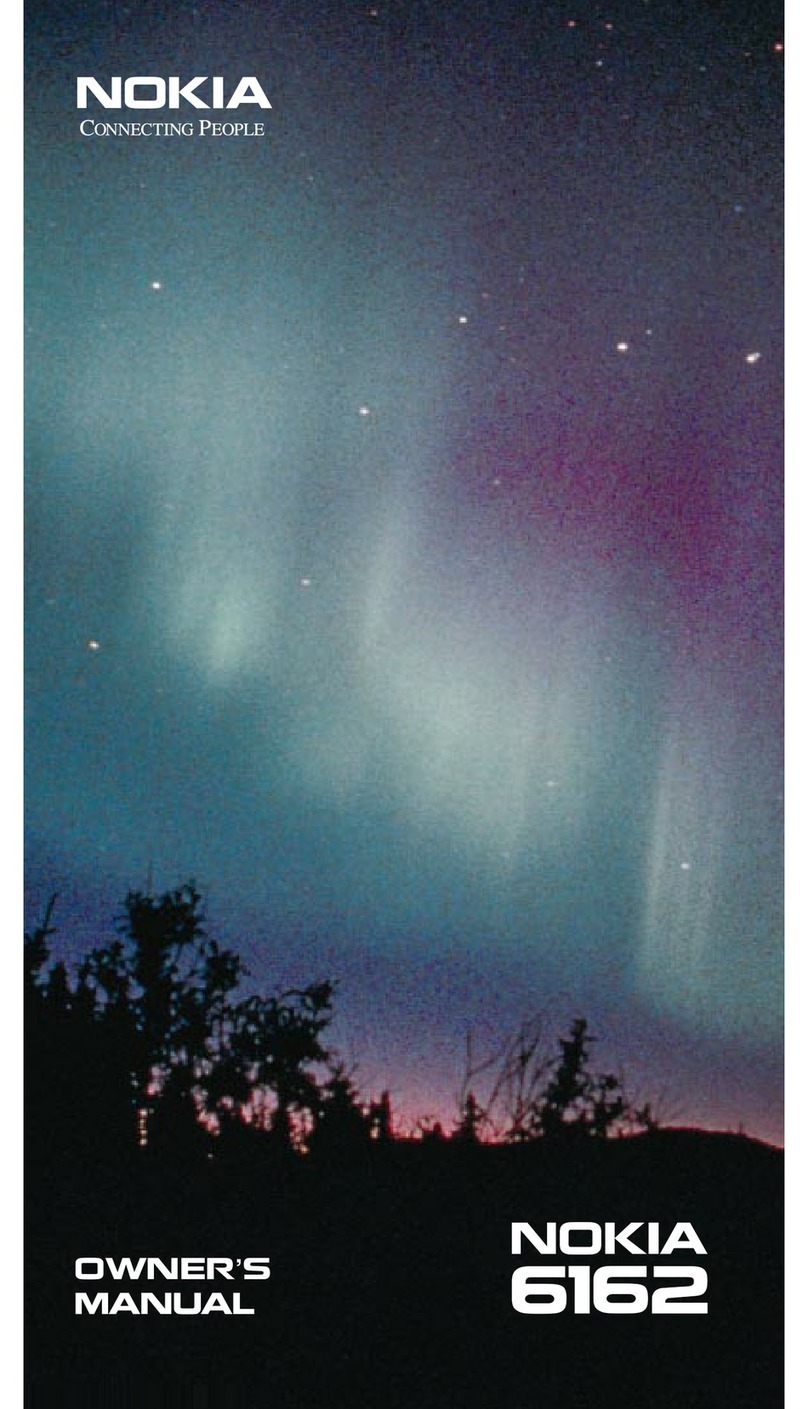Foma P901ITV User manual

Manual for
Manual for
Easy Search/
Contents/Precautions
Confirming before Use
Making Calls/Receiving Calls
Making/Receiving
Video-phone Calls
Phonebook
Tone/Display/Light Setting
Safety Settings
Camera
Mail
i-αppli
Mobile Wallet
Data Display/Edit/Management
Other Useful Functions
Network Service
Data Communication
Entering Characters
Appendix/External Device Linkage/
Troubleshooting
Index/Quick Manual
i-mode/
i-motion
Watching TV
(InEnglish)
0120-005-250
(toll-free)
※Can be called from DoCoMo mobile phones and PHSs.
(InJapaneseonly)
(No prefix)151(toll-free)
※Can only be called from DoCoMo mobile phones and PHSs.
0120-800-000
(toll-free)
※Can be called from DoCoMo mobile phones and PHSs.
●Please confirm the phone number before you dial.
(InJapaneseonly)
(No prefix)113(toll-free)
※Can only be called from DoCoMo mobile phones and PHSs.
0120-800-000
(toll-free)
※Can be called from DoCoMo mobile phones and PHSs.
●Please confirm the phone number before you dial.
●
For further information, refer to the Nationwide Service Station
List included with your FOMA phone and other devices.
General inquiries
<DoCoMo Information Center> Repairs
※When applying from i-mode, you need to have your “Network Security Code”.
※When applying from i-mode, the packet communication fee is free. You are charged fee, however, when you access e-site from abroad.
※When applying from your personal computer, you need to have your “My DoCoMo ID/Password”.
※If you do not have or do not remember your “Network Security Code” and “My DoCoMo ID/Password”, contact DoCoMo Information Center
for inquiries.
※This service may not be available depending on the contents of the contract.
※During system maintenance, you may not be able to access some services.
“ドコモeサイト” offers services such as changing the postal address or billing plan, or complying with your request
for documents.
From i-mode
From personal computer
My DoCoMo (https://www.mydocomo.com/) 各種手続き(ドコモeサイト)
No packet communication charge
iMenu 料金&お申込 ドコモeサイト
’06.2
February ’06 (Ver.1.0)
3TR004162AAA
F0206F0 - ○
A
’06.2
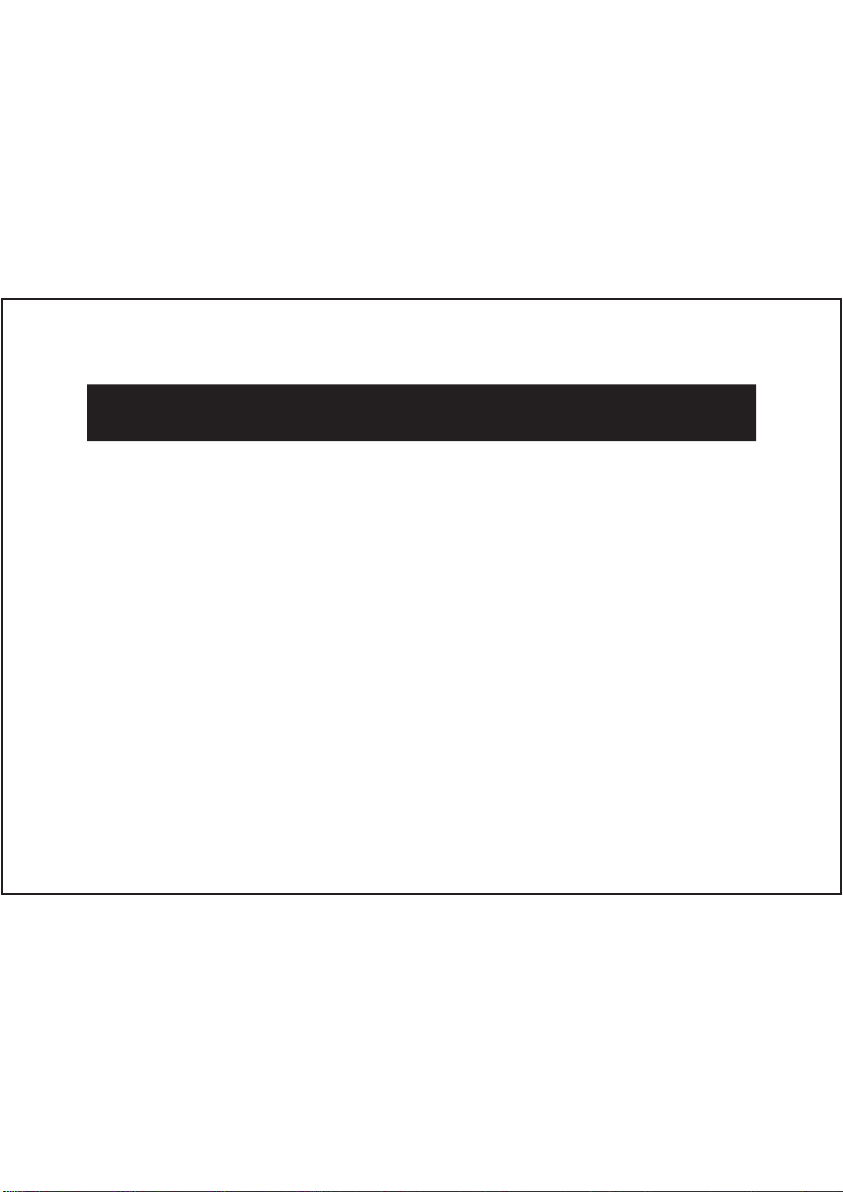
Caution in Watching Data Broadcasting
If you move in a place where airwaves are unstable while you are watching
digital TV, the videos, data broadcasting and data broadcasting site might
be automatically updated.
Make sure that you access the data broadcasting/data broadcasting site in
places where airwaves are stable.
In that case, the top page of the data broadcasting appears, so the
information entered into the data broadcasting/data broadcasting site you
have accessed is cleared.
3TU001550AAA

-1-
Let’s Use the Digital TV!
Let’s Use the Digital TV!
Fully extend the TV antenna to use the
digital TV.
●
Even when reception status is unstable, the reception
sensitivity might be improved by extending the TV
antenna.
Select “ Auto channel setting” and press .
Select “YES” and press to start the search of the
broadcasting stations.
Extend the Antenna
Set the Channel to Watch TV
Press to bring up the icon display and press
( ).
1
2
3
●
The broadcasting stations you can receive are different depending on the
local area. If you execute “Auto channel setting” in the place for travelling
or business trip, you
can watch the local broadcast.
3TU001520AAA
For those who use the digital TV for the first time, we introduce the setting method and the easy way
to activate the digital TV.
●
You cannot watch the digital TV while another function is working.
When using the digital TV for the first time, search broadcasting stations and store the channel list first.
You can immediately watch the digital TV the next time.
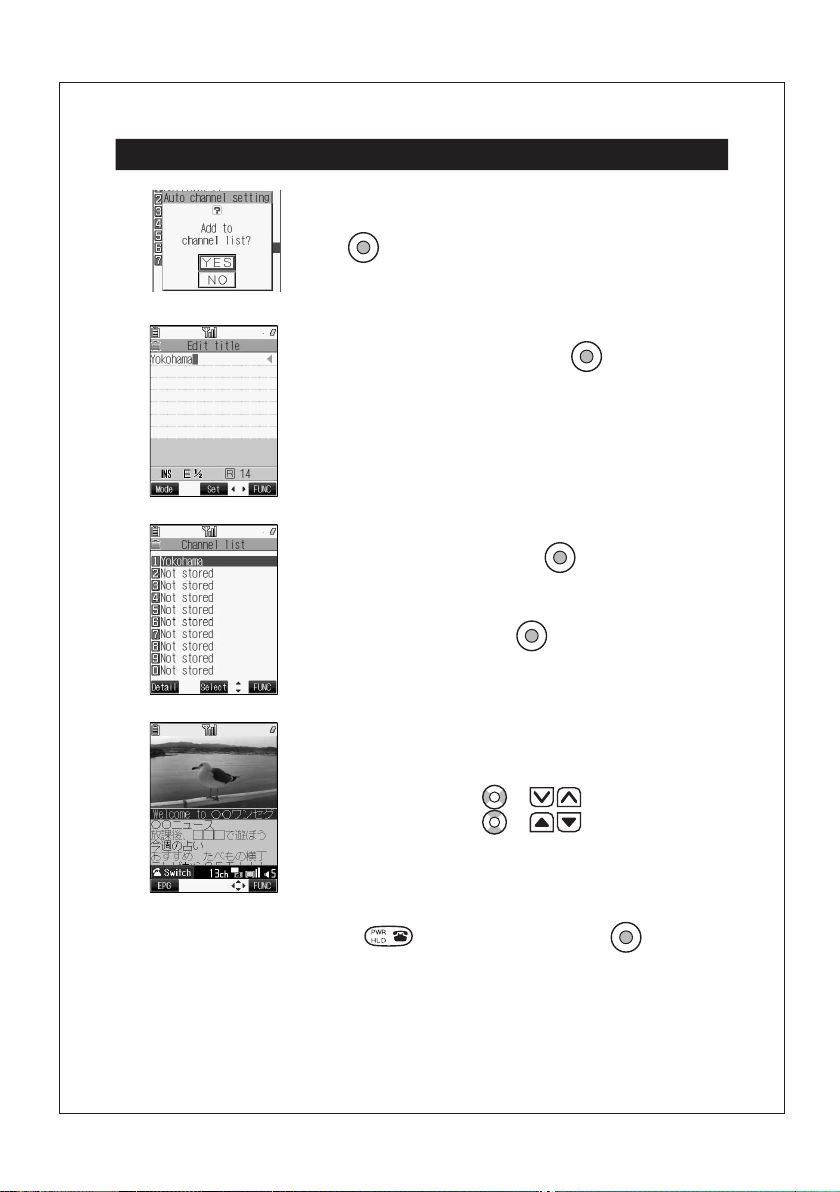
-2-
When the search is finished, select “YES” and
press .
Enter a channel list title and press .
Select a channel list and press .
The channel list opens.
Select a channel and press to watch.
Set the Channel to Watch TV (continued)
4
5
6
To end the digital TV, press , select “YES” and press .
The digital TV is activated.
7
8
●
If you store the name of the area where you executed “Auto channel
setting” as a channel list title, you can find the channel list easily the next
time.
Change channels............ Press or .
Adjust sound volume ...... Press or .

-3-
If you have already set the channels, you can watch the digital TV immediately.
1
2
3
4
Press to bring up the icon display and press
( ).
●
You can activate the digital TV also by pressing and holding on the
side for at least one second.
Select “ Activate TV” and press .
The digital TV is activated.
Change channels............ Press or .
Adjust sound volume ...... Press or .
To Watch the Digital TV
To end the digital TV, press , select “YES” and press .

-4-
Press or to
adjust the sound volume.
Press or to change channels.
●
The broadcasting stations you can receive are different depending on the local area. If you
execute “Auto channel setting” in the place for travelling or business trip, you
can watch the
local broadcast.
●
If you move, the receivable radio waves or broadcasting stations might change being affected by
mountains or buildings. If reception on the TV goes bad after moving, perform “Auto channel
setting”; then reception might be improved via different radio waves or you might be able to
watch programs of other broadcasting stations.
About the analog TV
●
You can watch the analog TV by setting channels in the same way as the digital TV.
●
When you use the analog TV, connect the Stereo Earphone Set with Built-in Antenna P01. The
reception sensitivity might be improved.
See the manual for details.
Video
Data
broadcasting
Channel
Operation mode
Sound volume
(weak) to (strong)
is displayed for the out-of-searvice area.
Each time you press , you can change the operation mode.
(Video mode)......................... Operates the video and sound.
(Data broadcasting mode)..... Operates the data broadcasting.
Broadcasting signal reception
level
About the Digital TV Viewer Display

Before using your FOMA phone
●
Note that “FOMA P901iTV” is referred to as “FOMA phone” in this manual.
●
The functions which use a miniSD memory card are described in this manual; however, you need to obtain a miniSD
memory card separately to make these functions available. See page 354 for the miniSD memory card.
●
It is prohibited to copy all or part of this manual without permission.
●
The instructions contained in this manual may be changed without notice.
Don’t forget your FOMA phone ... or your manners!
DoCoMo W-CDMA system
Thank you for selecting the “FOMA P901iTV”.
Before or during use of the FOMA P901iTV, make sure that you read this manual and
the separate manuals such as for the battery pack thoroughly so that you can use
the FOMA P901iTV correctly. If you feel any inconvenience in reading the manual,
contact the DoCoMo Information Center listed on the back page of this manual.
The FOMA P901iTV is designed to be your close partner.
Treat it carefully at all times to ensure long-term performance.
●
Because the FOMA phones use radio waves, they cannot be used in places where radio waves do not reach, such as
inside tunnels, underground, or in buildings; or the outside where radio waves are weak or out of the FOMA service area.
They may not be used in the high-rise buildings even when the antennas are unobstructed. You may also experience
interruption of calls even when using without moving while the radio waves are strong enough for the three antennas to
appear on the display.
●
Use the FOMA phone carefully to avoid disturbing other people when in public, or in crowded or quiet places.
●
Since the FOMA phones use radio waves as the medium of telecommunication, calls may be tapped by the third party.
However, the W-CDMA system automatically supports tapping prevention, so your conversation will be incomprehensible
to the third party.
●
The FOMA phones change your voice into digital signals and send them to the other party. In places where the radio
waves are weak, the digital signals may not be converted correctly, and in such a case, the voice heard may sound
different from the actual original voice.
●
It is recommended that you make separate notes of the information stored in the FOMA phone and keep such notes in a
safe place. DoCoMo cannot be held responsible in any way for the loss of data stored in the phone.
●
The user hereby agrees that the user shall be solely responsible for the result of the use of SSL. Neither DoCoMo nor the
certifier as listed herein makes any representation and warranty as for the security in the use of SSL. In the event that the
user shall sustain damage or loss due to the use of SSL, neither DoCoMo nor the certifier shall be responsible for any such
damage or loss.
Certifier: VeriSign Japan K.K. Betrusted Japan Co., Ltd. GeoTrust Japan, inc.
●
The FOMA terminal can be used only via the FOMA network provided by DoCoMo.
If this is the first time for you to use the FOMA phone, read this manual in the order as described
below. Then you will get acquainted with the outline of preparing and operating procedures for
using your FOMA phone.
1. Attach and then charge the battery pack . . . . . . . . . . . . . . . . . . . . . . . . . . . . . . . . . . . . . . . . . . P.44
2. Turn on the power, set the initial settings, and confirm your phone number . . . . . . . . . . . . . P.48
3. Check the keys on the FOMA phone for their roles . . . . . . . . . . . . . . . . . . . . . . . . . . . . . . . . . . P.26
4. Confirm the meanings of icons that appear on the display . . . . . . . . . . . . . . . . . . . . . . . . . . . P.30
5. Learn how to operate the menus . . . . . . . . . . . . . . . . . . . . . . . . . . . . . . . . . . . . . . . . . . . . . . . . . P.35
6. Get well acquainted how to make and receive calls . . . . . . . . . . . . . . . . . . . . . . . . . . . . . . . . . P.54
For those who use the FOMA phone for the first time
In the following cases, be certain to turn the power off.
■
Where use is prohibited
Be sure to turn off the power to your FOMA phone in airplanes and in hospitals.
※
Persons with electronic medical equipment are in places other than the actual wards.
Make sure you have the power switched off even if you are in a lobby or waiting room.
■
When in crowded places such as packed trains, where you could be near a person with an
implanted cardiac pacemaker or implanted defibrillator
The implanted cardiac pacemaker or implanted defibrillator operation can be affected by radio
emissions from the FOMA phone.
In the following cases, be certain to set Public Mode.
■
While driving
Using the FOMA phone interferes with safe driving and could cause danger.
※
Park the car in a safe place before using the FOMA phone, or switch to Public Mode.
■
When in theaters, movie theaters, museums, and similar venues
If you use your FOMA phone where you are supposed to be quiet, you will disturb those around you.
Adjust the volume of your voice and ring tone according to where you are.
■
If you use the FOMA phone in quiet places such as restaurants and hotel lobbies, keep the
volume of your voice and the ring tone down.
■
Do not block thoroughfares when using the FOMA phone.
Respect the privacy.
These functions help you keep your manners in public.
Handy functions are available such as for setting the response to incoming calls and
setting the tones to silent.
●
Public Mode (Drive Mode/Power Off) (Page 71 and page 72)
The guidance that you are currently driving or in a place where you should refrain from
using a mobile phone or the guidance that you are in a place where you should turn off
the power is played back to the caller. Then the call is disconnected.
●
Record Message function (Page 74)
Callers can record a message when you cannot come to the phone.
●
Vibrator (Page 115)
When the vibrator is set, it vibrates for incoming calls.
●
Manner Mode/Super Silent/Original Manner (Page 119)
In Manner Mode or Super Silent, the keypad sound, ring tone and other sounds
generated by the FOMA phone are silenced.
In Original Manner, you can set whether or not to activate the Record Message
function, and can change the settings for the vibrator and ring tone.
※The shutter sound cannot be silenced.
Optional services are also available, such as Voice Mail Service (Page 384) and Call
Forwarding Service (Page 387).
Please respect the privacy of individuals around you when taking and sending
photos using camera-equipped mobile phones.
This manual was produced in such a way as to allow easy recycling. Please recycle this manual when it is no longer
needed.
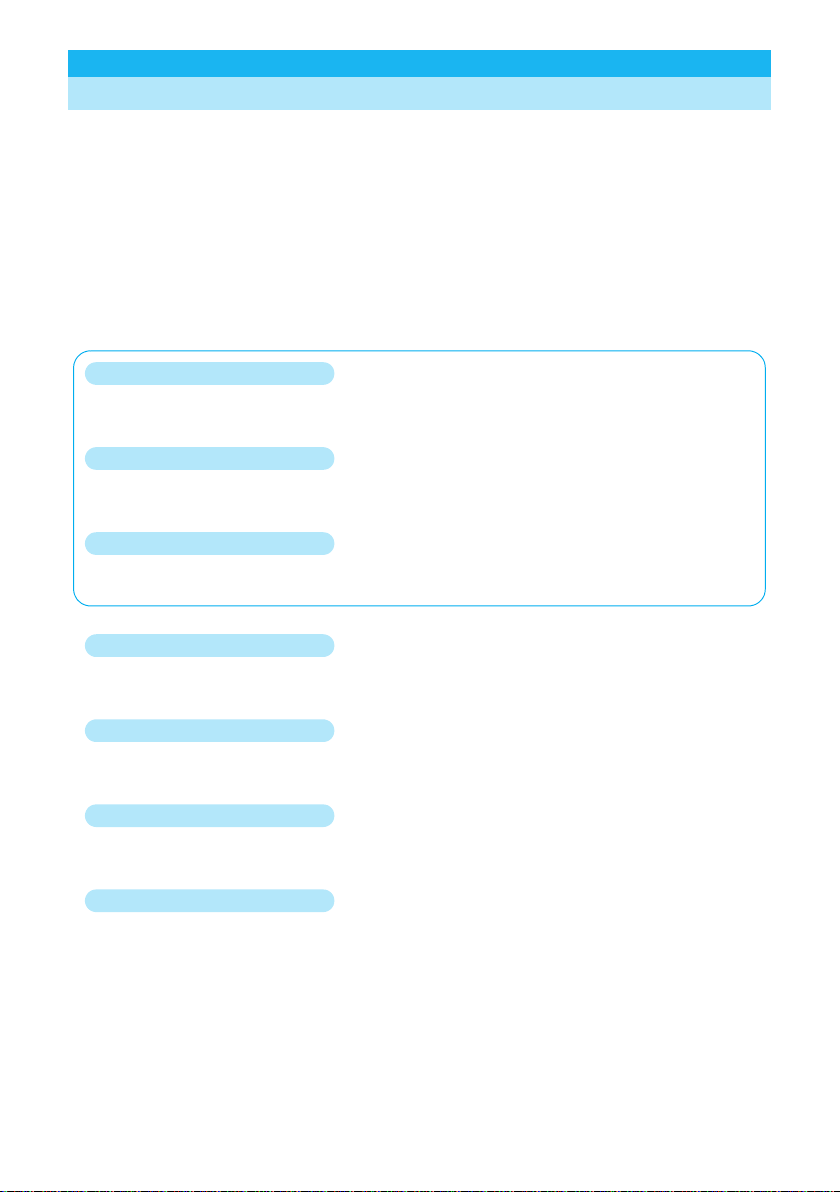
1
Easy Search/Contents/Precautions
Illustrations and symbols are used in the explanations so that you can easily understand how to use the
FOMA phone correctly.
p
Operating methods are described in “Scroll Selection” (see page 35).
p
Screen displays and illustrations described in this manual are for reference. The actual ones might
differ.
p
In this manual, “Mobile Wallet compatible i-
α
ppli which supports the IC card function” is described as
“Mobile Wallet compatible i-
α
ppli”.
How to Refer to This Manual
By the following search methods, you can find pages where your desired functions and services are
described:
How to Read/Refer to This Manual
From the Index
Search from the index when you know the names of functions or services.
From Easy Search
Search from keywords for the functions you frequently use or the functions that are convenient if you can
know any.
From the Tabs on the Cover
Search from the tabs printed on the cover.
See the next page for more details.
From the Contents
P.6
Search from the contents that categorize functions.
From Features
P.8
Search from features when you want to use specific functions.
From the Function List
P.446
Search from the function list.
From Quick Manual
P.508
Quick Manual gives you a clear, brief description about fundamental functions. You can take it when you go
out.
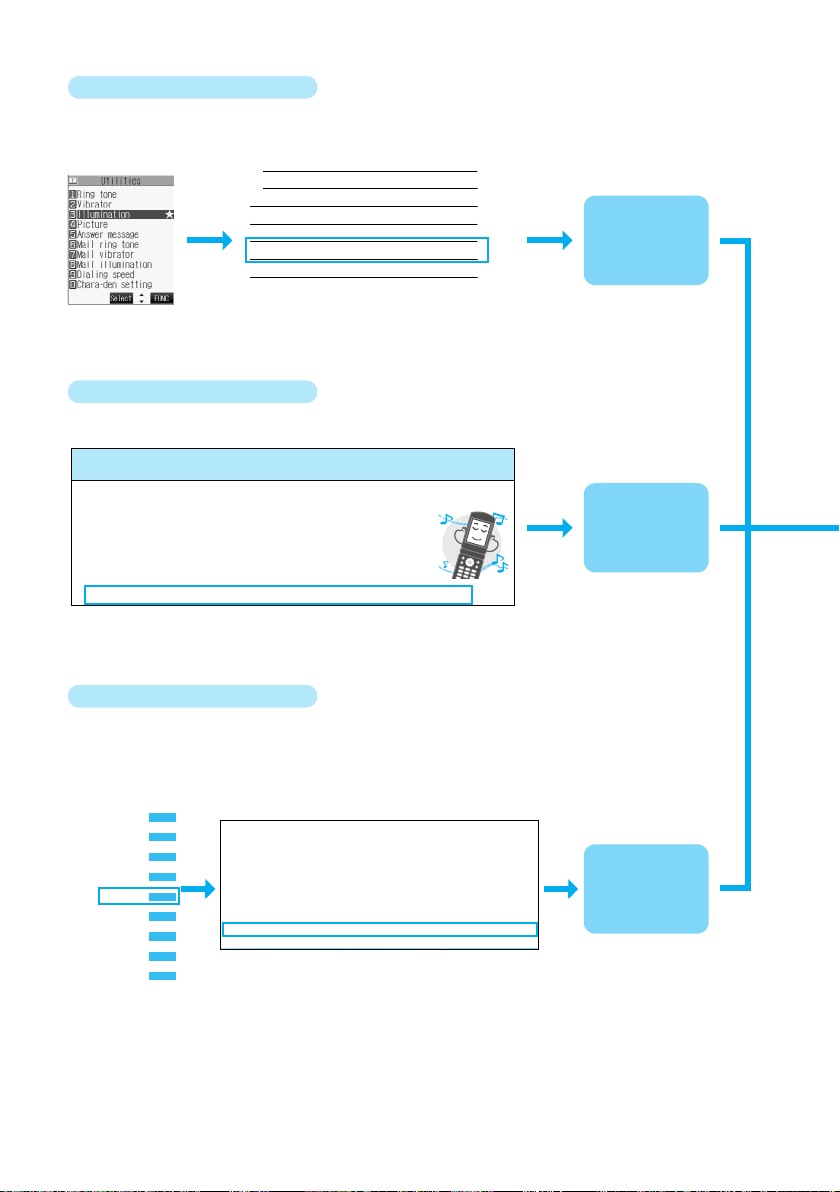
2
How to search the “Utilities” is explained here as an example of search method.
From the Index
P.502
Search for a function or a service name as shown below.
Requesting issue/downloading
222
Requesting revocation
223
User icon
373
User settings
327
Utilities
102
Utilities (Phonebook)
107, 109
Utilities display
109
See page 109.
To the page
“Utilities” is
explained
From Easy Search
P.4
Search for the function you frequently use or that is convenient if you can know any as shown below.
To change melody or illumination
To silence the keypad sound.............................117 <Keypad Sound>
To change ring tones.........................................112 <Select Ring Tone>
To adjust the ring volume .................................... 69 <Ring Volume>
To activate Manner Mode..................................119 <Manner Mode>
To know incoming calls by vibrator....................115 <Vibrator>
To change colors/flickering patterns of
Call/Charging indicator....................................130
<
Illumination
>
To change ring tones according to callers......... 109 <Utilities>
See page 109.
To the page
“Utilities” is
explained
From the Tabs on the Cover
Cover page
Search for the function you want to set in the order of “Cover”
→
“First page of Chapter”
→
“Description
page” as shown below.
Easy Search/
Contents/Precautions
Confirming before Use
g Calls/Receiving Calls
Making/Receiving
Video-phone Calls
Phonebook
n
e/Display/Light Setting
Safety Settings
Camera
i-mode/
i-motion
Phonebooks Available for FOMA Phone . . . . . . . . . . . . . . . . . . . . . . . . . . . . . . . . . . . . . . . 96
Storing Phonebook Entries . . . . . . . . . . . . . . . . . . . . . . . . . . . . . . . . . ‹Add to Phonebook› 97
Storing Displayed Phone Number/Mail Address in Phonebook. . . . . . . . . . . . . . . . . . . . . 100
Changing Group Names. . . . . . . . . . . . . . . . . . . . . . . . . . . . . . . . . . . . . . . . ‹Group Setting› 101
Dialing from Phonebooks . . . . . . . . . . . . . . . . . . . . . . . . . . . . . . . . . . ‹Search Phonebook› 102
Editing Phonebook Entries . . . . . . . . . . . . . . . . . . . . . . . . . . . . . . . . . . . ‹Edit Phonebook› 105
Deleting Phonebook Entries . . . . . . . . . . . . . . . . . . . . . . . . . . . . . . . . . . . . . . ‹Delete Data› 105
Checking Number of Phonebook Entries . . . . . . . . . . . . . . . . . . . . . . . ‹No. of Phonebook› 106
Making Full Use of Phonebooks . . . . . . . . . . . . . . . . . . . . . . . . . . . . . . . . . . . . . . . . . . . . . . 107
Checking/Releasing Phonebook Utility Functions . . . . . . . . . . . . . . . . . . . . . . . .‹Utilities› 109
Making a Call with a Few Touches . . . . . . . . . . . . . . . . . . . . . . . . . . . . . .‹Two-Touch Dial› 109
See page 109.
To the page
“Utilities” is
explained
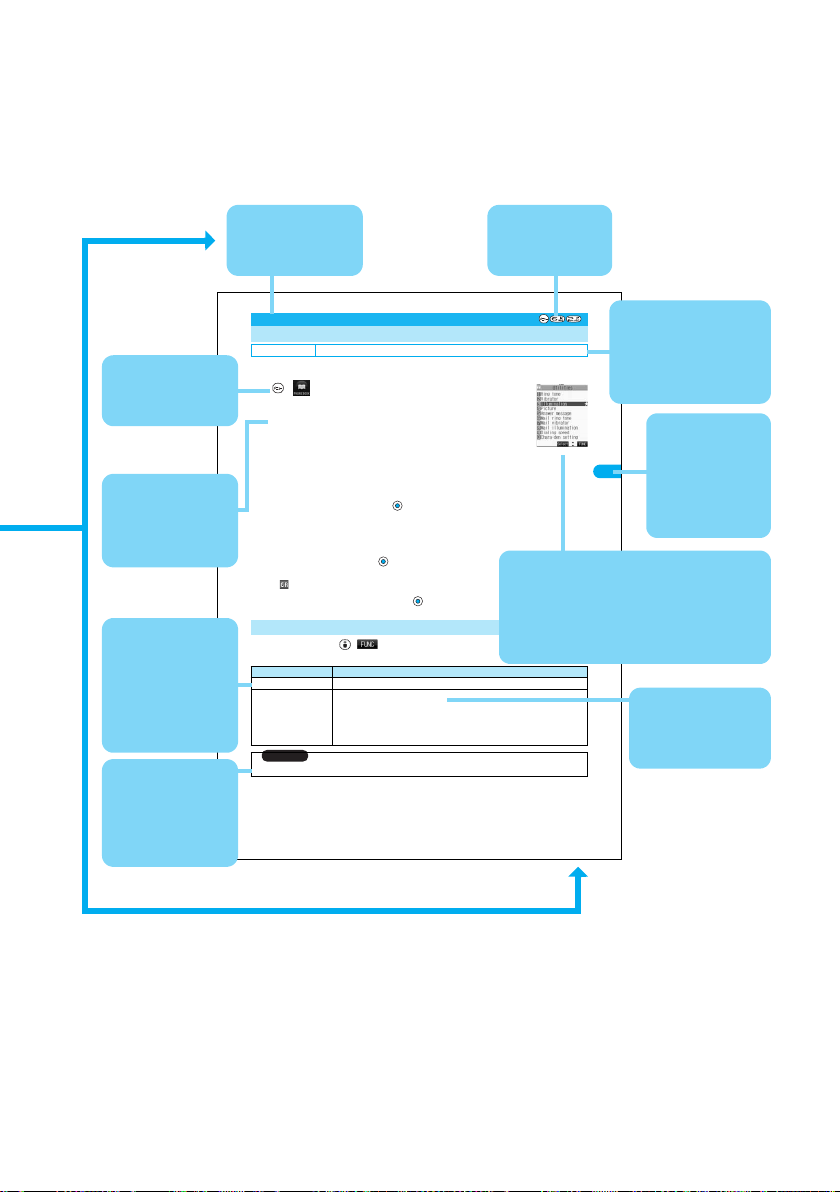
3
Indicates the
menu number.
(See page 37)
This is described as
a function name and
for the index.
You can search
for chapters from
tabs.
Describes the
function name and
title on each page.
Note: The page above is a sample.
109
Phonebook
Utilities
You can check or release “Utilities” set for phone numbers and mail addresses, and “Utilities” set for
groups in the Phonebook.
1
Utilities
Ring tone . . . . . . . . .See page 113 and page 114
Vibrator . . . . . . . . . . . See page 115 and page 116
Illumination. . . . . . . .See page 131
Picture. . . . . . . . . . . . See page 124 and page 125
Answer message . . .See page 75 and page 76
Mail ring tone . . . . . .See page 113 and page 114
Mail vibrator . . . . . . .See page 115 and page 116
Mail illumination. . . .See page 131
Dialing speed . . . . . .See page 82
Chara-den setting . .See page 85
p
The set item is indicated by “
★
”.
2
Select the item to be checked
Depending on the selected item, you can display the Phonebook List by repeating the operation in step 2.
p
While you are selecting a vibrator pattern, the FOMA phone vibrates for confirmation. During a call, it does not vibrate for
confirmation.
p
The Call/Charging indicator lights in the selected color for confirmation while you are selecting an Illumination color.
3
Select a Phonebook entry
The phone number or mail address set with Utilities is displayed.
p
“ ” is placed to the top of group name.
p
To release “Utilities” each for phone number, mail address, group, select the phone number, mail address, or group you want to
release from following the same steps above and press ; then select “YES”.
1
Utilities display
()
Do the following operations.
Utilities
Checking/Releasing Phonebook Utility Functions
Setting at purchase All released
<>
<Utilities display>
Function Menu of the Utilities Display
Function menu Operations
Check settings
Go to step 2 on page 95.
Release
YES
<Example>
If you execute Release from the display in step 1 on page 95, all the Phonebook entries and groups set
with “Illumination” are released.
If you execute Release in step 2 on page 95, all the Phonebook entries and groups set for each item
are released.
Information
p
You cannot check during All Lock.
Contains the
explanation and
operations for each
item.
Shows the display at an important point in the
procedure. See this while referring to the
display of the FOMA phone you are using.
(Values, settings, and entered characters are
for reference.)
Describes the item
names displayed on
the screen. (Some
items may not be
available depending
on the operation.)
Describes details,
cautions, or
references required
for using each
function.
Describes the setting at
purchase.
The “Function List” also
lists the setting at
purchase. (See page 446)
Shows the operating
procedures.
(See page 39)
Describes the options
and explanations
displayed on the
screen.
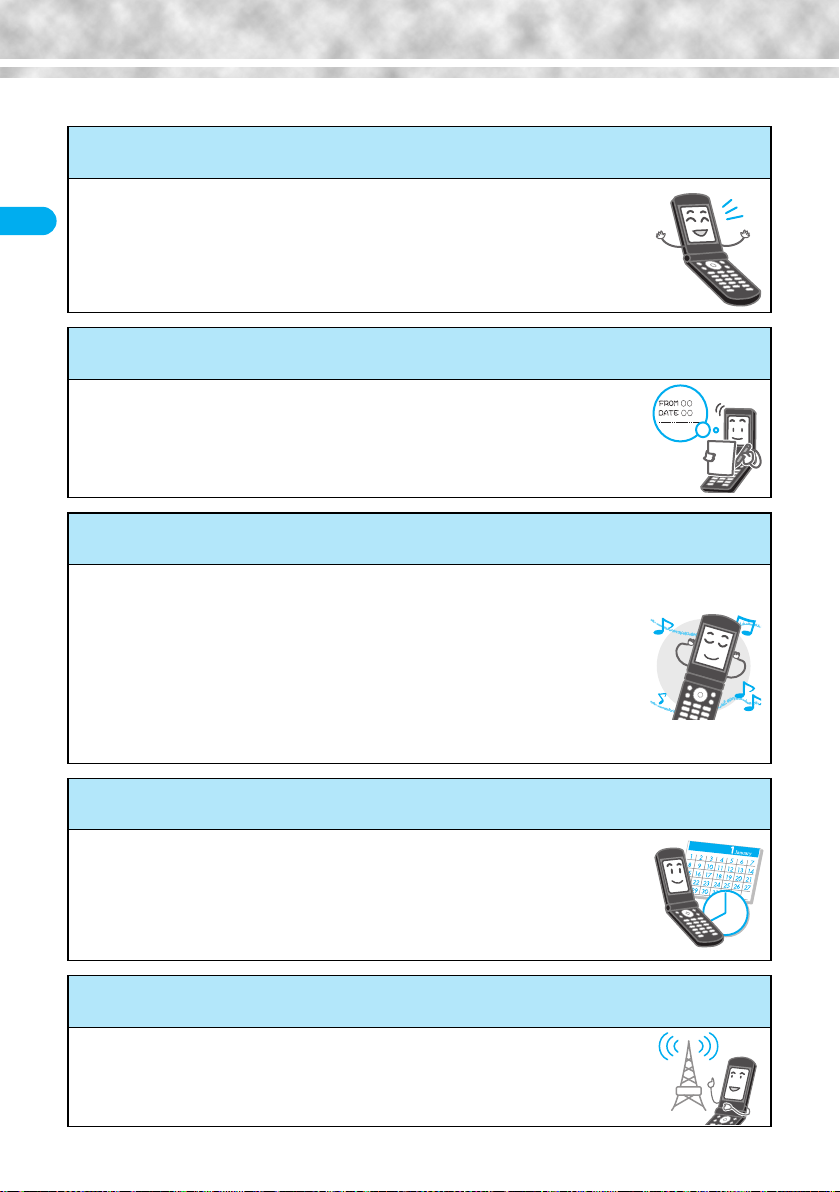
4
Easy Search/
Contents/
Precautions
Easy Search
Easy Search
To check the operation for the function you want to know, refer to the following:
To know convenient functions for making calls
To/Not to notify your phone number to the other party....
51 <Notify Caller ID>
To talk facing the FOMA phone...........................63 <Hands-free>
To change a volume level of the other party’s voice.....
69 <Earpiece Volume>
To put a call on hold during a call........................70 <Holding>
To switch to a video-phone call during a voice call....
58
To do the following when you cannot answer calls
To record messages............................................74 <Record Message>
To record messages at the Voice Mail
Service Center ................................................384 <Voice Mail>
To put an incoming call on hold...........................70 <On Hold>
To change melody or illumination
To silence the keypad sound.............................117 <Keypad Sound>
To change ring tones.........................................112 <Select Ring Tone>
To adjust the ring volume ....................................69 <Ring Volume>
To activate Manner Mode..................................119 <Manner Mode>
To know incoming calls by vibrator....................115 <Vibrator>
To change colors/flickering patterns of
Call/Charging indicator....................................130
<
Illumination
>
To change ring tones according to callers.........109 <Utilities>
To change/know display settings
To change the Stand-by display (Wallpaper) ....122 <Display Setting>
To display a calendar on the Stand-by display......
122
To set the clock ...................................................50 <Set Time>
To change the font size .....................................136 <Font>
To know the meaning of icons on the display......30
To make full use of TV
To book the digital TV programs .......................322 <Book Program>
To record the digital TV programs .....................325
To change the settings of video and audio........327 <User Settings>
*
You need to obtain a miniSD memory card separately to use the functions related to the miniSD memory card. (See page 354)
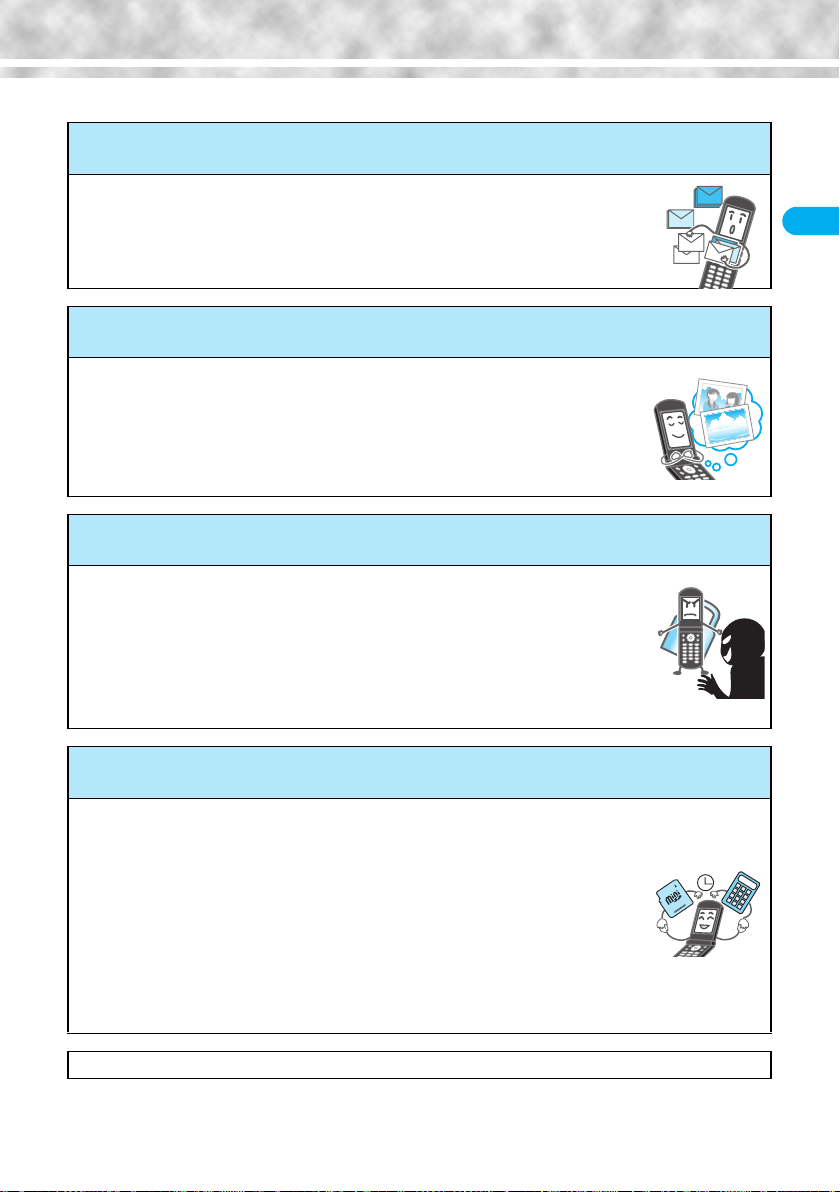
5
Easy Search/
Contents/
Precautions
Easy Search
To make full use of mail
To send Deco mail.............................................240
To send images .................................................246 <Attachments>
To sort and save mail automatically ..................278 <Auto-Sort>
To make full use of camera
To change the shooting size..............................173 <Format setting>
To change the shutter sound.............................174 <Shutter sound>
To turn on the light.............................................172 <Photo Light>
To directly save to the miniSD memory card.....174 <Store in>
To display shot images..............................330, 340
To use the FOMA phone with a sense of security
To keep Phonebook entries from prying eyes ....
148 <Secret Mode>
To reject calls without a caller ID.......................152 <Call Setting w/o ID>
To reject calls from the phone numbers
not in the Phonebook ......................................153 <Reject Unknown>
To lock the FOMA phone that is not at your hand ......
144 <Remote Lock Setting>
To lock the side keys .........................................147 <Side Keys Guard>
Other things you can do
To call up frequently used functions ..................376 <Private Menu
>
To reduce the battery consumption ...................124
To use the FOMA phone as a calculator ...........379 <Calculator>
To scan QR codes or Bar codes .......................178 <Bar Code Reader
>
To exchange information using infrared rays ....360
To use the FOMA phone as an alarm clock ......368 <Alarm>
To use the miniSD memory card .......................354
To bring the software up to date........................491 <Software Update>
To bring security up to date ...............................495 <Scanning Function>
p
The operating procedures for frequently used functions are summarized in Quick Manual. (See page 508)
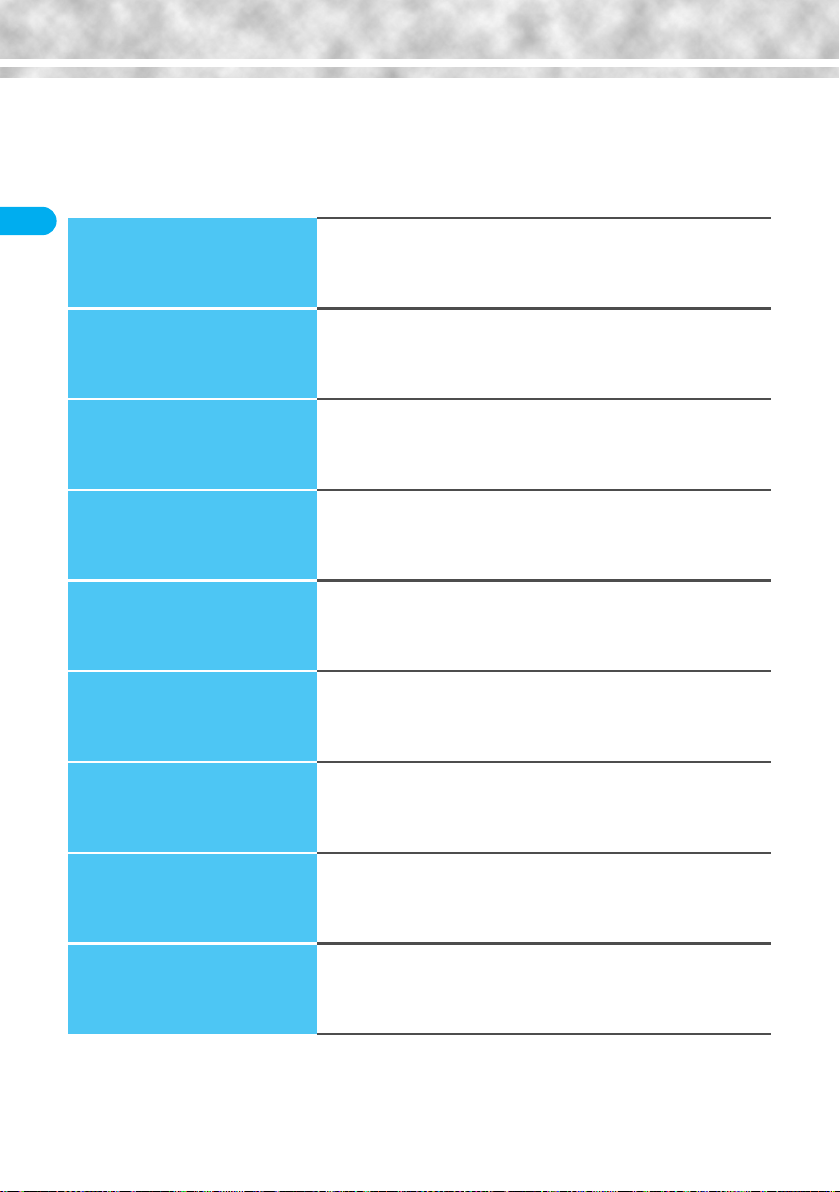
6
Easy Search/
Contents/
Precautions
Contents
Contents
How to Read/Refer to This Manual ...................................1
Easy Search........................................................................ 4
Contents..............................................................................6
Features of FOMA P901iTV ...............................................8
Making Full Use of FOMA P901iTV!................................ 10
Safety Precautions .......................................................... 12
Notes on Handling ........................................................... 19
Intellectual Property Rights ............................................ 22
Accessories and Main Options ...................................... 24
Confirming before Use
25
Phone Parts and Functions, Styles, Display, Icon Descriptions,
Method for Selecting Menu, Guide, UIM (FOMA Card), Battery, Charging,
Power ON/OFF, Select Language, Initial Setting, Set Time, Notify Caller ID,
Own Number, etc.
Making Calls/Receiving
Calls
53
Making a Call, WORLD CALL, Switching to a Video-phone Call, Redial,
Hands-free, Receiving a Call, Answer Setting, Open Phone, Received Calls,
Earpiece Volume, Ring Volume, Public Mode (Drive Mode),
Public Mode (Power Off), Record Message, etc.
Making/Receiving
Video-phone Calls
79
A
bout Video-phone, Making a Video-phone Call, Switching to a Voice Call,
Receiving a Video-phone Call, Using Chara-den, Moving Image Quality,
Camera Image Sending, Select Image, Voice Call Auto Switch,
Indicate V-phone, Remote Observation, etc.
Phonebook
95
Phonebook, Add to Phonebook (FOMA phone/UIM),
Storing Displayed Phone Number/Mail Address in Phonebook,
Group Setting, Search Phonebook, Edit Phonebook, Delete Data,
No. of Phonebook, Making Full Use of Phonebooks, Utilities, Two-Touch Dial
Tone/Display/Light Setting
111
Select Ring Tone, Vibrator, Voice Announce, Manner Mode, Display Setting,
Private Window, Display Light, Color Pattern, Menu Display Set,
Illumination, Desktop, Font, Main Window Clock, etc.
Safety Settings
139
Passwords, Change Security Code, PIN Setting, Releasing PIN Lock, All Lock,
Self Mode, PIM Lock, Keypad Dial Lock, Secret Mode, Mail Security,
Restrictions, Call Setting w/o ID, Ring Time, Reject Unknown, etc.
Camera
155
Before Using Cameras, Still Image Shoot, Moving Image Shoot,
Settings for Shooting Images, Setting Image Size and Image Quality,
Bar Code Reader, Text Reader
i-mode/i-motion
187
What is i-mode?,
i
Menu, Last URL, My Menu, Change i-mode Password,
Enter URL, Display Home, Bookmark, Screen Memo, Download,
Operations from Highlighted Information, i-mode Settings, Message R/F,
SSL Certificate Operation, User Certificate Operation, What is i-motion?, etc.
Mail
229
i-mode Mail, Deco Mail, Template, Photo-sending, Kirari Mail, Receive Option,
Check New Message, i-motion Mail, Inbox, Outbox, Draft Box, Auto-Sort,
Chat Mail, SMS (Short Messages), etc.
*
You need to obtain a miniSD memory card separately to use the functions related to the miniSD memory card. (See page 354)
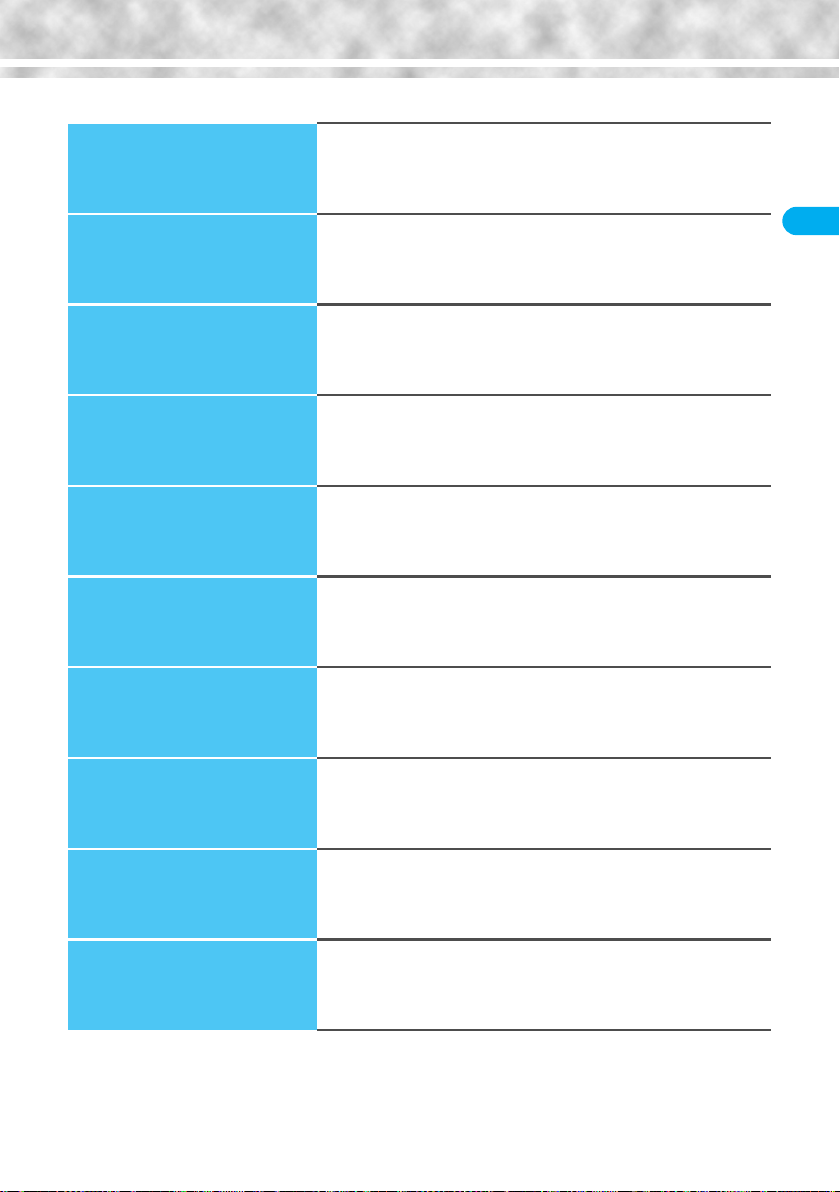
7
Easy Search/
Contents/
Precautions
Contents
i-
α
ppli
299
What is i-
α
ppli?, i-
α
ppli Download, i-
α
ppli Launch, Starting i-
α
ppli Automatically,
i-
α
ppli Stand-by Display, Settings for when Running i-
α
ppli
Mobile Wallet
311
What is Mobile Wallet?, Mobile Wallet Compatible i-
α
ppli, IC Card Lock
Watching TV
315
About Digital TV and Analog TV, Channel Setting, Watching Digital TV,
About Program Guide i-
α
ppli, Book Program, Data Broadcasting,
TVLink, Recording Digital TV, Watching Analog TV, User Settings,
Side TV Key Setting
Data Display/Edit/
Management
329
About Data Box, Picture Viewer, Original Animation, i-motion Player,
Video Player, Chara-den, Melody Player, miniSD Memory Card,
Infrared Data Exchange, etc.
Other Useful Functions
365
Multiaccess, Multitask, Alarm, Schedule, ToDo, Private Menu, Own Number,
Voice Memo, Call Data, Calculator, Free Memo, UIM Operation, Reset,
Initialize, etc.
Network Service
383
Check Messages, Voice Mail, Call Waiting, Call Forwarding,
Bar Nuisance Calls, Caller ID Request, Dual Network, English Guidance,
In-call Arrival Act, Remote Access, Multi Number, Additional Service, etc.
Data Communication
395
Preparation Flow for Data Communication,
Installing the Communication Setup Files, FOMA PC Setup Software,
Setting Communication, W-TCP Setup, APN Setting, Dial-up Network,
FirstPass PC Software, AT Command, etc.
Entering Characters
437
Character Entry, Mode 1 (5-touch), Common Phrases,
Cutting/Copying/Pasting Characters, Own Dictionary, Clear Learned,
Download Dictionary, Mode 2 (2-touch), Mode 3 (T9 Input)
Appendix/External Device
Linkage/Troubleshooting
445
Function List, Options and Related Equipment, Data Link Software,
Troubleshooting, Error Messages, Warranty and Maintenance Services,
Software Update, Scanning Function, Specifications, etc.
Index/Quick Manual
501
Index, Quick Manual
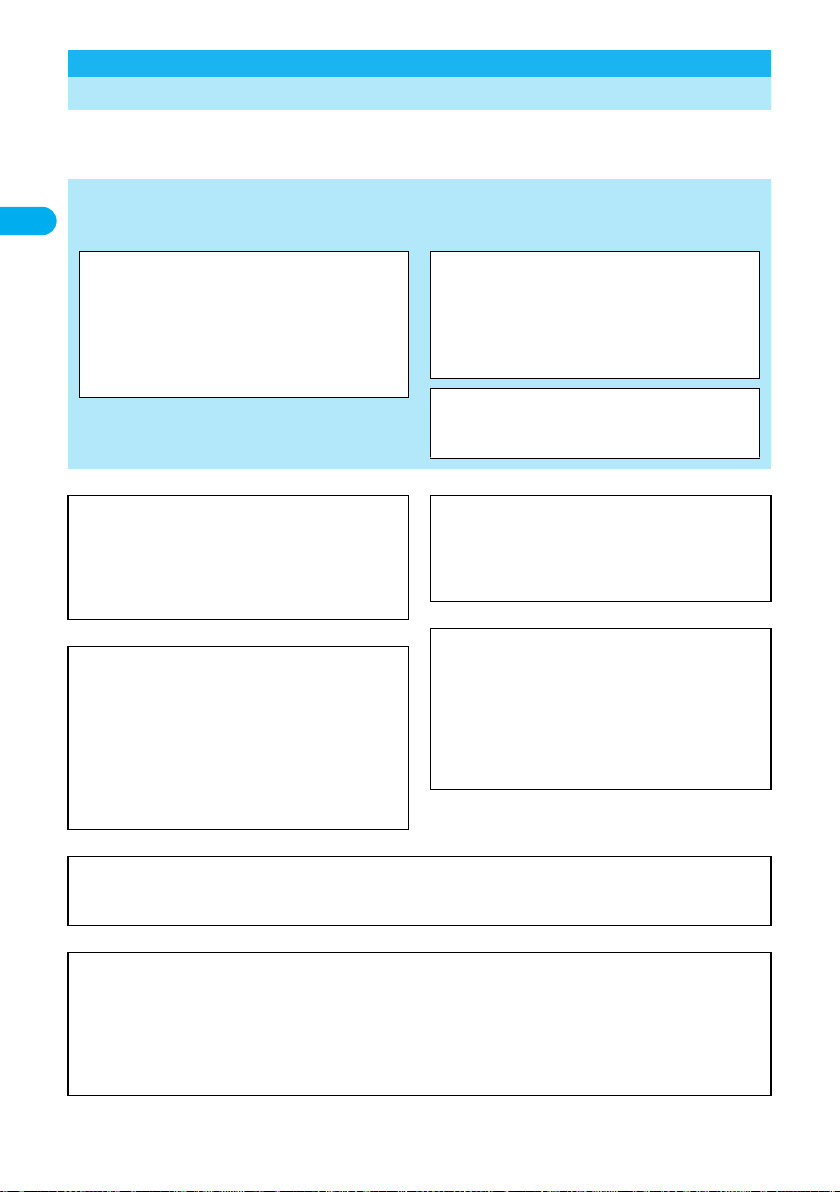
8
Easy Search/
Contents/
Precautions
Features of FOMA P901iTV
FOMA (Freedom Of Mobile multimedia Access) is the name of the DoCoMo service based on the W-CDMA
format, authorized as one of the world’s standards for third-generation mobile telecommunication
systems (IMT-2000).
Features of FOMA P901iTV
Remarkable i-mode!
i-mode is an online service that enables you to get useful information from i-mode sites (programs) or web pages supporting i-mode by
using the screen of an i-mode phone. This service also enables you to send or receive mail messages with ease.
◆
i-motion Movie/i-motion Mail
P.225, P.233
You can obtain images and music from sites or Internet web
pages to enjoy them.
Also, you can attach a moving image shot by the built-in
cameras or an i-motion movie obtained from sites or Internet
web pages to i-mode mail for sending.
◆
Chaku-Uta
®
/Chaku-motion
P.112, P.123
You can set the stored i-motion movie as “Chaku-motion” for a
ring tone or ring image.
p
“Chaku-Uta” is a registered trademark of Sony Music
Entertainment.
◆
i-shot
P.232
You can take a shot of a still image with a built-in camera and
attach it to mail for sending.
◆
Video-phone
P.80
You can talk with a person who is away from you, seeing his or
her face. You can switch to the outside camera so that the
person in talk can view your surrounding landscape. You can
switch, without disconnecting, from an ordinary voice call to a
video-phone call.
◆
Mobile Wallet i-mode FeliCa compatible
P.312
By downloading Mobile Wallet compatible i-
α
ppli, you can
replenish electronic money from a site into the IC card inside the
FOMA phone and check your account for the balance and usage
details.
You can use your mobile phone as a flight ticket or reward card;
“Mobile Wallet” will increasingly be a convenient tool for your
daily life.
◆
UIM (FOMA Card)
P.41
You can save data, such as the Phonebook entries and SMS
(Short Message), on the “UIM” which holds your own information.
Also you can operate multiple FOMA phones for multiple
purposes by replacing the UIM.
◆
Deco Mail
P.233
You can change the font color, font size, or background color of
mail text or can insert Deco mail pictures or photos taken by the
built-in cameras in the text so that you can compose and send
enhanced mail messages.
In addition, as Deco mail supports the template, you can easily
compose a Deco mail message by using the format of the
received Deco mail or Deco mail downloaded from sites.
◆
Safety Settings
P.139
You can make full use of the safety settings such as Lock/Security to protect your privacy using the Terminal Security Code and
password, or to lock the lost FOMA phone from a distant location to prevent unauthorized use.
◆
Network
P.384
p
Voice Mail Service (Charged)
・
A separate subscription is required.
p
Call Waiting Service (Charged)
・
A separate subscription is required.
p
Call Forwarding Service (Free)
・
A separate subscription is required.
p
Dual Network Service (Charged)
・
A separate subscription is required.
p
Multi Number (Charged)
・
A separate subscription is required.
p
SMS (Short Messages) (Free)
・
No subscription is required.
*
You need to obtain a miniSD memory card separately to use the functions related to the miniSD memory card. (See page 354)

9
Easy Search/
Contents/
Precautions
Features of FOMA P901iTV
◆
Large Capacity i-
α
ppli/i-
α
ppli DX
P.300
By downloading i-
α
ppli programs from sites, you can enjoy
playing games with rich contents, or have stock price information
or weather forecasts updated automatically.
With i-
α
ppli DX software, you can have more fun of i-
α
ppli by
linking with information inside the i-mode phone such as the
Phonebook entries or mail messages.
◆
Multiaccess/Multitask
P.366, P.367
The FOMA phone comes with the “Multiaccess” function that
enables you to simultaneously use the voice phone and i-mode
(or data communication by packet communication). SMS (Short
Message) is available separately from “Multiaccess”.
In addition, the FOMA phone comes with the “Multitask” function
that enables you to use multiple menu functions simultaneously.
◆
Chara-den
P.85, P.349
During video-phone calls, you can display a pre-installed or
downloaded graphic character in place of your own image. You
can add expressions or movements to the character by key
operation.
◆
SD Links/miniSD Reader Writer
P.354
By saving video and music files created on the external devices
to the miniSD memory card, you can play them back on your
FOMA phone. (The files might not be played back depending on
the condition.)
In addition, you can use your FOMA phone as a miniSD reader/
writer for personal computers.
◆
Digital TV/Analog TV
P.316
On your FOMA phone, you can watch the One-Seg (terrestrial
digital TV broadcasting service for mobile objects) and terrestrial
analog broadcasting (VHF/UHF) that can be watched on home
TVs.
◆
Video/TV Image
P.325, P.326, P.330, P.347
You can record the One-Seg (terrestrial digital TV broadcasting
service for mobile objects) programs as videos or still images on
your FOMA phone while watching TV.
Recorded programs are saved on your FOMA phone, so you can
play back/display them any time you want to watch.
◆
Camera Function
P.156
You can shoot still images and moving images using two
cameras (inside and outside cameras).
2,010,000 effective pixels and 1,920,000 recording pixels enable
you to take a shot of image with the outside camera.
◆
Bar Code Reader/Text Reader
P.178, P.183
You can get and use the information of phone numbers or mail
addresses, images, or melodies, by scanning bar codes or QR
codes. Also you can scan alphanumeric of phone numbers or
mail addresses on printed materials.
◆
Infrared Exchange/Infrared
Remote-Controller
P.307, P.360
You can exchange data with another FOMA phone or a device
using infrared rays. You can use the FOMA phone also as a
remote-controller for a TV that supports infrared exchange.

10
Easy Search/
Contents/
Precautions
Making Full Use of FOMA P901iTV!
Making Full Use of FOMA P901iTV!
◆
Watching Digital TV/Analog TV
P.319, P.326
You can watch the One-Seg (terrestrial digital TV broadcasting service for mobile objects) and
terrestrial analog broadcasting (VHF/UHF) that can be watched on home TVs.
You can book the One-Seg (terrestrial digital TV broadcasting service for mobile objects) programs you
want to watch, and can use the data broadcasting.
◆
Video/TV Image
P.325, P.326, P.330, P.347
You can record the One-Seg (terrestrial digital TV broadcasting service for mobile objects) programs as
videos or still images on your FOMA phone while watching TV.
Recorded programs are saved on the FOMA phone, so you can play back/display them any time you
want to watch.
◆
Wide Horizontal Screen in Viewer Style
P.28
You can watch TV programs and videos in the wide horizontal screen in Viewer style.
Also, you can press the side button to take a shot of still and moving images just like using a digital
camera.
◆
Making Full Use of Still Images
P.337
You can compound frames or characters with still images you shot. You can use “Funny transform” that
changes the person’s expression. The person’s facial region is automatically recognized and the cushy mark is
pasted to an appropriate position.
◆
Making Full Use of Moving Images
P.344
You can cut out a still image from moving images shot by a camera, edit the voice part (Record Sound) only, or edit the text information
displayed during playback (Edit Ticker).
◆
Kirari Mail
P.253
The Call/Charging indicator lights for incoming mail according to pictographs so that
you can get acquainted with the sender’s sentiment. The Call/Charging indicator
lights when created mail is previewed or outgoing/incoming mail is displayed as well.
*
You need to obtain a miniSD memory card separately to use the functions related to the miniSD memory card. (See page 354)

11
Easy Search/
Contents/
Precautions
Making Full Use of FOMA P901iTV!
◆
“Photo-sending” that enables you to send still images while you are communicating
P.247
You can shoot a still image during a voice call and send it to the other party. You can send your friend a shot of beautiful landscape or
lovely gesture of pets that you cannot tell in words without disconnecting the call.
Sending it Displaying during a call
Shooting a still image
during a call
◆
Chat Mail
P.284
You can use i-mode mail for exchanging chat mail as if you are communicating with multiple members. One of
convenient features is that you can exchange messages on a single screen.
◆
Backing Up Data
P.356
You can save the Phonebook entries, schedule events, ToDo items, mail messages, free memos, and bookmarks from the FOMA phone
to a miniSD memory card.
◆
G
ガイド番組表リモコン
(G Guide Program List Remote Controller)
P.307
This is a convenient i-
α
ppli software program that bundles the function of starting up the digital TV in addition to the
TV program list and AV remote controller.
Anytime and anywhere, you can easily download terrestrial digital TV program information.
You can know about titles, contents, and start/end times of TV programs.
When the program you want to watch is found, you can bookmark the program information and store the start date/
time in the program booking function of your FOMA phone; then you can activate the digital TV when the program
starts. Further, you can search for the program information by keywords such as program genres or celebrities you
like. You can also remote-control a TV, video recorder, and DVD player. (Some models are not supported.)
You can change your watch area of terrestrial digital broadcasting and display the local program guide you want to
watch by selecting “
エリア変更
(Change area)” as described below.
Select “
エリア変更
(Change area)” on “
メニュー
(Menu)”. Then select the area from among “
現在地から探す
(Search from current area)”, “
地
域一覧から探す
(Search from area list)”, or “
過去履歴から探す
(Search from record)”.
※
Images on the
display above differ
from the actual
ones.

12
Easy Search/
Contents/
Precautions
Safety Precautions
■
Before using the FOMA phone, read these safety precautions carefully so that you can use it correctly.
After reading the precautions, keep them in a safe place for later reference.
■
Be sure to observe these safety precautions because they are designed to protect you or those around
you from causing injury and to avoid unnecessary damage to the property.
■
The symbols below indicate the levels of danger or damage that can be caused if the particular
precautions are not observed.
■
The following symbols show specific directions:
■
“Safety Precautions” are divided into the following six sections:
General precautions for FOMA phone, batteries, adapters/chargers, and UIM...............................................P.13
Precautions for FOMA phone ..........................................................................................................................P.14
Precautions for batteries ..................................................................................................................................P.16
Precautions for adapters/chargers...................................................................................................................P.17
Precautions for UIM .........................................................................................................................................P.18
Notes on using near electronic medical equipment .........................................................................................P.18
Safety Precautions
Danger
This symbol indicates that incorrect handling will almost certainly cause death or
serious injury.
Warning
This symbol indicates that incorrect handling poses a risk of causing death or
serious injury.
Caution
This symbol indicates that incorrect handling poses a risk of causing injury or
damage to the product or property.
Denotes things not to do. (Prohibition)
Denotes not to disassemble.
Denotes not to use where it could get wet.
Denotes not to touch with wet hands.
Denotes mandatory instructions (matters that must be complied with).
Denotes to pull the power plug out of the outlet.
Always follow the safety precautions.
Don’t
Do not
disassemble
Avoid
Water
Not wet
hands
Do
Pull the
power plug
out
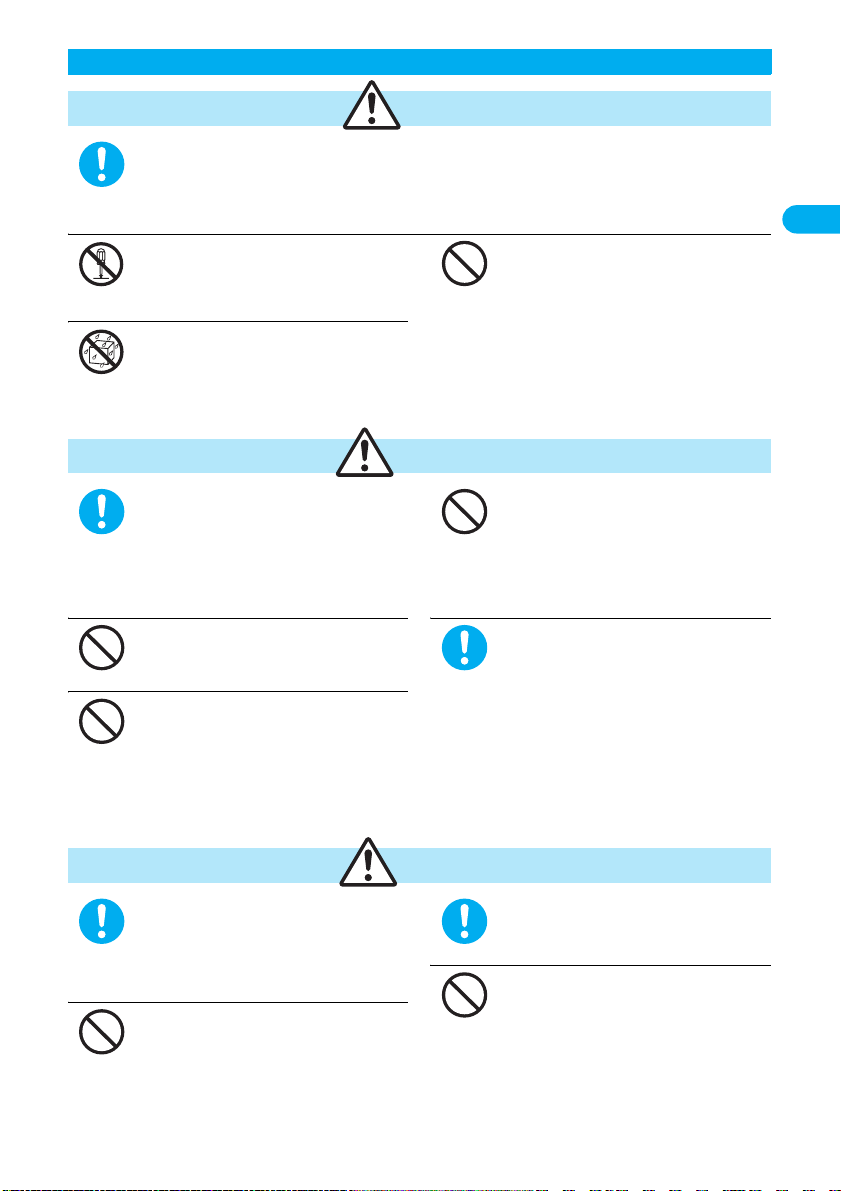
13
Easy Search/
Contents/
Precautions
Safety Precautions
Use only the batteries and adapters/chargers approved by DoCoMo for the FOMA phone.
If you use any type of battery, adapter or charger other than the specified one, the FOMA phone, battery or other
accessories may leak, overheat, burst, catch fire, or give damaged.
Battery Pack P06 FOMA AC Adapter 01 FOMA AC Adapter 01 for both overseas and domestic usage
FOMA DC Adapter 01 Desktop Holder P12 In-Car Holder 01
≥
For other specified products, contact a handling counter such as a DoCoMo shop.
Do not disassemble, modify or solder
the FOMA phone or accessories.
Accidents such as fire, injury, or electric shock, or
malfunction may result. The battery may leak,
overheat, burst or catch fire.
Do not let the FOMA phone, or
accessories get wet
If liquids such as water or pet urine get onto them,
overheating, electric shock, fire, malfunction, injury
or others may result. Pay attention to the place of
use and the way of handling.
Do not use or leave the FOMA phone and its
accessories in places with a high
temperature such as near fire or heater, or
places exposed to direct sunlight or in cars
under the blazing sun.
The devices could be deformed or damaged, or the
battery may leak, overheat, burst, or catch fire, thus
resulting in the deterioration of performance and
shortening of the life of devices.
Also, part of the case could get heated, causing
bare skin burns.
When you are in a place such as a gas station
where flammable gas is generated, turn off the
FOMA phone, or never do charging. Otherwise,
catching fire may result.
Ensure that you use Osaifu-Keitai with the FOMA
phone turned off when you are in the vicinity of the
gas station. (When IC Card Lock is set, turn off the
power with the lock released.)
Do not throw the FOMA phone or accessories,
or subject them to severe shocks.
The battery may leak, overheat, burst, or catch fire.
Also, malfunction or fire may result.
Be careful not to let electroconductive
materials (metal pieces, pencil leads etc.)
contact with the charging terminal or
connector terminal. Also, make sure that those
are not entered into the inside of the FOMA
phone.
Short-circuit could cause catching fire or
malfunction of the FOMA phone.
Do not place the batteries, the FOMA
phone, adapters/chargers, UIM in
microwave ovens or high-pressure
containers.
The battery may leak, overheat, burst, or catch fire.
The FOMA phone or the adapter/charger may
overheat, smoke, or catch fire, or its circuit parts
may burst.
If odor, overheat, discoloration, or
deformation is detected during use, battery
charge, or storage, immediately observe the
following:
1. Pull the power plug off the outlet or socket.
2. Shut down the power to the FOMA phone.
3.
Remove the battery pack from the FOMA phone.
If you use the FOMA phone and its accessories as
they are, overheat, burst, or catching fire could
result or the battery could leak.
If children use the FOMA phone or
accessories, a guardian should explain the
safety precautions and correct operations. The
guardian should also make sure that the
instructions are followed during use.
Otherwise, injury may result.
Do not place the FOMA phone or accessories
on unstable locations such as wobbly tables or
slanted locations.
The FOMA phone or accessories may fall, resulting
in injury or malfunction.
Keep out of the reach of babies and
infants.
Accidental swallowing or injury may result.
Do not store in humid or dusty places,
or in high temperature environments.
Malfunction may result.
General precautions for FOMA phone, batteries, adapters/chargers, and UIM
Danger
Do
Do not
disassemble
Avoid
Water
Don’t
Warning
Do
Don’t
Don’t
Don’t
Do
Caution
Do
Don’t
Do
Don’t
Table of contents
Other Foma Cell Phone manuals