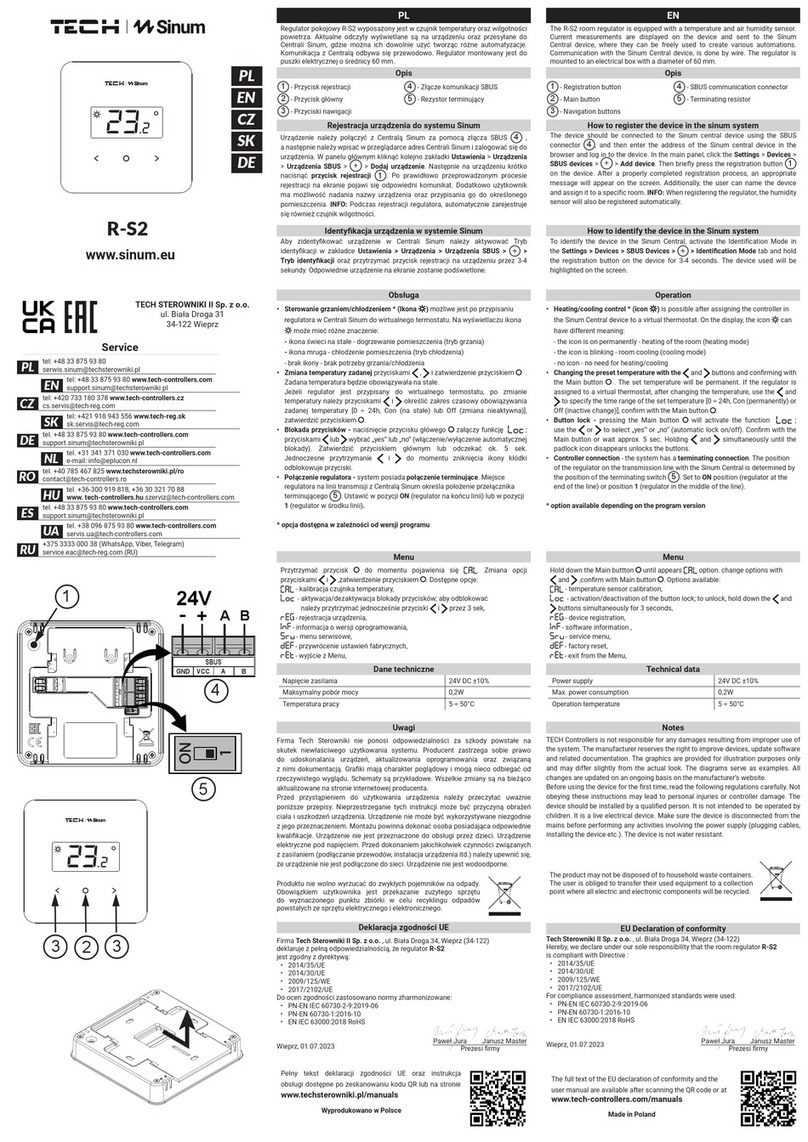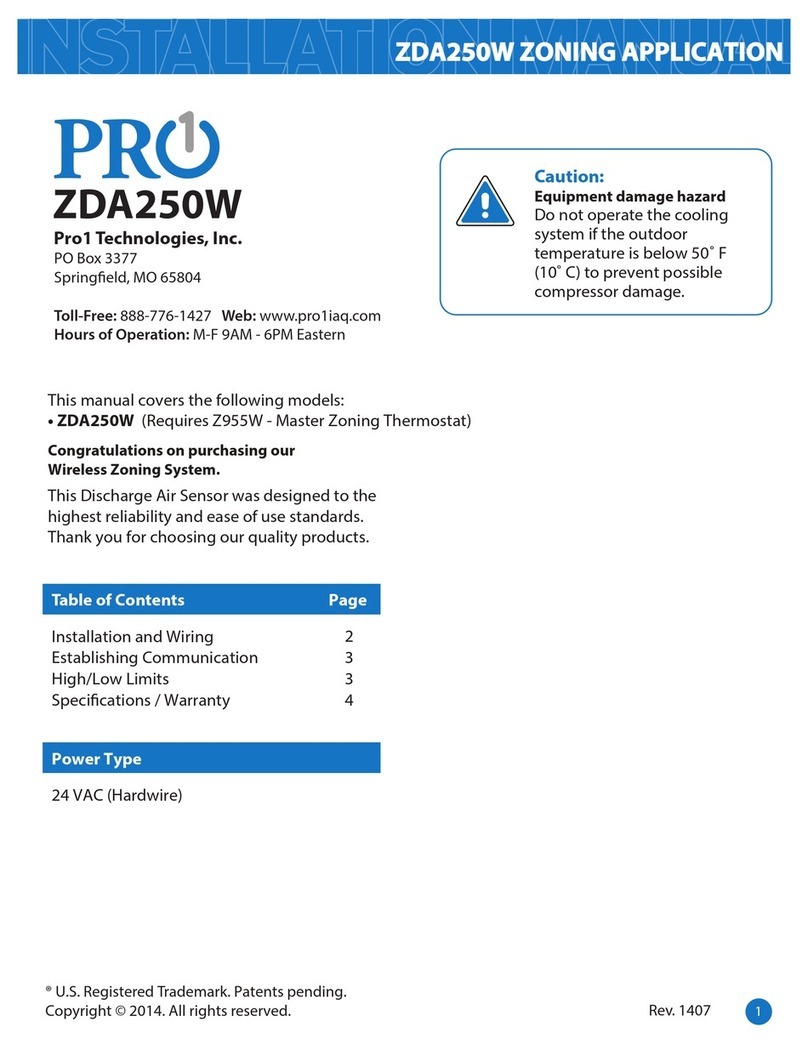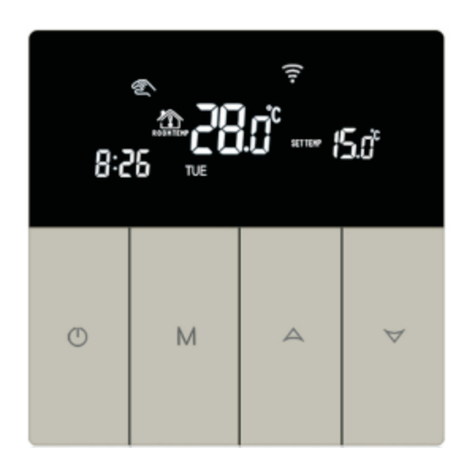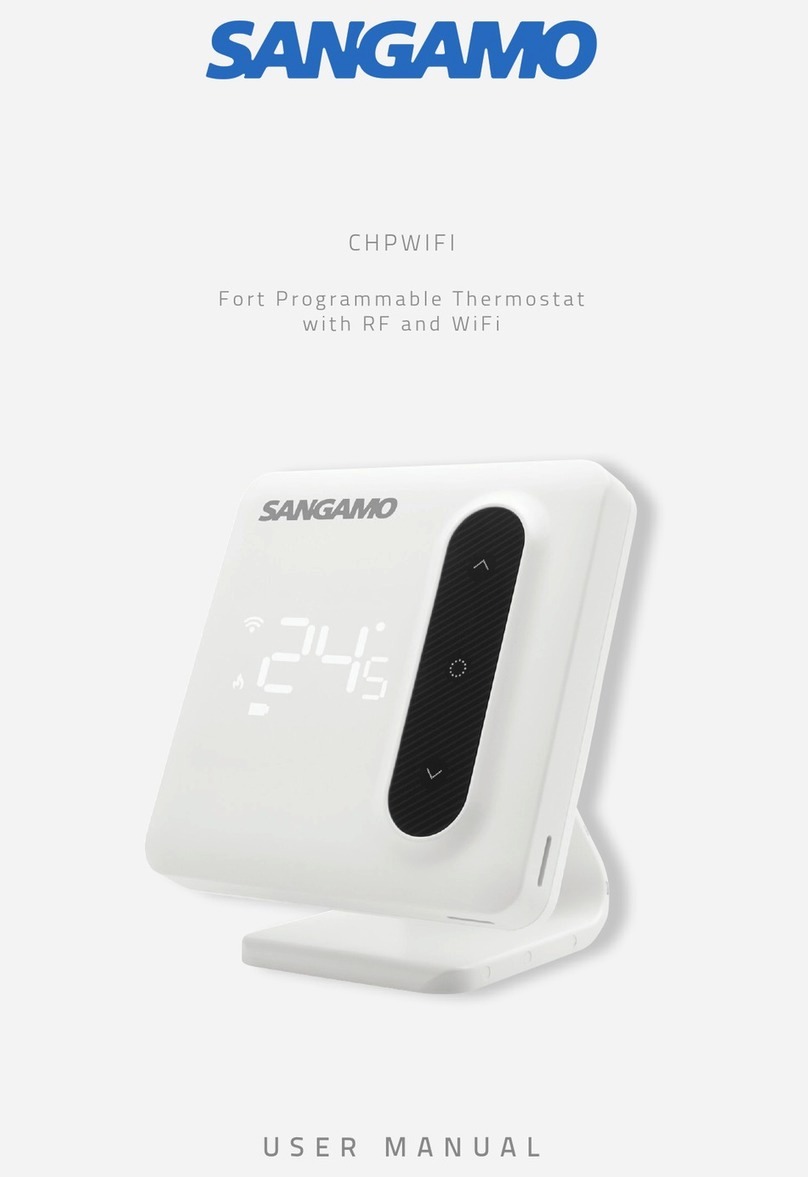TECH ST-29 v1 User manual

ST-292 User’s manual
1
User manual
ST-292 v1-3

TECH
2
I. Safety
Before using the device for the first time the user should read the following regulations
carefully. Not obeying the rules included in this manual may lead to personal injuries or
controller damage. The user’s manual should be stored in a safe place for further
reference. In order to avoid accidents and errors it should be ensured that every person
using the device has familiarized themselves with the principle of operation as well as
security functions of the controller. If the device is to be sold or put in a different place,
make sure that the user’s manual is there with the device so that any potential user has
access to essential information about the device.
The manufacturer does not accept responsibility for any injuries or damage resulting
from negligence; therefore, users are obliged to take the necessary safety measures
listed in this manual to protect their lives and property.
WARNING
The device should be installed by a qualified electrician.
The regulator should not be operated by children.
WARNING
Any use other than specified by the manufacturer is forbidden.
Before and during the heating season, the controller should be checked for
condition of its cables. The user should also check if the controller is properly
mounted and clean it if dusty or dirty.
!
!

ST-292 User’s manual
3
II. Description of the device
ST-292 room regulator is intended for controlling the heating device (e.g. gas, oil or
electric furnace or the boiler controller). Its main task is to maintain the pre-set
temperature in the flat by sending a signal to the heating device (contact opening) when
the desired temperature is reached.
Advanced software enables the regulator to fulfil a wide range of functions:
maintaining the pre-set room temperature
manual mode
day/night program
weekly control
Controller equipment:
touch buttons
front panel made of 3mm glass
built-in temperature sensor
batteries
Controller versions:
v1 –wired, without backlight.
v2 –wireless, with temporary backlight. It may be optionally equipped with a
wireless external sensor. This controller version cooperates with an additional
signal receiver, installed near the heating device.
v3 –wired, with temporary backlight.
III. Controller installation
The controller should be installed by a qualified person.
ST-292 controller may be installed as a panel mountable on the wall.

TECH
4
III.a) Connection diagrams
The room regulator should be connected to the heating device via a two-core cable as
illustated in the diagrams below:
1. Diagram: ST-292 regulator connected directly to the heating device.
2. Diagram: ST-292 regulator connected to the CH boiler controller.
3. Diagram: ST-293 regulator connected to the heating device with load up to 1A.

ST-292 User’s manual
5
4. Diagram: ST-292 room regulator connected to the heating device with load above 1A.
5. Diagram: ST-292 room regulator connected to a three-phase heating device.
In the case of wireless connection, the diagrams presented above should be used –the
two-core communication cable should be connected to appropriate sockets in the
receiver.

TECH
6
IV. Receiver for wireless controller
ST-292v2 regulator communicates
with the heating device (or the CH
boiler controller) via radio signal sent
to the receiver. The receiver is
connected to the heating device (or
CH boiler controller) via a two-core
cable whereas the communication
with the room regulator is performed
wirelessly via radio signal.
The receiver has the following control
lights:
• green 1 – indicates data reception, goes on during channel change;
• red – indicates receiver operation
• green 2 – goes on when the room temperature fails to reach the pre-set temperature
–the heating device is switched on.
How to change the communication channel
Channel “35” is the default communication channel in the room regulator. The channel
may be easily changed (if the current channel is used by other devices). To change the
channel, press and hold the channel change button for about 10 seconds until the green
control light (1) goes on. Next, change the communication channel in the room regulator
following the procedure described in part V.c.10. The green light on the receiver should
go off.
V. External temperature sensor
ST-292v2 room regulator may optionally be equipped with an external temperature
sensor. The sensor should be mounted in a shaded place so that it is not affected by the
weather conditions. The current temperature value will be sent to the room regulator
every few minutes and it will be displayed on the main screen.
The external sensor communicates with the room regulator via radio signal. Both the
room regulator and the external sensor are pre-configured to operate on channel “35”,
but the user may easily change the channel (if the current channel is used by other
devices).
How to change communication channel:

ST-292 User’s manual
7
In order to change the channel, press and hold the channel change button. After the
control light on the sensor flashes, the process of channel change has been initiated.
Hold the button and wait until the light starts flashing again. The number of flashes
corresponds to the first digit of the desired channel number.
Release the button after the desired number of flashes and press it again to set the
second digit of the channel number –the control light flashes quickly twice. Hold the
button and wait until the light flashes the desired number of times. When the button is
released, the control light flashes twice –the new communication channel has been set.
NOTE: In case of a one-digit channel number (channels 0÷9) set 0 as the first digit.
Example 1:
28 is the desired communication channel. In order to select this channel, set the first
digit - 2, and the second digit –8.
Press and hold the channel change button - the control light flashes quickly once - the
process of channel change has been initiated. Hold the button and wait until the light
flashes two more times (the first digit of the channel number –28).
Release the button and press it again –the control light flashes quickly twice –the
process of setting the second digit has been initiated. Hold the button and wait until the
light flashes 8 times. When the button is released, the control light flashes quickly twice
–the new communication channel has been successfully set.
Example 2:
7 is the desired communication channel. In order to select this channel, set the first digit
- 0, and the second digit –7.
Press and hold the channel change button - the control light flashes quickly once - the
process of channel change has been initiated. As the first digit is 0, release the button
before the control light flashes again. Press the button again –the control light flashes
quickly twice –the process of setting the second digit has been initiated. Hold the button
and wait until the light flashes 7 times (the second digit of the desired number). When
the button is released, the control light flashes quickly twice –the new communication
channel has been successfully set.
In case of errors in the channel change process, the control light goes on for ca. 2
seconds. In such a case the channel will not be changed.
VI. First start-up
In order for the controller to operate correctly, the following steps must be followed when
starting the device for the first time:
1. Insert the batteries.
WARNING
While inserting new batteries the user must not press the touch buttons
2. Connect the regulator with the heating device via a two-core cable. In the case
of ST-292v2 version, the two-core cable should be plugged into appropriate
sockets in the receiver.
3. In the case of using a wireless room regulator, it is necessary to check if the
current communication channel selected in the regulator is the same as in the
receiver. “35” is the default communication channel in all devices. If there is a
conflict with other devices using radio communication, the user needs to select a
different channel.
!

TECH
8
VII. How to use the controller
V.a) Principle of operation
The main task of ST-292 room regulator is to maintain the pre-set temperature of the
room by sending a signal to the heating device (contact opening) when the desired
temperature is reached. In such a situation, the heating device is switched off (if the
regulator is connected to the CH boiler controller, the CH boiler enters sustain mode).
V.b) Operation modes
The regulator offers the following modes of operation:
Day/night mode
In this mode the pre-set temperature value depends on the current time of the day. The
user may set different temperature values for the daytime and nighttime (comfort
temperature and economical temperature) as well as define the exact time of entering
day mode and night mode.
In order to activate this mode, press EXIT button until day/night mode icon appears on
the main screen.
Weekly control
This mode enables the user to define the time when the pre-set comfort temperature
and the pre-set economical temperature will apply. The user may set 9 different
programs divided into three groups:
- programs 1÷3 –daily temperature values are set for all days of the week;
- programs 4÷6 –daily temperature values are set separately for the weekdays
(Monday-Friday) and for the weekend (Saturday-Sunday);
- programs 7÷9 –daily temperature values are set for each day of the week
separately.
* The display shows the hours when the comfort temperature applies. In the remaining
time period economical temperature applies.
day/night
mode icon
Weekly control
icon
Number of the
current weekly
control program
Parameters of
the current
weekly control
program*

ST-292 User’s manual
9
Manual mode
In this mode the pre-set temperature is adjusted manually from the main screen view
with the use of these buttons: . Manual mode is activated when one of these
buttons is pressed. When the manual mode is activated, the previous operation
mode enters ‘sleep mode’ until the next pre-programmed temperature change. Manual
mode may be deactivated by pressing EXIT button.
Example 1 –manual mode activation in Day/night mode
When Day/night mode is active, the user changes the pre-set temperature by pressing
, which automatically activates manual mode.
The controller returns to Day/night mode when daytime changes into nighttime (or the
other way round) or when the user presses EXIT.
Example 2 –manual mode activation in weekly control mode
When weekly control is active, the user changes the pre-set temperature by pressing
, which automatically activates manual mode.
The controller returns to weekly control mode when, according to the weekly schedule,
economical temperature changes into comfort temperature (or the other way round) or
when the user presses EXIT.
Manual mode
icon

TECH
10
V.b) Main screen view and description
The user operates the device using touch buttons. While one parameter is being edited,
the remaining icons are not displayed.
1. Current operation mode:
a. weekly
b. manual
c. day/night
2. Current temperature of the room.
3. Parameters icons.
4. Temperature information: if this icon is displayed, the pre-set temperature has
been reached. If the icon is flashing, the pre-set temperature of the room has
not been reached.
5. Day of the week.
6. External temperature: available only when the wireless version of the controller
(ST-292v2) is used, together with the external temperature sensor ST-291.
7. Pre-set temperature of the room.
8. Time.
9. Battery level.
10. Buttons for introducing changes.
G
1
1
1
1
g
g
f
1
1
1
1
g
1
G
1
1
1
1
g
g
f
1
1
1
1
g
G
1
1
1
1
g
g
f
1
1
1
1
g
G
1
1
1
1
g
g
f
1
1
1
1
g
G
1
1
1
1
g
g
f
1
1
1
1
g
G
1
1
1
1
g
g
f
1
1
1
1
g
G
1
1
1
1
g
g
f
1
1
1
1
g
G
1
1
1
1
g
g
f
1
1
1
1
g
G
1
1
1
1
g
g
f
1
1
1
1
g
G
1
1
1
1
g
g
f
1
1
1
1
g
2
3
3
4
5
6
7
8
10
G
1
1
1
1
g
g
f
1
1
1
1
g
9

ST-292 User’s manual
11
Graphic icons:
Time settings
Weekly program selection
Night from…
Comfort temperature
Day from…
Economical temperature
Weekly control settings
Hysteresis
Pre-set economical
temperature active
Channel selection
Pre-set comfort
temperature active
V.c) Controller functions
The user navigates the menu structure using , , EXIT and MENU. In order to edit
particular parameters, press MENU. Next, press MENU to view the controller functions –
the edited parameter is flashing whereas the remaining parameters are not displayed.
Use , to change the parameter settings. Press MENU to confirm the changes and
move on to edit the next parameter or press and EXIT to confirm the changes and return
to the main screen view.
V.c.1) Block diagram of the main menu
Main Mannu
Day of the week
Time settings
Night from...
Day from...
Weekly control
Pre-set comfort temperature
Pre-set economical temperature
Hysteresis
Channel selection

TECH
12
V.c.2) Day of the week
After entering the main menu, all icons which are not connected with the parameter
which is being edited are not displayed. The first parameter is day of the week.
Press or until the current day of the week
is displayed. Press MENU to confirm and move on
to the next parameter or press EXIT to confirm
and return to the main screen view.
V.c.3) Time settings
In order to set current time, press MENU until
time setting panel is displayed on the screen.
By pressing or set the hour and minutes.
Press MENU to confirm and move on to the next
parameter or press EXIT to confirm and return to
the main screen view.
V.c.4) Night from…
This function enables the user to define the exact
time of entering the night mode. When Day/night
mode is active, economical temperature applies
at nighttime.
To configure this parameter press MENU until
Night from… setting appears on the screen.
By pressing or set the hour and minute of
night mode activation.
Press MENU to confirm and move on to the next parameter or press EXIT to confirm and
return to the main screen view.
V.c.5) Day from…
This function enables the user to define the exact
time of entering the day mode. When Day/night
mode is active, comfort temperature applies at
daytime.
To configure this parameter press MENU until
Day from… setting appears on the screen.
By pressing or set the hour and minute of
day mode activation.
Press MENU to confirm and move on to the next parameter or EXIT to confirm and return
to the main screen view.
V.c.6) Weekly program
This function is used to change the current weekly control program and edit the weekly
programs.
How to change the current weekly program number
When weekly control is enabled (see: V.b
Operation modes) the current program is
activated. In order to choose the program
number, press MENU until weekly program setting
appears on the screen.
By pressing and holding MENU button the user
opens the program selection panel. Each time the
user holds the MENU button, the program number

ST-292 User’s manual
13
changes. When the desired number appears on the screen, press MENU –the controller
returns to the main screen view and the selected program number is set.
How to configure particular weekly programs
Weekly program allows the user to define the time when comfort temperature and
economical temperature will apply. Depending on
the program number, the user may set daily
temperature values for all days of the week
(programs 1÷3), for weekdays and the weekend
separately (programs 4÷6) and for each day of the
week separately (programs 7÷9).
In order to edit weekly program, press MENU until
weekly program setting panel appears on the
screen.
STEP 1 –choose the program to be edited:
By pressing and holding MENU button the user opens the program editing panel. Each
time the user holds the MENU button, the program number changes. When the desired
number appears on the screen, the user may start editing its parameters.
Step 2 –Select days of the week
If the user wants to edit programs 1÷3, there is no possibility of selecting particular days
of the week as the setting applies to each day.
If the user wants to edit programs 4÷6 , it is possible to edit the settings for weekdays
and the weekend separately. Press MENU in order to select.
Weekly
program
number
Weekly
program
number

TECH
14
If the user wants to edit programs 7÷9, it is possible to edit the settings for each day
separately. Press MENU in order to select a day.
Step 3 –assign comfort temperature or economical temperature to particular hours
An hour which is being edited is displayed on the controller screen. In order to assign
comfort temperature, press . In order to select economical temperature, press .
The controller automatically moves on to editing the next hour.
The parameters of the weekly program are displayed at the bottom of the screen: hours
to which comfort temperature has been assigned are displayed whereas hours to which
economical temperature has been assigned are not displayed.
Example:
The following screenshot presents daily settings of
program no. 7 for Monday
24⁰⁰-01⁵⁹- economical temperature
02⁰⁰-06⁵⁹- comfort temperature
07⁰⁰-14⁵⁹- economical temperature
15⁰⁰-21⁵⁹- comfort temperature
22⁰⁰-00⁵⁹- economical temperature
NOTE
When the user finishes the editing process by pressing EXIT button, the controller returns
to the main screen view and this program is selected as the current program.
!
Editing
weekdays
parameters
Editing
parameters for
Monday
Edited hour

ST-292 User’s manual
15
V.c.7) Pre-set comfort temperature
Pre-set comfort temperature is used in weekly control mode and day/night mode. Press
MENU button until the comfort temperature change panel appears on the screen.
Press or to set the desired temperature.
Press MENU to confirm and move on to the next
parameter or press EXIT to confirm and return to
the main screen view.
V.c.8) Pre-set economical temperature
Pre-set economical temperature is used in weekly control mode and day/night mode.
Press MENU button until the economical temperature change panel appears on the
screen.
Press or to set the desired temperature.
Press MENU to confirm and move on to the next
parameter or press EXIT to confirm and return to
the main screen view.
V.c.9) Pre-set temperature hysteresis
Room temperature hysteresis defines the pre-set temperature tolerance in order to
prevent undesired oscillation in case of small temperature fluctuation (within the range
of 0,2 ÷ 4°C).
Example:
Pre-set temperature : 23°C
Hysteresis : 1°C
The room regulator reports that the temperature is too low only when the room
temperature drops to 22 °C.
In order to set the hysteresis, press MENU until the
hysteresis setting appears on the screen.
Use or to set the desired hysteresis value.
Press MENU to confirm and move on to the next
parameter or press EXIT to confirm and return to
the main screen view.
V.c.10) Selecting wireless communication
channel (ST-292v2)
ST-292v2 regulator communicates with the heating
device or the CH boiler controller using radio waves
(via the receiver). In order to ensure effective
communication, the same channel needs to be
selected in both the controller and the receiver (in
the case of using an external sensor, it is necessary
to set the same communication channel in this
device as well). “35” is the default channel in all
devices. The channel must be changed only if there
is a conflict with other devices using radio communication.

TECH
16
In order to change the channel, press MENU until the communication channel change
panel appears on the screen.
Use or to set the desired channel.
Press MENU and hold it for ca. 3 seconds to confirm and return to the main screen view
or press EXIT to confirm and return to the main screen view.
VIII. Technical data
Range of room temperature setting
5oC : 35oC
Supply voltage
Batteries 2xAA, 1,5V
Accuracy of measurement
+/- 1oC
Contact load
1A/230V/50Hz
Operating temperature
5oC : 50oC
Dimensions
120x94x24 mm
Care for the natural environment is our priority. Being aware of the fact that
we manufacture electronic devices obligates us to dispose of used elements
and electronic equipment in a manner which is safe for nature. As a result,
the company has received a registry number assigned by the Main Inspector
of Environmental Protection. The symbol of a crossed out rubbish bin on a
product means that the product must not be thrown out to ordinary waste
bins. By segregating waste intended for recycling, we help protect the
natural environment. It is the user's responsibility to transfer waste
electrical and electronic equipment to the selected collection point for
recycling of waste generated from electronic and electrical equipment.

ST-292 User’s manual
17
Contents
I. Safety ..........................................................................................................2
II. Description of the device ..............................................................................3
III. Controller installation...................................................................................3
III.a) Connection diagrams ................................................................................4
IV. Receiver for wireless controller......................................................................6
V. External temperature sensor.........................................................................6
VI. First start-up ..............................................................................................7
VII. How to use the controller .............................................................................8
V.a) Principle of operation..................................................................................8
V.b) Operation modes .......................................................................................8
V.b) Main screen view and description ............................................................... 10
V.c) Controller functions .................................................................................. 11
V.c.1) Block diagram of the main menu .......................................................... 11
V.c.2) Day of the week ................................................................................. 12
V.c.3) Time settings ..................................................................................... 12
V.c.4) Night from…....................................................................................... 12
V.c.5) Day from…......................................................................................... 12
V.c.6) Weekly program ................................................................................. 12
V.c.7) Pre-set comfort temperature ................................................................ 15
V.c.8) Pre-set economical temperature ........................................................... 15
V.c.9) Pre-set temperature hysteresis............................................................. 15
V.c.10) Selecting wireless communication channel (ST-292v2) .......................... 15
VIII. Technical data........................................................................................ 16

TECH
18
Declaration of conformity no. 123/2013
Hereby, we declare under our sole responsibility that ST-292 230V,
50Hz controller manufactured by TECH, headquartered in Wieprz
1047A, 34-122 Wieprz, is compliant with the Regulation by the
Ministry of Economy (Journal of Laws 155 Item 1089) of August 21,
2007 implementing provisions of the Low Voltage Directive (LVD)
2006/95/EC of January 16, 2007.
ST-292 controller has been tested for electromagnetic
compatibility (EMC) with optimal loads applied.
For compliance assessment, harmonized standards were used:
PN-EN 60730-2-9:2011, PN-EN 60730-1:2012
Date of CE marking: 05/ 2013

ST-292 User’s manual
19

TECH
20
This manual suits for next models
2
Table of contents
Other TECH Thermostat manuals

TECH
TECH EU-R-8b Plus User manual

TECH
TECH ST-707 User manual

TECH
TECH ST-450zPID User manual
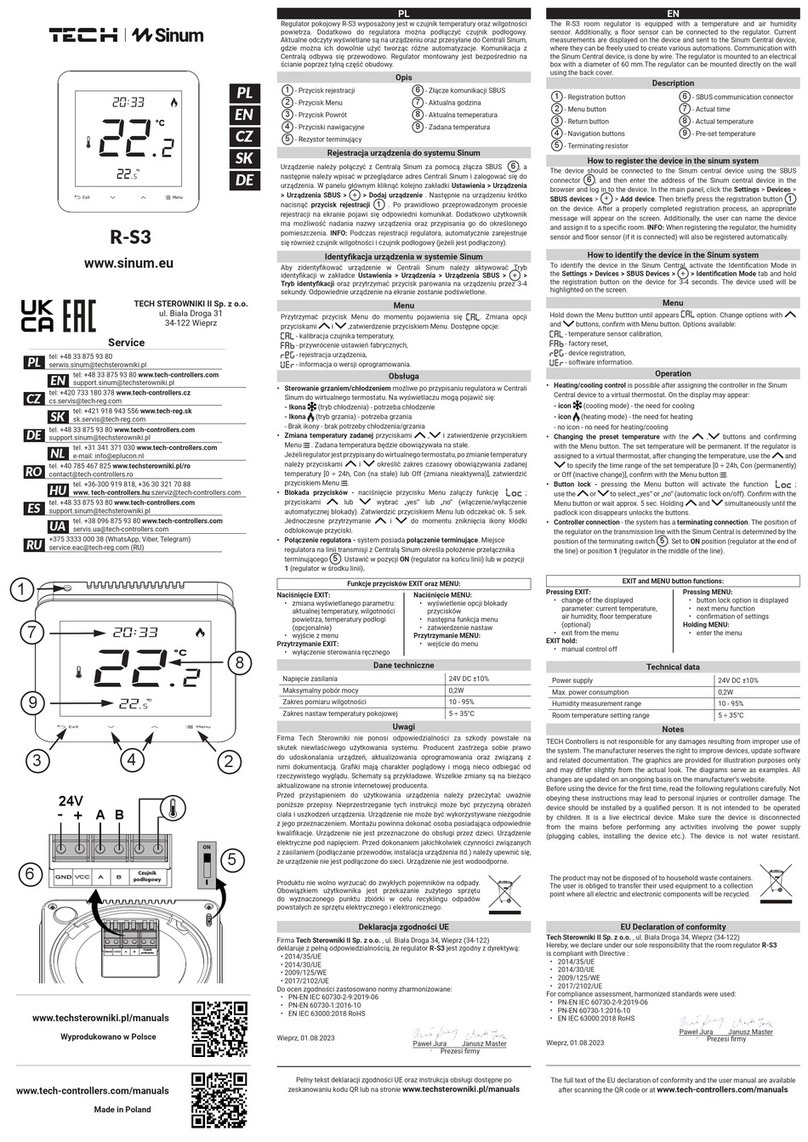
TECH
TECH Sinum R-S3 User manual

TECH
TECH EU-R-8s Plus User manual
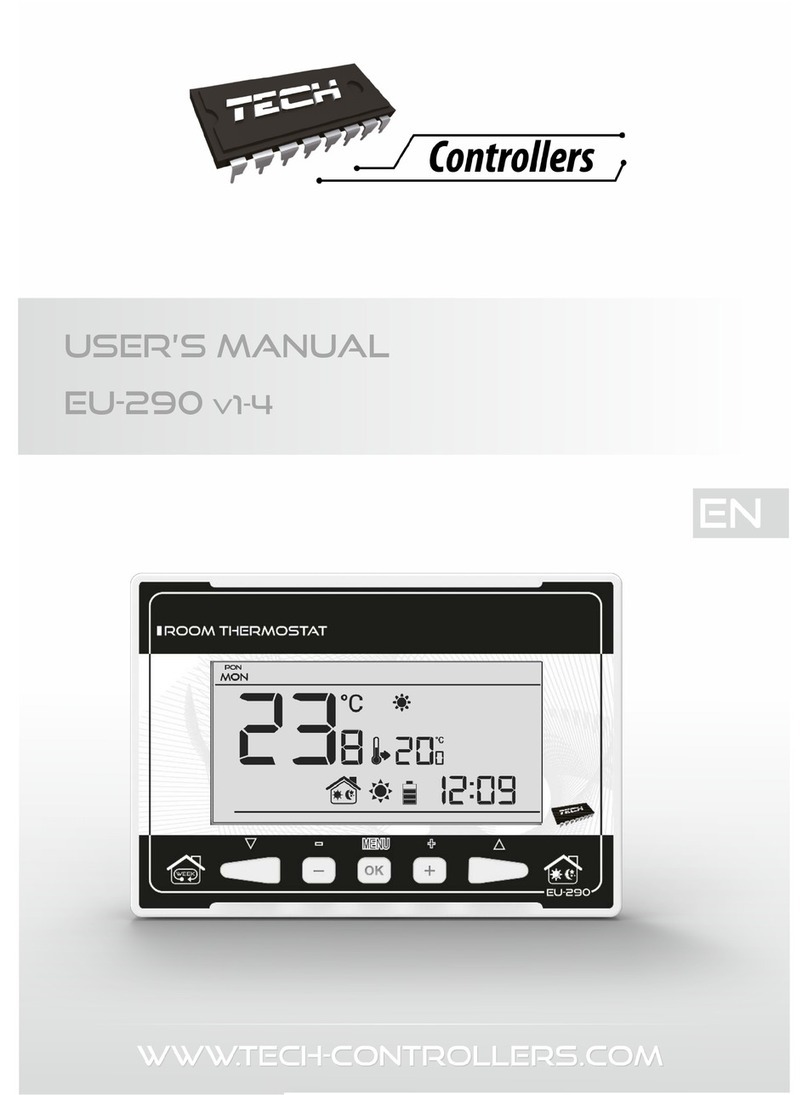
TECH
TECH EU-290 v1 User manual

TECH
TECH EU-F-8z User manual
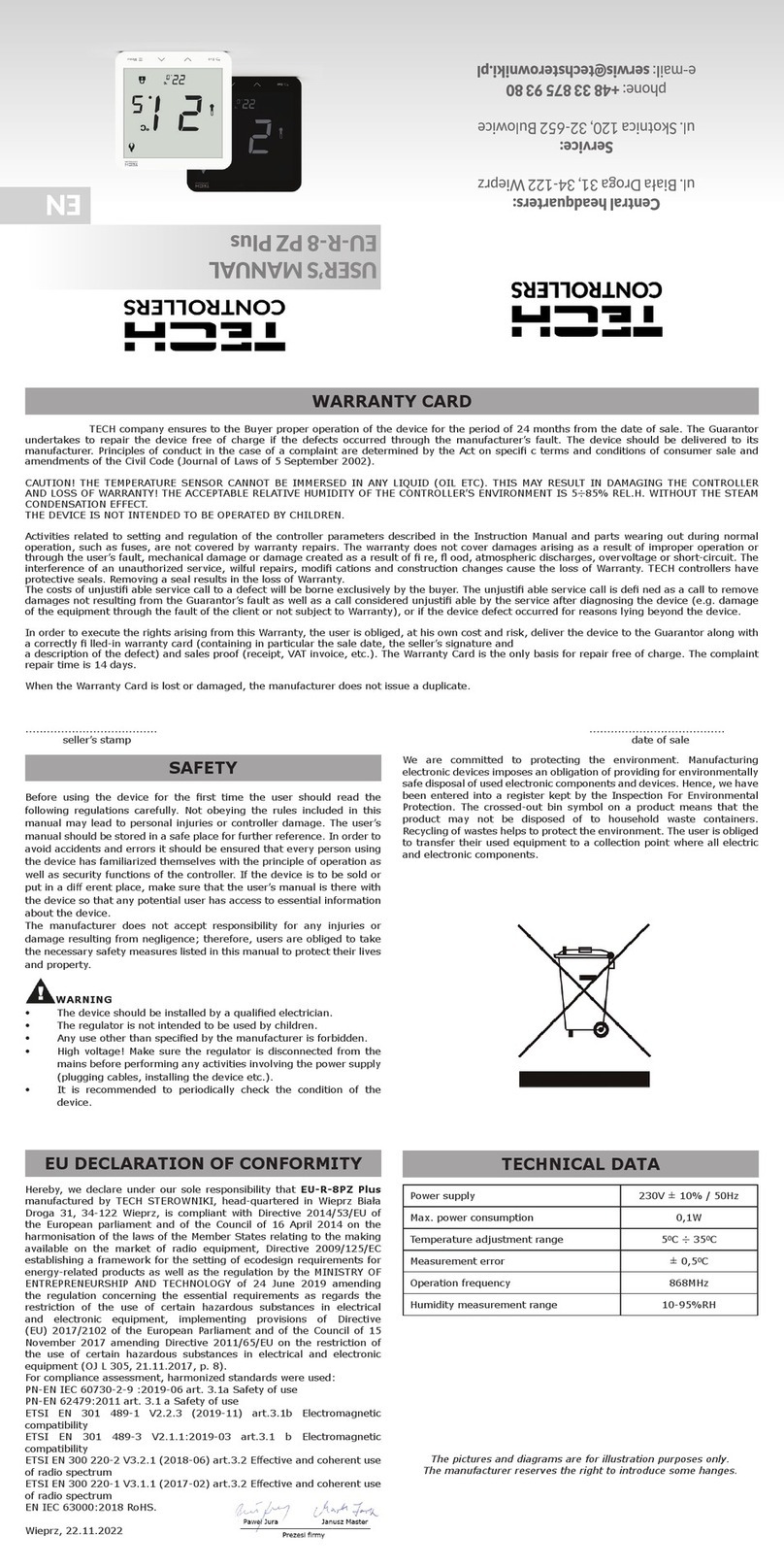
TECH
TECH EU-R-8PZ Plus User manual

TECH
TECH ST-280 User manual

TECH
TECH ST-37 Assembly instructions
Popular Thermostat manuals by other brands

DELTA DORE
DELTA DORE Radio Diana D20 manual

ICM Controls
ICM Controls SC 2210 Installation, operation & application guide

Lynxspring
Lynxspring JENE PC-1000 Series Driver guide

Honeywell
Honeywell FocusPRO TH5000 Series installation guide
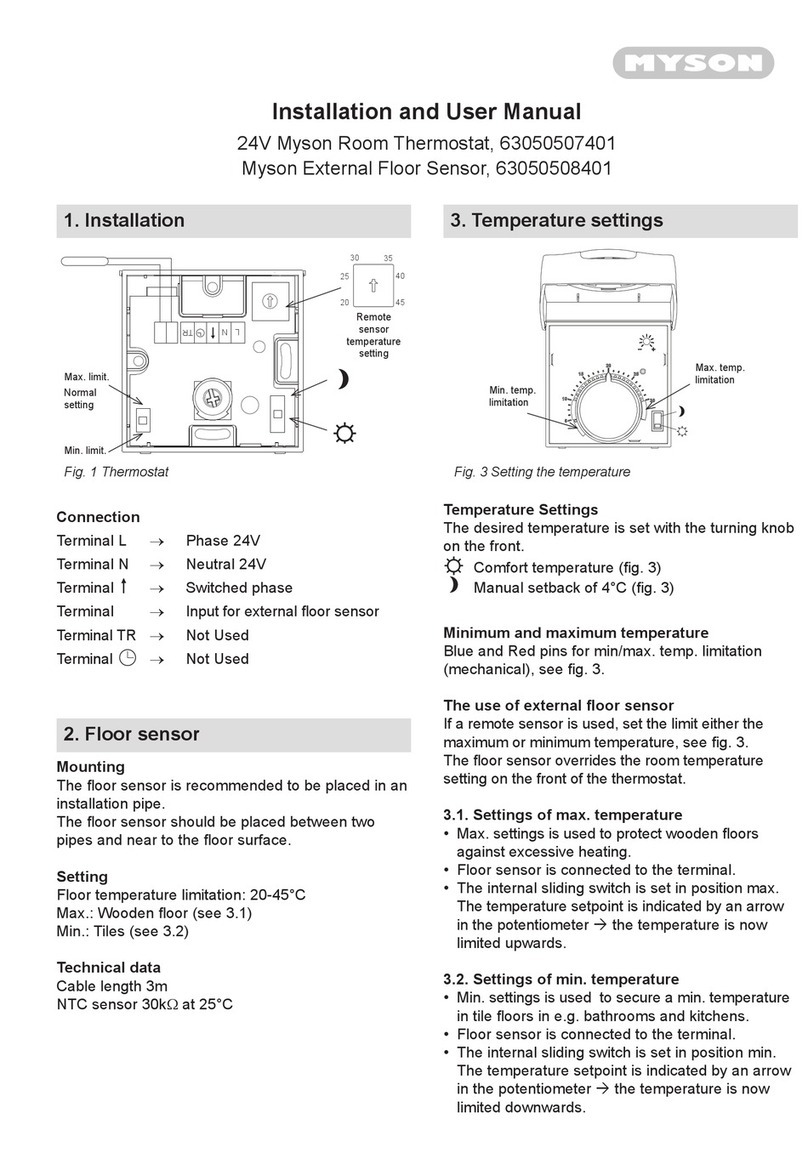
Myson
Myson 63050507401 Installation and user manual

Danfoss
Danfoss LX205T user manual