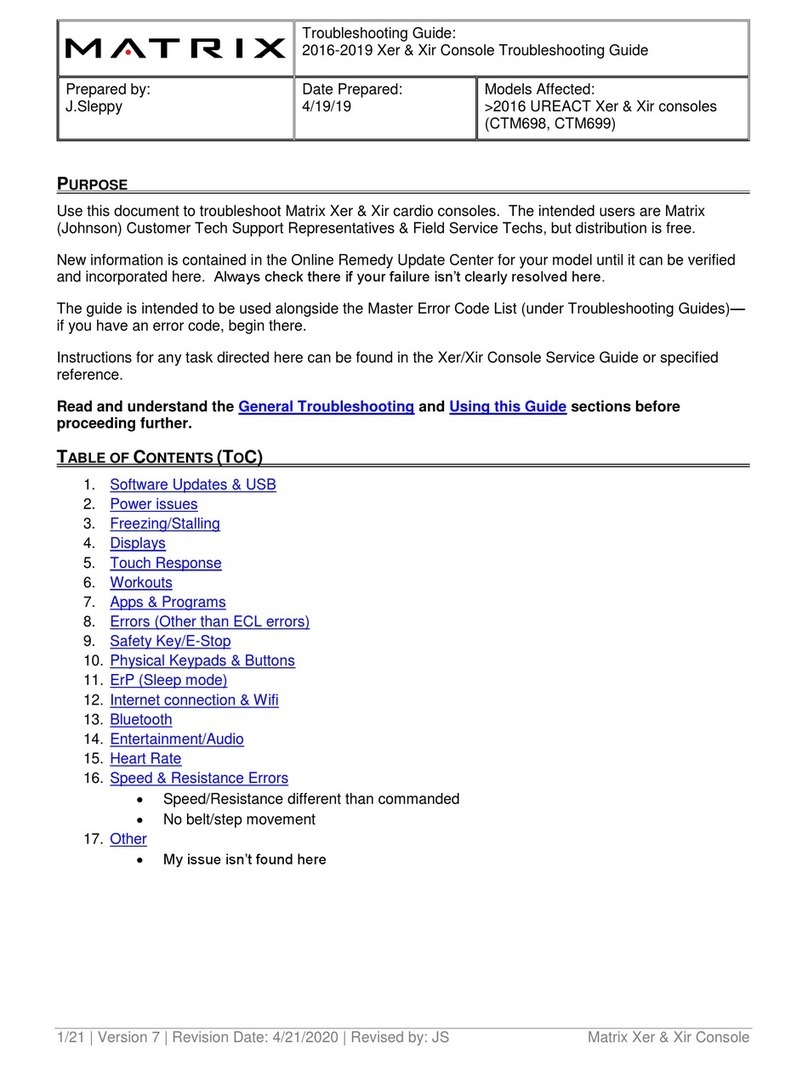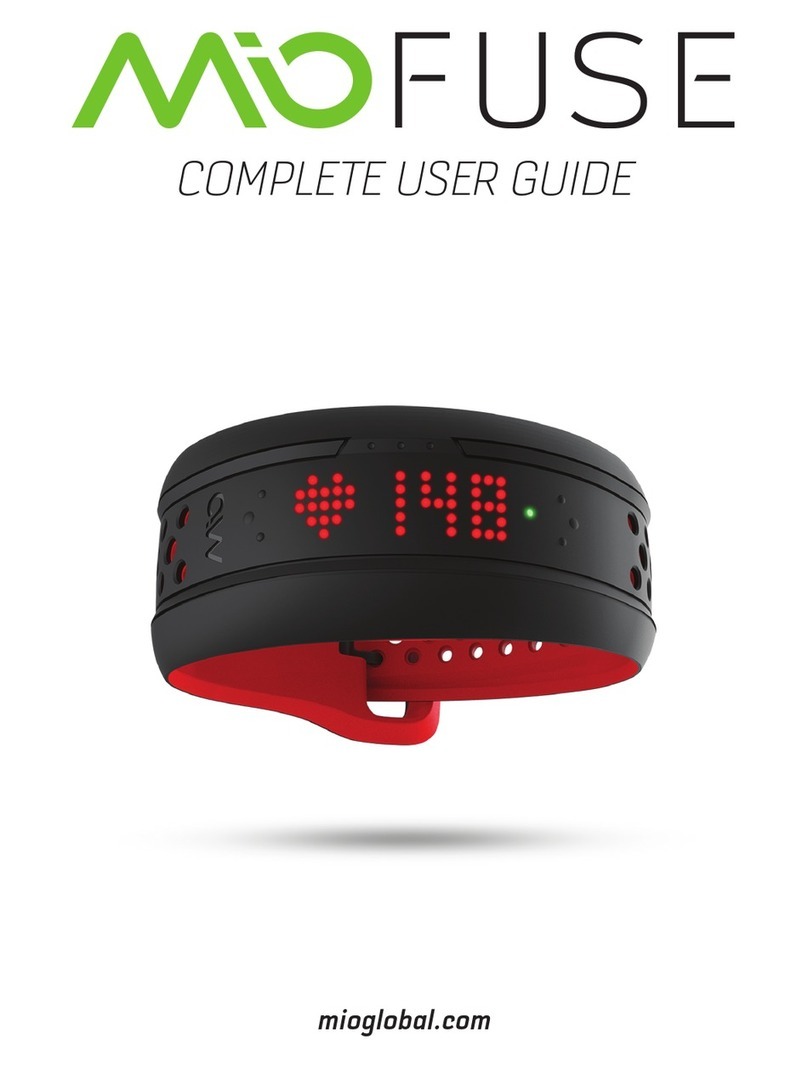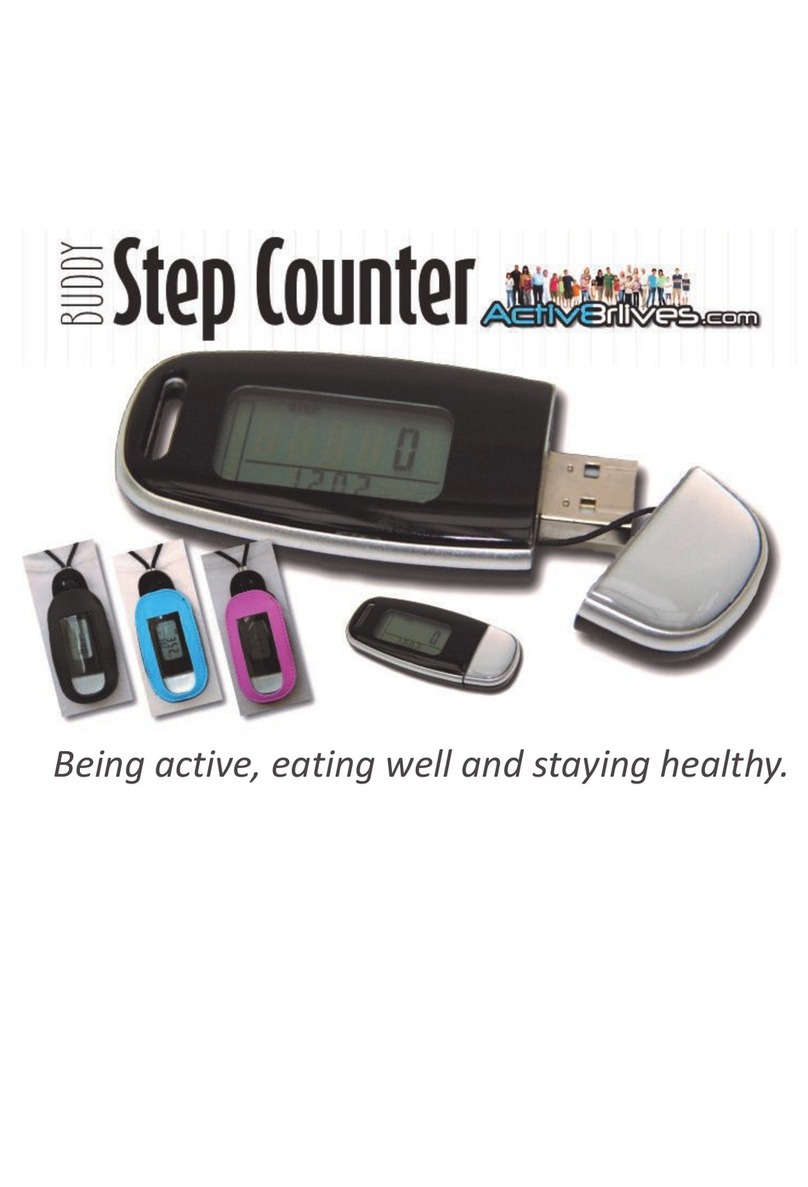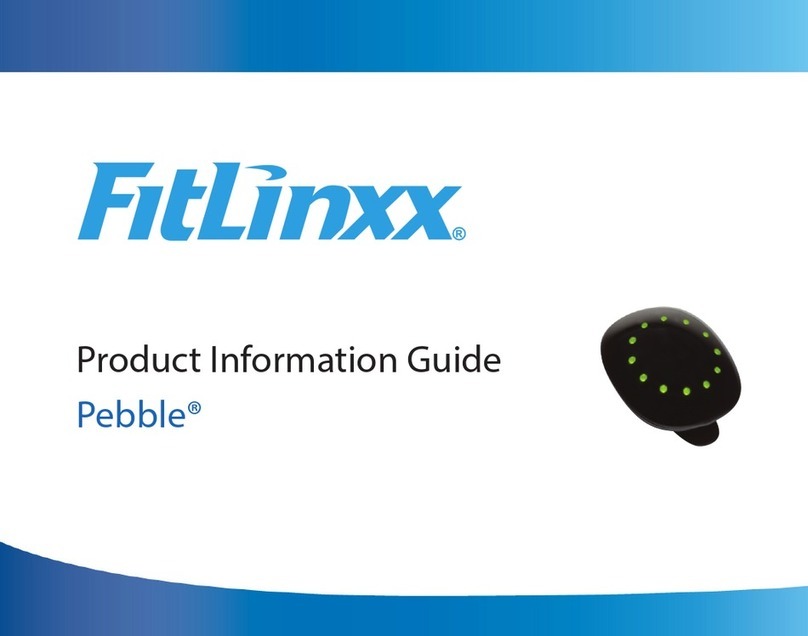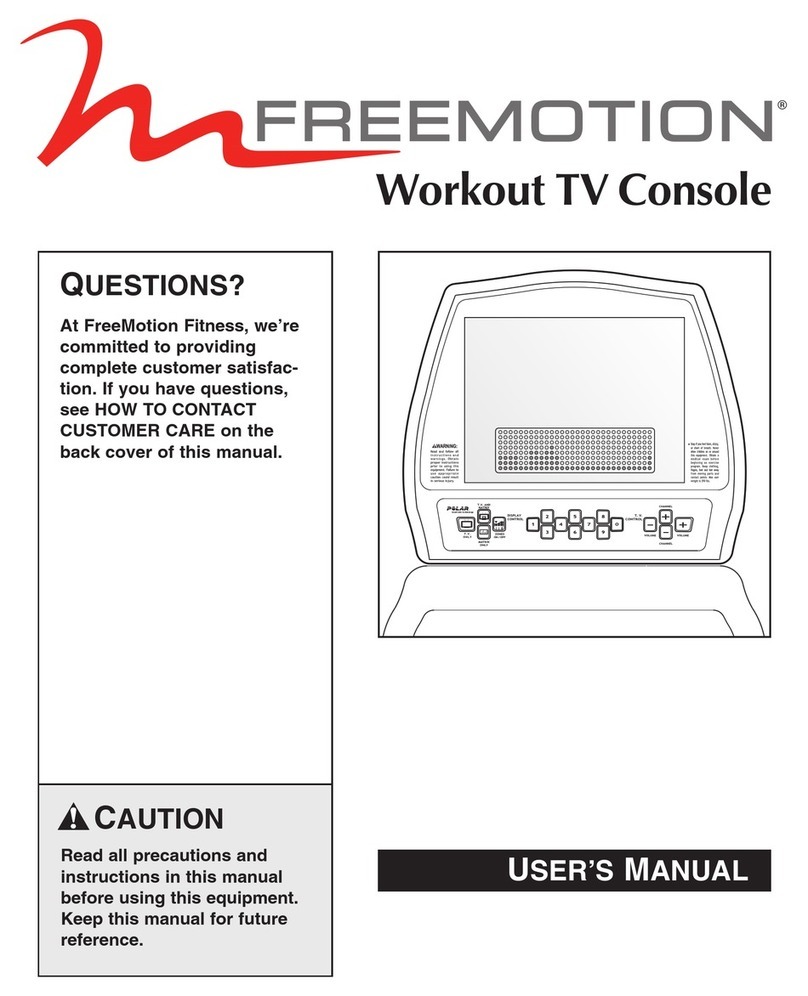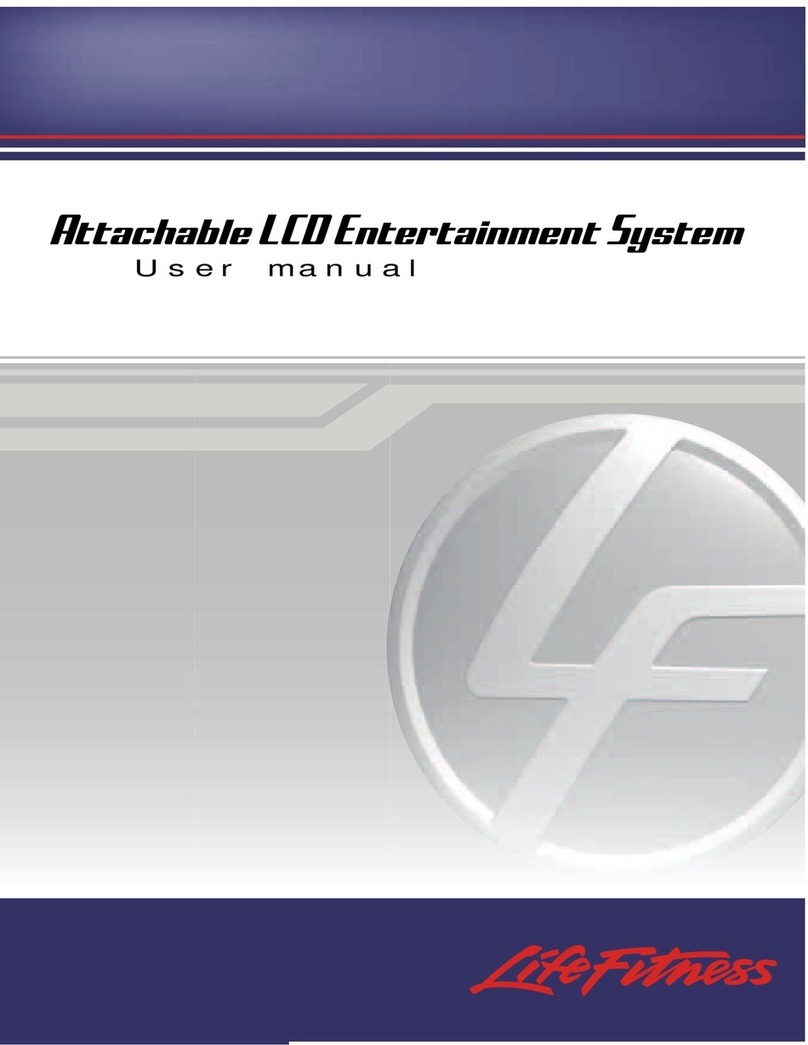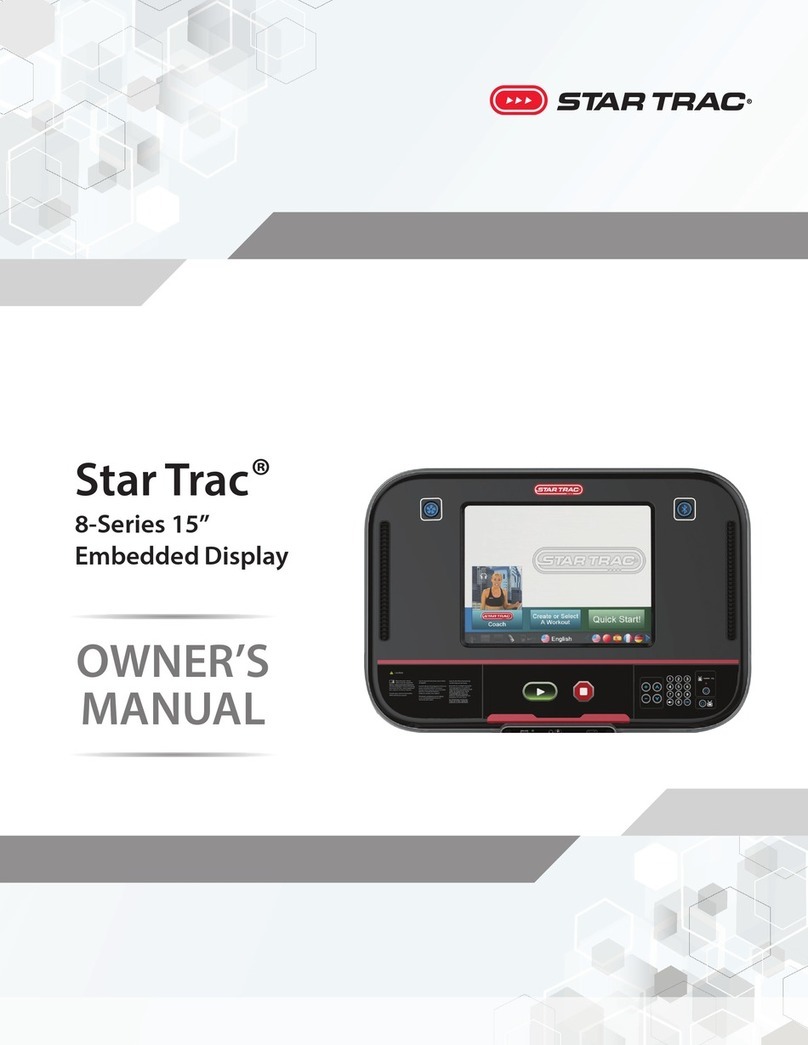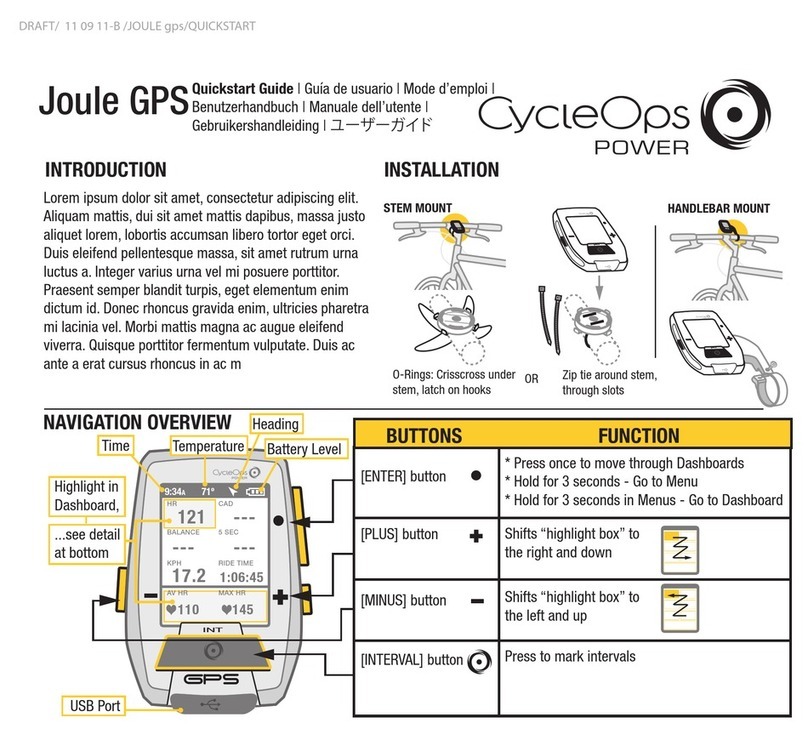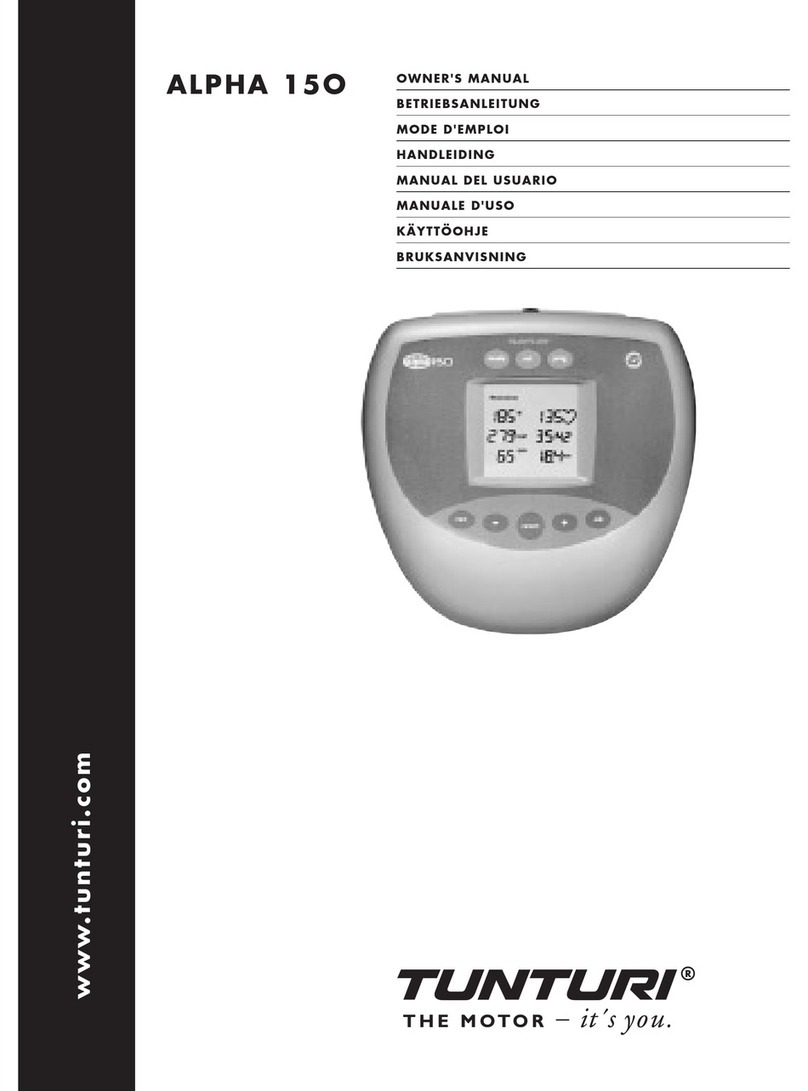Tech4o discover User manual

GPS and Heart Rate Monitor Fitness Watch Manual
discover

INTRODUCTION - WHAT'S IN THE BOX
A. Features and Specifications
B. Overview- Watch Parts and Button Location
B-01. Chest Strap Features and Parts:
C. Definitions / Glossary
D. Charge the Battery
E. Button Operations
F. Warnings and Cautions
F-01. FCC Compliance Statement
GETTING STARTED- SET UP THE WATCH
G. System Settings
G-01. Timer
G-02. Alarms
G-03. Time Date
G-04. User
H. PC Software Installation
H-01. PC Connection - Setup
MAIN WATCH FUNCTION MODES
I. The Workout Mode
I-01. Use the Workout Mode
I-02. Choose a Profile
I-03. History
I-04 Delete
I-05. Smart Lap
I.06. TrackLog
J. The Global Positioning System - GPS
K. The Navigation Function Screens
K-01. Navigation Function- Modes:
K-02. How to Navigate
K-03. Heading pointer
K-04. Create Waypoints or Paths on your PC
L. The Compass Direction Displays
L-01. Compass Calibration and Declination
M. The Heart Rate Functions: Use the Chest Strap
M-01. Pair the Watch to the Strap
M-02. Heart Rate Monitor
M-03. Heart Rate Target Zones
N. Memory Usage:
O. Power Saving Mode:
P. Care and Maintenance
Q. Replace the Chest Strap Battery
R. Limited Warranty
discover

Watch
Chest Strap
USB connector
Elastic Band
INTRODUCTION - WHAT'S IN THE BOX
And a CD with: Software for your PC connection, Step by Step Installation and Setup Guides, Owner's
Manual, Flow Chart for all Buttons & Settings and Warranty Information

The Tech4o DISCOVER combines personal training
and navigation functions into one compact wrist
watch / computer with an integral GPS. This package
also includes a digitally coded Heart Rate Monitor
(HRM) chest strap along with a USB data transfer
cable. The Cable also charges the watch battery. The
included CD provides GPSMaster software for data
management and transfer to a PC.
A. Features and Specifications
• Water resistant 100 ft / 30 meters
• Heavy duty mineral glass lens
• Compact size measures 1.81 x 2.79 x .63 inches and
weighs only 1.94 oz.
• The dual processors are designed to optimize battery
life. Battery life of a single charge keeps the watch
running for a year when not using the GPS. With
heavy GPS use, it will last around 8.5 hours
Workout functions:
• 5 fully customized proles that can be congured
from either the watch or a PC
• 3 view screens for each prole
• 3 programmable elds for each view
• A single workout log supports a maximum 48,170
waypoints. When the number of logs increases, the
total number waypoints is slightly reduced. The watch
can store 120 workout logs
• Smart Lap automatic waypoint marking
Navigation functions:
• Total of 10 paths with a maximum 99 waypoints for
each path
• 3 Navigation Modes: Waypoint, Forward and Backward
• Heading pointer
• Current speed, distance to waypoint and destination,
estimated time of arrival
• Manual and automatic Smart Lap waypoint marking
Digital Compass
• Magnetic North indicator
• 1 degree resolution with 16 cardinals
Heart Rate Monitor
• Digitally Coded 2.4GHz Wireless Chest Strap
• 4 Target Heart Rate Zones
• Above/In/Below Zone Timer
• Audio Above/In/Below Zone Alert

B. Overview- Watch Parts and Button Locations
Stop/Start
Lap/Reset
View
Clip Notch
USB Contacts
Mode
GPS Antenna is inside here; Aim
towards the sky for best reception
Light

B-01. Chest Strap Features and Parts:
Face Outside
Face Inside - towards skin
Top View
SensorSensor
Antenna is under the case
Adjustable Elastic Band
Battery Cover
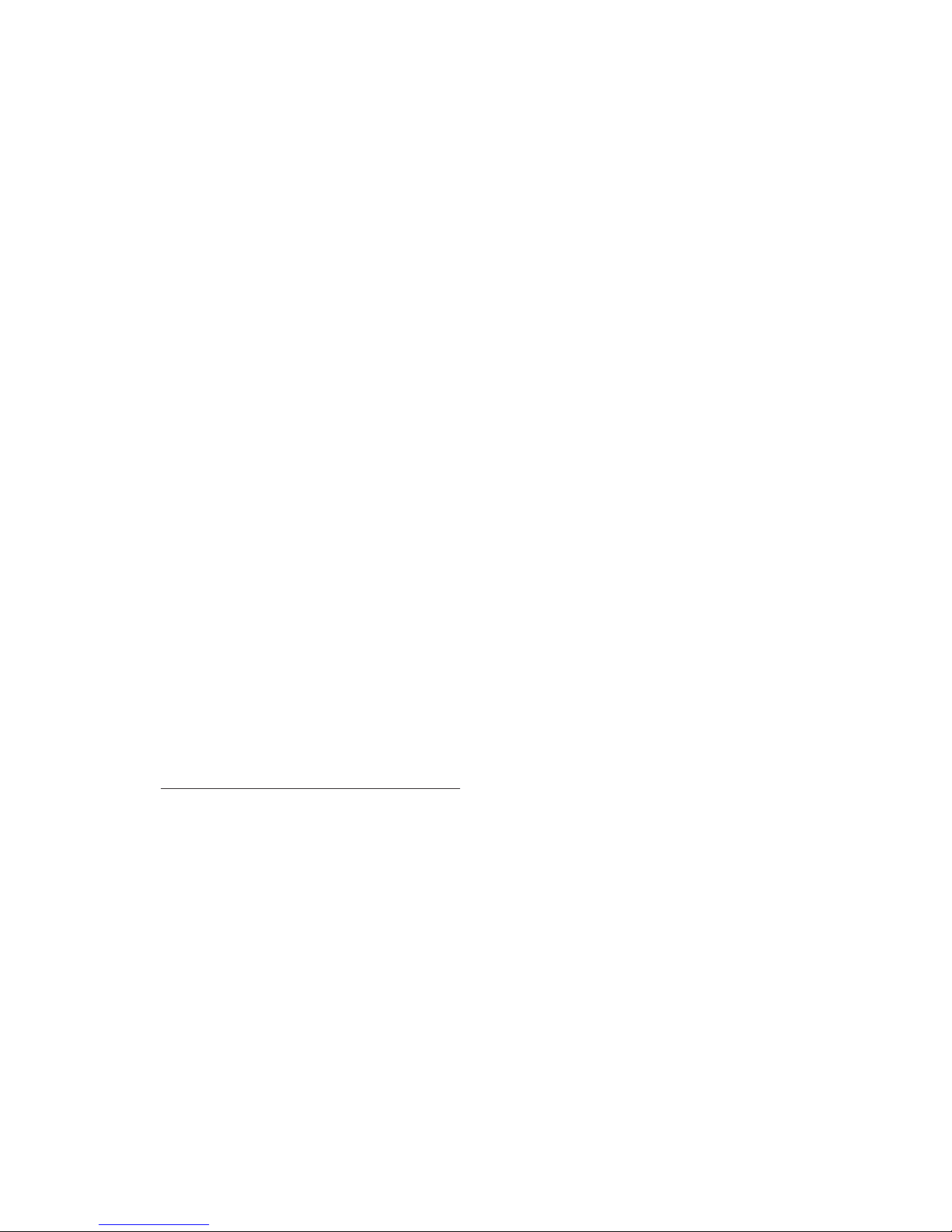
Compass bearing is a 360˚ direction indicator. The
compass is numbered clockwise with north as 0˚, east
90˚, south 180˚, and west 270˚. So a bearing of 42˚ would
be northeast and a bearing of 200˚ would be southwest.
Lap-By-Distance Creates a lap after the preset lap distance
has been reached.
Lap-To-Waypoint Creates a waypoint at the end of selected
path whenever a lap is marked.
Cold Start If GPS has been off for over 2 hours, the
satellite data is no longer valid. It takes about 30 seconds
to acquire sufcient new data and x your location.
Hot Start If GPS has been off for a short time and you
re-start; satellite data is still valid. It takes a few seconds to
x your location.
"GPSMaster" is application software written to work with
this watch. Workout log and paths can be downloaded /
uploaded via the USB cable. GPSMaster provides a much
better means for workout analysis, path creation and
manipulation.
%EMHR is the percentage of the Estimated Maximum Heart
Rate. EMHR is calculated as 220 minus your age.
Target HR Zone is the region in which you would like your
Heart Rate to be during exercise.
C. Definitions / Glossary
Waypoints are sets of coordinates that identify a point
in physical space. These coordinates usually include
longitude and latitude, and sometimes altitude.
Waypoint names are limited to 10 characters and are
named or renamed in GPSMaster.
Path is a collection of waypoints. It can be treated
independently as scattered waypoints; or linked in
order- either forward or backward. Linked waypoints
form a PATH. This watch supports 10 Paths. Each path
has 99 waypoints maximum. Paths can be created in the
Lap-To-Waypoint function. Or created by GE (Goggle
Earth) / GMaps (Google Maps); then imported through
GPSMaster. A path name can be 32 characters long.
Workout logs are records that contain: starting time /
date, workout summary, lap details, speed, distance, HR
and track data. The sampling interval is controlled by the
value established in TrackLog setting.
Pace is an estimated rate of travel. It is based on the
elapsed time needed per Km / Mile. The unit of PACE is
specified in Menu Settings VSystem VUnits VGeneral.
If the unit is Mile and PACE -reads 6 then you are
moving at 6 minutes per Mile.

D. Charge the Battery
The watch has a built-in rechargeable lithium
polymer battery. Charge it for at least 3
hours before first use. When exhausted,
the battery charges completely in less than
2 hours. The life of a single charge depends
upon usage: If the GPS is not activated, it will
last up to a year. If GPS is left ON, it will last
about 8.5 hours. The battery is good for at
least 500 charges. Even a 15 minute charge
will keep GPS running up to 1.5 hours.
To charge the battery:
1. Align the clip guide and pins with the notch
and contacts at the bottom of the watch
2. Make sure the clip is secure
3. Plug the USB cable into the computer
See photo on the right.
Battery energy level. In TIME MODE press V
or when using the GPS, press Mto view
the approximate time left. This is a rough
estimate. Actual life will vary as operating
conditions change. When the battery nears
empty, GPS and backlight will be disabled.
However, normal time keeping will continue
to run for another 2 weeks.
USB Contact
Pins
Clip
Guide
To the PC

E. Button Operations
Light Press to turn ON the 3 second back light
Hold to enter Night Mode
Press once to exit Night Mode
Mode M Press to move among the 4 function displays
Hold to enter setting Menu.
Hold to quickly exit to functional modes when
you are several levels deep.
Press to exit setting or back up one menu level
VIEW V Press to enter Menu items or Workout Views
Press to confirm selection
Hold to turn on GPS in Workout / Navigation
Mode
STOP/ START S/S Press to move up within a list
Press to increase values
Press to Start/Stop Workout / Timer
LAP/RESET L/R Press to move down within a list
Press to decrease values
Press to Start/Stop Workout / Timer
Press to take laps at Workout Mode
Hold to save Waypoint at Navigation Mode
Hold to clear workout data
F. Warnings and Cautions
WARNING:
• Make sure that you fully understand the functions and
limitations before use.
• Performance depends upon United States satellites. This
satellite system may make changes that could affect
accuracy and performance.
• This product is an assistant device for navigation, and it is
NOT a substitute for getting the navigating information
from charts, maps, observations or an experienced
guide. DO NOT use this product for navigation that
requires precise vital locations.
• The Watch / Chest Strap measures heart rate and is NOT
a substitute for medical devices.
• Consult a doctor or trainer before setting your Upper and
Lower heart rate limits.
• Like most electronic or magnetic devices, it may interfere
with pacemakers. Although safe for patients with
pacemakers, be sure check with a doctor before using.
• If you have doubts about the directions and location of a
route, consult a reliable source.
• DO NOT use this Watch and Chest Strap for commercial
or professional purposes.
• DO NOT charge or connect the unit when it is wet.

CAUTION:
• The GPS only works in an open air environment.
The more open the area, the more accurate is the
information, and the faster it is to obtain your first
position.
• The GPS data is not valid until the receiver is nished
acquiring satellite data.
• DO NOT get lotion/sunscreen on the contacts; as they
will insulate the signal.
• DO NOT expose your watch to extreme heat or cold.
• This unit is water resistant and, you can wear it for
swimming. However, the GPS and Heart Rate
functions will not work under water.
F-01. FCC Compliance Statement
This device complies with part 15 of the FCC Rules.
Operation is subject to the following two conditions:
(1) This device may not cause harmful interference, and
(2) this device must accept any interference received,
including interference that may cause undesired
operation.
WARNING: Any Changes or modications not expressly
approved by the party responsible for compliance could
void the user's authority to operate the equipment.
Note: This equipment has been tested and found to
comply with the limits for a Class B digital device,
pursuant to part 15 of the FCC Rules. These limits are
designed to provide reasonable protection against
harmful interference in a residential installation. This
equipment generates, uses and can radiate radio
frequency energy and, if not installed and used in
accordance with the instructions, may cause harmful
interference to radio communications.
However, there is no guarantee that interference
will not occur in a particular installation. If this
equipment does cause harmful interference to radio
or television reception, which can be determined
by turning the equipment off and on, the user is
encouraged to try to correct the interference by one
or more of the following measures:
• Reorient or relocate the receiving antenna
• Increase the separation between the equipment
and receiver
• Connect the equipment into an outlet on a circuit
different from that to which the receiver is
connected
• Consult the dealer or an experienced radio/TV
technician for help

GETTING STARTED- LOAD THE SOFTWARE AND SET
UP THE WATCH
Note: The quickest and easiest way to configure the watch
Workout Profiles, Data Views and Personal Statistics is with
GPSMaster software on your PC. One click will upload them
to your watch. Follow the Discover GPSMaster Software
Installation & Use Guide.pdfs on the CD for the step by step
instructions and screen shots.
G. System Settings- Configured Directly On the Watch
To set the system. Hold Min any mode to enter the setting
Menu VSettings VSystem VSound VContrast VUnits V
Compass VSystem Reset
note: in the setting paths, press "V - View" to enter
a menu item. use S/S or L/R to move up and down
within a menu item or to change a value.
VSound VKey Tone / Chime VOn/Off. On the left is a typical
setting path and is an example of how to turn ON the Key
Tones. Press Mat any time to back out of a screen
VContrast Press S/S or L/R for 1 Lightest to 16 Darkest.
VUnits VGeneral S/S or L/R for kg/M/km or lb/ft/mi
VLatlong VMin'sec" or Decimal
VCompass There are several tasks in here so please refer to
section L-01 for setup
VSystem Reset VNo/Yes. Press V to confirm. YES
will reset watch to factory settings and All Saved
Data will be lost
While you're in this area, setup any of these
remaining items in: VSettings VTimer V
Alarms VTime Date VUser
G-01. V Timer
To set a Timer: Hold Min any mode to enter setting
Menu VSettings VTimer
• Press S/S or L/R to change the Hour VMinute V
Second, then M to exit

To use a Timer: Press V twice in Home Time mode
• Press S/S to start or stop
• Press L/R to reset
• The watch will beep once per
second for the last 10 sec.
and longer at 0:00:00
To use an Alarm: Press Vin Home Time mode - VAlarm
• Press S/S to select the alarm you wish (1 -5) to activate
• Press L/R to turn alarm On/ Off
G-03. V Time Date- Home Time
The watch adjusts its internal clock from a satellite clock
every time the GPS xes a position. Auto Time Zone
calculates your current time zone based on longitude.
If the GPS is OFF or there's no satellite coverage,
manually make the settings.
Time of Day Setting. GPS Update - Menu VSettings V
TimeDate VHomeTime V GPS Upd. If this is ON, the
watch will synchronize local time with a satellite signal
Auto Time Zone. If this is ON, GPS automatically updates
to your current time zone. It should work most of the
time. If not, manually set a time zone
G-02. V Alarms
To set an Alarm: Hold Min any mode to enter setting
Menu VSettings VAlarms
• Press S/S to choose an Alarm ( 1through 5 )
• Press Vto enter Hour VMinutes VOn/Off VDaily/
Sun-Sat/Mon-Fri
• Press S/S or L/R to make changes or Vto accept
• Press M to exit

Manual Time Zone. Menu VSettings VTimeDate V
HomeTime VTimeZone. Set a time zone for your
current location from +12:00 to -12:00 hours GMT
in 0.5 hour increments
Manual Time 0f Day setting. Menu VSettings V
TimeDate VHomeTime VManual. Set time and
date in the following sequence: Second VMinute
VHour VYear VMonth VDate. Press S/S or
L/R to make changes. Press M to exit
Dual Time Setting. Menu VSettings VTimeDate V
DualTime. Press S/S or L/R to make changes in
30 min. increments. Press M to exit
To use Dual Time. Press Vin Home Time until Dual
Time displays.
Format: Menu VSettings V TimeDate VFormat.
Press S/S or L/R for a 12 or 24 Hour display.
Press M to exit
G-04. V User:
Note: This is easier to do with the software on your PC.
Establish a personal profile. To get accurate workout
information, your correct current data is essential. Hold
Min any mode to enter setting Menu VSettings VUser
VGender VBirth Date VWeight
VGender. Press S/S or L/R to select. Press M to exit
VBirth Date. Press S/S or L/R to make changes. Set the
V Year-VMonth-VDate. Press M to exit
VWeight. Press S/S or L/R to change. Press M to exit
H. PC Software Installation
Install the GPSMaster software from the CD into your PC.
The minimum system requirements are:
• Pentium II 300MHz • Windows XP / VISTA / 7
• 64MB RAM • CD-ROM drive
• USB port • 20MB hard disk space
• 256 Color monitor
Follow the instructions in the GPSMaster setup wizard. After
installation, restart your PC.
To acquire and work with data from the watch: Attach the
USB cable from the watch and to the PC. Once joined a
"Connected icon" will display on the watch

H-01. PC Connection - Setup:
To setup a new user. Enter a User name in New user
dialog box and press "Add"
To sync data between watch and PC. Select on the PC
screen VData transfer VReceive Watch Data and the
workout data will display as in the illustration below
MAIN WATCH FUNCTION MODES
There are four main function screens. Press M to move
among them. See the illustration below.
I. The Workout Mode
Workout mode displays your current
performance. It shows speed, distance
traveled, workout time from start, heart
rate and other current data.
It creates speed, heart rate and altitude

records that you can view graphically on your PC.
Workout mode works with the Navigation mode.
Start, stop, lap, GPS shortcut operations are common
to both.
The watch provides 5 activity profiles: Running, Cycling,
Hiking, Sailing and User. Each profile has 3 views.
Each view has 3 data fields. Data fields can be selected
from a list. Profile configuration and name editing are
done on the PC. You can store an unlimited number
of profiles.
I-01. Use the Workout Mode
To Startup Workout Mode:
• Press Min Time mode to enter Workout mode
• Press S/S to Start or Stop Workout. If not already on,
GPS and HRM will automatically start
To Mark Laps. Press L/R to take Laps. The maximum
number of laps for a single session is 99
To Reset Workout / Navigation:
• When a workout is nished, hold L/R until RESET
displays. This clears the current set of workout data
and prepares to start a new set. Workout data is
stored in memory at reset
• Erase it manually by going to: Menu VWorkout V
Delete VDelLast
To See A summary of workout history. Menu VWorkout
VHistory
To change Workout View. Press V to select among the 3
preset views.
To Use the ViewScan. The views will automatically scroll when
ViewScan is ON. Each view lasts about 3 seconds. Menu V
Workout VViewScan VOn/Off. Press M to exit
I-02. Choose a Profile:
To select a Workout Profile. Hold Min any mode to enter
settings Menu VWorkout VProfiles VSelect VRunning V
Cycling VHiking VSailing VUser. Press M to exit
To customize the Workout Views. Hold Munder any mode
to enter setting Menu VWorkout VProfiles V Customize
VSelect the desired profile VSelect View 1, 2 & 3 data
according to the charts on the following page
To reset to default setting. Hold Munder any mode to enter
settings Menu VWorkout VProfiles VReset
I-03. History:
To review Workout History from the watch. Hold M under
any mode to enter settings Menu VWorkout VHistory
and a summary of latest record will display.
Note: The number of records is limited by the amount of
available memory.


Workout summary data occupies 3 screens:
Screen 1 displays the record number in top right
corner. Press S/S or L/R to move to another record.
The 2nd and 3rd lines are time and date stamps. The
last line is the total number of laps for this workout.
These screens scroll every 5 seconds
Screen 2 displays workout time, distance, and average
pace
Screen 3 displays calorie consumption, average heart
rate and average speed
• Press Vto enter Lap Summary and review individual
lap details
• Press Mto go back to menu or hold M2 seconds to go
back to workout mode
Lap summary data occupies 2 screens: The record number
displays in the top left and the current lap number in the
top right corner. They scroll every 5 seconds.
Screen 1 displays lap time, lap distance, and a lap
average
Screen 2 displays the split time (elapse time from
starting to this lap), average heart rate for this lap and
the lap speed
• Press Vto return to Workout Summary
• Press Mto go back to menu or hold M2 seconds to go
back to the workout mode
I-04 Delete:
• Hold Munder any mode to enter setting Menu V
Workout V Delete VDelLast/DelALL
• Press Vto confirm
I-05. Smart Lap
Smart Lap will automatically mark laps or waypoints:
• Lap By Distance: Menu VWorkout VSmartLap V
ByDist. You specify a xed distance/target for the watch
to automatically mark a new lap. You may also mark
new laps manually between the Lap-By-Distance period
•Lap to Waypoint: Menu VWorkout VSmartLap V
”Lap ➧WP”. With this feature, the watch creates a PATH.
Select one dedicated PATH for this purpose in the Lap
➧ WP setting screen. When ON, the selected path is
cleared at the beginning of Workout/Navigation. After
that, whenever a new lap has been created; the current
location is added to the end of the dedicated path
• Set Alert: If Alert is ON, a single beep will sound when
a new lap is marked. Menu VWorkout VSmartLap V
Alert VOn/Off
Application Example- Backward tracking
• Set ByDist , to say 200 meters and turn it ON: Menu V
Workout VSmartLap VByDist V[ ON, 200 ]

Note: The maximum number of waypoints for a path is
99. So set a distance that will not exceed that maximum
number. Any excess waypoints will be ignored.
• Set Lap to Waypoint to Path9, and turn it ON: Menu V
Workout VSmartLap V"Lap ➧WP" V [ON, Path9]
• Start Workout/Navigation trek: Navigation S/S
To stop and return, press S/S to stop and hold L/R to
reset and prepare to start new Workout/Navigation
• Turn OFF Lap ➧Waypoint: Menu VWorkout V
SmartLap VLap ➧WP V[OFF]
• Select Path9 as the current path for navigation.
Menu VNavigation VSelPath V Path9
• Set navigation mode to backward. Menu V
Navigation VNavMode VBackward. In the Navigation-
Goto screen, select the last waypoint of Path9 as the
current waypoint. Start Navigation, follow the Heading
Pointer, and the watch will guide you from last waypoint
to your start point
I.06. TrackLog
The watch records your track continuously. Set the sampling
interval in TrackLog setting. Default is 4 seconds but, you
can set it from 1 second to 10 minutes between points.
To set the TrackLog interval:
• In any mode, hold MMenu VWorkout VTracklog
• Press S/S or L/R to set the time
Note: 1% of memory can store approximate 480 points.
Estimated memory for a workout period = 480 x TrackLog
Interval.
J. The Global Positioning System - GPS
To turn ON GPS manually: If the GPS receiver has been
stopped for 2 hours or more, start the receiver manually.
If you want to track data at the beginning of a workout,
you will need a xed GPS position beforehand. Either of
the following will provide this:
• Menu VGPS VGPS ON/OFF ; or Hold Vfor 2 seconds
when in Workout / Navigation modes to toggle GPS
either ON or OFF

• Menu VGPS VTimeout Chose either 5 or 30 minutes.
If a signal is lost and 30 minutes timeout is selected, the
watch will try for 30 minutes to re-link to the satellites
When GPS is acquiring satellite information, an “ANTENNA”
icon " " flashes in middle row on left side of most of
the workout views:
If GPS has a 2D location captured, " " will appear.
If more satellites are captured, " " will appear.
If GPS lost the signal and could not x a position, “GPS Lost”
will display until any button is pressed.
Goto screen allows you to pick a waypoint from the
current path.
The watch stores up to 10 paths. You can also work with a
single (current) path.
To select the current path: Menu VNavigation VSelPath.
The waypoints can be linked sequentially to form a route.
You can then navigate up or down the route. Select of
the following navigation modes before you begin
K-01. Navigation Function- Modes:
There are 3 navigation modes:
Waypoint, Forward, and Backward.
Choose a mode – Menu VNavigation VNavMode.
VWaypoint: The active waypoint is the destination. Select
this mode if you want to travel to an individual waypoint
in the current path. Choose the active waypoint in Goto.
This active waypoint is now your destination
VForward: The last waypoint is the destination. Select
this mode if you want to travel from the first to the last
waypoint in a current path. Pick the nearest waypoint as
the active waypoint in Goto before you start. When the
active waypoint is reached, it will navigate to the next
waypoint in the path. This repeats until the destination
is reached
K. The Navigation Function Screens:
Navigation has 2 screens: See illustration on the next page.
Navigation screen provides all the information when
navigating to a waypoint.

VBackward: The first waypoint is the destination. Select
this mode if you want to travel in reverse - from the last
to the first waypoint in current path. Pick the nearest
waypoint in Goto before you start. If the active waypoint
is reached, it will navigate to the previous waypoint in
the path. This repeats until the first waypoint is reached
To Set Waypoint radius: You have "arrived" if you are
within the radius set in WP Radius. You set this radius in
Menu VNavigation VWP Radius. The default is 30m.
The range is 10m to 250m
K-02. How to Navigate
Setup a path and navigation mode as previously explained.
To turn ON the GPS: Hold V. Or, if you want to have
workout logged, press S/S to start. Wait for GPS to x
your location. Meanwhile, to choose the active waypoint,
press Vto switch to Goto screen
To Set an Active Waypoint:
• Press S/S or L/R In Goto to scroll the waypoints on a
current path. The sequence number of a waypoint is
shown in the top right. Path name is in the 2nd line.
Other details are shown consecutively in lines 3 and 4
across 3 separate screens
Screen 1 defines the time, date, and name of
waypoint. The name is restricted to 10 characters and
can be edited in PC Master. Default name “WayptXX” is
Table of contents