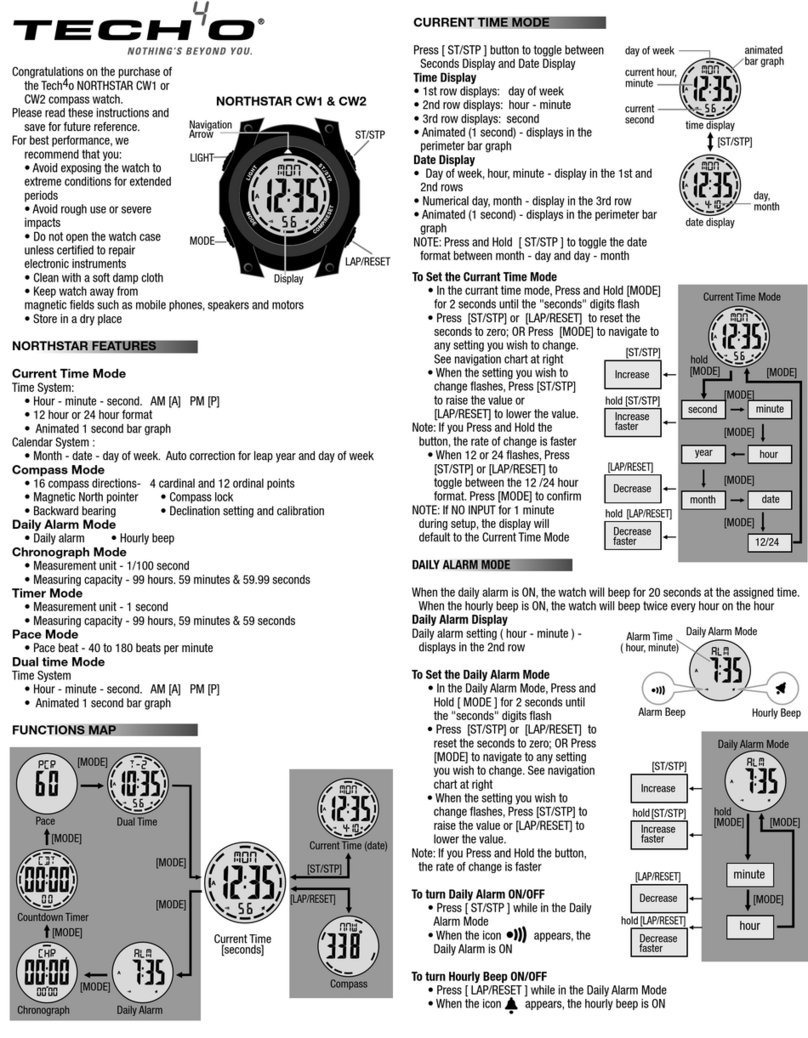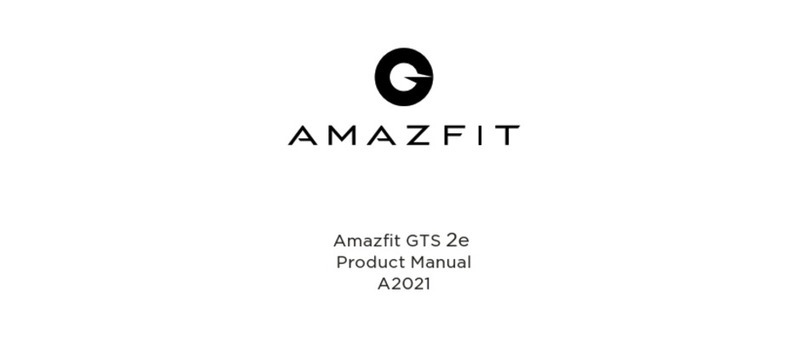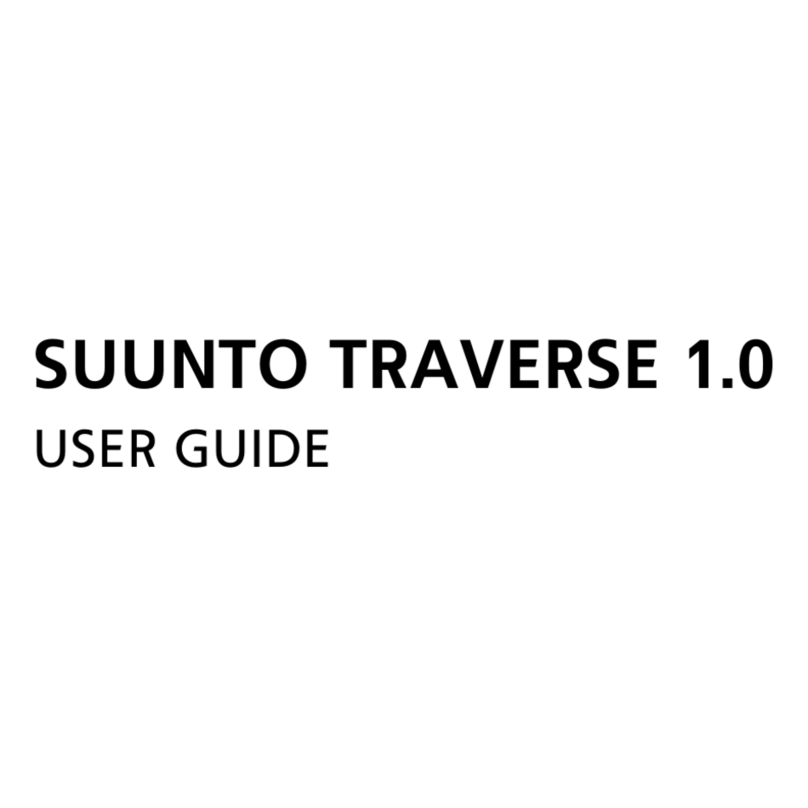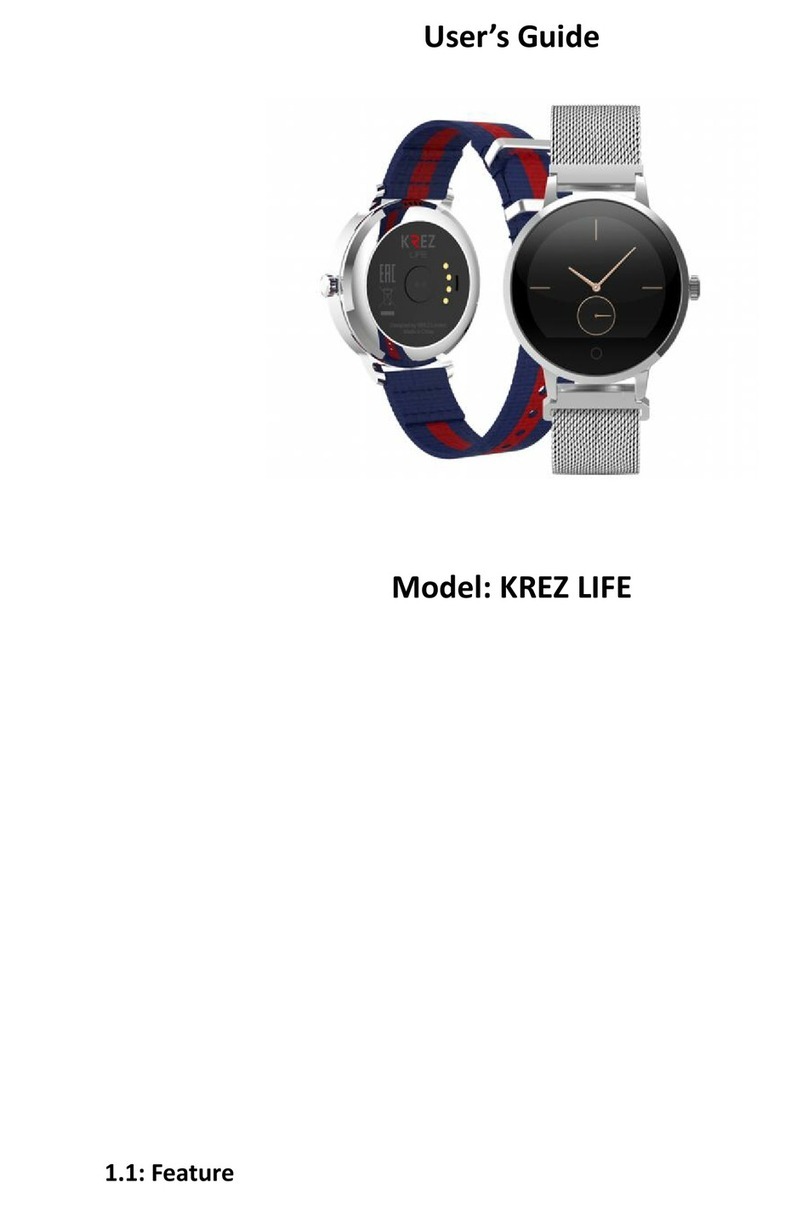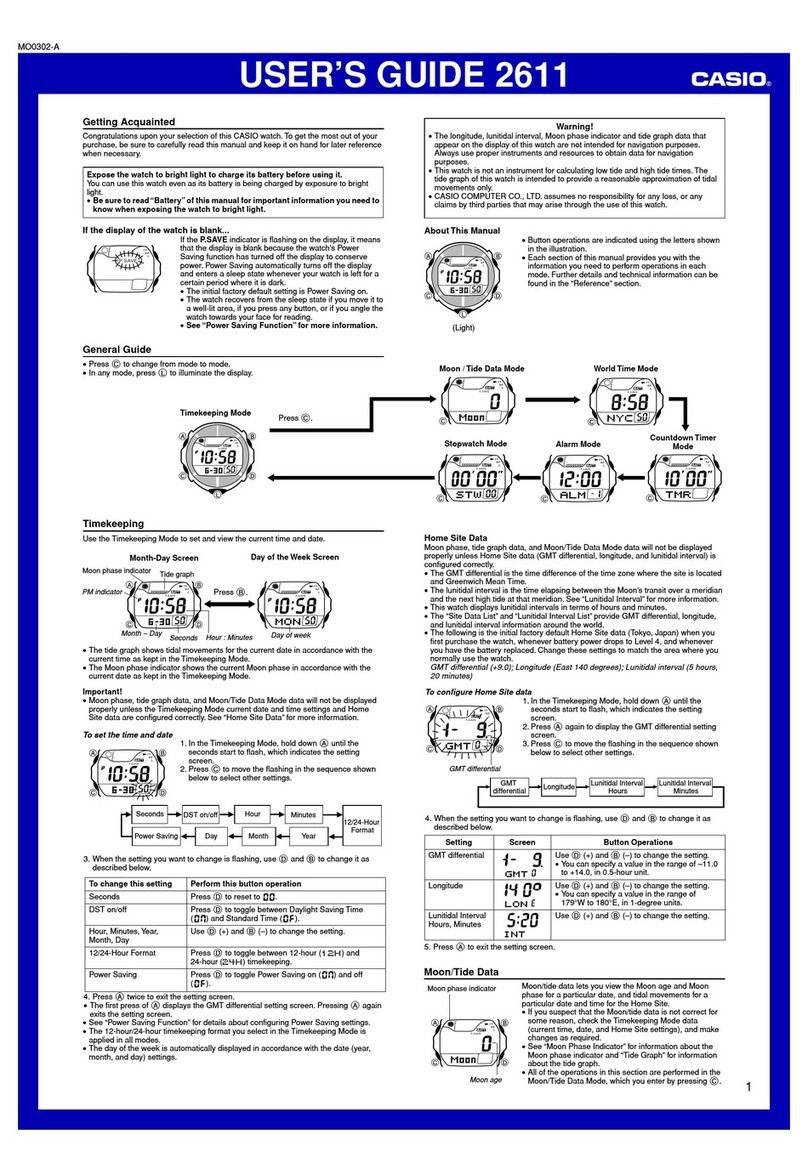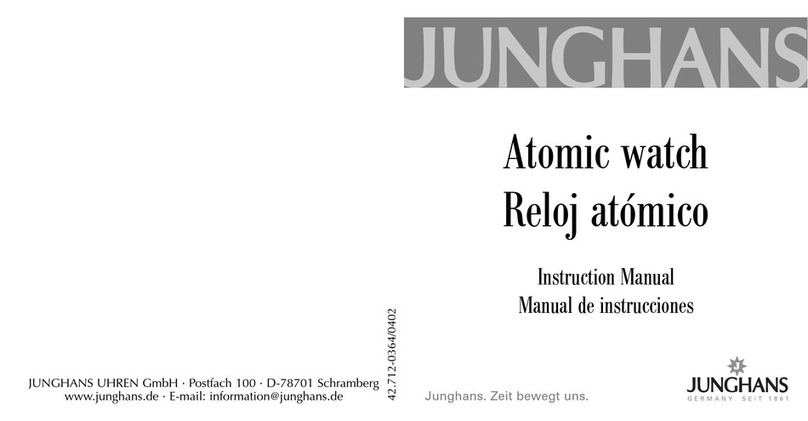Tech4o Traileader User manual

TRAILEADER INSTRUCTIONS
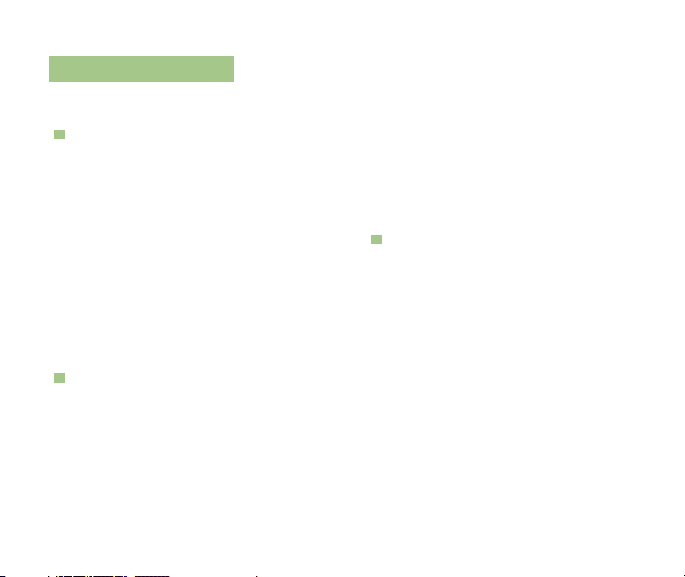
2
TABLE OF CONTENT
OVERVIEW
TIME MENU / SYSTEM SETTING
1.0 TIME/DATE MODE: p. 5
2.0 ALARM MODE: p. 9
3.0 CHRONOGRAPH MODE: p. 11
4.0 COUNTDOWN TIMER MODE: p. 13
5.0 DUAL TIME MODE: p. 14
TRaIl MENU
6.0 SPEED & DISTANCE. MODE: p. 15
7.0 ALTIMETER MODE: p20
8.0 BAROMETER MODE: p 26
9.0 COMPASS MODE: p. 29
10.0 TROUBLESHOOTING: p. 32
11.0 REGISTRATION: p. 37
12.0 WARRANTY: p. 37
13.0 FUNCTION INDEX: p. 38
see for ready reference

3
Thank you for purchasing the Tech4O Traileader. The Traileader represents the next generation of
outdoor watches in style and technology. The Traileader combines key outdoor functions as well as
your speed and distance measurements via accelerometer technology.
Follow this manual to guide you through the initial setup and calibration. Keep it for later reference as
you learn the more advanced features.
Your new Traileader watch contains many advanced sensors and components. In enjoying your new
watch, please use it in the manner in which it was intended and avoid exposing the watch to
extreme temperatures, impacts, and moisture. In addition, avoid using the watch near magnets,
or objects and appliances that contain magnets, as the watches sensors may be damaged and
inaccurate results may occur.
The Traileader has several functions per button. To see what they do, refer to fig.1.
ESC
Displays time or trail menu
Returns to previous screen
LIGHT
Illuminates backlight
MODE
Selects modes
Confirms selections
Enters settings modes
ST/STP
Toggles display up
Increases values
View alternative displays
Starts/stops timers
LAP/RESET
Toggles display down
Decreases values
Changes units
Starts/stops speed & distance mode
Enters laps and resets timers
ST/STP
ESC
LIGHT
MODE
L
A
P
/
R
E
S
E
T
+
_
PLUS
UP
MINUS
DOWN
OVERVIEW
fig. 1
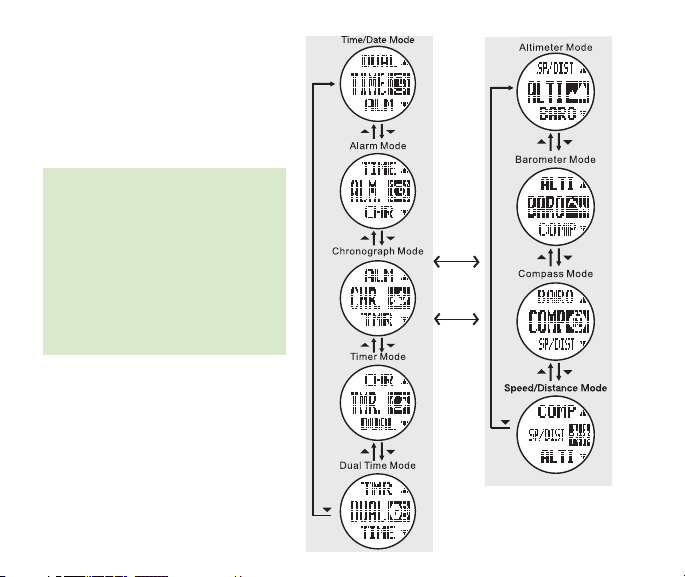
4
Note: The Traileader watch has
two main menus. See fig. 2 & 3.
Understanding the two menus
and their corresponding functions
will be the key to navigating and
understanding your new watch
and to aid you in your initial setup
and future use.
ESC
+
ESC
fig. 2
fig. 3
TImE mEnu TRaIl mEnu
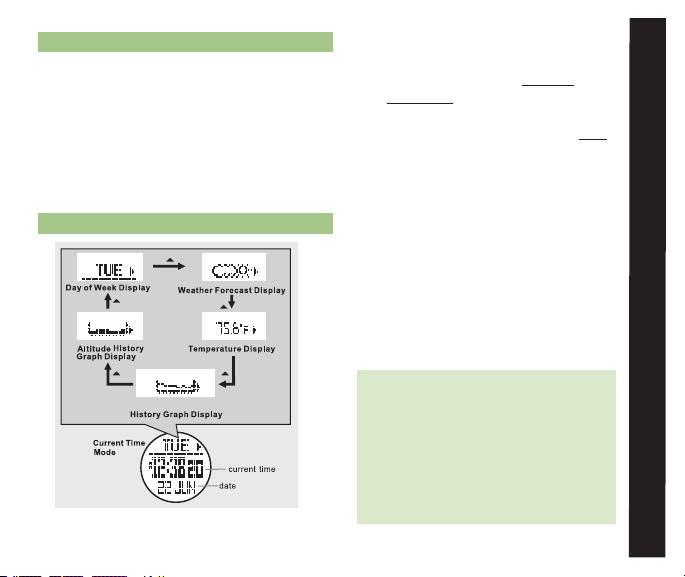
5
1.0 TIME/DATE MODE
The TraiLeader’s Time/Date mode not only
displays the current time and date , but also a
quick check of four other key environmental
elements: Altitude, Pressure, Weather, and
Temperature. The Time/Date mode is also
where many of the TraiLeader’s system
setting are adjusted.
1.1 TIME/DATE DISPLAy
• To access the Time/Date display while
currently in a:
* Time Menu function - continue
pressing Muntil the display in fig. 4 is
visible
* Trail Menu function - press ESC twice
to access the Time Menu and press ST/
STP(uP) or LAP/RST(DOwn) to scroll
to the TIME icon
• Display Features:
* Top Row: One of the following: (day
of week, weather forecast, current
temperature, altitude graph, pressure
graph)
* Press ST/STP to scroll through the
various top row displays
* Middle Row: Current Time
* Bottom Row: Current Date
Note: The Traileader’s weather
forecasting system uses changes in
air pressure to predict future weather
conditions. Keep in mind that changes in
altitude also effect air pressure and will
skew the weather forecasting system’s
accuracy. The weather forecasts will be
most accurate when a relatively stable ¬
Pressure
fig.4
TImE/ DaTE mODE
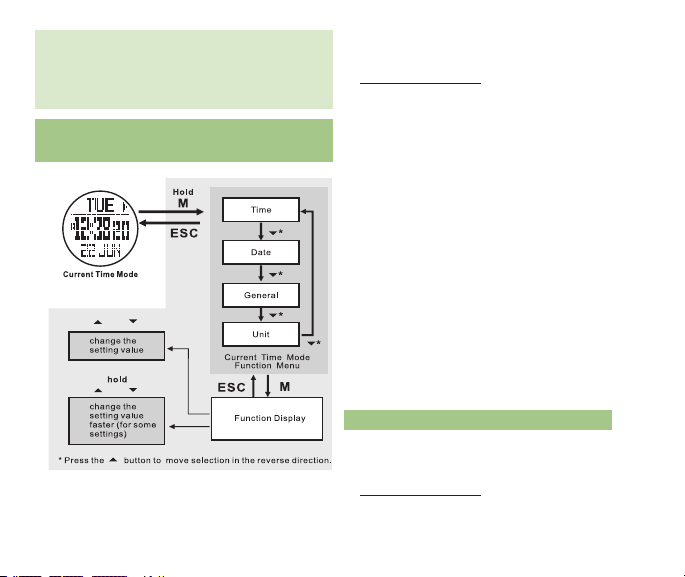
6
Access the Time/Date display (See section 1.1
for how to access the Time/Date display)
• Hold Mfor 3 seconds to enter Time/Date/
System set menu
• Press Mto select the Time
* Press ST/STP or LAP/RST to reset the
seconds to 00.
* Press Mto confirm your selection
* Press ST/STP(+) or LAP/RST( - )
to adjust the minutes
* Press Mto confirm your selection
* Press the ST/STP(+) or LAP/RST( - )
to adjust the hour
* Press Mto confirm your selection
* Press the ST/STP(+) or LAP/RST( - )
to adjust the time format (12 / 24hr)
* Press Mto confirm your selection
• Press ESC to exit Time
• Press ESC to exit the Time/Date/System set
menu
1.3 ADJuST DATE
Access the Time/Date display (See section 1.1
for how to access the Time/Date display)
• Hold Mfor 3 seconds to enter Time/Date/
System set menu ¬
or
or
fig.5
altitude is maintained for several hours. For
a more in depth explanation of the altitude/
pressure/weather relationship, reference
section 10.0 Troubleshooting.
SySTEM SETTInG See fig.5
1.2 ADJuST TIME
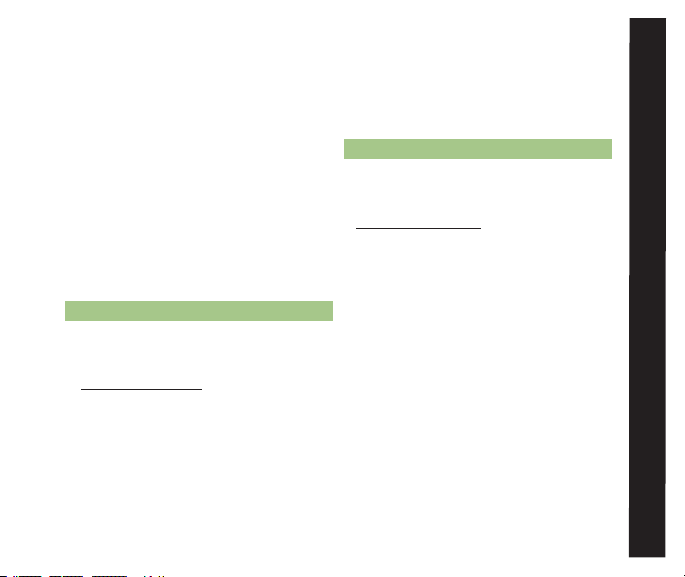
7
• Press LAP/RST(DOwn) to scroll to Date
• Press Mto select the Date
* Press ST/STP(+) or LAP/RST( - )
to adjust the year
* Press M to confirm your selection
* Press ST/STP(+) or LAP/RST( -
to adjust the month
* Press Mto confirm your selection
* Press ST/STP(+) or LAP/RST( - )
to adjust the day
* Press M to confirm your selection
• Press ESC to exit Date
• Press ESC to exit the Time/Date/System set
menu
1.4 ADJuST LCD SCREEn COnTRAST
Access the Time/Date display (See section 1.1
for how to access the Time/Date display)
• Hold Mfor 3 seconds to enter Time/Date/
System set menu
• Press LAP/RST(DOwn) to scroll to General
* Press Mto select General
* Press Mto select LCD
* Press ST/STP(+) or LAP/RST( - ) to
adjust contrast level of the display
* Press ESC to confirm your selection
and exit LCD
• Press ESC to exit General
• Press ESC to exit the Time/Date/System set
menu
1.5 TuRn On/OFF SOunD
Access the Time/Date display (See section 1.1
for how to access the Time/Date display)
•Hold Mfor 3 seconds to enter Time/Date/
System set menu
• Press LAP/RST(DOwn) to scroll to General
• Press Mto select General
* Press LAP/RST(DOwn) to scroll
to Sound
* Press Mto select Sound
* Press Mto select Keytone
* Press ST/STP(+) or LAP/RST( - )
to select keytone preference
* Press ESC to confirm your selection
and exit Keytone
*Press ESC to exit Sound
• Press ESC to exit General
• Press ESC to exit the Time/Date/System set
menu
TImE mEnu SYSTEm SETTInGS
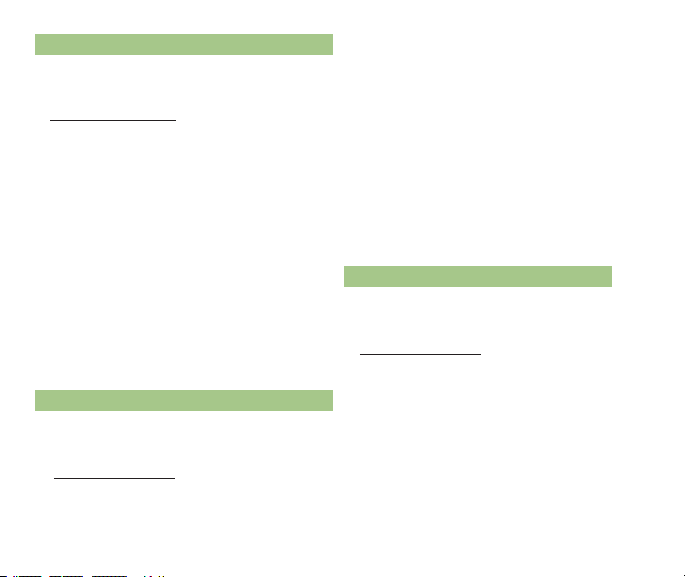
8
1.6 TuRn On/OFF HOuRLy CHIME
Access the Time/Date display (See section 1.1 for
how to access the Time/Date display)
•Hold Mfor 3 seconds to enter Time/Date/System
set menu
• Press LAP/RST(DOwn) to scroll to General
• Press M to select General
* Press LAP/RST(DOwn) to scroll to Sound
* Press Mto select Sound
* Press LAP/RST(DOwn) to scroll to Chime
* Press Mto confirm your selection
* Press ST/STP(+) or LAP/RST( - ) to select
hourly chime preference
* Press ESC to confirm your selection and
exit Chime
* Press ESC to exit Sound
• Press ESC to exit General
• Press ESC to exit the Time/Date/System set menu
1.7 ADJuST BACKLIGHT SETTInG
Access the Time/Date display (See section 1.1 for
how to access the Time/Date display)
• Hold Mfor 3 seconds to enter Time/Date/System
set menu
• Press LAP/RST(DOwn) to scroll to General
• Press Mto select General
* Press LAP/RST(DOwn) to scroll
to Light
* Press Mto confirm your selection
* Press ST/STP(+) or LAP/RST( - )
to select light preference
* Press ESC to confirm your selection
and exit Light
• Press ESC to exit General
• Press ESC to exit the Time/Date/System set
menu
1.8 ADJuST TEMPERATuRE unITS
Access the Time/Date display (See section 1.1
for how to access the Time/Date display)
• Hold M for 3 seconds to enter Time/Date/
System set menu
• Press LAP/RST(DOwn) to scroll to Unit
• Press Mto select Unit
* Press Mto select Temp.
* Press ST/STP(+) or LAP/RST( - )
to select preferred unit of measure
* Press ESC to confirm your selection
and exit Temp ¬
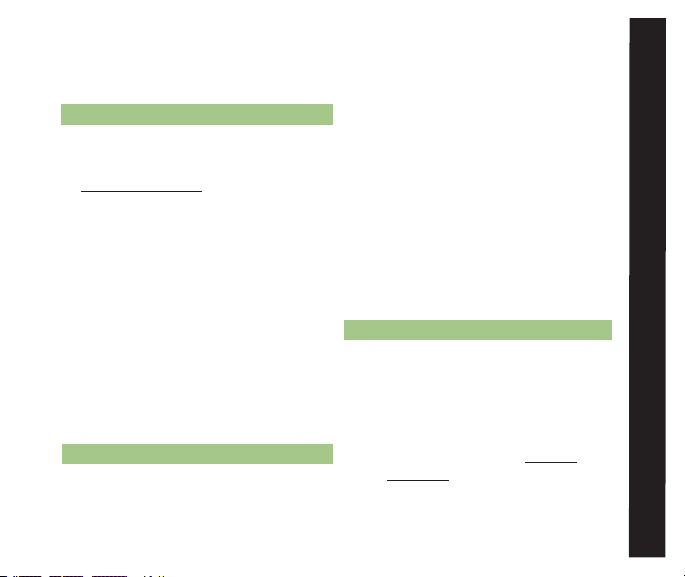
9
• Press ESC to exit Unit
• Press ESC to exit the Time/Date/System set
menu.
1.9 ADJuST PRESSuRE unITS
Access the Time/Date display (See section 1.1
for how to access the Time/Date display)
• Hold Mfor 3 seconds to enter Time/Date/
System set menu
• Press LAP/RST(DOwn) to scroll to Unit
• Press Mto select Unit
* Press LAP/RST(DOwn) to scroll
to Pressure
* Press Mto select Pressure
* Press ST/STP(+) or LAP/RST( - ) to
select the preferred unit of measure
* Press ESC to confirm your selection
and exit Pressure
• Press ESC to exit Unit
• Press ESC to exit the Time/Date/System set
menu
1.10 ADJuST SPEED & DISTAnCE unITS
Access the Time/Date display (See section 1.1
for how to access the Time/Date display)
• Hold Mfor 3 seconds to enter Time/Date/
System set menu
• Press LAP/RST(DOwn) to scroll to Unit
• Press M to select Unit
* Press the LAP/RST(DOwn) to scroll
to Other
* Press M to select/other
* Press ST/STP(+) or LAP/RST( - ) to
select your preferred unit of measure
* Press ESC to confirm your selection
and exit Other
• Press ESC to exit Unit
• Press ESC to exit the Time/Date/System set
menu
2.0 ALARM MODE
The Traileader has several alarm features.
Alarm mode can be set for a specific day
of the week, daily, or turned off entirely
• To access the Alarm display while currently
in a:
* TIME MEnu function - continue
pressing Muntil the display in fig. 6 is
visible ¬
alaRm
TImE mEnu SYSTEm SETTInGS

10
* Press ST/STP(+) or LAP/RST( - )
to adjust the alarm hour
* Press Mto confirm your selection
* Press ST/STP(+) or LAP/RST( - )
to adjust the alarm minute
* Press ESC to confirm your selection
• Repeat the above steps to set additional
alarms
or or
ST/STP ALARM 1 OR 2
fig.7
* TRAIL MEnu function -
press ESC twice to access
the Time Menu and press
ST/STP(uP) or LAP/
RST(DOwn) to scroll to
the ALM icon
• Display Features:
* Top Row: Alarm number 1 or 2
* Press ST/STP to select between the
two alarms
* Middle Row: Alarm Time
* Bottom Row: Alarm Status
2.2 ALARM SETTInG See fig. 7
Access the Alarm display (See section 2.1 for how to
access the Alarm display)
• Press ST/STP to select the alarm you wish to set
• Hold Mfor 3 seconds to enter Alarm set mode
* Press ST/STP or LAP/RST to select the
frequency of the alarm or turn the alarm off
* Press Mto confirm your selection
* When an alarm is scheduled, the alarm
icon will appear at the bottom
of the display
fig.6
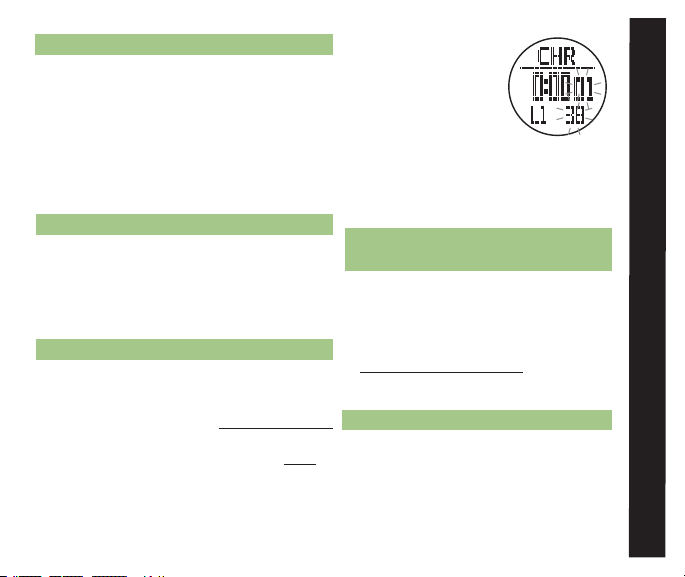
11
the CHR icon
• Display Features:
* Top Row: CHR
indicator
* Middle Row:
Running time /
most recent lap time (hours,
minutes, seconds)
* Bottom Row: Lap number and 100th of
a second lap time
CHROnOGRAPH uSE see fig. 9
3.2 START/STOP THE CHROnOGRAPH
Access the Chronograph (See section 3.1 for
how to access the Chronograph display)
• Press ST/STP to start the chronograph
• Press ST/STP again to stop the chronograph
• Hold LAP/RST for 3 seconds to clear
recorded time from the chronograph
3.3 EnTER LAP/SPLIT TIMES
• Press ST/STP to start the chronograph
• Press LAP/RST to record a lap
* The most recently recorded lap ¬
2.3 ALARM uSE
• The scheduled alarm chime will sound for 30
seconds and then turn off automatically
• Press any button to stop the alarm chime
• The alarm will automatically reset and sound
again at the next scheduled alarm time
• Follow the steps in section 2.2 to permanently
disable a scheduled alarm
3.0 CHROnOGRAPH MODE
The TraiLeader's chronograph can record up to
50 laps that are automatically stored for later
reference. Stored laps can also be recalled
while the chronograph is still in operation.
3.1 CHROnOGRAPH DISPLAy
• To access the Chronograph display while currently
in a:
* TIME MEnu function - continue pressing M
until the display in fig. 8 is visible
* TRAIL MEnu function - press ESC twice
to access the Time Menu and press ST/
STP(uP) or LAP/RST(DOwn) to scroll to
fig. 8
alaRm CHROnOGRaPH

12
LST/RST
ST/STP
fig. 9
time will display for 10 seconds while
the total elapsed time will continue
counting in the background
* After 10 seconds the total elapsed time
will display
* Repeat the above steps to record
additional laps
• Press ST/STP to stop the chronograph
3.4 CHROnOGRAPH RECALL
VIEw RECORDED LAP TIMES
Access the Chronograph (See section 3.1 for
how to access the Chronograph display)
• Hold Mfor 3 seconds to access Chronograph
Recall
Note: Lap times must be previously
recorded. Chronograph Recall is
accessible while the chronograph is
still recording.
• Press ST/STP(uP) or LAP/RST(DOwn)
to scroll through the recorded lap times
and total time
• Press ESC to exit Chronograph Recall
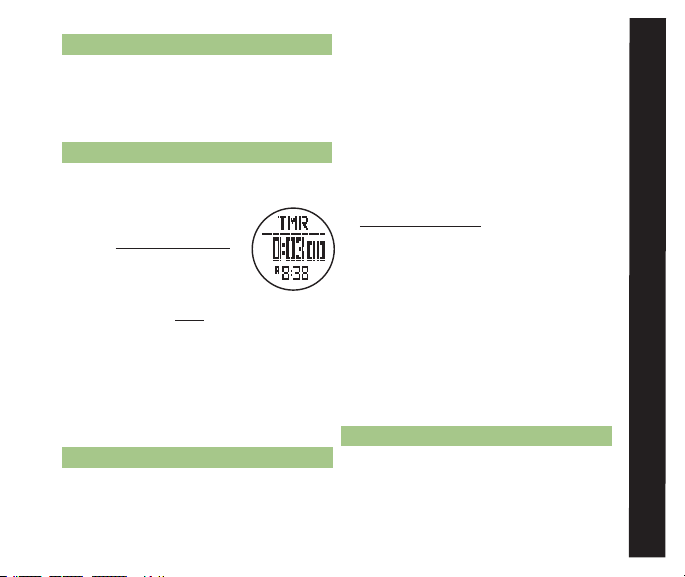
13
4.0 COunTDOwn TIMER MODE
The countdown timer is useful for counting
backwards from a programmable time with
beeps at convenient intervals.
4.1 COunTDOwn TIMER DISPLAy
• To access the Countdown Timer display
while currently in a:
* TIME MEnu function
- continue pressing M
until the display in fig.10
is visible
* TRAIL MEnu function
- press ESC twice to access the Time
Menu and press ST/STP(uP) or LAP/
RST(DOwn) to scroll to the TMR icon
• Display Features:
* Top Row: TMR indicator
* Middle Row: Countdown time
* Bottom Row: Current time2
4.2 COunTDOwn TIMER SETTInG
Access the Countdown Timer (See section
4.1 for how to access the Countdown Timer
display)
• Countdown Timer Mode has ve preset
timers (3, 5, 10, 15, and 45min) and one
user programmable timer
To select a preset timer:
• Continue pressing LAP/RST to select
the timer you wish to use (skip to
section 4.3)
To set your own countdown timer:
• Hold Mfor 3 seconds to set the user
programmable timer
* Press ST/STP(+) or LAP/RST( - )
to adjust the timer hour
* Press M to confirm your selection
* Press ST/STP(+) or LAP/RST( - )
to adjust the timer minute
* Press Mto confirm your selection
* Press ST/STP(+) or LAP/RST( - )
to adjust the timer seconds
* Press ESC to confirm your selection
4.3 COunTDOwn TIMER uSE
Access the Countdown Timer (See section
4.1 for how to access the Countdown Timer
display) ¬
COunTDOWn TImER mODE
fig. 10

14
• Press ST/STP to start the countdown timer
• Press ST/STP to stop the countdown timer
• Press LAP/RST to reset the countdown timer
• The countdown timer will chime at convenient
intervals:
* Every minute during the last 10 minutes
* Every 10 seconds during the last minute
* Every second during the last 5 seconds
* For 30 seconds at the expiration of the timer
• Press ST/STP to stop the expiration chime
• The countdown timer will automatically reset after
it expires
5.0 DuAL TIME ZOnE MODE
The Traileader always uses this to set and keep an
alternate time zone for travel convenience
5.1 DuAL TIME ZOnE DISPLAy
• To access Dual Time Zone display while currently
in a:
* TIME MEnu function - continue pressing M
until the display in fig. 11 is visible
* TRAIL MEnu function - press ESC
twice to access the Time Menu and press
ST/STP(uP) or LAP/RST(DOwn) to
scroll to the DUAL icon
• Display Features:
Top Row: DUAL indicator
Middle Row: Dual time
zone time
Bottom Row: Current time
5.2 DuAL TIME ZOnE SETTInG See fig.12
Access the Countdown Timer (See section 5.1
for how to access the Dual Time Zone display)
• Hold Mfor 3 seconds to enter Dual Time
Zone set mode ¬
fig. 11
fig. 12
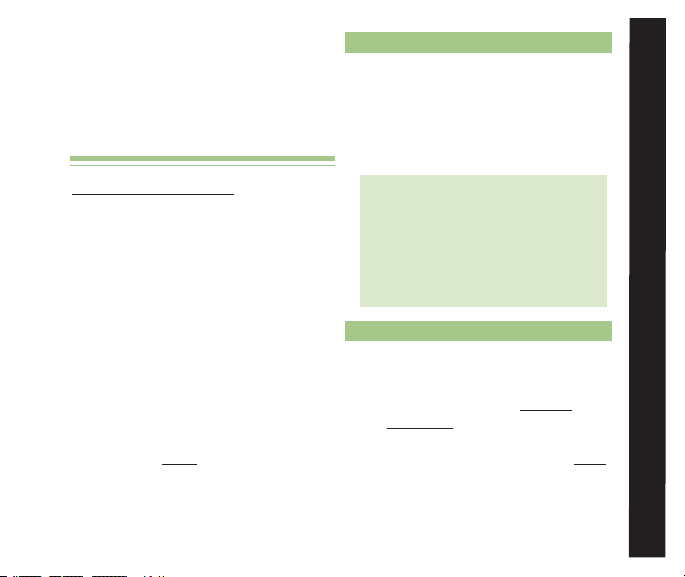
15
* Press ST/STP(+) or LAP/RST( - )
to adjust the hour
* Press Mto confirm your selection
* Press ST/STP(+) or LAP/RST( - )
to adjust the minutes
* Press ESC to confirm your selection
TRAIL MEnu FunCTIOnS
The following 4 sections (6-Speed &
Distance, 7-Altimeter, 8-Barometer,
9-Compass) are all TRAIL MENU
functions.
The previous 5 sections (1-Time/Date,
2-Alarm, 3-Chronograph, 4-Countdown
Timer, 5-Dual Time) were TIME MENU
functions. Understanding which
functions are in which menu and how
to switch between menus is crucial to
navigating your new Traileader. To access
a function in a different menu than the
watch is currently in, remember to —
press ESC twice to toggle between
menus.
6.0 SPEED & DISTAnCE MODE
The TraiLeader’s Speed & Distance mode
uses accelerator technology to accurately
track your: Speed, Distance, Pace,
Calories, and Steps on the road, trail or
treadmill.
Note: Although your Traileader came
pre-programmed with a generic profile,
it is highly recommended that you take
5 minutes to properly calibrate Speed &
Distance mode to your personal profile
in order to obtain the most accurate
results. See section 6.3
6.1 SPEED & DISTAnCE MODE DISPLAy
To access Speed & Distance display while
currently in a:
TRAIL MEnu function - continue
pressing Muntil the display in fig. 13
is visible
TIME MEnu function - press ESC twice
to access the Trail Menu and press
ST/
STP(uP) or LAP/RST(DOwn) to ¬
TRaIl mEnu
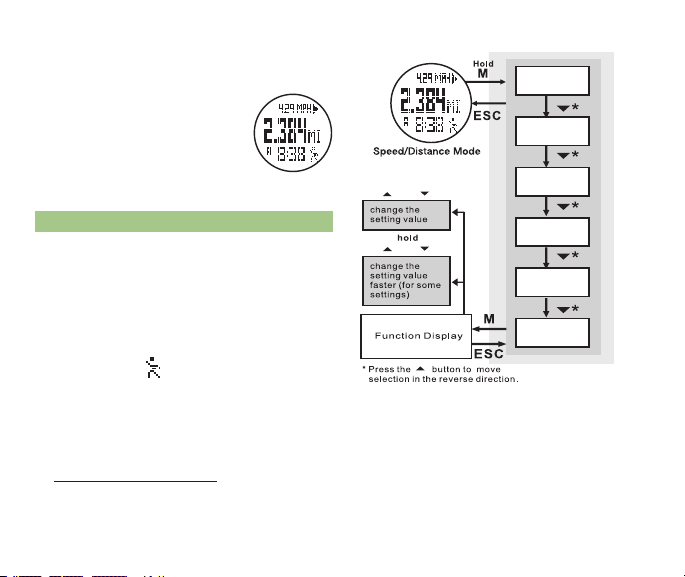
16
scroll to the SP/DIST icon
• Display Features:
Top Row: Exercise stats (exercise time, speed,
pace, steps, and calories)
* Press ST/STP to scroll
through the 5 different
exercise stats
Middle Row: Exercise distance
Bottom Row: Current time
6.2 SPEED & DISTAnCE uSE See fig. 14
Access the Speed & Distance Display (See section
6.1 for how to access the Speed & Distance display)
• Speed & Distance mode automatically begins
recording information after a pre-programmed
8 second delay
• Press LAP/RST at any time to stop recording
• The runner icon will flash when Speed &
Distance mode is ready
• Begin walking or running and Speed & Distance
mode will start measuring your exercise stats
•Press ST/STP to scroll through the various
exercise stats in the top row of the display
• Hold LAP/RST for 3 seconds to clear all recorded
stats for that session
• Speed & Distance continues to measure
exercise stats;
* Unless you manually turn off Speed &
Distance mode by pressing LAP/RST
* Until midnight, when the day’s ¬
fig. 13
Save
Recall
Stride
Sleep
Sense
Weight
or
or
fig. 14
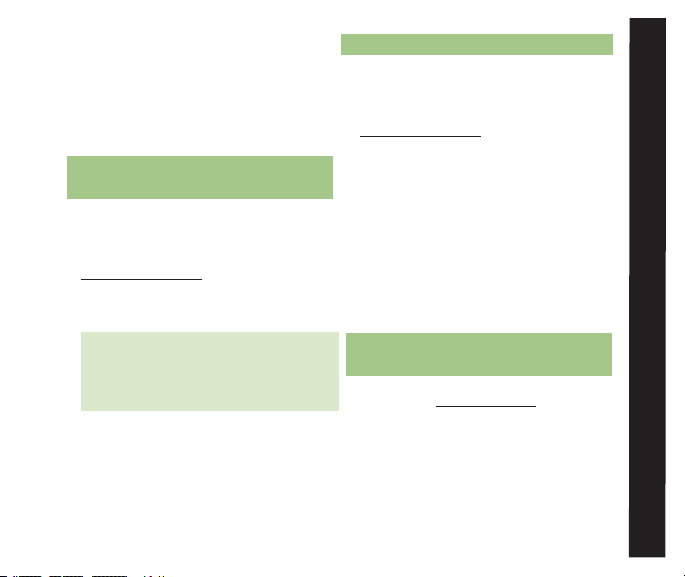
17
exercise stats are logged into memory
and Speed & Distance mode turns off
until you accesses it again
* Unless no movement is sensed for a
period of time that exceeds the sleep
timer setting
SPEED & DISTAnCE CALIBRATIOn
6.3 SAVE EXERCISE STATS
Access the Speed & Distance Display (See
section 6.1 for how to access the Speed &
Distance display)
• Hold Mfor 3 seconds to enter Speed &
Distance set menu
• Press Mto select Save
Note: Saving the current data will add the
recorded data to any existing saved data
for that day and clear the current exercise
statistics from Speed & Distance mode.
• Press ST/STP to save the current recorded
data OR
• Press ESC to cancel and return
• Press ESC to exit Speed & Distance set menu
SPEED & DISTanCE
6.4 RECALL EXERCISE STATS
Access the Speed & Distance Display (See
section 6.1 for how to access the Speed &
Distance display)
• Hold Mfor 3 seconds to enter Speed &
Distance set menu
• Press LAP/RST(DOwn) to scroll to Recall
• Press Mto select the Recall
* Press LAP/RST to adjust to the
appropriate day
* Press ST/STP to scroll through the
exercise stats in the top row of
the display
* Press ESC to exit Recall
• Press ESC to exit Speed & Distance set menu
6.5 ADJuST yOuR wALKInG/HIKInG
STRIDE LEnGTH
Please visit www.tech4o.com and use our
online stride length calculator for help
in determining your walking, hiking, and
running stride lengths.
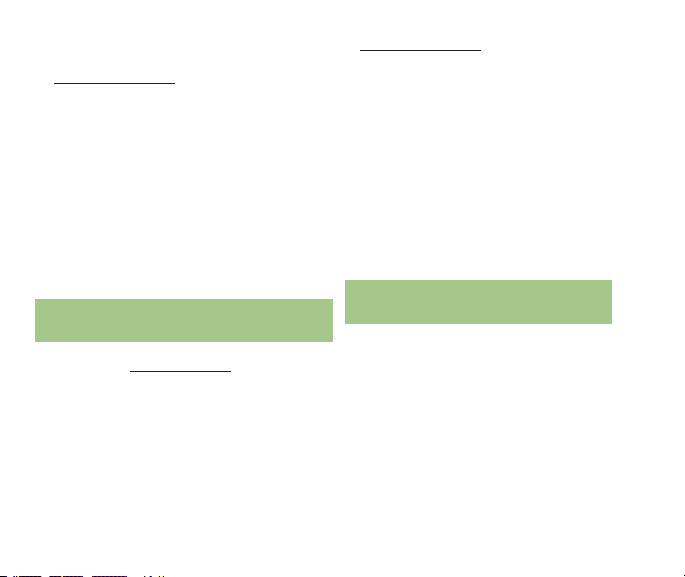
18
Access the Speed & Distance Display (See section
6.1 for how to access the Speed & Distance display)
• Hold Mfor 3 seconds to enter Speed & Distance
set menu
• Press LAP/RST(DOwn) to scroll to Stride
• Press Mto select Stride
* Press Mto select Walk
* Press ST/STP(+) or LAP/RST( - ) to adjust
the walking stride length to match your
personal walking stride length
* Press ESC to confirm your selection
and exit Walk
* Press ESC to exit Stride
• Press ESC to exit Speed & Distance set menu
6.6 ADJuST yOuR RunnInG
STRIDE LEnGTH
Please visit www.tech4o.com and use our
online stride length calculator for help
in determining your walking, hiking, and
running stride lengths.
Access the Speed & Distance Display (See section
6.1 for how to access the Speed & Distance display)
• Hold Mfor 3 seconds to enter Speed &
Distance set menu
• Press LAP/RST(DOwn) to scroll to Stride
• Press Mto select Stride
* Press LAP/RST(DOwn) to scroll to Run
* Press Mto select Run
* Press ST/STP(+) or LAP/RST( - )
to adjust running stride length to match
your personal running stride length
* Press ESC to confirm your selection and
exit Run
* Press ESC to exit Stride
• Press ESC to exit Speed & Distance set menu
6.7 ADJuST THE SPEED & DISTAnCE
SLEEP TIMER
Speed and Distance mode is equipped with
an automatic sleep timer in order to
conserve battery power. If no movement
is sensed by the accelerometer for a
length of time that exceeds the time
programmed into the sleep timer, speed
and distance mode will turn off and stop
recording exercise stats until you once
again accesses speed the distance mode.

19
Access the Speed & Distance Display (See
section 6.1 for how to access the Speed &
Distance display)
• Hold Mfor 3 seconds to enter Speed &
Distance set menu
• Press LAP/RST(DOwn) to scroll to Sleep
• Press Mto select the Sleep
* Press ST/STP(+) or LAP/RST( - )
to adjust the sleep timer for Speed &
Distance mode
* Press ESC to confirm your selection and
exit Sleep
• Press ESC to exit Speed & Distance set menu
6.8 ADJuST THE SEnSITIVITy OF
THE ACCELEROMETER
The sensors and software that measure
movement in Speed & Distance mode
are adjustable. In nearly all cases, level
1 (least sensitive) is ideal for most users
and will produce the most accurate
results. If you have a very gentle/smooth
gate, a more sensitive setting may be
necessary.
Note: A discrepancy in actual distance
walked and the distance measured by the
Traileader is not usually a sensitivity issue
but rather an adjustment needed to the
stride lengths. The exception to this rule
is when a “normal” user has entered a
higher sensitivity than is necessary.
Access the Speed & Distance Display (See
section 6.1 for how to access the Speed &
Distance display)
• Hold M for 3 seconds to enter Speed &
Distance set menu
• Press LAP/RST(down) to scroll to Sense
• Press Mto select the Sense
* Press the ST/STP(+) or LAP/RST( - )
to adjust the sensitivity level of Speed
& Distance mode (1 = lease sensitive
to 7 = most sensitive)
* Press ESC to confirm your selection and
exit Sense
• Press ESC to exit Speed & Distance set menu
6.9 ADJuST My wEIGHT
Access the Speed & Distance Display (See ¬
SPEED & DISTanCE
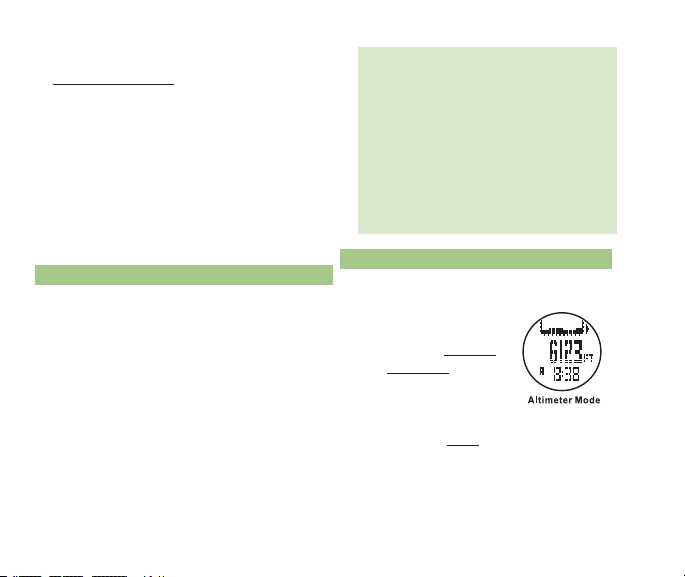
20
section 6.1 for how to access the Speed & Distance
display)
• Hold Mfor 3 seconds to enter Speed & Distance
set menu
• Press LAP/RST(DOwn) to scroll to Weight
• Press Mto select the Weight
* Press ST/STP(+) or LAP/RST( - )
to adjust the weight to match your
personal weight, or weight with full pack
* Press ESC to confirm your selection and
exit Weight
• Press ESC to exit Speed & Distance settings menu
7.0 ALTIMETER MODE
The altimeter in your Traileader watch uses
an advanced pressure sensor to determine
your altitude. There is a distinct relationship
between atmospheric pressure and altitude.
The benchmark is sea level (0 elevation) in
which the corresponding pressure is 29.92
inHg; all things equal. At higher altitudes,
there is less pressure and vice versa. The
Traileader’s pressure sensor measures
atmospheric pressure and then references the
proper corresponding altitude.
Note: Changes in weather patterns create
high and low pressure situations, which
can skew altitude readings. This situation
WILL OCCUR. It is a normal attribute
of most altimeter watches. When this
situation occurs, it is necessary to set a
reference altitude. See section 7.2 or 10.0
TROUBLESHOOTING for instructions on
how to set a reference altitude and use
the altimeter lock.
7.1 ALTIMETER MODE DISPLAy
• To access Altimeter mode display while
currently in a:
* TRAIL MEnu
function - continue
pressing Muntil the
display in fig. 15 is
visible
* TIME MEnu function -
press ESC twice to access
the Trail Menu and press ST/STP(uP)
and LAP/RST(DOwn) to scroll to the
ALTI icon ¬
fig. 15
Table of contents
Other Tech4o Watch manuals
Popular Watch manuals by other brands
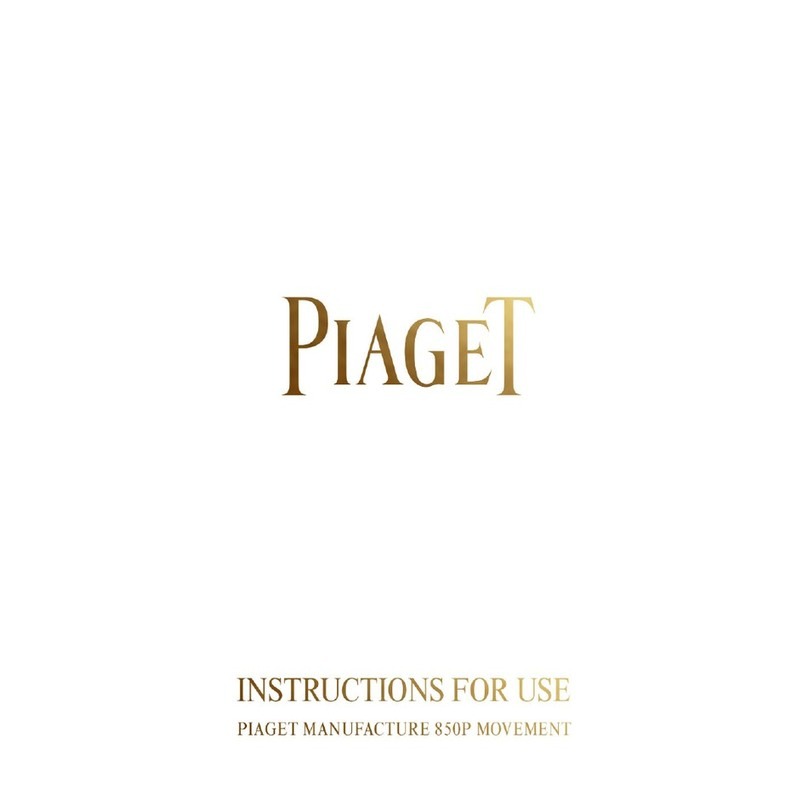
Piaget
Piaget Emperador Cushion Instructions for use

Timex
Timex W-225 user manual

Accusplit
Accusplit Eagle 602M100 operating instructions
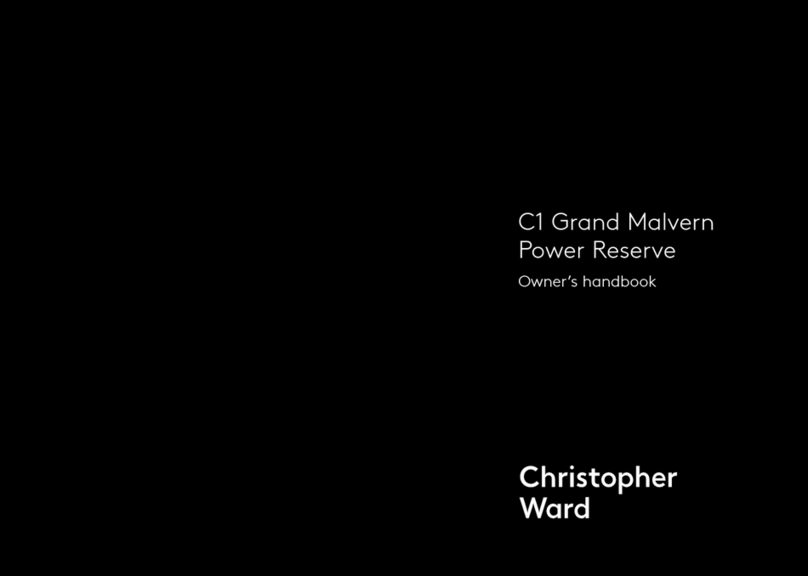
Christopher Ward
Christopher Ward C1 Grand Malvern Power Reserve Owner's handbook

OHSEN
OHSEN 1610 instructions

Calypso Watches
Calypso Watches IKMK5805M instruction manual