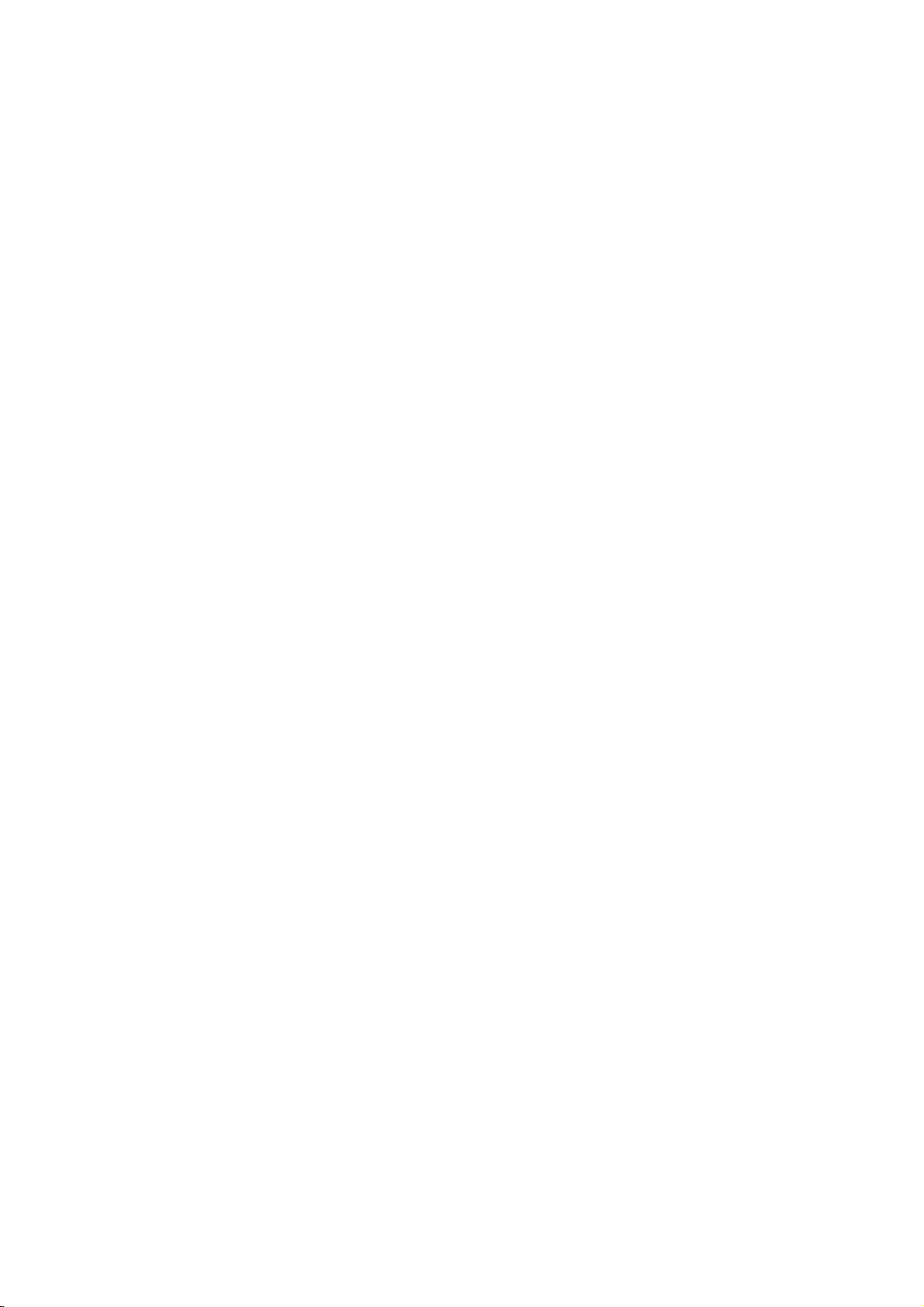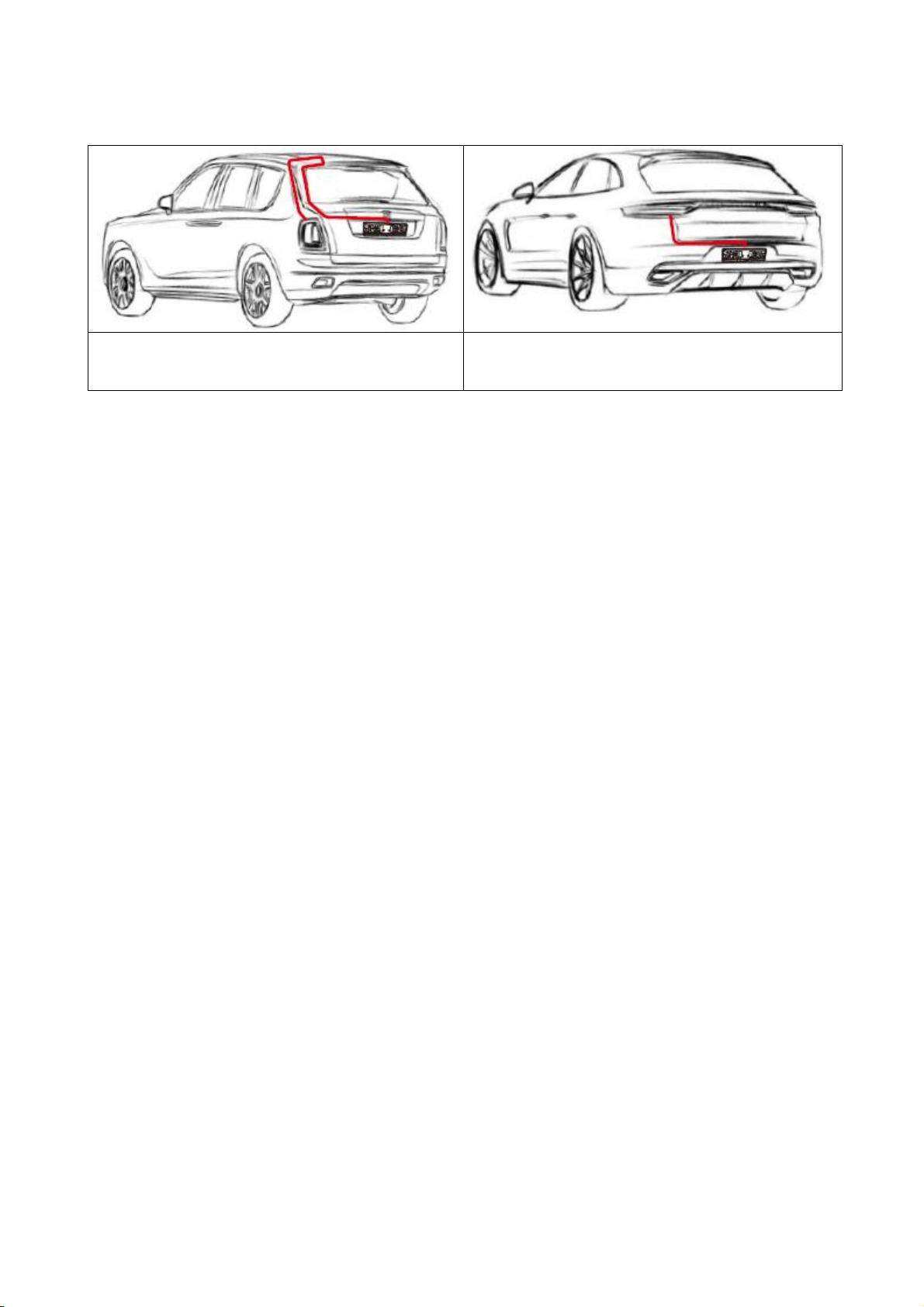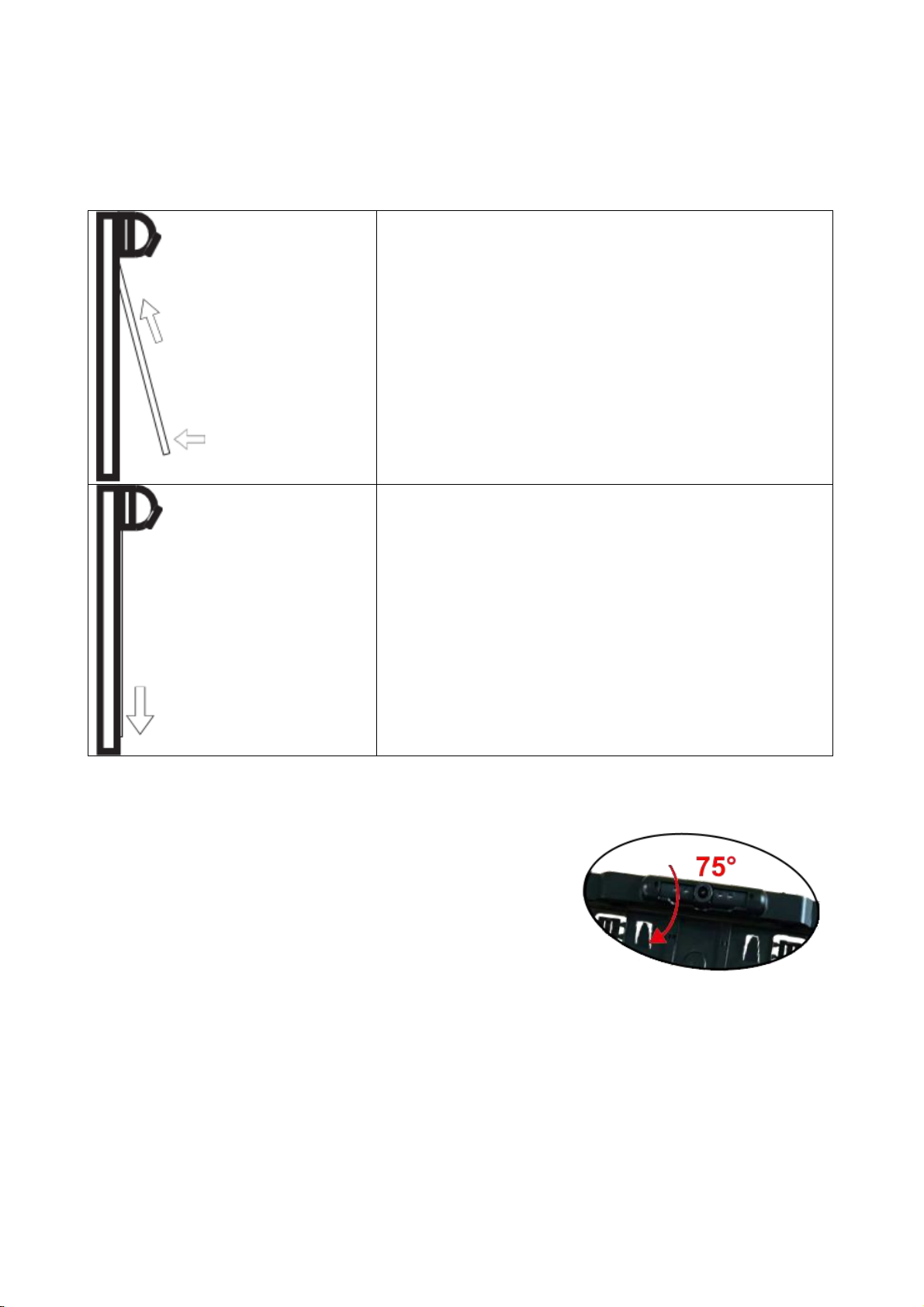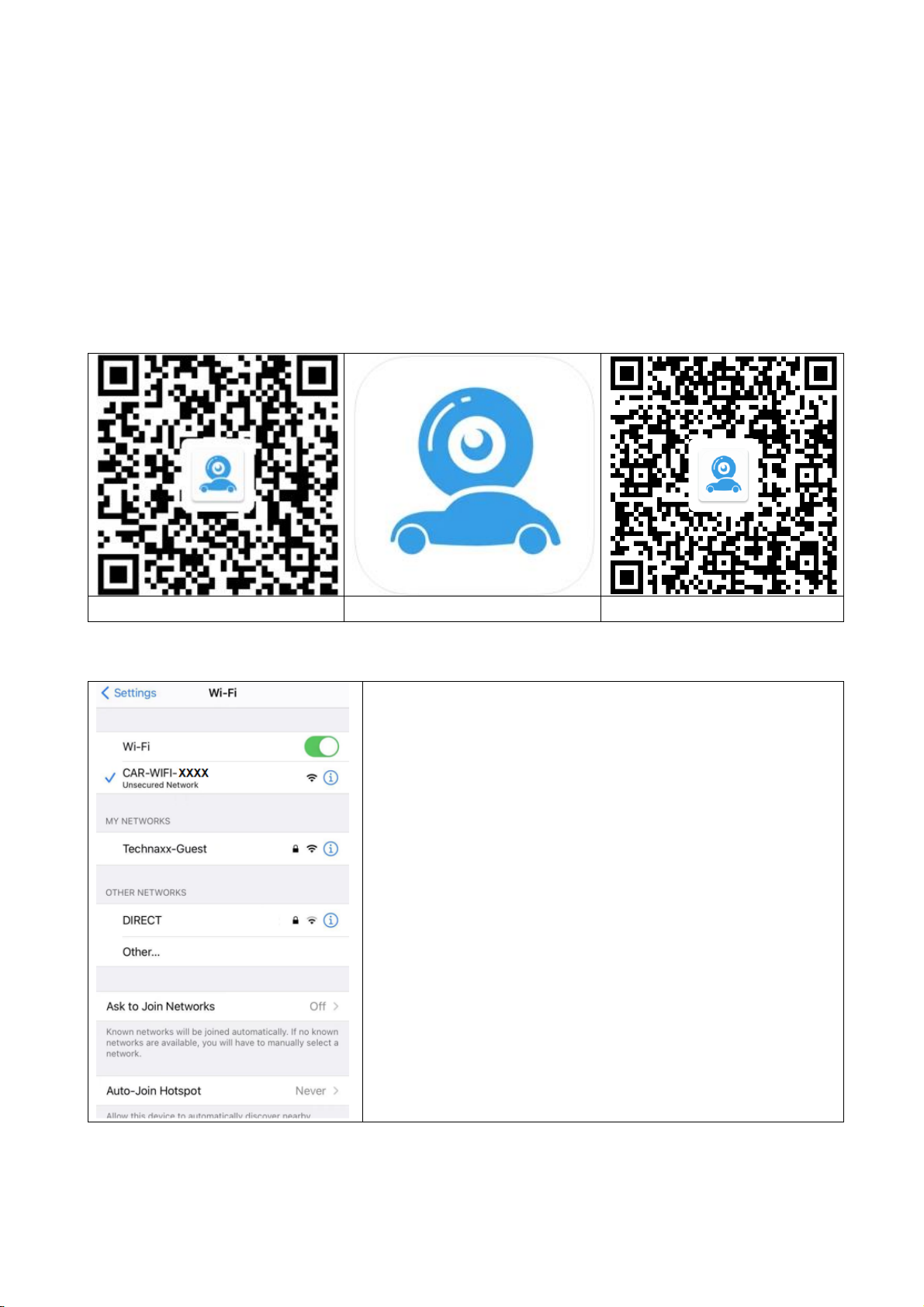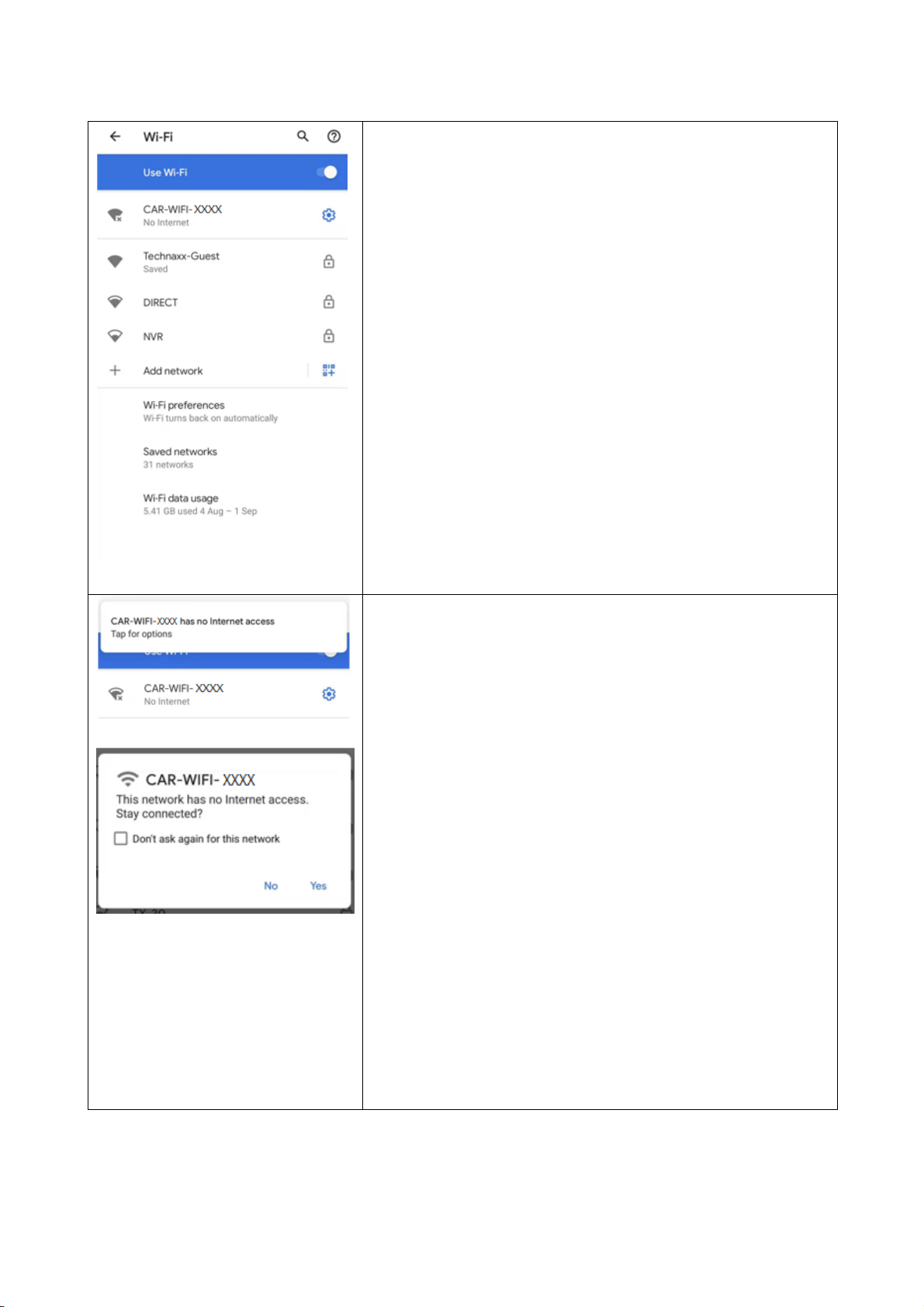2
Contents
Features........................................................................................................ 2
Technical specifications................................................................................. 3
Safety regulations.......................................................................................... 4
Product overview........................................................................................... 4
License plate holder with camera............................................................... 4
Commissioning.............................................................................................. 4
Insert the license plate in the holder .............................................................. 7
Camera angle adjustment.............................................................................. 7
Download & install the APP........................................................................... 8
iOS: Setting up the WiFi connection:.......................................................... 8
Android: Setting up the WiFi connection:.................................................... 9
Start/Open the APP JoyTrip..................................................................... 10
Tips, Note & Attention.............................................................................. 11
FAQ............................................................................................................. 11
General information..................................................................................... 12
Environmental conditions............................................................................. 12
Disposal....................................................................................................... 13
Features
⚫Inconspicuous reversing camera in license plate holder
⚫Suitable for most vehicles as assistance for reverse parking
⚫Your Smartphone needs to support IEEE 802.11ac 5GHz
⚫Video stream over WiFi 5GHZ to Smartphone APP (JoyTrip)
⚫Wireless video transmission up to ~15m
⚫IR LED for clear night vision ~3m
⚫Adjustable camera alignements & 120° viewing angle
⚫Power supply of the camera by connection to the reverse light
⚫IP67 camera protection class (dustproof & protection against
temporary immersion)
⚫License plate holder suitable for single-line registration
(52x11cm)
⚫Distance displayed by reversing line on the Smartphone
⚫Take photos and videos via App
⚫More safety in reverse driving