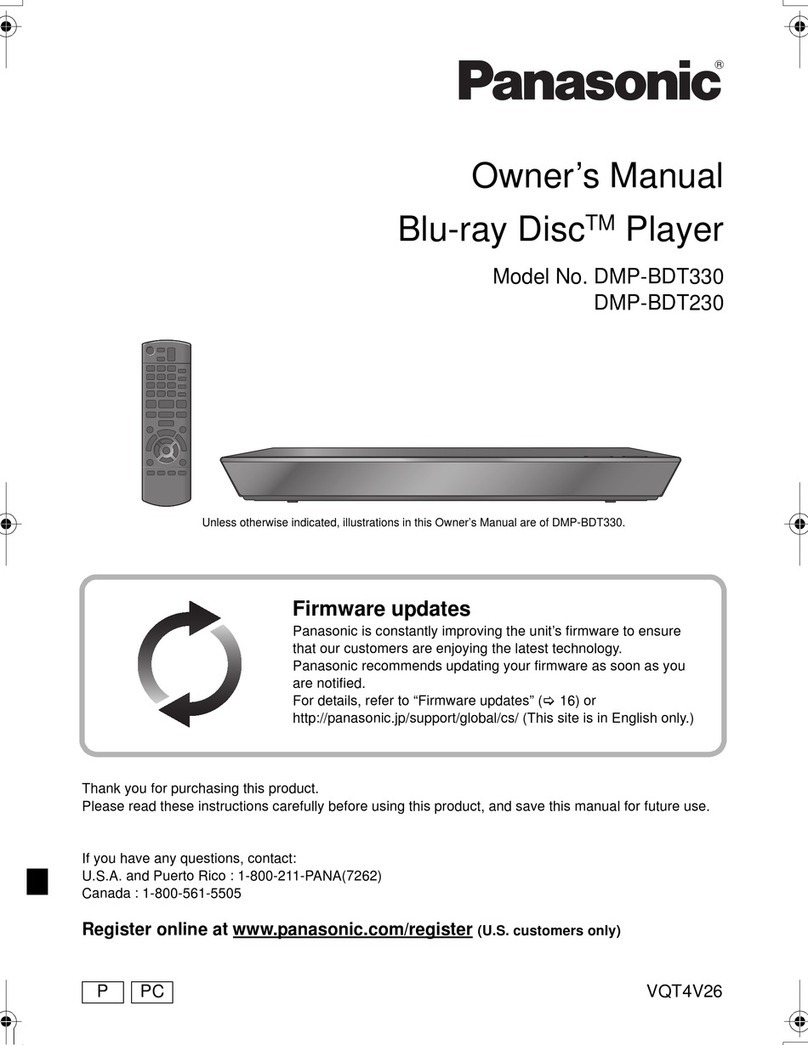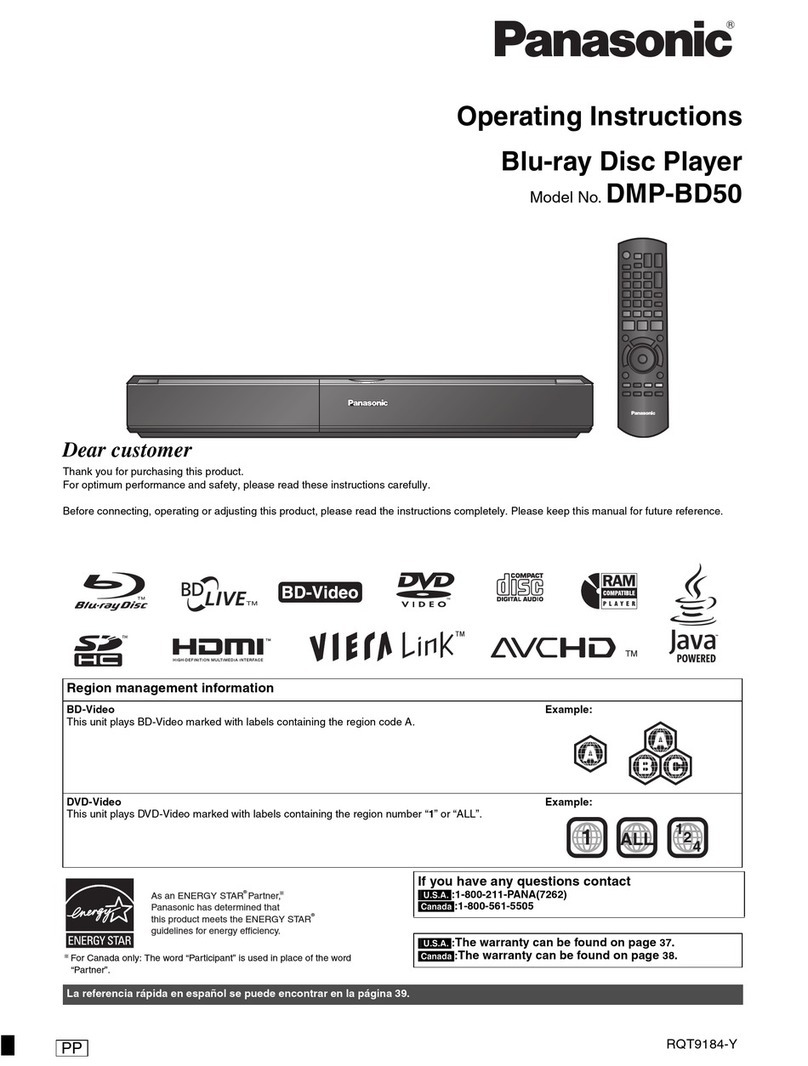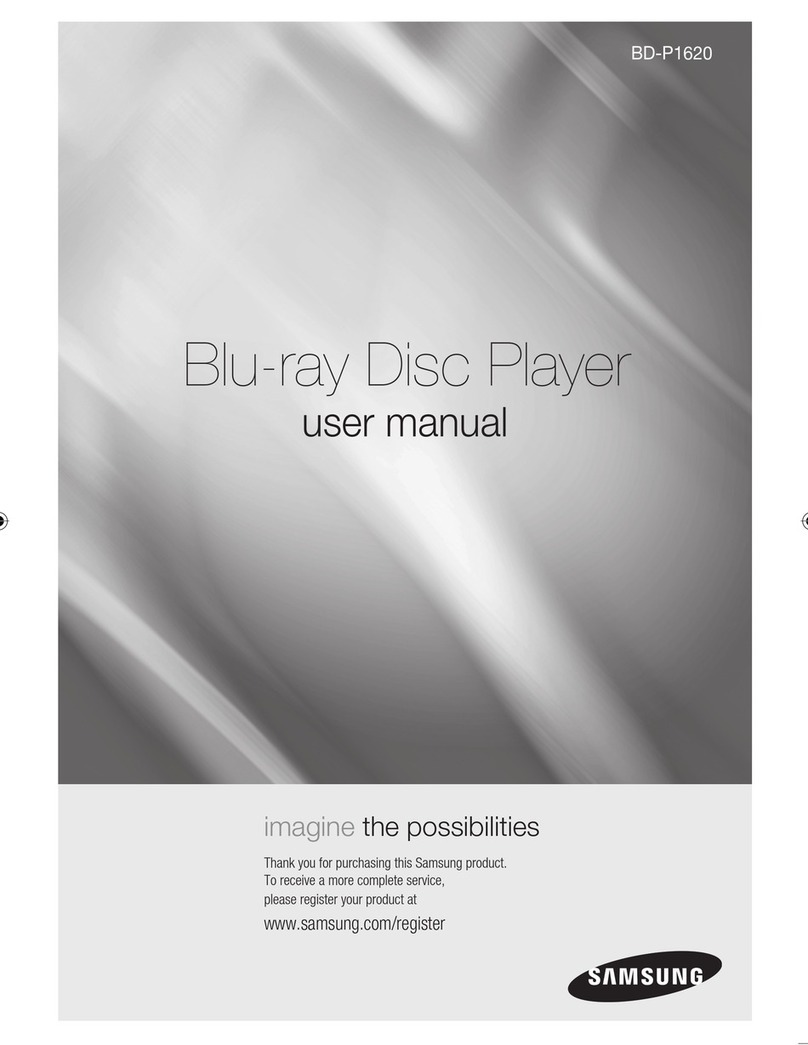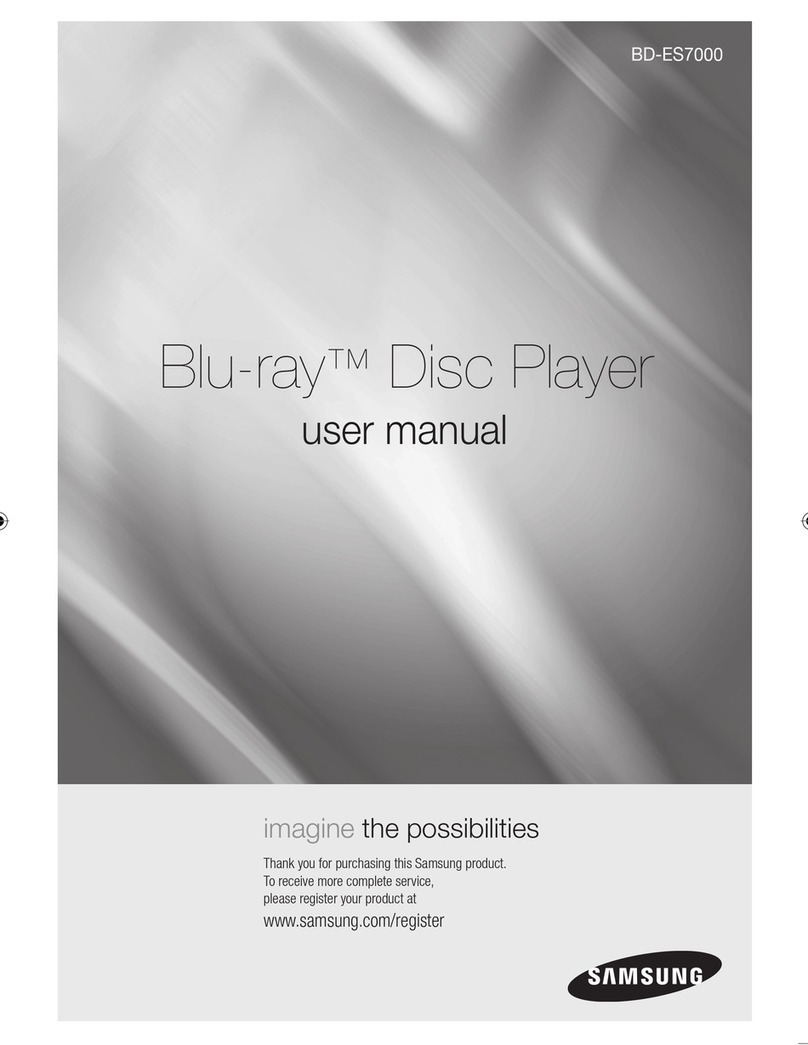Technika BD2CHAW08 Instruction Manual
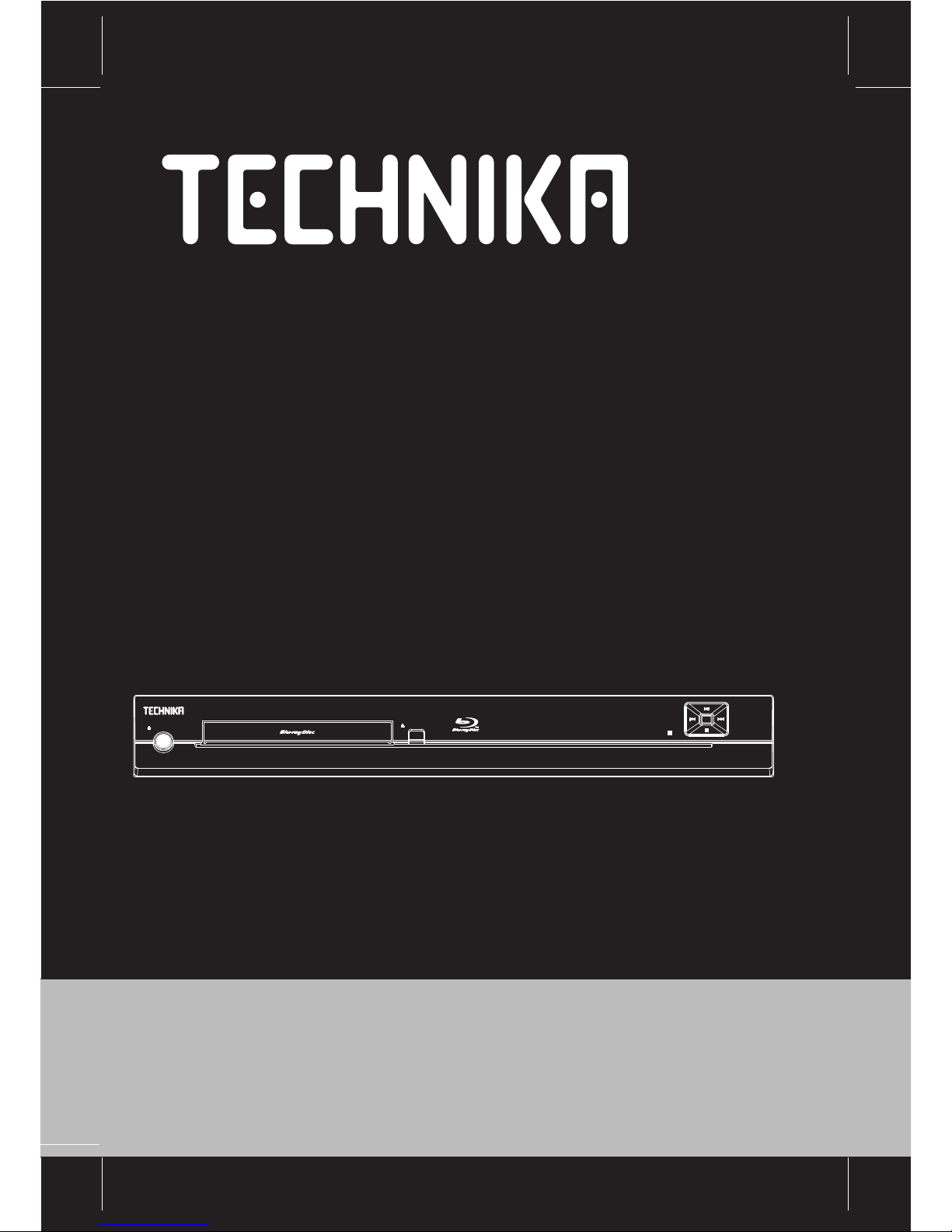
STANDBY/ON OPEN/CLOSE
OK
User Handbook
BD2CHAW08
Blu-ray DVD Player

SAFETY PRECAUTIONS 01
PLAYABLE DISCS
03
ACCESSORIES AND PANEL 04
REAR PANEL 05
BASIC CONNECTION 06
REMOTE CONTROL 08
BASIC PLAYBACK 09
ADVANCED PLAYBACK 10
SPECIAL FUNCTION PLAYBACK
11
SYSTEM SETUP 15
FREQUENTLY ASKED QUESTIONS 20
TROUBLE SHOOTING 21
WARRANTY AND SERVICE 24
TABLE OF CONTENTS
SPECIFICATIONS 25
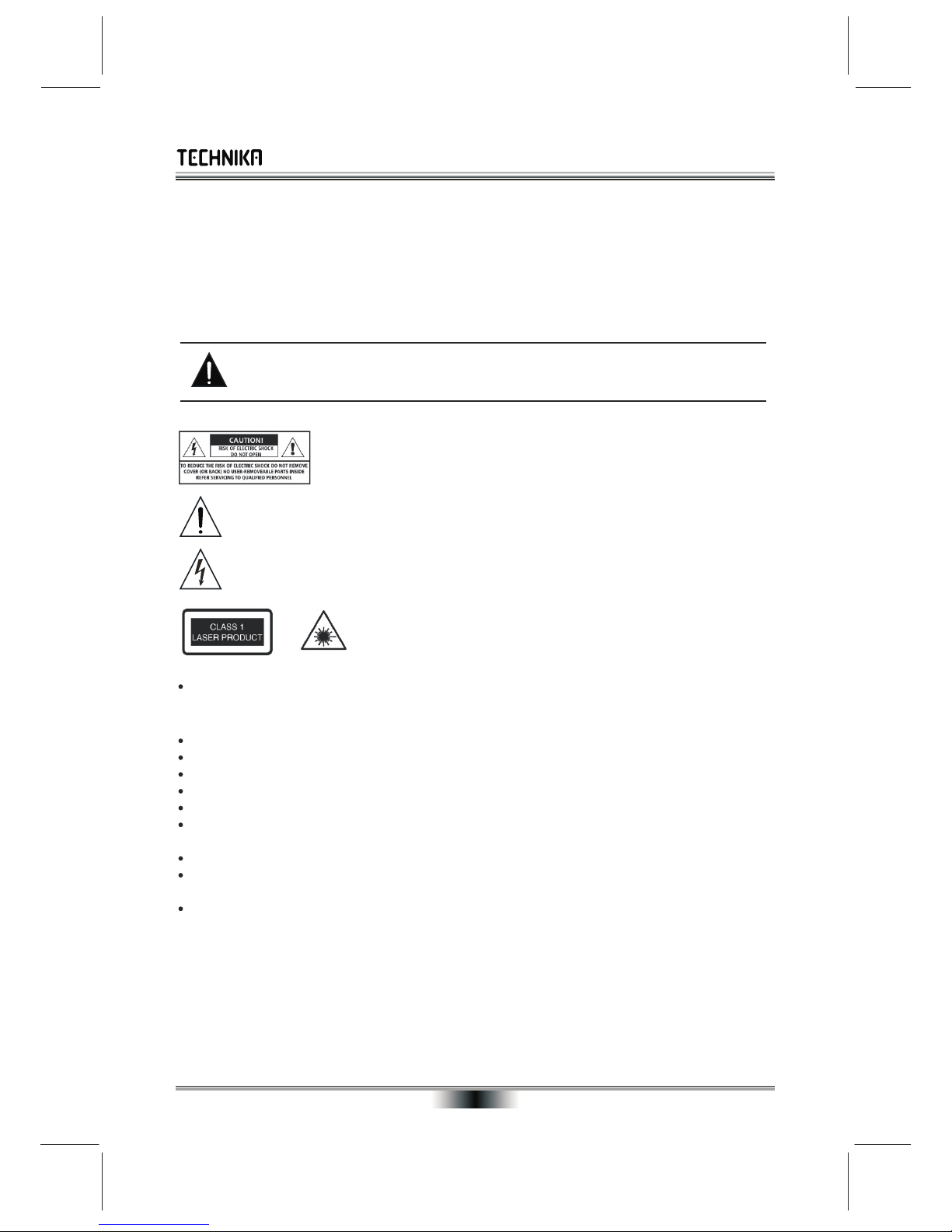
SAFETY PRECAUTIONS
01
INTRODUCTION
Thank you for purchasing this Technika Blu-ray disc player which has been designed and manufactured to give
you many years of trouble-free service. You may already be familiar with using a similar product but please take
time to read these instructions which have been written to ensure you get the very best from your purchase.
Safety is Important
To ensure your safety and the safety of others, please read the Safety precautions BEFORE you operate this
product. Keep this information in a safe place for future reference.
WARNING! THIS PRODUCT UTILISES A CLASS 1 LASER. USE OF CONTROLS,
ADJUSTMENTS OR PROCEDURE NOT LISTED IN THIS USER GUIDE MAY RESULT IN
HAZARDOUS RADIATION EXPOSURE.
SAFETY INFORMATION
This symbol indicates that there are important operating and maintenance instructions in the
literature accompanying this product.
This symbol indicates that dangerous voltage constituting a risk of electric shock is present
within this product.
These labels tell you that the product contains a laser component.
Do not stare at the laser lens.
Power Source
This product requires a 110-240V AC, 50/60Hz mains supply. Do not use any other supply.
General
This product generates, uses and can radiate radio frequency energy and, if not installed and used in
accordance with the instructions, may cause harmful interference to radio communication. However, this is
no guarantee that interference will not occur in a particular installation. If this product does cause harmful
interference to radio or television reception, which can be determined by turning the product off and on,
the user is encouraged to try to correct the interference by one of the following measures:
- Reorient or relocate the receiving antenna.
- Increase the separation between the product and receiver.
- Connect the product into an outlet on a circuit different from that to which the receiver is connected.
- Consult the dealer or an experienced radio/TV technician for help.
Position cables so that they cannot be walked on or pinched by other items placed on or against them.
Do not use this product in humid or damp conditions.
Do not allow this product to get wet.
Do not expose this product to dripping or splashing.
Do not place water filled objects such as vases on top of this product.
Do not place naked flame sources, such as candles on top of this product.
Do not install or operate near any heat sources such as radiators, stoves, or other apparatus that produce
heat.
Unplug this product during lightning storms or when unused for long periods of time.
When the disc tray is open a safety interlock disconnects power to the laser. Do not override this safety
interlock.

SAFETY PRECAUTIONS
02
Cleaning
Always unplug this product from the mains supply before you clean it.
Do not use liquid or aerosol cleaners.
This product should be cleaned with a soft, barely damp cloth.
Ventilation
The slots and openings on this product are for ventilation purposes. Do not cover or block them as this could
cause overheating.. Never let children push anything into the slots or openings.
Servicing
There are no user-serviceable parts in this product.
If servicing is required, always refer to qualified service personnel.
Always consult the dealer if you are ever in doubt about the installation, operation or safety of this product.
Battery Disposal
Please ensure that used batteries are disposed of safely.
Please do not dispose of batteries in a fi re or with household waste.
Please check with your local authority for disposal regulations.
How Do I Dispose of This Product?
UK: Waste electrical products should not be disposed of with household waste. Separate
disposal facilities exist, for you nearest facilities see www.recycle-more.co.uk or instore for details.
ROI: Produced after 13th August 2005
Waste electrical products should not be disposed of with household waste. Please recycle where
facilities exist. Check with your Local Authority or retailer for recycling advice.
ELECTRICAL SAFETY
This appliance is fitted with a BS1363/A 13 amp plug. If it is not suitable for your supply sockets it must be
removed and replaced with an appropriate plug. If the plug becomes damaged and/or needs to be replaced
please follow the wiring instructions below.
The plug removed must be disposed of immediately.
It must not be plugged into a supply socket as this will be
an electrical hazard.
If the fuse needs to be replaced it must be of the same
rating and ASTA approved to BS1362. If the plug is
changed, a fuse of the appropriate rating must be fitted in
the plug, adapter or at the distribution board. If the fuse in
a moulded plug is replaced, the fuse cover must be refitted
before the appliance can be used.
This symbol means this appliance is a class II appliance
and therefore, an earth connection is not required.
Caution: Changes or modifications not expressly approved by the manufacturer could void the user’s
authority to operate this product.
Caution: Usage of controls or adjustments or performance of procedures other than those specified herein
may result in hazardous exposure.
3A FUSE
BS 1362
BROWN
(Live)
BLUE
(Neutral)
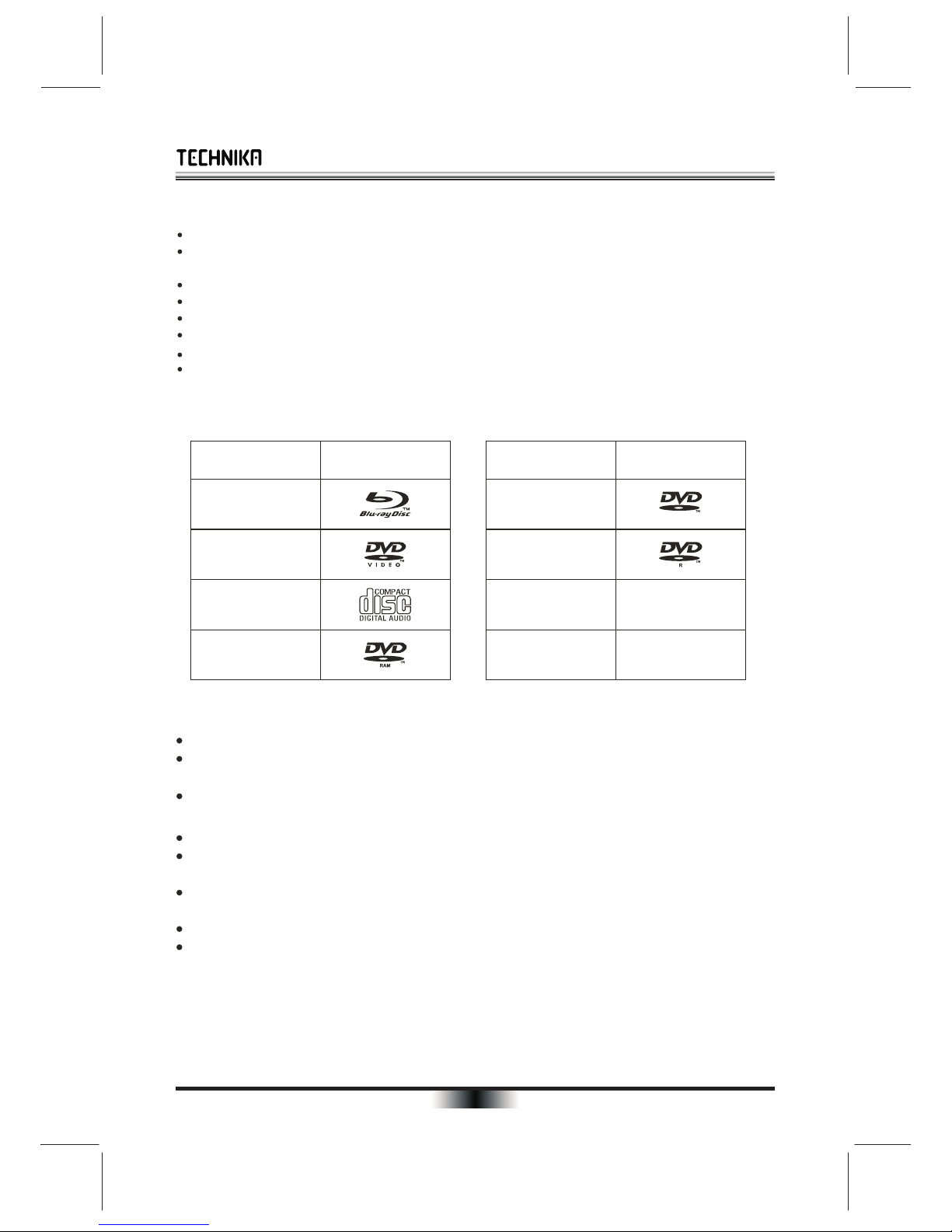
PLAYABLE DISCS
The following types of discs are supported
Disc type Logo
Blu-ray Disc
DVD-video Disc
(DVD-ROM)
Audio CDs
(CDDA)
DVD-RAM
Disc type Logo
DVD-RW
DVD-R
DTS-CD
MP3/WMA/JPEG
Data CD
RW
Notes:
Writeable DVD disks (DVD-RAM, DVD-RW, DVD-R) must be finalized, VR-mode only.
This Blu-ray disc player supports discs that are compatible with DVD-RAM Standard Version 2.0.
Playback may not work for some types of discs, or when specific operations, such as angle change and
aspect ratio adjustment, are being performed. nformation on the disc packaging.Please refer to the i
Do not allow the disc to become dirty or scratched. Fingerprints, dirt, dust, scratches or deposits of cigarette
on the recording surface may make it impossible to play the disc.smoke
CD-R/-RW, DVD-RAM/-RW/-R recorded with UDF or ISO9660 format can be played back.
MP3 files must be written to the disk with a .mp3 file extension in order to be recognized and played back
properly.
Windows Media Audio (WMA) files must be written to the disk with a .wma file extension in order to be
recognized and played back properly.
High bitrate or variable bitrate .mp3 and .wma files may not play back correctly.
JPEG picture files must be written to the disk with an .jpeg or .jpg file extension in order to be recognized
and played back properly
Features
Full high-definition video playback at up to 1080p resolution for an amazing viewing experience.
Upconversion of standard definition DVDs for enhanced picture quality at up to 1080p over an HDMI
connection.
Rich multi-channel surround sound.
Easy and simple HDTV connection using a single HDMI cable (cable not included).
Multiple outputs for connecting your home theater system or amplifier.
PIP functionality lets you display primary and secondary video at the same time (if available on the Blu-ray Disc)
Pop-up menu display without interrupting playback (if available on the Blu-ray Disc).
HDMI 1080p output (Blu-ray Disc only) provides smooth playback of video with a frame rate of 60 frames
per second (The TV must be connected with an HDMI cable and be support 1080p/60 fps.
IMPORTANT NOTE
This player plays Region 0 (All) and 2 DVD Discs and Region B Blu-Ray discs.
If the Region number of a BD or DVD disc does not correspond to the Region number of this Blu-ray disc
player, the Blu-ray disc player cannot play the disc.
03
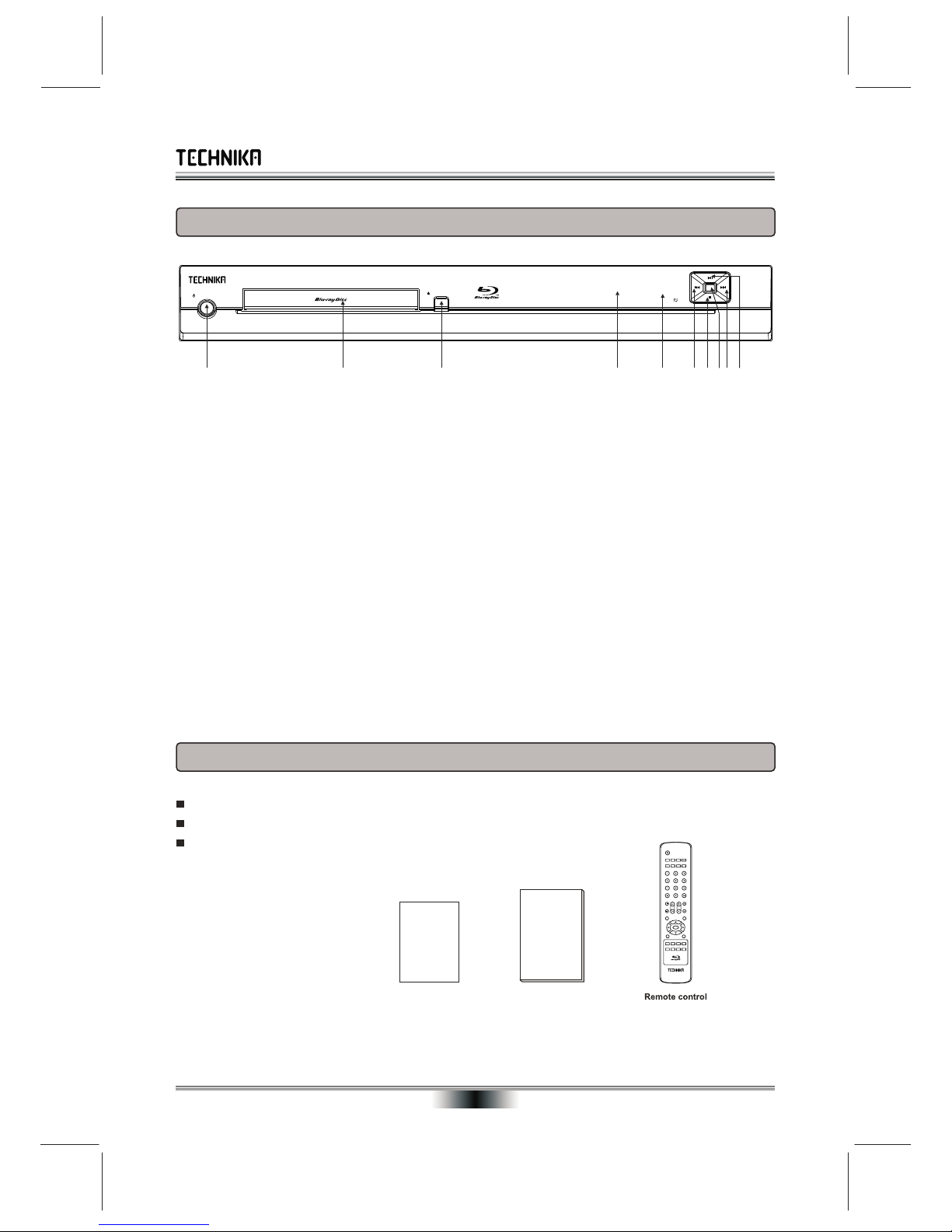
STANDBY/ON OPEN/CLOSE
OK
ACCESSORIES and PANEL
04
FRONT PANEL
ACCESSORIES
Remote control ..................................... 1
QSG...................................................... 1
Blu-ray DVD player manual ................. 1
Blu-ray DVD player manual
Blu-ray DVD Player
2 3 4 5 7 86 10
1. STANDBY/ON Turns the Blu-ray disc player on or off.
2. TRAY Opens to accept a disc.
3. OPEN/CLOSE Opens or closes the disc tray.
4. VFD SCREEN Display the playing status, time, etc.
5. REMOTE CONTROL SENSOR Receive the signal from the remote control.
6. PREVIOUS Go back to the previous title/chapter/track.
7. STOP
9. NEXT Go to the next title/chapter/track.
10. PLAY/PAUSE Play: playback a disc; Pause:
Stop playback.
8. OK Enter playback.
Temporarily pauses BD disc playback.
1 9
QSG
QSG
MUTE
VOL
RETURN
SETUP
ENTER
DISCMENU
A B C D
REPEATOSD
RESOLUTION
OPEN/CLOSE
POPUPMENU
TITLE MENU
SCAN
SUBTITLESEARCH ANGLEAUDIO
A-B
PIP
SECONDARY
AUDIO
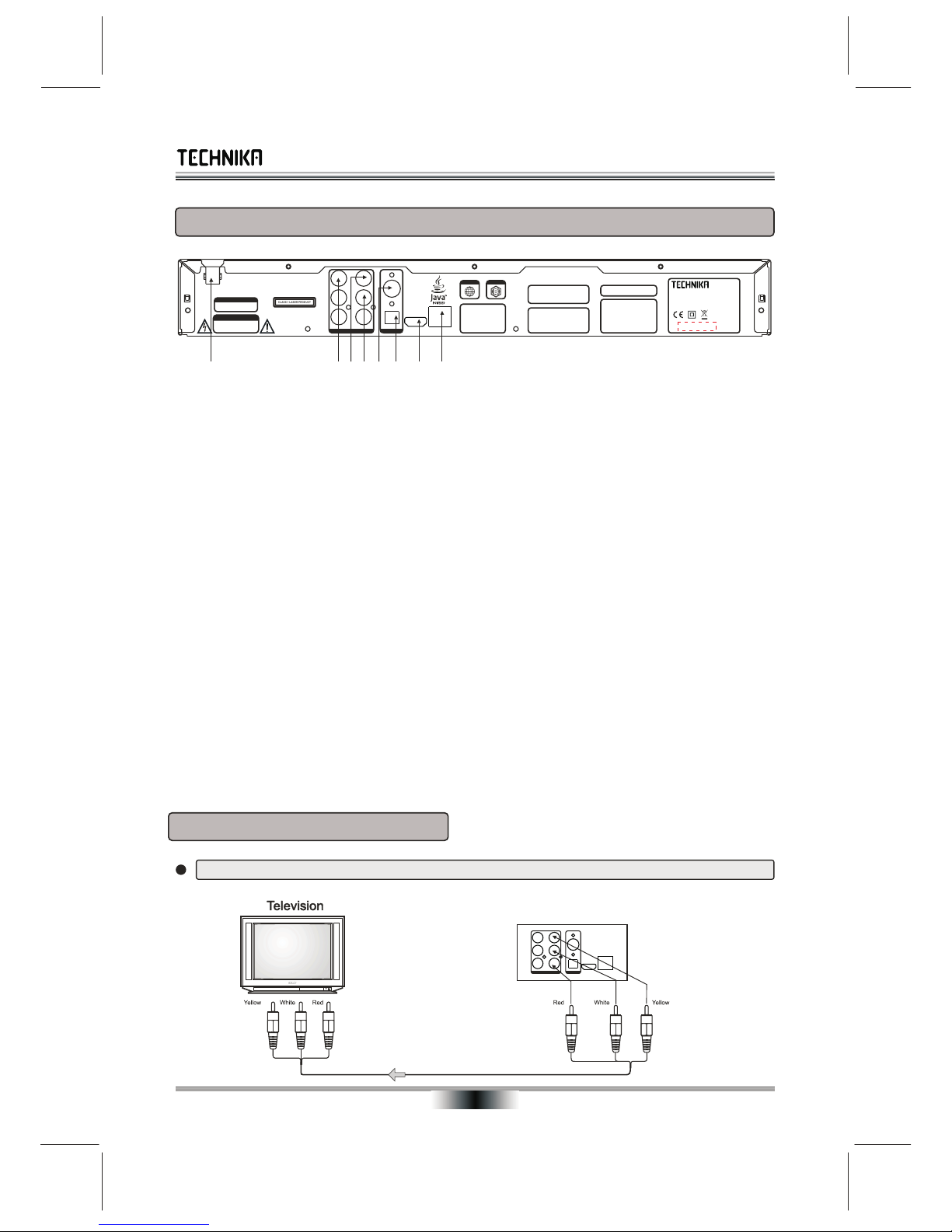
Y
Cb / Pb
Cr / Pr
VIDEO
VIDEO OUT / AUDIO OUT
L
R
COAXIAL
OPTICAL
DIGITALAUDIO OUT
HDMI
CLA SS 1 LASER P RODUC T
RISK OF ELECTRIC SHOCK
DO NOT OPEN
CAUTIO N
Disconnect the unit from the
mains before removing the cover.
WARNING
This unit plays only the discs with
the same regional code as the unit
or discs with no regional code.
Please check whether both the BD
player and the disc have the same
regional code before playback.
110V-240V~ 50/60Hz
Blu-ray
DVD-Video
2
Ethernet-Future Use
For BD Live Upgrade
Manufactured under license under U.S.
Patent #’s: 5,451,942; 5,956,674;5,974,380;
5,978,762;6,226,616;6,487,535 & other U.S.
and worldwide patents issued & pending.
DTS is a registered trademark & the DTS
logos and symbol are trademarks of DTS,
Inc. 1996-2007 DTS, Inc. All rights reserved.
U.S. Patent Nos. 4,631,603; 4,819,098; 4,907,
093; 5,315,448; and 6,516,132.
This product is covered by one or more of the
following U.S. Patents: 5,060,220 5,457,669 5,987,
417 6,377,524 6,389,570 6,556,5206,631,110 6,778,
755 6,795,637 6,862,256 6,868,054 6,937,552.
Manufactured under license from Dolby Labo-
ratories. "Dolby" and the double-D symbol are
trademarks of Dolby Laboratories.
S/N:
BLU-RAY DISC PLAYER
POWER: 5W110V-240V~ 50/60Hz 2
SC: 517774
Made in CHINA
MODEL: BD2CHAW08
REAR PANEL
05
REAR PANEL CONNECTIONS
72 3 4 65 8
1. Mains Cable
2.Y, CB/PB, CR/PR (Component Video Output).OUTPUT
Connect these outputs to the YUV inputs of the television, Use this only if the TV does not have an HDMI input.
NOTE: The component video output has a maximum resolution of 1080i.
3. COMPOSITE VIDEO OUTPUT
If your TV does not have either Component or HDMI inputs, connect this output to the composite video input
of the HD television.
4. ANALOGUE AUDIO OUTPUT
C
5. COAXIAL OUTPUT
This is a digital audio output. If you have a surround-sound receiver with a digital coaxial input, connect this
output to the digital coaxial input of the surround sound receiver.
6. OPTICAL OUTPUT
This is another digital audio output. If you have a surround-sound receiver with a digital optical input, connect
this output to the digital optical input of the surround sound receiver.
7. HDMI OUTPUT
If your surround-sound audio receiver does not have an HDMI input (or if you are not using a surround-sound
receiver), connect this output directly to the HDMI input of the TV. One of the other audio outputs can be
connected to the audio receiver.
Otherwise, connect the HDMI output of the player to the HDMI input of the audio receiver. (You will need to
connect a second HDMI cable from the HDMI output of the audio receiver to the HDMI input of the television)
8. ETHERNET INTERFACE This function is for factory use.
onnection for external equipment using Stereo Phono (RCA) Cables.
1
BASIC CONNECTION
Connecting to a TV with a composite input via an Audio/Video cable
To video input(yellow)
To audio inputs(red, white)
BD Player
Y
CB / PB
CR / PR
VIDEO
COAXIAL
OPTICAL
VIDEO OUT / AUDIO OUT
DIGITALAUDIO OUT
HDMI
L
R
Ethernet-Future Use
For BD Live Upgrade

CONNECTIONS
06
Connecting to a SCART equipped TV via the composite video connection
Connecting to a audio system and TV equipped with a compnent video input
Y
CB / PB
CR / PR
VIDEO
COAXIAL
OPTICAL
VIDEO OUT / AUDIO OUT
DIGITALAUDIO OUT
HDMI
L
R
Ethernet-Future Use
For BD Live Upgrade
To audio inputs of the amplifier
To Y video input
To CB/PB video input
To CR/PR video input
To Y video output
To CB/PB video output
To CR/PR video output
BD Player
To video input(yellow)
To audio inputs(red, white)
BD Player
Y
CB / PB
CR / PR
VIDEO
COAXIAL
OPTICAL
VIDEO OUT / AUDIO OUT
DIGITALAUDIO OUT
HDMI
L
R
Ethernet-Future Use
For BD Live Upgrade
Y
CB / PB
CR / PR
VIDEO
COAXIAL
OPTICAL
VIDEO OUT / AUDIO OUT
DIGITALAUDIO OUT
HDMI
L
R
Ethernet-Future Use
For BD Live Upgrade
BD Player
Connecting to a TV and an Amplifier A/V Processor with a digital audio input
To Y video input
To CB/PB video input
To CR/PR video input
To Y video output
To CB/PB video output
To CR/PR video output
Coaxial cable
To COAXIAL
type digital
audio input
To OPTICAL
type digital
audio input
Optical digital cable
SCART - RCA PHONO
INPUT ADAPTOR
As an alternative to the above, you may be able to purchase a cable with a SCART socket to three colour
coded RCA Phono plugs for the Audio and Video connections.

Y
CB / PB
CR / PR
VIDEO
COAXIAL
OPTICAL
VIDEO OUT / AUDIO OUT
DIGITALAUDIO OUT
HDMI
L
R
Ethernet-Future Use
For BD Live Upgrade
HDMI CONNECTION
07
Connecting to a TV with HDMI terminal
BD Player
HDMI (High-Definition Multimedia Interface) setup:
This offers the highest Video definition (1080p) and supports all the highest definition audio codecs.
Connect the HDMI output of the player to the HDMI input of the television.
You will need to connect a second HDMI cable from the HDMI output of the audio receiver to the HDMI input
of the television. Refer to your AV Processor handbook for details of setting up your equipment.
Connecting to a TV and Home Cinema Processor with HDMI terminals
Y
CB / PB
CR / PR
VIDEO
COAXIAL
OPTICAL
VIDEO OUT / AUDIO OUT
DIGITALAUDIO OUT
HDMI
L
R
Ethernet-Future Use
For BD Live Upgrade
BD Player
HDMI InputHDMI Output
Connect the HDMI output of the player to the HDMI input of the Television.
Connect a Digital Co-axial or Digital Optical cable to the A/V Processor as shown.
Please note: Standard digital connections do not support advanced Blu-Ray audio codecs.
Connecting to a TV with HDMI and a standard Home Cinema Processor
Y
CB / PB
CR / PR
VIDEO
COAXIAL
OPTICAL
VIDEO OUT / AUDIO OUT
DIGITALAUDIO OUT
HDMI
L
R
Ethernet-Future Use
For BD Live Upgrade
BD Player
Coaxial cable
To COAXIAL
type digital
audio input
To OPTICAL
type digital
audio input
Optical digital cable
Use this connection only if your AV processor does not feature HDMI connection.
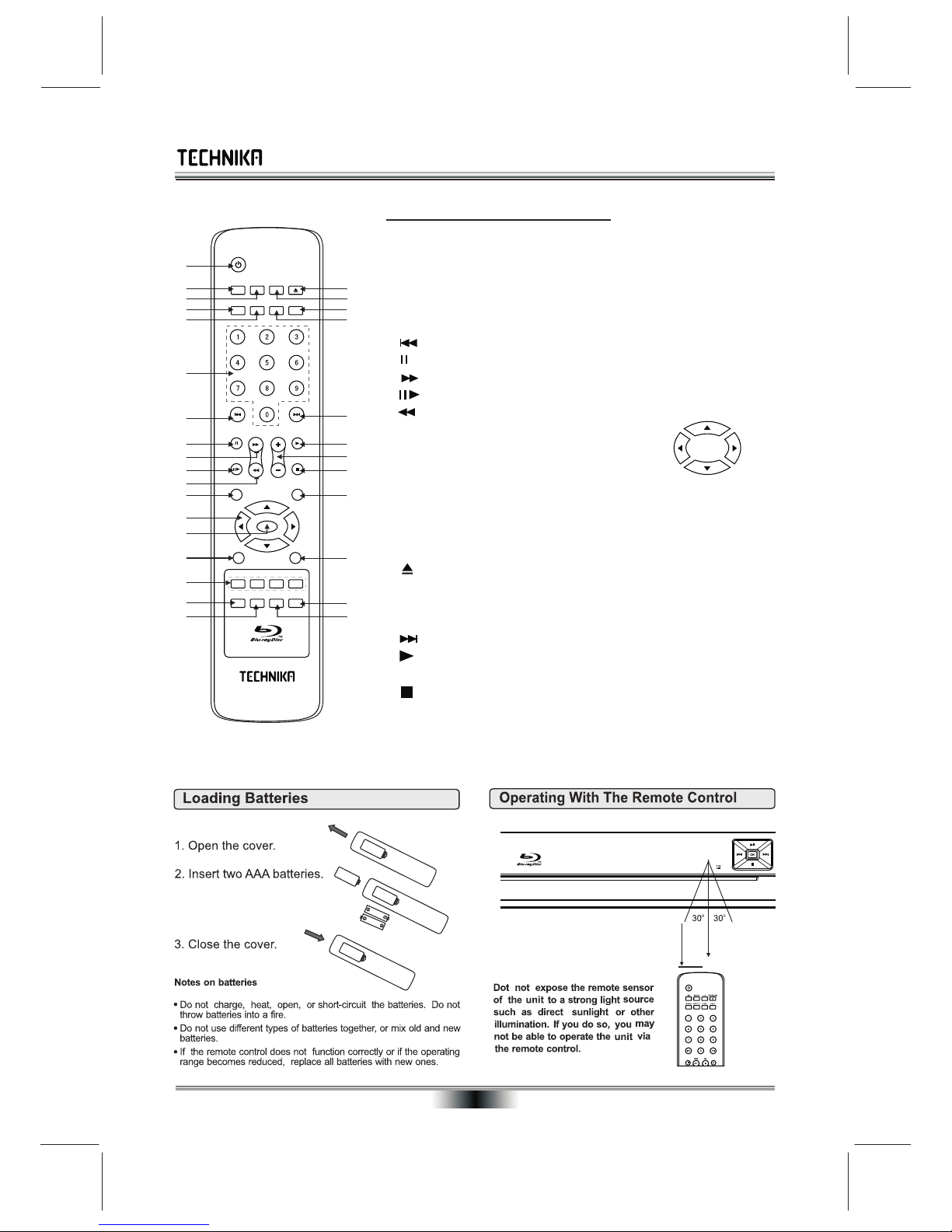
Remote Control Keys and Functions
Distance: About 7m (23 feet) from the
front of the remote sensor.
o
Angle: About 30in each direction
of the front of the remote
sensor.
About 7m
1
2
3
4
5
6
7
8
9
10
11
12
13
14
15
16
17
19
20
21
22
23
24
26
25
27
28
29
18 30
MUTE
VOL
RETURN
SETUP
ENTER
DISC MENU
A B C D
REPEATOSD
RESOLUTION
OPEN/CLOSE
POPUP MENU
TITLE MENU
SCAN
SUBTITLESEARCH ANGLE
AUDIO
A-B
PIP
SECONDARY
AUDIO
REMOTE CONTROL
08
Ensure that the polarity of the batteries
matches the marks inside the
battery compartment
1. STANDBY: Press to bring the Player in/out of Standby
2. ON SCREEN DISPLAY: (OSD) Press to display/hide On Screen messages.
3. REPEAT: Press to select Disc Repeat Functions
4. SEARCH: Display and select play by Title, Chapter, or Time.
5. SUBTITLE Display/hide subtitles (if supported by the disc)
6. NUMBER KEYS: Directly input numerical data.
7. PREVIOUS KEY: Press to go back a track or chapter
8. PAUSE: Press to pause a disc. Press again to resume playback
9. FAST FORWARD: Press to forward search a disc at speed
10. STEP: Press to advance the picture frame by frame. Press again to resume normal play.
11. FAST REVERSE: Press to reverse search a disc at speed
12. DISC MENU: Press to enter the menu of a disc
13. NAVIGATION (CURSOR) KEYS: Press to navigate a menu
14. ENTER: Press to enter a menu or confirm an action
15. SETUP: Press to enter the SETUP menu of the player
UP
DOWN
LEFT RIGHT
16. COLOUR BUTTONS:RED(A),GREEN(B),YELLOW(C),BLUE(D)
17. RESOLUTION: Press to increase/decrease picture resolution.
18. SECONDARY VIDEO: Press to display Picture-in-Picture (if supported by the Blu-Ray disc)
19. Press to OPEN/CLOSE the disc tray.
20. A-B REPEAT: Continuously repeat a selected passage (if supported by the disc).
21. ANGLE: Press to change the camera angle (if supported by the disc).
22. AUDIO: Press to display and select the Audio settings on DVD discs.
23. NEXT KEY: Press to go forward a track or chapter
24. PLAY KEY: Press to play a disc
25. VOLUME+/-: Increase/Decrease Volume
26. STOP: Press once to stop a disc but retain position. Press twice to completely stop play
27. POPUP MENU/TITLE MENU BD Discs- display picture in picture. DDVD - display Title Menu
28. RETURN: Returns to the previous menu.-used only when playing MP3. WMA, JPG discs
29. MUTE: Press to mute/unmute the sound.
30. SECONDARY AUDIO: Turn audio cues or p-i-p audio on/off (Supported Blu-Ray discs only)
Press these buttons to activate interactive options on a Blu-Ray disc (if supported)
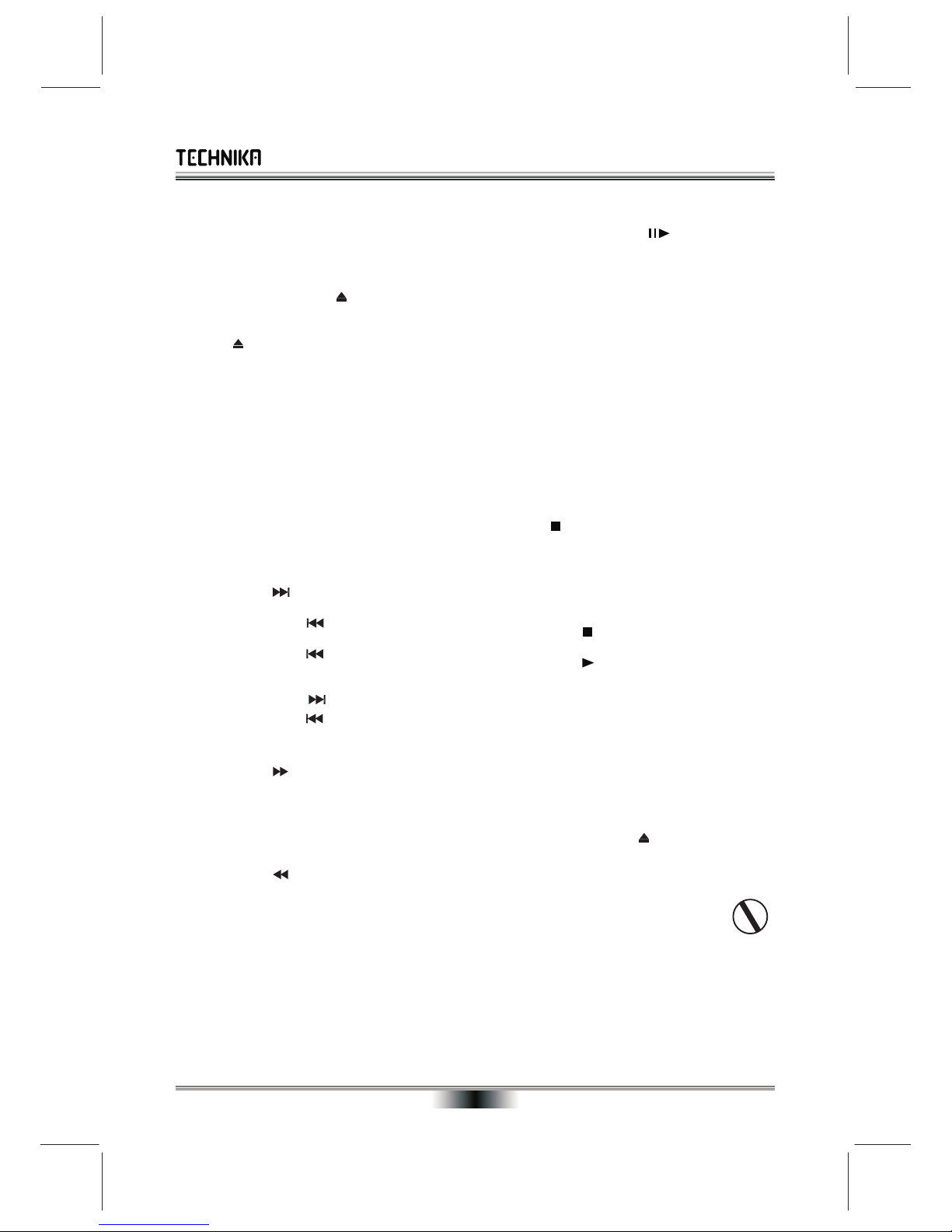
09
PLAYING A DVD DISC -BASIC OPERATION
!Press the STANDBY/ON switch on the front 6) Frame Advance
panel or the remote, your player turns on. !Repeatedly press STEP .
Turn on the TV and select the input setting on the !The film advances on frame at a time.
TV that matches the connection method you used !Press ENTER to resume normal play
to connect your player. (In Pause/Frame Advance the sound is muted)
!Press OPEN/CLOSE to open the disc Note: During the Introductory Sequence when the
drawer disc loads the Search, Next and Previous keys
!Load a disc into the tray, label side up have no effect.
!Press to close the disc drawer 7) To alter the volume
The disc will now load. Some formats take more !Press VOLUME + repeatedly to increase the
time to load than others as the player has to read volume
the disc, decide the format and download the Table !Press VOLUME- repeatedly to reduce the
of Contents (TOC). volume.
Commercial DVD discs will play an introductory 8) To Mute the sound
sequence and then display the ROOT or TITLE
menu. In exceptional cases where there is one title !Press MUTE. The sound will be muted
and nothing else the disc may play. “Volume Mute” appears on the screen.
1) To play an DVD disc from the beginning !Press MUTE again to restore the sound
!Press/PLAY 9) Stopping the Disc
If there is a choice of options: The STOP button has two modes.
!Select the PLAY option with the Cursor keys When a disc is paused the disc may be stopped
!Press ENTER but the laser is active. If the disc is paused for too
long the surface may burn. A special stop mode is
2) To change tracks during play: available which stops the laser and the disc but
!Press NEXT to go forward one chapter at memorises the position. When PLAY is next
a time pressed the disc picks up where it left off.
!Press PREVIOUS once to go to the start
!Press STOP once. The disc will stop and the
of the current chapter. Screen Saver will appear.
!Press PREVIOUS twice to go to the start
!Press PLAY to continue play from the point
of the previous chapter. at which STOP was pressed.
When you reach the final track you cannot go to the
!Press STOP twice. The message ‘FULL
first chapter using NEXT . STOP” appears and the disc is now stopped.
!Press PREVIOUS repeatedly to return to
!Press PLAY to replay the disc from the start.
the first chapter.
Note: Some DVD discs (especially Blu Ray discs)
3) Fast Forward Search do not support this feature. With these discs, when
!Press SCAN repeatedly. the STOP key is pressed ‘FULL STOP” will
The speed will increase through the sequence: apppear on the screen.
Fast x1,Fast x2, Fast x3, Fast x4, Fast x5, Fast x6, If this happens the disc may not re-load properly
Fastx7. when the PLAY key is pressed.
!Press PLAY to resume normal play !Press OPEN/CLOSE twice to open/close
the disc drawer.
4) Fast Reverse Search
!Allow the title sequence to load and then press
!Press SCAN repeatedly PLAY to replay the disc from the start.
The speed will increase through the sequence: If you give the player an invalid
Fast x1,Fast x2, Fast x3, Fast x4, Fast x5, Fast x6, command it will be ignored and a
Fastx7. ‘Prohibited’sign will flash on screen.
!Press PLAY to resume normal play
NOTE: If no disc is inserted in the player, or the
5) Pausing a disc player is in Stop or Pause mode, after 5 minutes of
!Press PAUSE II . The disc will pause inactivity the screen will go black. To restore the
!Press PLAY to resume normal play welcome screen, press any key on the handset or
the front panel.
(In Pause Mode the sound is muted)

10
PLAYING A DVD DISC - ADVANCED OPERATION
ROOT AND TITLE MENUS REPEAT PLAY
During playback of a DVD disc: Press REPEAT
Load a DVD disc . to cycle Repeat modes
To display the ROOT menu: press DISC MENU. Repeat Off
The root menu displays the hierarchical structure
of the DVD disc. On many DVD discs the ROOT Repeat Title
and the TITLE menu are identical. Repeat Chapter
To display the TITLE menu: Press TITLE MENU. In REPEAT the selection repeats continuously.
All the user choices available on the disc are The Repeat Mode indicator remains on screen
driven from this menu. The title menu may contain until Repeat Mode is cancelled.
one or several titles. A–B REPEAT
DIRECT PLAY FROM THE TITLE MENU You can use this function to repeat any chosen
!Press TITLE to display the TITLE menu passage
!Navigate to the menu item required !Press A-B at the start of the selection (point A)
!Press ENTER to play the selection. !Press A-B at the end of the selection (point B)
Note: The current highlighted choice should be !The disc will repeat the passage continuously
actioned by the ENTER key on the handset. !Press A-B to return to normal play
ON SCREEN DISPLAY CHANGING THE CAMERAANGLE
An On Screen Display (OSD) disc status indicator During playback of a DVD disc:
will be displayed at the top of the TV screen when !Press ANGLE to select the camera angle.
certain functions are executed, or when the OSD The OSD will show you how many camera angles
button on the handset is pressed. When different are available. If you see: ANGLE: 1 OF 1:
discs are loaded the indicators may change The camera angle cannot be varied.
CHECKING THE OPERATIONAL STATUS SELECTING SUBTITLES
The ON SCREEN DISPLAY can be configured to !Repeatedly press SUBTITLE to select a
show the current title playing, the chapter being language supported by the disc.
played and various time modes. SUBTITLE: 1 of 2 : ENGLISH
Press OSD continuously to cycle display modes SUBTITLE: 2 of 2 : FRENCH
Title Elapsed SUBTITLE: OFF
Title:1/5 Chapter: 3/6 00:08:12
SELECTING AN AUDIO FORMAT
Title Remain You can select a language and audio format from
Title:1/5 Chapter: 3/6 01:18:12 those included on the DVD video disc.
Chapter Elapsed
!Press AUDIO repeatedly.
Title:1/5 Chapter: 3/6 00:08:12 The choices will normally cycle as follows:
Title Remain First theAudio Formats, then the Languages
Title:1/5 Chapter: 3/6 0:06:05
Display Off
SEARCH
The SEARCH command is used to select a title or
chapter by number using the number keypad. You When you have entered the selection, the disc
can also directly enter the time. will play with the new settings.
Press SEARCH continuously to cycle the modes IMPORTANT NOTE
Once: TITLE:– – – The player decodes all standard DVD audio
Twice: CHAPTER:– – – formats. When to a TV via HDMI or to a TV or
Three times: TIME:– – :– – :– – : stereo via the player’s analogue outputs you
To select a title or chapter, enter the number should experienceno problems. If you are using
directly. When entering the time, enter it as HDMI or SPDIF connections to a processor
HH:MM:SS. make sure the processor supports the chosen
audio format. If you hear no sound, change to a
If nothing is entered the search item will self clear format supported by your AV processor. Refer
after a few seconds. to the Setup section of the manual
Audio: 1 of 4 ENG DTS/6Ch/48kHz
Audio: 2 of 4 ENG AC3/6Ch/48kHz
Audio: 3 of 4 GER DTS/6Ch/48kHz
Audio: 4 of 4 GER AC3/6Ch/48kHz
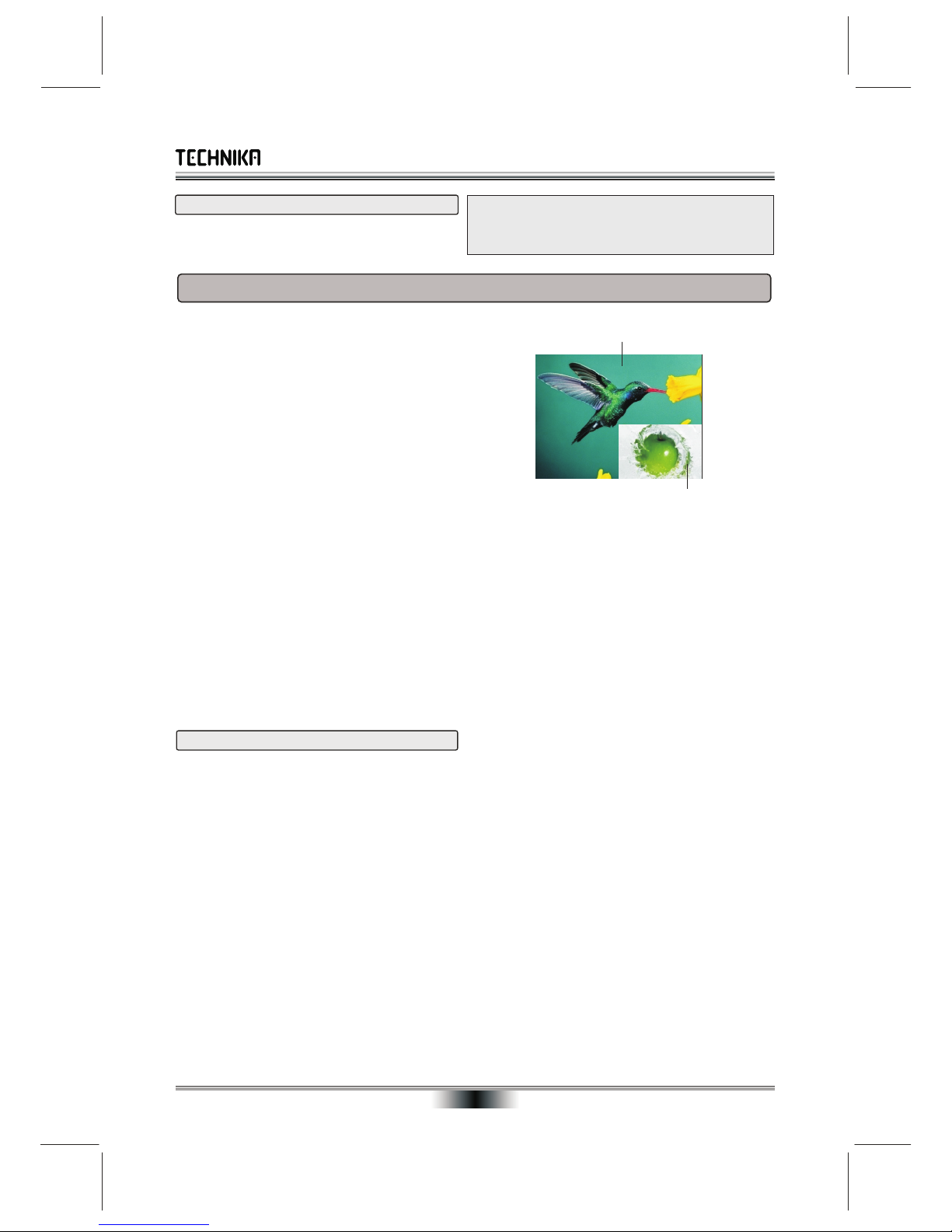
SPECIAL FUNCTION PLAYBACK
11
SPECIAL FEATURES OF BLU-RAY DISCS
RESOLUTION
This sets the video output resolution.
PAL: 567p, 720p,1080i, 1080p, HDMI AUTO
INTRODUCTION
The massive storage capacity of a Blu-Ray (BD)
disc allows a far higher standard of picture and
audio quality and a wealth of special effects and
enhanced features.
BLU-RAYAND JAVA.
This player features Java support so enabling you
to get the most out of the latest Blu-Ray discs.
When a BD disc loads always explore the title
menu to enjoy these extra features.
BLU-RAY AND HDMI
HDMI is the only domectic medium capable of SECONDARYAUDIO
transmitting the huge volumes of data required by To turn audio on/off with the secondary video,
the very high picture resolutions and advanced Press the SECONDARYAUDIO button.
digital audio codecs that make Blu-Ray such an
exciting medium. The secondary audio is played.
PLAYING A BLU-RAY DISC 1. “Secondary Audio On” is displayed on screen.
Blu-Ray discs play very much like standard DVDs 2. Press the key to turn the feature ON and OFF.
but with a very much higher level of interactivity. P-I-P functionality is also known as BonusView.
All the standard features of DVD play operate Note: Only the primary video is played during
exactly the same but there are some differences. search or frame-by-frame play.
PLAY RESUME: This feature is not available on P-I-P functionality is also known as BonusView.
BD-Java fdiscs. COLOUR BUTTONS
A-B repeat is disabled on some BD discs. The RED, GREEN, YELLOW and BLUE buttons
are used with interactive menus when operating a
BD-Video disc that includes JavaTM applications
SECONDARY VIDEO (PICTURE IN PICTURE) (BD-J). For more information about operating this
kind of disc,please read the instructions that came
During Play: with the disc.
Press the PIP key to turn on Secondary Video
(picture in picture)
1.The Secondary video plays..
2. “pip on” is displayed on screen.
Press the PIP key to turn the feature ON and OFF.
ENHANCED FEATURES
Secondary video
Primary video
NOTE: Setting a resolution your TV cannot support
could result in an unstable picture or a loss of picture.
Consult your TV manual for guidance.
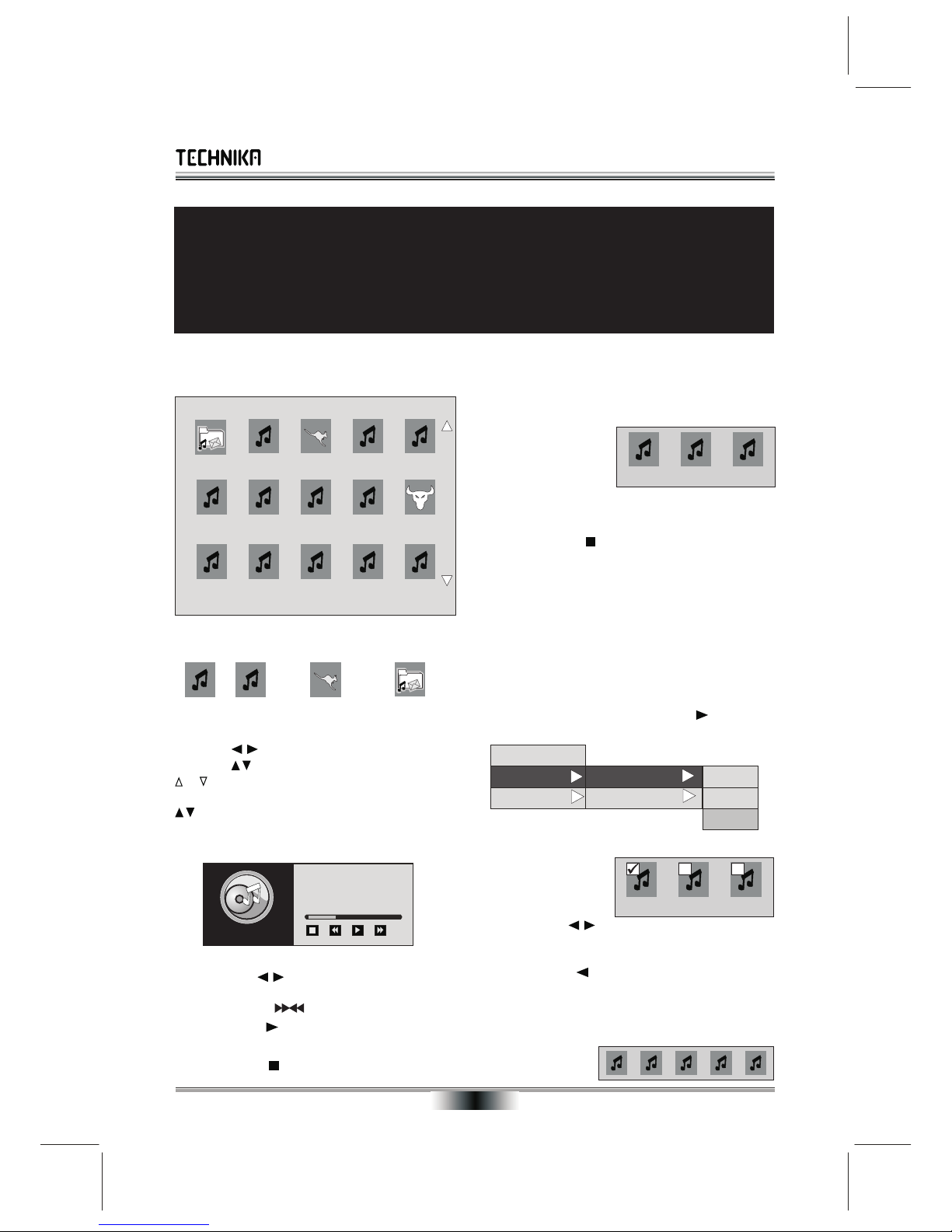
Title: A Hard Day’s Night
Album: A Hard Day’s Night
Artist: The Beatles
Genre: Rock
002.mpg Kang.jpg 004 005
006 007 008 009 Horn.jpg
011 012 013 014 015
PLAYING AUDIO (WMA MP3) AND PICTURE (JPG) FILES
12
Load a picture, audio or combination disc. PLAYING FOLDERS
The contents of the disc display in sets of 15 If there are music files contained in folders these
need to be accessed and played separately.
!Select the folder, Press ENTER
The contents of the
folder will display
!Press ENTER
You can now play all the files in the folder.
When you have finished:
!Press STOP to stop and return to the folder
!Press the RETURN key to return to the main
menu.
PLAYLISTS
With a playlist you can play files from any folder on
the disc or the disc (root folder) itself.
FILES AND FOLDERS
From the main menu:
!Select a music file
!Press the DISC MENU key.
!Select the Play List option in the menu
!Press the RIGHT navigation key .
NAVIGATING FILES AND FOLDERS !Select theAdd to play list option
Press the cursor keys to move along a row
Press the cursor keys to move between rows
or at the side of the display indicates more sets
above or below the present set. Keep pressing the
cursor keys until the new set appears.
This adds the highlighted file only
PLAYING MUSIC FILES
All adds all the music files in the folder
!Navigate to the wanted file. Press ENTER
Select enables you
to browse the files in
the folder and select
the ones to play.
!Press the cursors to select the file
!
!
!Press ENTER to pause the disc
!Press the cursors to move to the next/
!
previous music file.
!
!Press SCAN to fast forward/reverse
!
!Press PLAY to resume normal play
!Repeat/AB repeat do not operate in this mode.
!Press STOP to stop and return to the menu.
Press ENTER to add the file to the playlist.
To exit the menu: repeatedly press the Left
navigation key
To view the Play List.
Select “View Play List” from the above list
Press ENTER. The playlist displays in
thumbnail view.
The BD player can play WMA, MP3 and JPG picture files. The discs can contain only picture
files, only music files or a combination of picture and music files. The files can be stored
either on the disc (root menu) or in folders or both.
If you load a disc containing picture and music files you can choose up to five songs to use as
background music when viewing your pictures.
CDRs should be properly formatted. Some discs recorded over multiple sessions may not
play properly. We suggest you copy all files to a CDR in one session.
002.mpg Kang.jpg Cars
003.wma
Music Files: mpg,wma Pictures: jpg Folder: music, jpg
Cars
006 007 008
Play
Play List
Set As BGM
Add to Play List
View Play List
This
All
Select
006 007 008
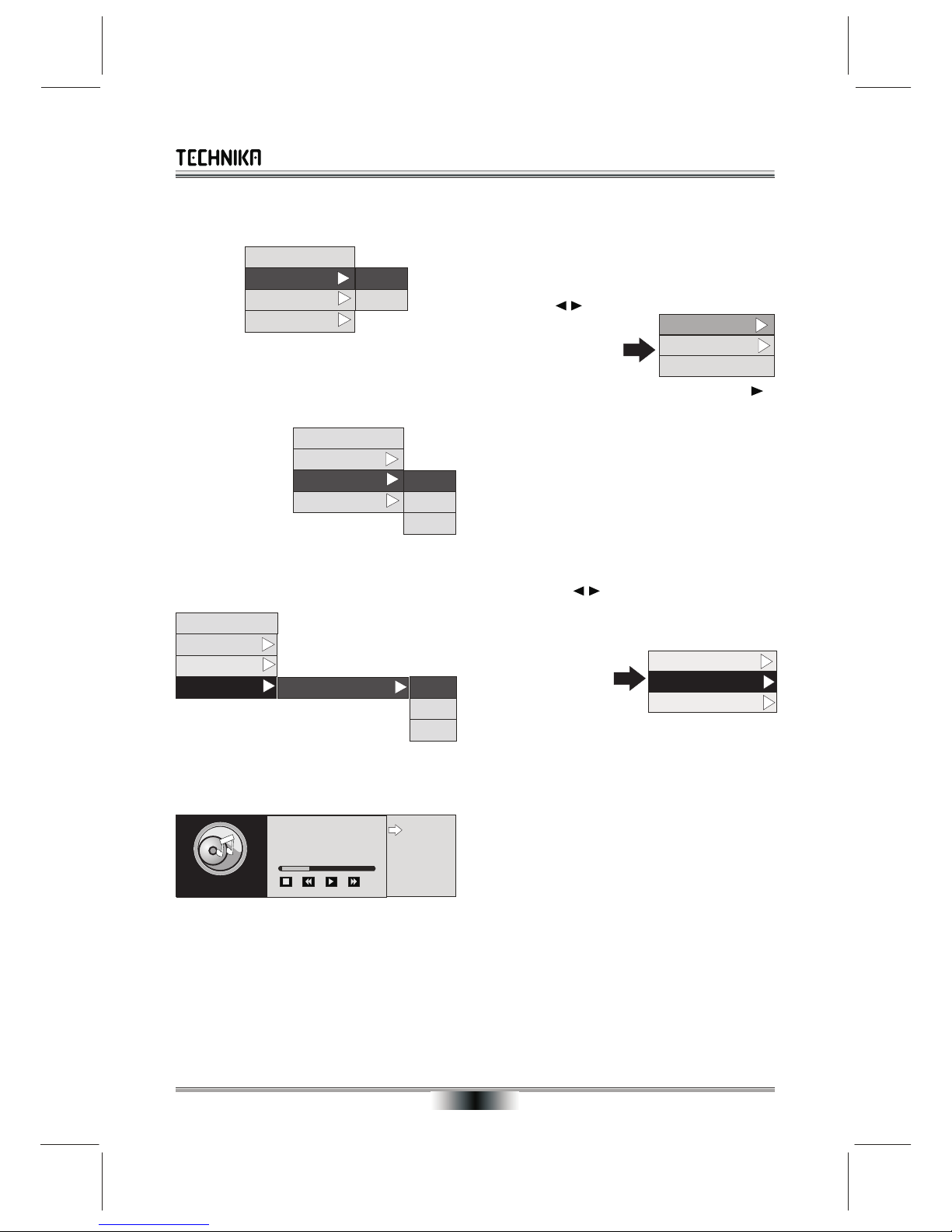
SPECIAL FUNCTION PLAYBACK
13
SETTING THE PLAY MODE PLAYING JPG FILES
!From the playlist: Press DISC MENU From the main menu:
!Select a PICTURE (JPG) file
!Press ENTER
The picture displays
Press the cursor keys to move back or
forward a picture
!Press DISC MENU
!Select Play Mode
!Normal: Plays the list in the order selected To Rotate the Picture:
!Shuffle: Plays the list in random order.
!Select Rotate. Press
SETTING THE AUDIO MODE
!Select Audio Mode
To view the picture properties
!Select Properties. Press ENTER
To view pictures on the disc as a slideshow:
!Select Start Slideshow:
!Choose one of the the five transition effects, or
“None” for no transition effect
!Normal: Plays list and then stops.
!
!Repeat: Plays the selected song continuously.
!Loop: Continuous play of all songs in the list.
!
REMOVING FILES FROM THE PLAYLIST !Press the cursor keys to move back or
!Select Playlist; Remove From Playlist forward a picture.
To set the duration between images
!When the slide show is running:
!Press DISC MENU
!
!This: Remove Selected File
!
!All: RemoveAll Files
!
!Select: Remove selected files.
!
PLAYINGTHE PLAYLIST
!
!Navigate to PLAY
!Press ENTER.
To return to the main menu:
!Press STOP
!Press Return to go back to the playlist
!Press RETURN again to go to the main menu.
the Right Cursor key
In the menu that opens: Select RIGHT or LEFT
to rotate the picture Clockwise orAnticlockwise.
Press ENTER to play the slideshow.
During the Slideshow
Press PAUSE to pause and restart the Show
Select “Slide Show Duration” from the list
Set 3s, 5s, 10s, 30s, 1min, 5min, 30min.
Press ENTER.
The Slide show restarts at the new speed.
Note: This speed will be reset to 3 sec. on next
running the slide show.
NOTES:
You can only access picture files in one folder at a
time. In other words, cannot run all the files on the
disc in one slide show if there two or more folders
containing pictures.
To do this you need to extract all the picture files
and combine them all on one disc with no folders.
Play
Set Play Mode
Set Audio Mode
Normal
Shuffle
Play List
Play
Set Play Mode
Set Audio Mode
Play List
Normal
Repeat
Loop
Play
Set Play Mode
Set Audio Mode
Play List Remove from PL This
All
Select
Title: A Hard Day’s Night
Album: A Hard Day’s Night
Artist: The Beatles
Genre: Rock
A Hard Da~
Norwe~
Dig a ~
Like a ~
Start Slide Show
Rotate
Properties
Start Slide Show
Slide Show Duration
Slide Show BGM

Start Slide Show
Slide Show Duration
Slide Show BGM A Hard Day’s Night.mp3
NONE
SPECIAL FUNCTION PLAYBACK
14
Starting the Slide Show with Background Music !
!From the main menu:
!Select a music file
!Press the DISC MENU key.
!Repeat the above procedure but choose
NONE from the list.
Select “SETAS BGM” !Press ENTER to return to the Slideshow
!Press the RIGHT navigation key . To exit:
!Press ENTER to add the song
!Press Return to go back to the main menu
The vew reverts to the main menu.
!Press Open Cl;ose to open the disc drawer
You can set as many as 5 songs and retrieve the disc.
!Start the slide show Pressing Open/Close resets all parameters.
!When the slide show is running: NOTES:
Press DISC MENU The Audio Player only supports the playback of
MP3 and WMA files.
The Image Player only supports the playback of
JPG files.
The player only supports one playlist.
The slideshow playlist has a maximum of 5 songs.
The fast forward and rewind options during music
!Select Slide Show BGM. Press playback only operate at one speed.
!
If there is already a song in the chosen
location, the new song overrides the previous
entry.
The slideshow will play with the selected song
as background music. The song will repeat for
the duration of the slideshow.
To cancel background music.
the Right
Cursor key
!Select the song from the list
Press ENTER
Play
Play List
Set As BGM View Play List NONE
NONE
NONE
NONE
NONE
NONE
PLAYING AN AUDIO CD !Press ENTER to start play from the point at
which the disc was stopped.
BASIC OPERATION
!Press STOP twice to stop the disc completely.
1) To play an entire disc from the beginning
ADVANCED OPERATION
!Press ENTER
2) To change tracks when a disc is playing A) Choosing a track via the Search menu
!Press to go forward one track at a time !Press SEARCH
!Press to go back one track at a time !Enter the track number using the number
3) Fast Forward Playback keypad. Press ENTER
!Press repeatedly B) Repeat
!Press ENTER to resume normal play !Press REPEAT once to repeat the disc
4) Fast Reverse Playback !Press REPEAT again to repeat the track
!Press repeatedly !Press REPEAT again to cancel repeat
!Press ENTER to resume normal play C) A-B Repeat
5) Pausing a disc !Press A-B to select the start point (A)
!Press A-B to select the end point (B)
!Press PAUSE to pause the disc
!Press A-B to return to normal play
!Press PAUSE to resume play
D) Display Indications
7) To alter the volume
!Press VOL +/- repeatedly to alter the volume !Press OSD to toggle the display between Time
Elapsed and Time Remaining on the current
8) To Mute the sound track.
!Press MUTE to mute/unmute the sound.
!Press OSD again to cancel the display.
9) Stopping and Re-starting a Disc
!Press STOP.
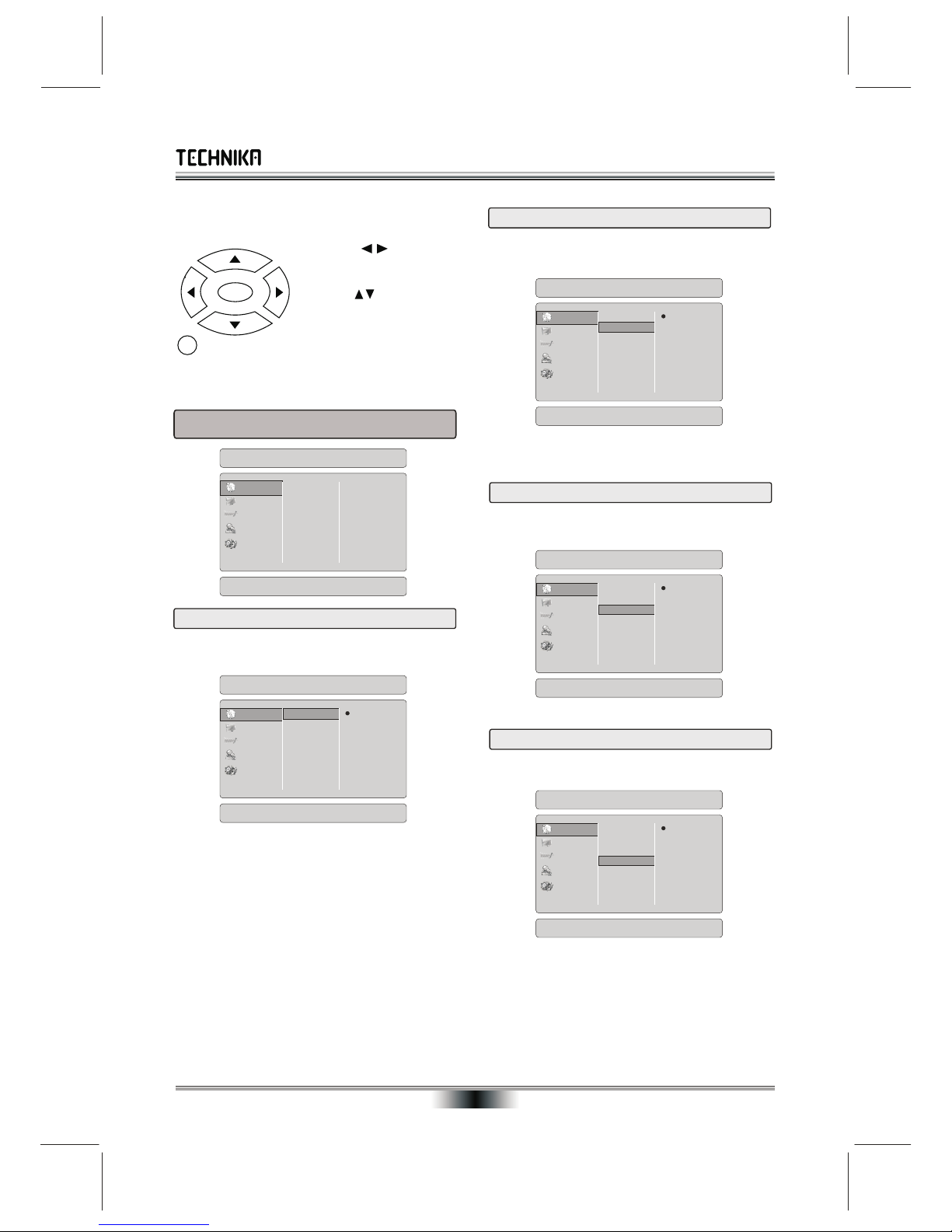
SYSTEM SETUP
15
Access the SETUP menu when no disc is in the
player or when a disc is stopped.
Subtitle Language: Sets the preferred subtitle
Press the cursors to
language as the default language for the disc.
take you to the previous
menu list or the next one.
Press the cursor keys to
take you up or down in the
same menu list.
Press ENTER to confirm
your selection.
2.To exit the setup menu, press the SETUP button
again.
Note: Not all languages are available on all discs.
Some discs require the subtitle language to be
selected from the BD/DVD disc title menu itself.
Menu Language: Sets the preferred menu
language as the default language for the disc.
Audio Language: Sets the preferred audio
language as the default language for the disc.
Note: Not all languages are available on all discs.
OSD Language: This is locked to English only.
Note: Not all languages are available on all discs.
Some discs do not allow the user to select the
audio language from the BD-player setup menus.
In such cases the audio language must be
selected from the BD/DVD disc title menu itself.
SETUP
ENTER
1.2 Subtitle Language
1.3 Menu Language
1.4 OSD Language
1.1 Audio Language
Setup Menu
Language
Display
Audio
Parental
System
Audio
Subtitle
Menu
OSD
Auto
English
French
Spanish
Chinese
Audio language settings
Setup Menu
Language
Display
Audio
Parental
System
Audio
Subtitle
Menu
OSD
None
English
French
Spanish
Chinese
Japanese
Korean
Subtitle language settings
Setup Menu
Language
Display
Audio
Parental
System
Audio
Subtitle
Menu
OSD
Auto
English
French
Spanish
Chinese
Menu language settings
Setup Menu
Language
Display
Audio
Parental
System
Audio
Subtitle
Menu
OSD
English
OSD language settings
1. LANGUAGE MENU
Setup Menu
Language
Display
Audio
Parental
System
Audio
Subtitle
Menu
OSD
Auto
None
Auto
English

SYSTEM SETUP
16
Setup Menu
Language
Display
Audio
Parental
System
TV Type
TV Aspect
Resolution
Color Space
Film Mode
PAL
16:9 Wide
HDMI Auto
xvYCC
Off
Resolution: select the output resolution based on the
type of TV connected to the player, as described in
the table below:
If your player is connected to a TV via the HDMI link,
the player and TV set will communicate with each
other and set up the display ideally.
If you have connected the player to the TV via
component or composite inputs, you should refer to
your TV handbook in conjunction with these notes.
Note: Setting the player for an output resolution not
supported by your TV will result in unpredictable
results and possibly a total loss of picture.
Only the HDMI output of the player is capable of
The setting of the Blu-ray disc player should be in supporting 1080p video output. If the HDMI cable
accord with the disc format. The player default is PAL. is not connected, the component outputs are limited
If the disc format is NTSC the picture may be to a maximum of1080i.
disjointed. Please check and reset your player mode.
After use you should reset the mode back to PAL.
xvYCC is an expanded version of the older YCC color
Set the aspect ratio in accordance with your TV gamut, with 1.8 times the intensity of sRGB. It is
instruction manual. supported only by newer (and upmarket TVs).
Note: Setting the player for one of the 16:9 settings If your TV is connected by HDMI cable to the TV it
when connected to a 4:3 TV, or vice versa will result in should set itself up. If you have a composite or
unsatisfactory results. component video connection, choose YCC or RGB
In the standard-definition(576p/480p) mode, the BD If your colour is not satisfactory, or the picture
player supports16:9 and 4:3 aspect ratio. becomes unstable or vanishes use the lowest setting
In the high-definition(720p/1080i/1080p) mode, the and work up.
BD player supports only 16:9 aspect ratio.
2. DISPLAY MENU
2.1 TV Type
Setup Menu
Language
Display
Audio
Parental
System
TV Type
TV Aspect
Resolution
Color Space
Film Mode
NTSC
PAL
TV Type Settings
2.2 TV Aspect Ratio
Setup Menu
Language
Display
Audio
Parental
System
TV Type
TV Aspect
Resolution
Color Space
Film Mode
16:9 Wide
16:9 Pillarbox
4:3 Letterbox
4:3 Pan and Scan
TV Aspect Ratio
Setup Menu
Language
Display
Audio
Parental
System
TV Type
TV Aspect
Resolution
Color Space
Film Mode
HDMI Auto
1080p
1080i
720p
480p/576p
Output Resolution: HDMI Auto
will select optimal resolution
2.3 Resolution
TV TYPE Correct Resolution
Setting
If your TV is an enhanced-definition
TV (EDTV)
If your TV is a high-definition TV
(HDTV) capable of 720p only
If your TV is a high-definition TV
(HDTV) capable of 1080i only
If your TV is HDMI equipped, and if
your TV is a high-definition TV (HDTV)
capable of 1080p [any frame rate], and
you are connected to your TV via HDMI,
If your TV is HDMI equipped, and you
are connected to your TV via HDMI, and
you wish the BD player to set the output
based on information exchanged between
the TV and the player over the HDMI cable.
480p/576p
720p
1080i
1080p
HDMI auto
Setup Menu
Language
Display
Audio
Parental
System
TV Type
TV Aspect
Resolution
Color Space
Film Mode
xvYCC
YCC
RGB
xvYCC is optimal colorspace
if content supports
2.4 Color Space

SYSTEM SETUP
17
Setup Menu
Language
Display
Audio
Parental
System
TV Type
TV Aspect
Resolution
Color Space
Film Mode
Off
On
Film Mode should be used
for movie(24p) source material
Setup Menu
Language
Display
Audio
Parental
System
Digital Output
PCM Downsampling
Dynamic Range Control
Dialogue Normalization
PCM Stereo
Off
Off
Disable
3.1 Digital Output
Setup Menu
Language
Display
Audio
Parental
System
PCM Stereo
PCM 5.1
PCM 7.1
Bitstream HD
Bitstream Legacy
Bitstream mixed
Digital Output Settings
Digital Output
PCM Downsampling
Dynamic Range Control
Dialogue Normalization
Setup Menu
Language
Display
Audio
Parental
System
48KHz
96KHz
Off
PCM Downsampling
Digital Output
PCM Downsampling
Dynamic Range Control
Dialogue Normalization
3.2 PCM Downsampling
If not, choose a lesser format. ONLY these formats
can support the latest Blu Ray Dolby and DTS
encodings.
If you choose these settings and you are connected
by the SPDIF outputs to your processor the sound will
downmixed to 2 channel.
Bitstream HD: Original bitstream from disc is passed
over HDMI and SPDIF at the highest qualitythat can
be supported by the SPDIF interface. HD equipped
processors (with or without HDMI) can use this .
Bitstream Legacy: Conventional bitstream
encodings (Dolby Digital, DTS) over both HDMI and
SPDIF using legacy audio formats.
Bitstream Mixed: BD audio streams are mixed and
Most movies are filmed at 24 frames per second (fps)
encoded into a single bitstream. Primarily intended
Some studios are encoding Blu-ray Discs in 24p.
for customers with SPDIF 5.1CH receivers who want
Your player supports 24p. Unfortunately relatively
to enjoy mixed BD audio in surround sound.
few TVs support 24p at present.
Conventional Home Cinema processors can use
Unless your TV specifications specifically say
both the above settings.
the set supports 24p, set this value to OFF.
Only when your Blu Ray player is connected to an
Audio processor that can accept either 5.1 or 7.1
PCM streams via the HDMI interface can you enjoy
the advanced BD features. These include advanced
audio codecs like DolbyTrueHD and DTS-HDas well
as PiP (secondary)audio.
Only the most modern audio processors can accept
the full resolution of this player.
Virtually all Digital Home Cinema processors will
accept streams at 48kHz.
Some more modern processors will accept 96kHz.
Consult your Processor handbook and set the
resolution to a value your processor supports. If in
PCM Stereo: Two channel sound supported by doubt setting 48kHz will probably be a safe bet.
SPDIF and HDMI connections. Multichannel streams Note: The lower the setting the less versatile the
are downmixed to 2 channel. system will be.
PCM 5.1CH: PCM 7.1CH: If you are using an Audio
Processor that is both HDMI equipped and can
support these formats then select either the PCM 5.1
or the 7.1 option depending on your processor
capability.
3. Audio Menu
2.5 Film Mode

SYSTEM SETUP
18
Dynamic Range Control: this is only active when a Age related coding is on the disc. The player picks up
Dolby Digital signal is detected. this coding and allows or restricts viewing dependent
on the control level set by the user. There are eight
Off: If you have a large H-Fi or home cinema system, levels of control as follows: 1:Kid Safe 2: G; 3: PG; 4:
set this value to OFF. You will enjoy the full dynamic PG-13 5: PGR 6: R; 7: NC-17; 8 Adult
range of the programme.
The first level is open to all ages, progressively rising
On: When Movie soundtracks are played at low through the age groups until level 8which is strictly
volume or through small (i.e. TV) speakers, the adult viewing only.
system can apply compression to make low-level
content more intelligible and prevent dramatic To change the Parental Level:
passages from overloading the system. Set the Parental Control to Off
Highlight Parental Level
Select the Parental Level as required.
This is placed in Dolby soundtracks so that the dialog Press ENTER to confirm the new level.
in movies plays at about the same volume, as long as
Navigate back to Parental Control and set it to On.
the volume of the player or the TV is never adjusted.
The new level is now set and protected
The default setting is “Disable”.
To change the Parental Password:
Navigate to “Parental Password”
Select User Define. Press ENTER
Highlight “Parental”. Press ENTER
Enter the new 4 digit password.
Enter the 4 Digit Password - Initial Password is 0000
Be sure to write down the password and keep it safe!
This gives you access to the Parental Settings Menu.
Setup Menu
Language
Display
Audio
Parental
System
On
Auto
Off
Dynamic Range Control
Digital Output
PCM Downsampling
Dynamic Range Control
Dialogue Normalization
3.4 Dialog Normalization
Setup Menu
Language
Display
Audio
Parental
System
Disable
Default
Enable
Dialog Normalization
Digital Output
PCM Downsampling
Dynamic Range Control
Dialogue Normalization
3.3 Dynamic Range Control
4. Parental Control Menu
Setup Menu
Language
Display
Audio
Parental
System
Parental Control
Parental Level
Parental Password
Off
1[Kid Safe]
Default
4.1 Parental Control
Setup Menu
Language
Display
Audio
Parental
System
Off
On
Parental Control
Parental Control
Parental Level
Parental Password
Please Input 4-Digit Parental Password Please Set 4-Digit Parental Password
Setup Menu
Language
Display
Audio
Parental
System
1[Kid Safe]
2[G]
3[PG]
4[PG-13]
5[PGR]
6[R]
7[NC-17]
8[Adult]
Parental Level
Parental Control
Parental Level
Parental Password
Setup Menu
Language
Display
Audio
Parental
System
Default
User Define
Parental Control
Parental Level
Parental Password
Set the parental password
Table of contents
Other Technika Blu-ray Player manuals