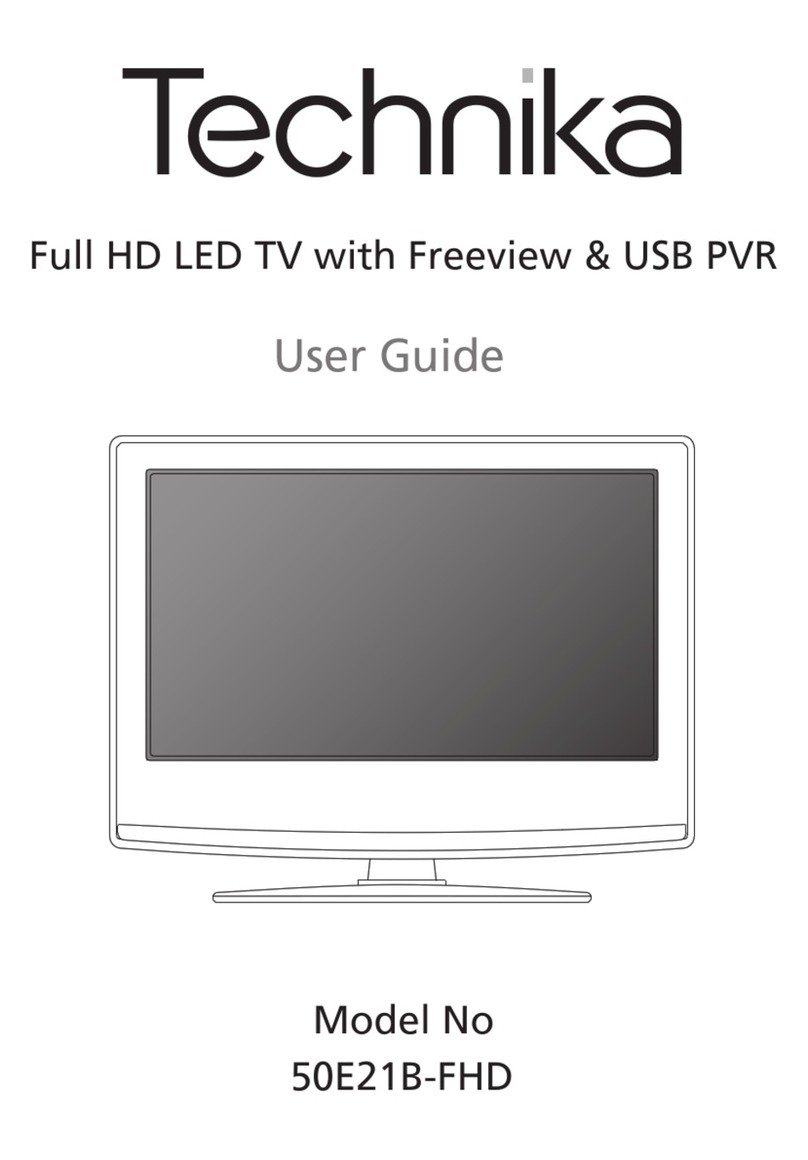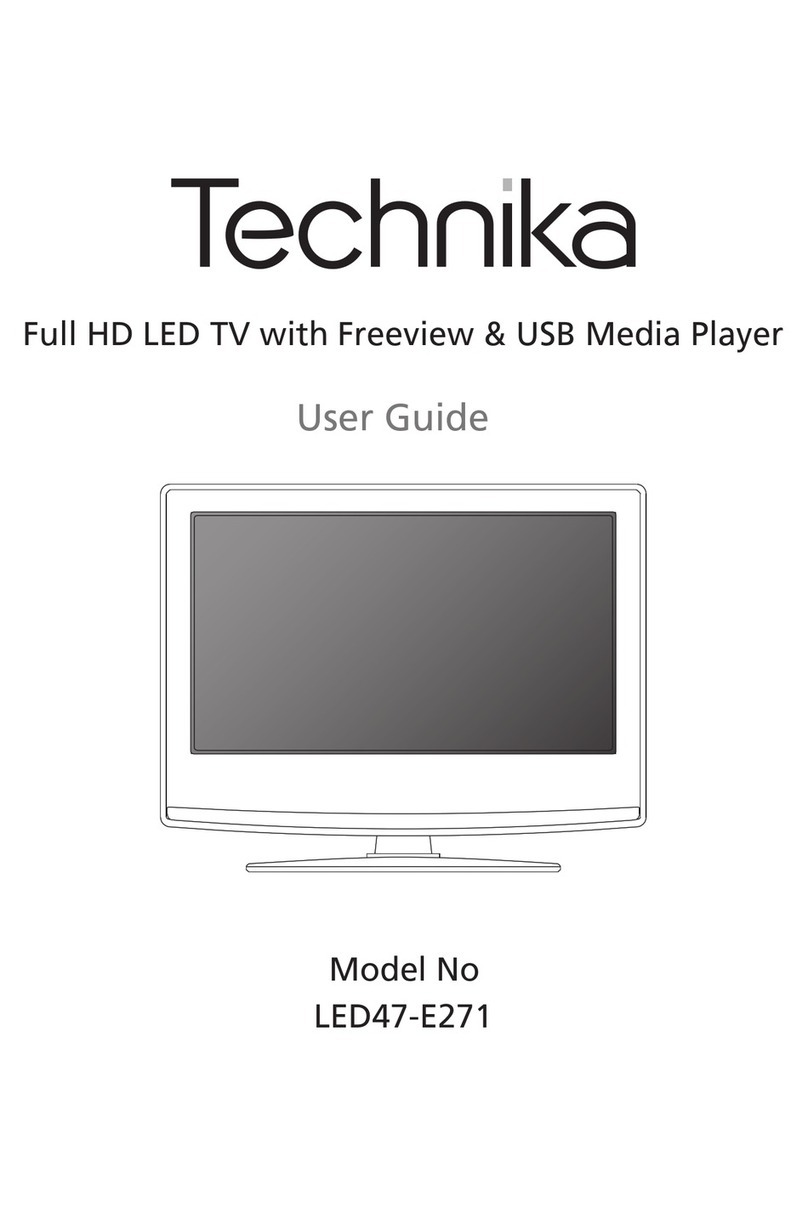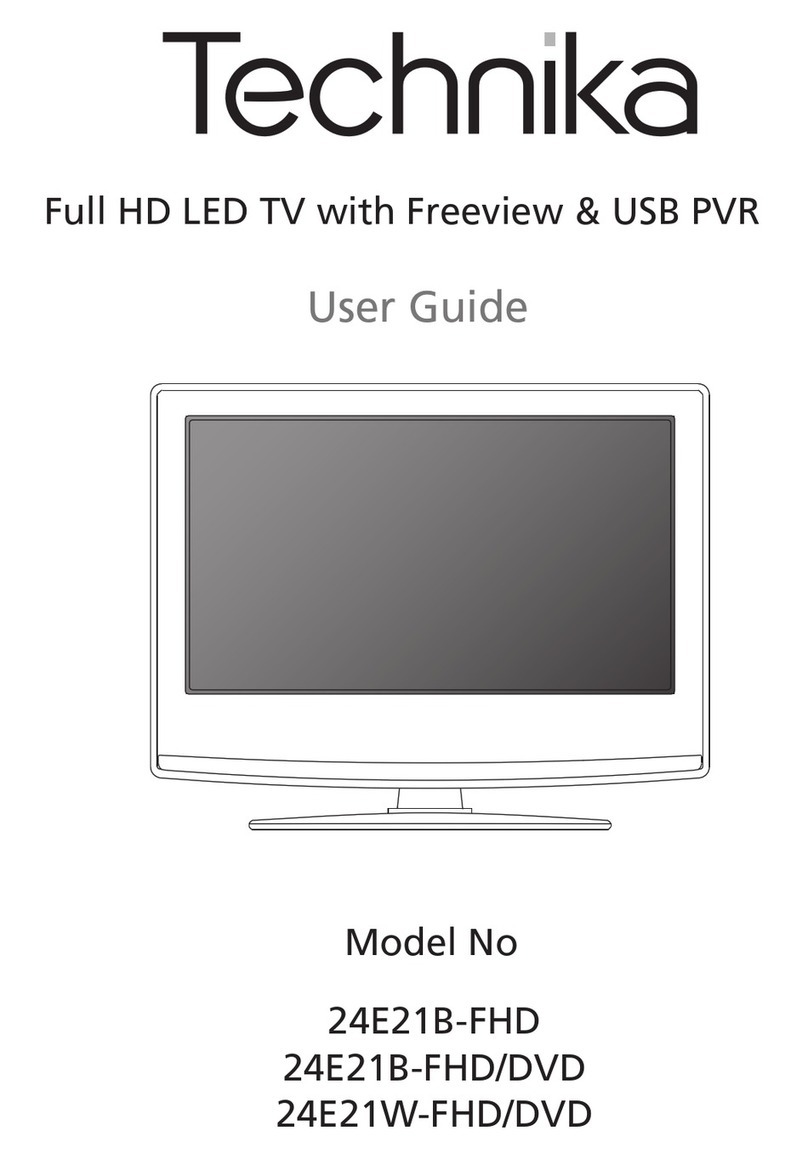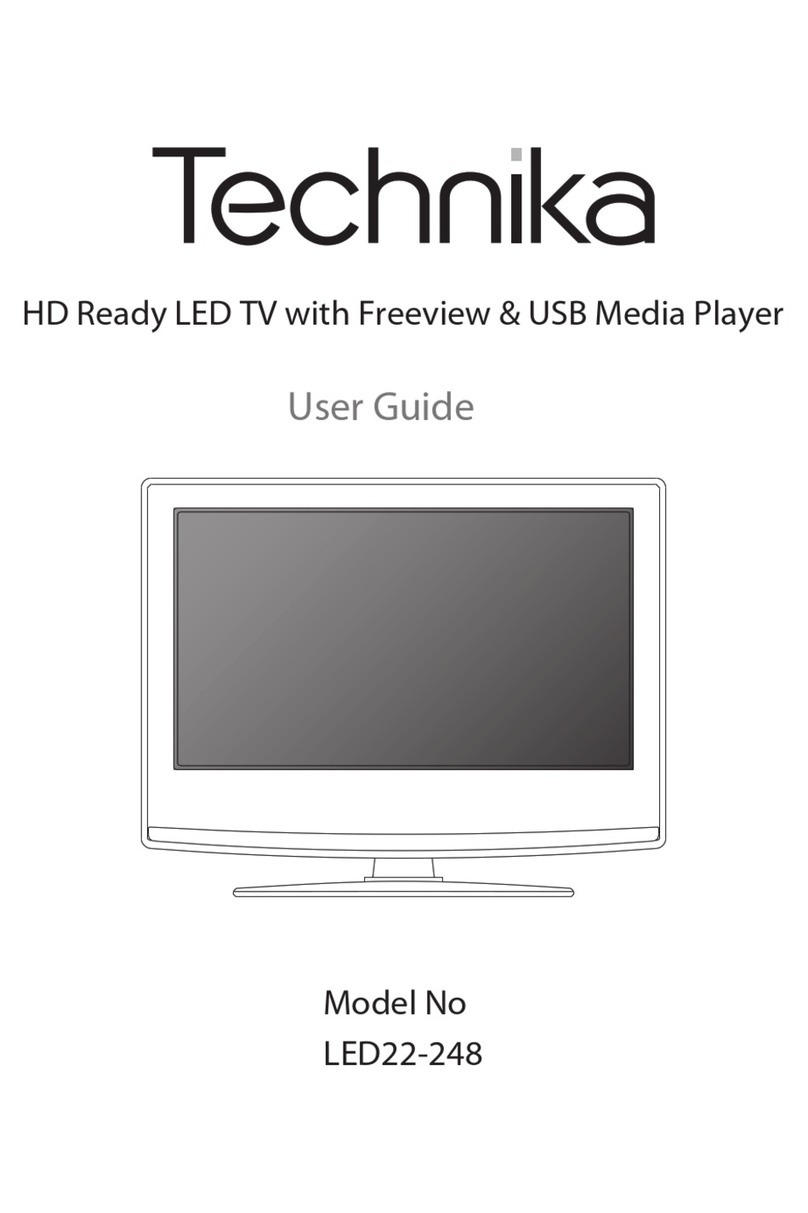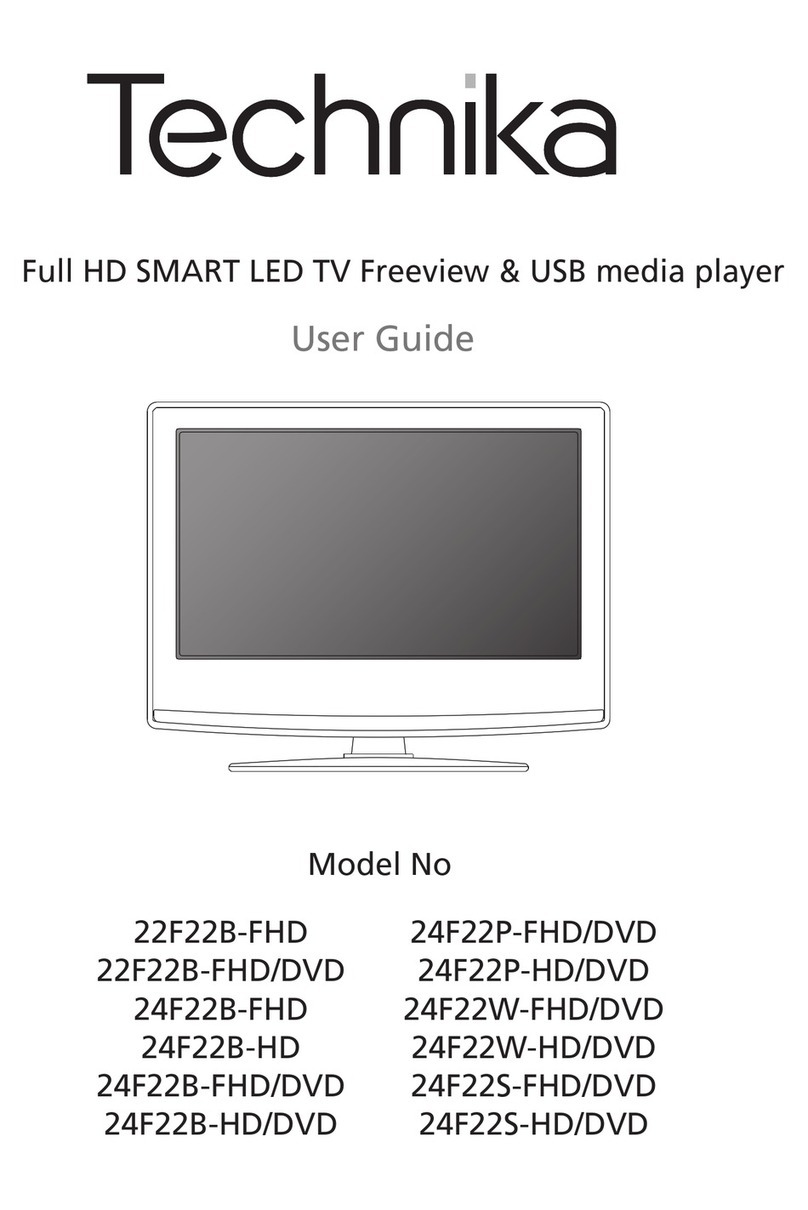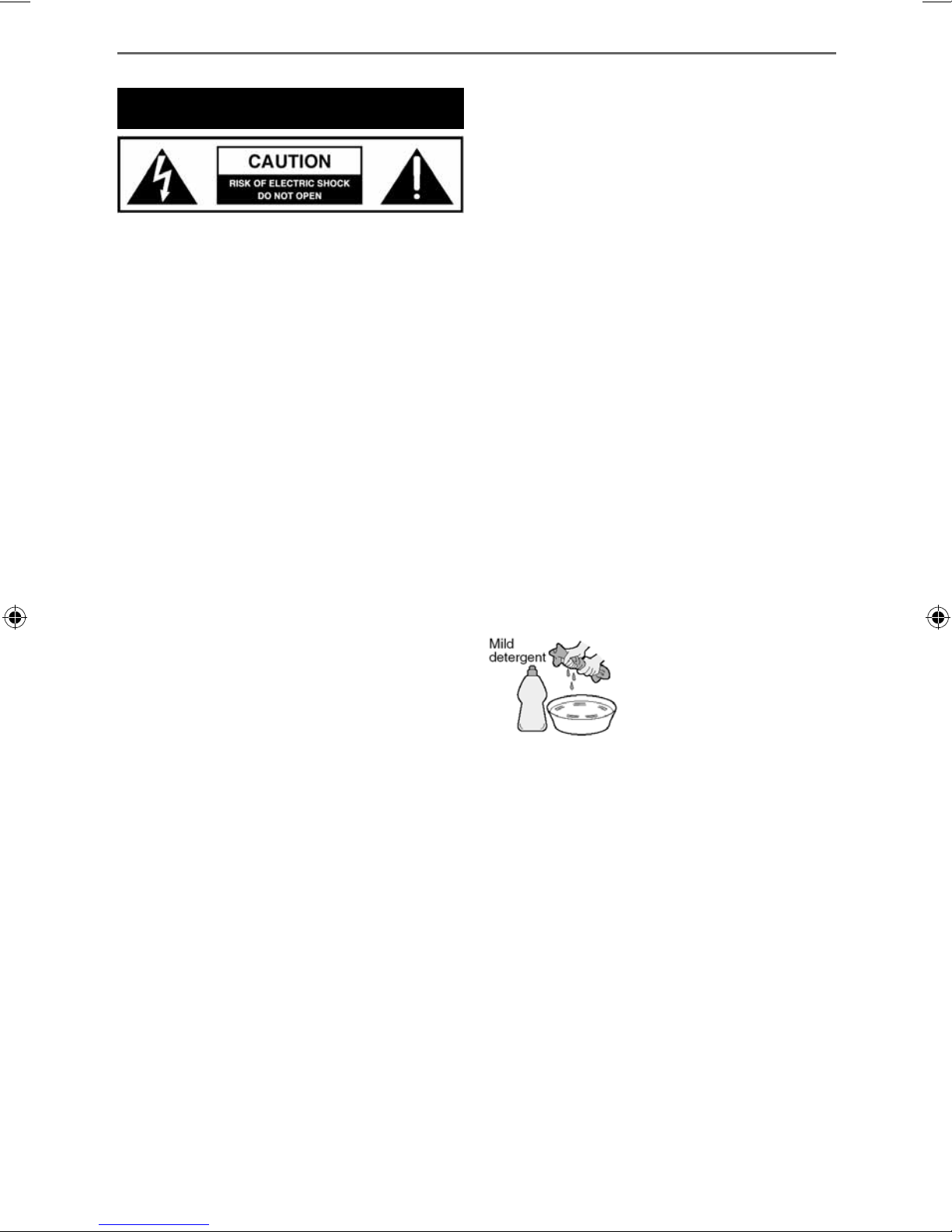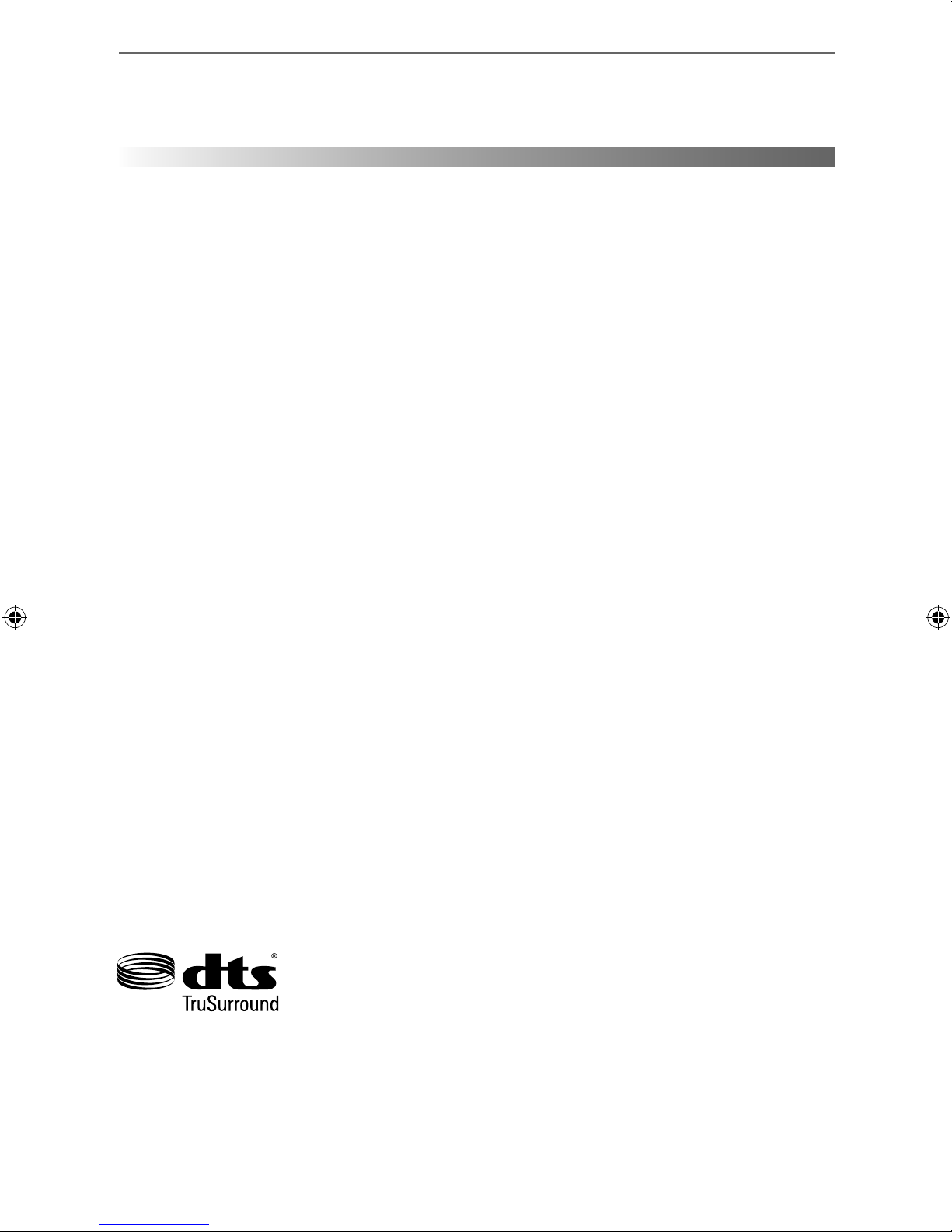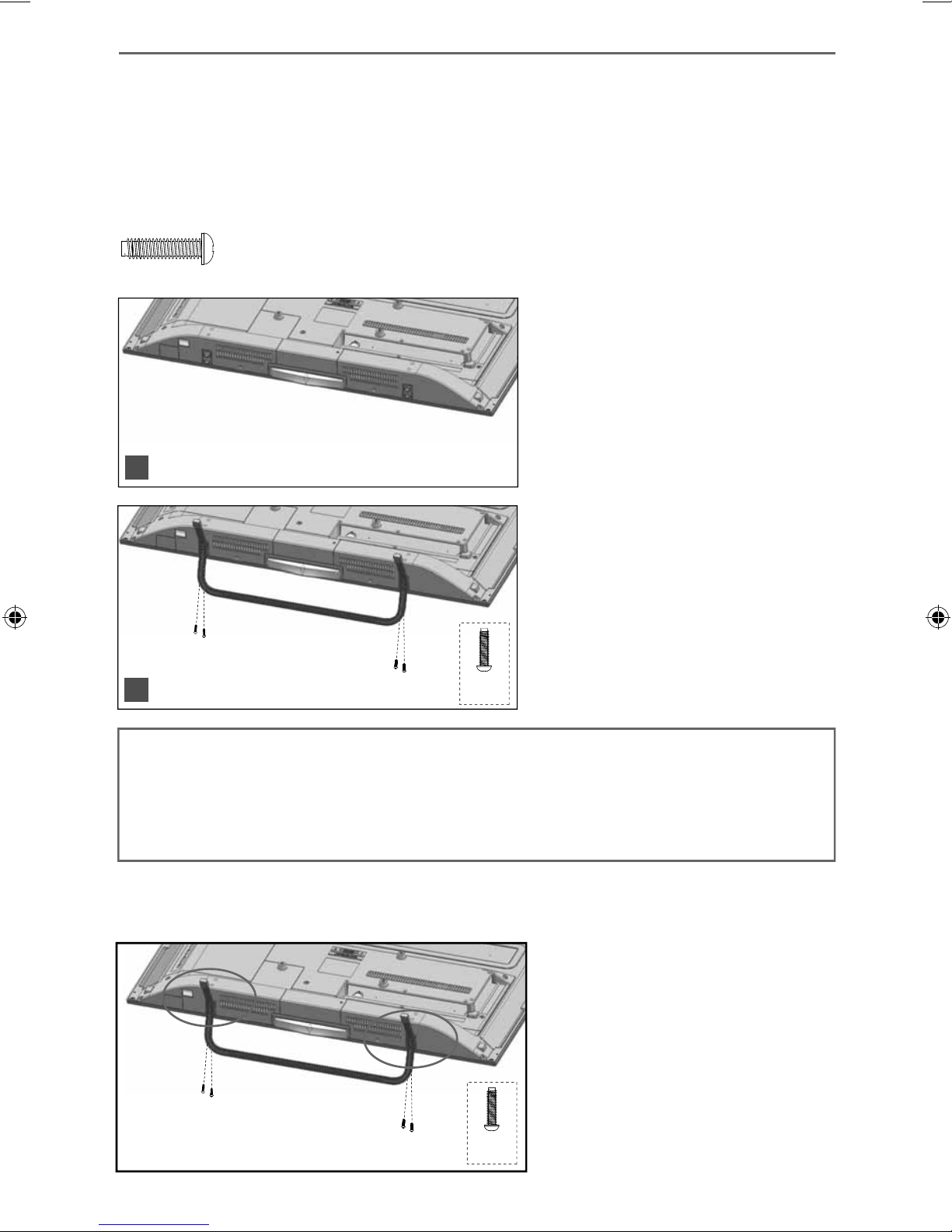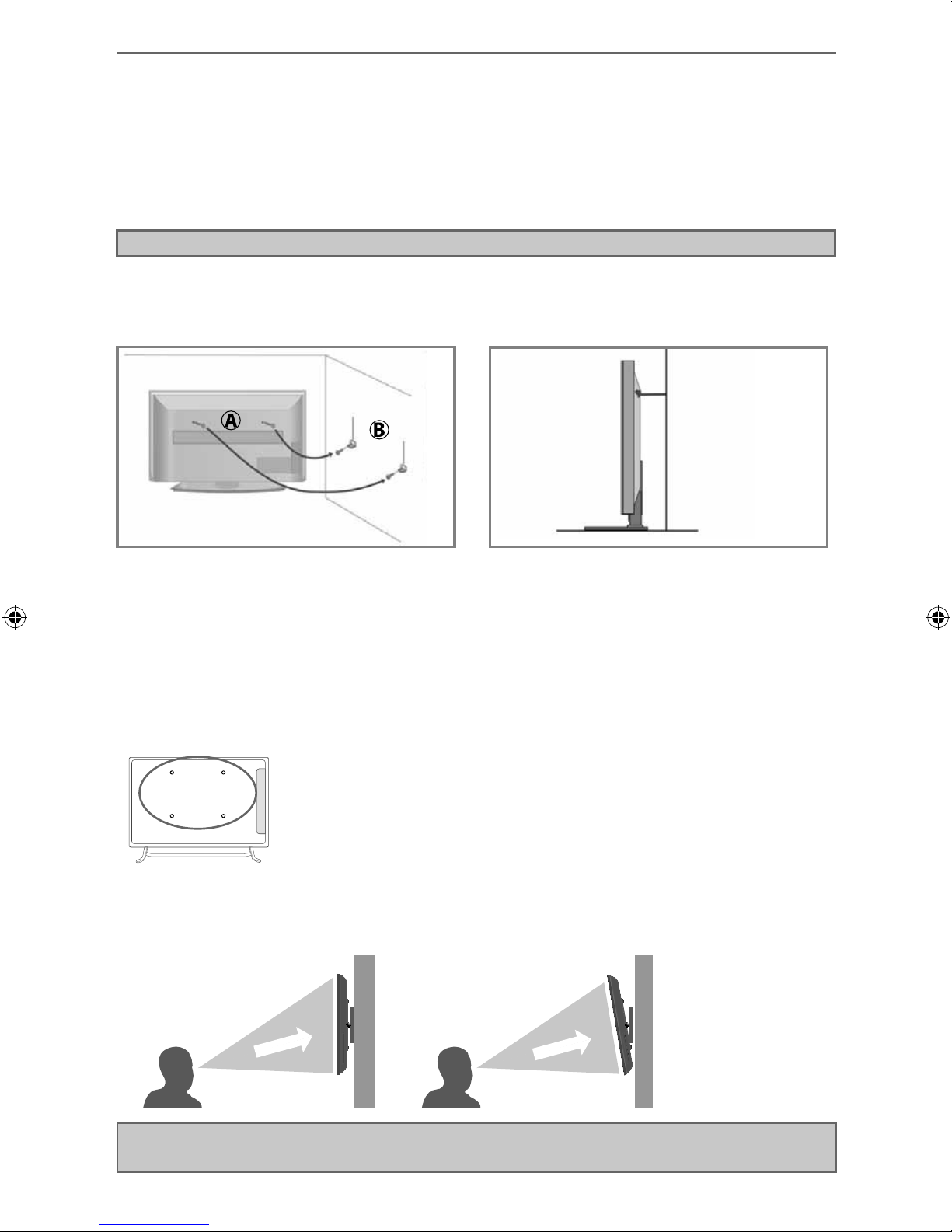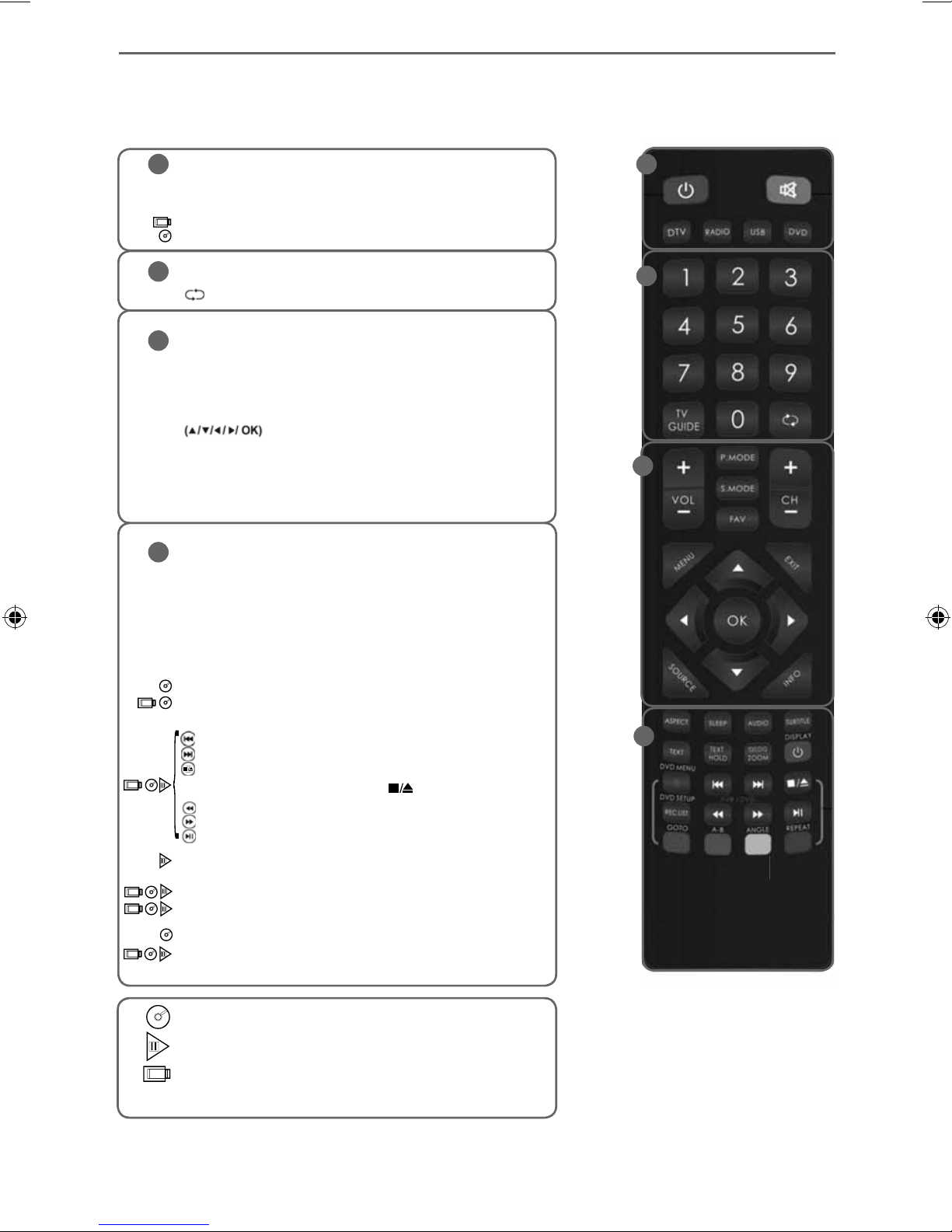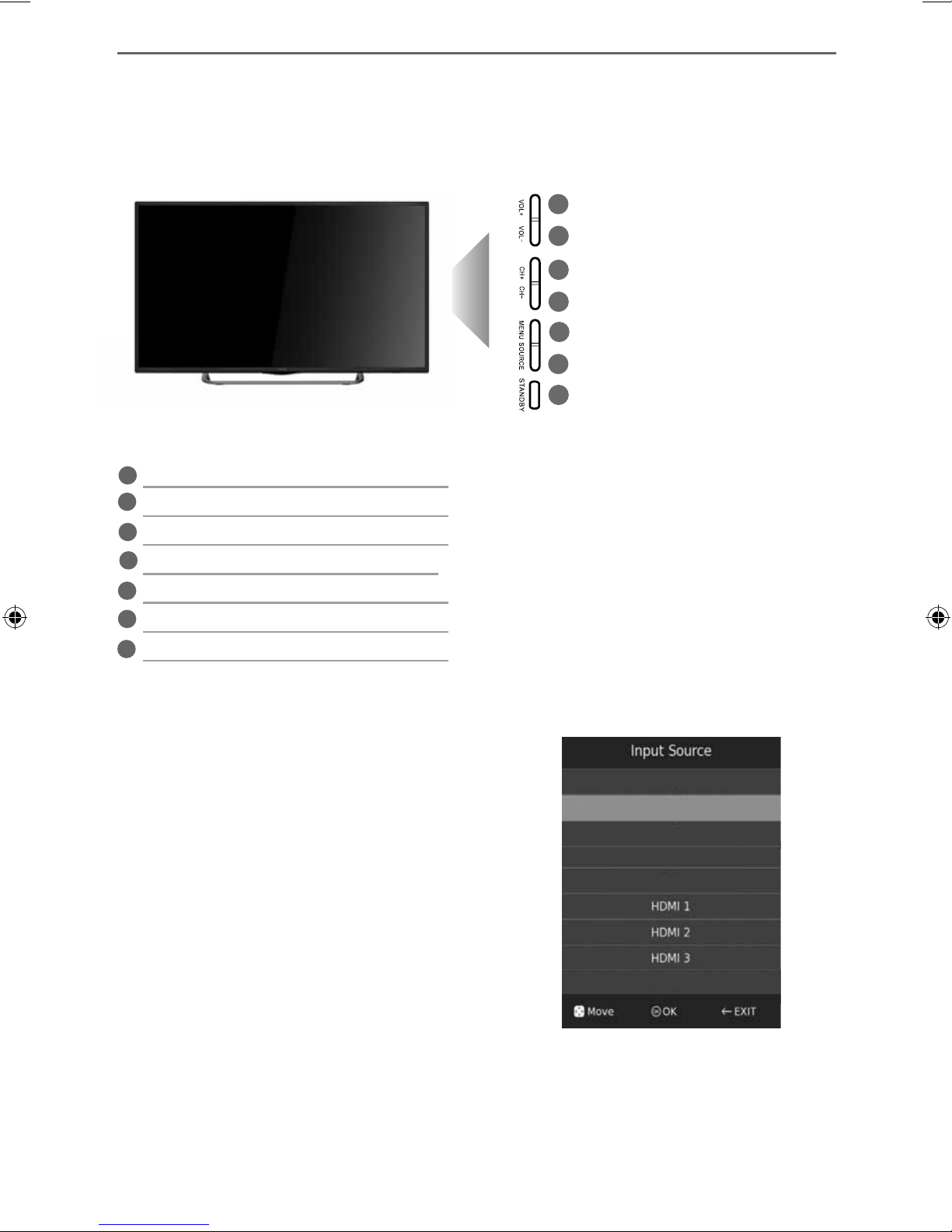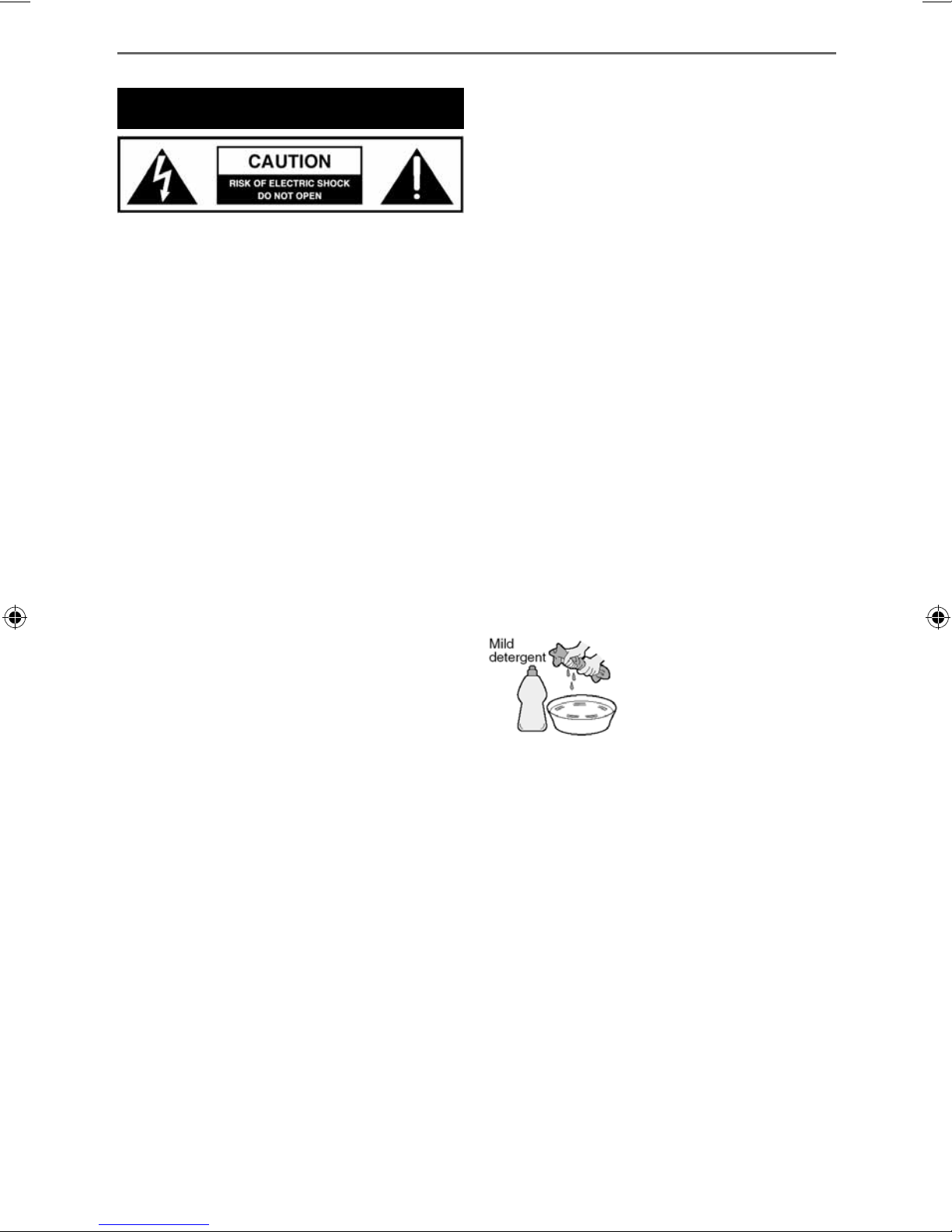
4
Important safety instruction
Please read these instructions. All
the safety and operating instructions
should be read before the appliance
is operated.
Warnings
• Television sets which weigh 20kg or more must be
lifted and carried by at least 2 people.
• This television does not contain any parts that
are serviceable by the user. In case of a fault, contact
the manufacturer or authorised service department.
Exposing the internal parts inside the TV may
endanger your life. The manufacturers guarantee does
not extend to faults caused by repairs carried out by
unauthorised third parties.
• To reduce the risk of fire, electric shock or damage
to the TV, do not expose it to dust, rain or moisture.
Never expose the TV to dripping or splashing and do
not place objects filled with liquids on or near the TV.
• Do not connect any external devices (DVD player,
games console etc) when the TV is switched on.
Disconnect both the TV and device from the mains
before connecting. Only switch appliances on when
the connection process is complete.
• Do not place the television in a confined space and
do not obstruct the ventilation openings at the rear of
the television.
• When installing on a wall, ensure the TV is at
least 5cm from the wall for ventilation.
• Always ensure that the TV’s ventilation openings
are not covered with items such as newspapers, table-
cloths, curtains, etc.
• Dispose of this television and any components
including batteries in an environmentally friendly
manner. If in doubt, please contact your local authority
for details of recycling.
Safety
• For your safety, this appliance is fitted with a fused
3 pin mains plug. Should the fuse need to be replaced,
ensure that any replacement is of the same amperage
and approved with the BSI mark.
• Never try and replace the mains plug unless
you have adequate qualifications and are legally
authorised to do so. In the event that a replacement
mains cable is required, contact the manufacturer for a
suitable replacement.
• Never use the television if it is damaged in any way.
• Always place the television on a flat level surface
avoiding anywhere which may be subject to
strong vibration.
• The ideal distance to watch the television is
approximately five times the length of the diagonal
measurements of the TV screen.
• Ensure the television is not placed on top of the
power cable as the weight of the television may
damage the cable and cause a safety hazard.
• Never place mobile phones, speakers or any
other device which may cause magnetic or radio
interference, near the television. If interference is
apparent, move the device causing the interference
away from the television.
• To disconnect the apparatus from the mains, please
use the mains plug located on the underside/rear of
the TV.
• Ensure that the mains plug is always easily
accessible.
WARNING: Excessive noise when using
earphones and headphones can cause loss of
hearing.
Maintenance
• To clean your TV, wipe with a soft, dry cloth. If the
surfaces are extremely dirty, use a soft cloth dipped
in a soap and water solution or a weak detergent
solution.
• Never use alcohol, paint thinner or benzene to clean
this unit.
• Before using a chemically treated cloth, read the
instructions that came with the cloth carefully.
CAUTION: If water or other liquid enters the
television through the display panel surface,
a malfunction may occur.
Packaging
• The safest way to transport your item is in the
original box/packaging - please save your packaging
for this.
• You will need the original box/packaging in the
event of warranty/service repair or support. We are
unable to carry out warranty/service if you are unable
to package the item correctly.
User Guide - Technika - 50F22B-FHD - TEC-MAN-0092.indd Sec1:4User Guide - Technika - 50F22B-FHD - TEC-MAN-0092.indd Sec1:4 08/09/2015 12:46:0308/09/2015 12:46:03