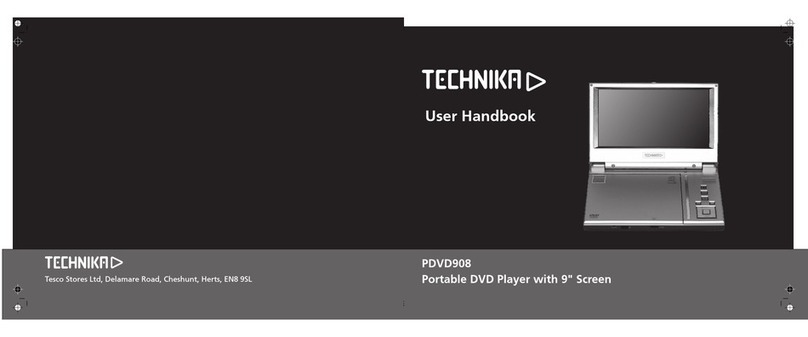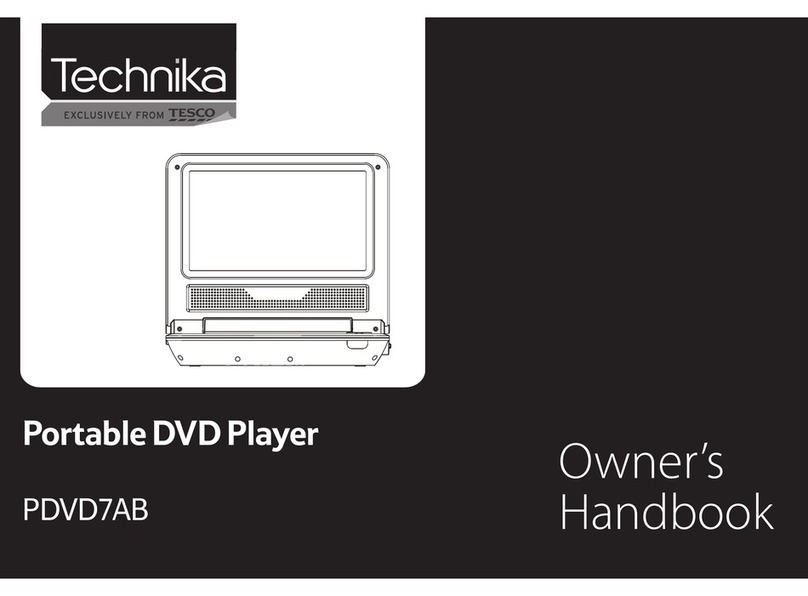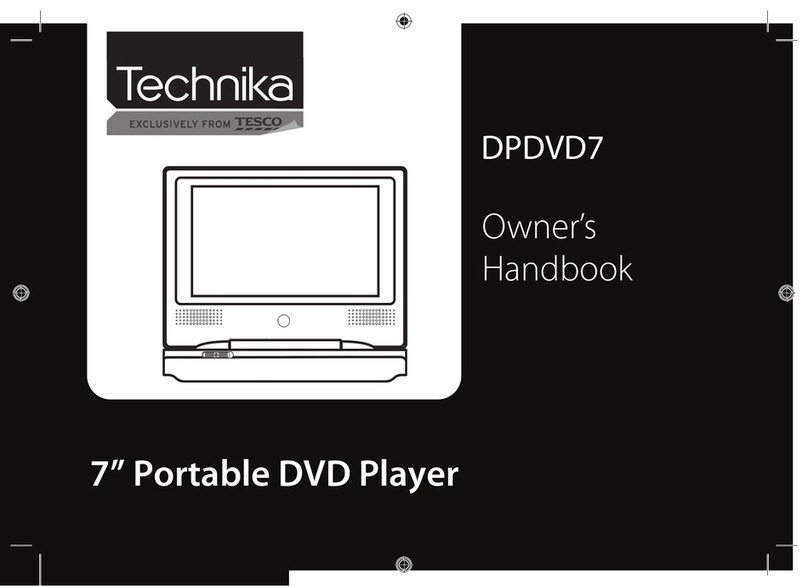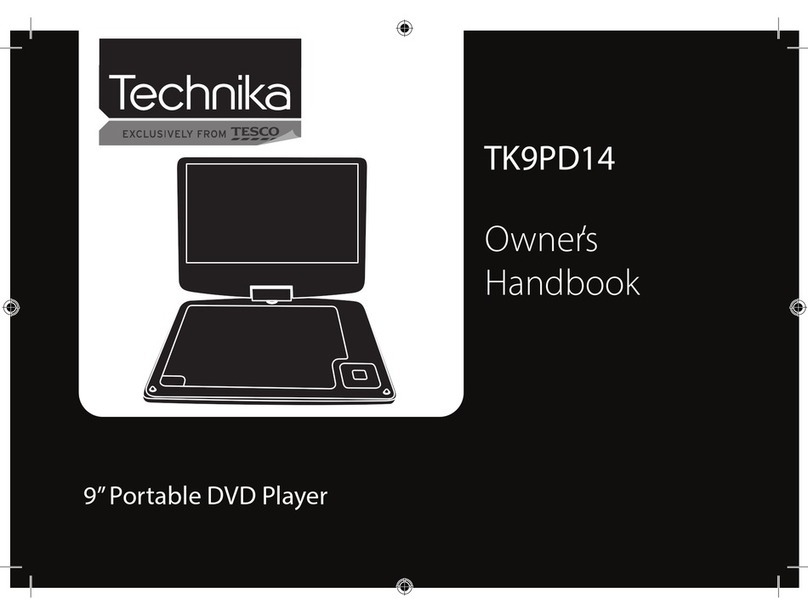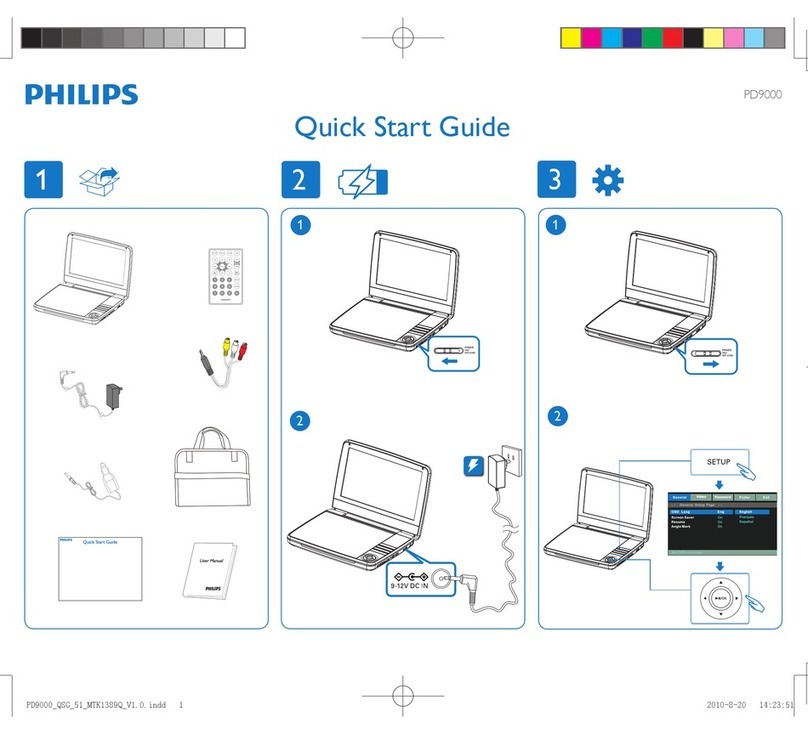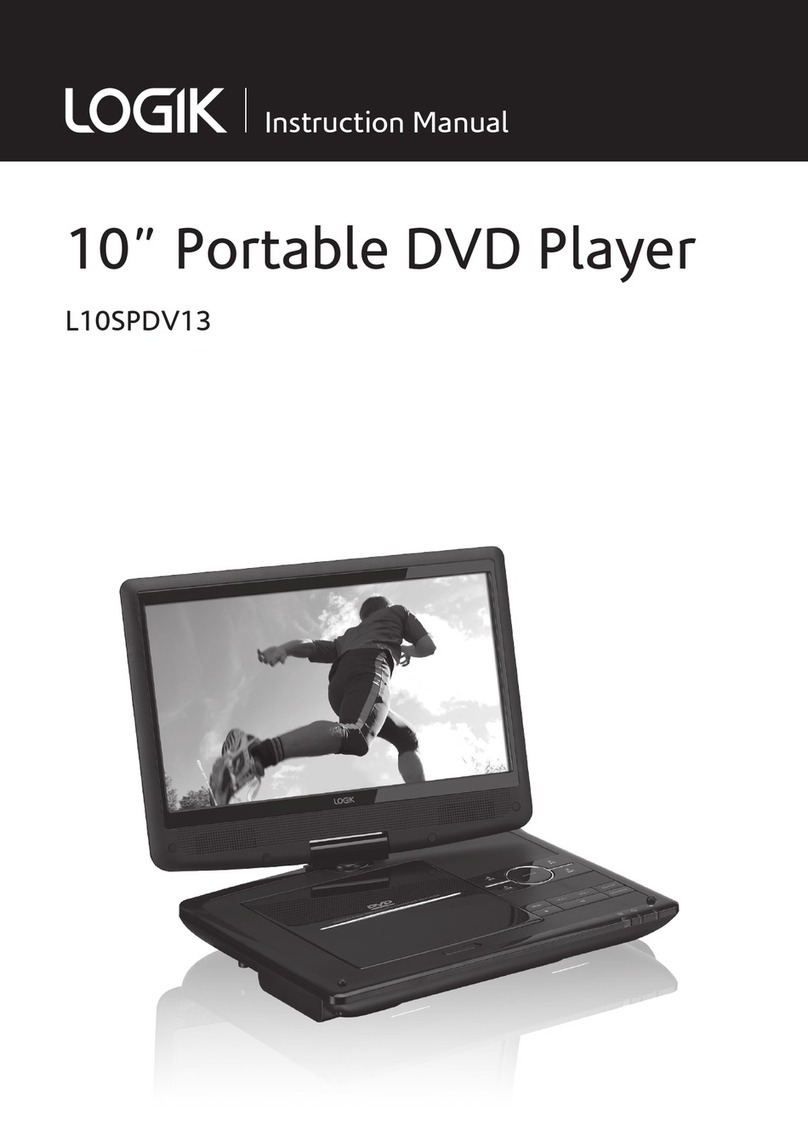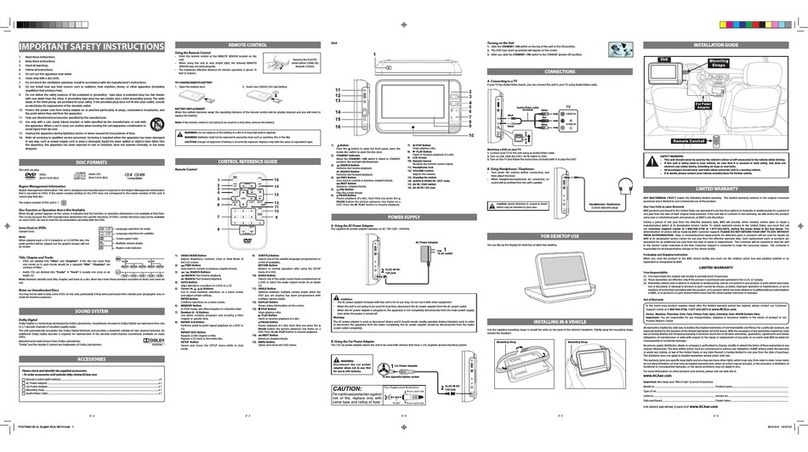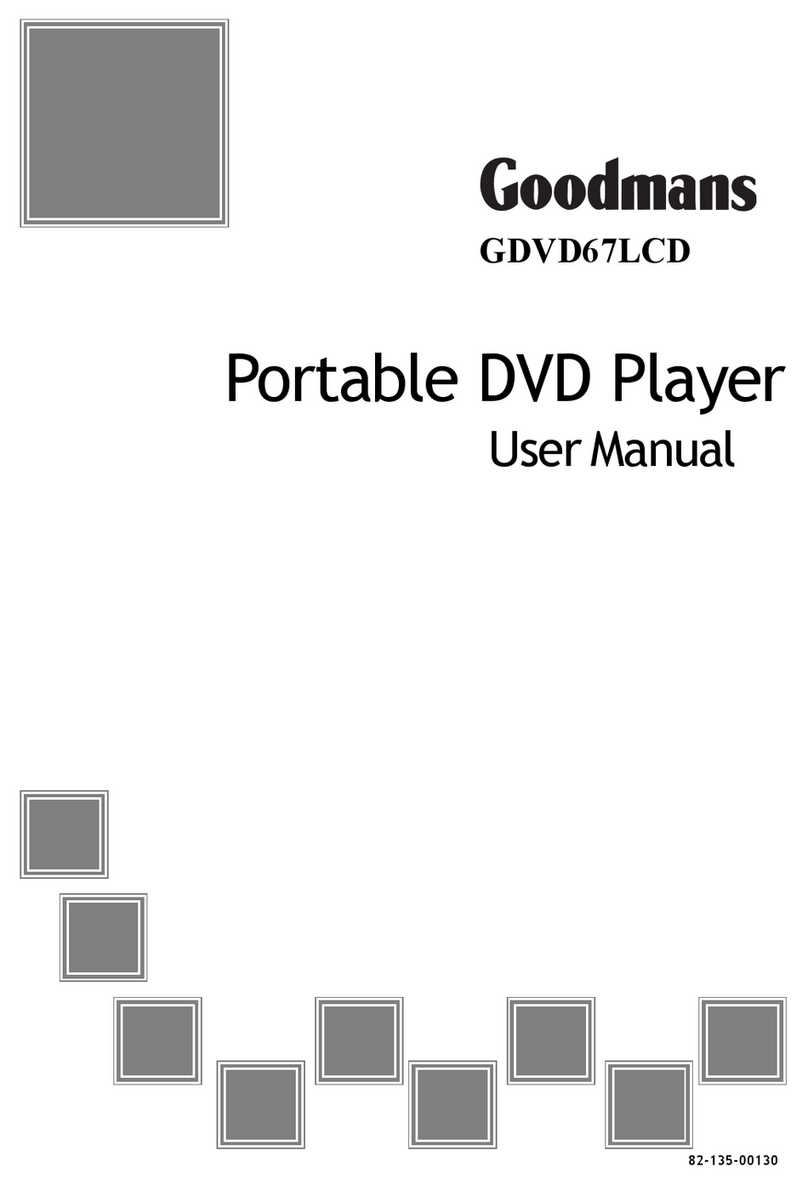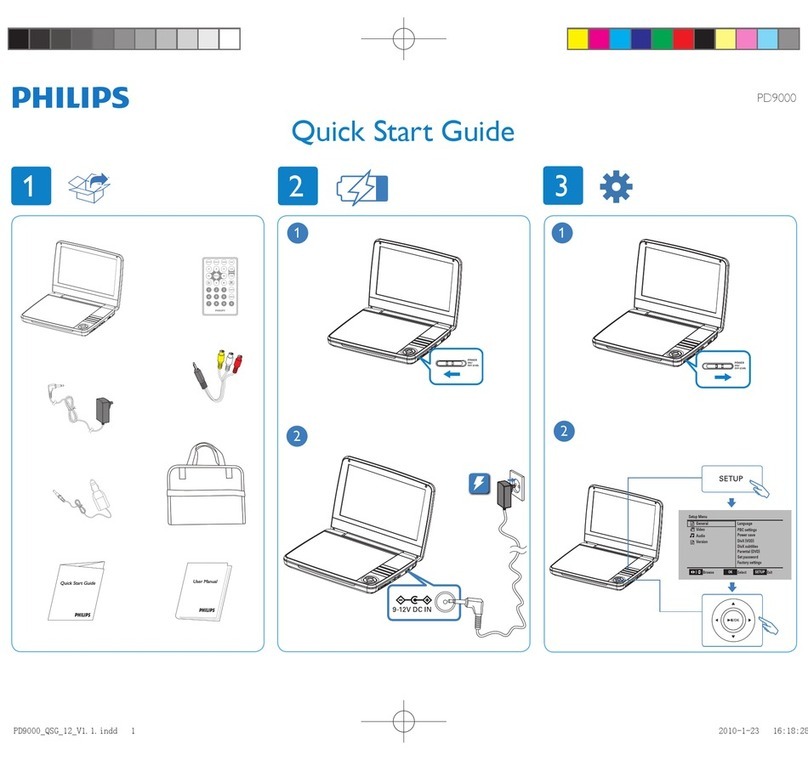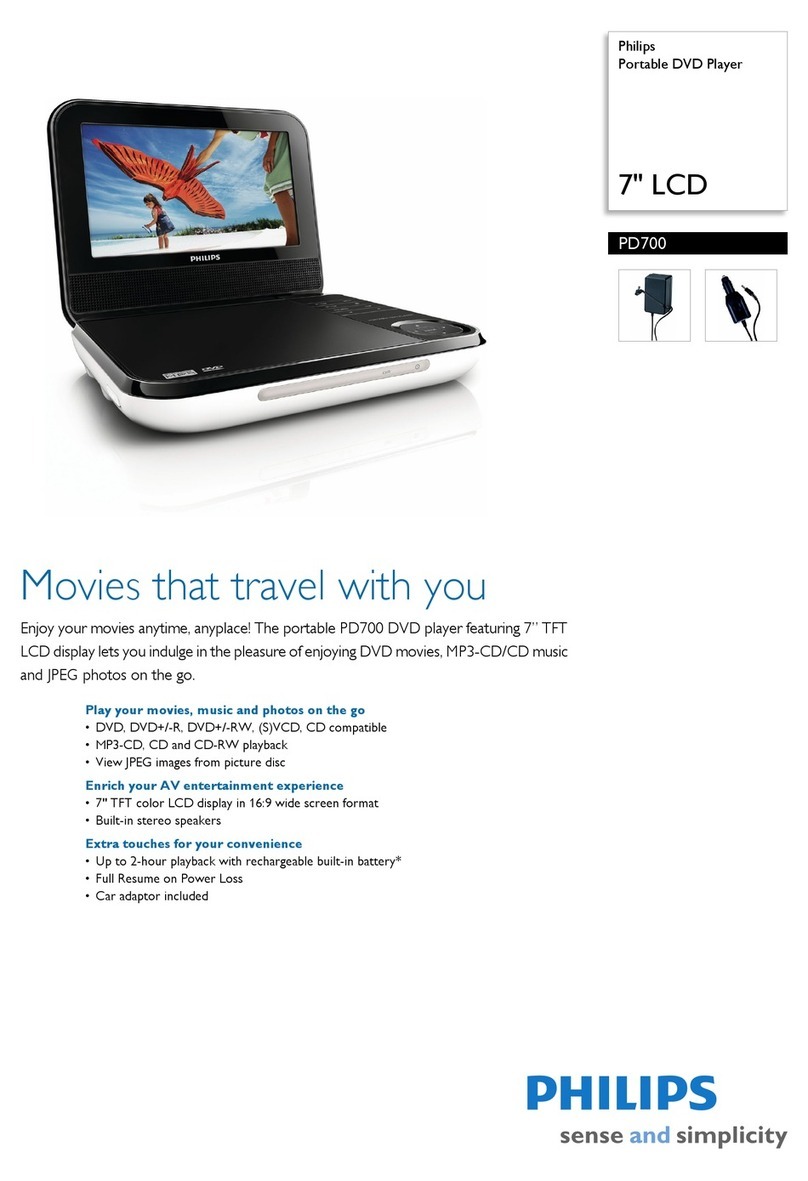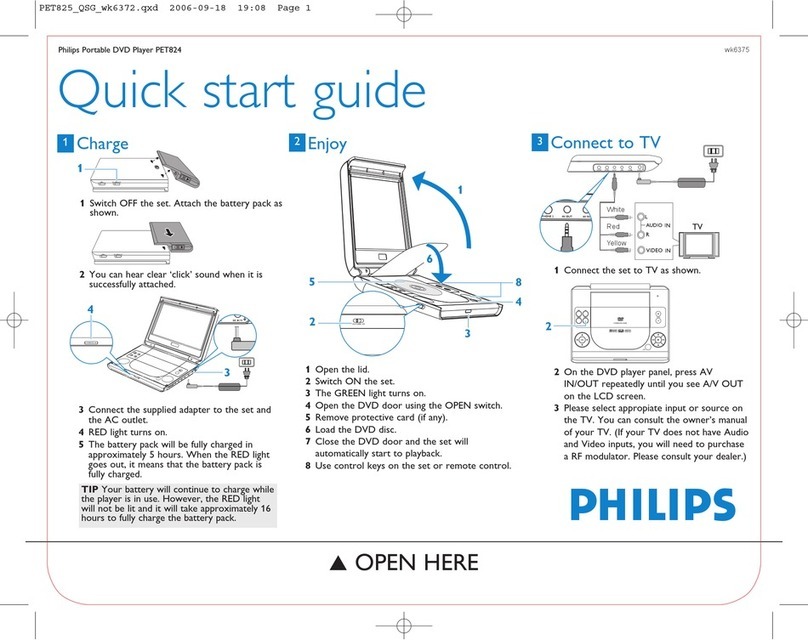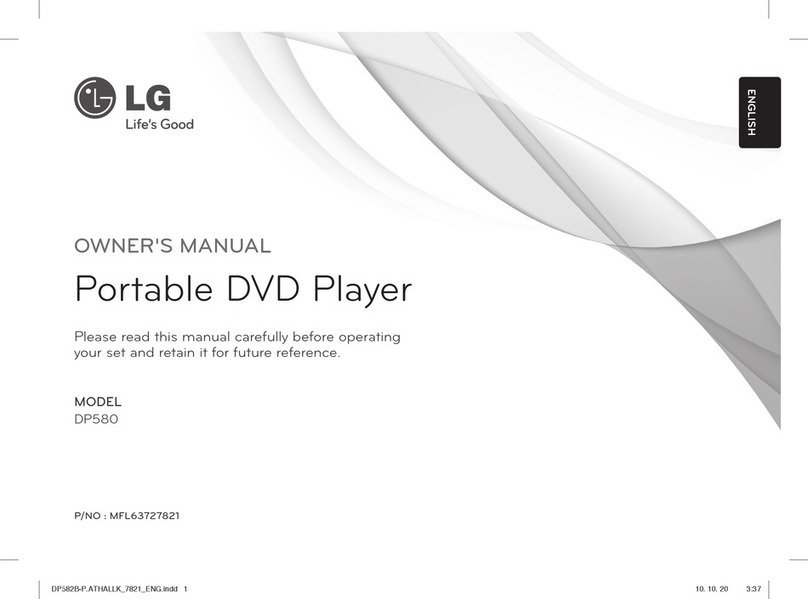Technika TKPR7PDVDSS11 User guide

Owner’s
Handbook
TKPR7PDVDSS11
7” Portable DVD Player

IMPORTANT SAFETY INFORMATION
Read these instructions.
Keep these instructions.
Heed all warnings.
Follow all instructions.
Do not use this apparatus near water.
Clean only with a slightly damp cloth.
Do not block any ventilation openings.
Install in accordance with the manufacturer’s instruc-
tions.
Do not install or operate near any heat sources such as
radiators, stoves, or other apparatus that produce heat.
Unplug this apparatus during lightning storms or when
unused for long periods of time.
Refer all servicing to qualied service personnel. Servic-
ing is required when the apparatus has been damaged
in any way, such as the power-supply cord or plug is
damaged, liquid has been spilled or objects have fallen
into the apparatus, the apparatus has been exposed to
rain or moisture, does not operate normally, or has been
dropped.
Warning: To reduce the risk of re or electrical shock, do
not expose this product to rain or moisture.The product
must not be exposed to dripping and splashing and no
object lled with liquids such as a vase of owers should
be placed on the product.
No naked ame sources such as candles should be
placed on the product.
Caution: Changes or modications not expressly ap-
proved by the manufacturer could void the user’s author-
ity to operate this device.
Caution: Usage of controls or adjustments or perform-
ance of procedures other than those specied herein
may result in hazardous exposure.
These labels tell you that the unit contains a Laser com-
ponent. Do not stare at the laser lens.
Whenthedisc drawerisopen a safetyinterlockdisconnects
power to the laser. Do not defeat this safety interlock.
IMPORTANT
This equipment generates, uses and can radiate radio
frequency energy and, if not installed and used in ac-
cordance with the instructions, may cause harmful in-
terference to radio communication. However,this is no
guarantee that interference will not occur in a particular
installation. If this equipment does cause harmful inter-
ference to radio or television reception, hich can be de-
termined by turning the equipment o and on,the user
is encouraged to try to correct the interference by one of
the following measures:
- Reorient or relocate the receiving antenna.
- Increase the separation between the equipment and
receiver.
- Connect the equipment into an outlet on a circuit dif-
ferent from that to which the receiver is connected.
- Consult the dealer or an experienced radio/TV techni-
cian for help.
BATTERY WARNINGS:
The player and the handset use batteries.There is a risk of
re and burns if batteries are handled improperly. Do not
disassemble, crush, puncture, short external contacts, or
dispose of in re or water. Do not attempt to open bat-
teries.
Replace the handset batteries in pairs with new batteries
of the same type and construction.
Discard used batteries in accordance with recycling regu-
lations in force in your
area.
This symbol indicates that there are
important operating and maintenance
instructions in the literature accompa-
nying this unit.
This symbol indicates that dangerous
voltage constituting a risk of electric
shock is present within this unit.

CONTENTS
SAFETY INFORMATION..........................................................INSIDE FRONT COVER
INTRODUCTION................................................................................................... 1
PLAYER FEATURES .............................................................................................. 2
CONTROLS AND CONNECTORS............................................................................. 3
EXTERNAL AUDIO/VIDEO CONNECTIONS ............................................................. 4
REMOTE HANDSET.............................................................................................. 6
PRELIMINARIES .................................................................................................. 7
PLAYING A DVD .................................................................................................. 8
BASIC OPERATION............................................................................................... 9
ADVANCED OPERATION..................................................................................... 10
PLAYING AN AUDIO CD ..................................................................................... 12
PLAYING A JPG OR MIXED MEDIA DISC.............................................................. 15
PLAYING FILES ON USB DRIVES AND SD CARDS ................................................. 18
CUSTOMISING PLAYER SETTINGS...................................................................... 19
THE RATINGS PAGE (PARENTAL CONTROL SETTINGS)......................................... 22
MISCELLANEOUS SETUP ITEMS......................................................................... 23
TROUBLESHOOTING.......................................................................................... 24
CARE AND CLEANING........................................................................................ 24
WARRANTY ...................................................................................................... 25
SPECIFICATIONS................................................................................................ 25
INTRODUCTION
Read this manual before using your player.
The Player is set to play Region 2 discs.
The player will accept the following formats (among others): DVD, DVD+R,
DVD+RW, CD-DA, CD, CD-R, CD-RW, Picture CD,HDCD.
The following formats are not acceptable:
DVD discs with other region codes.
Improperly formatted CD-Rs or CD-RWs.This may include discs which are not
nalised.
IMPORTANT NOTE
DVD discs contain various features. Many features are determined by the program
or software content on the DVD disc itself. Some procedures in this manual cannot
be performed if the disc does not support the feature. Also, some discs may need
special settings which are unsupported by the player.
CAUTION: during playback, the disc spins at high speed, do not lift or move the
player, doing so may damage the disc.
UNPACKING
The carton should contain:
• The DVD Player; Remote Control; Operating Manual.
If any items are missing or damaged, contact your nearest TESCO store for a
replacement. Have your receipt ready when you call. Retain the packaging. If you
dispose of it, do so having regard to any recycling regulations in your area.
Page 1

Page 2
PLAYER FEATURES
DVD, CD, CD-R, CD-RW DVD+R, DVD+RW capable
TV format: NTSC (Player): PAL (Vireo Out)
Screen format: Selectable Normal/Widescreen
Video output: CompositeVideo output
Audio output: Stereo analogue output
DVD features:
Multi Subtitle select
Multi Language select
Multi Angle select
Other features:
On screen display menu
Multi-level zooming
Parental control
JPG picture view
DVD REGION CODES
THIS PLAYER PLAYS REGION 2 AND REGION FREE ,
UNIVERSAL (0) DISCS.
DVD discs and players are covered by a worldwide
agreement which limits playback of DVD discs to
specic regions as determined by the software manu-
facturer. Most DVDs come marked with a region coding.
A disc specied as playable in one region may not play
on a player designed for a dierent region. A disc speci-
ed as universal or with no region coding (Code 0)may
be played in any region.
The regions are:
Region 1: Canada, USA
Region 2: Europe, Japan, Mid. East, South Africa
Region 3: South-East Asia
Region 4: Australia, Caribbean, New Zealand,
Central & South America,
Region 5: Africa, Former Soviet Union, India,
North Korea, Pakistan
Region 6: China
DVD FILM RATINGS
An international agreement limits playback of DVD discs
to certain age groups as below:
The DVD player is set to play all disc ratings.
Your DVD disc and packaging has information about the
classication of the disc.
If there are young children in your house you can restrict
viewing to particular age groups by following the
instructions in the SETUP menu.
IMPORTANT NOTE
DVD discs contain various features. Many features are
determined by the program or software content on the
DVD disc itself. Some procedures in this manual cannot
be performed if the disc does not support the feature.
Also, some discs may need special settings which are
unsupported by the player.
GENERAL CAUTIONS
CAUTION: during playback, the disc spins at high speed,
do not lift or move the player, you may damage the disc.
CAUTION: when the player is stopped the disc is still
rotating at a very high speed. Leave the disc to come to a
rest before removing it. Stopping a disc manually could
damage both the disc and the player.
Never press down on the disc compartment lid es-
pecially when a disc is playing.
If a video recorder is connected to the player, the video
output image will be distorted.
NOTICES
This product incorporates copyright protection technol-
ogy that is protected by U.S. patents and other intel-
lectual property rights. Use of this copyright protection
technology must be authorized by Rovi Corporation, and
is intended for home and other limited viewing uses
only unless otherwise authorized by Rovi Corporation.
Reverse engineering or disassembly is prohibited.
Manufactured under license from Dolby Laboratories.
Dolby and the double-D symbol
are trade marks of Dolby Labo-
ratories.
I KID SAFE
2 G
3 PG
4 PG 13
5 PGR
6 R
7 NC17
8 ADULT

Page 3
CONTROLS AND CONNECTORS 1. PLAY KEYS
2. DVD/USB/SD key
3. SETUP key
4. MENU key
5. STOP key
6. NAVIGATION KEYS
7: Remote Handset sensor
8: Mains Indicator
9: Battery Indicator
10: Disc Door Open
11: DC Input 12V
12: ON/OFF SWITCH
13: Digital Output
14: AV Output
15: Headphone Connector
16: SD Card socket
17: USB socket
NAVIGATION KEYS
Move along a Menu/Menu Choice: During play, increase volume.
Move back in a Menu/Menu Choice: During play, decrease volume.
Move Up a Menu/Menu Choice.
Move Down a Menu/Menu Choice.
ENTER:Conrm an Action.
b
c
d
e
f
g
hj1) i
1$
1%
1#
1^
1&
1!
1@
ENTER
ENTER
PLAY KEYS
Fast Forward Search
Fast Reverse Search
Previous Track
Next Track
Play/Pause

Page 4
EXTERNAL AUDIO/VIDEO CONNECTIONS - 1
TV (AUDIO/VISUAL) OUTPUT CONNECTION
You will need to purchase an interconnect with a three pole 3.5mm
jack on one end and three RCA phono plugs on the other.This intercon-
nect is often used for connecting Camcorders and games consoles.
Connect the jack plug to the Player AV OUT socket Connect the YELLOW
plug to the CompositeVideo input of theTV. Connect theWHITE and
RED plugs to the Audio inputs of theTV.
You can now view and listen to the DVD player on theTV.
ANALOGUE AUDIO OUTPUT CONNECTION
You will need the interconnect as described above. Connect the jack
plug to the Player AV OUT socket Connect theWHITE and RED plugs to
a LINE input of your hi- system. Do NOT connect the YELLOW plug.
WHITE (left)
RED (Right)
WHITE (left)
RED (Right)
YELLOW (Video)
DIGITAL AUDIO OUTPUT CONNECTION
If you have a Hi-Fi System, AV Receiver etc. that can accept a Digital
(SPDIF) co-axial input you should use this connection.You will get
better sound and will be able to enjoy movies in true Dolby Digital 5.1
multichannel sound.
You will need a MONO 3.5mm jack to single RCA phono plug. Alterna-
tively you can use a standard Stereo 3.5mm plug to 2 phono plugs and
connect theWhite plug, leaving the Red plug disconnected.
BEFORE CONNECTING ANY EQUIPMENT ENSURE IT IS SWITCHED
OFF AND DISCONNECTED FROM THE MAINS POWER SUPPLY!

Page 5
EXTERNAL AUDIO/VIDEO CONNECTIONS - 2
HEADPHONE CONNECTION
Connect a pair of headphones as shown.This connection disconnects
the internal speakers of the DVD player.
WARNING: Listening at loud volumes can damage your hearing!
USB and SD CARD CONNECTIONS
The player can play USB drives and SD cards containing images, mp4
and vVID videoamd mp3 les.
SD cards should be connected as in the diagram
USB drives may be plugged in directly to the player or via a suitable
connecting lead.The player will not recognise card readers connected
via the USB port.
Inserting an SD Card: Hold the card with the pins facing down. Line
the card up with the slot and push gently until it clicks in place.
To remove the card: Push the card in with a nger until it clicks.The
card will release. Pull the card out and store it safely .

REMOTE HANDSET
Page 6
1
2
3
4
5
6
7
8
9
10
11
12
13
14
15
16
17
18
19
20
20
21
22
1
DVD/USB/SD Select a Disc/USB drive/SD Card
2 Bring the player into/out of Standby.
3 NUMBER KEYS*
4 SETUP: Enter/Exit the player Setup menu
5 NAVIGATION KEYS**
6 LANG/LRDVD Play - scroll audio options.
CD Play - select Mono/Stereo modes
7 ][ Fast Forward/Reverse Search
8 N/P Toggle NTSC/PAL mode
9 ANGLE: Change the viewing angle
10 OSD : Display/Hide On Screen Displays
11 MUTE: Toggle sound OFF/ON
12 REPEAT: Select a repeat mode.
13 A-B: Select and repeat a chosen passage.
14 SEARCH: Play from a specic point on a disc.
15 TITLE: Display title information on a DVD.
16 SUBTITLE: Select subtitles during DVD play.
17 ZOOM: Enlarge/Reduce Image on Screen.
18 VOL+/- Increase/Decrease Volume
19 uII Play/Pause a DVD/Slide show etc.
20 STOP . Press Once to stop playback temporarily
PressTwice to stop playback completely
21 }{ Go to next/previous chapter/track etc.
22 PROG Enter Program Mode.
pMove Up a Menu/Menu Choice
qMove Down a Menu/Menu Choice
uMove along a Menu/Menu Choice
tMove Back in a Menu/Menu Choice
ENTER Conrm an Action
NAVIGATION KEYS**
NUMBER KEYS*
}
[
]
{
pqtu
.
uII
k
To enter a number between 0 and 9 just enter
the number.
To enter numbers from 10-19 (e.g. 12) press
the -/-- key and then the number (2).
To enter a number
between 20 and 29
press the -/-- key
twice followed by
the number, and
so on..

Page 7
HANDSET PREPARATION
You will need to purchase two AAA batteries.
1: Invert the handset. Slide o the battery cover.
2: Place 2 AAA batteries in the battery compartment
with their polarities as shown.
3: Replace the battery cover.
BATTERY REPLACEMENT
If the handset behaves erratically or fails to operate
the batteries should be replaced. Observe all battery
cautions on the Inside Front Cover.
USING THE HANDSET
Point the handset at the infrared receiving window of
the player.
The handset must be no
more than 3 metres from
the player and at an angle
of no more than 30º for
reliable operation.
If handset operation is erratic in sunlight, move the
player into the shade.
CONNECTING THE DC ADAPTOR
Connect the DC plug of the supplied adaptor (mains
or vehicle) into the Player. Plug the Adaptor into the
mains point and switch on the power.
PORTABLE OPERATION
If you want to use the player without external power
you will need to charge the battery. Charge the bat-
tery when the player is switched o.
The amount of time taken to charge the battery de-
pends on the amount of residual charge remaining
but it could take several hours.
DURING BATTERY OPERATION:
If there is no display when the player is turned on:
This is not a fault condition but due to a at battery.
• Switch the player o, connect the charger as de-
scribed above and charge the battery for four hours.
BATTERY STATUS INDICATIONS
Fully Charged Battery - Green.
Partially Charged - Red
When the battery is running out:
• After a short period the player will shut down.
• You must charge the battery as soon as possible.
Battery Indicator
Power Indicator
To conserve power:
• Always switch the player o when it is not con-
nected to the adaptor or you will drain the battery.
• Follow all the advice in this manual to keep your
battery in good condition.

Page 8
PLAYING A DVD
• Plug the Adaptor into the mains point and switch on the power.
• Lift up the player lid and angle the screen.
• Switch the Player ON. The Power indicator will glow
Green to show that external power is connected
The power indicator glows when power is applied, even in Standby.
If the player has been set to Standby:
• Press the STANDBY key on the handset to activate the player.
• Move the DISC OPEN button to the left to open the disc lid.
• Load a disc into the tray, label side up. Align the centre of the disc with the
centre of the disc guide. Press gently on the disc to snap it into place.
• Close the disc cover. The disc will now load. Some formats take more time to
load than others as the player has to download the Table of Contents (TOC).
DVD discs will display the ROOT or TITLE menu. If there is one title and nothing
else the disc may play. The ROOT menu loads when you rst insert a DVD disc
and contains all the information relating to the disc.To access this menu at other
times, press the MENU key. TheTITLE menu shows the titles available on the DVD.
On many DVDs the ROOT and TITLE menus are the same. Each TITLE is divided into
CHAPTERS. So you can play all, or any part of the disc.
When you switch the player on or open the Disc Compartment lid, Disc
operation is selected by default. This will happen even when a USB drive
or SD card connected to the player and there is no disc in the compart-
ment.To play a USB drive/SD card, the relevant mode must be enabled by
pressing the Disc/USB/SD key on the player or the handset. (See P 18)
POSITIONING THE PLAYER
Place the player on a level surface where it cannot get knocked
over or fall.
Do NOT operate the player on your knee or on the rear seat of
a travelling vehicle as the player may skip tracks and damage
the disc and the player.
ADJUSTING THE PLAYER SCREEN
• Hold the player steady and open the lid carefully
• Remove any plastic lm covering the screen. To do this
hold the tab at the lower right edge of the lm and peel the
lm o carefully.
SWIVELLING AND TILTING THE SCREEN
• The screen will open up to a maximum of 180° (Fig. A)
• The screen will swivel up to180° clockwise (Fig. B).
• DO NOT attempt to swivel the screen anticlockwise
• When fully open the player can be operated with the
screen facing forward (Fig C), or facing away (Fig D)
To operate the player with the screen facing away
from the controls:
• Rotate the screen fully 180° clockwise (Fig.B)
• Carefully fold the screen onto the player
NOTE:When adjusting the screen do so slowly. NEVER force
the screen.
B
C
D
A

BASIC OPERATION
1) To play a DVD disc from the beginning
Press uII on the player or the handset.
2) To change tracks when a DVD disc is playing
Press }to go forward one track at a time
Press {to go back one track at a time
When you reach the nal track you cannot go to the rst track using }
(Some DVDs will return you to theTitle screen).
Press {to go back through the tracks.
3) Fast Forward Playback
Press ]repeatedly
The speed cycles 2X 4X 8X 16X 2X ...
Press uII to resume normal play
4) Fast Reverse Playback
Press [repeatedly
The speed cycles 2X 4X 8X 16X 2X ...
Press uII to resume normal play
5) To Pause a disc during Play:
Press uII
Press uII to resume play
6) STEP (Frame Advance)
Repeatedly press .
The lm advances on frame at a time. Press uII or ENTER to resume normal play.
Page 9
7) Zoom:
Press ZOOM repeatedly
There are three levels of Zoom: 123and OFF.
When Zoom is greater than 1: use the
▲▼►◄
keys to shift the zoom point.
In zoom mode you can pause and resume play.
To restore normal viewing: Press ZOOM to cycle to OFF
Stopping and restarting the disc will also restore normal mode
8) To alter the volume:
Use the VOL+/- keys on the handset to alter volume from 0 (min) up to 19 (max).
9) To mute/unmute the volume: Press on the handset.
10) Stopping the Disc
The STOP .button has two modes. When a disc is paused the laser is active. If the
disc is paused for too long the surface may burn. A special stop mode is available
which stops the laser and the disc but memorises the position.When PLAY is next
pressed the disc picks up where it left o.
Press STOP ..
Press uII or ENTER to resume play from the
point at which STOP .was pressed.
Press STOP .twice. The disc is now stopped.
Press uII to play the disc again.
NOTE: If there is no activity i.e the disc is stopped or no disc is loaded, after a period
the screen saver will appear. After a further period the player will enter Standby.
After Use: Stop the disc and remove it from the player before switching o.
Stop
Stop
Resume
X2
X2
1
OFF
IIuStep
II Pause

}
[
]
{
pqtu
.
uII
k
ADVANCED OPERATION
ON SCREEN DISPLAY
An On Screen Display (OSD) disc status indicator will be displayed on the TV screen
when certain functions are executed, or when the OSD button on the handset is
pressed.When dierent discs are loaded the indicators may change.
ROOT AND TITLE MENUS:
1: Load a DVD disc.
2: To display the ROOT menu: Press MENU on the handset or the player.
The Root Menu displays the hierarchical structure of the DVD disc. If a disc is
playing it will stop.
3: To display the TITLE menu: Press TITLE on the handset.The title menu may
contain one or more titles.
All the user choices on the disc are driven from these menus.
(On many DVDs the TITLE and ROOT menus are the same).
DIRECT PLAY FROM THE TITLE MENU
1: Press TITLE on the handset to display theTITLE menu
2: Enter the title/chapter number from the handset
3: To play the title: Press ENTER.
Note: Many current DVD movies block access to (or do not have) a Title
menu as all the valid choices are driven from the Root menu.
Page 10
CHECKING THE OPERATIONAL STATUS
The ON SCREEN DISPLAY shows the current title playing, the chapter being
played and various time modes.
Press the OSD key continuously to cycle the Display Modes:
These screens give you all the information
abut the disc currently playing.
You can display the OSD menu during play
or from the ROOT menu.
Direct Selection During Play
You can change chapters by pressing the chapter number.
To select a number between 0 and 9 enter the number. To select numbers from
10-19 (e.g. 12) press the -/-- key and then the number (2). To select a number
between 20 and 29 press the -/-- key twice followed by the number, and so on
• Enteranumber(say 2).
The player will jump to the start of the chapter/title indicated if the entry is valid.
HINT: When using direct selection and the Search function (next page) having the
OSD visible will help you make a valid selection.
DVD Video
Time 00:14:34/01:39:45
Title 3/3
Chapter 4/20
Audio 1/3 6 Ch Eng
Subtitle O
Angle 1/3
Bitrate 3.92Mbps
(OSD O)

}
[
]
{
pqtu
.
uII
k
Page 11
REPEAT PLAY
Pressing the REPEAT key will:
A: Repeat a Chapter
B: Repeat aTitle
C: Cancel REPEAT
In REPEAT mode the selection repeats continuously until cancelled
REPEATING A CHOSEN PASSAGE (A-B Repeat)
• Press A-B RPT at the start of the selection (point A)
• Press A-B RPT at the end of the selection (point B)
The disc will repeat the passage continuously
• Press A-B RPT to return to normal play
THE‘SEARCH’ COMMAND
This command can be used either to select a title or chapter by number. It can also
be used to access the disc by directly entering the time.
• Press Search
The currently playing Chapter, Title and
Time will display.
• Move the cursor with the
▲▼►◄
keys to select the required parameter.
• Enter the Title,Chapter or Time from the number keypad.
• Press ENTER to play the disc from the selectedTime/Chapter/Title
• Press SEARCH to cancel the entry.
Repeat Title
Repeat O
Repeat Chapter
Rep A–
Rep A– B
Rep AB O
PROGRAM PLAY
You can program up to 12 titles or chapters to play in any order.
• Press PROG
The PROGRAM menu appears.
Using the number keys, ll in the rst title
number.
• Press uto highlight the Chapter and nter the number
Move the cursor with the
▲▼►◄
keys and enter further selections
To correct mistakes reselect theTitle/Chapter and re-enter the numbers.
If you enter an invalid Title or Chapter no: the entry will self clear.
When you have lled the rst three selections:
Highlight qand press the ENTER key to move to the next page.
When you have nalised the program:
To play the program:
Highlight Play and press the ENTER key.
To cancel the program:
Highlight Clear Program, press ENTER
Press PROG to exit.
To add or edit tracks program during
program play:
Press PROG. The program screen re-ppears.
Select a blank (or lled) program position with the
▲▼►◄
keys. Enter the new
number and exit the program (see above).
To clear a program during program play: Press STOP twice.
2 TT – – – CH – – –
3 TT – – – CH – – – Clear program
Play
Program
1 TT – – – CH – – –
Clear program
Play
Program
Clear program
Play
Program
2 TT – 3 – CH – 2 –
1 TT – 2 – CH – 6 –
3 TT – 1 – CH – 1 –
2 TT – 3 – CH – 2 –
1 TT – 2 – CH – 6 –
3 TT – 1 – CH – 1 –
Chapter 4
Title 2
Time 00 : 10 : 50
Search
2 TT – – – CH – – –
3 TT – – – CH – – – Clear program
Play
Program
1 TT – – – CH – – –
Clear program
Play
Program
Clear program
Play
Program
2 TT – 3 – CH – 2 –
1 TT – 2 – CH – 6 –
3 TT – 1 – CH – 1 –
2 TT – 3 – CH – 2 –
1 TT – 2 – CH – 6 –
3 TT – 1 – CH – 1 –
2 TT – – – CH – – –
3 TT – – – CH – – – Clear program
Play
Program
1 TT – – – CH – – –
Clear program
Play
Program
Clear program
Play
Program
2 TT – 3 – CH – 2 –
1 TT – 2 – CH – 6 –
3 TT – 1 – CH – 1 –
2 TT – 3 – CH – 2 –
1 TT – 2 – CH – 6 –
3 TT – 1 – CH – 1 –
TITLE CHAPTER

CHANGING THE AUDIO SETTINGS OF A DVD
The player allows you to select a preferred language, TV and audio format from
those included on the DVD video disc.
• Press LANG L/R repeatedly.
The choices will cycle:
After you have entered the selection, the program will play with the new settings.
SELECTING SUBTITLES
Repeatedly press SUBTITLE to choose
a supported language
Hint: Often the Subtitle menu will contain Director’s
commentary and other items that are not part of the lm proper.
CHANGING THE CAMERA ANGLE
During playback of a DVD disc:
Press ANGLE repeatedly to select a camera angle. A DVD may contain 9 angles.
AFTER USE
• Open the disc tray and remove the disc.
• Close the disc tray
• Set the player to Standby, or switch it o and disconnect the power supply.
PLAYING AN AUDIO CD
Load an Audio CD into the player. The player reads the disc. Most CDs will start
automatically - a very few won’t.
CD Display
1) To play an entire disc from the beginning when it is stopped:
Press ENTER or uII
2) To change tracks when a disc is playing
• Press }to go forward one track at a time
• Press {to go back one track at a time
When you reach the nal track you cannot go to the rst track using }.
• Press {to go back through the tracks.
3) Pausing a disc
• Press uII.The disc will pause.
• Press uII to resume play.
}
[
]
{
pqtu
.
uII
k
Total Audio
Channels
Audio Format and
Language
Page 12
2/4 2 Ch Eng
2/4 2 Ch Deu
1/4 5.1 Ch Eng
3/4 5.1 Ch Deu
1/2 Eng
• • • • •
2/2 Deu
• • • • •
O
• • • • •
Track01
Track02
Track03
Track04
Track05
Track06
Track07
Track08
Music Playing
Repeat : Off
Mode : Normal
Edit mode
00:04:07
2 / 20 Track02:CDA
CurrentTrack /
TotalTracks
Time played on track

Page 13
4) Stopping and Re-starting a Disc
• PressSTOP ..
. Press uII to resume play from where the disc was stopped.
To completely stop a disc: Press STOP .twice.
5) Selecting and playing a track
• Press
▲▼
to move up/down the track list and select a track.The highlight will
move to a new track with each press.
• Press ENTER or uII to to play from the selected track.
• Inputting the wanted track via the number keypad will also start play from
the selected track.
ADVANCED PLAY
A1) Standard Repeat
• Press REPEAT once to repeat the track.
• Press REPEAT again to repeat all tracks.
• Press REPEAT again to cancel repeat.
A2) Alternative Method
• Press uonce
The REPEAT tile will be
highlighted.
• Press ENTER
repeatedly to cycle the
repeat mode. .
• Press tonce to
return to the tracklist.
B) Selecting a Mode
• Press uto select the
right hand pane.
• Press
▲▼
to select the
MODE tile.
• Press ENTER to change
the mode :
Normal: Play all songs once and stop
Shue: Play all songs in random order and stop
Music Intro: The player plays a few seconds of each
tack in turn and then stops.
Selecting a track in Intro Mode: When the intro of the desired song appears;
• Press ENTER to cancel Intro Mode and play all the songs on the CD normally
C): Mode and Repeat Play: The player can combine Mode Play and repeat Play -
e.g. you can combine shue and folder repeat to get continuous random play.
You can select shue mode and single repeat. If you do this you will get only
one t repeating rack. If you press }or {, the player will select another track
randomly and continue with shue play ignoring the single repeat command.
D) Stereo and Mono play modes:
Press LANG L/R to cycle playback mode LeftRight Mix Stereo.
Left/Right: Play the Left/Right Channel only through both speakers
Mix: Play Left and Right Channels through both speakers (Normal Mono)
Stereo: Normal Stereo mode
Repeat Single
Repeat O
Repeat Folder
Track01
Track02
Track03
Track04
Track05
Track06
Track07
Track08
Music Playing
Repeat : Folder
Mode : Normal
Edit mode
00:04:07
2 / 20 Track02:CDA
}
[
]
{
pqtu
.
uII
k
Track01
Track02
Track03
Track04
Track05
Track06
Track07
Track08
Music Playing
Repeat : Off
Mode : Shuffle
Edit Mode
00:04:07
2 / 20 Track02:CDA
Mode : Normal
Mode : Shuffle
Mode : Music Intro
Track01
Track02
Track03
Track04
Track05
Track06
Track07
Track08
Music Playing
Repeat : Off
Mode : Shuffle
Edit Mode
00:04:07
2 / 20 Track02:CDA
Mode : Normal
Mode : Shuffle
Mode : Music Intro

Step 3: After selecting the program:
• Press u. Press
▼
twice to select
“Add to program”
• Press ENTER
The tick marks disappear as the
les are added to the program.
Step 4
• Press
▲
to go back to
“Program View’.
• Press ENTER
The tile changes to ’Browser
View’and the program tracks
display.
Step 5
• Press
▲
to highlight ‘Edit Mode’.
• Press ENTER to deselect it.
If you omit this step the program will not play!!
E) Fast Forward and Reverse Playback
• Press ]or [ to select fast forward/reverse
The speed cycles 2X 4X 8X 16X 2X...)
• Press uII to resume play.
F) Program Play
You can make up a program of your favourite songs and play them in the
order you have selected. It is possible to set and play a Program while the disc
is playing but it is easier to do this when the disc is completely stopped.
• Press STOP .twice the CD.
Step 1
• Press uto select the right
hand pane
• Press
▲▼
to select
“Program Edit”
• Press ENTER
Step 2
•
Press tto go to the tracklist.
• Press
▲▼
to move up/down
the track list and select a track.
• Press ENTER. A tick mark
appears beside the selected track.
To deprogram the track: Re-select the track and press ENTER.
Page 14
Track01
Track02
Track03
Track04
Track05
Track06
Track07
Track08
Music Playing
Repeat : Off
Mode : Normal
Edit Mode
00:04:07
1 / 20 /
Track01
Track08 CDA
Track02
Track03
Track04
Track05
Track06
Track07
Track08
Music Playing
Repeat : Off
Mode : Normal
Edit Mode
00:04:07
8 / 20 /
Track01
Track08 CDA
Track02
Track03
Track04
Track05
Track06
Track07
Track08
Music Playing
Repeat : Off
Mode : Normal
Edit Mode
00:04:07
8 / 20 /
Track01
Track02
Track03
Track04
Track05
Track06
Track07
Track08
Music Playing
Edit mode
Program view
Add to program
00:04:07
6 / 20 /
Track01
Track02
Track03
Track04
Track05
Track06
Track07
Track08
Music Playing
Edit mode
Program view
Add to program
00:04:07
6 / 20 /
Track01
Track03
Track04
Track06
Music Playing
Add to program
Edit Mode
Browser view
00:04:07
/ 4

PLAYING A JPG OR MIXED MEDIA CD
Load a JPG or mixed media disc into the player. The main screen will appear.
A disc may contain pictures, video clips and music .These may be on the disc itself
or within folders.
SELECTING FORMATS
•Press uto go to the Right Hand Pane
•Press the
▲▼
keys to highlight‘Filter’
• Press ENTER.
In the yout which opens:
•Use the
▲▼
keys to highlight Audio/Photo/Video
• Press ENTER to select/deselect (untick) the items. So if you deselect Audio and
Video the player will recognise only pictures and so on.
• Press tonce to return.
Step 6
• Press tonce to return to
the tracklist.
The rst track is highlighted.
• Press ENTER
The program will now play.
In program mode Repeat, Mode and all standard CD play functions operate
Deleting a track or program
• Press .
twice to completely stop the disc.
• Press ▲▼ to select “Edit Mode”
• Press ENTER to conrm
In the next Screen
•
Press tto go to the tracklist.
• Press
▲▼
to select a track.
• Press ENTER - a tick mark
appears beside the track.
• Press uto move to the
Right Hand pane
Press
▼
twice to highlight ‘Clear Program’’.
• Press ENTER - the track/s are removed.
You can only clear a program is by deprogramming all the tracks individually.
Opening and closing the disc drawer will remove the entire program.
Track01
Track08 CDA
Track03
Track04
Track06
Music Playing
Edit mode
Browser view
Clear program
00:04:07
8 / 20 /
Track01
Track02
Track03
Track04
Track05
Track06
Track07
Track08
Music Playing
Edit mode
Program view
Add to program
00:04:07
6 / 20 /
Page 15
Track01
Track03
Track04
Track06
Music Playing
Mode : Normal
Program edit
Add to program
00:04:07
6 / 20 /
Track01
Track08 CDA
Track02
Track03
Track04
Track05
Track06
Track07
Track08
Music Playing
Repeat : Off
Mode : Normal
Edit Mode
00:04:07
8 / 20 /
Track01
Track08 CDA
Track02
Track03
Track04
Track05
Track06
Track07
Track08
Music Playing
Repeat : Off
Mode : Normal
Edit Mode
00:04:07
8 / 20 /
A Hard Day’s
JPEG Preview
Filter
Repeat : Off
1 / 20 /
Mode : Normal
Sammy
Andy
Jack
Will
ZOO
LONDON
Help
Audio
Photo
Video
A Hard Day’s
JPEG Preview
Filter
Repeat : Off
1 / 20 ZOO
Mode : Normal
Sammy
Andy
Jack
Will
ZOO
LONDON
Help
Folders
Pictures (BMP, JPG)
MPG 4 movie
Music

}
[
]
{
pqtu
.
uII
k
Page 16
REPEAT MODE
You can select Single Repeat, Repeat Folder or Repeat OFF.
Single Repeat - Repeat one le continuously
Folder Repeat- Repeat the contents of a folder continuously.
If you have a combination of les, some in folders and some on the main disc
drive (Root) you can repeat les in individual folders or les on the disc drive
proper but NOT the entire contents of the disc. To play selections across folders
you must use Program Mode (See Below)
MODE SELECTION
You can select Shue, Normal or Music Intro (See Page 13)
Normal: Play all les in a folder once and stop
Shue: Play all les in a folder in random order and stop
Music Intro: The player plays a few seconds of each song in turn and then stops.
NOTE: You can select Music Intro even when you are viewing pictures and have
deselected Audio from playing but the player will not recognise this mode!
PLAYING FOLDERS
Load a media disc into the player.
• Press
▲▼
to select a folder
• PressENTER
The contents of the folder display
VIEWING PICTURES (JPGS)
Pictures should be in JPG form for quick loading.
• Use the
▲▼
keys to highlight a picture .
Press
ENTER. OR Enter a number.
All the pictures not in folders play as a slide show.
• Press the tukeys repeatedlyto rotate the image 90 °. to the left or right.
• Press the
▲▼
keys to ip the picture 180°
• Press II to pause. Press ENTER to resume.
• Press MENU to stop the disc and return to the main menu.
• Press ZOOM to increase the picture size 123and OFF.
•
When Zoom is greater than 1: use the ▲▼►◄ keys to shift the zoom point.
PLAYING AUDIO FILES
• Proceed as for Picture les chooosing an Audio le. NOTE: If you rst select an Audio
le only audio les will play. If you select a picture rst only picture les will play.
PLAYING MPEG-4 and xVid FILES
The mpeg-4 standard covers many formats. Some will play on this player, others
will be recognised by the player but will not play (some AVI les). XvID les will
play and their use is recommended - XvID convertors are readily available.
• Press the
▲▼
keys to highlight an mp-4/xVID track. Press ENTER.
The track will play.When all the video tracks on the disc have played the disc will
stop. (This depends on the repeat mode).
TO CHANGE FORMATS:
Press MENU to return to the main menu. Select another le.
}
[
]
{
pqtu
.
uII
k
A Hard Day’s
JPEG Preview
Filter
Repeat : Off
1 / 20 ZOO
Mode : Normal
Sammy
Andy
Jack
Will
ZOO
LONDON
Help
Filter
Repeat : Off
1 / 20 ZOO/ Img 001
Mode : Normal
Img 002
Img 003
Img 004
Img 001
Img 005

Page 17
• Use the
▲▼
keys to highlight a Picture or Video or Audio File.
Press ENTER. OR Enter a number. All the pictures or Audio orVideo les in the
folder will play from that point forward.
To return to the main menu
• Press
▲
to highlight the Folder
• PressENTER
The main menu will display
• At any time , pressing the MENU key also returns you to the Folder Menu
Program Play
Step 1
• Press uto select the right hand pane
• Press
▲▼
to select
Edit mode
• Press ENTER.
• Press tonce to
return to the Left pane
Step 2
• Press
▲▼
to select
the les.
• Press ENTER - a tick appears beside the le.
To deprogram a le: Re-select the and press ENTER.
To select a le which is in a folder
• Press
▲▼
to select the folder.
• Presss ENTER
• Press
▲▼
to select the le/s.
• Press ENTER - a tick appears beside the le
To select another folder/le
• Press
▲
to highlight the Folder with the arrow
• You may now select another folder/le
Step 3
After selecting the program:
• Press u
• Press
▲
twice to go to‘Add to Program’
• Press ENTER
Filter
JPEG Preview
Repeat : Off
1 / 20 ZOO/ --
Mode : Normal
Img 002
Img 003
Img 004
Img 001
Img 005
A Hard Day’s
JPEG Preview
Filter
Repeat : Off
1 / 20 ZOO
Mode : Normal
Sammy
Andy
Jack
Will
ZOO
LONDON
Help
JPEG Preview
Repeat : Off
Mode : Normal
1 / 20 /
Edit mode
A Hard Day’s
Sammy
Andy
Jack
Will
ZOO
LONDON
Help
JPEG Preview
Mode : Normal
Edit Mode
1 / 20 /
Program View
A Hard Day’s
Sammy
Andy
Jack
Will
ZOO
LONDON
Help
A Hard Day’s
JPEG Preview
Filter
Repeat : Off
1 / 20 ZOO
Mode : Normal
Sammy
Andy
Jack
Will
ZOO
LONDON
Help
Filter
JPEG Preview
Repeat : Off
1 / 20 ZOO/ --
Mode : Normal
Img 002
Img 003
Img 004
Img 001
Img 005

Page 18
Step 4
• Press
▼
to go to“Program View’.
• Press ENTER
The tile changes to
’BrowserView’and the
program tracks display
Step 5
Highlight‘Edit Mode’. Press ENTER to deselect it.
Step 6
• Press tonce to return to the tracklist. The rst
track is highlighted.
• Press ENTER to play the program.
NOTE: If you program combinations of Audio /Video/
JPG les onlythe rst le type selected will play.
PLAYING FILES ON USB DRIVES AND SD CARDS
USB drives and SD cards can be plugged into the player. The player will recognise
all folders on these media and will play jpgs, MP3 and MP4 and xVID les..
• Connect a SD Card or USB drive (or both)to the player (Refer to Page XX).
• Ifyouareplayingadisc:stop play fully.
• Press the DVD/USB/SD key on the handset or the player
to select the media.
• Press ENTER.
The highlight indicates the current choice.
(Only connected devices are visible: e.g if there is no USB drive card connected to the
player the USB choice is not available.)
Use the procedure on the previous pages to view and manipulate your
pictures and navigate folders.
When you have nished:
• Press the DVD/USB/SD key on the handset or the player to select DISC.
• Press ENTER
The player now reverts to disc mode and you may safely remove your media.
Opening and closing the Disc Lid even while a SD Card or USB drive is playing
will automatically revert the player to Disc operation.
NEVER UNPLUG AN SD CARD WHILE IT IS TRANSFERRING DATA - YOU
COULD DESTROYTHE DATA AND DAMAGE THE CARD.
JPEG Preview
Mode :Normal
- /6 /
Edit mode
Sammy
Andy
Jack
Help
Browser view
Img 001
Img 005
JPEG Preview
Edit Mode
- /6 /
Browser View
Sammy
Andy
Jack
Help
Add to Program
Img 001
Img 005
Track01
Track08 CDA
Track02
Track03
Track04
Track05
Track06
Track07
Track08
Music Playing
Repeat : Off
Mode : Normal
Edit Mode
00:04:07
8 / 20 /
Track01
Track02
Track03
Track04
Track05
Track06
Track07
Track08
Music Playing
Edit mode
Program view
Add to program
00:04:07
6 / 20 /
DISC
CARD
USB
Table of contents
Other Technika Portable DVD Player manuals