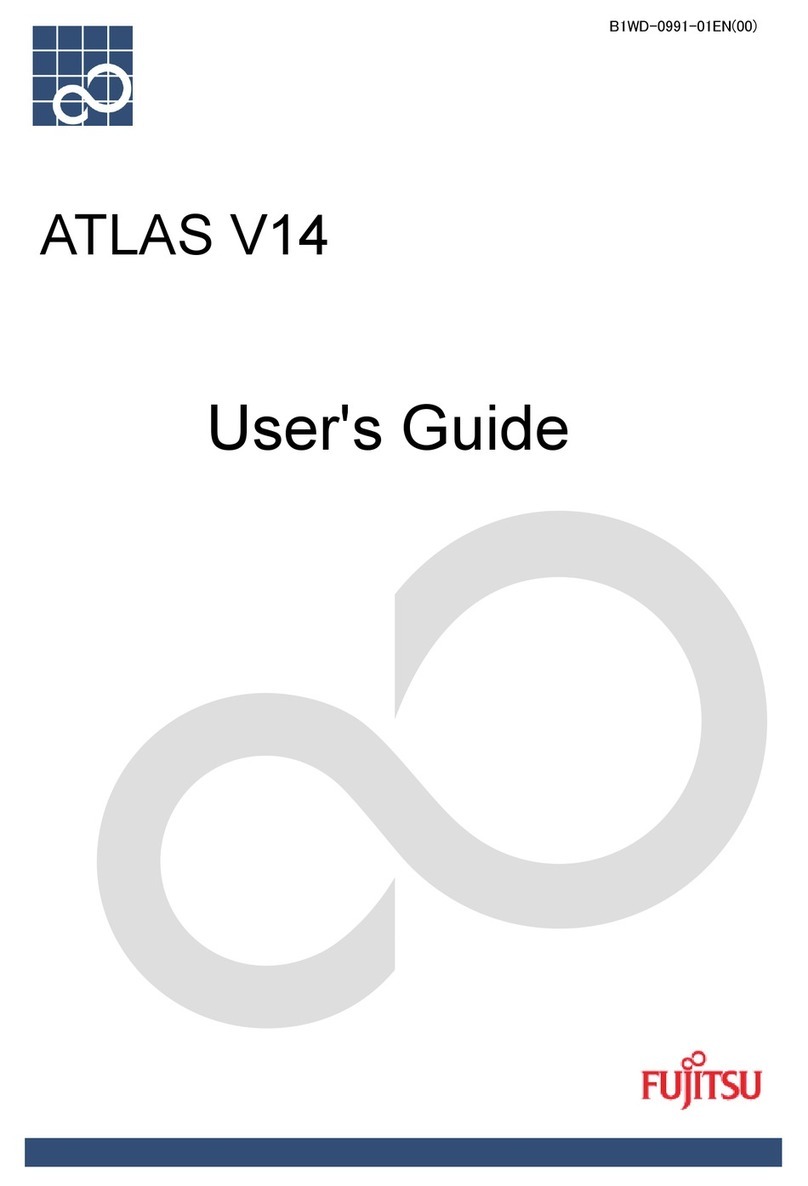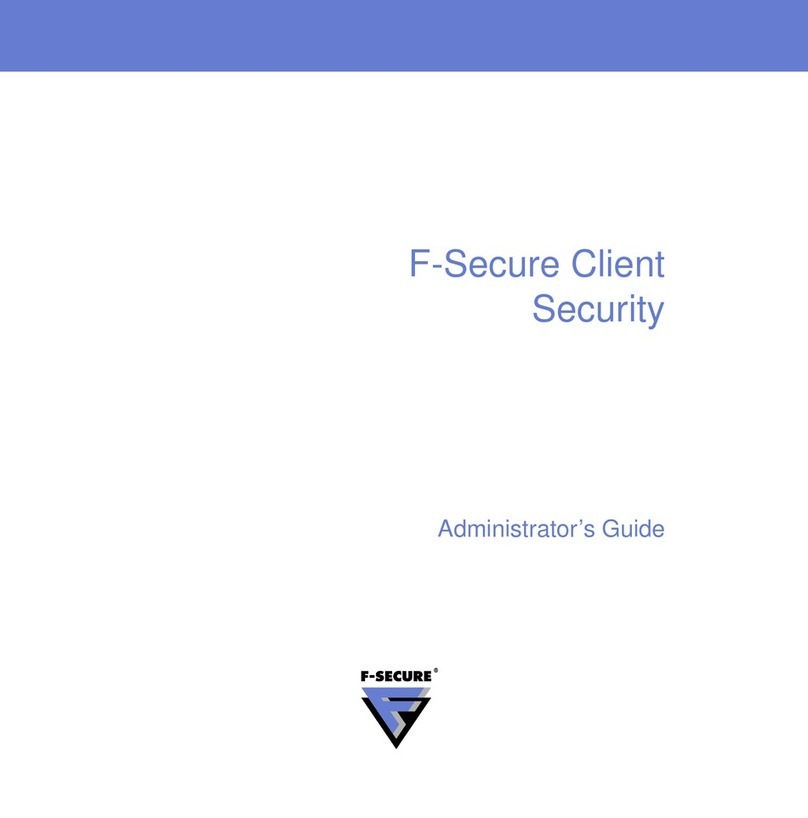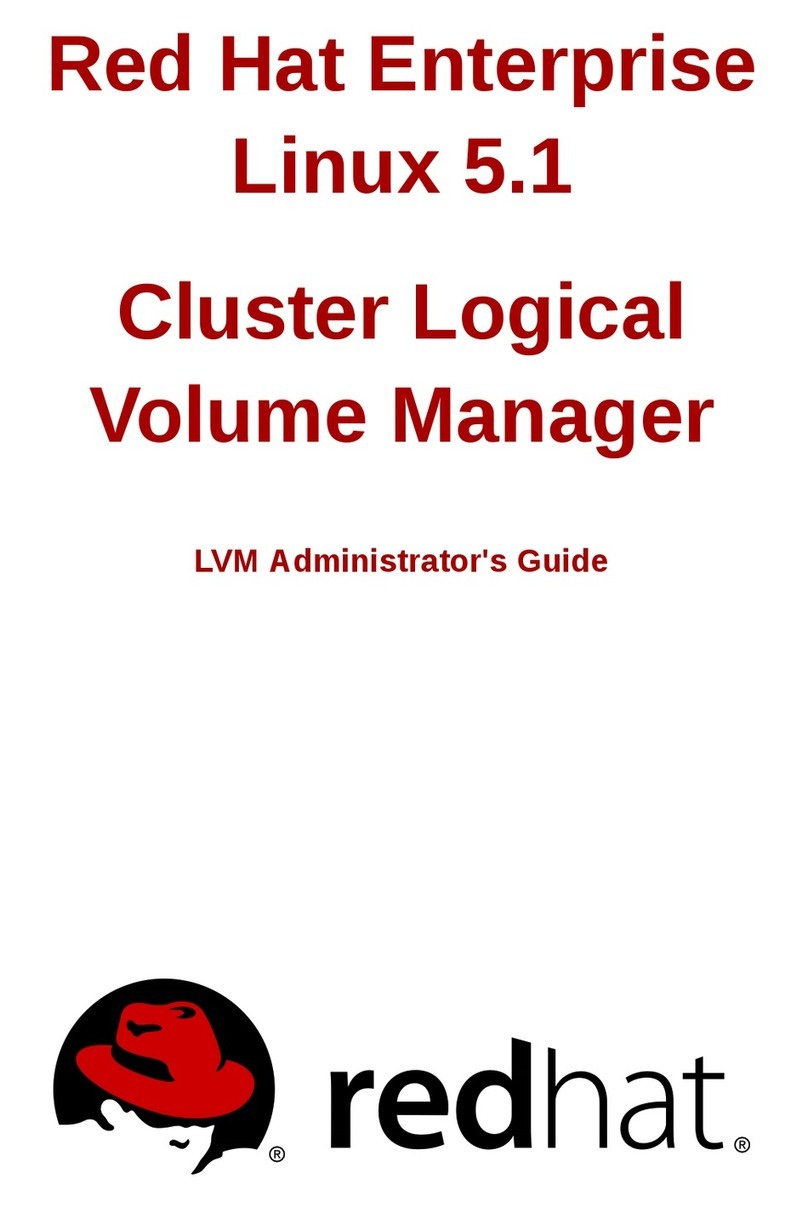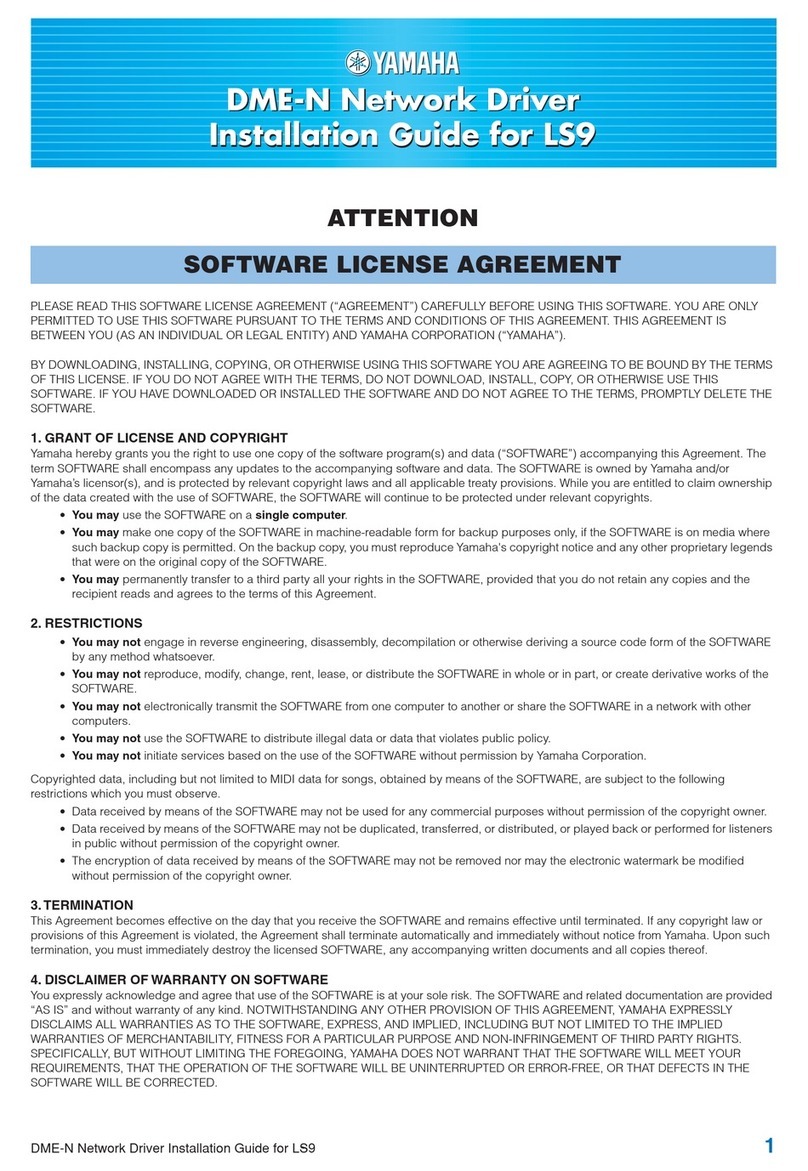Techniques Avancees CODESOFT Sentinel Print Pack User manual

CODESOFT
Sentinel
Print PackTM
Welcome to the printing module for CODESOFT Sentinel Print
Pack, the No. 1 Windows™-based computer program for label printing. Dis-
cover the simplest and most powerful way to meet your labeling
needs.
CODESOFT Sentinel Print Pack combines the user friendliness of a
graphical interface with the high-powered features of a sophisticated
software program.
Copyright©1997 TECHNIQUES AVANCEES®

The information in this documentation manual is not contractual in
nature. It is subject to modification without notice.
The software described in this manual is supplied under a user license.
Its use, duplication, or reproduction on any media whatsoever, except
as provided for under the terms of the license, is not authorized.
No part of the manual may be copied, reproduced or transmitted by
any means whatsoever (unless it is for the purchaser’s personal use)
without the written permission of Techniques Avancées®.
Copyright©1997 Techniques Avancées®.All rights reserved.
Windows™, MS-DOS®and Paintbrush are registered trademarks of
Microsoft®Corporation.
IBM, PC, and AT PS/2 are registered trademarks of International
Business Machines, Inc.
CODESOFT™is a trademark of Techniques Avancées®.

Table of Contents
Introduction .................................................. Chapter 1
Sentinel Print Mode...................................... Chapter 2
Sentinel File Mode........................................ Chapter 3
Error Files ..................................................... Chapter 4
CODESOFT Sentinel Interface..................... Chapter 5
Appendix 1 — Sentinel Print Mode............. Chapter 6
Appendix 2 — Sentinel File Mode............... Chapter 7

Introduction
Introduction 5
Definition of Concepts 5
How Sentinel Print Pack Works 6

Introduction
CODESOFT Sentinel Print Pack enables you to print labels created using
CODESOFT on non-WindowsTM platforms. The application runs under
WindowsTM 95 or NT.
CODESOFT Sentinel Print Pack consists of a data capture module
(Sentinel) and a print module (CODESOFT Run Time).
Sentinel Print Pack intercepts the print requests generated by your
applications and re-routes them to CODESOFT Run Time, which does the
final printing. It links your applications’ data to the print functions of
CODESOFT Run Time, whether the applications run on a PC, a
minicomputer or a Mainframe.
Sentinel Print Pack works by monitoring either the print job queues from
your application, or the presence of data files in a specified directory.
Consequently, your application must be able to generate a print job on a
server or copy a file in a directory that is accessible to Sentinel Print Pack.
Definition of Concepts
CODESOFT Sentinel Print Pack employs new concepts specific to the
application. We will therefore begin by establishing a “mini-glossary” of
terms used. Print Server: a PC running under WindowsTM 95 or Win-
dowsTM NT and installed with a copy of CODESOFT Sentinel Print Pack.
Print Document: this designates a file generated by your application and
containing all the information required to print one or more labels using
CODESOFT Sentinel Print Pack.
Sentinel: a procedure that assumes responsibility for the print document
and transcribes it into print orders for CODESOFT Run Time.
There are three types of Sentinels:
wthe Print sentinel;
wthe ASCII file sentinel; and
wthe Data source sentinel.

Delimiters: a character or strings of characters that frame the data (name
and value of variables) in a Print Document.
How Sentinel Print Pack Works
CODESOFT Sentinel Print Pack operates as a background task under
WindowsTM. Using the Sentinels, the program monitors either print queues
or directories that contain print documents generated by your application.
When Sentinel Print Pack detects a print document, the module analyzes
it, transcribes it into print orders for CODESOFT Run Time, and deletes
it. As soon as CODESOFT Run Time receives print orders, it starts
printing labels.
Using CODESOFT, you will create your label’s format (background im-
age) by inserting the information you want it to contain (variable fields,
graphics or bar codes). CODESOFT Sentinel Print Pack interprets and
re-routes the data from your application to the label’s field. Since the print
format of the labels is stored in the receiving station, no graphical informa-
tion moves through your network.

Print Sentinel
Print Sentinel 8
Structure of the Print Document 9
Syntax for Direct Assignment 9
Syntax Assigned by Table 10
Characteristics of the Print Document 11
Header 11
Label Referred To 11
Delimiters 12
Same Variables 12
Combined Assignment 13
Label Recognition 13
Printing Via Network 13
TCP/IP Protocol 13

Print Sentinel
The Print document printed out from your application is added to the print
queue of a Sentinel printer. Figure 1below illustrates how the Print
sentinel works.
Unix,
AS400,
PC,
…
ApplicationsWindowsTMStation
Printer server
Network
Printer
Sentinel
PrintPack
Network
Data
Data
Sentinel
Printer
Document
printing by the
application Print orders
Figure 1: Functional Diagram
By adding a Print sentinel, you automatically create a Sentinel printer of
the same name on the print server.
The Print documents stored in the print queue are analyzed by the Print
sentinel, which transcribes the information into print orders for
CODESOFT Run Time. The Print sentinel is associated with:
wa method for analyzing Print documents;
wan output printer selected earlier in CODESOFT Run Time; and
wprint settings (number of labels to print, pages, etc.).
Note 1: The analysis method, output printer, and all print settings
can be modified from the Print document.

Note 2: The print documents will be processed and then erased.
Documents that do not conform to the analytical method will be
destroyed automatically.
Structure of the Print Document
The Print document must feature a specific structure, which is detailed
below. Moreover, APPENDIX 1 (Chapter 7) discusses an example of a
Print Document (Identity.txt).
Print jobs for CODESOFT can be described in full by entering:
wtheir control variables;
wthe label Import variables; and
wadditional information such as print settings (number of labels to
print, etc.).
As you can see, the Print document duplicates descriptive label informa-
tion used in CODESOFT.
In addition to containing information that describes the label, text files
must employ a specific syntax for the assignment of data to label variables.
This can be done in two ways:
wdirect assignment; and
wassignment by table.
Syntax for Direct Assignment
A directly assigned file consists of variables whose values were assigned di-
rectly; the sum of those variables make up the label.
Labels are described successively following the rules of syntax listed below:
wlabels must be separated from one another by an end-of-label
delimiter;
weach line describing a variable to initialize must begin with a
start-of-assignment delimiter, followed by the name of the

variable, the assignment operator, and the value of the variable.
It must end with an end-of assignment delimiter (see example
below).
Delimiters:a character or strings of characters whose purpose is to
frame the data (variable name and values) in a Print document.
Example :
[File header]
[start assignment) [variable1] [assignment
operator] [value] [end assignment]
[start assignment] [variable2] [assignment
operator] [value) [end assignment]
... ... ... ... ...
[start assignment] [variableN] [assignment
operator] [value] [end assignment]
[end label]
[start assignment] [variable1] [assignment
operator] [value] [end assignment]
The variables referred to will either be CODESOFT control variables or
the label’s Import variables.
Syntax Assigned by Table
A file assigned by table organizes the variables into a two-part table that
consists of:
wa header specifying the variables associated with the table
columns, framed by a delimiter for the start table header and the
end table header; and
wa set of values associated with header variables, framed by a start
table and an end table delimiter.
Label No. 1
Label No. 2

Each line corresponds to a label:
[file header]
[start header] [variable1] [separator] ... [variableN] [end header]
[start table] [value1] [separator] ... [valueN] [end table]
[start table] [value1] [separator] ... [valueN] [end table]
... ... ... ... ... ...
[start table] [value1] [separator] ... [valueN] [end of table]
The variables referred to will be either CODESOFT control variables or
the label’s Import variables.
Characteristics of the Print Document
Print files, whether made up of direct and/or table assignments, must obey
the following rules.
Header
To be recognized by CODESOFT Sentinel Print Pack, files must begin
with a header specified using the Sentinel Print Pack interface.
Example:
The default header suggested in the interface, which is “SENTINEL,” re-
quires files to begin with the following sequence: ”SENTINEL”
Label Referred To
CODESOFT Run Time print jobs must be associated with a label file
name.
This can be done:
weither through direct assignment (the name of the variable can be
specified in Sentinel Print Pack); or
wthrough table assignment.
In the case of table assignments, make sure that the name of the
CODESOFT control variable (for example: “LAB_NAME”) is included in
the specification of the table header.

Delimiters
The CODESOFT Sentinel Print Pack interface gives you a simple and
user-friendly way to define all the Delimiters needed to analyze print
documents, as well as the name of the CODESOFT control variables that
will make up your label (see Interface, Chapter 5).
Note
As soon as you assign a character (or string of characters) to a de-
limiter, it becomes a control character and can be used only as such.
However, you may include it in an assignment value, or even within
a variable name, if you take the trouble to duplicate it.
Example
If the delimiter for the start direct assignment line is «start,» and if a
value must be assigned to the «CSstart» variable defined in a
CODESOFT label, write:
start CSstartstart [assignment] [value] [end assignment]
Same Variables
Same Variables allows you to freeze the value of a variable until a new as-
signment changes it. Thus, if a variable’s value does not change over the
course of several label specifications, you do not need to re-assign it for the
following ones.
A setting option available from the interface of the Sentinel Print Pack
module specifies whether a variable should stay the same or be re-entered
each time a label is defined.

Combined Assignment
If the Same Variables option is checked, direct assignment and table as-
signment can be combined.
Combined assignments set the value of one or more label variables. To do
this, the values requiring setting are defined through direct assignment; the
others are specified using table assignment (see example below):
Example:
>var1 = val1<
>var2 = val2<
[var3,var4, .............]
(val3,val4,...............)
(val5,val6,...............)
Label Recognition
A label is sent to be printed when the program encounters an end label or
end table data delimiter.
Printing Via Network
TCP/IP Protocol
If you are using TCP/IP as the communication protocol to link your sepa-
rate networks, you can use the LPR/LPD services to print your print docu-
ments. First you must install and start up the TCP/IP print services on the
Print Server, which, in this case, must be a WindowsTM NT station.
When employed using an IBM network, the above method requires
CODESOFT Sentinel Print Pack to translate files into EBCDIC format.
To do this, you must check the EBCDIC ASCII conversion option when
setting up Print Sentinel.
For all these labels, the value of the
variables var1 and var2 will remain
unchanged.
}

ASCII File Sentinel
ASCII File Sentinel 15
File Structure 16

ASCII File Sentinel
The Print document is copied from your application into a directory. Fig-
ure 2 below illustrates how the ASCII file sentinel works.
Unix,
AS400,
PC,
…
ApplicationsWindowsTMStation
Network
Sentinel
PrintPack
Network
Data
Data
Directory
accessible from
the WindowsTM
station
1
0
0
C:\ Printer
Print document
is copied in the
specified
directory
Print orders
Figure 2: Functional Diagram
When you add an ASCII file sentinel, you specify a directory dedicated to
monitoring print documents.
The print documents stored in this directory are analyzed by the ASCII file
Sentinel, which transcribes the information into print orders for
CODESOFT Run Time.
The ASCII file is associated with the following:
wan output printer, selected earlier in CODESOFT Run Time; and
wprinting parameters (the number of labels to print, etc.).
Note 1: the output printer and all the printing parameters can be
configured from the Print document.

Note 2: The print documents will be processed, then erased. Docu-
ments that do not conform to the method of analysis will be de-
stroyed automatically.
We therefore recommend specifying a directory that will be dedicated en-
tirely to the ASCII file sentinel for CODESOFT.
File Structure
ASCII files can consist either of direct and/or table assignments (see
Chapter 2).
ASCII files require neither headers nor start and end-of-line delimiters.
However, it is essential to enter a hard return (CRLF characters) at the end
of each line in the file.
Note: some delimiters are configured by default:
⇒the assignment delimiter is defined by the ”=“ character;
⇒the data separation delimiter is defined by the “,” character; and
⇒the end-of-label delimiter is defined by the “END” character.
However, all of the above parameters can be redefined from the
Sentinel.ini file in the CODESOFT installation directory:
⇒Affect ==,
⇒SepData = ,
⇒SepLabel = END.
Appendix 2 of Chapter 7 presents and discusses a sample print document
for a Print sentinel.

Data Source Sentinel
Data Source Sentinel 18
Structure of the Print Document 19

Data Source Sentinel
The print document is copied from your application into a directory. Figure
3below illustrates how the Data source sentinel works.
Unix,
AS400,
PC,
…
ApplicationsWindowsTMStation
Network
Sentinel
PrintPack
Network
Data
Data
Directory
accessible from
the WindowsTM
station
1
0
0
C:\ Printer
Print document
is copied in the
specified
directory
Print orders
Figure 3: Functional Diagram
Adding a Data source sentinel is the way you define a data source.
The print document, whose format matches the format of the data source,
is analyzed by the Data source sentinel. The file mode method uses Micro-
soft ODBC 32-bit connections. It requires specifying a data source, so that
an appropriate analysis method can be associated with a file (identified by
its name, path, and type).
The data source will be associated with:
wan output printer;
wan ODBC data source; and
wparameters characterizing the print job.
Data sources may be specified either directly from the CODESOFT Senti-
nel Print Pack interface, or via the configuration panel of the WindowsTM
station.

Attention:
Certain kinds of data sources are not associated with a specific file-
name, as they are reserved for paths and file name extensions. For
those data sources, the Data source sentinel will analyze all exten-
sion files specified in the directory.
Note:Print documents will be processed and then erased.
Documents that do not conform to the method of analysis will be
automatically destroyed. We therefore recommend that you specify a
directory dedicated exclusively to the CODESOFT Data source
sentinel.
Structure of the Print Document
Documents are composed of a header that includes every variable
CODESOFT Run Time uses to print labels, followed by a group of values
to be assigned in turn to the variables.
Each line of the Print Document corresponds to a label specification.
Here too, the variables can be:
wCODESOFT control variables; or
wthe label’s Import variables.
Note:
To be recognized, the header must refer to the name of the label to
be printed.
Files appear in table form. The first line of the table is the header specifica-
tion, which starts with the name of the label to be printed (CODESOFT
system variable), followed by the different Import variables that make up
the label. At the end of the header, the system variable LAB_QUANTITY
allows you to reset the number of labels to be printed, since the default
value set from the interface is «1.»

The variable separator is set when the data source is created.
You will note that on line 4, the “FirstName” variable is not filled in. If the
Same Variables option is on, the field will have the same value as the pre-
vious label. If not, the field will not appear on the label.
LAB_NAME,Code,Name,FirstName,Address,City,State,Zip,LAB_QUANTITY
identity.lab,1969,O'Hare,Ned,4950 Ave. NE,Seattle,WA,98105,1
identity.lab,2001,Bowman,Dave,1 Discovery Lane,Pueblo,CO,2
identity.lab,2589,Thompson,,2339 Broadway,San Francisco,CA,94123,1
identity.lab,3154,Yee,Emerson,2938 42nd Street,New York,NY,10032,1
Table of contents
Popular Software manuals by other brands
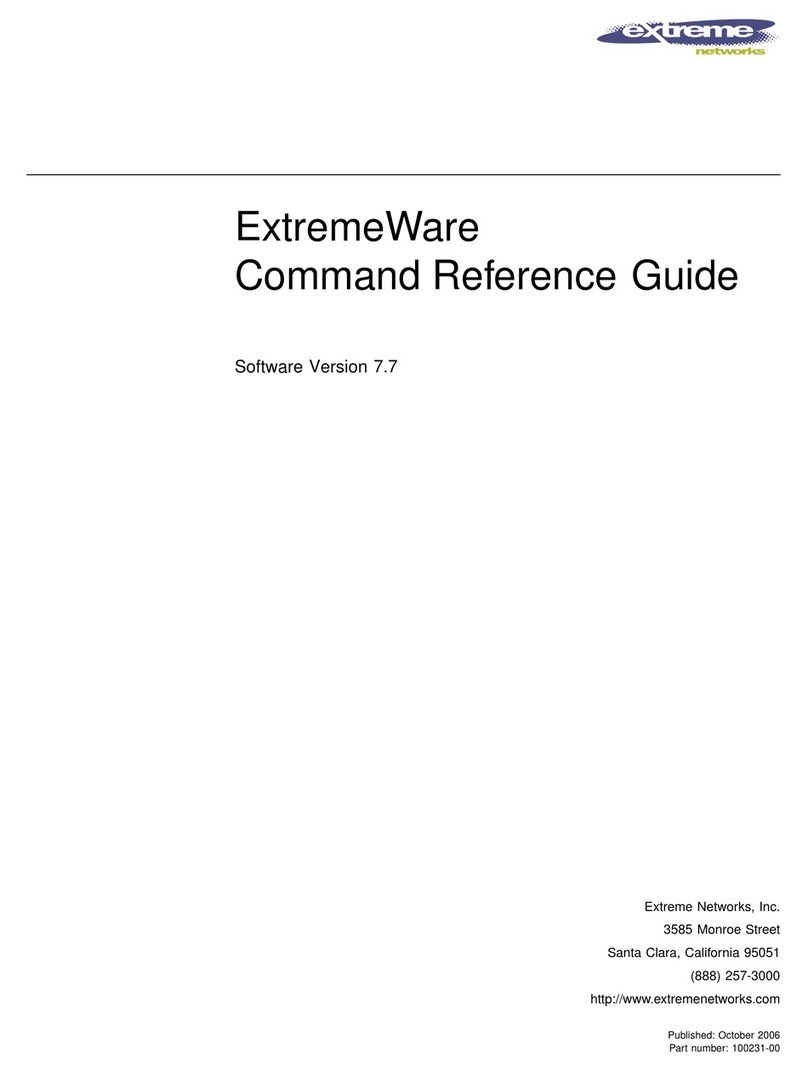
Extreme Networks
Extreme Networks ExtremeWare Command Command reference guide
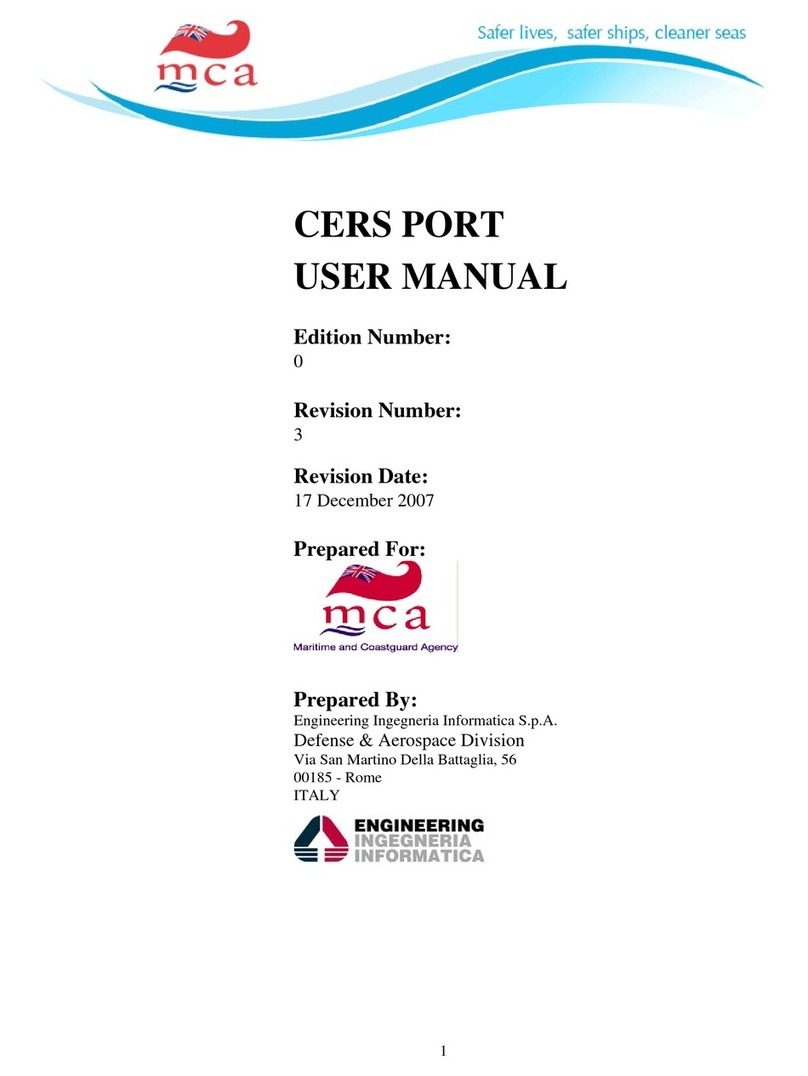
mca
mca CERS Port user manual
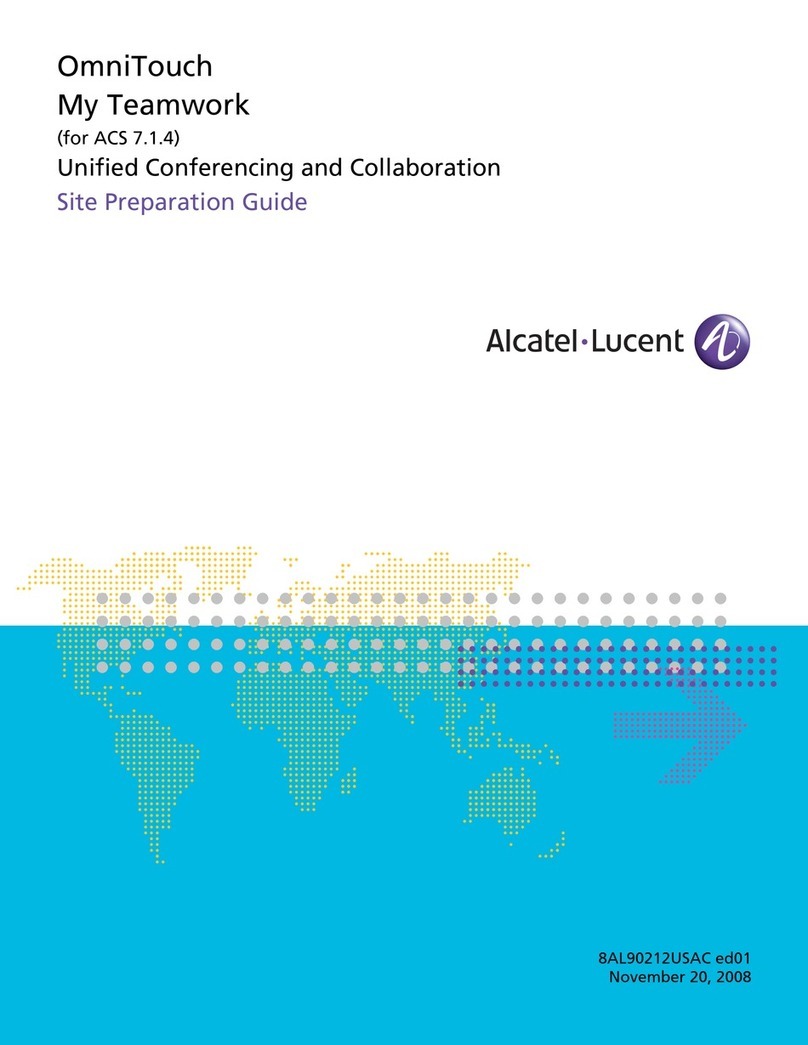
Alcatel
Alcatel OmniTouch ACS 7.1.4 Site preparation guide
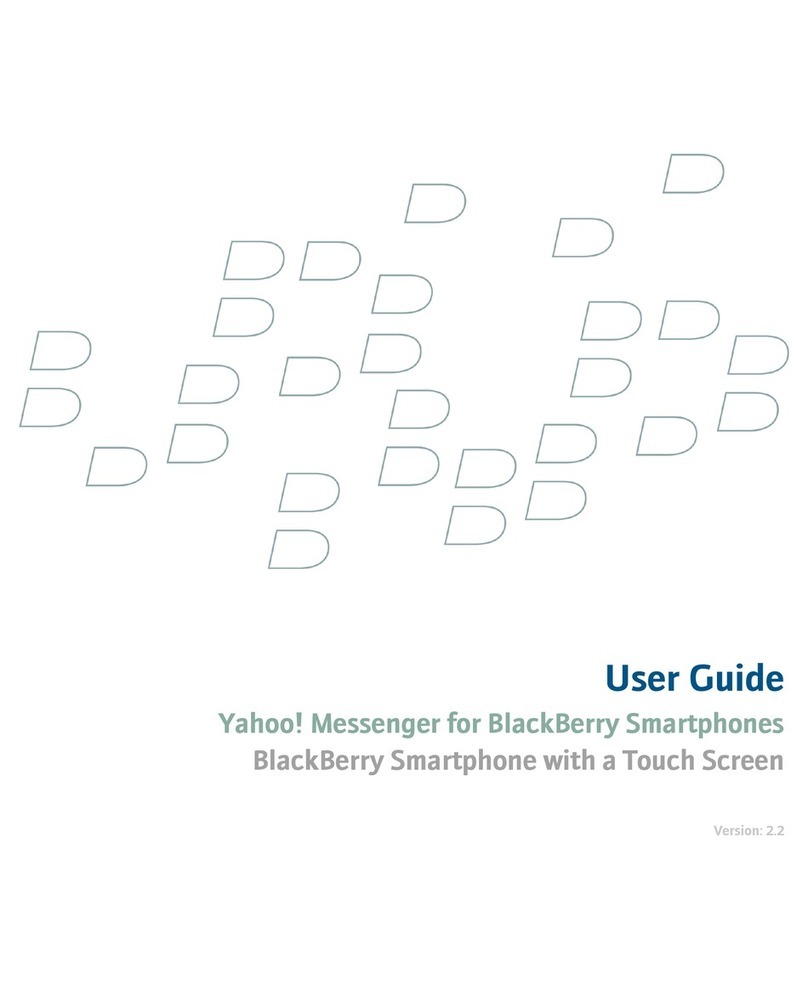
Blackbe;rry
Blackbe;rry YAHOO! MESSENGER FOR SMARTPHONES user guide
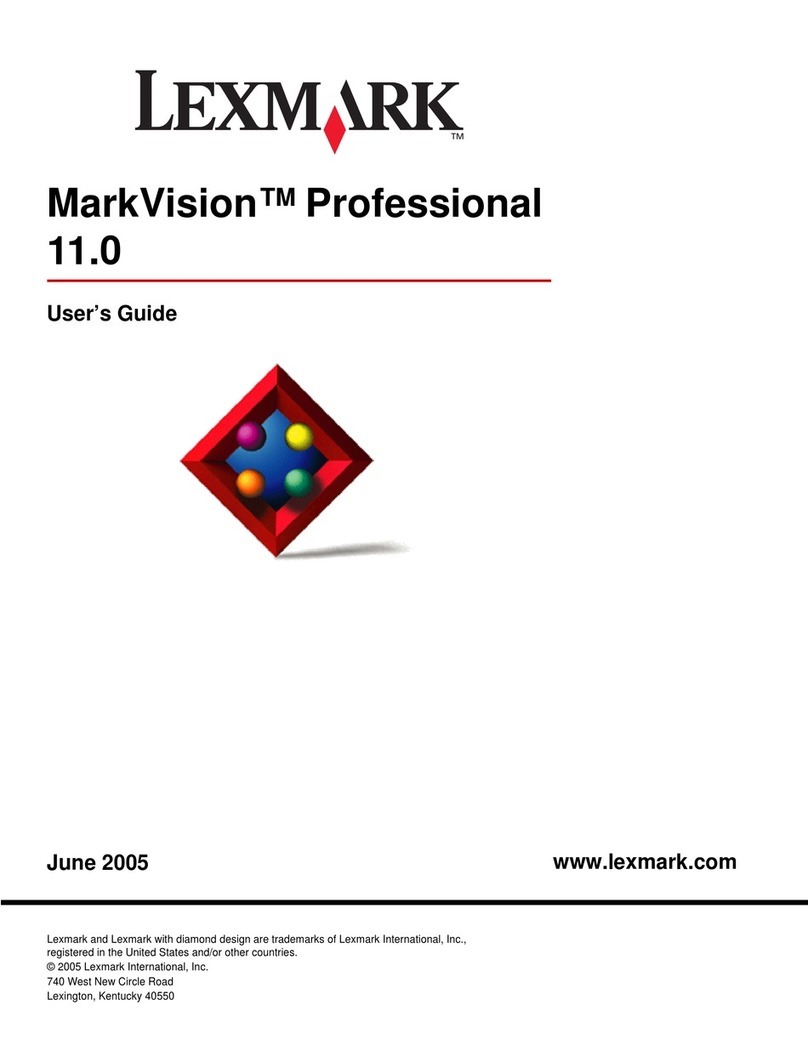
Lexmark
Lexmark MarkVision Professional user guide
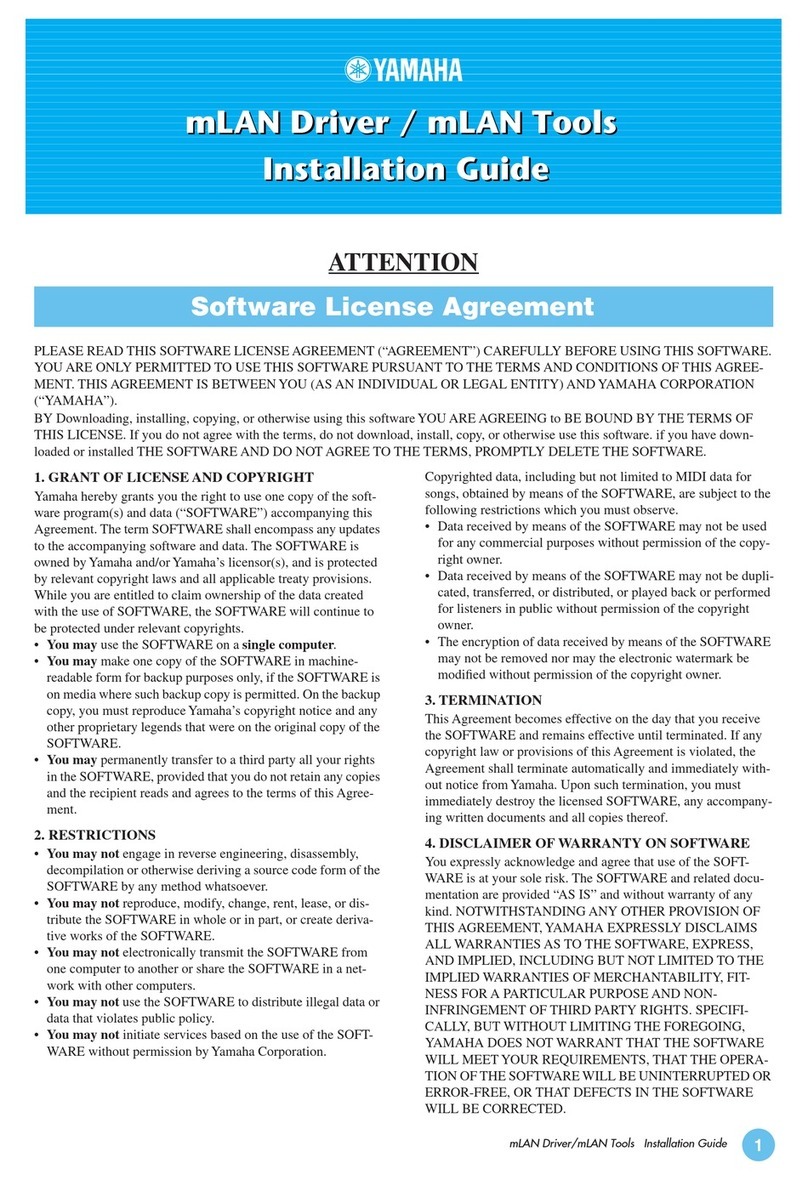
Yamaha
Yamaha mLAN Driver installation guide

Konica Minolta
Konica Minolta DiMAGE Transfer Software guide
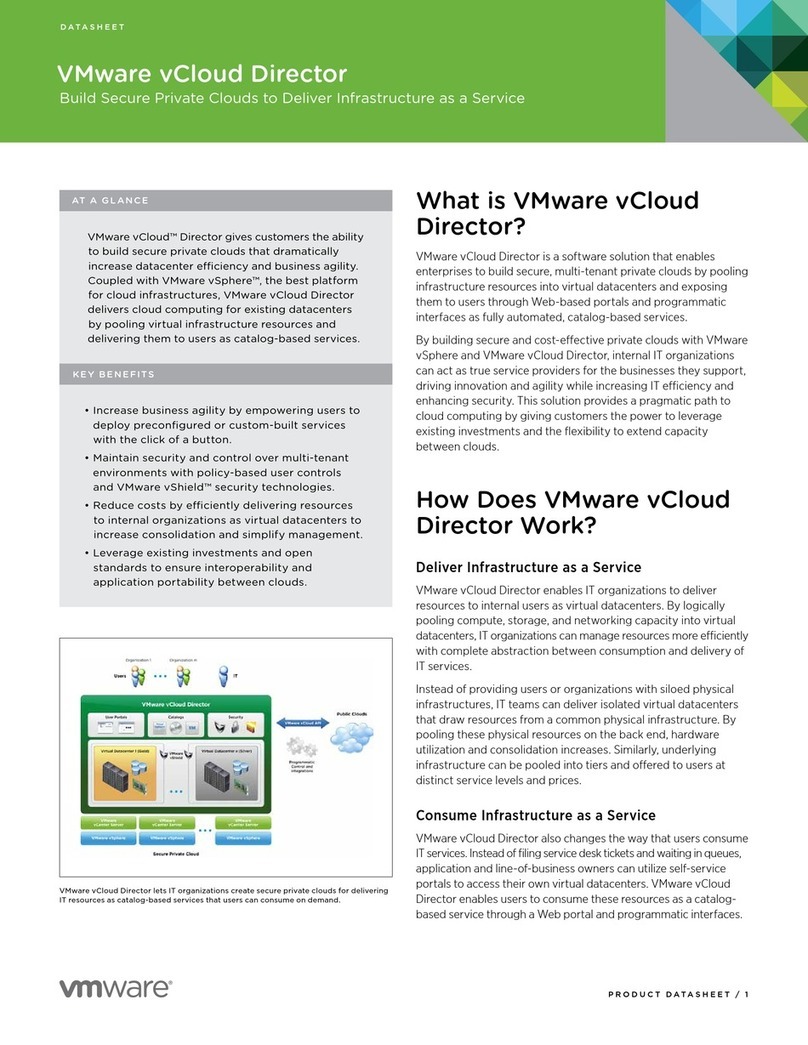
VMware
VMware VCLOUD DIRECTOR datasheet
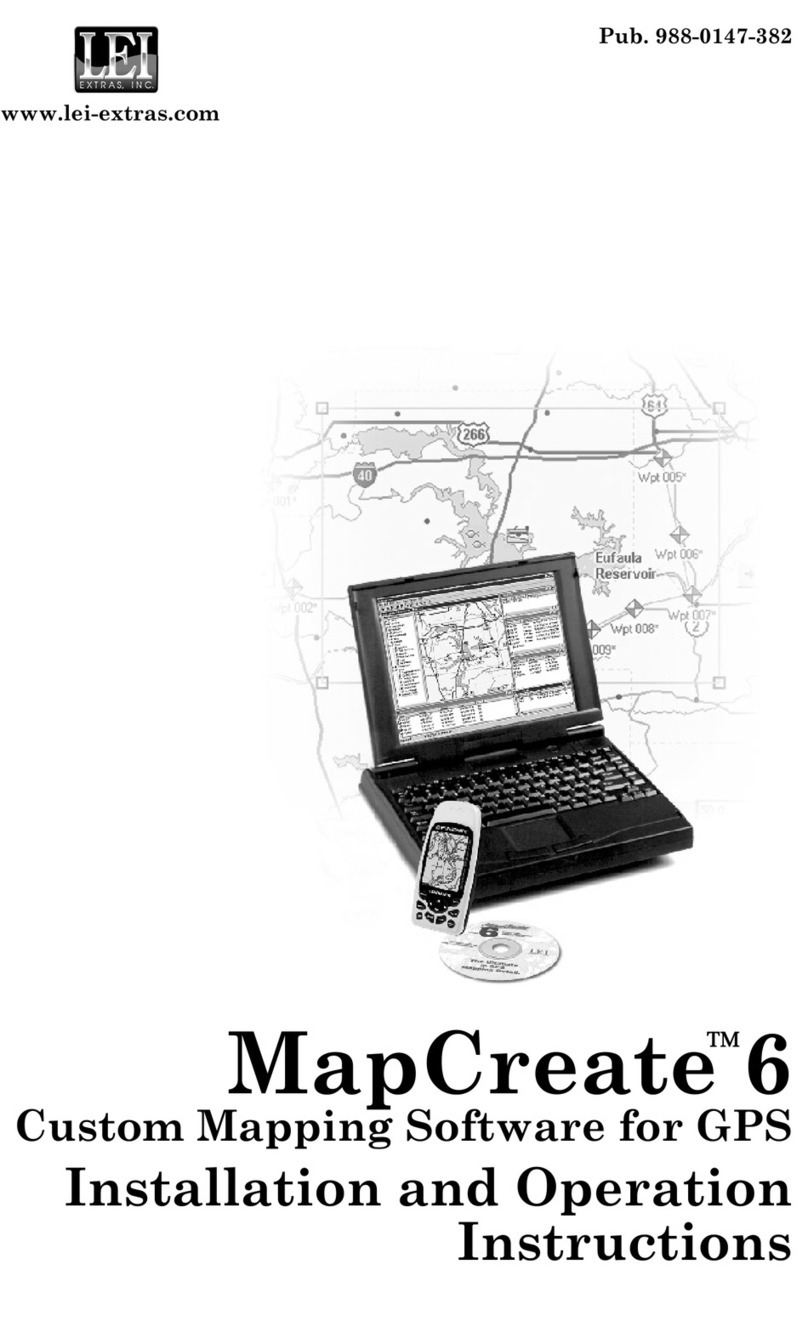
LEI Extras
LEI Extras MAPCREATE 6 Installation and operation instructions
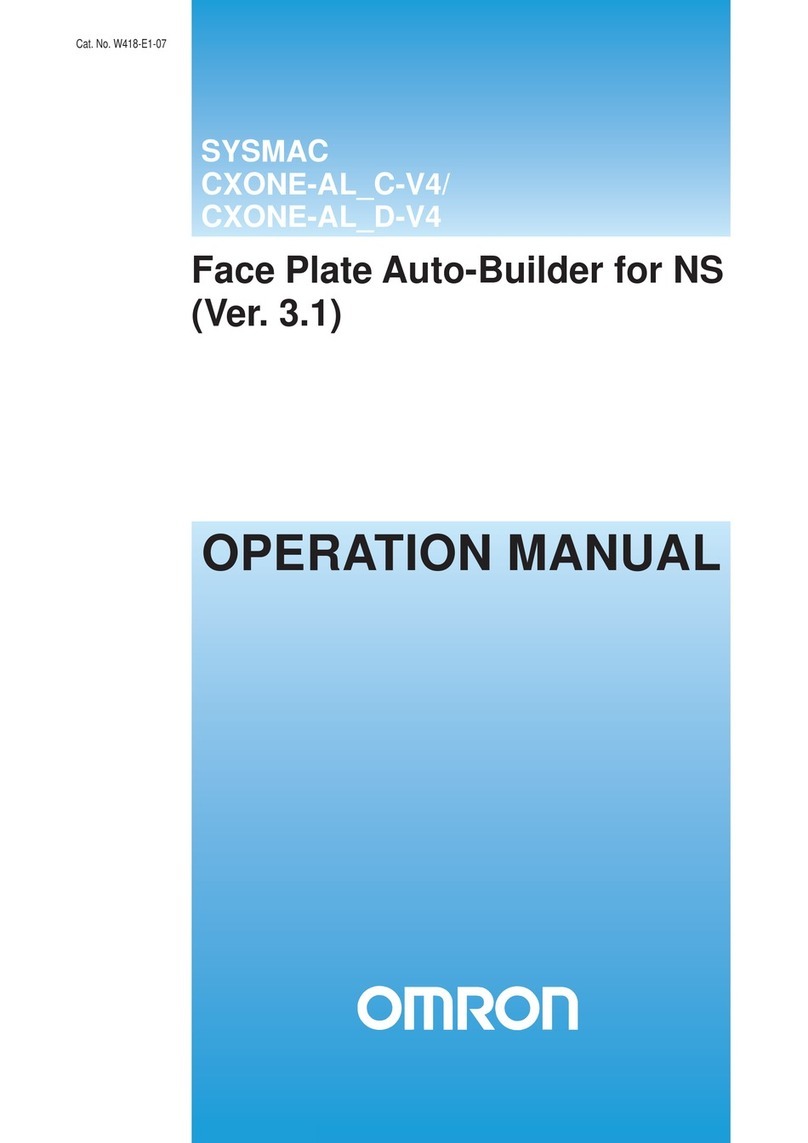
Omron
Omron CXONE-ALC-V4 - 10-2010 Operation manual
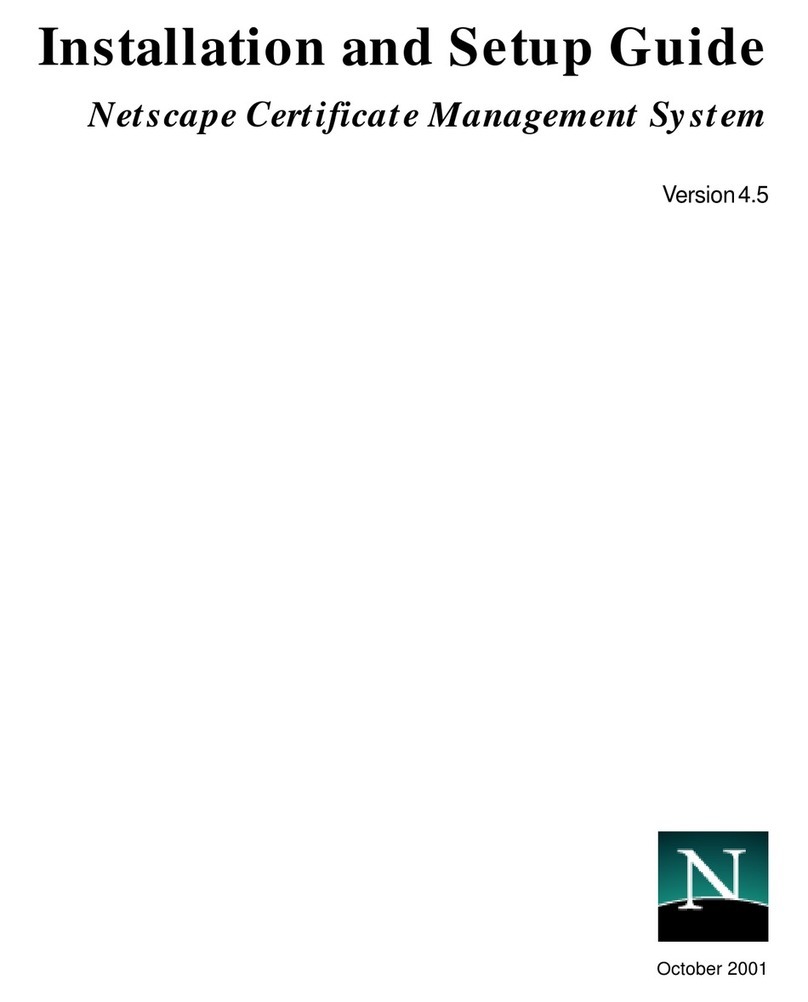
Netscape
Netscape NETSCAPE MANAGEMENT SYSTEM 4.5 Installation and setup guide

Motorola
Motorola MPT quick start guide