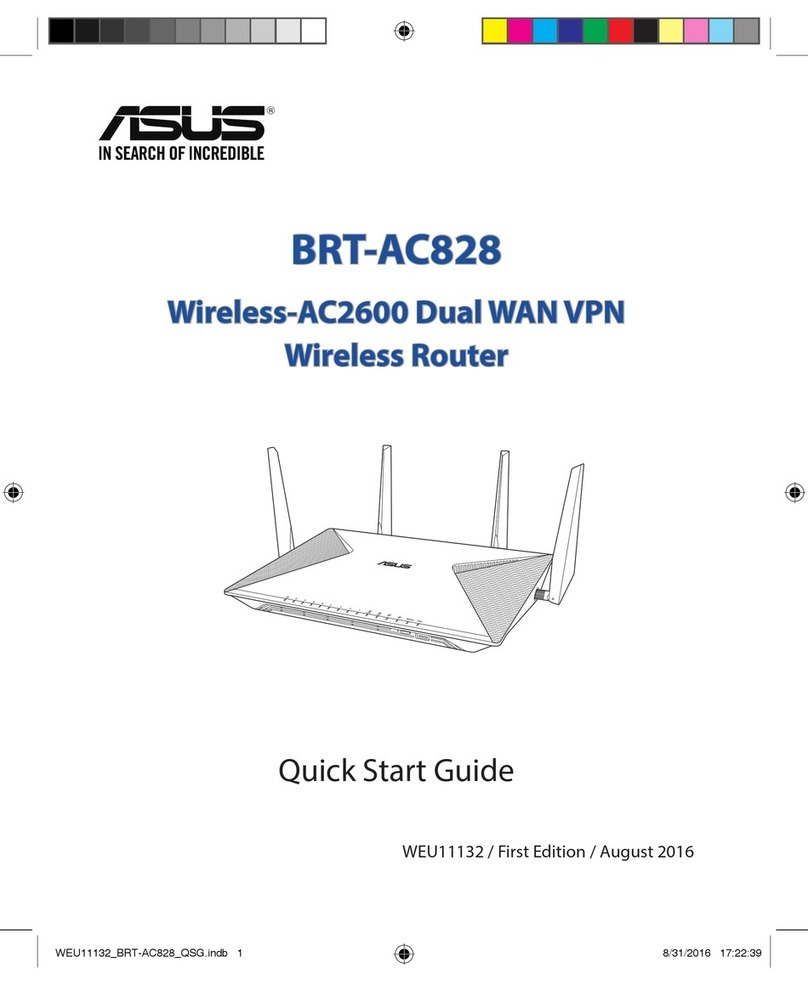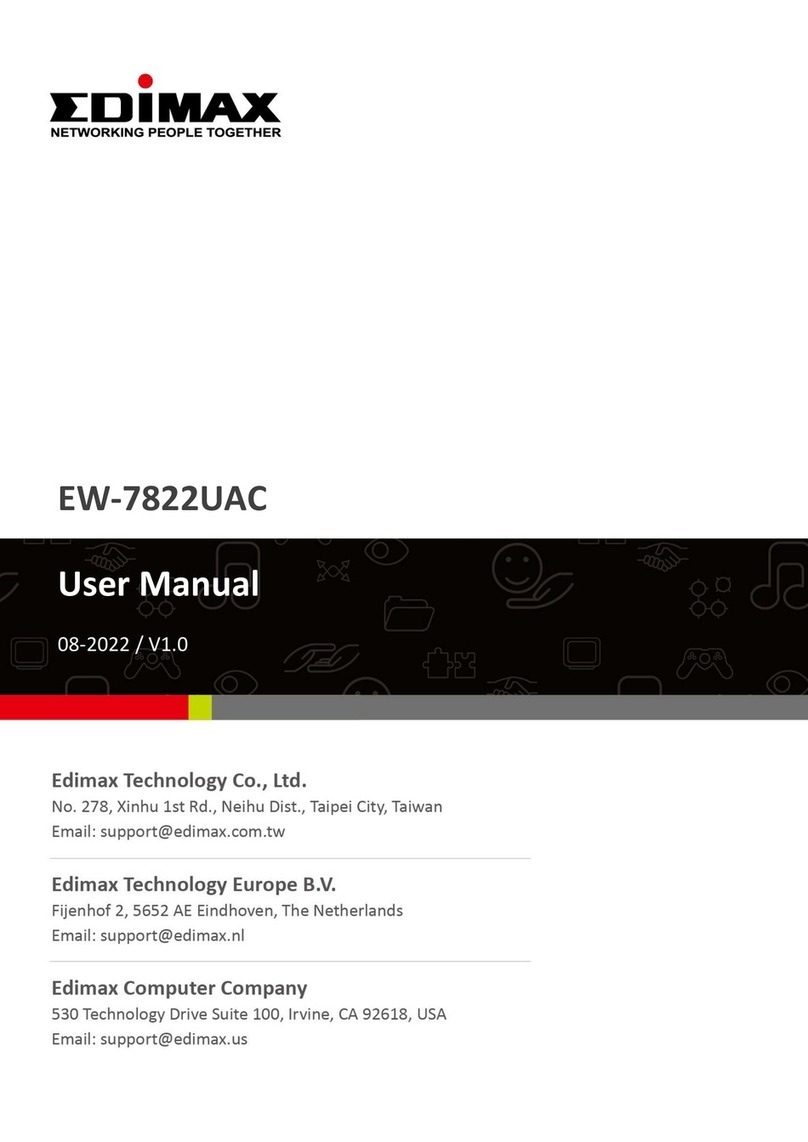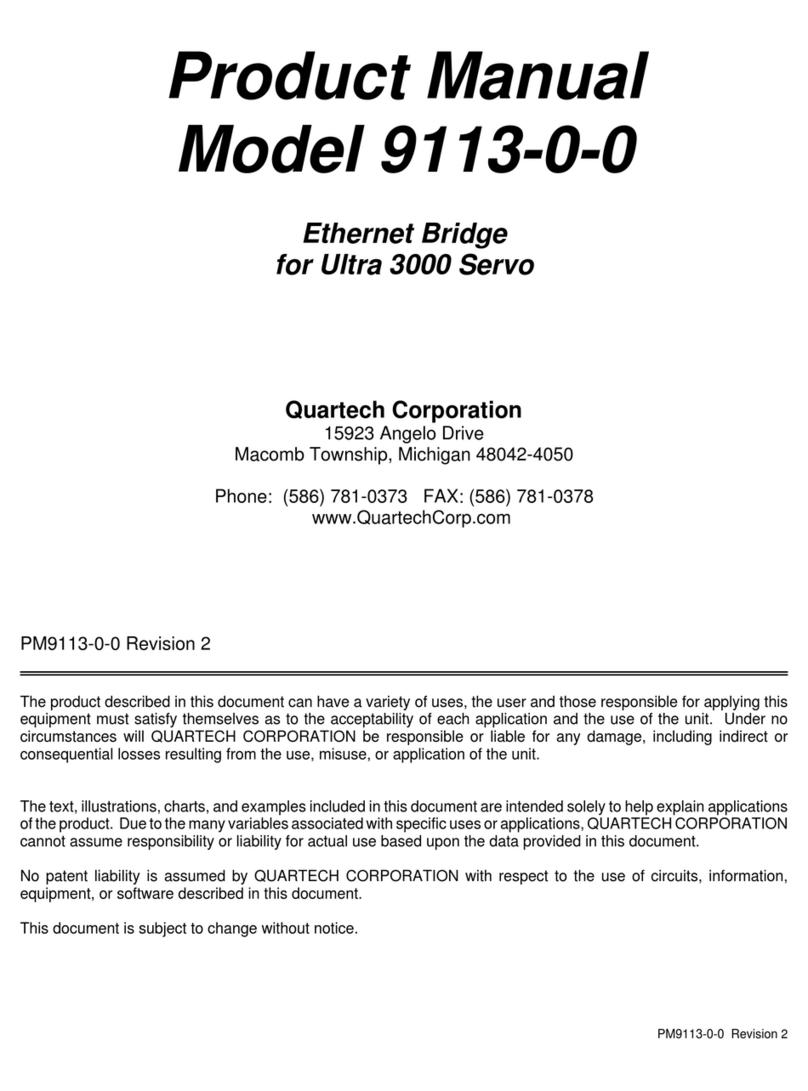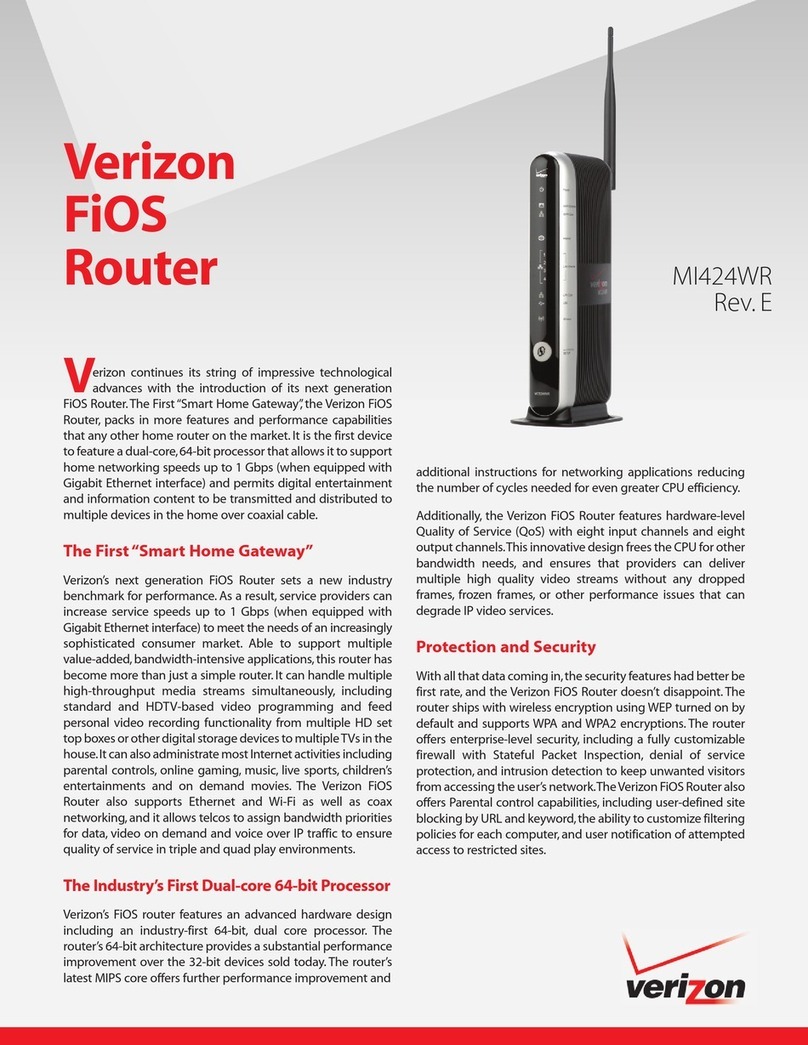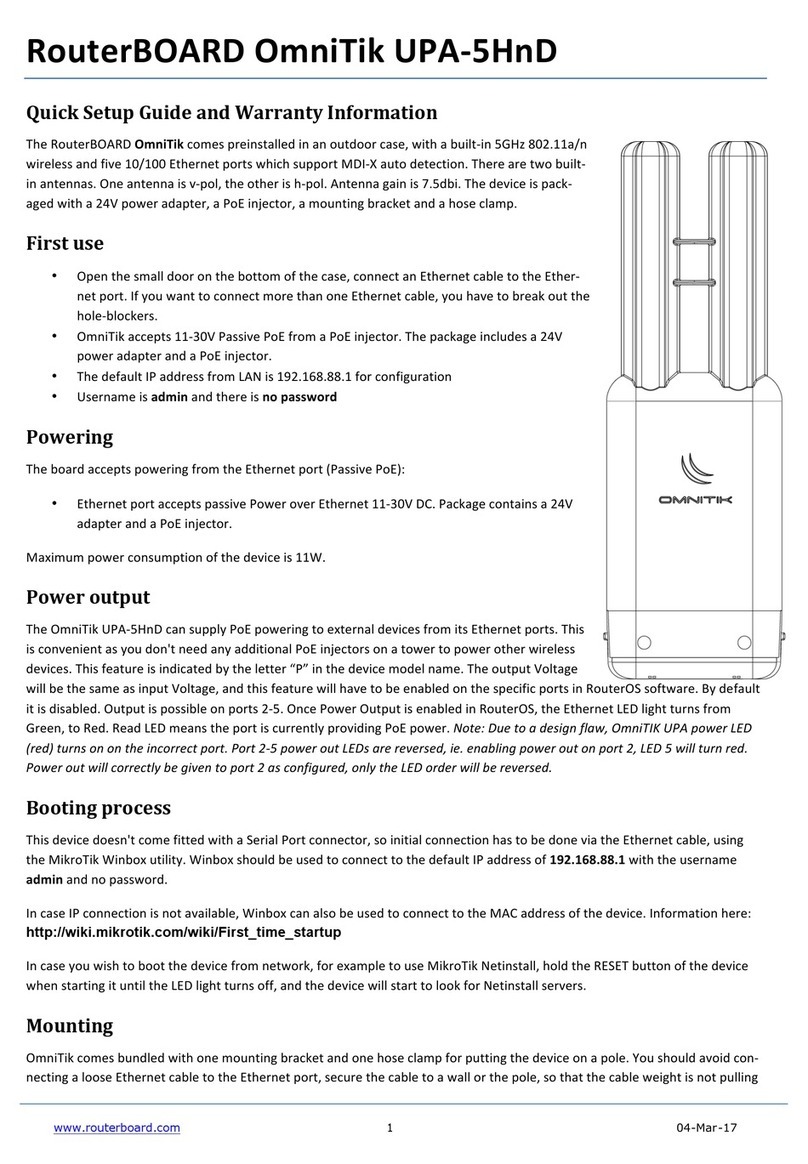Techno CNC Systems HD II Tabletop User manual

Call: 1-631-648-7481 or Visit:: www.technocnc.com/technical-support/ 1
HD II Tabletop Manual
NK105G2
Techno CNC Systems, LLC ©2018
This document will provide a quick guide to the set up and operation of the Techno HD II Tabletop
CNC Router equipped with the NCstudio controller.
Tabletop CNC
Router Manual

Call: 1-631-648-7481 or Visit:: www.technocnc.com/technical-support/ 2
HD II Tabletop Manual
NK105G2
TABLE OF CONTENTS
Safety Instructions .............................................................................................................................................................. Page 3
Colleting Guidelines .............................................................................................................................................................. Page 4
l HD II Tabletop Quick Setup .......................................................................................................................................... Page 5
Control Panel Functions and Enabling the Machine...........................................................................................Page 6
II HD II Tabletop Start Up .......................................................................................................................Page 7
Functions of the Keys ......................................................................................................................................... Page 8
Shift Commands / Combination Keystrokes ......................................................................................... Page 9-11
III Operating Tutorials
3.0- Switching Movement to Step or Jog
3.1- Jogging the Machine and Changing from High/Low Jog Speed
3.2- Stepping the machine .............................................................................................. Page 12
3.3- Modifying the Jog Speed and Step Size
3.4- Feedrate Override ................................................................................................................... Page 13
3.5- Adjusting the XYZ Position/WCS/User Origin .................................................................... Page 14
3.6-LoadingaG-codele ...................................................................................................................Page15
3.7- Running a G-code File ............................................................................................... Page 15
IV Advanced Tutorials
4.1- Alternating between Override Page .................................................................Page 16
4.2- Programmed Feedrates .................................................... Page 16
4.3- How to use all 6 work coordinates ............................................................................................. Page 17
4.4- How to use select line number function ......................................................................... Page 18
Using the 4th Axis .............................................................................................................................................. Page 19
SettingOverridespeedforaG-codele....................................................................................Page20
NotesontheG-codeleAccelerationSet.....................................................................................................Page21
Appendix
HD II Tabletop Settings ................................................................................................................................................ Page 21- 26
Machine Lubrication ................................................................................................................................................................ Page 27
Maintenance / Problem/Solutions ............................................................................................................................. Page 28
Controller Diagram .................................................................................................................................................................... Page 29
Warranty ...................................................................................................................................... Page 30

Call: 1-631-648-7481 or Visit:: www.technocnc.com/technical-support/ 3
HD II Tabletop Manual
NK105G2
1. Keepngers,hands,andallotherobjectsawayfrom
machine while power is on.
2. Disconnect power to all system components when
not in use, when changing accessories, and before
servicing.
3. Do not loosen, remove, or adjust machine parts or
cables while power is on.
4. Exercise care with machine controls and around
keyboard to avoid unintentional starting.
5. Make sure voltage supplied is appropriate to
specicationsofcomponents.
6. Machines must be plugged into three-pronged
grounded outlets. Do not remove the grounding
plug or connect into an ungrounded extension
cord.
7. Keep cables and cords away from heat, oil, and
sharp edges. Do not overstretch or run them
under other objects or over work surfaces.
8. Useproperxturesandclampstosecurework.
Never use hands to secure work.
9. Do not attempt to exceed limits of machine.
10. Do not attempt to use machine for purposes other
than what is intended.
11. Use machine only in clean, well-lit areas free from
ammableliquidsandexcessivemoisture.
12. Stay alert at all times when operating the machine.
13. Always wear safety goggles.
14. Donotwearloose-ttingclothingwhenoperating
machine. Long hair should be protected.
15. Always maintain proper balance and footing when
working around the machine.
16. Maintain equipment with care. Keep cutting
tools clean and sharp. Lubricate and change
accessories when necessary. Cables and cords
should be inspected regularly. Keep controls
clean and dry.
17. Before using, check for damaged parts. An
authorized service center should perform all
repairs. Only identical or authorized replacement
parts should be used.
18. Remove any adjusting keys and wrenches before
turning machine on.
19. Do not operate the machine unattended.
20. Follow all safety instructions and processing
instructions in the MSDS for the material being
processed.
21. Use proper precautions with dust collection
systemstopreventsparksandrehazards.
22. Makesuretohaveproperreextinguishing
equipment on hand at all times.
WARNING: IMPROPER OR UNSAFE OPERATION OF THE MACHINE WILL RESULT IN
PERSONAL INJURY AND/OR DAMAGE TO THE EQUIPMENT.
READ THESE INSTRUCTIONS THOROUGHLY BEFORE OPERATING MACHINE. DO
NOT OPERATE MACHINE IF YOU ARE UNFAMILIAR WITH THESE SAFE OPERATING
INSTRUCTIONS. DO NOT OPERATE MACHINE WITHOUT KNOWING WHERE THE
EMERGENCY STOP SWITCH IS LOCATED.
PREVENT FIRE HAZARDS by using the proper feeds, speeds, and tooling while operating your
Techno machine. For example, setting feeds and speeds too low and/or using dull tool bits creates
friction at the material.The friction generates heatwhich can result in a re that can be drawn
through the vacuum table or dust collector without warning. Fire hazard from friction heating caused
by dull tools is possible when cutting certain materials, especially composite material such as wood
composites, MDF and Particleboard. © 2012
Safety Instructions

Call: 1-631-648-7481 or Visit:: www.technocnc.com/technical-support/ 4
HD II Tabletop Manual
NK105G2
WARNING!
THE SPINDLE WILL BE DAMAGED
IF UNBALANCED EQUIPMENT IS USED.
AIR SUPPLY MUST BE FILTERED AND DRY.

Call: 1-631-648-7481 or Visit:: www.technocnc.com/technical-support/ 5
HD II Tabletop Manual
NK105G2
1.1 - The electronics are housed in the
controller cabinet located at the back of the
machine displayed in Figure 1.1. The controller
box may have to be moved or handled during
the unpacking of the machine. For shipping
purposes, the controller box may have been
moved forward.
I. Techno HD II Tabletop Quick Set up
1.2 - Have a licensed electrician connect power to the
controller. The machine requires 220V single phase 15amp
power in order to operate. Plug the power cable into the
rearofthemachineasshowningure1.2.The10ftpower
cable supplied must be hardwired to the power source.
Fig. 1.1 Fig. 1.2
Fig. 1.3
The cable provided will be one of two types: brown, blue, and green/
yellow wire or a cable with a black, white, and green wire. (Fig 1.3)
Power is connected as follows:
Green or Green/Yellow conductor is always ground .
The two other conductors will be the hot leads.
Connecting the Power

Call: 1-631-648-7481 or Visit:: www.technocnc.com/technical-support/ 6
HD II Tabletop Manual
NK105G2
1.6 Enabling The Machine.
First make sure the Emergency Stop is not pressed by giving it a ¼ turn
clockwise. Then, activate the machine by pressing the green POWER but-
ton. Power is now applied to the machine. The green light will illuminate.
Emergency
Stop
Power
Enable
Power
Disable
Spindle VFD
Readout
USB
Port
IF EQUIPPED WITH SAFETY ENCLOSURE,
CHECK E-STOP ON THE FRONT OF THE
MACHINE NEAR THE DOOR!
Control Panel Functions
Latch
to open
controller
box

Call: 1-631-648-7481 or Visit:: www.technocnc.com/technical-support/ 7
HD II Tabletop Manual
NK105G2
Whenthemachinerstpowerson,
the display on the controller will light
up and say “Starting System”. (Fig. 2.1a)
Once the system has booted it will ask
the user “Back to reference point?” Fig
2.2b
Fig. 2.1a Fig. 2.2b
Thisisalsoknownas‘homing’themachine.Itreferstotheprocessofthemachinendingitsmechanical
home position.
From this point, the user has two options;
Home the machine or cancel the homing process. We recommend that you home the machine every time
you start up.
Press “ESC” will skip the homing process.
WARNING:Therewillbenoreferencepositionandbreakpoints,osetsandallfunc-
tions that rely on a reference position will be invalid.
Once the machine has moved to its homing position on each axis, it will stop and enter an IDLE state and
will be ready to use.
Pressing“OK”willinitiatethehomingprocess.ThemachinewillrstmovetheZ-axis
to the top of travel and then the X and Y axis will move simultaneously until both are
at the home / reference position at the front left corner of the machine bed.
NOTE: The homing procedure can be aborted at anytime by pressing ESC.
ADVANCED HOMING:
If you hit “ESC” by accident, or would like to reindicate the axes, there are two ways to “Home” again.
1) Press Menu > 3. Operations > 1. Back REF Point > 1. All Home
2) Shortcut
+
II. HDII Tabletop Startup
Main Screens:
This picture shows that the machine has been homed
due to the X* Y* Z* symbols
This picture shows that the machine has not been
homed due to the X Y Z symbols (there are no *s next to
the symbols)

Call: 1-631-648-7481 or Visit:: www.technocnc.com/technical-support/ 8
HD II Tabletop Manual
NK105G2
Single Keystroke Functions on the Handheld Pendant
Positive Feedrate
Override
(Input the number 7)
X- Movement
(Input the number 4)
Jog Speed Select
(Input the number 0)
Enter Manual Parameters
Screen
Change high/low speed
and XYZ step increment
Z+ Movement
(Input the number 9)
X+ Movement
(Input the number 6)
Z- Movement
(Input the number 3)
Menu Screen
(Input a decimal point)
Shift Key
Switch between
Jog and Step
modes
Down
Directional
Key
Set XY Zero Position
(Input a minus sign)
Stop
Cancel
Escape
Up Directional
Key
Pause
Start key
SpindleOn/O
(Input the number 5)
Negative Feedrate
Override
(Input the number 1)
Y+ Movement
(Input the number 8)
Y- Movement
(Input the number 2)
OK
Select
Yellow Keys are movement related
Blue Keys are speed and feed related

Call: 1-631-648-7481 or Visit:: www.technocnc.com/technical-support/ 9
HD II Tabletop Manual
NK105G2
Increase feedrate override; input the number 7
Move Y axis in the positive direction (rear of table); input the number 8
Move Z axis in the positive direction (top of travel); input the number 9
Move X axis in the negative direction (left of table); input the number 4
Manuallyturnspindleon/o;inputthenumber5
Move X axis in the positive direction (right of table); input the number 4
Decrease feedrate override; input the number 1
Move Y axis in the negative direction (front of table); input the number 2
Move Z axis in negative direction (bottom of travel); input the number 3
Toggle between manual jog high/slow speeds; input the number 0
Set XY=0 point (XY origin); input a minus sign
Open the main menu; input a decimal point

Call: 1-631-648-7481 or Visit:: www.technocnc.com/technical-support/ 10
HD II Tabletop Manual
NK105G2
Start machining
Pause machining; Up direction arrow when navigating menus
Stop machining; Cancel; Escape
Switch between jog and stepping modes; Auxilliary key
Down direction arrow when navigating menus
OK; Select; Open manual jog/step adjustment screen

Call: 1-631-648-7481 or Visit:: www.technocnc.com/technical-support/ 11
HD II Tabletop Manual
NK105G2
Shift Commands / Combination Keystrokes
To use the shift commands, you must press and hold the shift key and then select a second key.
Increase spindle RPM
Switch between work (relative) and machine (absolute) cooridinates
When it reads X1 Y1 Z1, that is relative. When it reads X* Y* Z*, that
means absolute.
Go to XYZ home (mechanical origin)
Go to current work origin (relative origin)
Decrease spindle RPM
SetZOpositionusingtouch-opad
Resume from breakpoint MO command
Set ZO position manually

Call: 1-631-648-7481 or Visit:: www.technocnc.com/technical-support/ 12
HD II Tabletop Manual
NK105G2
Select between high
and slow Jog speeds
3.1- Jogging the machine and changing from High/Low Jog Speed.
To Jog the machine, hold down one of the Yellow directional keys on the keypad
while in Jog mode. The keypad has X+,X-,Y+,Y-,Z+,Z- printed on the keys to indicate
direction.
The machine has two speeds, High and Slow.
When the machine starts it will be in the Slow speed.
To toggle between low and high speed press the Jog Speed Select Button. You can
only toggle speed when in Jog Mode.
The LCD will display High or Slow on the right of the screen.
Press ‘OK’ to change the default high and slow speeds, see section 3.3.
3.0- Switching Movement to Step or Jog.
There are two modes that allow the user to control the movement of the machine:
Jog and Step. To switch between these modes press the “Shift” button. The mode
will be displayed on the bottom left of the screen.
Jog- Also known as continuous mode. When a directional arrow is pressed, the
machine will move in that direction until the button is released.
Stepping- Also known as step mode. When a directional arrow is pressed, the
machine will move an exact amount, as dictated by the manual parameters page.
To move again, you must release the button and press it again.
NOTE: See section 3.3 to learn how to change jog speeds and step sizes.
3.2- Stepping the machine.
To move the machine in increments, press the shift key once so that the controller
indicates “stepping” . When in stepping mode, press down one of the Yellow
directional keys on the keypad The keypad has X+,X-,Y+,Y-,Z+,Z- printed on the keys
to indicate direction.
This will move the machine in predetermined increments for the axis selected.
By default, the X and Y axes will move in .005 inches and the Z axis will move in .001
inches.
III. Operating Tutorials

Call: 1-631-648-7481 or Visit:: www.technocnc.com/technical-support/ 13
HD II Tabletop Manual
NK105G2
Decrease
Feedrate
Increase
Feedrate
3.3- Modifying the Jog Speed and Step Size.
The machine can be jogged at two speeds, slow and high. You can also change the increments in
which the machine will move in Step mode. These speeds are set in the Manual Parameters page.
To access the Manual Parameters page press OK from the Main Screen (Not menu)
Set the High and Slow speed to a suitable value.
Adjust the Step value as needed.
To Exit out of this screen and return to the main menu press ESC.
When inputting a decimal increment, you must enter the value as 0.### <Zero+decimal+(your increment)>
Low Speed
High Speed
Step Sizes
To move the cursor, use the Up and Down directional
arrows.
Enter a new value.
Press OK to accept that value.
3.4- Feedrate Override.
WhilerunningaG-Codele,theusercanmanuallyoverridethefeedrateorcuttingspeedofthe
program. The range of the override goes from 0% to 120% of the original feedrate.
Example: 50% of 100 IPM = 50 IPM
The user can override the feedrate using the following keys:
Adjust the step size carefully. If you set the step size to
an excessive value, the machine will move by that value
and could damage the machine.
WARNING:
DO NOT MAKE
0% OR
THE MACHINE
WILL NOT MOVE
The value being changed
will be highlighted as
shown

Call: 1-631-648-7481 or Visit:: www.technocnc.com/technical-support/ 14
HD II Tabletop Manual
NK105G2
3.5- Adjusting the XYZ Zero position/WCS/User Origin.
XYZ zero position, Working Coordinate System (WCS), and
User Origin are all the same thing.
DierentCAMsystemsandusersjustnametheconcept
dierently.ForconvenienceXYZzeropositionwillbeusedin
the rest of this manual.
XYZ zero position is the location point on a drawing in a
CAD/CAM package where X,Y and Z all equal zero.
Generally, XY zero is on the bottom left corner and Z zero
isthetopofthepart.Ing3.5athelettersarelocatedaway
from the XY zero, all points representing positive integers.
In Fig 3.5b the object represents the material the letters will
be cut from. The machine should be jogged to the corner of
the material by using the directional arrows on the keypad.
Once the machine is in location press to set XY zero. The
coordinates on the controller will change to 0,0.XY zero is
now set.
Fig.3.5b
Fig. 3.5a
There are two methods for setting the Z-axis zero position:
1. Manual Method: Use the Z-axis directional arrows on the
keypad to move the router to the top of the material. Switch
to Step Mode to slowly move the machine into position.
When the router bit is in position press shift/aux and the Z=0
button as shown.
2.ToolCalibrationPad:Placethetouchopadontop
of the material and under the cutter. Press shift and 0
simultaneously. The spindle will slowly move down until it
touches the touchpad. The Z axis will now be set to the top
of the material.
The Z coordinate will now read ‘Z 0.000’, according to the
Relative Work Origin.
Zero Z-axis Manually
ActivateZ-Touchoprocedure.
+
+

Call: 1-631-648-7481 or Visit:: www.technocnc.com/technical-support/ 15
HD II Tabletop Manual
NK105G2
3.6- Loading a G-code File.
Press the Menu button.
Select“2.USBles”toaccesstheashdrive.
OnlyaG-codelewithan“nc”extensionwithshow.
Scrollthroughtheleswith and
SelectlebypressingOK.
Thenloadthelebypressing1.
Note:
Files can be copied from this USB to the controller using the “2” button
Local disk space is limited!
Oncealeiscopiedlocally,itcanalsobeselectedfromthejogspeed/stepsizescreen
3.7- Running a G-code le.
OncetheXYZoriginhasbeensetaspersection3.5andthelehasbeenloadedaspersection3.6,the
userisreadytoruntheG-codele.
ToruntheG-codelesimplypressthestartbutton
Once the spindle has reached its programmed speed, the machine will move into position to start the
rstcut.
Thele can bepausedwhilerunningbypressing
the pause button.
Toresumethelepress. Toaborttheleatanytimepress.
NOTE: When the machine pauses, the spindle will stop and the Z axis will move to the Z
clearance/Safe height to allow inspection of the part.
Ifthemachineisjoggedothepartduringapause,itwillloseitspositionandwhentheleis
resumed it will start from the new position.
Loading G-Code le: Before pressing OK (notice that
there is no checkmark)
Loading G-Code le: Notice the check mark next to the
le I want to work with. e check mark appears aer
pressing OK. Finally, press 1 to load le, 2 to delete the
le, or 3 to copy it.

Call: 1-631-648-7481 or Visit:: www.technocnc.com/technical-support/ 16
HD II Tabletop Manual
NK105G2
4.1- Alternating between Override and Programmed Feedrates.
IV. Advanced Tutorials.
ThecontrollercanrunG-codeleswithspeedsetbytheuseronthekeypad,overridespeed,orwith
speedsetintheCAMpackage/G-codele,programmedspeeds.
To determine what speed protocol will be used, do the following:
In the main screen, press menu to enter the menu screen .
Use the and key to scroll the cursor and highlight
Press OK to select.
Use the and key scroll the cursor and highlight
Press OK to select.
4. Oper Param
8. Ignore F code
9. Ignore S code
NOTE:
The F or S Option. F stands for Feed rates, and S stands for Spindle RPMs.
*Highly Recommended* “No”meansspeedintheG-codelewillbeobeyed.
“Yes” means speed will be overrode by the controller.
4.2 Setting the Override Speed for a G-code le.
From the main screen, press Menu
to access the Menu screen.
Use the up and down to move the cursor and highlight
Press OK to select this option and enter the Operations Parameters screen
Use the up and down keys to move between each option +
press enter to select the option.
Press OK to edit the data and use the number keys to enter data.
Press OK to save data and Cancel to exit out of the screen.
Keep pressing cancel until you return to the main screen.
G00 Speed is the rapid speed, or the speed the machine moves when the cutter is above the material.
GXX Speed is the speed the machine moves when the cutter is in the material.
This speed will vary with cutter size, material, cutter type, etc. Great care must be taken when setting
feedrates and spindle RPM, otherwise risk broken tools and loss of material.
4. Oper Param
1. G00 Speed
2. GXX Speed

Call: 1-631-648-7481 or Visit:: www.technocnc.com/technical-support/ 17
HD II Tabletop Manual
NK105G2
7.5 How to Use all 6 Work Coordinates
This controller allows a user to have up to 6 work coordinates saved at a time. They are labeled as G54,
G55, G56, G57, G58, and G59. The controller should be automatically set for G54 (work coordinate system 1)
because next to X, Y and Z on the main screen should be a number 1. In order for the controller to use another
coordinate system like G55 (work coordinate system 2), there needs to be another number next to X, Y, and Z,
and in this case that would be number 2. In order to change between each coordinate system go to the Main
Menu, 3.Operations, and nally 6.Select WCS.
From the main screen, press Menu
to access the Menu screen.
Use the up and down to move the cursor and highlight
3. Operations
Use the up and down to move the cursor and highlight
6. Select WCS
Scroll through each of the WCS and press OK to
the work coordinate system that needs to be used.
Labeled here is the multiple work coordinate origins that can be saved for certain parts or
xtures. G54 represents Origin 1, G55 represents Origin 2, and G56 represents origin 3, etc
Origin 1
Origin 2
Origin 3

Call: 1-631-648-7481 or Visit:: www.technocnc.com/technical-support/ 18
HD II Tabletop Manual
NK105G2
4.4 How to Use the Select Line Number Function
A le that is currently loaded to the machine may be ran using only certain line numbers of the G-Code if the
operator chooses to do so. If the operator accidentally presses STOP, they can use this function to run from
the last ran G-code line number (For ex: N100). This can be done by using the select line number function on
the controller.
First, turn the spindle on. Then, go to the Main Menu, then go to the 3.Operations, then go to 3.Select Line
No., and then type in the corresponding line numbers you would like to start and stop at.
From the main screen, press Menu
to access the Menu screen.
Use the up and down to move the cursor and highlight
3. Operations
Use the up and down to move the cursor and highlight
3. Select Line No.
Go to the Start Line and End Line and enter in where you would
like to start and end the le. The End Line will automatically be
set as the last line in the G-Code unless you decide to change it.
Scroll down to Execute Now and press OK for
the le to run from the Start Line to the End Line.
If we take a look at this G-code, we can see that we will be
starting from line 200 and ending the G-code le at line 463

Call: 1-631-648-7481 or Visit:: www.technocnc.com/technical-support/ 19
HD II Tabletop Manual
NK105G2
Note: The 4th axis on the Techno HDII Tabletop machine is not a true 4th axis. You can only use this to do “wrap-
ping”toolpaths.Thismeansthattheleisdesignedasaregular,at,3-axisle,
which is scaled so that the width matches the circumference of round stock. Then, instead of
cuttingat,therotaryissubstitutedfortheX-axisandthecutfollowsthecircumferenceofthestock,asifitis
being “wrapped” around it.
To change from normal 3-axis operation to rotary operation, you must change some settings in the controller:
1. Press the menu button on the keypad. Go to and press OK to select “5. MFR Param”. The
password is 33587550.
2. Go to and press OK to select “3. Pulse Equiv”. Make note of the X-axis value, it should be
0.0031250.
3. Calculate the new pulse equivalent value based on the diameter of the cylindrical stock
being used through the following equation:
RotaryPulseEquivalent=(25.4*π*D)/80,000
Where D is the diameter of the rotary stock in inches.
4. Enter the calculated value for Rotary Pulse Equivalent in the location for X under Pulse
Equiv.Toinputadecimalnumber,pleasepress0(zero)rst,thenthebuttonforthe
decimal point and then the numbers.
5. Exit the menu and restart the machine. The new settings will now be applied.
6. Now jog to your starting point and set your X and Y origin. This position should be above the
rotarypart.Note:TheX-axiswillmostlikelymoveatadierentspeedthannormalandthe
coordinates will not look right.
7. Flip the switch in the front of the machine into Rotary mode.
8. Run your part
Torevertbacktonormal3-axisoperation,followthersttwostepsandthenputtheoriginal
value, 0.0031250, into the X-axis pulse equivalent variable, then reboot the machine to apply the
changes.
USING THE 4TH AXIS ON THE TECHNO HD II Tabletop TABLETOP MACHINES:
5. MFR Param
3. Pulse equiv
Notes On the G-code File
Ifapartrequiresmultipletools,itisbesttooutputadierentleforeachpart.
IftheG-codelereferencesatoolnumberhigherthanT10,thenthecontrollerwillgivean
erroratthestartofthele.M6T1toM6T10areallowed.
In general it is best to remove T commands by telling the CAM package that the machine is
not a tool changer machine, or insuring that the Tool number does not exceed 10.
G92istheAxispresettingcommand,whenthiscommandisencounteredintheG-codele
the XYZ zero position is set at the position the machine is in at that time.
IngeneralitisbesttoremovethisfromtheG-codele,orifitisintheG-codele,makesure
the machine is at the origin before you press start.
ThecontrollerwillrecogniseG54toG59osetcommands.

Call: 1-631-648-7481 or Visit:: www.technocnc.com/technical-support/ 20
HD II Tabletop Manual
NK105G2
Acceleration Set
Under the menu MFR Params, there is a sub menu called Velocity.
This menu controls the acceleration and cutting motion of the machine.
The Defaults for these parameters are:
Jerk 310
Single Axis Acc 25
Max Turn Acc 100
A low Max Turn Acc will result in arcs that move in a jerky motion or at a slow speed.
High/Low Speeds and Step Distances (from main screen, press ‘OK’)
MSpd: 240 / 100
Step XY: 0.005
Step Z: 0.005
File: (active file name) Note: These numbers can vary.
All following settings can be found by pressing the ‘Menu’ key and are worded/abbreviated as you
would see them on screen.
Note: All settings with ‘*’ on screen requires reboot to take effect.
1. LOCAL FILES
2. USB FILES
3. OPERATIONS
1. Back to REF Point
1. All Home
2. Z Home
3. X Home
4. Y Home
2. Rect Machining
1. Params Setting
Engr Depth
0.004
Each Depth
0.004
Tool Dia
0.118
Nose Gap
0.079
Height
3.937
Width
3.937
X Init
0
Y Init
0
Mode Horiz Mill
LOAD NOW
2. Load the Last
3. Select Line No
Total: 106
Start Line: -1
End Line: 106
EXECUTE NOW
4. Machining Info
Time: 0:0:0
X: 0.06 3.88
Y: 0.06 3.88
Z: -2.02 -1.82
5. Park MCS Site
1. Park Mode
Not Move
To Park Site
To WCS Origin
2. Park Site
Table of contents
Popular Network Router manuals by other brands
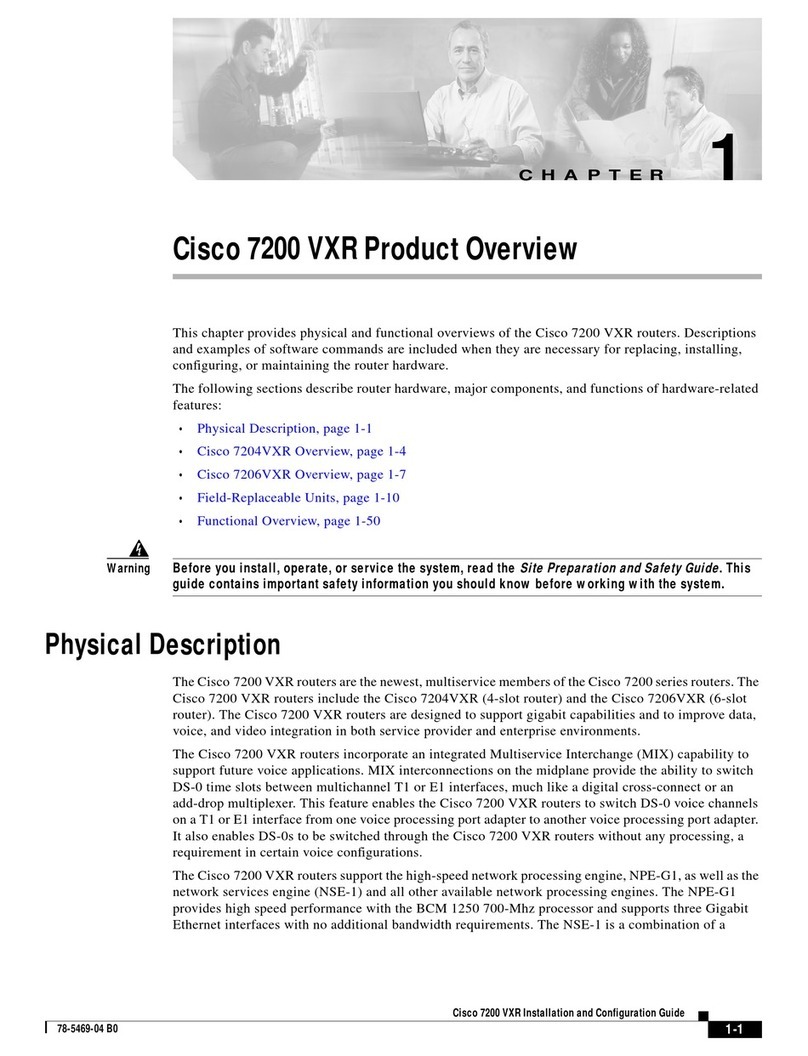
Cisco
Cisco 7200 VXR Series user manual

FiberHome
FiberHome AN5506-01-A user manual
Eicon Networks
Eicon Networks 1530 user guide
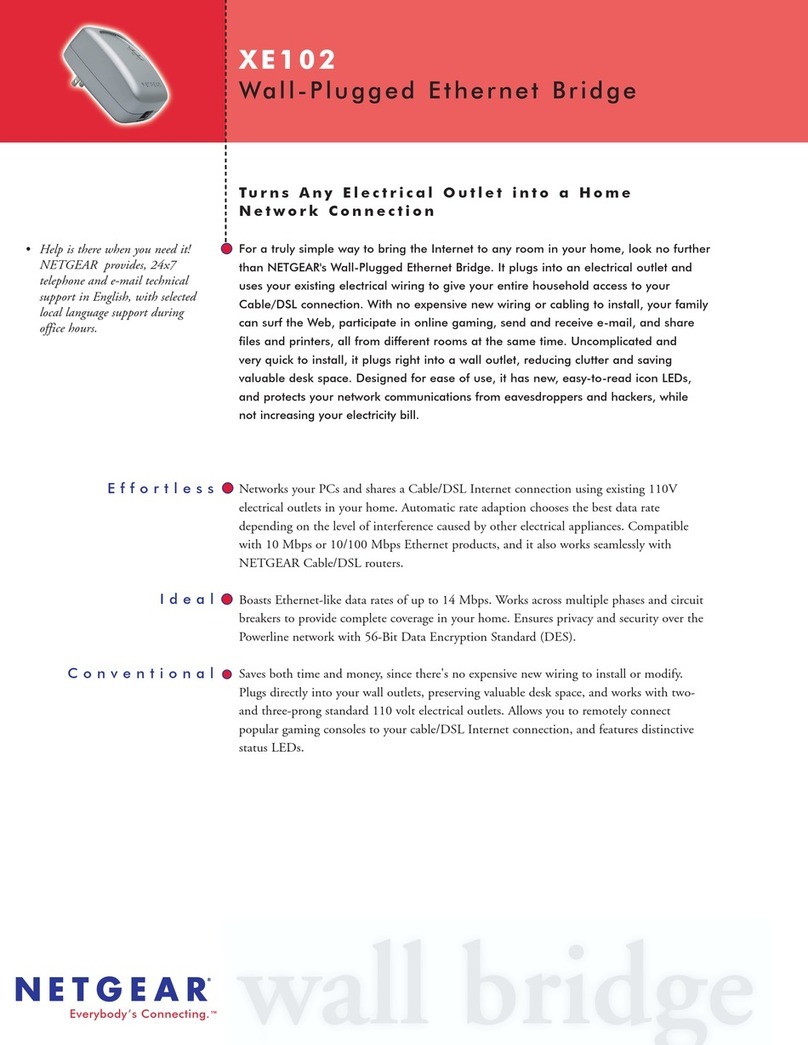
NETGEAR
NETGEAR XE102 - Wall-Plugged EN Bridge Specifications
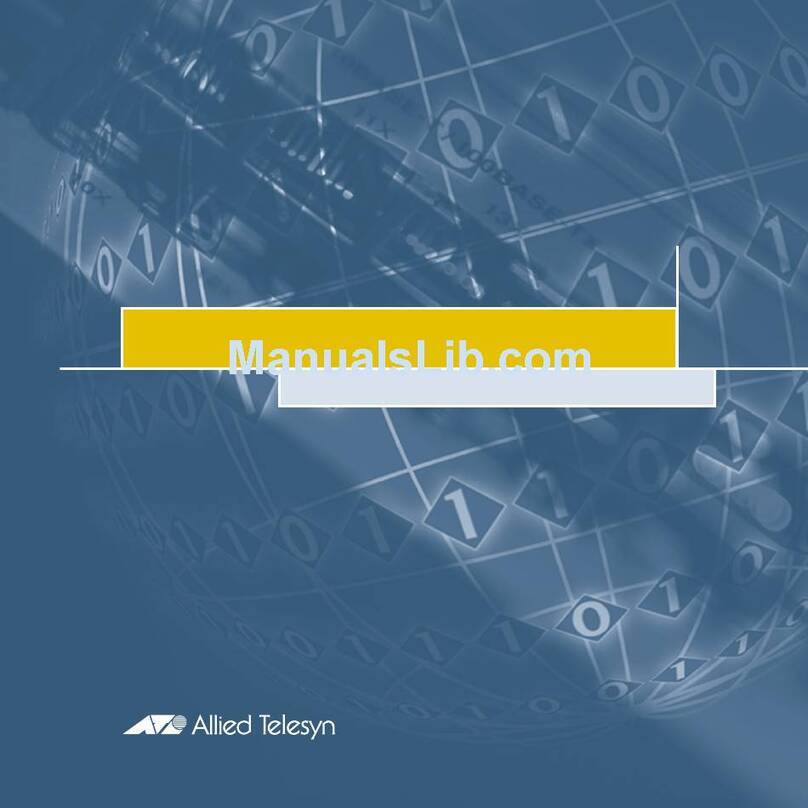
Allied Telesis
Allied Telesis AR100 series user guide
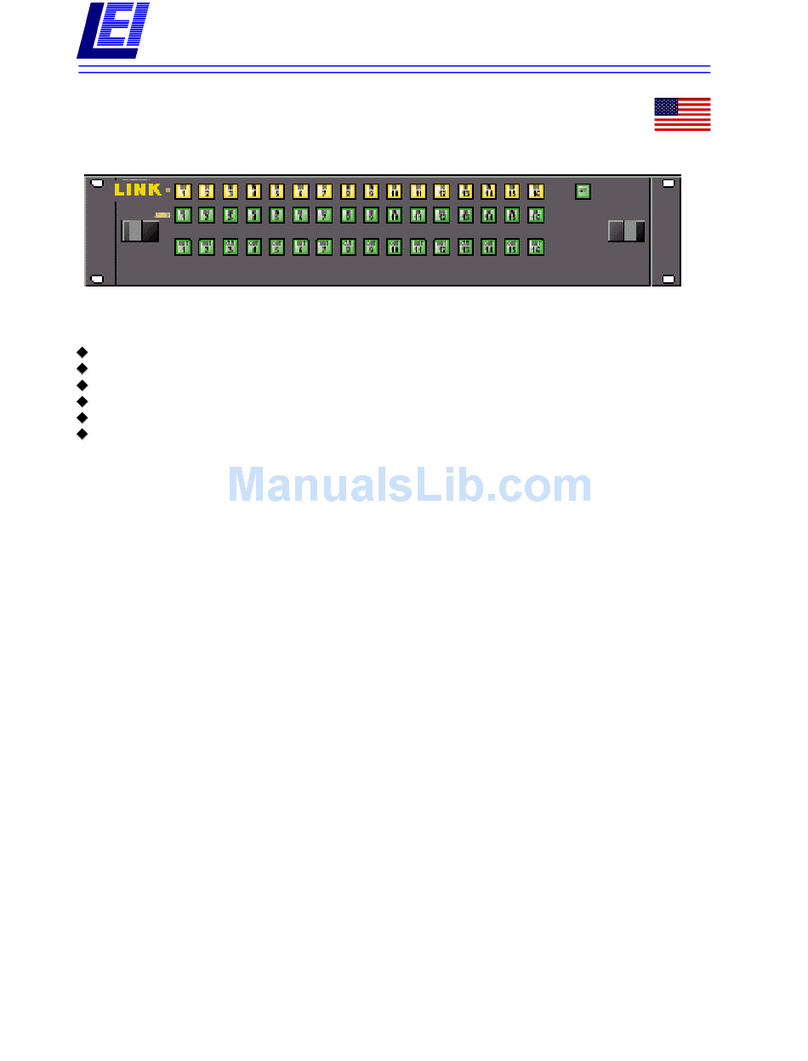
Link electronics
Link electronics 860-XL165AV Specification sheet