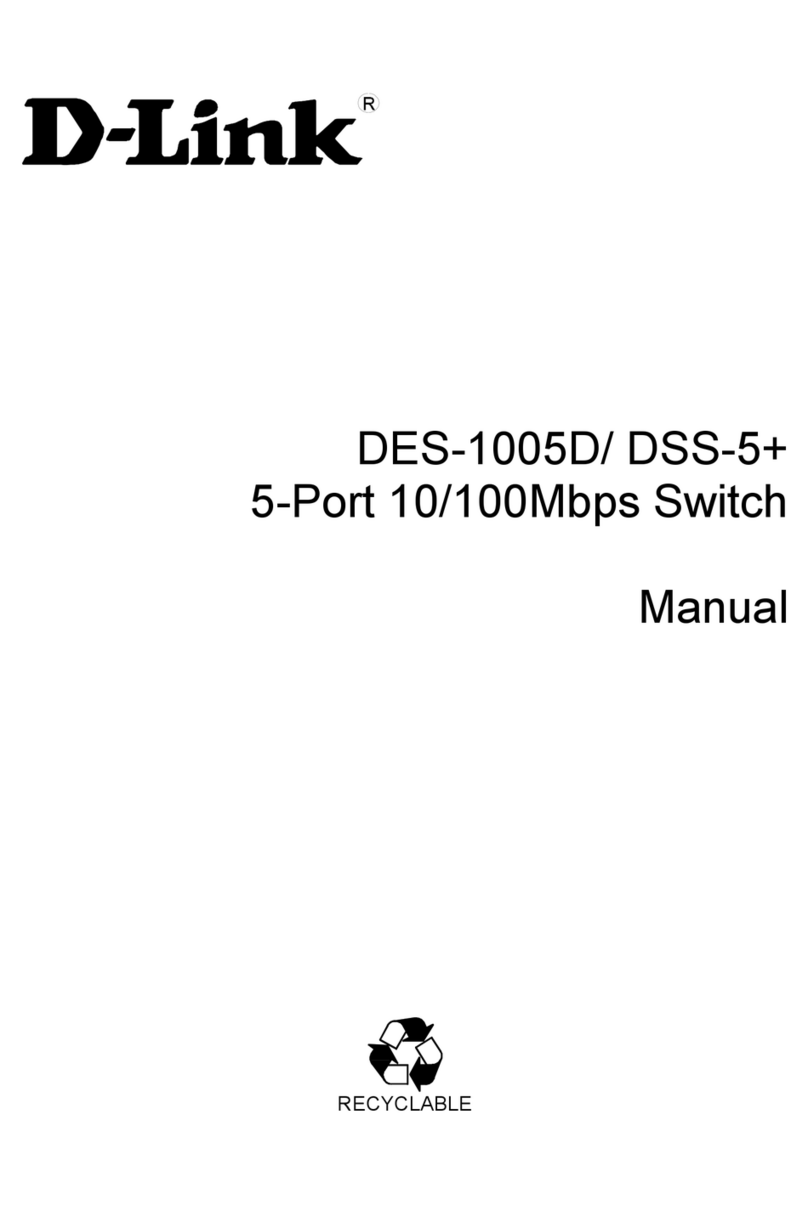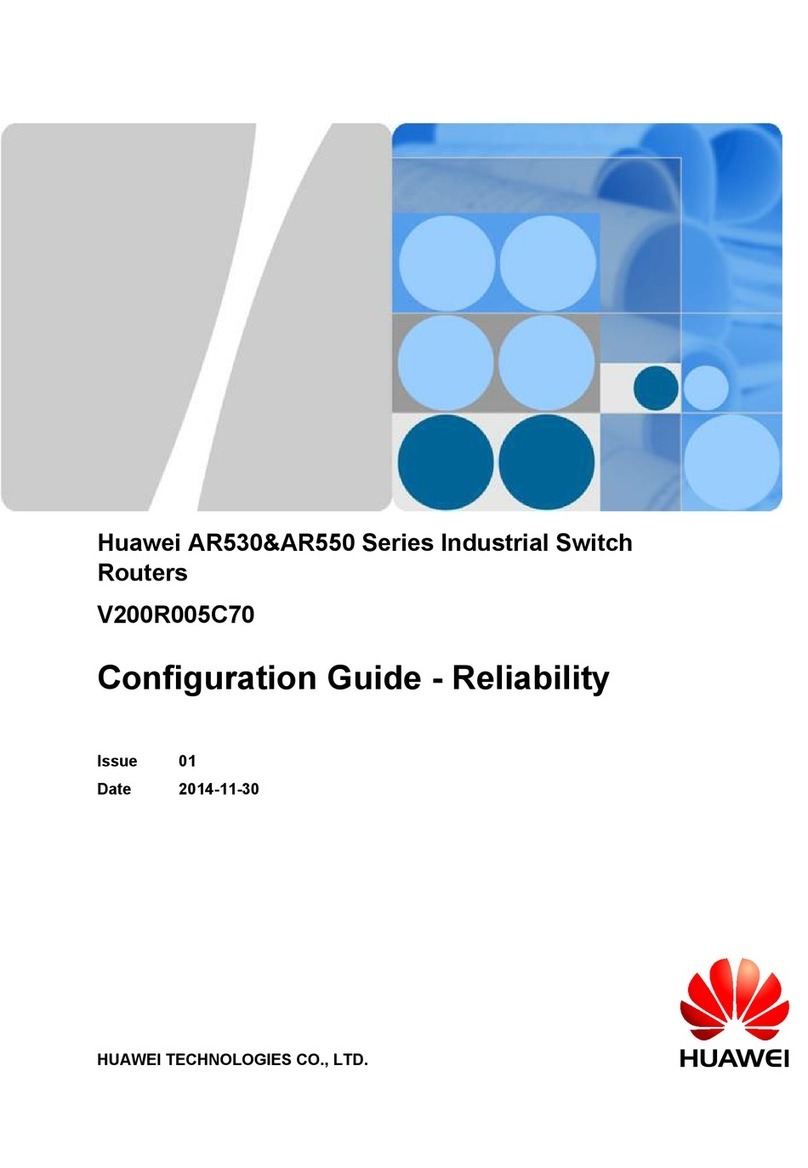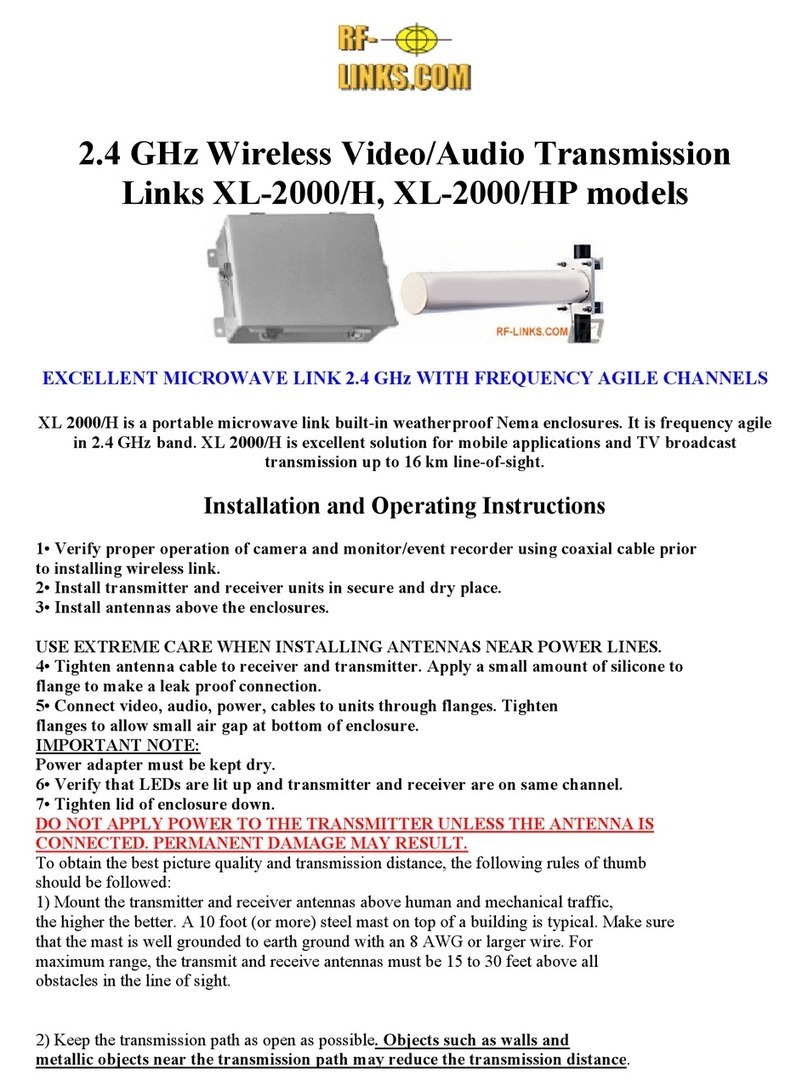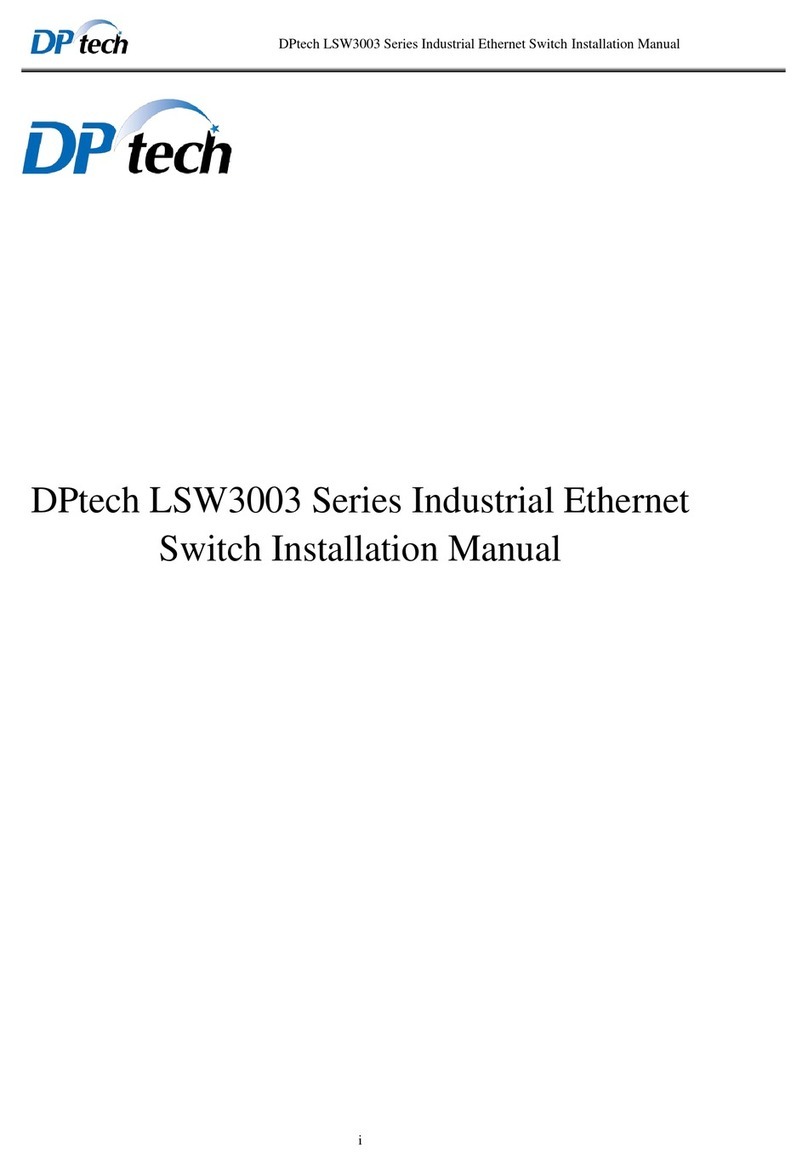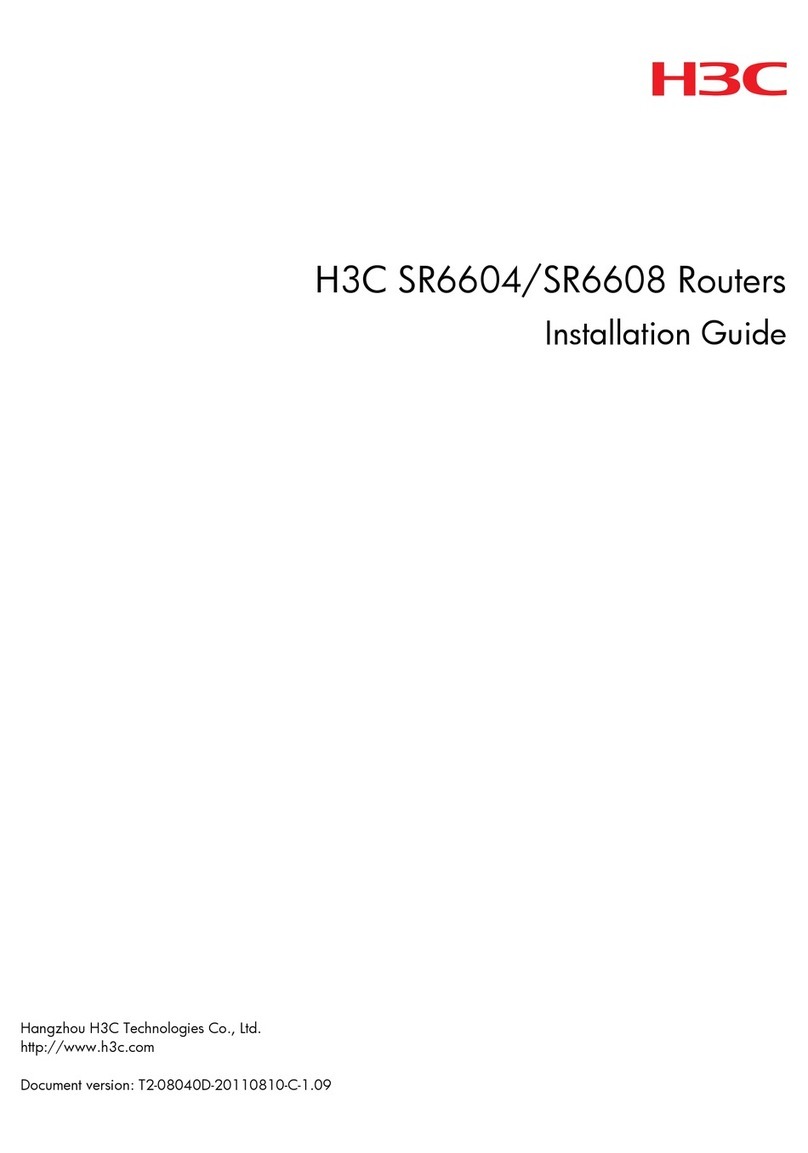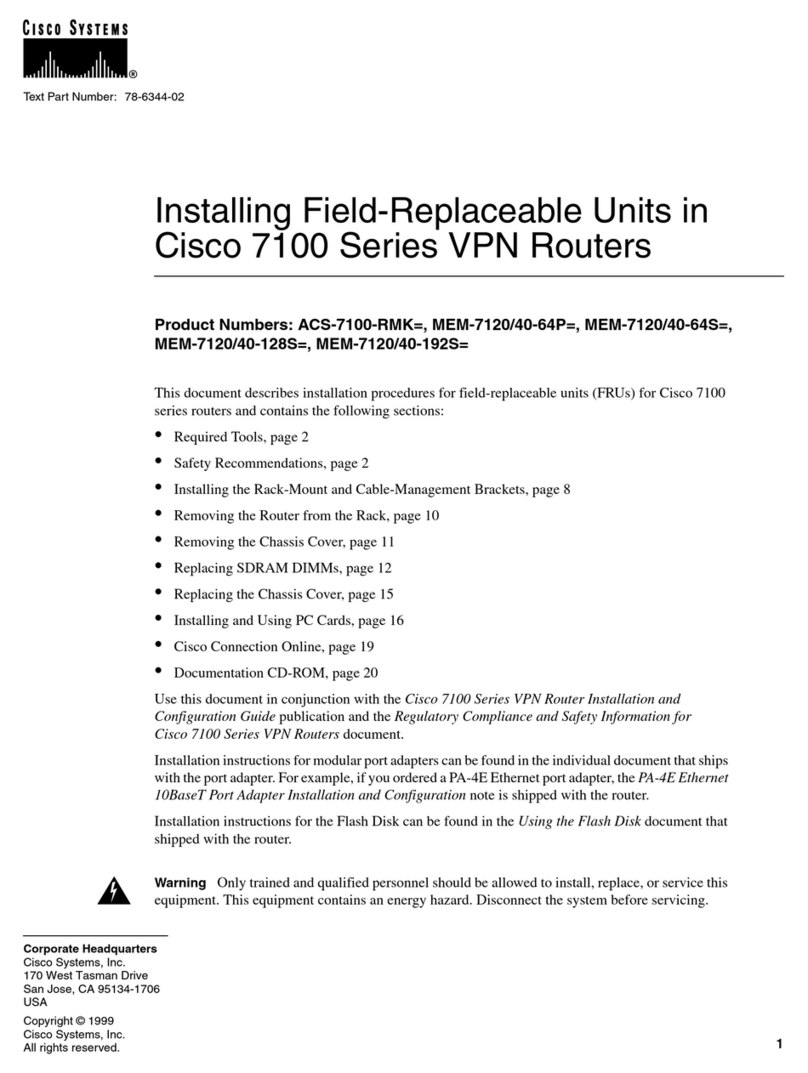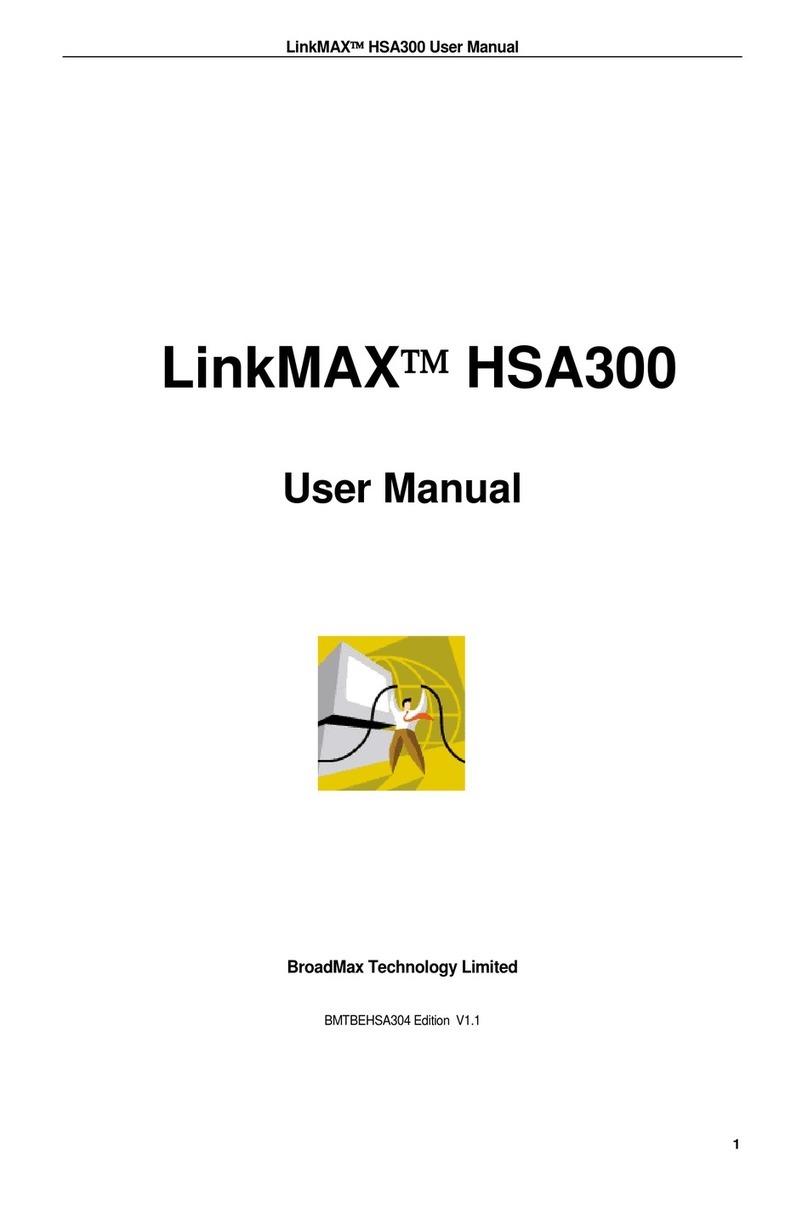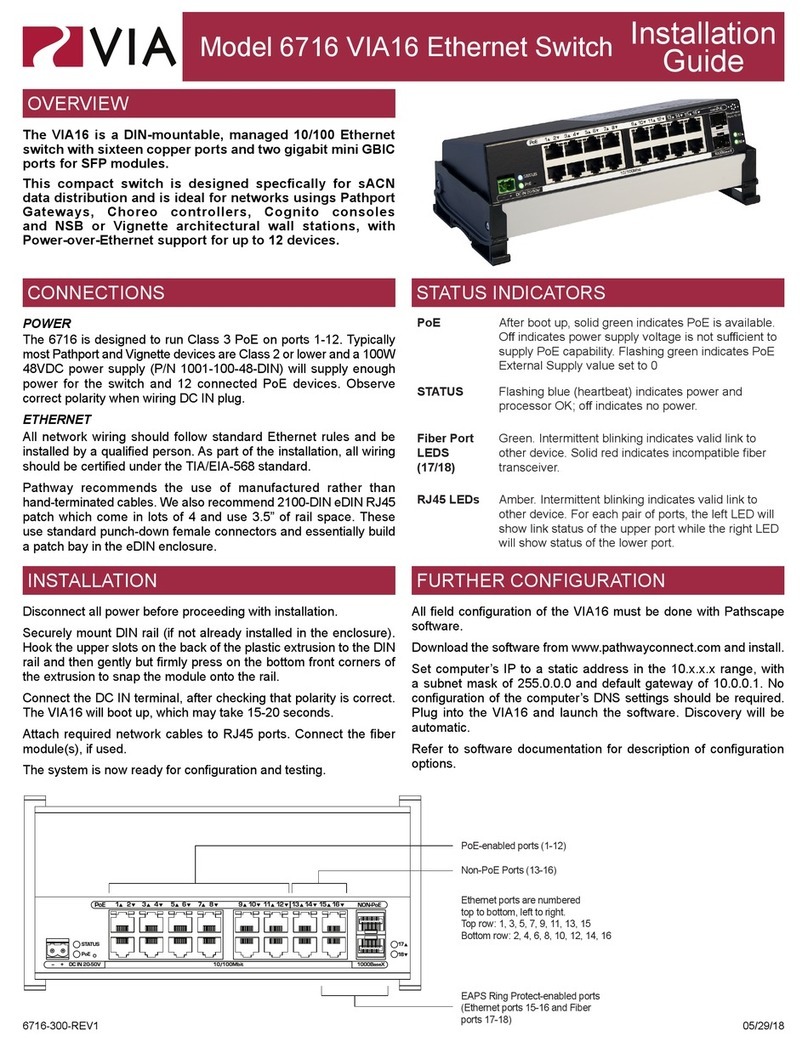Teldat Connect-FW User manual

Teldat Connect-FW
Installation Manual
Copyright© Teldat Dm1045-I Version 1.2 10/2022 Teldat S.A.
Teldat S.A. Manual
Teldat Connect-FW 1

Legal Notice
Warranty
This publication is subject to change.
Teldat S.A. offers no warranty whatsoever for information contained in this manual.
Teldat S.A. is not liable for any direct, indirect, collateral, consequential or any other damage connected to the deliv-
ery, supply or use of this manual.
Manual Teldat S.A.
2Teldat Connect-FW

Table of Contents
I RelatedDocuments................................. 1
Chapter1 AboutthisGuide.................................. 2
1.1 Supporteddevices................................... 2
1.2 Who should read this manual? . . . . . . . . . . . . . . . . . . . . . . . . . . . . . . 2
1.3 When should this manual be read? . . . . . . . . . . . . . . . . . . . . . . . . . . . . 2
1.4 Whatisinthismanual?................................. 2
1.5 Whatisnotinthismanual? ............................... 2
1.6 How is the information organized? . . . . . . . . . . . . . . . . . . . . . . . . . . . . 2
1.7 Technicalsupport.................................... 2
Chapter2 TeldatConnect-FW ................................ 3
2.1 Characteristics..................................... 3
2.1.1 Powersupply ..................................... 3
2.1.2 Hardwaremonitoring.................................. 3
Chapter 3 Components and Power Supply . . . . . . . . . . . . . . . . . . . . . . . . . . 4
3.1 Components...................................... 4
3.1.1 Frontpanel ...................................... 4
3.1.2 Undersidepanel.................................... 7
3.2 Mounting an anti-theft security cable . . . . . . . . . . . . . . . . . . . . . . . . . . . 7
3.3 Installation ...................................... 8
3.3.1 Standalone ...................................... 8
3.3.2 Wallmounting..................................... 8
3.3.3 19''Rackinstallation .................................. 9
3.4 Powersource .................................... 10
3.5 RSTbutton ..................................... 11
3.5.1 Rebootingthedevice................................. 11
3.5.2 Defaultconfiguration................................. 11
3.6 Dataconnections................................... 12
3.6.1 4-port Ethernet switch connections . . . . . . . . . . . . . . . . . . . . . . . . . . . 12
3.6.2 WANComboconnection................................ 12
3.6.3 WAN2.5Gconnection................................. 13
3.6.4 Wireless LAN internal antennas . . . . . . . . . . . . . . . . . . . . . . . . . . . . 13
3.6.5 Connecting for configuration . . . . . . . . . . . . . . . . . . . . . . . . . . . . . . 13
Teldat S.A. Table of Contents
Teldat Connect-FW i

Chapter4 Compliance.................................... 15
4.1 Manufacturerinformation ............................... 15
4.2 Riskidentification................................... 15
4.3 Safetywarnings ................................... 15
4.4 WEEEinformation.................................. 17
4.5 REACH....................................... 17
4.6 Power usage and energy efficiency . . . . . . . . . . . . . . . . . . . . . . . . . . . 17
4.7 PSUenergyefficiency ................................ 17
4.8 EC declaration of conformity . . . . . . . . . . . . . . . . . . . . . . . . . . . . . . 18
4.9 CEmarking..................................... 18
4.10 Nationalrestrictions.................................. 19
4.11 Operatingfrequency ................................. 19
4.12 Intended use of the equipment . . . . . . . . . . . . . . . . . . . . . . . . . . . . . 19
Appendix A Technical Information. . . . . . . . . . . . . . . . . . . . . . . . . . . . . . . 20
A.1 Troubleshooting................................... 20
A.2 Updatingthesoftware................................. 20
A.3 Connectingtothedevice ............................... 20
A.3.1 Connecting using the local console (AUX connector) . . . . . . . . . . . . . . . . . . . 20
A.4 Connectors ..................................... 21
A.4.1 LANconnectors ................................... 21
A.4.2 WANBase-Tconnectors ............................... 22
A.4.3 WANSFPconnector................................. 22
A.4.4 Configurationconnector................................ 22
A.4.5 Powersupplyconnector................................ 23
A.5 Technicalspecifications................................ 23
A.5.1 Hardwarearchitecture................................. 23
A.5.2 LANinterface .................................... 23
A.5.3 WANBase-Tinterface................................. 23
A.5.4 WANSFPinterface.................................. 24
A.5.5 WirelessLANinterface................................ 26
A.5.6 Configurationinterface ................................ 26
A.5.7 Powersupply .................................... 26
A.5.8 Dimensionsandweight................................ 26
A.5.9 Environmental specifications . . . . . . . . . . . . . . . . . . . . . . . . . . . . . . 26
Appendix B CE Radio Information. . . . . . . . . . . . . . . . . . . . . . . . . . . . . . . 27
Table of Contents Teldat S.A.
ii Teldat Connect-FW

I Related Documents
Teldat Dm704-I Configuration and Monitoring
Teldat Dm709-I LAN interfaces
Teldat Dm748-I Software Updating
Teldat Dm771-I Wireless LAN Interface.
Teldat S.A. Related Documents
Teldat Connect-FW 1

Chapter 1 About this Guide
This is the installation manual for the Teldat Connect-FW router and contains information on how to correctly install
the device in a working environment.
1.1 Supported devices
The information provided in this installation manual only applies to the Teldat Connect-FW router.
1.2 Who should read this manual?
This manual should be read by support personnel who need to configure, maintain and monitor the device.
1.3 When should this manual be read?
Read this guide as soon as you are ready to familiarize yourself with the device and its components.
This manual will help you understand your new device in greater depth.
1.4 What is in this manual?
This installation guide contains the following information:
• A description of the features available in the Teldat Connect-FW router.
• Technical specifications.
• Power supply requirements.
• Elements that can be connected when the router is operating.
• How to install and uninstall the modules and power sources.
• A description of the LEDs and connectors in the device.
• Troubleshooting.
1.5 What is not in this manual?
This manual does not contain information on software or device configuration. For details on how to configure the
device, please see the relevant protocol manuals found on the Teldat website: http://www.teldat.com
1.6 How is the information organized?
Each chapter focuses on a specific part of the hardware and its components. All descriptive and technical specifica-
tions, as well as the information on a given component, can be found in the relevant chapter.
1.7 Technical support
Teldat S.A. offers technical support. Device software can be upgraded on a regular basis for maintenance purposes
and in case new features are developed.
Contact information:
Tel.: +34 918 076 565 - Fax: +34 918 076 566
1 About this Guide Teldat S.A.
2Teldat Connect-FW

Chapter 2 Teldat Connect-FW
Fig. 1: Teldat Connect-FW
2.1 Characteristics
2.1.1 Power supply
For further information on the different Teldat Connect-FW power supplies, please see Components and Power
Supply on page 4, Power source on page 10.
2.1.2 Hardware monitoring
The LEDs on the front panel are used to monitor the hardware in the Teldat Connect-FW router. These LEDs
provide visual information on the state of the device and reference the condition of the hardware components, indic-
ating whether or not there is connectivity, data flow, etc.
For further information on the LED panel, please see Components on page 4.
Teldat S.A. 2 Teldat Connect-FW
Teldat Connect-FW 3

Chapter 3 Components and Power Supply
The following chapter provides detailed information on the chassis of the Teldat Connect-FW router and its compon-
ents. This information includes:
• Components.
• Information on assembly.
• Power supply.
• RST button.
• Data connection.
• SIM card installation.
3.1 Components
3.1.1 Front panel
The following figure shows the front panel. Here you will find the majority of Teldat Connect-FW router connectors.
Fig. 2: Front panel
The following table provides information on each connector, as well as a description:
Front panel components
Item Description
A Eth WAN-1 SFP.
For more information on the SFP interface, refer to:
-WAN Combo connection on page 12
-WAN SFP connector on page 22
-WAN SFP interface on page 24
B Eth WAN-1 Base-T. WAN Gigabit Ethernet.
For more information on the WAN interface, refer to:
-WAN Combo connection on page 12
-WAN Base-T connectors on page 22
-WAN Base-T interface on page 23
C Eth WAN-2 Base-T. WAN 2.5 Gigabit Ethernet.
For more information on the WAN interface, refer to:
-WAN 2.5G connection on page 13
-WAN Base-T connectors on page 22
-WAN Base-T interface on page 23
3 Components and Power Supply Teldat S.A.
4Teldat Connect-FW

D 4-port Gigabit Ethernet Switch (LAN1 to LAN4).
For more information on the LAN interface, refer to:
-4-port Ethernet switch connections on page 12
-LAN connectors on page 21
-LAN interface on page 23
E LED PWR (Power). Refer to on page for more information.
F LED WLAN (WLAN Status). Refer to LEDs on page 5 for more information.
G RST. Reset button. For further information on how the reset button works, please
see RST button on page 11.
H Aux. Provides access to the Teldat Connect-FW local console for configuration
and monitoring purposes.
For more information on the Aux connector, refer to:
-Connecting for configuration on page 13
-Configuration connector on page 22
-Configuration interface on page 26
I Power source connection (DC IN).
Refer to Power source on page 10 for more information on Power connection and
Power supply on page 26 for power specifications applicable to theTeldat Con-
nect-FW device.
J Kensington security slot
For further information, please see on page
In addition to the foregoing, the front panel also has LEDs linked to the LAN and WAN Ethernet interfaces.
3.1.1.1 LEDs
The following figure shows the router's WAN-1 LED indicators:
Fig. 3: WAN-1 LEDs
WAN-1 Ethernet LED indicators
LED Description
Green Copper status
- Steady: 10/100/1000M link established.
- Blinking: Transferring data.
Yellow Fiber status:
- Steady: 1000M link established.
Teldat S.A. 3 Components and Power Supply
Teldat Connect-FW 5

None Interface is either unavailable, not installed, or not registered.
The following figure shows the router's WAN-2 LED indicators:
Fig. 4: WAN-2 LEDs
WAN-2 2.5G Ethernet LED indicators
LED Description
Yellow - Steady: 10/100M link established.
- Blinking: Transferring data.
Yellow+Green - Steady: 1000M link established.
- Blinking: Transferring data
Green - Steady: 2.5G link established.
- Blinking: Transferring data
None Interface is either unavailable, not installed, or not registered.
The following figure shows the router's Ethernet switch LED indicators:
Fig. 5: Switch LEDs
Switch LED indicators
LED Description
Yellow Connected to 10/100 M:
- Steady: Not transferring data.
- Blinking: Transferring data.
Yellow + Green Connected to 1000 M:
- Steady: Not transferring data.
- Blinking: Transferring data.
3 Components and Power Supply Teldat S.A.
6Teldat Connect-FW

None The interface is either unavailable, not installed or not registered.
In addition, the Teldat Connect-FW is equipped with two status LEDs
LEDs
LED Status Description
PWR Monochrome green Green -> Device powered.
WLAN Tricolor Green -> Some client connected and registered in one of two ra-
dios. Blinking: Transferring data.
Amber -> Interface enabled.
Red -> Interface down.
Off -> Interface off or disabled.
3.1.2 Underside panel
The following elements can be found on the underside panel:
Fig. 6: Underside panel
The following table contains details on the relevant elements found on the underside panel.
Underside panel elements
Item Description
A Rubber feet.
B Slots for wall mounting.
For further information, please see Wall mounting on page 8.
C Holes for rack mounting.
For further information, please see 19'' Rack installation on page 9.
3.2 Mounting an anti-theft security cable
Teldat Connect-FW devices have been equipped with a standard Kensington security slot for attaching a security
cable. The T-bar lock of the security cable allows the device to be attached to an anchor point, thus preventing po-
tential thefts.
The security slot is located on the front panel of the housing, as shown in the following figure:
Teldat S.A. 3 Components and Power Supply
Teldat Connect-FW 7

Fig. 7: Security Slot
3.3 Installation
3.3.1 Standalone
Teldat Connect-FW devices can be placed as standalone on a flat, stable surface.
Make sure there is enough space around the router (for ventilation purposes) and check that the power cord and
data cables can easily reach it.
Workplace conditions. Main characteristics:
• Avoid humid and/or dusty locations.
• Direct exposure to sunlight and other heat sources should be avoided. The device should not be placed amongst
papers, magazines or other elements that could hinder natural air circulation.
• The device should not be placed close to strong electromagnetic fields (such as speakers, engines, etc.).
• Knocks and/or strong vibrations should be avoided during transport, operation and storage.
3.3.2 Wall mounting
The Teldat Connect-FW can be mounted on the wall.
There are two slots on the underside of the device that allow it to be fixed to the wall.
We recommend the following accessories for wall mounting, valid for solid and Gypsum board (plaster) walls:
• 2 screws: [3.5x30 mm coach screw with a 90-degree head angle].
Fig. 8: Screw
• 2 wall anchors: [8 mm diameter white ribbed wall anchor].
Fig. 9: Wall anchor
Warning
The screws must go into a wall stud (wood) or a wall anchor of the appropriate type for the wall. Screws
into drywall are not strong enough to mount the router.
3 Components and Power Supply Teldat S.A.
8Teldat Connect-FW

Warning
Make sure that there are no concealed pipes and cables at the desired drilling location before drilling
any mounting holes. Damage to electricity cables, gas, water and sewage pipes can result in death or
material damage. Choose the installation location so that as few obstacles or electrical appliances as
possible disturb the connection.
Note
The screws and wall anchors are not delivered with the router.
The following figure shows the two slots on the underside of the device that can be used to fix it to the wall:
To mount the router on a wall or another surface, follow these steps:
Procedure
Step 1. Align the two screws (3.5x30 mm) horizontally on a wall (or any other vertical surface) and install them 116.5
mm (4.56 inches) apart.
The screws should protrude 6 mm (0.25 inch) from the wall surface.
Warning
If you are installing the screws into drywall, use hollow wall anchors (8 mm – 5/16 inch) to secure the
screws. If the screws are not properly anchored, the strain of the cables connected to the router's back
panel could pull the router from the wall.
Step 2. Hang the router on the screws.
3.3.3 19'' Rack installation
The Teldat Connect-FW device can be installed in a 19” rack.
Note
The rack mount kit, composed of strips and screws, is not delivered by default with the router and must
be acquired separately.
Teldat S.A. 3 Components and Power Supply
Teldat Connect-FW 9

Fig. 11: Rack installation
Both strips are attached to the device by means of 4 screws, as shown in the following figure:
Fig. 12: Rack anchor bolts
Note
The device has been designed to allow brackets to be attached to the front or rear of the router
chassis.
3.4 Power source
The Teldat Connect-FW router is powered through an external AC/DC power adapter.
3 Components and Power Supply Teldat S.A.
10 Teldat Connect-FW

Warning
The equipment must be used with the power supply provided by the manufacturer.
To power the router, plug the power supply into the mains supply and the DC connector.
Fig. 13: DC Connector
To avoid electric shocks, residual current circulation, and other unwanted effects that also affect communications, the
following is recommended:
Warning
All interconnected communication devices should be plugged into THE SAME GROUNDED POWER
OUTLET, which should at the same time be of good quality (lower than 10 ohms).
We recommend connecting all data devices to the same power source regardless of whether the work-
place has an uninterrupted power supply system (UPS), a regulated supply or is independent of other
power supplies (such as lighting, etc.). This will help to prevent malfunctions and premature aging of
the drivers and other components.
3.5 RST button
The different RST button features are described below.
Fig. 14: RST button
3.5.1 Rebooting the device
Once the device is operating normally, pressing the RST button will force a restart.
3.5.2 Default configuration
The RST button allows you to boot the device with its default configuration through the following steps:
• With the device switched off, keep the RESET button pressed until the device switches on.
• The PWR (green) will light up and the WLAN LED will begin to blink in yellow. This blinking will continue for 10
seconds.
• For the device to boot with the default configuration, release the Reset button while the WLAN LED is blinking (i.e.,
before the 10-second period expires).
Once the default configuration is running, the router's default configuration establishes the following access IP and
mask address:
• IP address: 192.168.0.1
• IP mask: 255.255.255.0
Teldat S.A. 3 Components and Power Supply
Teldat Connect-FW 11

Note
Some devices leave the factory with customized settings. This personalization means your router's de-
fault configuration (and that of the embedded access point, where applicable) may be different from the
one shown above.
3.6 Data connections
The Teldat Connect-FW router has the following data connections.
3.6.1 4-port Ethernet switch connections
The Teldat Connect-FW router incorporates a 4-port 10/100/1000 Base-T switch with automatic MDI/MDIX to con-
nect to a local area network (LAN).
Please pay careful attention to the labeling to avoid mistaking this switch for other types of ports:
Fig. 15: LAN ports
Note
Only the LAN 1 connector is available during booting and in BIOS mode.
3.6.2 WAN Combo connection
The Teldat Connect-FW has one combo Gigabit Ethernet interface for WAN connection. This port has 2 connectors
- SFP for an optical link and RJ45 for a 10/100/1000 Base-T link - but they cannot work simultaneously.
Please pay careful attention to the labeling to avoid mistaking these ports for other types of ports:
Fig. 16: WAN Combo connector
Note
This WAN interface has a UTP/Fiber Media Auto Detection feature.
Only one of the connectors must be used for proper operability.
Note
WAN-1 connector does not work during booting and in BIOS mode.
Note
An appropriate software license may be required for the combo WAN (WAN-1) interface to work.
3 Components and Power Supply Teldat S.A.
12 Teldat Connect-FW

3.6.2.1 Laser information
Choose SFP transceivers that meet the following regulations
• Class 1
• IEC/EN60825-1:2007 2nd Edition or a later one, European standard
• FCC 21 CFR Chapter 1, Subchapter J (in accordance with FDA and CDRH re-
quirements)
• Application of CE marking in accordance with the 2014/30/EU EMC Directive
and the 2014/35/EU Low Voltage Directive
• UL and/or CSA registered component for North America
• 47 CFR Part 15, Class A
Warning
Laser Radiation. Do not use optical instruments directly or without proper protection. CLASS 1 LASER
PRODUCT.
The SFP modules to be installed in the card socket should be class 1 devices that comply with the IEC/
EN 60825-1:2007 standard.
3.6.3 WAN 2.5G connection
The Teldat Connect-FW has one 2.5 Gigabit Ethernet interface for WAN connection. This port has an RJ45 for a
10/100/1000/2500 Base-T link with automatic MDI/MDIX detection.
Please pay careful attention to the labeling to avoid mistaking these ports for other types of ports:
Fig. 17: WAN 2.5G connector
Note
WAN-2 connector does not work during booting and in BIOS mode.
3.6.4 Wireless LAN internal antennas
The Teldat Connect-FW has two integrated antennas for a Wireless LAN module covering both the 2.4 GHz and 5
GHz bands.
The WLAN module is internal and is only available for the Wi-Fi models.
3.6.5 Connecting for configuration
The Teldat Connect-FW router has an RJ45 female connector on the front panel (labeled "AUX.") that provides ac-
cess to the device's local console.
For further information, please see Connecting to the device on page 20.
Teldat S.A. 3 Components and Power Supply
Teldat Connect-FW 13

Fig. 18: AUX. Connector
3 Components and Power Supply Teldat S.A.
14 Teldat Connect-FW

Chapter 4 Compliance
4.1 Manufacturer information
Brand Teldat
Manufacturer Teldat S.A.
Country Spain
Postal Address Isaac Newton, 10
Parque Tecnológico de Madrid, 28760
Tres Cantos, Madrid, Spain
International Phone +34 91 807 65 65
4.2 Risk identification
WARNING: Signal word used to designate a potentially dangerous situation that
may cause severe injuries or death if not avoided.
4.3 Safety warnings
!
" #
$ "%& ' (
) *+ "%,+- ( ! *.
/ "%&' #
0 1 &0)**
2 0)*"1 /134&
*$/ . 2
5"&6" 789:;+2<:88=
0 . 5 0)*"1/134>
"1 >0)**" 2
Teldat S.A. 4 Compliance
Teldat Connect-FW 15
Table of contents
Other Teldat Network Router manuals

Teldat
Teldat H1 HSDPA User manual
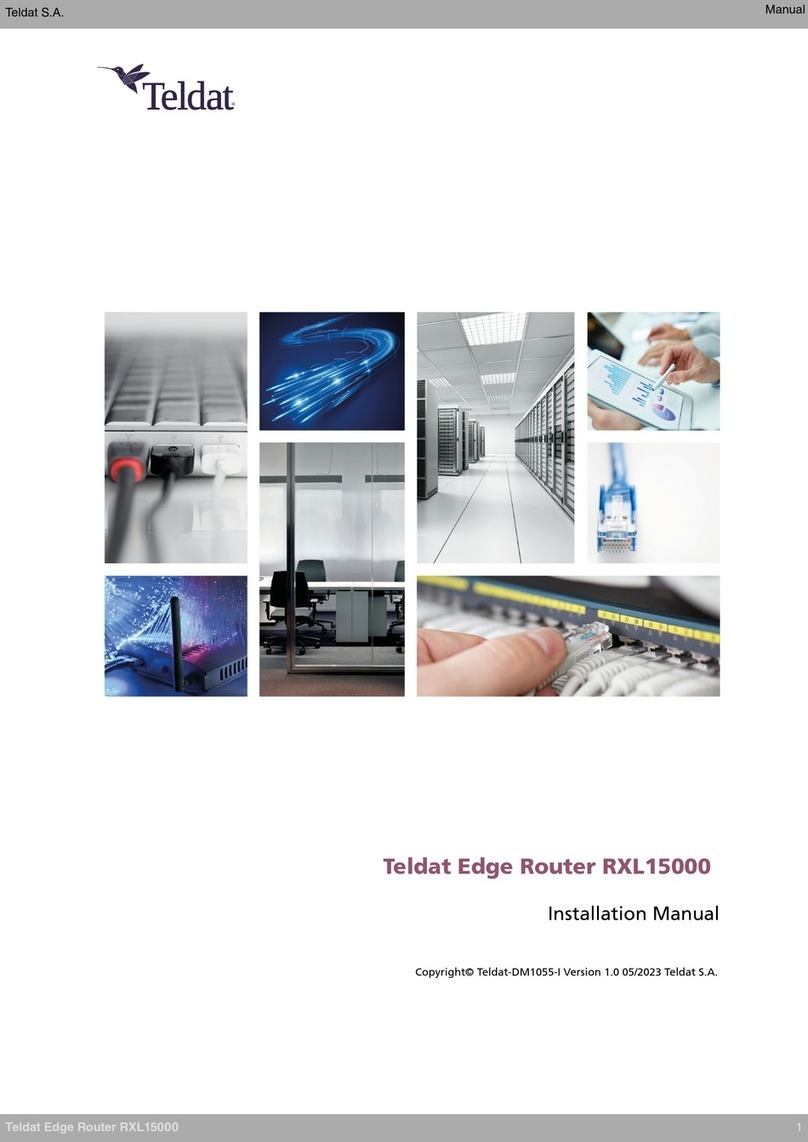
Teldat
Teldat RXL15000 User manual
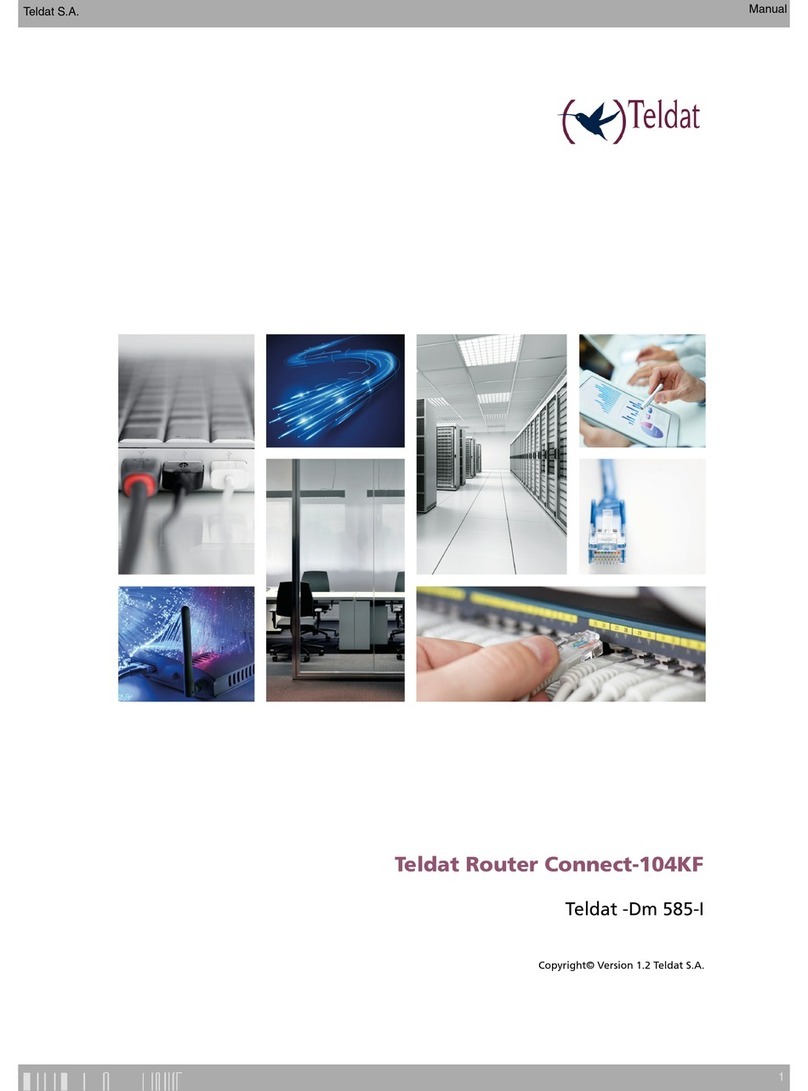
Teldat
Teldat Connect 104KF TLDPM00A1 User manual

Teldat
Teldat C1+L User manual
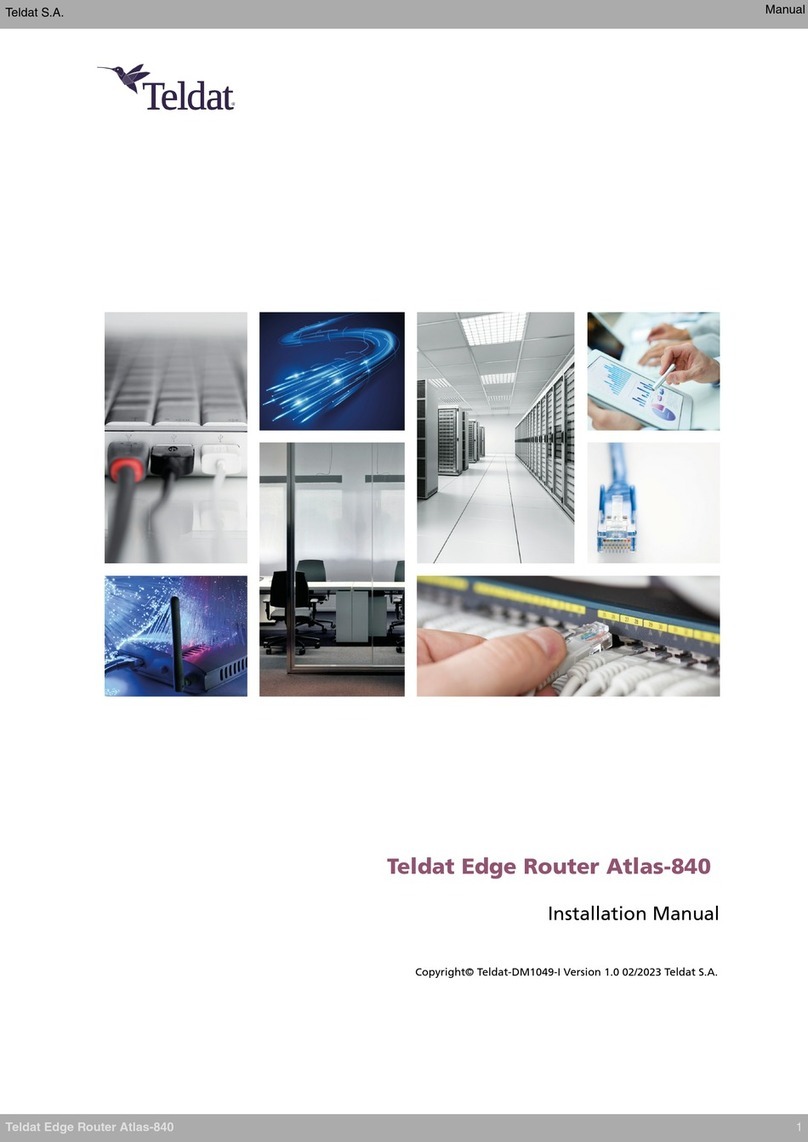
Teldat
Teldat Edge Router Atlas-840 User manual

Teldat
Teldat Connect-FW5G User manual
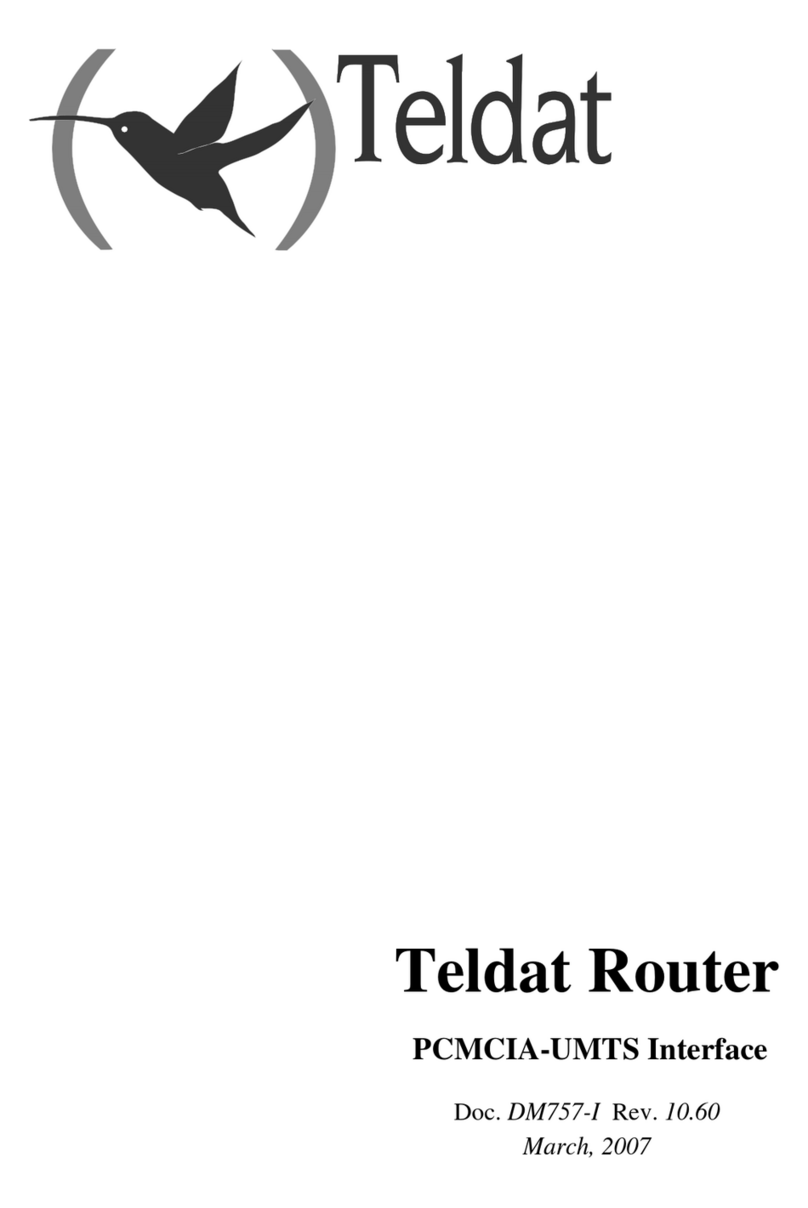
Teldat
Teldat Router User manual

Teldat
Teldat M1 User manual
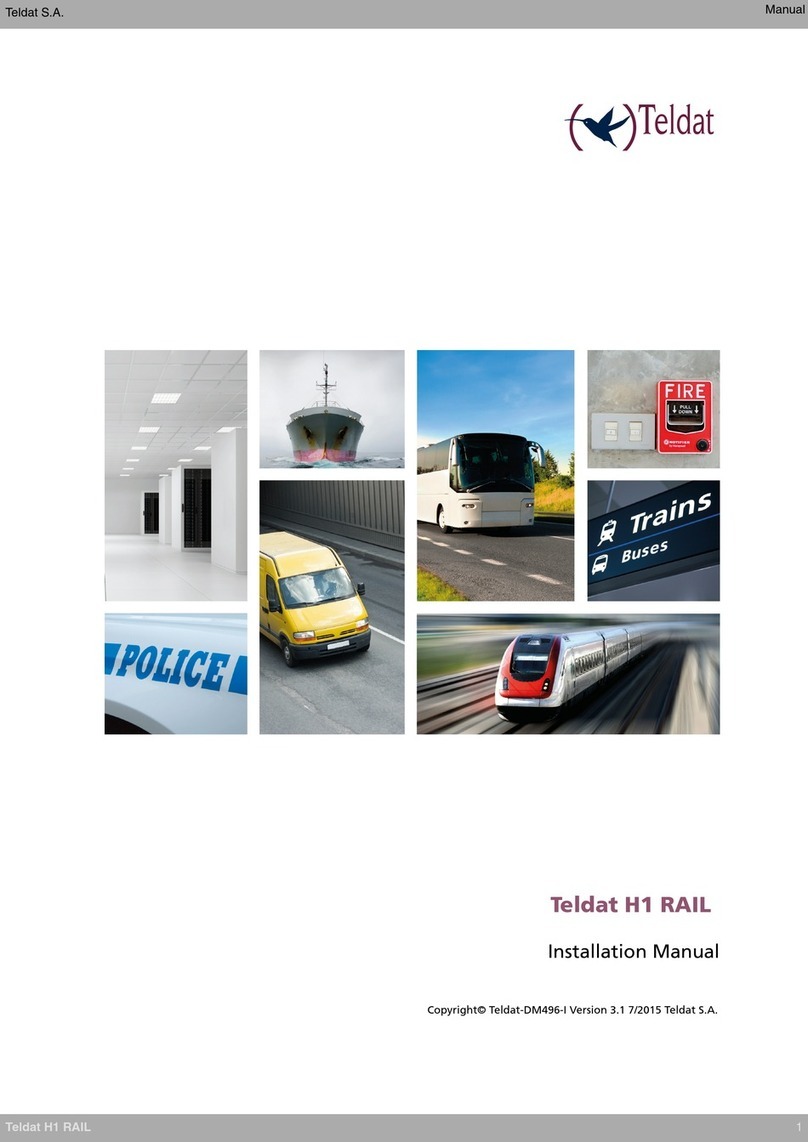
Teldat
Teldat H1 RAIL Series User manual

Teldat
Teldat Teldat-3Ge-USB User manual

Teldat
Teldat Regesta PLC User manual

Teldat
Teldat RS1800 Series User manual

Teldat
Teldat Atlas 250 User manual

Teldat
Teldat ATLAS 150 User manual

Teldat
Teldat H2 RAIL User manual

Teldat
Teldat 5Ge-Rail User manual

Teldat
Teldat SDE User manual

Teldat
Teldat 4Ge User manual

Teldat
Teldat RS300 Series User manual

Teldat
Teldat ATLAS 160 User manual