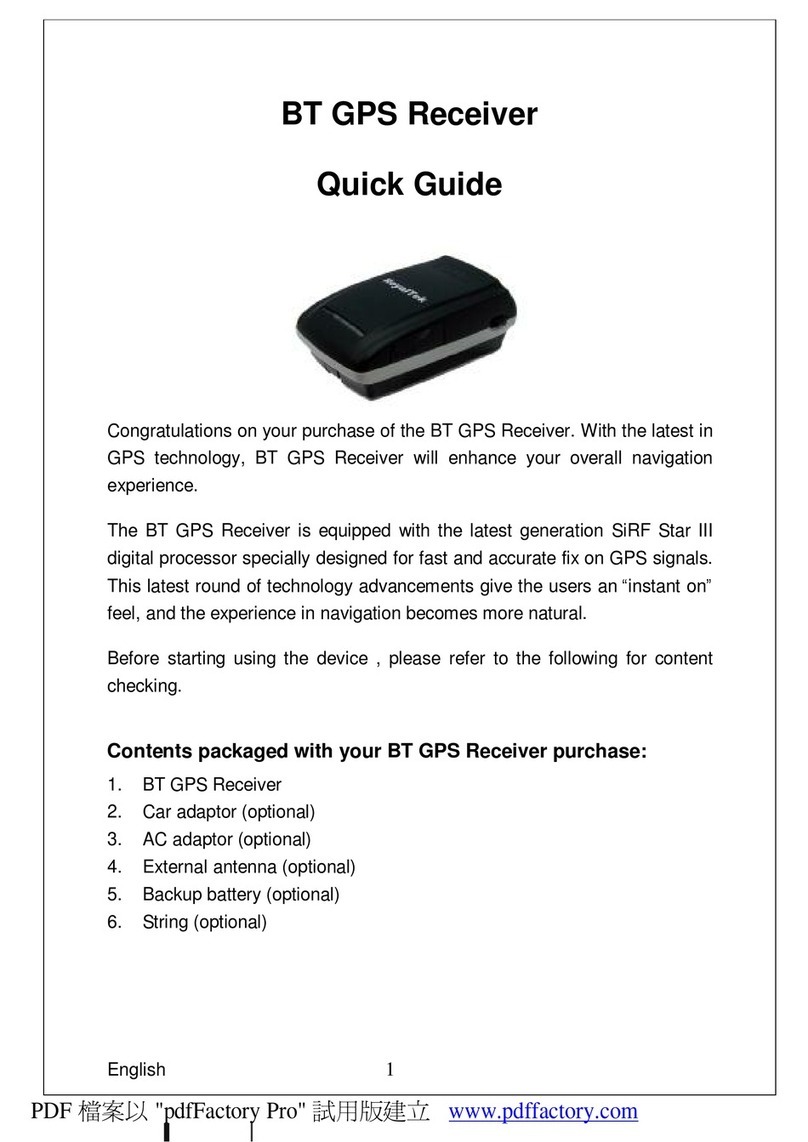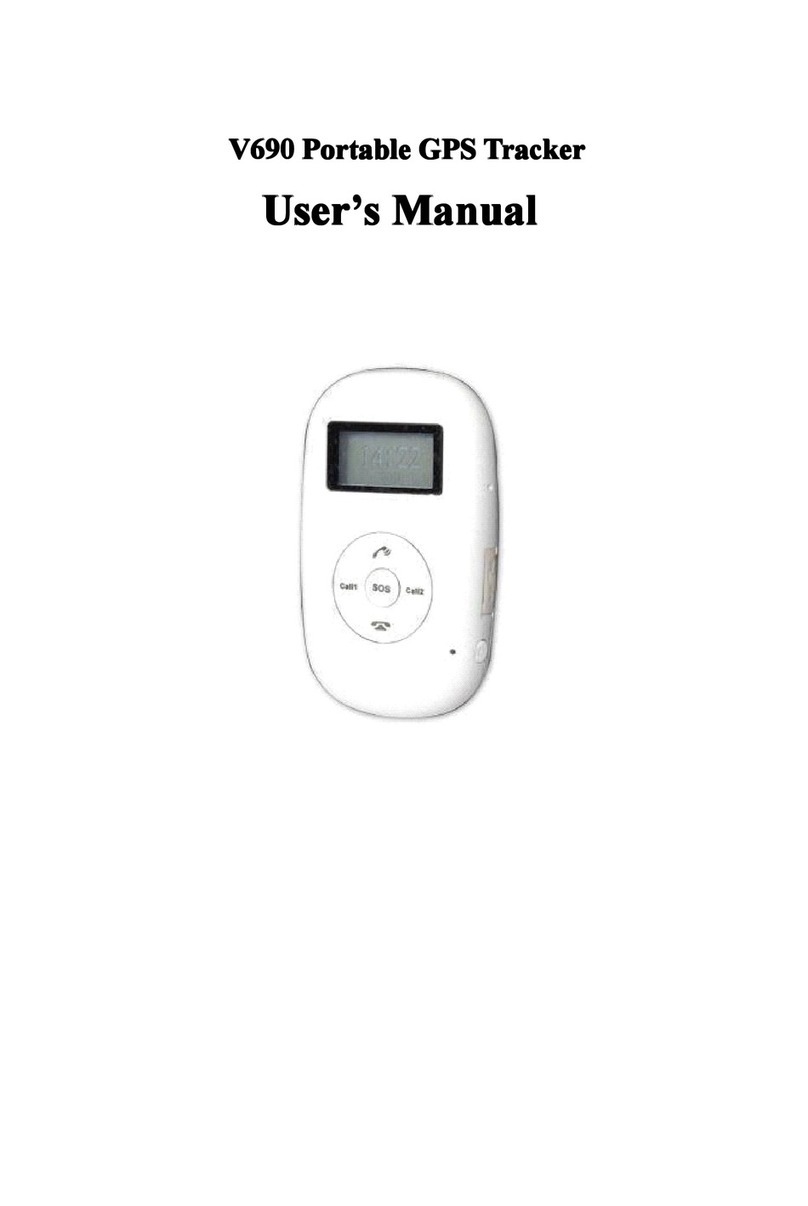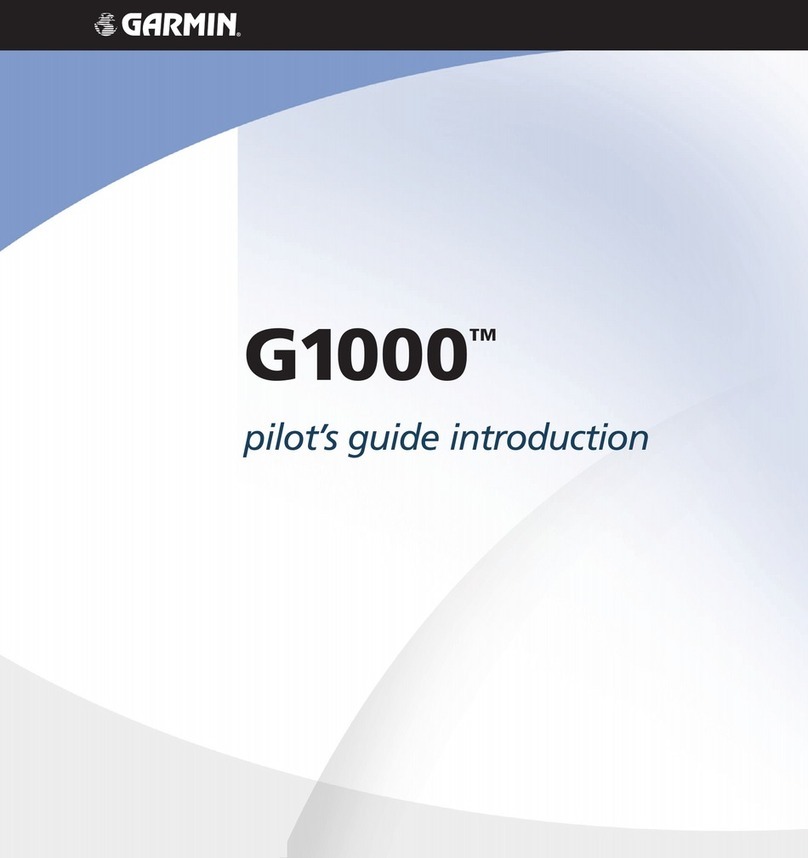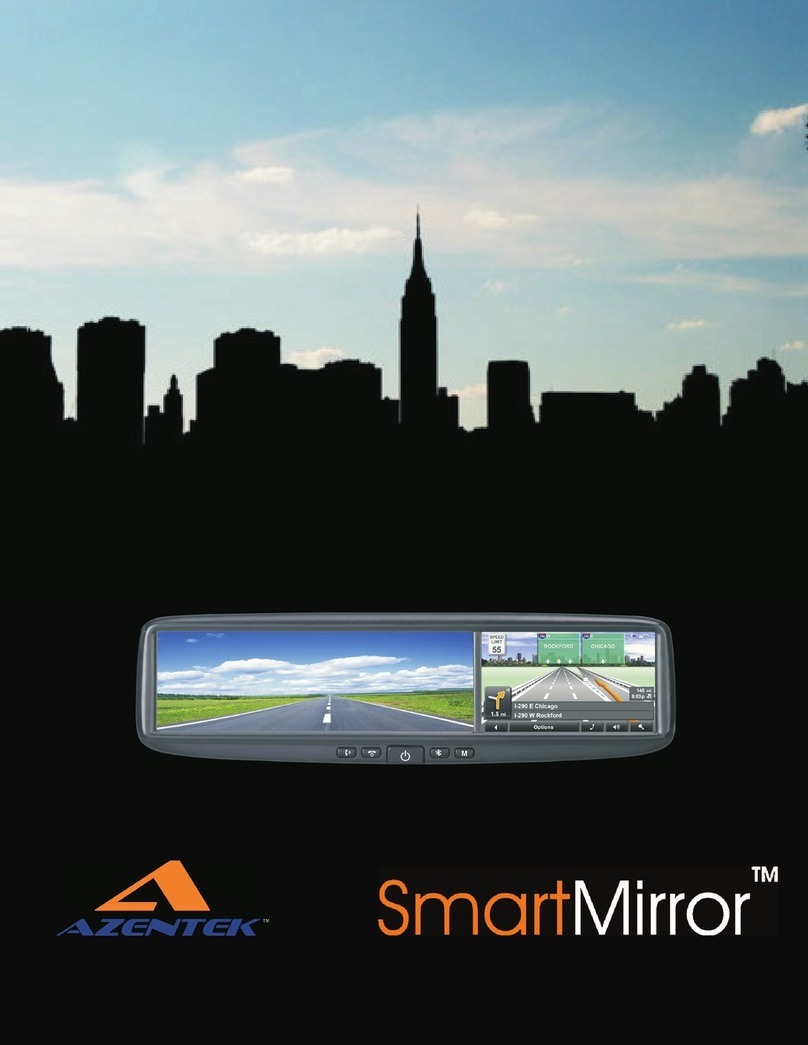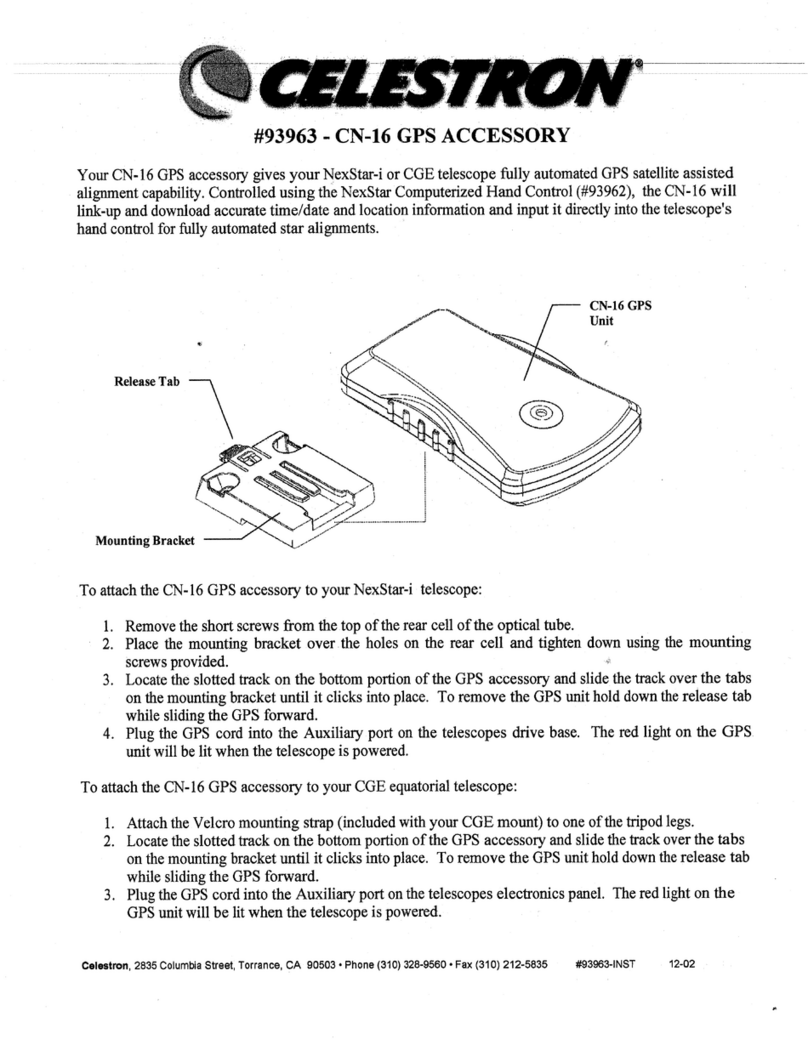Techno communications TK419 User manual

1
4G LTE GPS TRACKER
User Manual v1.1
Model: TK419

2
This page left intentionally blank

3
Contents:
1. Product Features .......................................................................................................................................................... 5
2. Components and Accessories ...................................................................................................................................... 6
3. SIM Card Installation.................................................................................................................................................... 8
4. Device Installation........................................................................................................................................................ 9
4.1 Install Device ........................................................................................................................................................... 9
4.2 Device wiring definition .......................................................................................................................................... 9
4.3 Relay wiring........................................................................................................................................................... 11
5. Power On / Off ........................................................................................................................................................... 12
5.1 Power On............................................................................................................................................................... 12
5.2 LED Indicators........................................................................................................................................................ 12
5.3 Power Off .............................................................................................................................................................. 12
6. Inquiry / Monitoring / Cut Engine ............................................................................................................................. 13
6.1 Inquiry by Service Platform................................................................................................................................... 13
6.2 Inquiry by SMS ...................................................................................................................................................... 13
6.3 Cut Engine / Restore ............................................................................................................................................. 13
7. Device Alarms............................................................................................................................................................. 14
7.1 Temperature Monitoring ...................................................................................................................................... 14
7.2 Vibration Alarm..................................................................................................................................................... 14
7.3 Collision / Failing Alarm......................................................................................................................................... 14
7.4 Speed Alarm.......................................................................................................................................................... 14
7.5 Shift Alarm............................................................................................................................................................. 14
7.6 Geo-Fence Alarm................................................................................................................................................... 14
7.7 Power Disconnect Alarm....................................................................................................................................... 14
7.8 Low Battery Alarm................................................................................................................................................. 14
8. Device Setting............................................................................................................................................................. 15
9. Trouble Shooting........................................................................................................................................................ 15
9.1 Cannot Connect Platform...................................................................................................................................... 15
9.2 Offline Status......................................................................................................................................................... 15
9.3 No Positioning....................................................................................................................................................... 15
9.4 Position Drift ......................................................................................................................................................... 15
9.5 Commands Receiving Abnormally ........................................................................................................................ 16
10. Warranty Rules......................................................................................................................................................... 16
10.1 Special Statement ............................................................................................................................................... 16
10.2 Warranty Period.................................................................................................................................................. 16
10.3 After Sales ........................................................................................................................................................... 16
10.4 Disclaimer............................................................................................................................................................ 16

4
Thank you for choosing to use purchase this product through Techno Communications.
Techno Communications is an authorized Australian Dealer for EELink Communication
Technology Co. Ltd, Hong Kong.
Please read this manual carefully to insure proper installation and operation of the device.
If you need any assistance, please contact us below.
Website: www.technocomms.com.au
Email: support@technocomms.com.au
Phone: 07 3050 0600
With the TK419 GPS Tracker, you can monitor your vehicle by GPS satellite positioning,
GPRS/WCDMA/LTE FDD network communication and the Internet. A real-time remote
location and control of vehicles can be achieved through our powerful service platform.
The TK419 also plays a significant role in logistics and cold chain, helping customers to
achieve transparent management, reduce costs, ensure safety, and improve efficiency.

5
1. Product Features
•Support GSM / WCDMA / LTE FDD.
•Support GPS / Beidou / Glonass / Galileo /Qzss. A-GPS / LBS for aiding.
•Data Uploaded by GPRS / WCDMA / LTE FDD regularly, check by Web / APP / SMS.
•Super Wide Input Voltage: 9-72V DC.
•ACC status detection.
•Support SOS, External Battery or iButton (Only one of three can be used at any time.)
•Serial port can also be a GPIO port (Firmware Customization).
•Built-in battery, power disconnect & low battery alarms.
•Built-in G-sensor, vibration, collision and falling alarms.
•GEO-fence, speed & shift alarms.
•Relay to cut engine, auto cut engine when over speed and recover when normal
speed.
•EELINK protocol 2.0, Firmware OTA.
•Waterproof level IP65.
Basic Specifications
Voltage
12 / 24 / 36 / 48 / 60 / 72 VDC
Work Current
GPRS (500mA); WCDMA (700mA); LTE (800mA)
Standby Current
Power off (20uA); Sleep (3mA); Idle (22mA)
Satellite Accuracy
5-15m
LBS Accuracy
>100m
GPS Band
1575MHz
GSM Band
B2/B3/B5/B8
WCDMA Band
B1/B2/B5/B8
LTE Band
FDD (B1/B2/B3/B4/B5/B7/B8/B28); TDD (B40)
Working Temperature & Humidity
-20℃~ 75℃; 20% ~ 90% RH
Hot/Warm/Cold Start
<3s, <26s, <35s
Battery Capacity
140mAh
Dimensions (mm)
89(L) x 37(W) x 12(H)
Net Weight
46g

6
2. Components and Accessories
•Components
Top (Needs to be mounted towards the sky)
Bottom
•Accessories (Optional)
oRelay for remotely stopping engine.
oSOS Button used for help.
oExternal battery used for power supplier if backup is cut.
oiButton can be used for interactive functions such as driver authorization.
oSOS, iButton and External battery –Only one of these can be used at any time.

7
•Accessories (Continued)
Please note that the device should be matched with accessories to realize
these functions.
Power Cable (Standard) Relay (Optional)
iButton (Optional)
SOS Button (Optional) External Battery (Optional)

8
3. SIM card Installation
Open the packing case and check if device is okay and accessories are intact. You will need a
full-sized SIM card for this device, please contact your dealer if you have any questions.
Open SIM Card cover using a small blade screwdriver, being careful not to remove the
waterproof O-ring located just underneath.
Insert full-sized SIM Card with contacts face down, sliding it under the metal clip.
Put cover back in place and press cover to close.
Notes:
•Please disconnect from power before installing or uninstalling the SIM card.
•SIM card should have GPRS/WCDMA/LTE function enabled. Check these settings by
placing SIM card into a phone and going into operator settings.
•SIM card should have Caller ID enabled. Check these settings by placing SIM card into
a phone and going into operator settings.
•If the SIM Card has a pin code enabled, this will need to be disabled. Check these
settings by placing SIM card into a phone and going into SIM/Security settings.
•Please make sure SIM card has sufficient credit/balance for SMS/Data.

9
4. Device Installation
4.1 Install device
4.1.1 Please ensure the device is installed by an auto electrician otherwise you may
void your warranty if wired incorrectly resulting in damage to the device.
4.1.2 Installation Notice
•Hide device properly inside the car body to avoid damages and security
from potential thieves.
•Keep away from RF emission sources such as backing radar, car burglar
alarm and other vehicle mounted communication devices such as UHF and
car phones.
•Device is best mounted under the dash and the AM/FM radio can be used
as a source of fused power (+12vDC/-12vDC/Ignition Accessories +12vDC).
•Always connect to a fused power source such as suggested above. Never
connect directly to a power source that is not fused as it could result in fire.
•Suggest using wide double-sided adhesive to fix into place or use cable ties
and other liable methods to fix.
•Please ensure the built in GSM/WCDMA/LTE antenna and GPS antenna is
facing up (Towards the sky) when installing, without any metal material
covering the top as this could weaken the signal and cause the device to not
work properly.
•Temperature sensor (Refrigerated Logistics) should be placed in the space
that needs to be detected.
4.2 Device Wiring Definition
Fuel Pump

10
4.2.1 Power Cables and Interface
The standard input voltage of the device is 9V-72VDC, using the supplied wiring
harness, the Red wire needs to be connected to positive and the Black wire
needs to be connected to negative/ground.
Please connect the negative wire separately to ground and not to not to any
other ground.
Connect the ACC wire (Orange wire) to the ACC switch of the vehicle, this will
enable the device to get the ignition status of the vehicle. If not using the ACC
feature, secure the Orange wire using cable ties and make sure the end is not
exposed where it can short on something.
Connect the #4 wire (Yellow wire) to the relay. Use cable ties to fix the relay to
waterproof place. If not using the relay, secure the yellow wire using cable ties
and make sure the end is not exposed where it can short on something.
Connect SOS Button / External Battery / iButton to PIN 7 & PIN 8.

11
4.3 Relay Wiring
Relay wiring diagram shows how to wire the relay to control the fuel pump.
4.3.1 Connect the 86 port to the positive pole of the vehicle power (+12V / +24V).
Connect the 85 port to the #4 wire (Yellow wire) of the device.
4.3.2 Remove the positive pole of the fuel pump and connect to the 87a pole of the
relay and connect another wire from pole 30 of the relay to the fuel pump
where you removed the positive wire.
Bottom of the relay Wiring Diagram
NOTE:
•Be sure the voltage of the vehicle power matches the working voltage of the
relay or the relay may be damaged.
•Please check schematic of relay prior to wiring as relay schematic may be
different to that above.

12
5. Power On / Off
5.1 Power On
Power on: Insert a valid SIM card and wire all the cables, device will power on
automatically.
5.2 LED Indicators
The red LED flickers fast when device is searching for GSM/LTE network and will start
to flicker intermittently when it has registered to the GSM/LTE network successfully.
The blue LED flickers fast when device is searching for the GPS satellite signal and
will start to flicker intermittently when it has a satellite signal and can be positioned.
Red LED (Indicates GSM/WCDMA/LTE State)
Fast Blinking
Searching for GSM/LTE network
Slow Blinking
Connected to GSM/LTE network
Blue LED (Indicates GPS State)
Fast Blinking
Searching for GPS Satellites
Slow Blinking
GPS satellites acquired
5.3 Power Off
Disconnect the external battery (if fitted) and disconnect from power. Device will
shut down after a short while and SIM card can be removed.

13
6. Inquiry/Monitoring/Cut Engine
6.1 Inquiry by Service Platform
6.1.1 Web Browser Platform
Login to the GPS Service Platform (http://gps.technocomms.com.au) using
your ID and password. If you do not know your login details, please contact us.
6.1.2 Smart Phone Application
You can use a smart phone to check devices position. We have prepared for
you the Android client, Apple client (IOS). Please visit the phones store and
search for “Keelin”to install.
6.2 Inquiry by SMS
You can send a code to the device by SMS to inquire on its position and the device
will reply by SMS with the position or map link. For SMS commands, please refer to
the Operation Commands table.
Note: SMS will only be sent if the SIM card has credit or permitted by network
operator.
6.3 Cut Engine / Restore
6.3.1 Cut Engine / Fuel
Web browser via (GPRS/WCDMA/LTE) or permitted phone number (Manager
Number) by SMS can send a cut fuel command to the device when needed.
This will cut power to the fuel pump stopping the engine from starting.
To ensure safety of the vehicle, the fuel can only be cut off if the vehicle speed,
determined by the device GPS positioning is less then 20km/hr or the vehicle is
stationary.
6.3.2 Restore Engine / Fuel
Web browser via (GPRS/WCDMA/LTE) or permitted phone number (Manager
Number) by SMS can send a restore fuel command to the device when needed.
This will restore power to the fuel pump allowing the engine to start.

14
7. Device Alarms
7.1 SOS Alarm
To activate SOS alarm, the SOS button needs to be long pressed for 3 seconds.
Note: SOS button must be installed (optional accessory) and SOS administrator
number must be set. When SOS alarm occurs, device will send a SMS message to
specified SOS administrator number.
7.2 Vibration Alarm
Condition: When vehicle vibration occurs.
Note: You need to set the vibration sensitivity and time.
7.3 Collision / Falling Alarm
Condition: When the vehicle has a collision or falling occurs.
7.4 Speed Alarm / Cut engine when over speed
Speed Conditions: When vehicle speed is over or below the set speed.
Cut Engine Conditions: Cut engine when over speed (Restore engine when speed
drops below set speed).
Note: You can set a low speed or a high-speed value, also an over-speed value to cut
engine.
7.5 Shift Alarm
Condition: When vehicle movement occurs with engine off.
Note: Only valid when engine is off (ACC Orange wire needs to be connected), and
vehicle has moved a distance. Ie. Towing.
7.6 Geo-fence Alarm
Condition: When the vehicle crosses over a set Geo-fence.
Note: You need to set the conditions of crossing the fence, fence types and so on.
7.7 Power Disconnect Alarm
Condition: When the device is disconnected from external power.
7.8 Low Battery Alarm
Condition: When the device is disconnected from external power and built-in battery
power falls below a certain value.
Note: Alarm parameters must be set before work in 7.1, 7.2, 7.4, 7.5 & 7.6. Please
refer to the Operations Commands. When above alarm occurs, device will send
alarm to service platform as well as send an SMS message to the administrator
number if the number has been set.

15
8. Device Setting
Please refer to Operation Commands on page 17.
9. Trouble shooting
9.1 Device is not connected to platform
Device is never online on the position server when installed for the first time. Please
check device:
1) Are power cables wired correctly? Pay attention to not connect them to
controlling cables of vehicle.
2) Is SIM card installed correctly? Please refer to the installation instructions.
3) Check the status of LED indicators. If device is okay, the red LED and blue LED will
intermittently flicker.
4) Inquire parameters of device via SMS commands and check replied parameters.
9.2 Offline status
First check if LED indicators are okay, if cannot check them, you can check SIM card
following next steps:
1) Call SIM card of device and check if you can hear connecting ring.
2) Check if vehicle is in the area where there is no GSM/WCDMA/LTE signal.
3) Check if one device or all devices are offline in the area. If all devices are offline,
you should ask operator if network is okay.
4) Check if SIM card has enough balance/credit.
5) If device becomes offline on the last day of one month, please check GPRS is
closed or not.
6) Inquire parameters of device via SMS commands and check replied parameters.
9.3 No GPS Positioning
If the GPS is active, but the device position has not been updated for a while, please
check device:
1) If the vehicle is in a place where these is no GPS signal. IE. Tunnel.
2) Has the device been installed with the top of the device facing towards the sky?
3) The GSM/WCDMA/LTE and GPS signal may be weakened if the device is installed
in a place with electromagnetic wave absorption material (such as metal blocks).
Special attention should be paid if there is metal thermal insulation layer or
heating layer on the front windshield. If so, the position accuracy will decline, and
the severe ones will not be positioned.
9.4 GPS Position Drift
Serious position drift will be found in places where GPS signal is poor. Please move
the vehicle to an open area.

16
9.5 SMS Commands Receiving Abnormally
1) Check the commands format.
2) Check if the vehicle is in a place where there is a GSM signal.
3) Check if the SIM cad is installed correctly.
10. Warranty Rules
10.1 Special Statement
1) Technology may change without notice.
2) If the colour and appearance are inconsistent with those for the actual
product, the latter will prevail.
3) Warranty is only valid for devices with a valid IMEI.
4) Please take care of the receipt/invoice and produce it when enjoying our
warranty service.
10.2 Warranty Period
Warranty period is for 1 year from the date on the receipt/invoice.
10.3 After Sales
Any of the following circumstances are not covered by the warranty and may
be subject to a fee for repair:
1) More than the warranty period.
2) Unauthorized removal or repair resulting in damage.
3) Damage caused by improper installation, misuse, neglect, abuse, or
accident.
4) Damage to wires or broken/cracked case, shorting due to incorrect
installation.
5) IMEI label is torn, obscure or unreadable.
6) Sales receipt/invoice and product models do not match, or sales
receipt/invoice has been altered.
7) Damage caused by force majeure.
10.4 Disclaimer
1) An auto electrician must be used to ensure correct installation into the
vehicle and connection to the fuel pump.
2) Techno Communications will not be held responsible for damage to the
vehicle as a result of misuse or incorrect installation.

17
Operation Commands
To use a command from below, type a new SMS message on your phone to the phone
number of the device and have the format of the message as per below formats/examples.
Function
Format
Example
Note
Saving Mode
GPS,0#
GPS,0#
GPS,1#
GPS,2#
GPS,3#
GPS,0#: GPS ALWAYS ON
GPS,1#: GPS ONLY ON When it
move or inquiry the location.
GPS,2#: GPS only one when it
inquiry the location.
GPS,3#: GPS Closed
Warning
Command
WARNING,number#
Warning,1# (turn off SOS alarm)
Warning,4# (turn off power
disconnect alarm)
Warning,8# (off battery low
battery alarm)
Warning,40# (turn off vibration
alarm)
Warning,80# (Turn off collision
alarm)
Warning,0# (open all alarms)
Warning,FFFFFFFF# (closed of
the all alarm.)
Warning,1C0# (turn off collision
alarm, vibration alarm, drop
alarm)
Warning,180# (turn off collision
alarm, drop alarm)
Warning,1# (turn off SOS alarm)
Warning,4# (turn off power
disconnect alarm)
Warning,8# (off battery low
battery alarm)
Warning,40# (turn off vibration
alarm)
Warning,80# (Turn off collision
alarm)
Warning,0# (open all alarms)
Warning,FFFFFFFF# (closed of
the all alarm.)
Warning,1C0# (turn off collision
alarm, vibration alarm, drop
alarm)
Warning,180# (turn off collision
alarm, drop alarm)
GPRS upload
time interval
COLLECT,Interval#
COLLECT,30#
Upload interval: 0, 10 ~ 18000s.
0 means prohibit uploading,
default is 10s.
If the setup is successful, device
will reply: SET TIMER OK
GPRS upload
time interval
inquiry
COLLECT?
COLLECT?
Device will reply:
COLLECT:10

18
Manager
Number
Setting
MANAGER,Index,Number#
MANAGER,1,0412345678#
Manager number is used for
cutting off power and fuel.
If the setup is successful, device
will reply:
SET MANAGER OK
SET MANAGER ERROR
Manger
Number
Inquiry
Manager,index?
Manager,1?
Device will reply:
manager,1,0412345678
Motion setting
MOTION,sensitivity,timeou
t#
MOTION,2,5#
Sensitivity range: 0-9
Timeout range: 0-60
Sensitivity: 0 disable vibrating
alarm
If the setup is successful, device
will reply: SET MOTION OK
Motion setting
inquiry
MOTION?
MOTION?
Device will reply:
MOTION:2,5
Speed setting
SPEED,min speed,max
speed#
SPEED,0,80#
Device will rise an alarm when
speed is lower than min-speed
or higher than max-speed
If set Min-speed to 0, disable
low speed alarm.
If set Max-speed to 0, disable
high speed alarm.
If the setup is successful, device
will reply: SET SPEED OK
Speed setting
inquiry
SPEED?
SPEED?
Device will reply:
SPEED:0,80
Start Shift
alarm
SHIFT,shift range#
SHIFT,100#
Set 100 meters shift alarm
range, when the ignition is
turned off, Vehicle’s 100 meters
shift will trigger the alarm. For
example, the vehicle may be
getting towed.
Close Shift
alarm
SHIFT,0#
SHIFT,0#
Close Shift alarm
Shift alarm
inquiry
SHIFT?
SHIFT?
Device will reply:
SHIFT:100.00
Cut off power
and fuel
RELAY,1#
If setup successful, device reply:
Relay enable OK
Otherwise, command cannot be
executed and reply the reasons:
Not centre number, GPS un-
positioning or speed > 20KM /
H

19
Restore power
and fuel
RELAY,0#
RELAY,0#
If setup successful, device reply:
Relay disable OK
Relay power
and fuel status
inquiry
RELAY?
RELAY?
Device will reply:
RELAY:DISABLE
Latitude and
Longitude
inquiry
WHERE?
WHERE?
Device will reply:
Lon:E114.409238
Course:0.00
Speed:0.17KM/H
Date Time:2011-09-13 20:21:20
Status inquiry
STATUS#
STATUS#
Device will reply:
BATTERY:100% (Remaining
battery)%
GPRS:NORMAL / EXCEPTIONAL
GSM Signal:HIGH / MIDDLE /
LOW
GPS:FIXED / UNFIXED
GPS Signal:HIGH / MIDDLE /
LOW
ACC:OPEN / CLOSE
RELAYER:ENABLED / DISABLED
CHARGER:NORMAL /
EXCEPTIONAL
Location Links
inquiry
URL#
URL#
Device will reply:
<Date Time:10-11-18 18:41:04>
https://maps.google.com/maps
?q=N22.555525,E113.940147
Address
inquiry
POSITION#
POSITION#
Device will reply:
3 Songpingshan Qimin Road,
Nanshan, Shenzhen,
Guangdong, China, 518057
Note: if get position content
failed, reply the device’s Google
Maps location link.
Table of contents