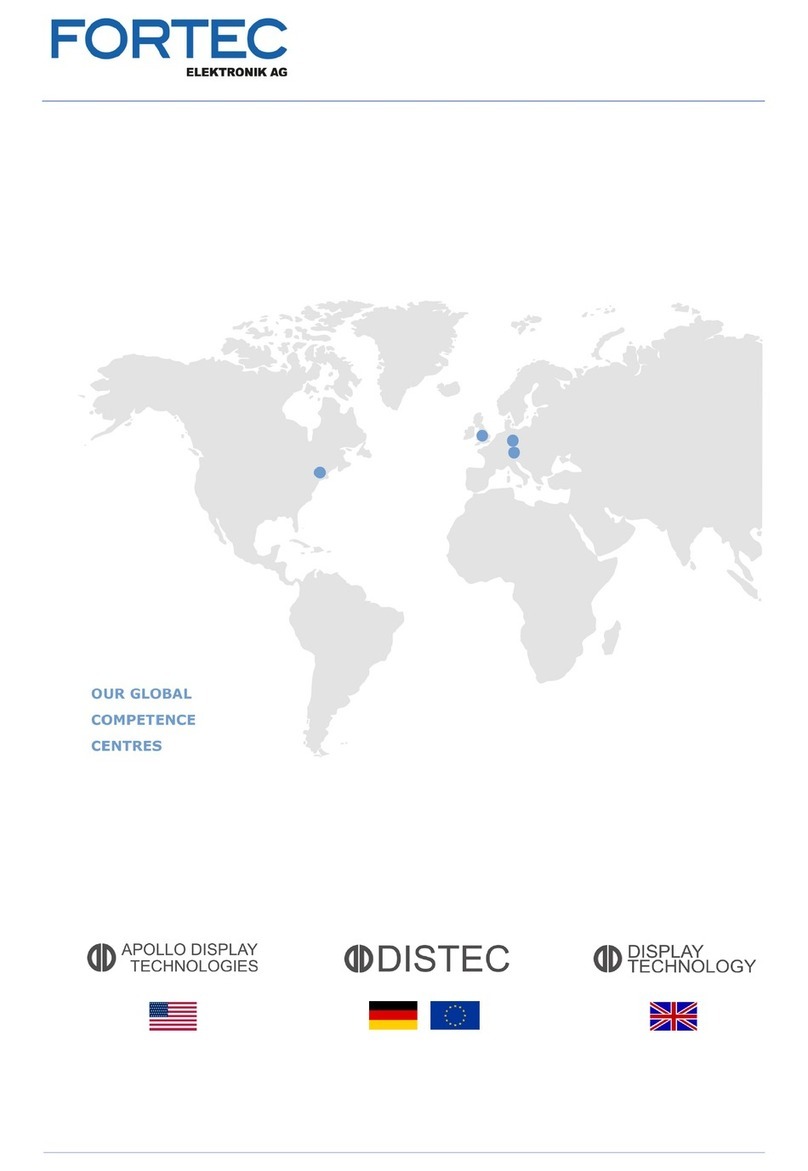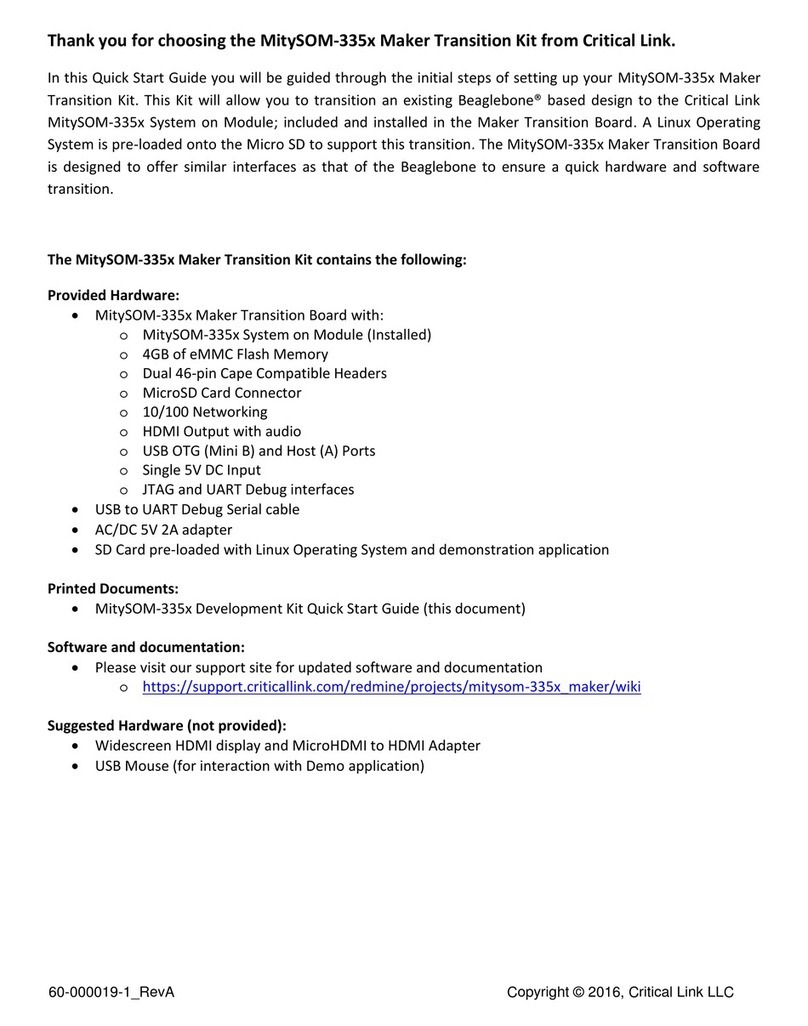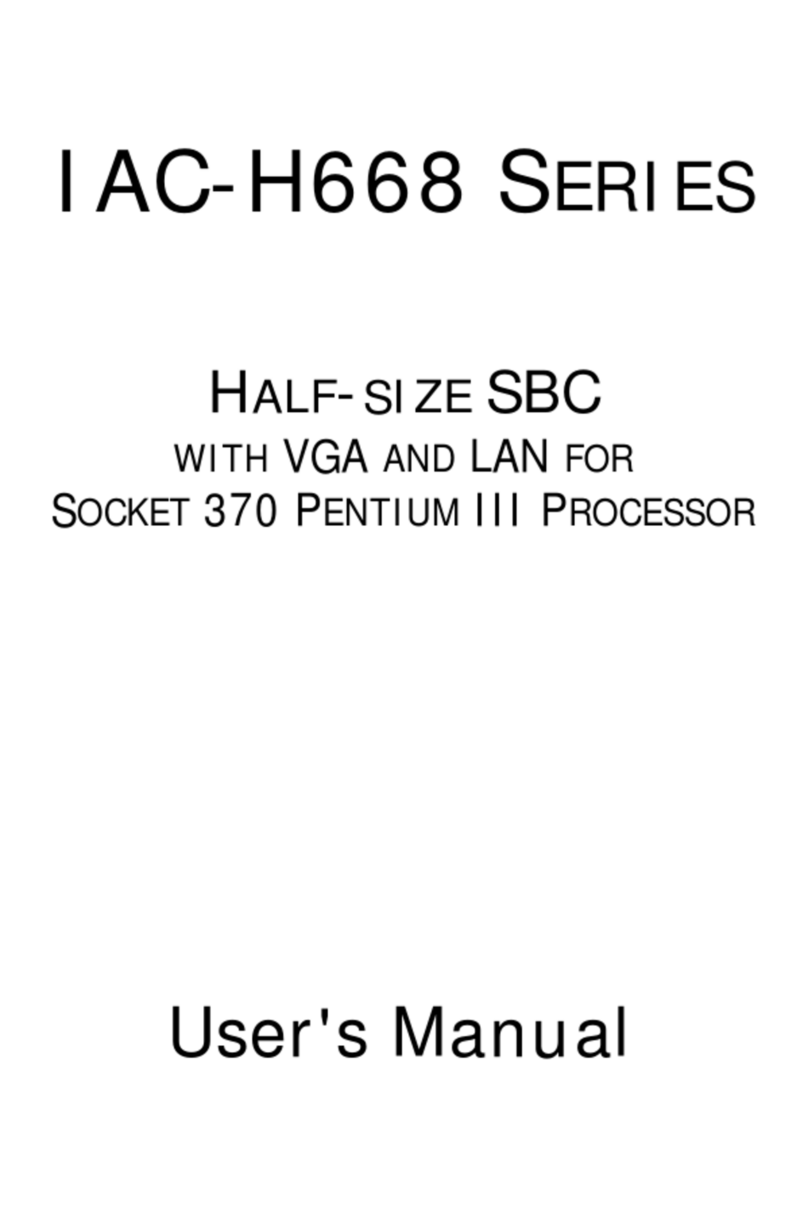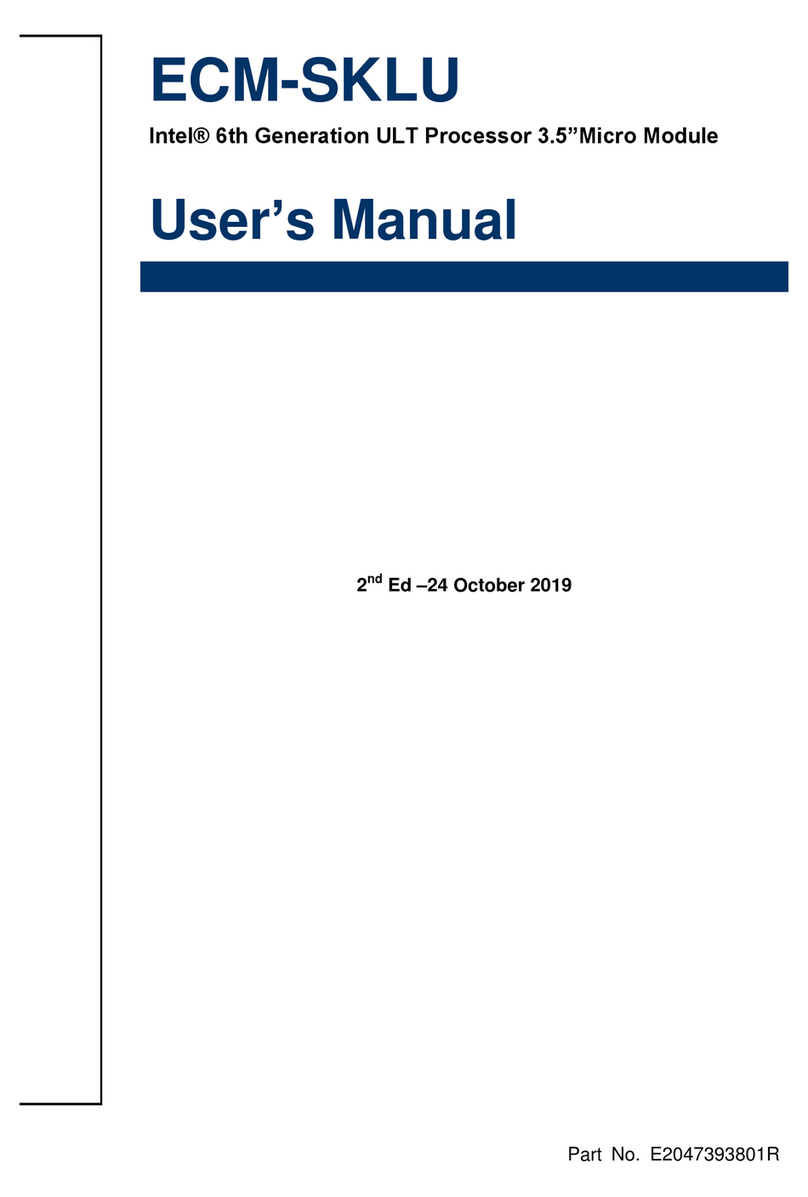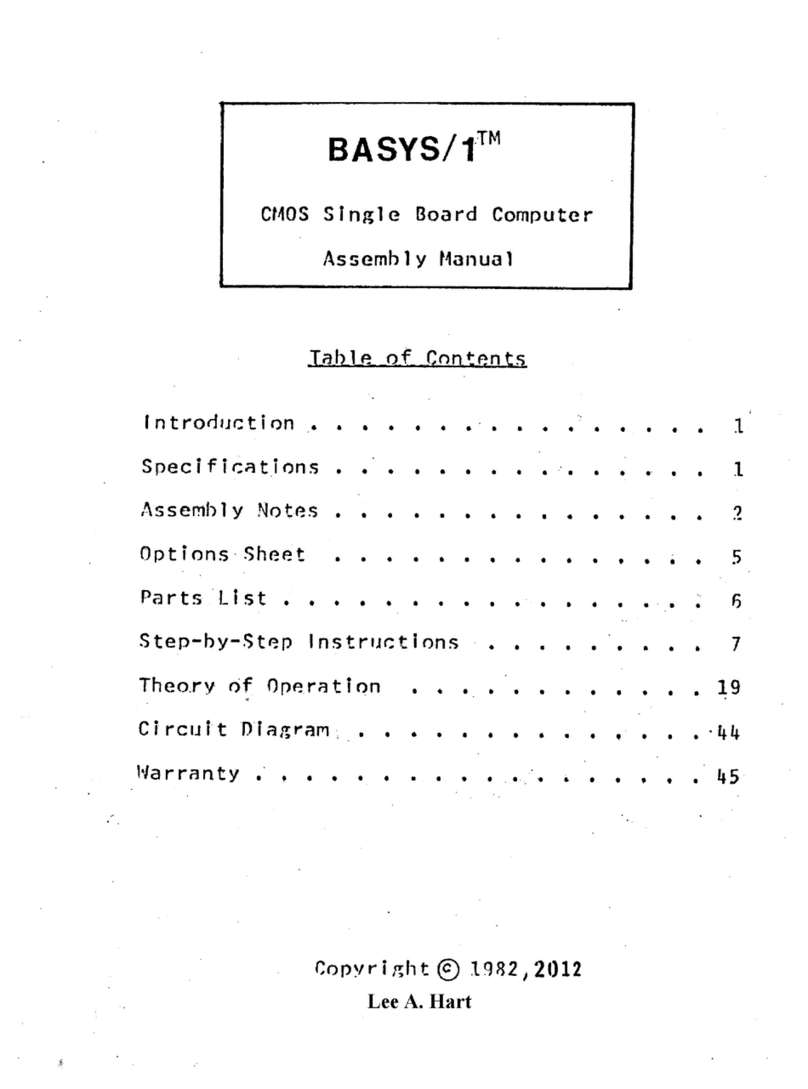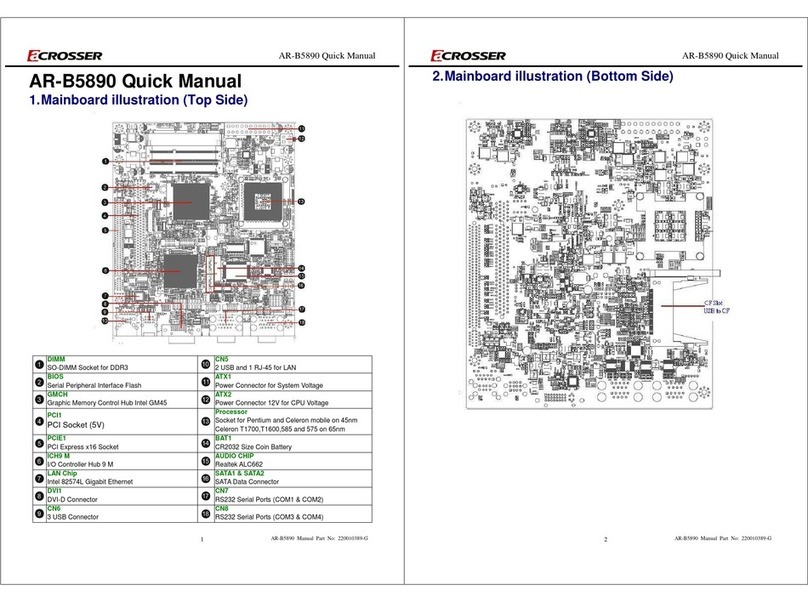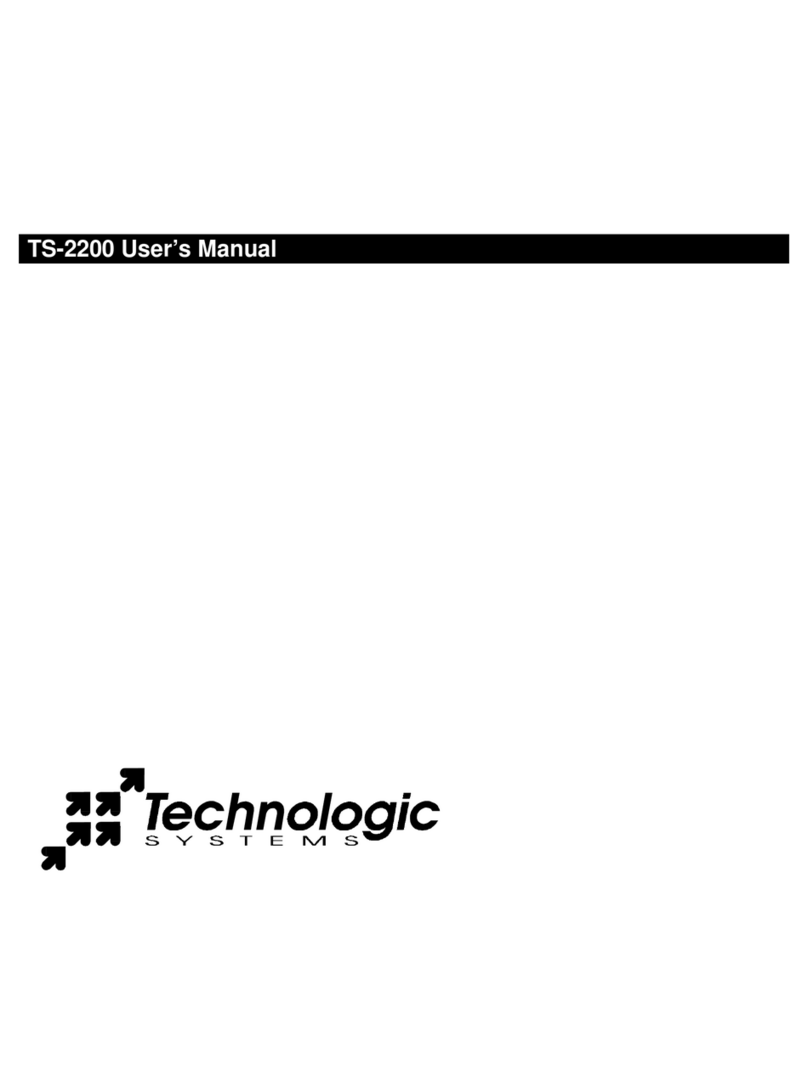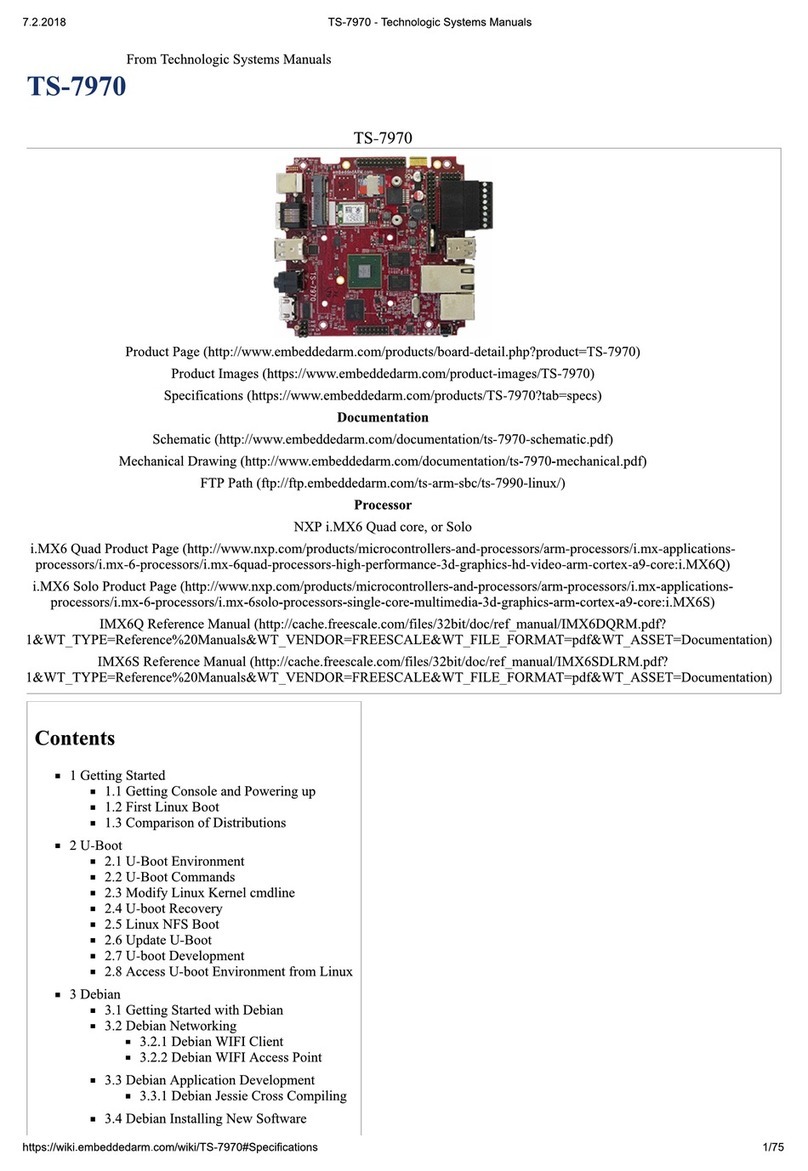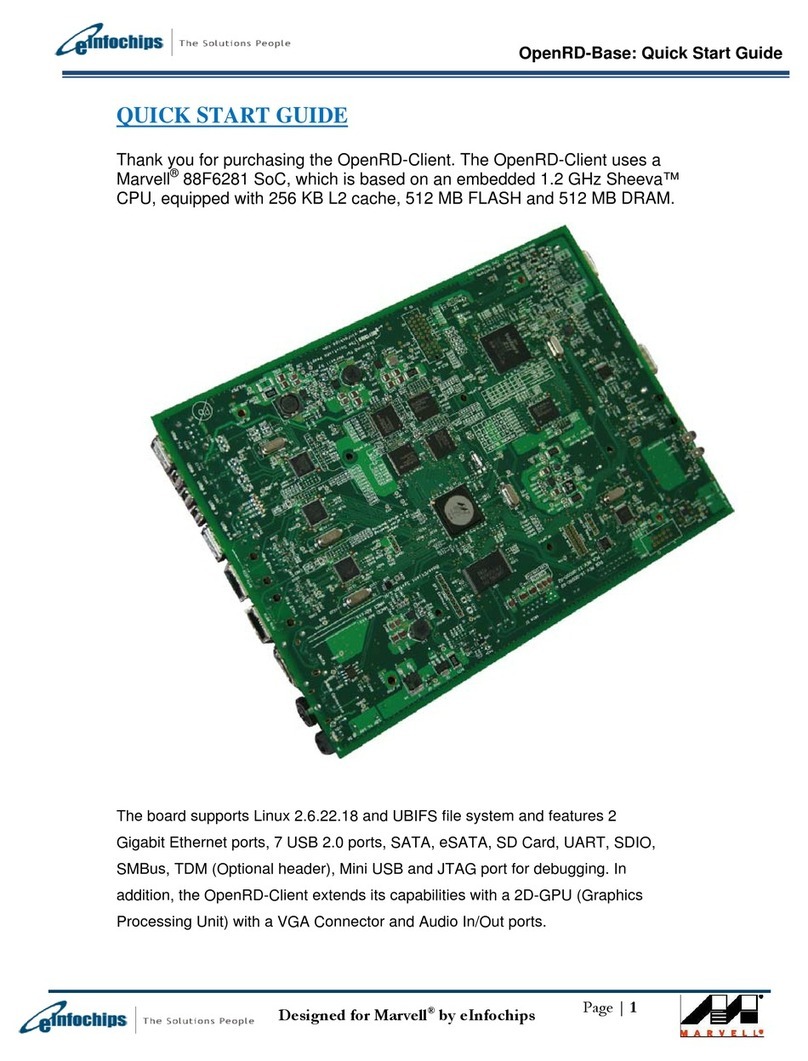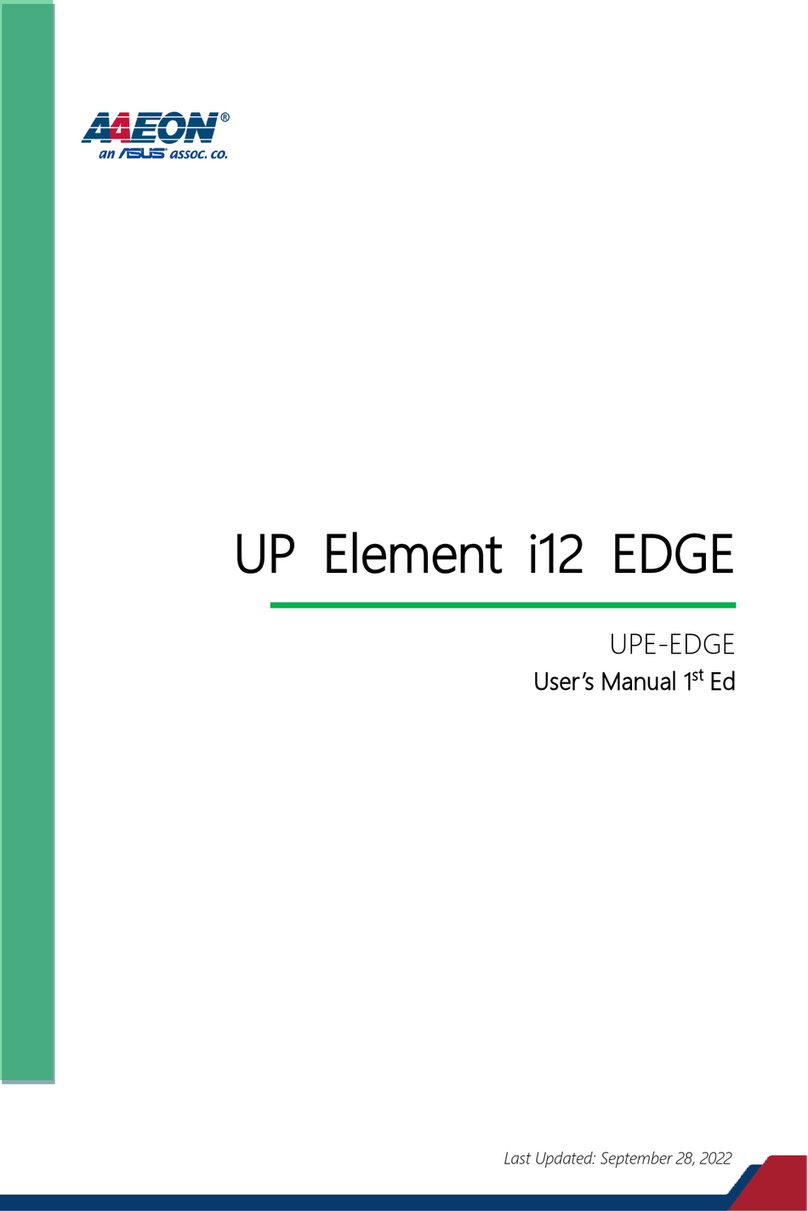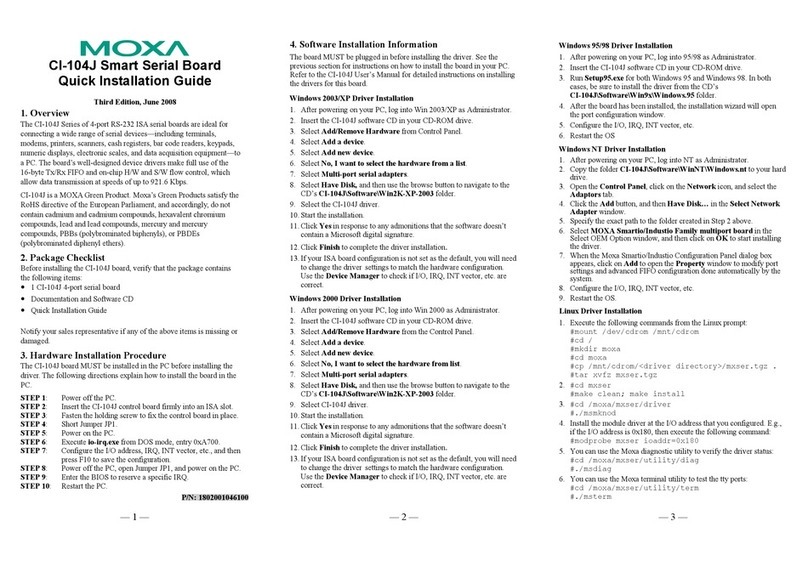TS-3200 User’s Manual Technologic Systems
05/21/2009
iv
Table Of Contents
LIMITED WARRANTY .............................................................................................................................................. III
1 INTRODUCTION............................................................................................................................................... 5
2 PC COMPATIBILITY ......................................................................................................................................... 5
2.1 Operating Systems ........................................................................................................................................................5
3 POWER............................................................................................................................................................. 6
4 MEMORY........................................................................................................................................................... 6
4.1 SDRAM ..........................................................................................................................................................................6
4.2 Flash ..............................................................................................................................................................................6
4.3 Flash Expansion ............................................................................................................................................................7
4.4 Battery-Backed SRAM ...................................................................................................................................................7
5 SERIAL PORTS................................................................................................................................................. 8
5.1 Serial Port Configuration Registers................................................................................................................................8
5.2 Serial Port Hardware......................................................................................................................................................8
5.3 RS-485 Support .............................................................................................................................................................8
5.4 Adding Serial Ports ........................................................................................................................................................9
6 DIGITAL I/O..................................................................................................................................................... 10
6.1 DIO1 Header................................................................................................................................................................10
6.2 DIO2 Header................................................................................................................................................................10
6.3 Using LCD Port as Digital I/O ......................................................................................................................................11
7 LCD INTERFACE ............................................................................................................................................ 11
8 MATRIX KEYPAD SUPPORT ......................................................................................................................... 12
9 REAL TIME CLOCK ........................................................................................................................................ 12
10 WATCHDOG TIMER AND SOFTWARE RESET ........................................................................................... 12
11 LED.................................................................................................................................................................. 14
12 JUMPERS........................................................................................................................................................ 15
13 PC/104 BUS EXPANSION .............................................................................................................................. 16
14 LOADING OR TRANSFERRING FILES.......................................................................................................... 17
14.1 Developing with Technologic Systems TS-9500..........................................................................................................17
14.2 Zmodem Downloads ....................................................................................................................................................17
14.3 Manufacturing Mode ....................................................................................................................................................17
15 DEBUGGING................................................................................................................................................... 18
15.1 Integrated BIOS Debugger ..........................................................................................................................................18
15.2 Using other debuggers.................................................................................................................................................19
16 VIDEO, KEYBOARD, AND CONSOLE REDIRECTION ................................................................................. 19
17 FEEDBACK AND UPDATES TO THE MANUAL ............................................................................................ 19
APPENDIX A - BOARD DIAGRAM AND DIMENSIONS.......................................................................................... 20
APPENDIX B – SYSTEM MEMORY MAP ............................................................................................................... 21
APPENDIX C – SYSTEM I/O MAP .......................................................................................................................... 22
APPENDIX D - BIOS INTERRUPT FUNCTIONS.................................................................................................... 23
Int 15h / Function B000h - Technologic Systems BIOS information......................................................................................23
Int 15h / Function B010h - LED Control ................................................................................................................................23
Int 15h / Function B040h – Matrix Keypad Support...............................................................................................................24
Int 15h / Function B042h – Alpha-Numeric LCD Support......................................................................................................24
Int 15h / Function B021h – JP5 Status..................................................................................................................................24
Int 15h / Function B020h - Jumper Pin Status.......................................................................................................................25
APPENDIX E - DIRECT CONTROL OF THE 386EX DIO PINS ............................................................................. 26
APPENDIX F - USING A 12.5 MHZ BAUD CLOCK................................................................................................. 27
APPENDIX G - FURTHER REFERENCES ............................................................................................................. 27
APPENDIX H - MANUAL REVISIONS..................................................................................................................... 28