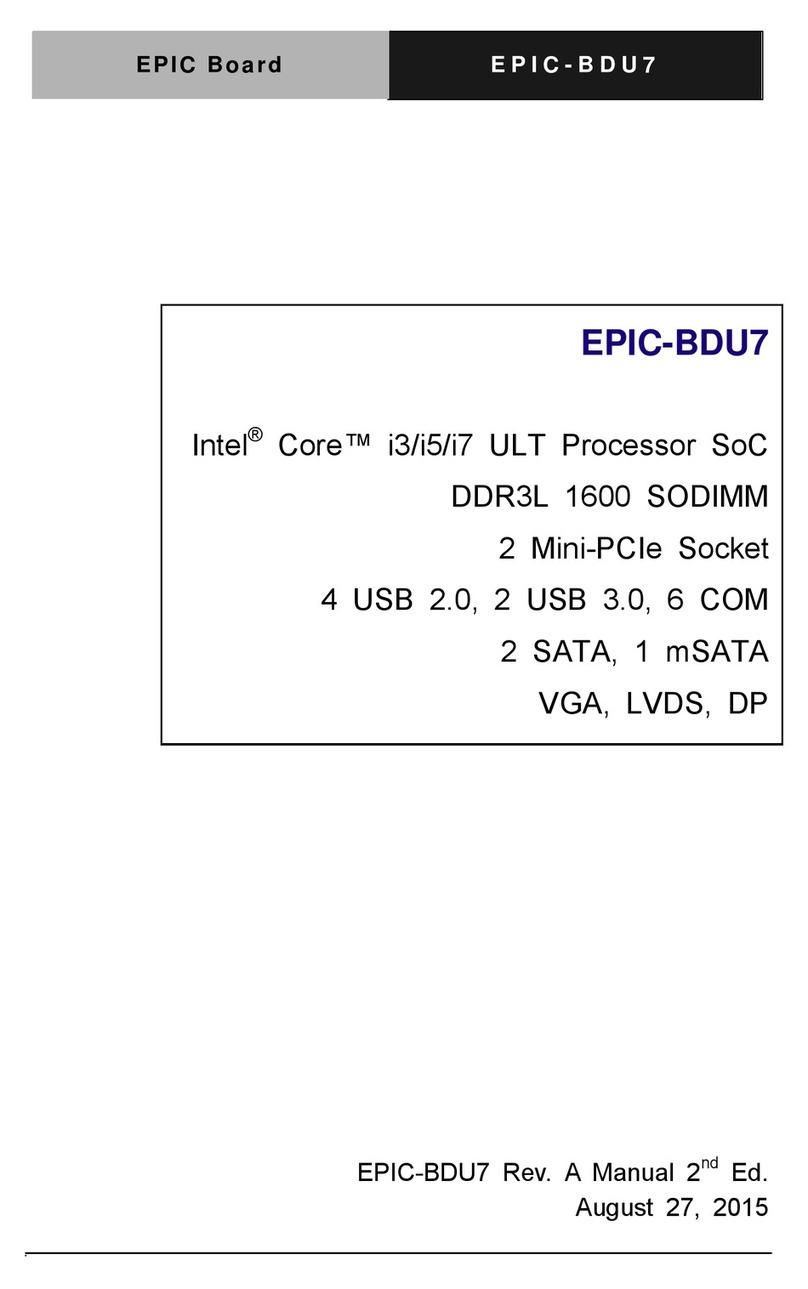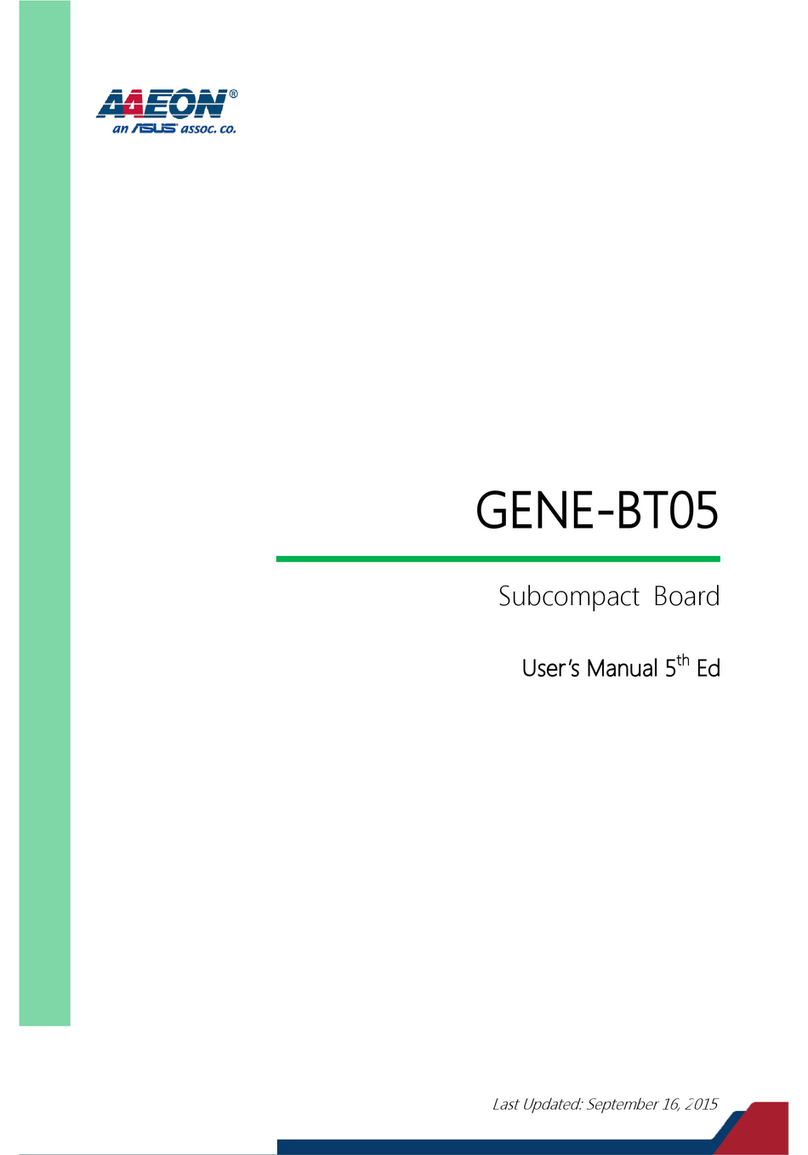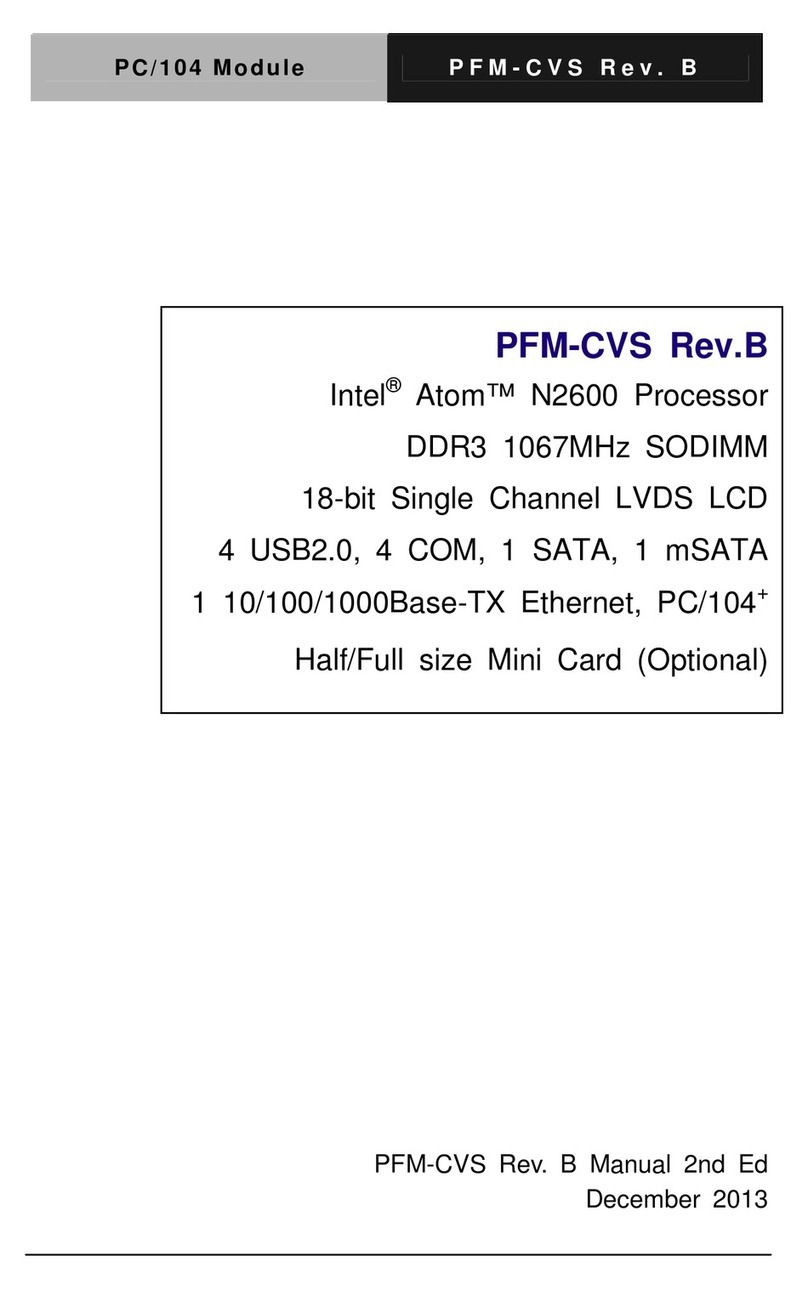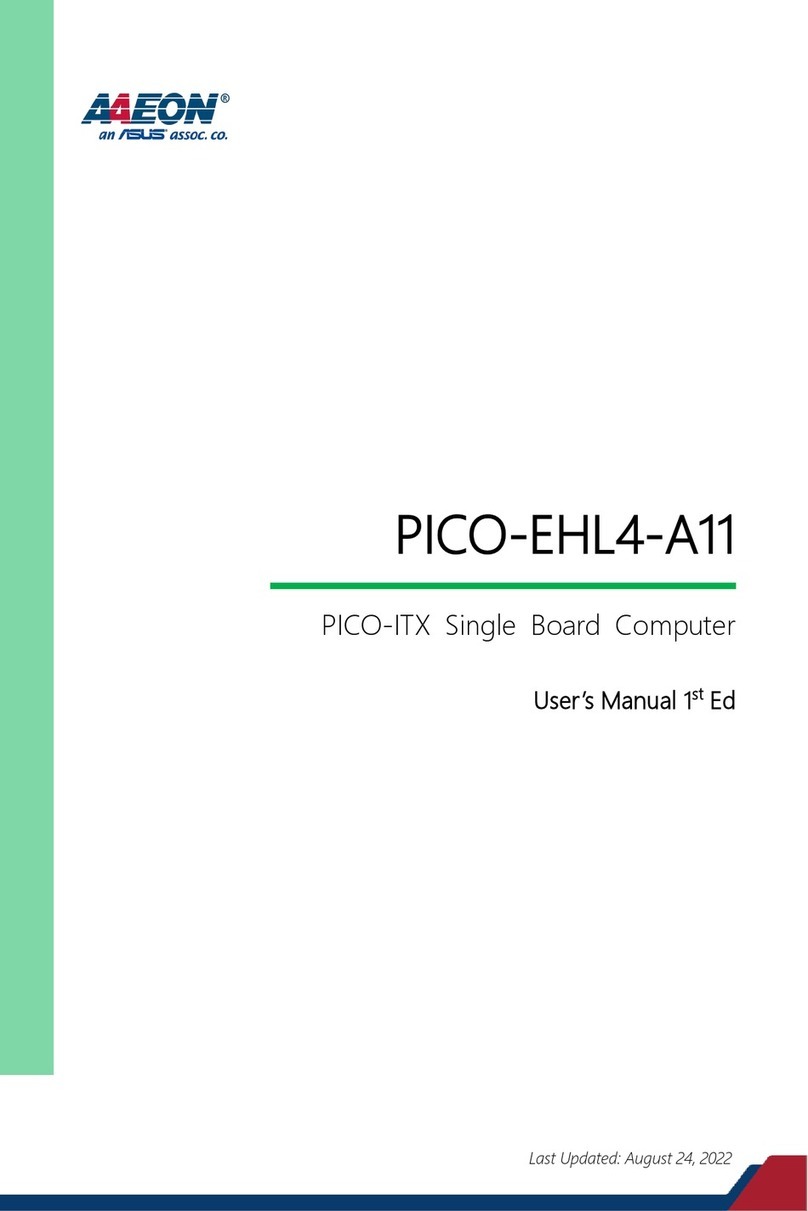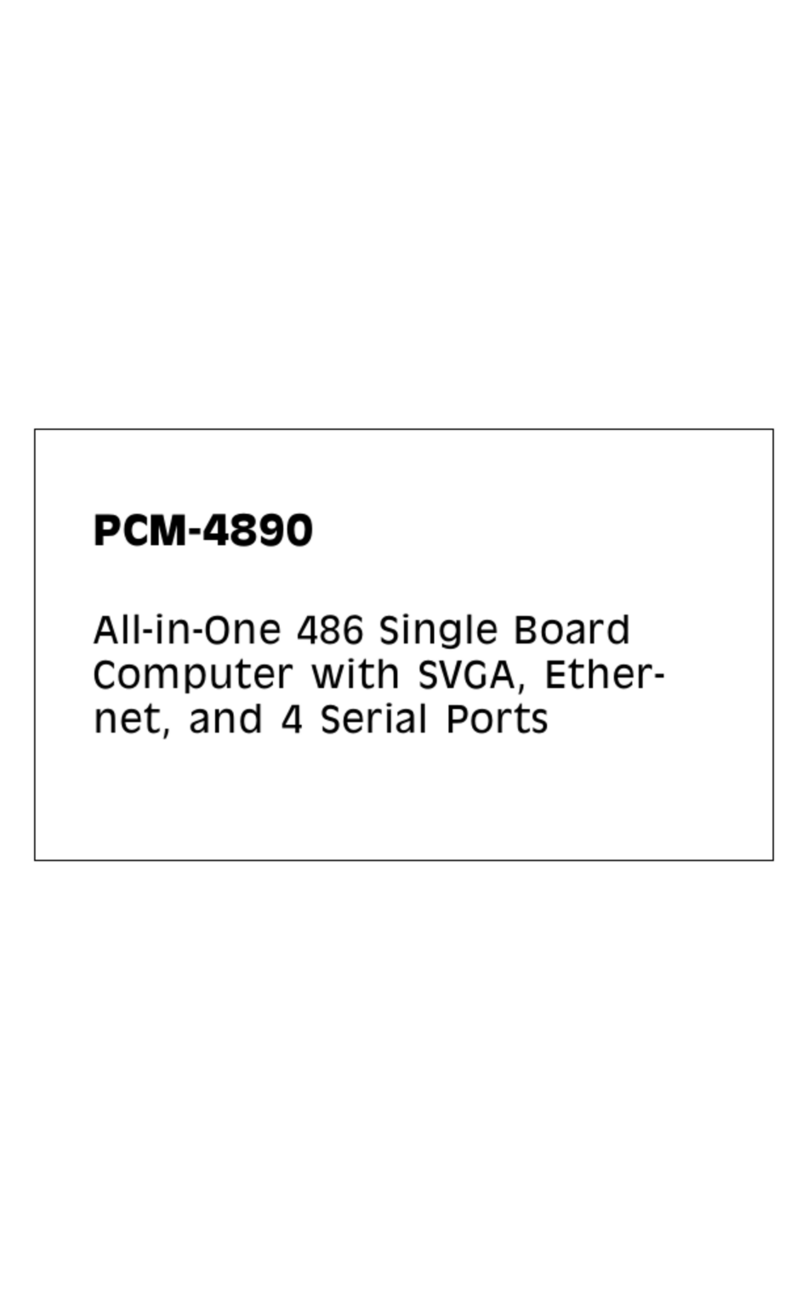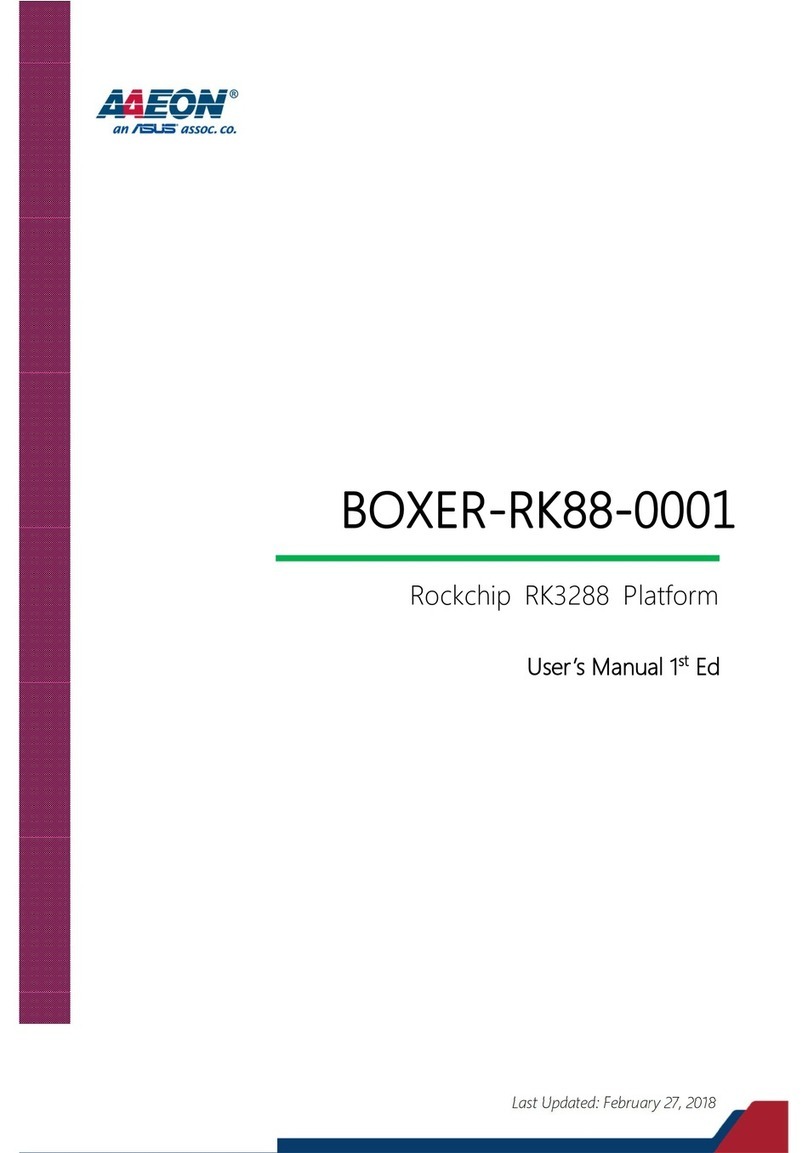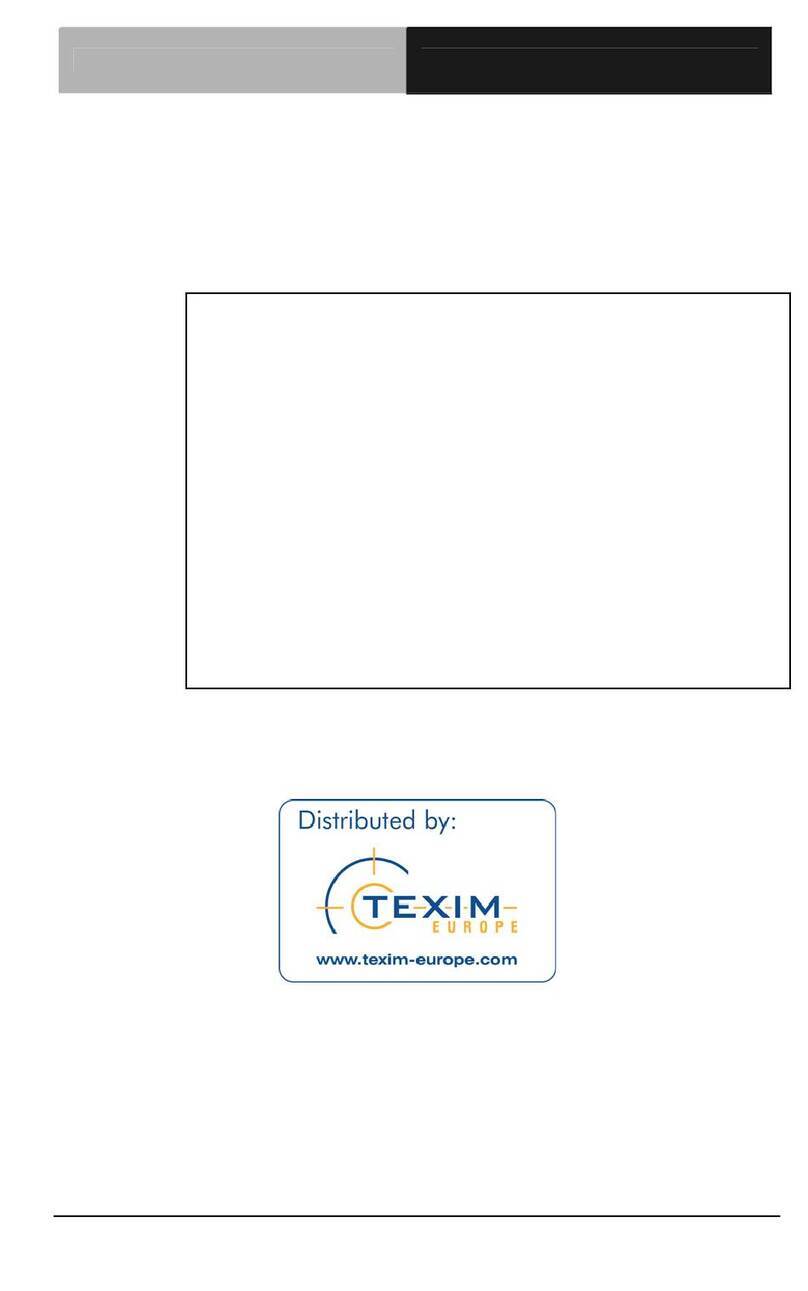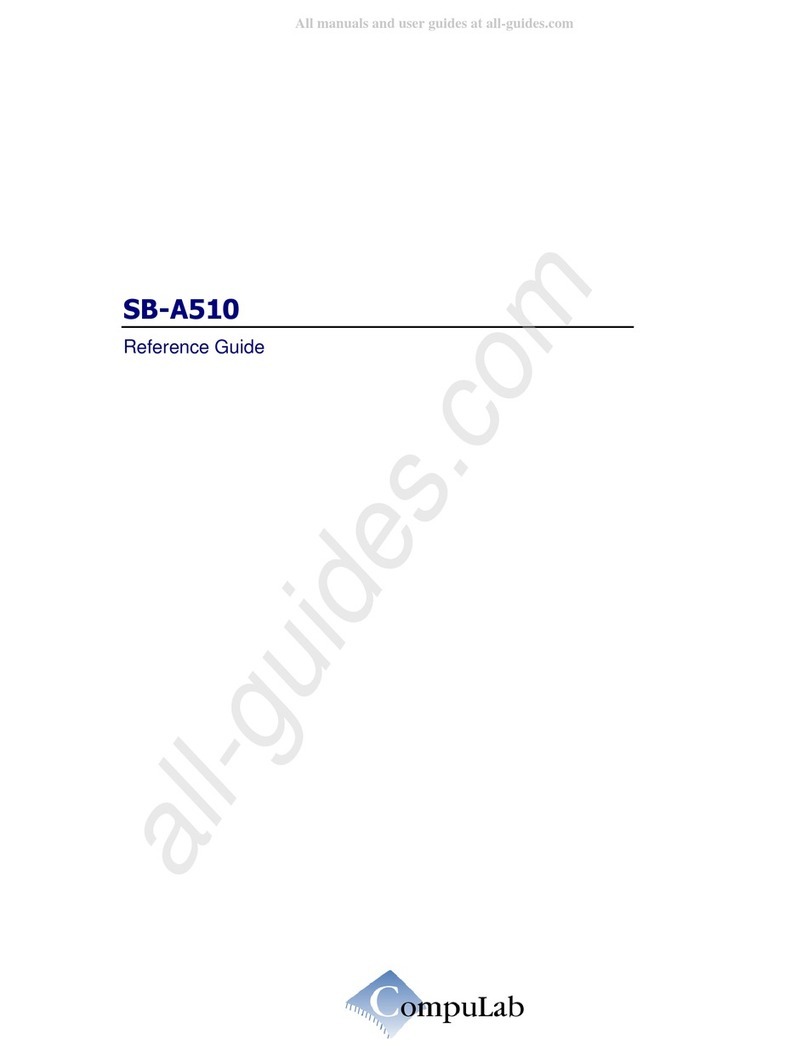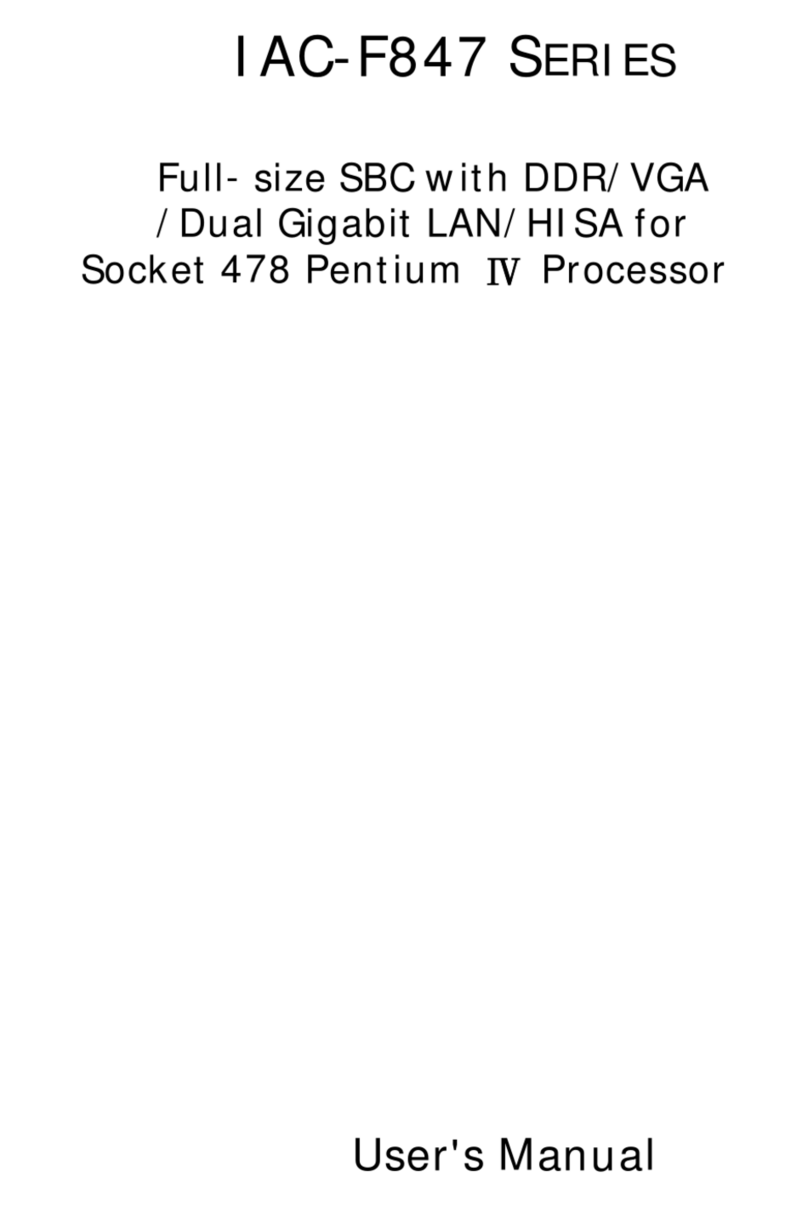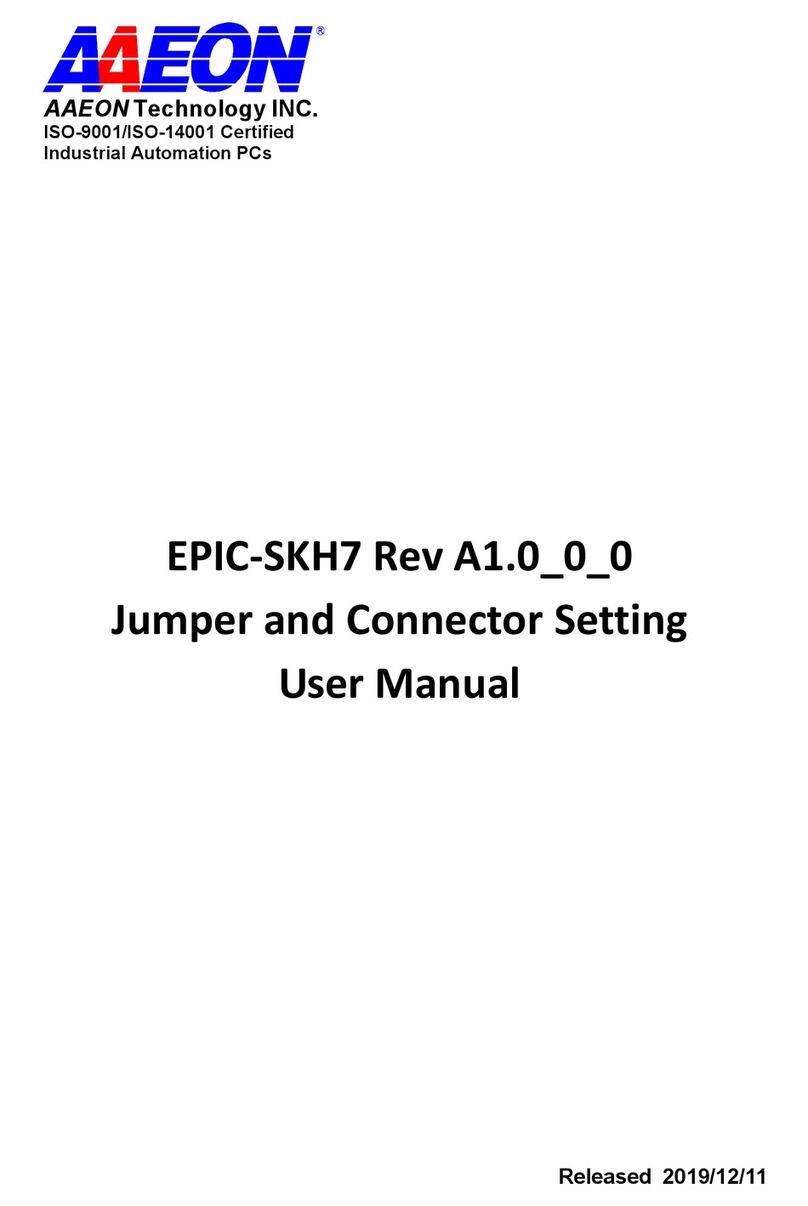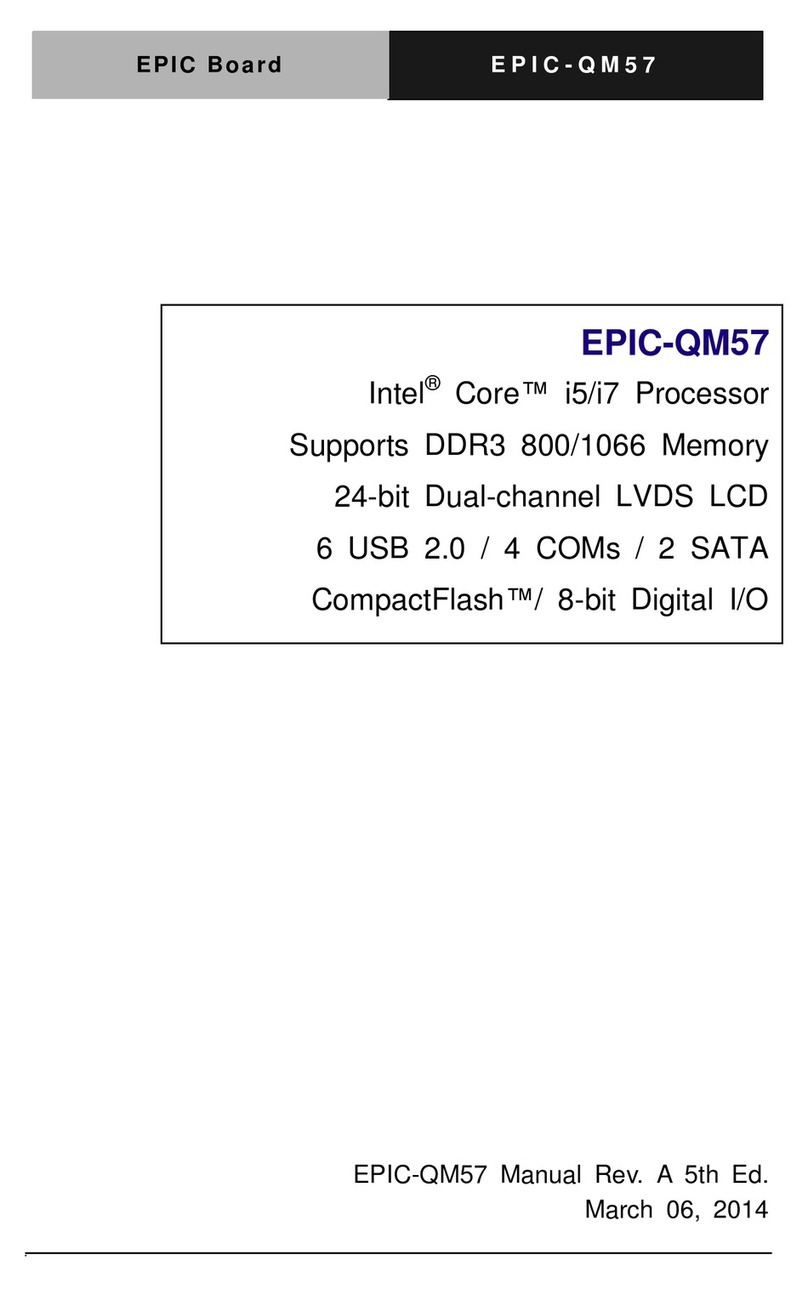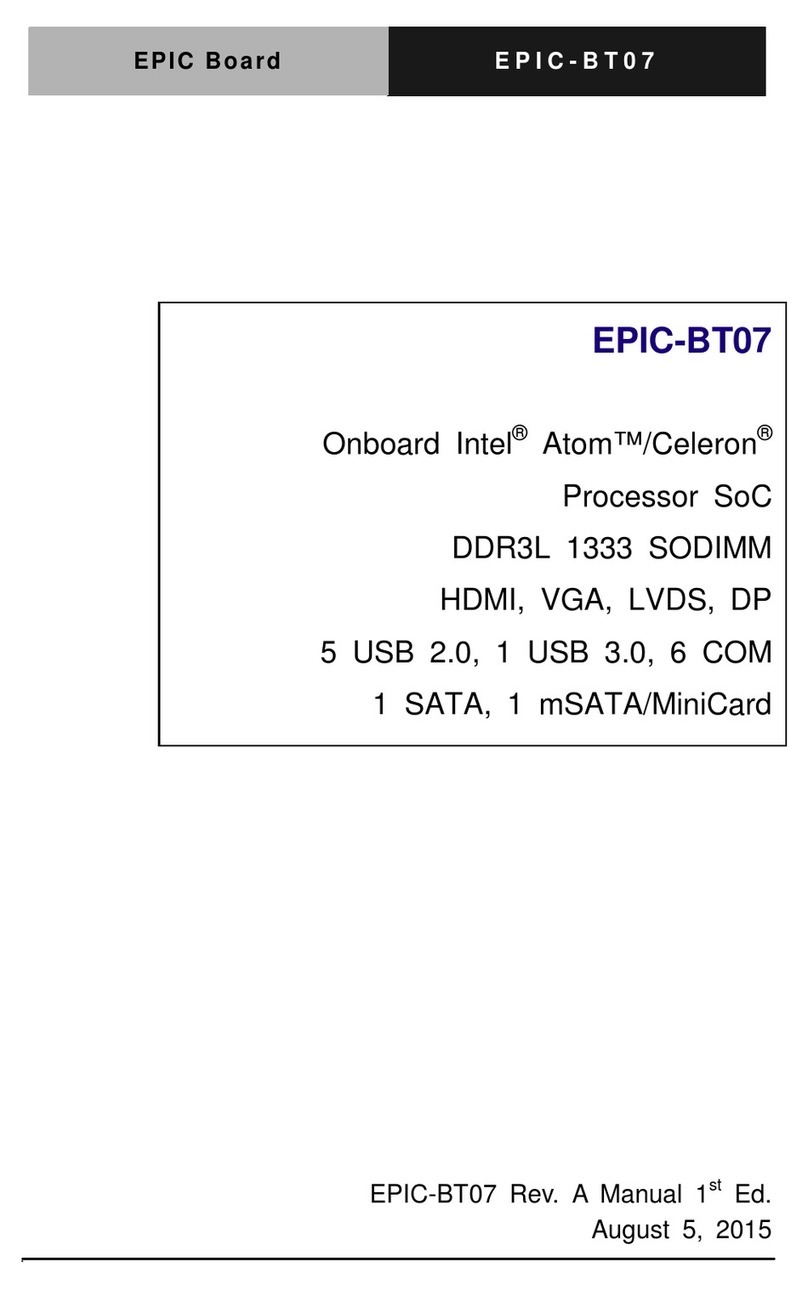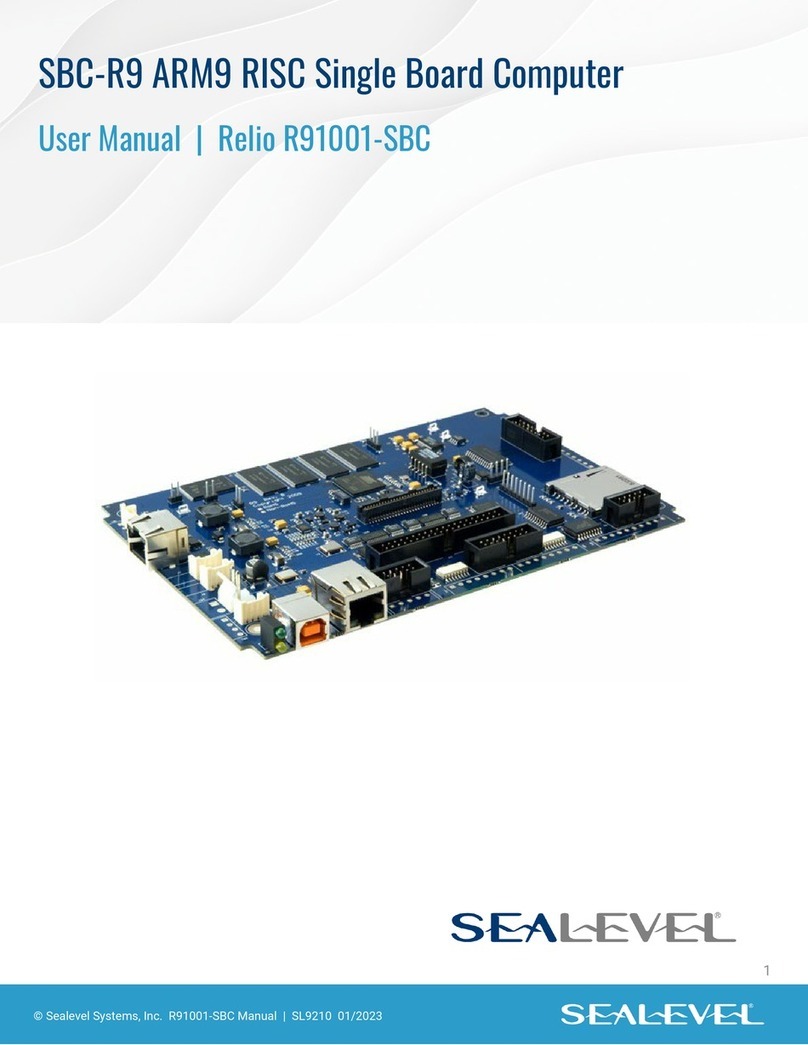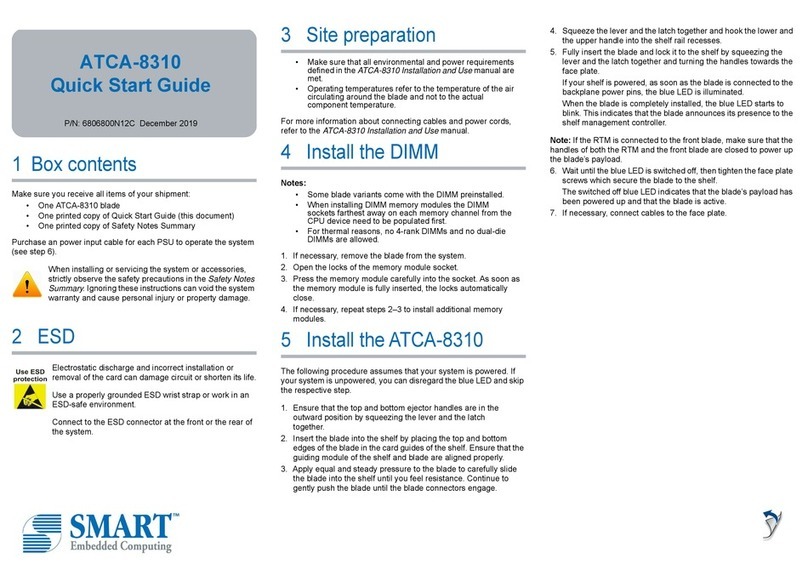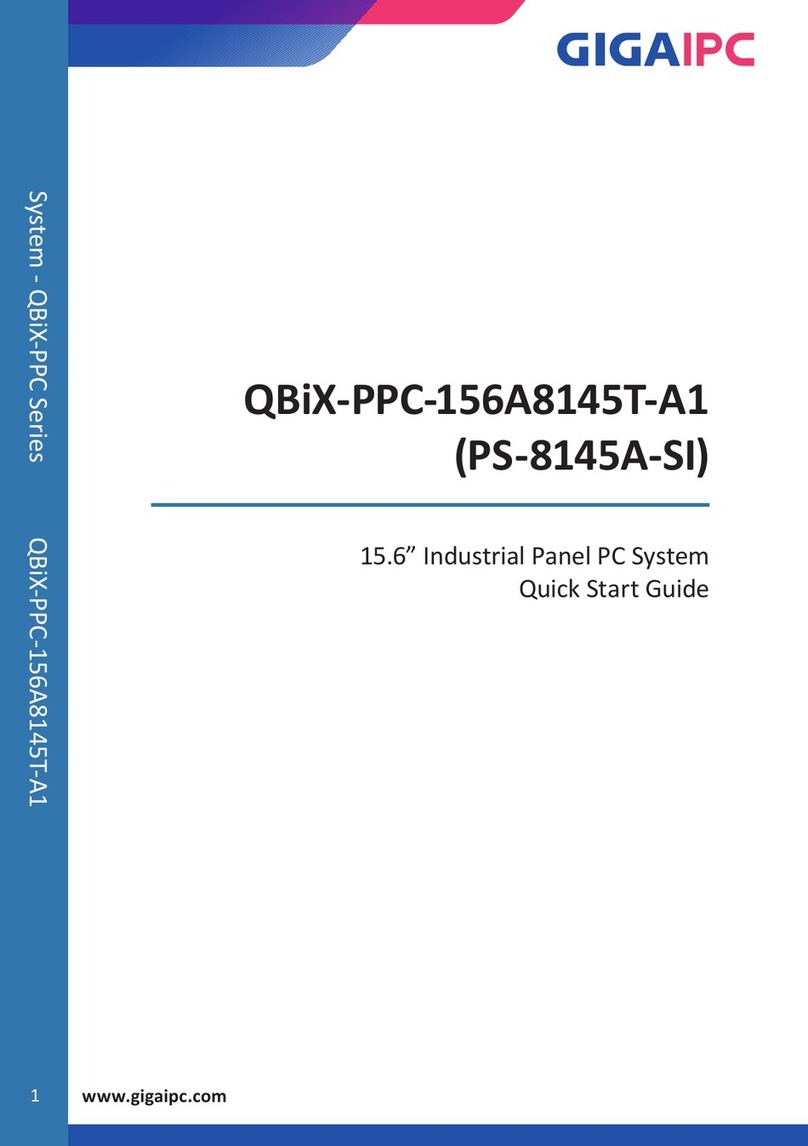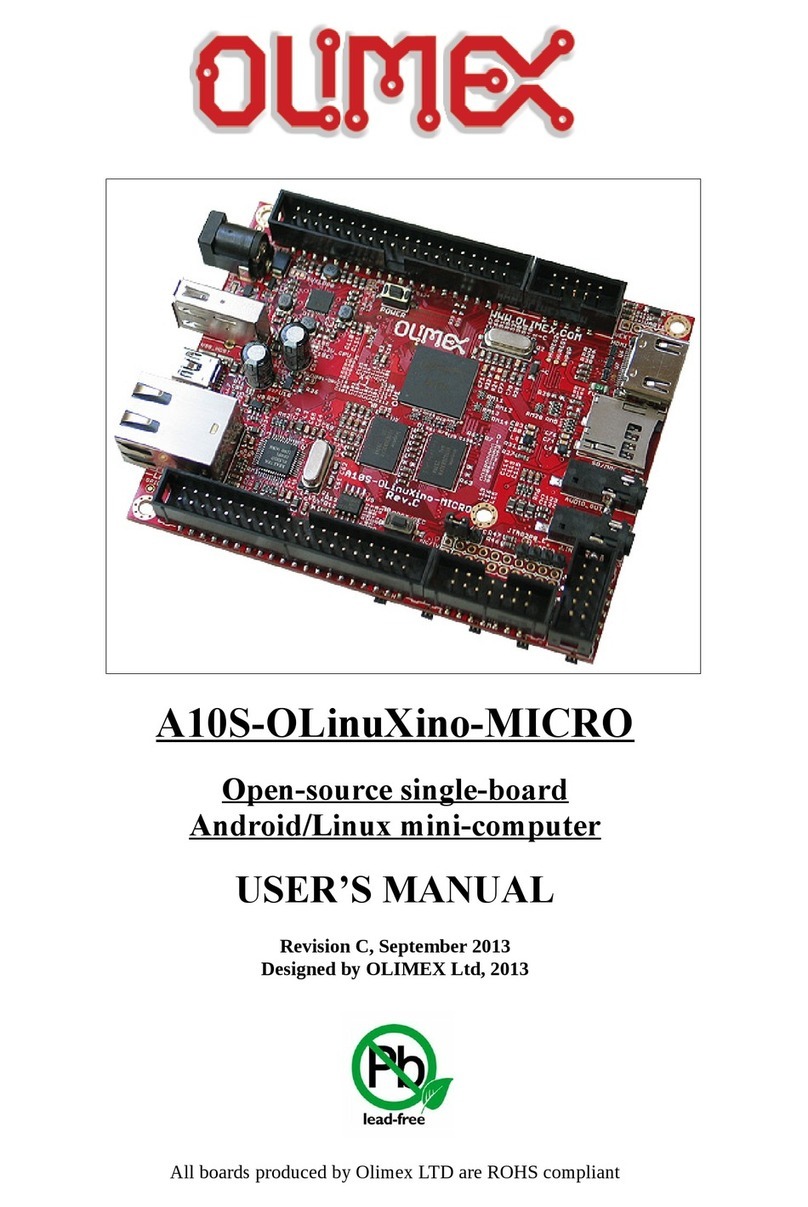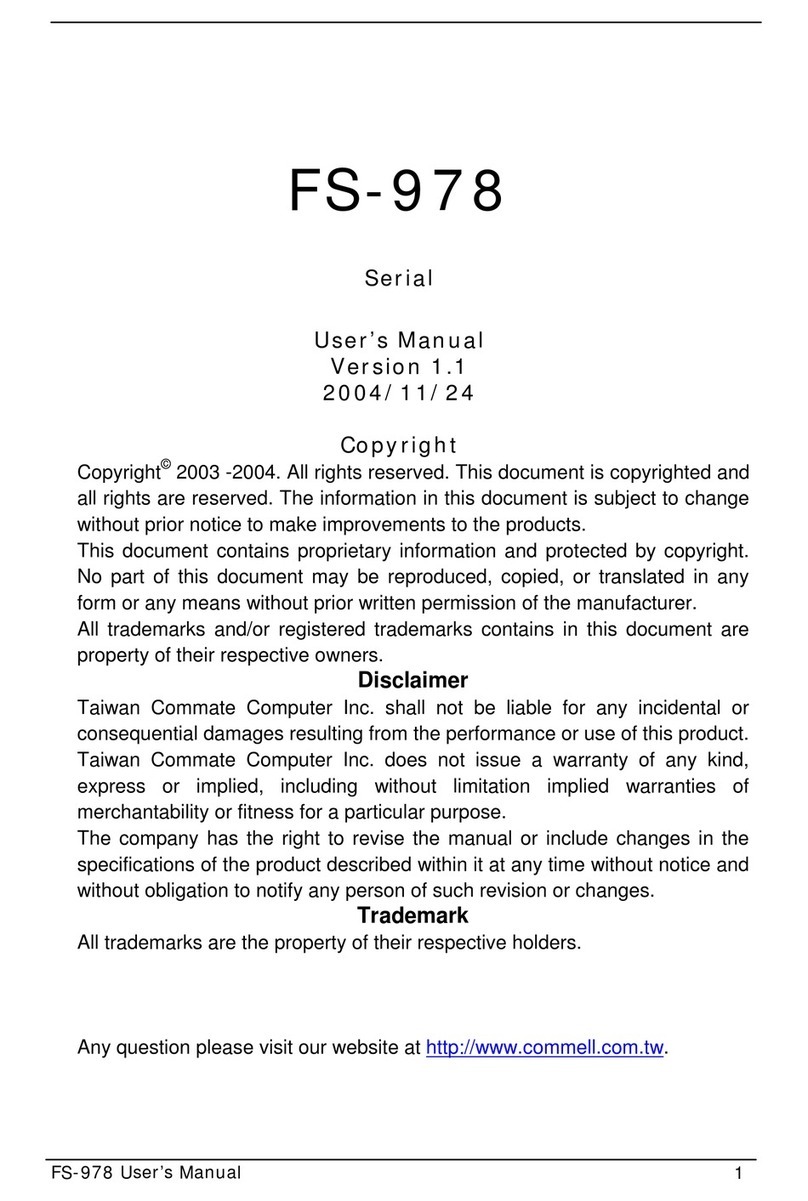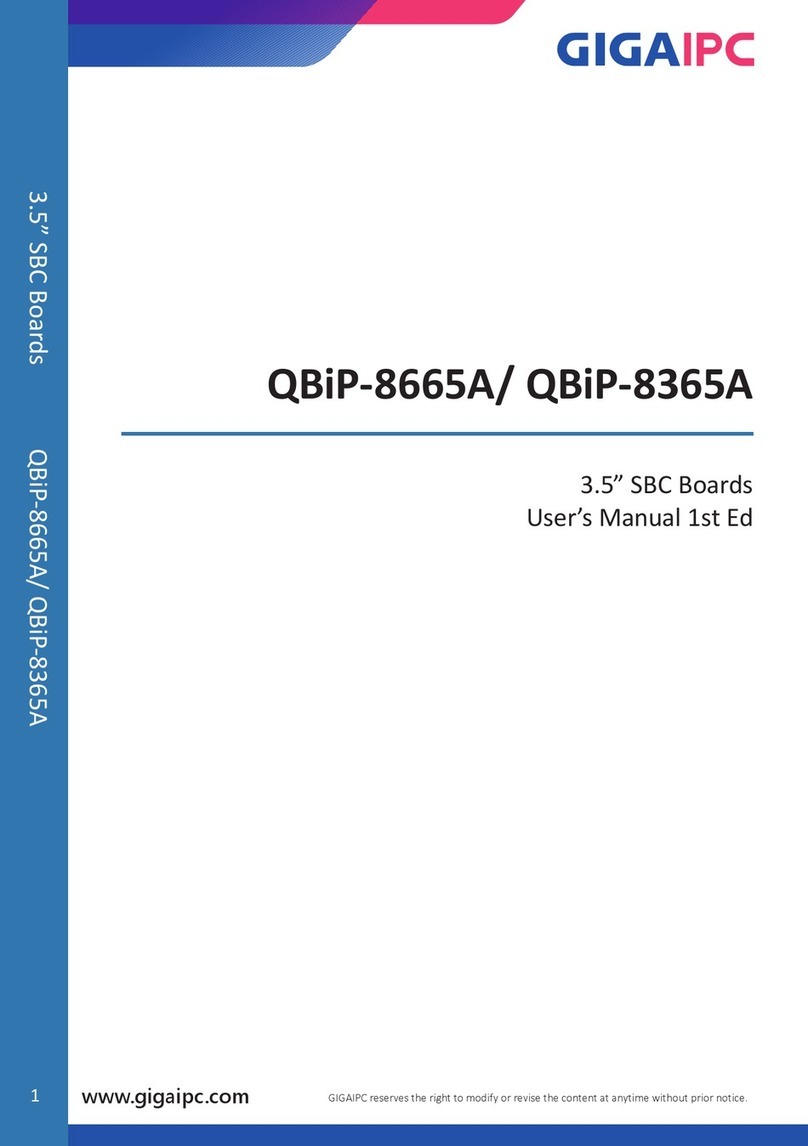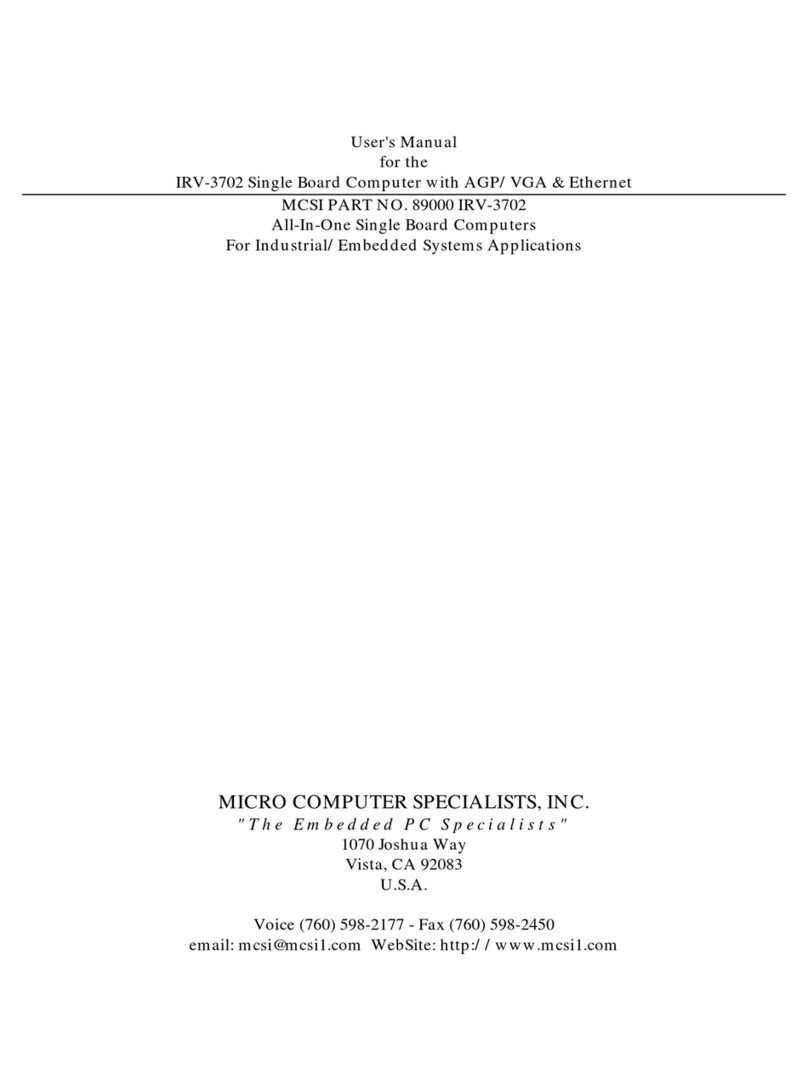Optional accessories
www.up-board.org /www.up-shop.org / www.up-community.org
Please read the following safety instructions carefully
It is advised that you keep this manual for future references
1. All cautions and warnings on the device should be noted.
2. Make sure the power source matches the power rating of the device.
3. Position the power cord so that people cannot step on it. Do not place anything over the power cord.
4. Always completely disconnect the power before working on the system’s hardware.
5. No connections should be made when the system is powered with a sudden rush of power as it may
damage sensitive electronic components.
6. If the device is not to be used for a long time, disconnect it from the power supply to avoid damage by
transient over-voltage.
7. Always disconnect this device from any power supply before cleaning.
8. While cleaning, use a damp cloth instead of liquid or spray detergents.
9. Make sure the device is installed near a power outlet and is easily accessible.
10. Keep this device away from humidity.
11. Place the device on a solid surface during installation to prevent it from falling.
12. Do not cover the openings on the device. This is to ensure optimal heat dissipation.
13. Keep an eye for high temperatures when the system is running.
14. Do not touch the heat sink or heat spreader when the system is running
15. Never pour any liquid into the openings. This could cause fire or electric shock.
16. As most electronic components are sensitive to static electrical charge, be sure to ground yourself
when installing internal components to prevent static charge. Use a grounding wrist strap and contain all
electronic components in any static-shielded containers.
17. If any of the following situations arise, please contact our service personnel:
I. Damaged power cord or plug
II. Liquid intrusion through the device
III. Exposure to moisture
IV. Device is not working as expected or in a manner as described in this manual
V. The device is dropped or damaged
VI. Any obvious signs of damage displayed on the device
18. Do not leave this device in an uncontrolled environment with temperatures beyond 60 °C. The
device's permitted storage temperatures are (-40°C ~ 80°C) in order to prevent damage.
This device complies with Part 15 FCC Rules. Operation is subject to the following two conditions:
(1) this device may not cause harmful interference, and (2) this device must accept any interference
received including interference that may cause undesired operation.
Caution: There is a danger of explosion if the battery is incorrectly replaced. Replace only with the
same or equivalent type recommended by the manufacturer. Dispose of used batteries according to
the manufacturer’s instructions and your local government’s recycling or disposal directives.
Attention: Il y a un risque d’explosion si la batterie est remplacée de façon incorrecte. Ne la remplacer
qu’avec le même modèle ou équivalent recommandé par le constructeur. Recycler les batteries usées
en accord avec les instructions du fabricant et les directives gouvernementales de recyclage.
FCC Statement
Regulatory
Safety Precaution
Product specifications
China RoHS Requirements
WiFi kit for UP
through USB pin header
IEEE 802.11 b/g/n
PoE expansion module
via 40-pin GP-bus mPCIe module for
AI Core X / 3G-4G / WiFi+BT
with SIM slot
Copyright © 2019 AAEON Europe B.V. All rights reserved. UP is a registered trademark of AAEON Europe B.V. Specifications are subjective to change without
notice. Intel, Movidius and Myriad are trademarks of Intel Corporation or its subsidiaries in the U.S. and/or other countries. Other brands and product names are
trademarks or registered trademarks of their respective holder
System UP board
SoC Intel Atom® x5-Z8350 (up to 1.92Ghz)
# of Cores Quad Core
Graphics Intel® HD Graphics 400
System memory
1GB
2GB
Storage capacity
Power requirement
5V DC-in @ 4A 5.5/2.1mm jack
Component Name
Hazardous or Toxic Materials or Elements
Lead (Pb)
Mercury (Hg)
Cadmium (Cd)
Hexavalent
Chromium (Cr(VI))
Polybrominated
biphenyls (PBBs)
Polybrominated
diphenyl ethers
(PBDEs)
PCB and Components 0 O O O O O
Wires & Connectors for
Ext. Connections 0 O O O O O
CPU & RAM 0 O O O O O
This form is prepared in compliance with the provisions of SJ/T 11364.
O: The level of toxic or hazardous materials present in this component and its parts is below the
limit specified by GB/T 26572.
X: The level of toxic of hazardous materials present in the component exceed the limits specified
by GB/T 26572, but is still in compliance with EU Directive 2011/65/EU (RoHS 2).
Notes:
1.
The Environment Friendly Use Period indicated by labelling on this product is applicable only
to use under normal conditions.
2.
Individual components including the CPU, RAM/memory, HDD, optical drive, and PSU are optional.
3.
LCD Module and Touch Control Module only applies to certain products which feature
these
components.