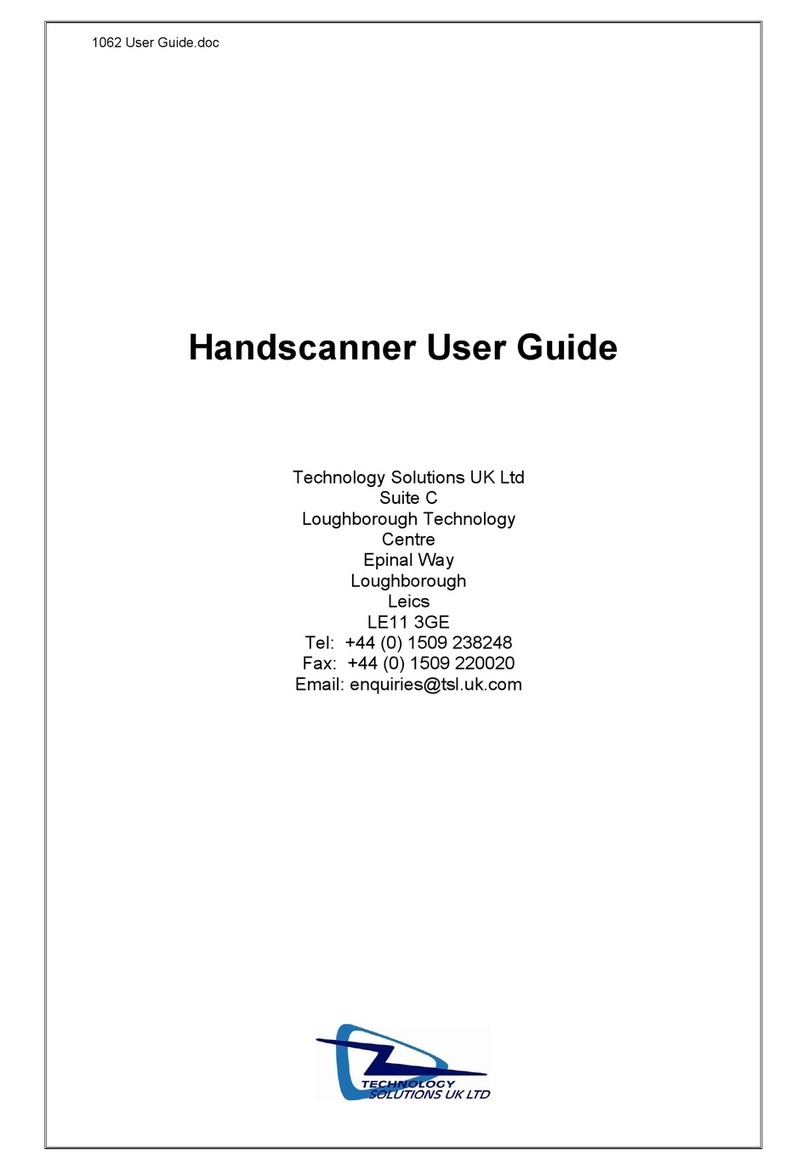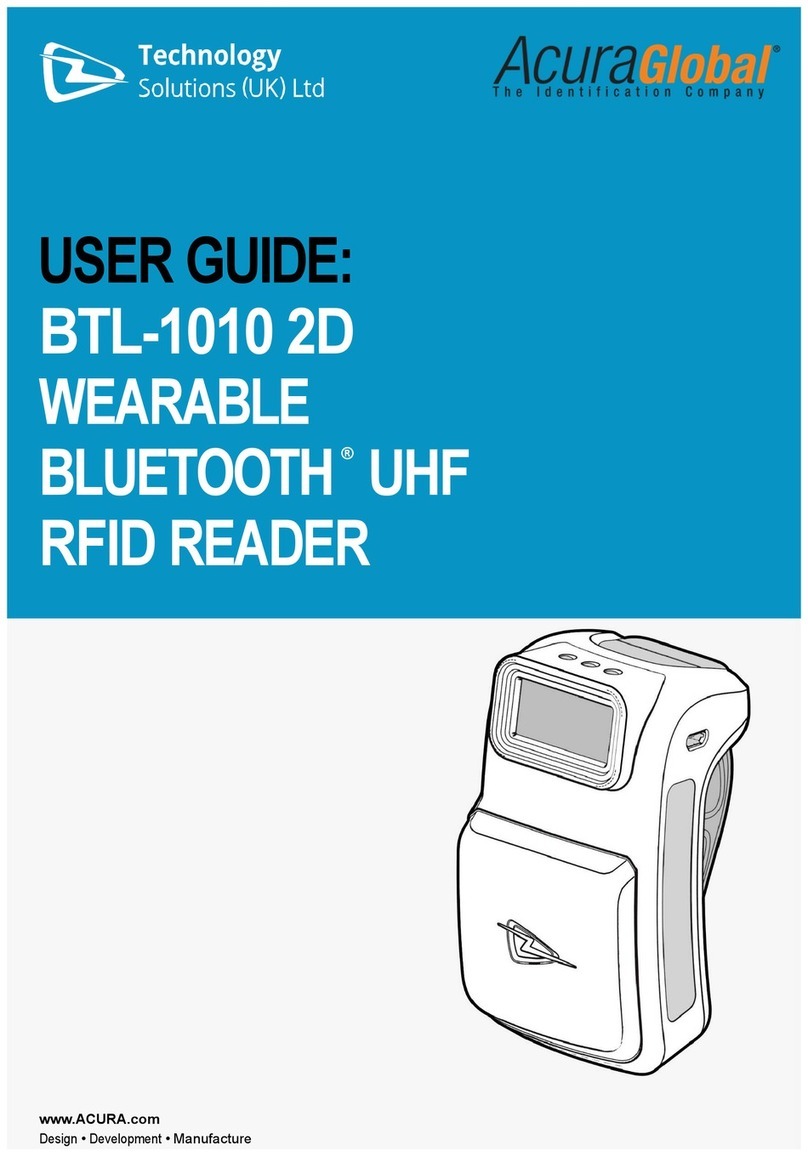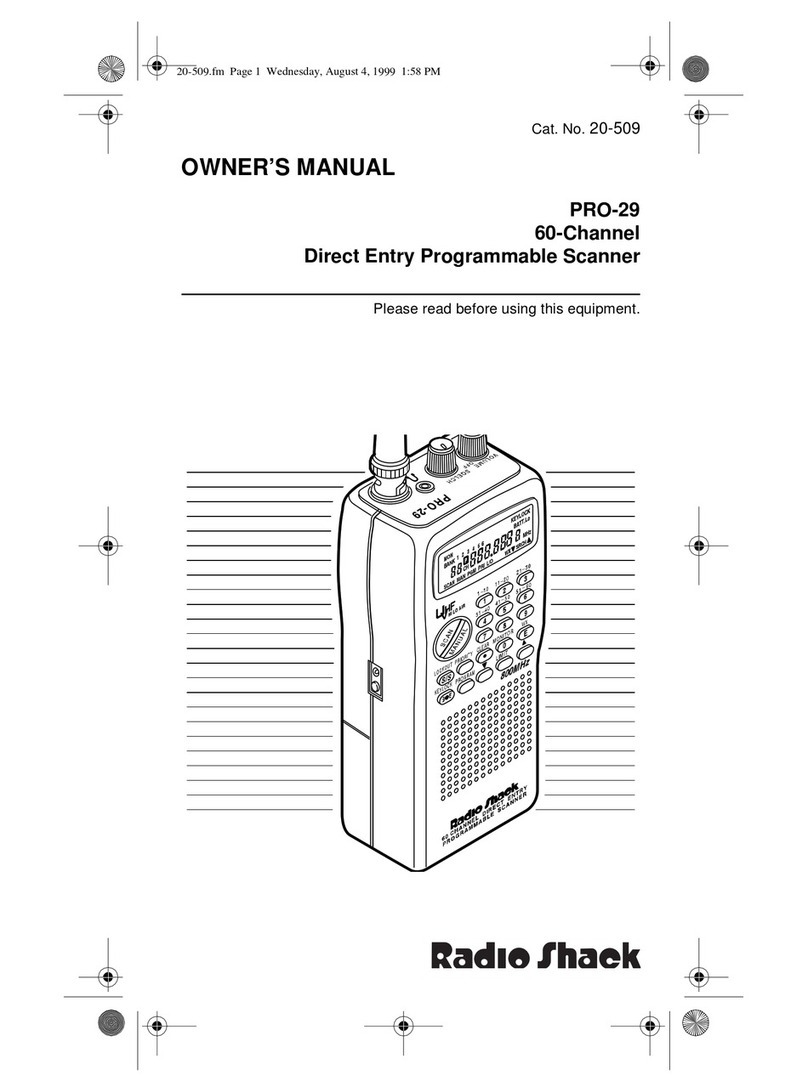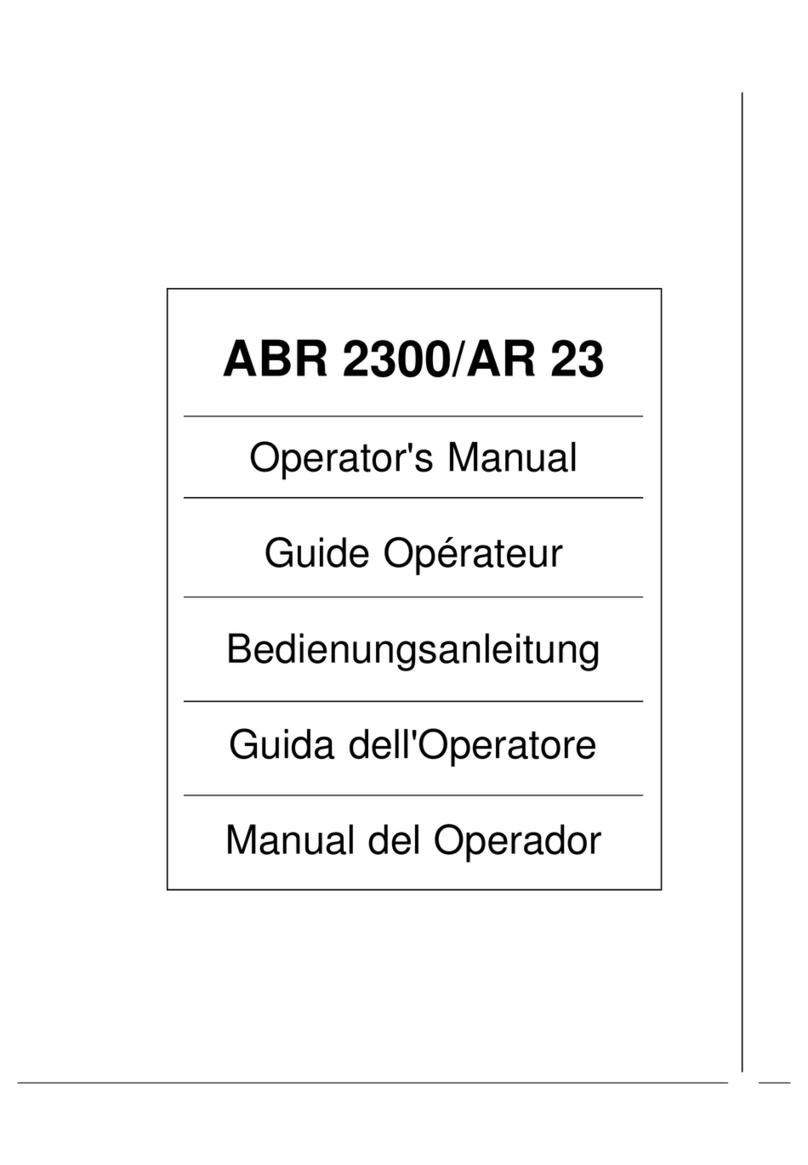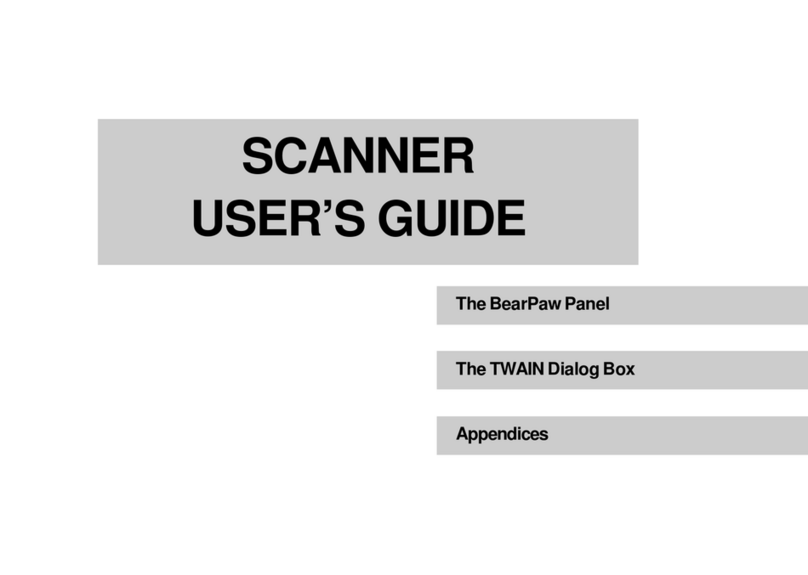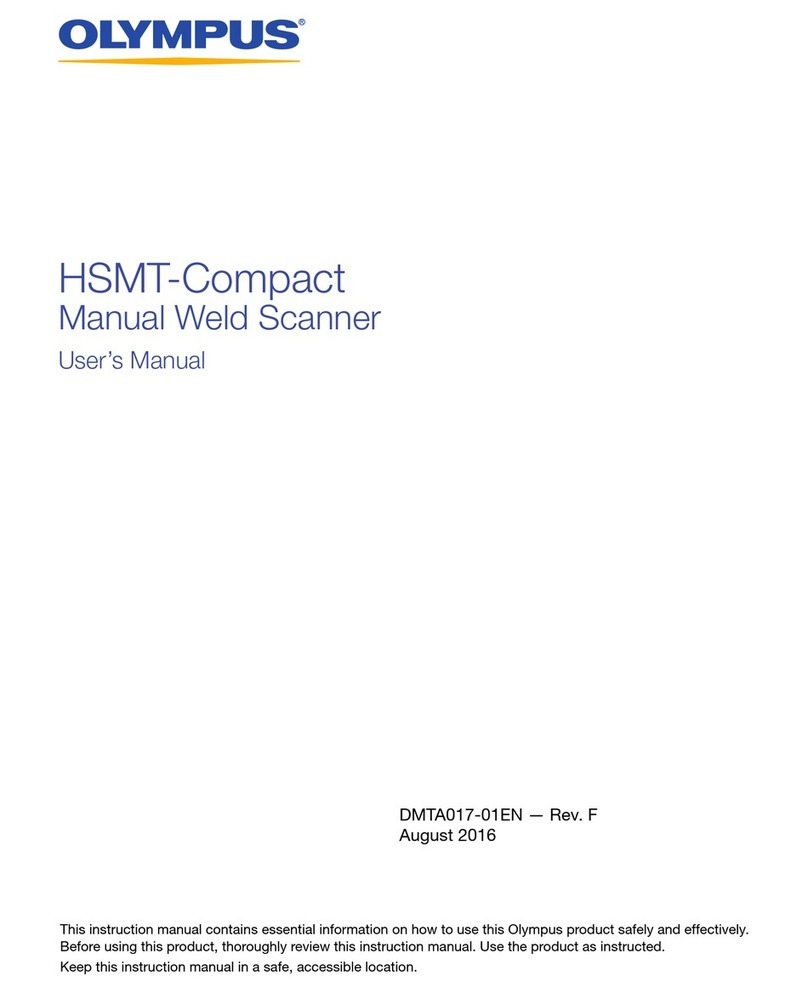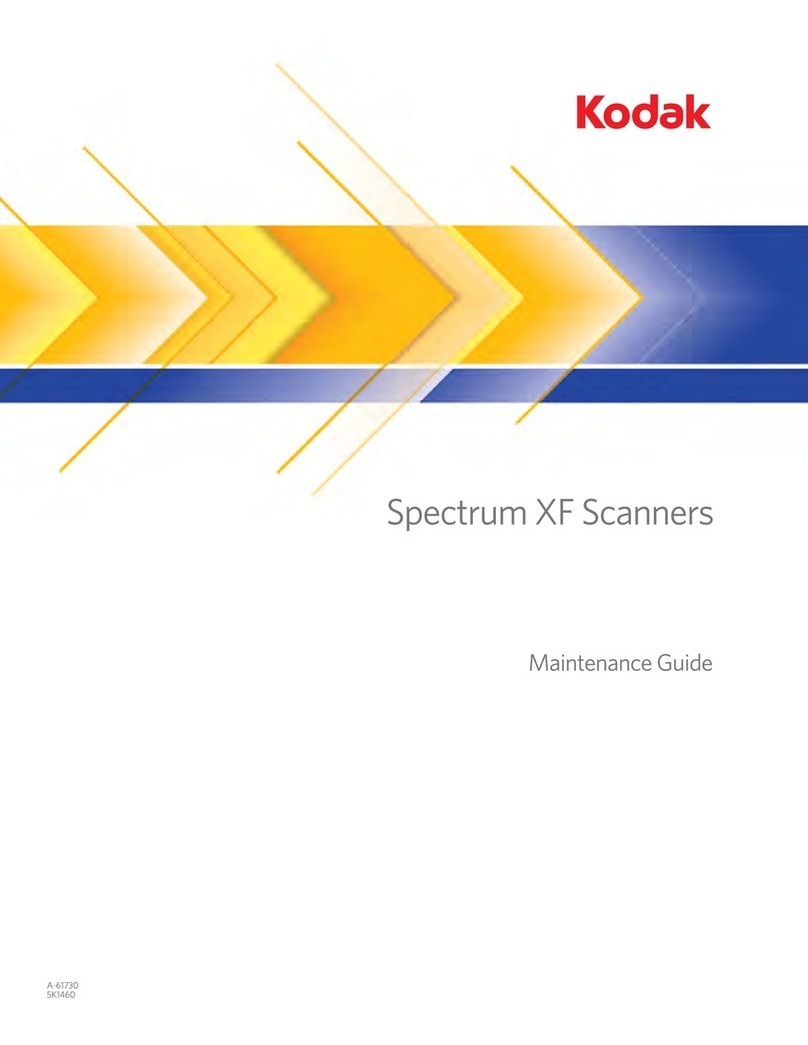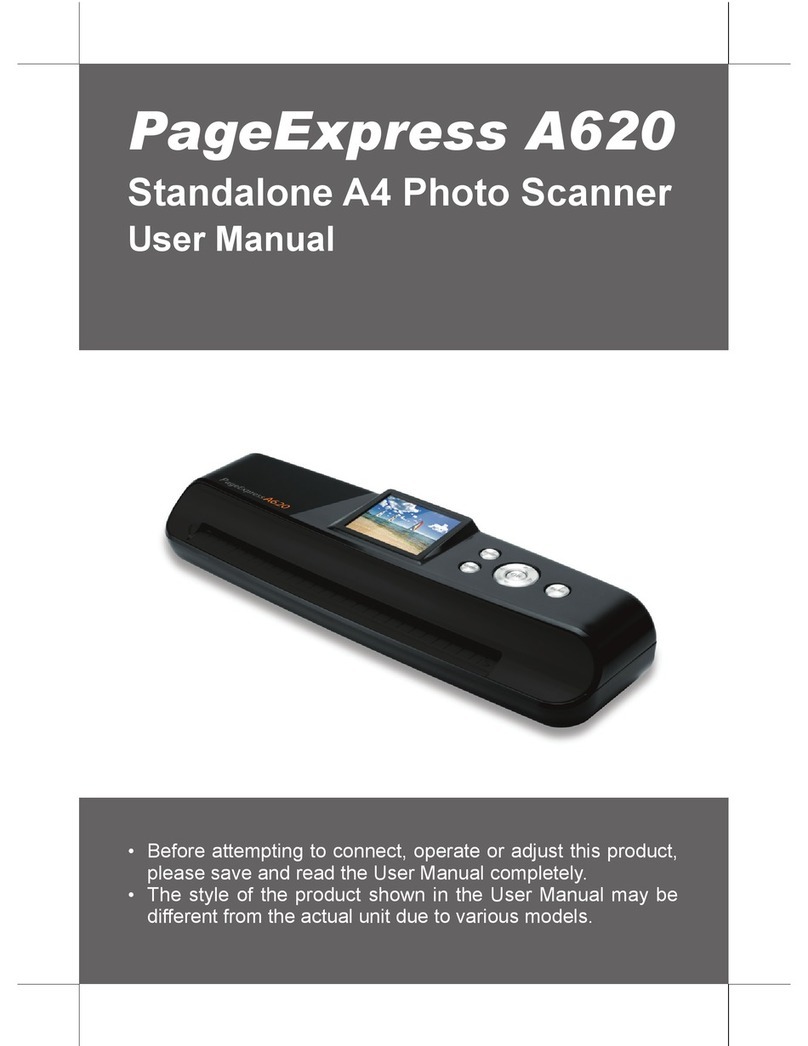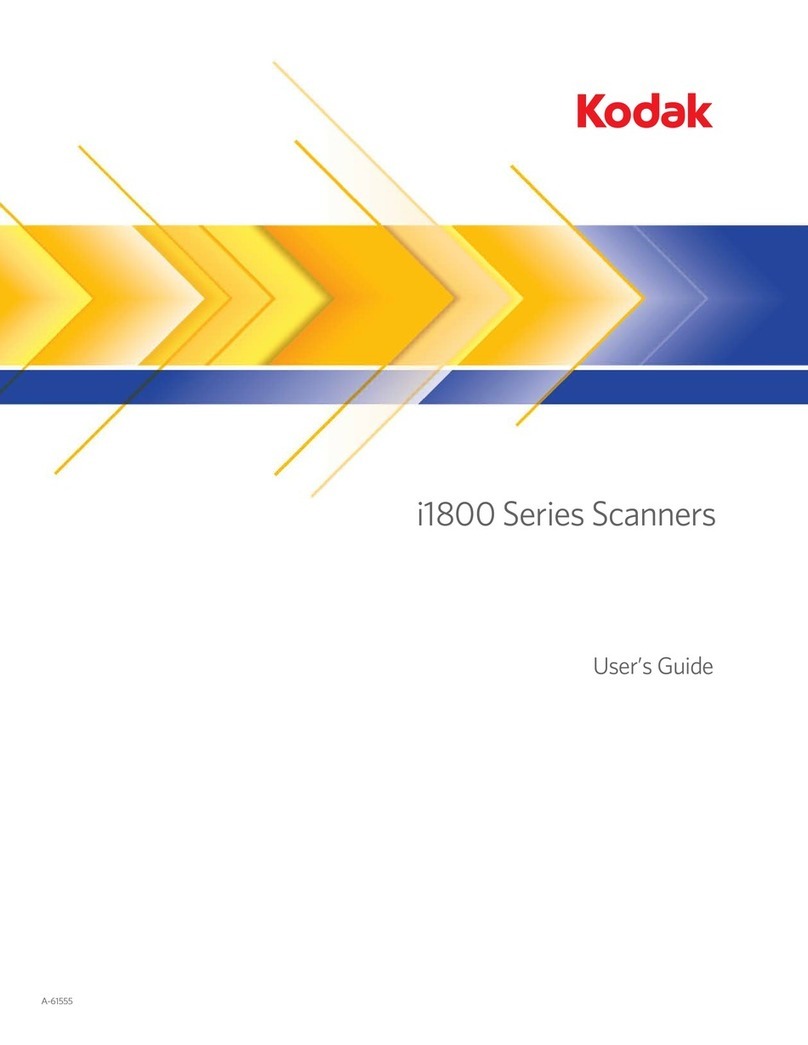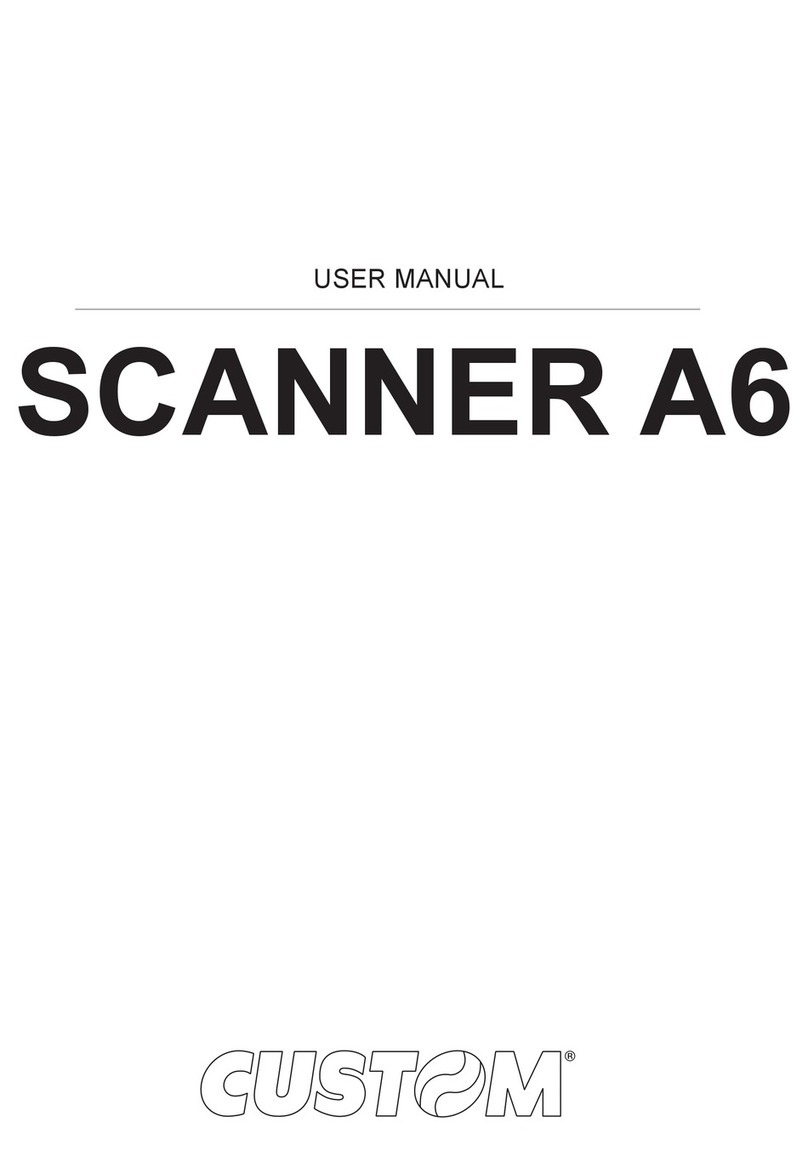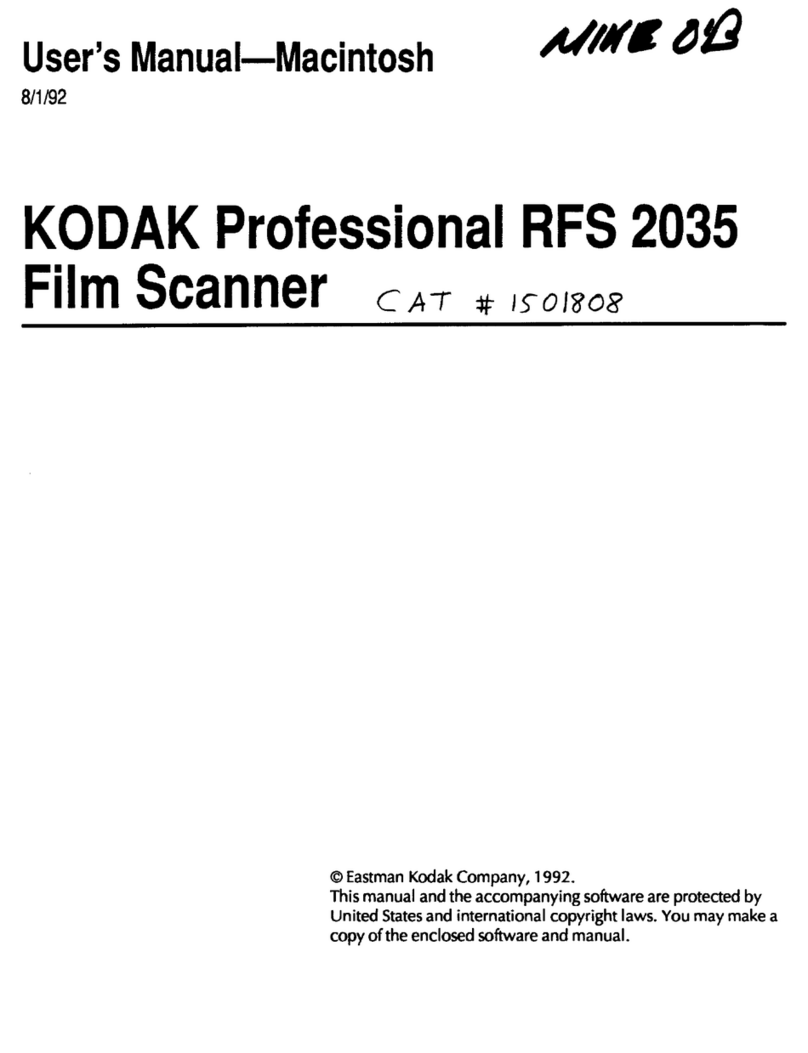Technology Solutions 1097 User manual

www.tsl.uk.com
Design • Development • Manufacture
USER GUIDE:
1097
BLUETOOTH
®
UHF RFID AND BARCODE
WEARABLE HAND SCANNER

1097 UHF Reader User Guide V1.2© Technology Solutions (UK) Ltd 2013
2
TERMS & CONDITIONS
© 2013 TSL. All rights reserved.
No part of this publication may be reproduced or used in any form, or by any electrical or mechanical means,
without permission in writing from Technology Solutions (UK) Ltd. This includes electronic or mechanical means,
such as photocopying, recording, or information storage and retrieval systems. The material in this manual is
subject to change without notice.
Technology Solutions (UK) Ltd (TSL) reserves the right to make changes to any product to improve reliability,
function, or design. TSL does not assume any product liability arising out of, or in connection with, the application
or use of any product, circuit, or application described herein. No license is granted, either expressly or by
implication, estoppel, or otherwise under any patent right or patent, covering or relating to any combination,
system, apparatus, machine, material, method, or process in which TSL products might be used. An implied
license exists only for equipment, circuits, and subsystems contained in TSL products. TSL and the TSL logo are
registered trademarks of TSL. Other product names mentioned in this manual may be trademarks or registered
trademarks of their respective companies and are hereby acknowledged.
All software is provided strictly on an “as is” basis. All software, including firmware, furnished to the user is on
a licensed basis. TSL grants to the user a non-transferable and non-exclusive license to use each software or
firmware program delivered hereunder (licensed program). Except as noted below, such license may not be
assigned, sublicensed, or otherwise transferred by the user without prior written consent of TSL. No right to
copy a licensed program in whole or in part is granted, except as permitted under copyright law. The user shall
not modify, merge, or incorporate any form or portion of a licensed program with other program material, create
a derivative work from a licensed program, or use a licensed program in a network without written permission
from TSL. The user agrees to maintain TSL’s copyright notice on the licensed programs delivered hereunder, and
to include the same on any authorized copies it makes, in whole or in part. The user agrees not to decompile,
disassemble, decode, or reverse engineer any licensed program delivered to the user or any portion thereof.
TSL reserves the right to make changes to any software or product to improve reliability, function, or design.
TSL does not assume any product liability arising out of, or in connection with, the application or use of any
product, circuit, or application described herein.
Symbol is a registered trademark of Motorola Technologies, Inc.
The
Bluetooth®
word mark and logos are registered trademarks owned by Bluetooth SIG, Inc. and any use of
such marks by Technology Solutions (UK) Ltd is under license. Other trademarks and trade names are those of
their respective owners.
www.tsl.uk.com

1097 UHF Reader User Guide V1.2© Technology Solutions (UK) Ltd 2013
3
History
Version Date Modifications
1.0 26/03/2010 Document creation
1.1 04/01/2011 Added pairing instructions for MC75A
1.2 16/11/2011 Updated photos and content to reflect new Micro USB charger
CONTENT
Introduction 4
Parts of the 1097 UHF Reader 4
Using the UHF Reader 5
Battery Installation or Removal 5
Charging and Micro USB Connection 8
Button Operation 9
Primary button Click and Hold 9
Secondary Button Double Click and Hold 9
Reading Transponders 10
Status LED 10
Bluetooth®
Connection 11
Discover, pair and connect to MC70 11
Discover, pair and connect to an MC75A 13
Connect to Desktop PC 16
Software 18
Driver Installation 18
Reader Demonstration 18
Software Development 19
Troubleshooting and Maintenance 20
Maintenance 20
Troubleshooting 20
Technical specifications 21
Summary of specifications 21
Health and Safety Recommendations 22
Waste Electrical and Electronic Equipment (WEEE) 23
Warranty 23
About TSL 25
About 25
Contact 25
www.tsl.uk.com

1097 UHF Reader User Guide V1.2© Technology Solutions (UK) Ltd 2013
4
INTRODUCTION
Technology Solutions’ 1097 UHF Reader provides barcode scanning and Radio Frequency Identification (RFID)
functionality. The unit can be used stand alone or paired with a
Bluetooth®
host. It is used with UHF transponders
including the EPC Global Class 1 Generation 2 transponders.
PARTS OF THE 1097 UHF READER
FIGURE 1: Parts of the 1097 UHF Reader
Status LEDs
Micro USB connector
Adjustable finger strap
Trigger Button
WARNING
LASER LIGHT.
DO NOT STARE INTO BEAM.
CLASS 2 LASER
PRODUCT.
LASERSTRAHLUNG
NICHT IN DEN STRAHL BLICKEN.
LASER KLASSE 2.
LUMIÈRE
LASER NE PAS REGARDER
DANS LE FAISCEAU. APPAREIL
À LASER DE CLASSE 2.
630-670nm 1mW
www.tsl.uk.com

1097 UHF Reader User Guide V1.2© Technology Solutions (UK) Ltd 2013
5
USING THE UHF READER
The battery is charged using the supplied micro USB lead and therefore is unlikely to need to be changed once
installed.
Before the cover can be removed first the battery cover locking screws need to be removed (if fitted). The Battery
cover screws are 2 x M2 6mm screws, supplied with the 1097 UHF Reader.
The battery compartment has a locking switch. The positions are shown in the diagram below.
FIGURE 2: Unlock Battery Compartment
FIGURE 3: Lock Switch Position
Locked
Unocked
Left is locked position Right is unlocked position
Battery compartment
screw Battery compartment
screw
BATTERY INSTALLATION OR REMOVAL
www.tsl.uk.com

1097 UHF Reader User Guide V1.2© Technology Solutions (UK) Ltd 2013
6
FIGURE 4: Slide Battery Cover
FIGURE 5: Remove Battery Cover
USING THE UHF READER
The actions to access the battery are:
●Remove locking screws if fitted
●Move the lock switch to the unlocked position
●Slide the cover down in the direction shown
●Lift the cover off
www.tsl.uk.com

1097 UHF Reader User Guide V1.2© Technology Solutions (UK) Ltd 2013
7
USING THE UHF READER
FIGURE 6: Battery Placement
FIGURE 7: Replace Cover
The battery contacts need to be face down at the top of the battery to meet the contacts shown in the left image
above.
Once the battery is installed the actions to replace the cover are:
●Align the cover using the indents in the cover to the pips on the case
●Push the case down into position
●Slide the case back up in the direction shown
●Move the lock switch to the locked position
●Screw in the battery cover locking screws if required
www.tsl.uk.com

1097 UHF Reader User Guide V1.2© Technology Solutions (UK) Ltd 2013
8
The 1097 UHF Reader kit is supplied with a micro USB lead for charging and synchronisation. A USB PSU is also
supplied for independent charging of the 1097 UHF Reader. The Micro USB connector is inserted into the 1097
UHF Reader as shown below.
USING THE UHF READER
CHARGING AND MICRO USB CONNECTION
FIGURE 8: Attaching a Micro USB Cable
www.tsl.uk.com

1097 UHF Reader User Guide V1.2© Technology Solutions (UK) Ltd 2013
9
USING THE 1128 UHF READER
BUTTON OPERATION
The 1097 UHF Reader has two distinct operations which can be initiated from a button click: to scan for UHF
transponders OR to scan for a barcode. Which operation is performed depends on the way in which the button is
pressed; a Primary or Secondary button action.
PRIMARY BUTTON CLICK AND HOLD
- UHF Transponder Read
The primary button click is a standard button action:
●To initiate a primary button click press and hold the trigger button.
●To terminate a primary button click release the trigger button.
In the default configuration the 1097 UHF Reader scans for UHF transponders as the primary function. The 1097
UHF Reader will continue to scan for UHF transponders while the button is pressed. It will stop scanning once the
button is released (and the current operation completes).
SECONDARY BUTTON DOUBLE CLICK AND HOLD
– Barcode Scan
The secondary button click is a single click quickly followed by a second press (press-release-press).
●To initiate a secondary button click press then release then press and hold the trigger button.
●To terminate a secondary button click release the trigger button.
In the default configuration the 1097 UHF Reader scans for barcodes as the secondary function. The 1097 UHF
Reader will continue to scan for a barcode while the button is pressed. It will stop scanning when any of the
following conditions are met:
●A barcode is scanned.
●The button is released.
●The barcode engine times out.
>
>
>
>
>
www.tsl.uk.com

1097 UHF Reader User Guide V1.2© Technology Solutions (UK) Ltd 2013
10
RFID transponders can be read when they are in range of the antenna. The antenna is located on the reverse of the
1097 UHF Reader. The range at which a transponder can be read depends on the transponder type and size.
USING THE UHF READER
READING TRANSPONDERS
FIGURE 9: Antenna location and read direction
The UHF reader reads
transponders in front
of the antenna
The status LEDs on the top of the 1097 UHF Reader provides an indication of the operating status of the 1097 UHF
Reader.
LED Status
Blue flashing The reader is awake but there is no
Bluetooth®
connection
Blue constant The reader is awake and the reader is connected to a host over
Bluetooth®
Green Flash The reader has successfully read a tag or barcode in standalone
mode or has been commanded to alert the user (typically after a
tag or barcode read, accompanied by a beep and vibrate).
Orange slow flash The reader is charging
Orange rapid flash The is a charge error / battery fault
Orange constant The reader is fully charged
All off The reader is off and not charging
STATUS LED
www.tsl.uk.com

1097 UHF Reader User Guide V1.2© Technology Solutions (UK) Ltd 2013
11
To use a 1097 UHF Reader with a Motorola terminal you need to associate the 1097
Bluetooth®
Reader with a virtual
serial port. This serial port is then used to communicate with the 1097 UHF Reader. The association is made using
BTExplorer which can be launched from programs under the start menu of from the home screen as shown below.
The screen shots are taken from an MC70 running Windows Mobile 5 but the process is similar on MC75s, MC55s
and on Windows Mobile 6.
DISCOVER, PAIR AND CONNECT TO MC70
FIGURE 10: Create Connection
BLUETOOTH
®
CONNECTION
●Default
Bluetooth®
Name: 1097-xxxxxx (device serial number)
●Default
Bluetooth®
PIN: 0000
The 1097 UHF Reader uses the
Bluetooth®
virtual serial port profile. Most
Bluetooth®
hosts / stacks support
connecting to this profile and present the connection to the host operating system as a standard serial port.
Once the 1097 UHF Reader is paired and the 1097 UHF Reader is awake opening the serial port establishes the
Bluetooth®
connection. Closing the serial port closes the connection.
First launch BTExplorer either from the start menu under programs or from the shortcut on the today screen. In this
example wizard mode is used. The actions required are to discover and pair to the 1097 UHF Reader and then
associate that connection with a serial port.
www.tsl.uk.com

1097 UHF Reader User Guide V1.2© Technology Solutions (UK) Ltd 2013
12
With the 1097 UHF Reader selected tap “Next” to initiate the pair process. Enter the PIN when prompted (by default
this is “0000”) and tap OK, then tap finish to complete the pairing process.
First use “New Connection” to “Pair with Remote Device”. If “Discovering Devices” does not start automatically and
the required 1097 UHF Reader is not listed in “All Devices” tap and hold in the “All Devices” area to bring up the
context menu and select “Discover Devices”. Ensure that the 1097 UHF Reader is awake and ready to connect by
pressing the button on the 1097 UHF Reader. This should start the blue LED flashing. The
Bluetooth®
name of the
1097 UHF Reader will match the serial number of the device by default (1097-xxxxxx). Select the required 1097
UHF Reader from the list of all devices.
BLUETOOTH
®CONNECTION
FIGURE 11: Discover Device
FIGURE 12: Pair with Device
www.tsl.uk.com

1097 UHF Reader User Guide V1.2© Technology Solutions (UK) Ltd 2013
13
You are then able to select which
Bluetooth®
com port to associate with the 1097 UHF Reader. Select an available
port from the options available. Tap “Finish” to complete the wizard and the association will appear as a favourite.
In the example above if the 1097 UHF Reader with serial number “1097-UHF-DL-000102” is awake (blue LED
flashing) then when the terminal opens COM4: a
Bluetooth®
connection will be established with the 1097 UHF
Reader. Closing COM4: will close the connection.
Now that the 1097 UHF Reader is discovered and paired it needs to be associated with a serial port. Start the
wizard again, tap “New Connection” and this time select “Associate Serial Port” and select the 1097 UHF Reader
you paired to in the previous steps.
FIGURE 13: Associate Serial Port
FIGURE 14: Associate Serial Port – Choose Port
DISCOVER, PAIR AND CONNECT TO AN MC75A
The MC75A uses the Microsoft
Bluetooth®
Stack as standard. The process of discovering, pairing and connecting
to a virtual serial port remains similar and is described below.
BLUETOOTH
®CONNECTION
www.tsl.uk.com

1097 UHF Reader User Guide V1.2© Technology Solutions (UK) Ltd 2013
14
First get to the
Bluetooth®
Settings Window. This can be done from Menu>
Bluetooth®
Settings on the Wireless
Manager or from Start>Settings>Connections>
Bluetooth®
.
Ensure the 1097 is powered up and waiting for a connection (Blue LED flashing). Tap on ‘Add new device…’. A
search for
Bluetooth®
devices will start and a list of the discovered devices will be shown. This should include the
1097, identified by its serial number (unless the
Bluetooth®
Friendly Name has been changed). If the 1097 does not
appear in the list, make sure it is still powered and waiting for a connection and tap ‘Refresh’.
Tap on the 1097 and then tap ‘Next’ to start the Pairing process.
The next window will prompt for the Passcode (PIN), unless it has been changed this is four zeroes ‘0000’. Each
character appears briefly as it is entered. Once the PIN has been entered tap ‘Next’ to complete the pairing
process. The
Bluetooth®
Settings window reappears with the 1097 now listed as a Disconnected device.
FIGURE 15: Discover Devices
FIGURE 16: Pair with Devices
BLUETOOTH
®CONNECTION
www.tsl.uk.com

1097 UHF Reader User Guide V1.2© Technology Solutions (UK) Ltd 2013
15
Tap on the 1097 and the ‘Partnership Settings’ window will appear. Tick the Serial Port service and tap ‘Save’ to
return to the ‘
Bluetooth®
Settings’ window.
FIGURE 17: Associate Serial Port
FIGURE 18: Associate serial port - choose port
BLUETOOTH
®CONNECTION
www.tsl.uk.com

1097 UHF Reader User Guide V1.2© Technology Solutions (UK) Ltd 2013
16
CONNECT TO DESKTOP PC
FIGURE 19: Add Device
FIGURE 20: Discover Device
Tap on the ‘COM Ports’ tab in the
Bluetooth®
Settings window. Tap ‘New Outgoing Port’. The ‘Add a Device’ window
appears. Select the 1097 and tap ‘Next’. The windows shows a list of available ports. On the MC75A the two ports
reserved for
Bluetooth®
are COM5 and COM9 only. It may be possible to use other ports but there is a risk of
causing problems with other applications using serial ports on the MC75A and it is not recommended. Ensure the
‘Secure Connection’ box is ticked and tap ‘Finish’. The
Bluetooth®
Settings window shows the association between
the 1097 and the serial port.
The
Bluetooth®
setup is now complete. An application must open the selected COM port to start the
Bluetooth®
connection. It is not possible to open the connection from the
Bluetooth®
Settings window
To use a 1097 UHF Reader with a desktop computer you need to associate the 1097
Bluetooth®
Reader with a
virtual serial port1. This serial port is then used to communicate with the 1097 UHF Reader.
The example shown uses the Microsoft
Bluetooth®
stack but a similar process is required for other
Bluetooth®
implementations and editions of Windows.
Either from the
Bluetooth®
icon in the system tray or from the “
Bluetooth®
Devices” control panel “Add” a new
device. This will initiate the
Bluetooth®
discovery. Ensure the 1097 UHF Reader is awake by pressing the trigger
button (the blue LED will flash).
1It is possible to discover, pair and connect without a serial port using the Microsoft
Bluetooth
®
API if using a Microsoft
Bluetooth
®
stack.
BLUETOOTH
®CONNECTION
www.tsl.uk.com

1097 UHF Reader User Guide V1.2© Technology Solutions (UK) Ltd 2013
17
FIGURE 21: Pair with Device
FIGURE 22: Change COM Port
Once the 1097 UHF Reader is ready to be discovered (blue LED flashing) check the tick box and initiate the search
by clicking “Next”. Once the discovery is complete the 1097 UHF Reader should be listed in the available devices.
The
Bluetooth®
name is the serial number of the unit (by default). Select the required 1097 UHF Reader and click
“Next” to initiate the pair process.
When prompted enter the device PIN (“0000” by default) and click “Next” to complete the pairing process.
Windows will then determine the device is a
Bluetooth®
virtual serial port and allocate an incoming and outgoing
COM port. The connection to use is the “Outgoing COM port” as the desktop host will initiate the connection to the
1097 UHF Reader.
If the COM port allocated to the 1097 UHF Reader is outside the range available to your application you can
change the allocated COM port from device manager. It is available under the advanced properties of the COM
port.
BLUETOOTH
®CONNECTION
www.tsl.uk.com

1097 UHF Reader User Guide V1.2© Technology Solutions (UK) Ltd 2013
18
FIGURE 23: Demonstration software
SOFTWARE
DRIVER INSTALLATION
There are no drivers required for the 1097 UHF Reader. The
Bluetooth®
connection uses the standard
Bluetooth®
virtual serial port profile. Once paired with a host the connection is presented as a serial port on the
Bluetooth®
host
device.
Asynchronous messages are sent as ASCII hex where barcode and UHF transponders are scanned from a button
press. In this way the 1097 UHF Reader can be used with the TSL SmartWedge applications to enter scanned data
into other applications as if it was typed from a keyboard.
The reader also supports a command response interface for general reader configuration, setting up the barcode
engine and communication with the UHF reader. This is demonstrated from the demonstration application and
supported by the UHF Reader API.
READER DEMONSTRATION
Technology Solutions provide a demonstration application which can be used to explore the functionality of the
1097 UHF Reader and test the read range for a particular transponder. This application and full instructions are
available for download from the Technology Solutions website at http://www.tsl.uk.com/downloads.htm.
An example screenshot of the Demonstration software is shown in Figure 23.
www.tsl.uk.com

1097 UHF Reader User Guide V1.2© Technology Solutions (UK) Ltd 2013
19
FIGURE 24: Explorer Kit
SOFTWARE DEVELOPMENT
To make full use of the functionality of the 1097 UHF Reader, a customised software application will be required.
There are two approaches that can be taken:
●For basic applications requiring minimal software development expertise the reader supports an ASCII
command mode. Simple, text based commands are sent to the reader and responses are returned as text.
This allows straightforward access to RFID tag functions such as inventory, read and write. Details of the
ASCII command mode are included on the Explorer Kit CD and are available for download from http://www.
tsl.uk.com/downloads.htm. A simple Motorola Pocket Browser compatible application which uses the ASCII
command mode is included on the Explorer Kit CD.
●For more advanced application requiring full control and configuration of the reader a full managed code API
is provided on the Explorer Kit CD. This is supported with the source code for a sample application which
demonstrates the use of all the reader functionality.
SOFTWARE
www.tsl.uk.com

1097 UHF Reader User Guide V1.2© Technology Solutions (UK) Ltd 2013
20
MAINTENANCE
TROUBLESHOOTING
For trouble-free service treat the 1097 UHF Reader in the same way as you would the MC70/75 and observe the
following tips when using the 1097 UHF Reader:
●Do not store or use the 1097 UHF Reader in any location that is dusty, damp, or wet.
●Protect the 1097 UHF Reader from temperature extremes. Do not leave it on the dashboard of a car on a hot
day, and keep it away from heat sources.
TROUBLESHOOTING AND MAINTENANCE
Symptoms Possible cause Action
Nothing happens when the yellow
button is pressed.
If not LEDs are on the battery may
be flat.
Charge the 1097 UHF Reader.
The 1097 UHF Reader may have
button actions disabled.
Check the 1097 UHF Reader
configuration and restore to defaults
if unsure.
The orange LED flashes rapidly
when charging.
There is a battery fault. Replace the battery pack
The battery pack temperature is
outside recommended limits.
Ensure that charging only occurs
between 0°C and 45°C.
The host
Bluetooth®
discovery does
not find the 1097 UHF Reader.
The 1097 UHF Reader has powered
off.
Press the yellow button and ensure
the blue LED is flashing.
The 1097 UHF Reader is out of
range.
Move the 1097 UHF Reader closer
to the host.
The
Bluetooth®
friendly name of
the 1097 UHF Reader has been
changed.
Check the
Bluetooth®
friendly name
or restore the 1097 UHF Reader to
factory defaults if unsure.
Opening the
Bluetooth®
virtual com
port does not connect to the 1097
UHF Reader.
The host has paired to a different
Bluetooth®
device.
Pair to the required 1097 UHF
Reader.
The host
Bluetooth®
function has an
error
Warm boot the host.
If this does not help, delete the 1097
UHF Reader from the favourites list
and re-pair.
Bluetooth®
pairing fails. The PIN on the 1097 UHF Reader
has been changed
Set the
Bluetooth®
PIN to a
known value using the Desktop
Configuration software
www.tsl.uk.com
Table of contents
Other Technology Solutions Scanner manuals