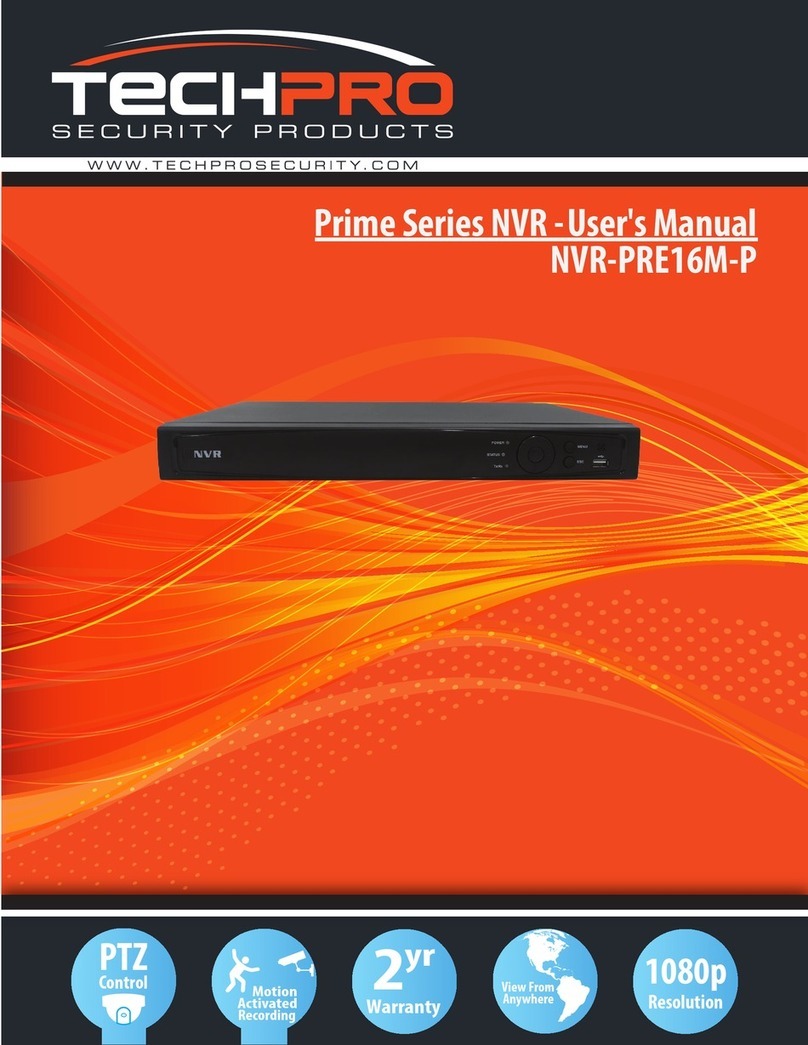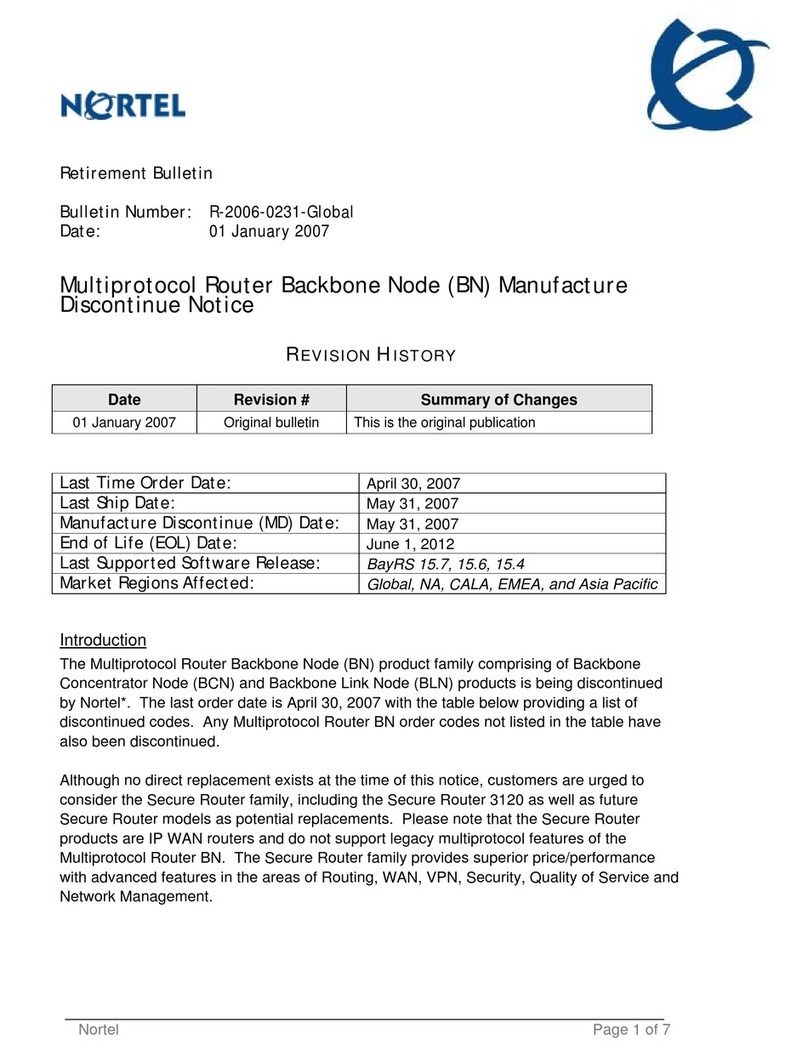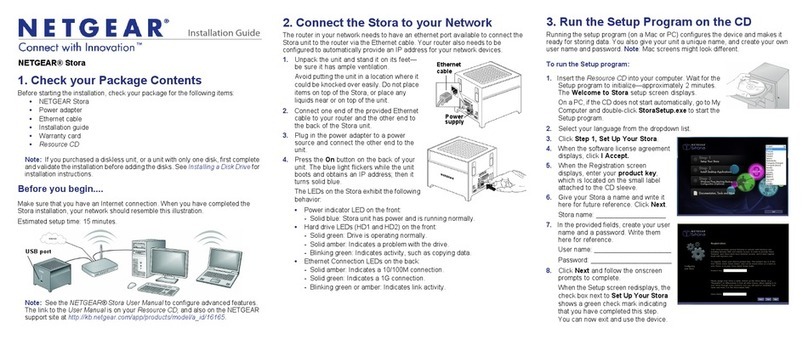Techpro Elite Compact Series NVR-ELC-16-DH User manual

3
yr
Warranty
1080p
Resolution
NVR-ELC-16-DH
Elite Compact Series - User's Manual
Motion
Activated
Recording
PTZ
Control View From
Anywhere

i
Table of Contents
1Features and Specifications ...............................................................................................................1
1.1 Overview........................................................................................................................................1
1.2 Features.........................................................................................................................................1
1.3 Specifications................................................................................................................................2
1.3.13 NVR-ELC-16-DH. ...................................................................................................................20
2Front Panel and Rear Panel .............................................................................................................24
2.1 Front Panel..................................................................................................................................24
2.1.7 NVR-ELC-16-DH..................................................................................................................31
Our Unit Do Not Support PAL

ii
2.3 Alarm Connection.......................................................................................................................63
2.4 Bidirectional talk .........................................................................................................................64
2.4.1 Device-end to PC-end ........................................................................................................64
2.4.2 PC-end to the device-end ..................................................................................................64
2.5 Mouse Operation........................................................................................................................65
3HDD Installation..................................................................................................................................67
3.5 NVR-ELC-16-DH.....................................................................................................................70
4Network Connection ..........................................................................................................................71
5GUI Operation.....................................................................................................................................72
5.1 Login.............................................................................................................................................72
5.2 Right Click Menu ........................................................................................................................74
5.3 Main Menu...................................................................................................................................75
5.4 Search & Playback.....................................................................................................................75
5.5 Information ..................................................................................................................................79
5.5.1 HDD Information..................................................................................................................80
5.5.2 BPS........................................................................................................................................81

iii
5.5.3 Log.........................................................................................................................................82
5.5.4 Version ..................................................................................................................................83
5.5.5 Online Users.........................................................................................................................83
5.5.6 Remote Device Information ...............................................................................................84
5.5.7 Network Info .........................................................................................................................85
5.5.7.1 Network Test................................................................................................................85
5.5.7.2 Network Load..............................................................................................................86
5.6 Setting..........................................................................................................................................86
5.6.1 General .................................................................................................................................87
5.6.2 Encode..................................................................................................................................89
5.6.3 Schedule...............................................................................................................................91
5.6.3.1 Quick Setup.................................................................................................................92
5.6.4 RS232 ...................................................................................................................................93
5.6.5 Network.................................................................................................................................93
5.6.5.1 Network Setting ..........................................................................................................95
5.6.5.2 IP Filter.........................................................................................................................95
5.6.5.3 NTP Setup...................................................................................................................96
5.6.5.4 Multicast.......................................................................................................................97
5.6.5.5 PPPoE..........................................................................................................................98
5.6.5.6 DDNS ...........................................................................................................................98
5.6.5.7 UPNP .........................................................................................................................100
5.6.5.8 WIFI Setting...............................................................................................................101
5.6.5.9 Email ..........................................................................................................................103
5.6.5.10 FTP.............................................................................................................................104
5.6.5.11 Alarm center..............................................................................................................106
5.6.5.12 SNMP.........................................................................................................................106
5.6.5.13 Auto register..............................................................................................................107
5.6.6 Alarm ...................................................................................................................................108
5.6.7 Detect..................................................................................................................................111
5.6.7.1 Motion Detect............................................................................................................112
5.6.7.2 Video Loss.................................................................................................................114
5.6.7.3 Camera Masking ......................................................................................................114
5.6.8 PTZ......................................................................................................................................115
5.6.9 Display ................................................................................................................................117
5.6.10 Default.................................................................................................................................118
5.6.11 Remote Device ..................................................................................................................119
5.6.11.1 UPNP .........................................................................................................................119
5.6.11.2 Built-in Switch Setup................................................................................................119
5.6.11.3 Remote Device .........................................................................................................119
5.6.11.4 Short-cut Menu .........................................................................................................122
5.7 Advanced...................................................................................................................................123
5.7.1 HDD Management.............................................................................................................124
5.7.2 Abnormality.........................................................................................................................126
5.7.3 Alarm Output ......................................................................................................................127

iv
5.7.4 Manual Record...................................................................................................................127
5.7.4.1 Manual record menu................................................................................................128
5.7.4.2 Basic operation.........................................................................................................128
5.7.4.3 Enable/disable record..............................................................................................128
5.7.4.4 Enable all channel recording ..................................................................................128
5.7.4.5 Stop all channel recording.......................................................................................129
5.7.5 Account ...............................................................................................................................130
5.7.5.1 Modify Password ......................................................................................................131
5.7.5.2 Add/Modify Group ....................................................................................................131
5.7.5.3 Add/Modify User.......................................................................................................132
5.7.6 Auto Maintenance .............................................................................................................132
5.7.7 Config Backup....................................................................................................................133
5.8 Shutdown...................................................................................................................................133
6Quick Configuration Tool.................................................................................................................135
6.1 Overview....................................................................................................................................135
6.2 Operation...................................................................................................................................135
7Web Operation..................................................................................................................................138
7.1 General Introduction ................................................................................................................138
7.1.1 Preparation.........................................................................................................................138
7.1.2 Log in...................................................................................................................................139
7.2 LAN Mode..................................................................................................................................140
7.2.1 Monitor Channel Menu Tree............................................................................................141
7.2.2 System Menu .....................................................................................................................144
7.2.3 Monitor Window Switch ....................................................................................................144
7.2.4 PTZ Control........................................................................................................................144
7.2.5 Color and More Setup.......................................................................................................146
7.3 WAN Login ................................................................................................................................147
7.4 Configuration.............................................................................................................................149
7.4.1 System Information ...........................................................................................................149
7.4.1.1 Version Information ..................................................................................................149
7.4.1.2 HDD information.......................................................................................................150
7.4.1.3 Log..............................................................................................................................150
7.4.2 System Configuration .......................................................................................................151
7.4.2.1 General Setup...........................................................................................................151
7.4.2.2 Encode.......................................................................................................................153
7.4.2.3 Schedule....................................................................................................................154
7.4.2.4 RS232 ........................................................................................................................156

v
7.4.2.5 Network......................................................................................................................157
7.4.2.6 Alarm..........................................................................................................................165
7.4.2.1 Detect.........................................................................................................................167
7.4.2.2 PTZ.............................................................................................................................168
7.4.2.3 Default & Backup......................................................................................................169
7.4.3 Advanced............................................................................................................................170
7.4.3.1 HDD Management ...................................................................................................170
7.4.3.2 Abnormity...................................................................................................................171
7.4.3.3 Alarm I/O....................................................................................................................172
7.4.3.4 Record........................................................................................................................173
7.4.3.5 Account......................................................................................................................173
7.4.3.6 Snapshot....................................................................................................................175
7.4.3.7 Auto Maintenance ....................................................................................................175
7.4.3.8 Remote device..........................................................................................................176
7.4.3.9 Preview Control.............................................................................................................177
7.4.4 Additional Function............................................................................................................178
7.4.4.1 IPC Config .................................................................................................................178
7.4.4.2 Auto register..............................................................................................................180
7.4.4.3 Mobile Config ............................................................................................................180
7.4.4.4 WIFI Config ...............................................................................................................181
7.5 Search........................................................................................................................................182
7.6 Alarm..........................................................................................................................................185
7.7 About..........................................................................................................................................187
7.8 Log out .......................................................................................................................................187
8FAQ ....................................................................................................................................................188
9Appendix A HDD Capacity Calculation.........................................................................................193
10 Appendix B Compatible SATA HDD..........................................................................................194
11 Appendix C Compatible USB2.0 List ........................................................................................199
12 Appendix D Compatible Displayer List......................................................................................201
Appendix H Toxic or Hazardous Materials or Elements.....................................................................202

vi
Welcome
Thank you for purchasing our network video recorder!
This user’s manual is designed to be a reference tool for your system.
Please open the accessory bag to check the items one by one in accordance with the list below.
Contact your local retailer ASAP if something is missing or damaged in the bag.

vii
Important Safeguards and Warnings
1.Electrical safety
All installation and operation here should conform to your local electrical safety codes.
We assume no liability or responsibility for all the fires or electrical shock caused by improper
handling or installation.
2.Transportation security
Heavy stress, violent vibration or water splash are not allowed during transportation, storage and
installation.
3.Installation
Keep upwards. Handle with care.
Do not apply power to the NVR before completing installation.
Do not place objects on the NVR
4.Qualified engineers needed
All the examination and repair work should be done by the qualified service engineers.
We are not liable for any problems caused by unauthorized modifications or attempted repair.
5.Environment
The NVR should be installed in a cool, dry place away from direct sunlight, inflammable, explosive
substances and etc.
This series product shall be transported, storage and used in the specified environments.
6. Accessories
Be sure to use all the accessories recommended by manufacturer.
Before installation, please open the package and check all the components are included.
Contact your local retailer ASAP if something is broken in your package.
7. Lithium battery
Improper battery use may result in fire, explosion, or personal injury!
When replace the battery, please make sure you are using the same model!
Before your operation please read the following instructions carefully.
z Installation environment
Keep away from extreme hot places and sources;
Avoid direct sunlight;
Keep away from extreme humid places;
Avoid violent vibration;
Do not put other devices on the top of the NVR;
Be installed in well ventilated place; do not block the vent.
z Accessories

1
1Features and Specifications
1.1 Overview
This series NVR is a high performance network video recorder. This series product support local
preview, multiple-window display, recorded file local storage, remote control and mouse shortcut
menu operation, and remote management and control function.
This series product supports centre storage, front-end storage and client-end storage. The
monitor zone in the front-end can be set in anywhere. Working with other front-end devices such
as IPC, NVS, this series product can establish a strong surveillance network via the CMS. In the
network system, there is only one network cable from the monitor centre to the monitor zone in
the whole network. There is no audio/video cable from the monitor centre to the monitor zone. The
whole project is featuring of simple connection, low-cost, low maintenance work.
This series NVR can be widely used in many areas such as public security, water conservancy,
transportation and education.
1.2 Features
User
Management
•Each group has different management powers that can be edited freely.
Every user belongs to an exclusive group.
Storage
•Via corresponding setup (such as alarm setup and schedule setup), you
can backup related audio/video data in the network video recorder.
•Support Web record and record local video and storage the file in the
client end.
Alarm
•Respond to external alarm simultaneously (within 200MS), based on
user’s pre-defined relay setup, system can process the alarm input
correctly and prompt user by screen and voice (support pre-recorded
audio).
•Support central alarm server setup, so that alarm information can
remotely notify user automatically. Alarm input can be derived from
various connected peripheral devices.
•Alert you via EMAIL.
Network
Monitor
•Through network, sending audio/video data compressed by IPC or NVS
to client-ends, then the data will be decompressed and display. If
bandwidth is big enough, latency is less than 500ms
•Support max 10 connections
•Transmit audio/video data by HTTP, TCP, UDP, MULTICAST,
RTP/RTCP and etc.
•Transmit some alarm data or alarm info by SMTP.
•Support WEB access in WAN.
Window Split •Adopt the video compression and digital process to show several
windows in one monitor. Support 1/4/8/9/16-window display.
Record
•Support schedule record function. Save the recorded files in the HDD,
client-end PC, or network storage server. You can search or playback
the saved files at the local-end or via the Web.

2
Backup
•Support network backup, USB2.0 record backup function, the recorded
files can be saved in network storage server, peripheral USB2.0
device, burner and etc.
Network
Management
•Supervise NVR configuration and control power via Ethernet.
•Support management via WEB.
Peripheral
Equipment
Management
•Support peripheral equipment management such as protocol setup and
port connection.
•Support transparent data transmission such as RS232 (RS-422), RS485
(RS-485).
Auxiliary
•Support switch between NTSC and PAL.
•Support real-time system resources information and running statistics
display.
•Support log file.
•Local GUI output. Shortcut menu operation via mouse.
•IR control function. Shortcut menu operation via remote control.
•Support IPC or NVS remote video preview and control.

20
1.3.13 NVR-ELC-16-DH
SpecificationsParameter
NVR-ELC-16-DH
System
Resources
Max support 16-ch high definition with the transmission rate of 4Mbps for each channel;
Support 20 online users at the same time,
The image delay time of each channel is under 500ms.
Operation
System Embedded Linux real-time operation system
Operation
Interface WEB/Local GUI
Video
Compression H.264/MPEG4
Encode
Capacity For H.264, it max supports16-channel 720P,8-channel 1080P
Audio
Compression G.711a
Video Output 1-channel VGA analog video output.
Video Input 16-ch network compression video input
HDMI 1-ch HDMI output.
Audio Input 1-ch bidirectional talk input
Audio Output 1-ch bidirectional talk output.
Window Split 1/4/8/9/16-window
Multiple-chann
el Playback Max 16-channel playback.

21
Alarm Input 8-ch alarm input 16-ch alarm input 16-ch alarm input
3-ch alarm output 6-ch alarm output 6-ch alarm output
Alarm Output Relay output. Relay (DC 30V 1A,AC 125V 0.5A(Activation output))
Including one controllable DC +12V output.
4 built-in SATA ports.
Storage 1 peripheral eSATA port
RS232 Port
(RS-422) One RS232 port to debug transparent COM data.
RS485 port
(RS-485) One RS485 port to control PTZ. Support various protocols.
USB2.0 Port 3 peripheral USB2.0 ports.
Network
Connection
Two RJ45
10/100M/1000Mbps
self-adaptive Ethernet
ports.
One RJ45 10/100M/1000Mbps self-adaptive Ethernet
port.
Power Port One power port. AC100~240V 50+2% Hz
Power Button One power button in the rear panel.
Power On-off
Button One power on-off button in the front panel.
IR Remote
Control
Receiver
Support IR remote control
Clock Built-in clock.
Indication Light
z 16 record status indication lights
z One system running status indication light.
z One remote control button indication light.
Power
Consumption <40W(Exclude HDD)
Working
Temperature 0℃~+50℃
Working
Humidity 10℅-90℅
Air pressure 86kpa-106kpa
Dimension 440mm × 407mm × 70mm
Weight 5kg~6kg(Exclude HDD)
Installation Desk installation

28
Play Next fz In playback mode, playback the next video
Up/Down , z Activate current control, modify setup, and then move
up and down.
z Increase/decrease numeral.
z Assistant function such as PTZ menu.
Left/Right , z Shift current activated control, and then move left and
right.
z When playback, click these buttons to control
playback bar.
ESC ESC z Go to previous menu, or cancel current operation.
z When playback, click it to restore real-time monitor
mode.
Enter ENTER z Confirm current operation
z Go to default button
z Go to menu
Assistant Fn z One-window monitor mode, click this button to
display assistant function: PTZ control and image
color.
z Backspace function: in numeral control or text control,
press it for 1.5 seconds to delete the previous
character before the cursor.
z In motion detection setup, working with Fn and
direction keys to realize setup.
z In text mode, click it to switch between numeral,
English character (small/capitalized) and etc.
z In HDD management interface, you can click it to
switch HDD record information and other information
(Menu prompt)
z Realize other special functions.
Record REC Manually stop/start recording, working with direction keys
or numeral keys to select the recording channel.
Window switch Mult Click it to switch one-window/multiple-window.
USB2.0 port To connect USB2.0 storage device, USB2.0 mouse,
burner and etc.
Record light 1-16 For 4/8/16 channel device: indication light on means that
the channel is in recording.
Power indication
light
Power Power indication light.
HDD abnormal
indication light
HDD HDD error occurs or HDD capacity is below specified
threshold value, the light becomes red to alert you.
Network abnormal
indication light
Net Network error occurs or there is no network connection,
the light becomes red to alert you.
IR Receiver IR It is to receive the signal from the remote control.

31
2.1.7 NVR-ELC-16-DH
The front panel is shown as in Figure 2-8.
Figure 2-8
Please refer to the following sheet for front panel button information.
Name Icon Function
Power button Power button, press this button for three seconds to boot up
or shut down DVR.

32
Shift Shift In textbox, click this button to switch between numeral,
English(Small/Capitalized),donation and etc.
Activate current control, modify setup, and then move up and
down.
Increase/decrease numeral.
Assistant function such as PTZ menu.
Up/1
Down/4 S、T
In text mode, input number 1/4 (English character G/H/I)
Shift current activated control,
Left/2
Right/3 W X When playback, click these buttons to control playback bar.
In text mode, input number 2(English character A/B/C)
/3(English character D/E/F)
Go to previous menu, or cancel current operation.
ESC ESC
When playback, click it to restore real-time monitor mode.
Confirm current operation
Go to default button
Enter ENTER
Go to menu
Record REC Manually stop/start recording, working with direction keys
or numeral keys to select the recording channel.
Slow play/8 Multiple slow play speeds or normal playback.
In text mode, input number 8 (English character T/U/V).
One-window monitor mode, click this button to display
assistant function: PTZ control and image color.
Backspace function: in numeral control or text control, press
it for 1.5seconds to delete the previous character before the
cursor.
In motion detection setup, working with Fn and direction keys
to realize setup.
In text mode, click it to switch between numeral, English
character(small/capitalized) and etc.
Assistant Fn
Realize other special functions.
Fast play/7 Various fast speeds and normal playback.
In text mode, input number 7 (English character P/Q/R/S).
Play
previous/0
_ In playback mode, playback the previous video
In text mode, input number 0.
Reverse/Pau
se/6 W
In normal playback or pause mode, click this button to
reverse
playback
In reverse playback, click this button to pause playback.

33
Play Next/9
f In playback mode, playback the next video
In menu setup, go to down ward of the dropdown list.
In text mode, input number 9 (English character W/X/Y/Z)
Play/Pause /5 f
In normal playback click this button to pause playback
In pause mode, click this button to resume playback.
In text mode, input number 5(English character J/K/L).
USB port To connect USB storage device, USB mouse.
Network
abnormal
indication
light
Net Network error occurs or there is no network connection, the
light becomes red to alert you.
HDD
abnormal
indication
light
HDD HDD error occurs or HDD capacity is below specified
threshold value, the light becomes red to alert you.
Record light 1-16 System is recording or not. It becomes on when system is
recording.
Port Name Connection Function
HDMI High Definition
Media
Interface
/ High definition audio and video signal output
port. It transmits uncompressed high definition
video and multiple-channel data to the HDMI port
of the display device.
VGA VGA video
output port
VGA VGA video output port. Output analog video
signal. It can connect to the monitor to view
analog video.
GND / Alarm input port GND port.
Power input
port
/ Power port. Input 12V DC.
Power input
port
/ Switch power port. Input DC 48V.
PoE
PORTS
4 PoE ports / Built-in Switch supports PoE function.
The 4 PoE ports series product supports total
48V 50W.
USB 2.0 port / USB 2.0 port. Conenct to mouse.
Wireless AP Support wireless hotspot function. Use WIFI to
connect to the network camera when there is a
hotspot.

60
Figure 2-35
Please refer to the following sheet for detailed information.
Icon Port Name Function
Power on-off
button
Power on-off button
Power input port Input AC 220V.
PoE PORTS PoE port Built-in Switch supports PoE function.
Please note 54-8P supports total 8 PoE ports
and 54-16P supports total 16 PoE ports.
MIC IN Audio input port Bidirectional talk input port. It is to receive the
analog audio signal output from the devices such
as mike phone, pickup.
MIC OUT Audio output port Audio output port. It is to output the analog audio
signal to the devices such as the sound box.
z Bidirectional talk output.
z Audio output on 1-window video monitor.
z Audio output on 1-window video playback.
VIEDEO OUT Video output port CVBS output
HDMI High Definition
Media Interface
High definition audio and video signal output port.
It transmits uncompressed high definition video
and multiple-channel data to the HDMI port of the
display device.
1~16 Alarm input port
1~16
z There are four groups. The first group is from
port 1 to port 4, the second group is from port
5 to port 8, the third group is from 9 to 12,
and the fourth group is from 13 to 16. They
are to receive the signal from the external
alarm source. There are two types; NO
(normal open)/NC (normal close).
z When your alarm input device is using
external power, please make sure the device
and the NVR have the same ground.
2.2.14 NVR-ELC Series
The NVR-ELC-16 series rear panel is shown as below. See Figure 2-33.

61
Icon Port Name Function
Alarm input port
ground end
Alarm input ground end.
NO1~NO5
C1~C5
NC5
Alarm output port
1~5
z 5 groups of alarm output ports. (Group 1:
port NO1~C1,Group 2:port NO2~C2,Group
3:port NO3~C3, Group 4:port NO4~C4,
Group 5: port NO5, C5, NC5).Output alarm
signal to the alarm device. Please make sure
there is power to the external alarm device.
z NO: Normal open alarm output port.
z C: Alarm output public end.
z NC: Normal close alarm output port.
A RS485_A port. It is the cable A. You can connect
to the control devices such as speed dome PTZ.
B
RS485 (RS-485)
communication
port RS485_B.It is the cable B. You can connect to
the control devices such as speed dome PTZ.
CTRL 12V / Controller 12V power output. It is to control the
on-off alarm relay output. It can be used to control
the device alarm output. At the same time, it can
also be used as the power input source of some
devices such as the alarm detector.
+12V / +12V power output port. It can provide the power
to some peripheral devices such as the camera
or the alarm device. Please note the supplying
power shall be below 1A.
Network port 10M/100M/1000M self-adaptive Ethernet
port. Connect to the network cable.
\
eSATA eSATA port External SATA port. It can connect to the device
of the SATA port. Please jump the HDD when
there is peripheral connected HDD.
USB2.0 port. Connect to USB2.0 storage device , mouse,
burner and etc..
RS232(RS-422) RS232 debug
COM.
It is for general COM debug to configure IP
address or transfer transparent COM data.
VGA VGA video
output port
VGA video output port. Output analog video
signal. It can connect to the monitor to view
analog video.

63
Port Name Connection Function
A RS485_A port. It is the cable A. You can
connect to the control devices such as speed
dome PTZ.
B
RS485
(RS-485)
communication
port RS485_B.It is the cable B. You can connect
to the control devices such as speed dome
PTZ.
CTRL 12V / / Controller 12V power output. It is to control
the on-off alarm relay output. It can be used
to control the device alarm output. At the
same time, it can also be used as the power
input source of some devices such as the
alarm detector.
+12V / / +12V power output port. It can provide the
power to some peripheral devices such as
the camera or the alarm device. Please note
the supplying power shall be below 1A.
Network port / Two 10M/100M/1000M self-adaptive
Ethernet ports. Connect to the network cable.
eSATA eSATA port / External SATA port. It can connect to the
device of the SATA port. Please jump the
HDD when there is peripheral connected
HDD.
USB port. Connect to USB mouse.
RS232(RS-422) RS232 debug
COM. It is for general COM debug to configure IP
address or transfer transparent COM data.
HDMI High Definition
Media
Interface
High definition audio and video signal output
port. It transmits uncompressed high
definition video and multiple-channel data to
the HDMI port of the display device.
VGA VGA video
output port VGA video output port. Output analog video
signal. It can connect to the monitor to view
analog video.
2.3 Alarm Connection
Please refer to the steps listed below.
z Connect the alarm input device to the alarm input port.
z Connect the alarm output device to the alarm output port. The NO and NC alarm output
device can connect to the NO/C/NC port. For the NO alarm device, please connect to the
NO/C ports. For the NC alarm device, please connect to the NC/C ports. Please note the
NO/C ports are for NO alarm device only.
z Open Web, and go to the Alarm setup interface to set the alarm input and output. The alarm
01 is corresponding to the first channel of the device I/O port and so on. Please set the
NO/NC type according to the high/low level the alarm input device generated when an alarm
occurred

64
z Set the alarm output on the Web. The alarm output 01 is corresponding to the first group of
alarm out put port.
2.4 Bidirectional talk
2.4.1 Device-end to PC-end
Device Connection
Please connect the speaker or the pickup to the first audio input port in the device rear panel.
Then connect the earphone or the sound box to the audio output port in the PC.
Login the Web and then enable the corresponding channel real-time monitor.
Please refer to the following interface to enable bidirectional talk. See Figure 2-37.
Figure 2-37
Listening Operation
At the device end, speak via the speaker or the pickup, and then you can get the audio from the
earphone or sound box at the pc-end. See Figure 2-38.
Figure 2-38
2.4.2 PC-end to the device-end
Device Connection
Connect the speaker or the pickup to the audio output port in the PC and then connect the
earphone or the sound box to the first audio input port in the device rear panel.
Login the Web and then enable the corresponding channel real-time monitor.
Please refer to the above interface (Figure 2-37) to enable bidirectional talk.
Listening Operation
At the PC-end, speak via the speaker or the pickup, and then you can get the audio from the
earphone or sound box at the device-end. See Figure 2-39.
Table of contents
Other Techpro Network Hardware manuals
Popular Network Hardware manuals by other brands
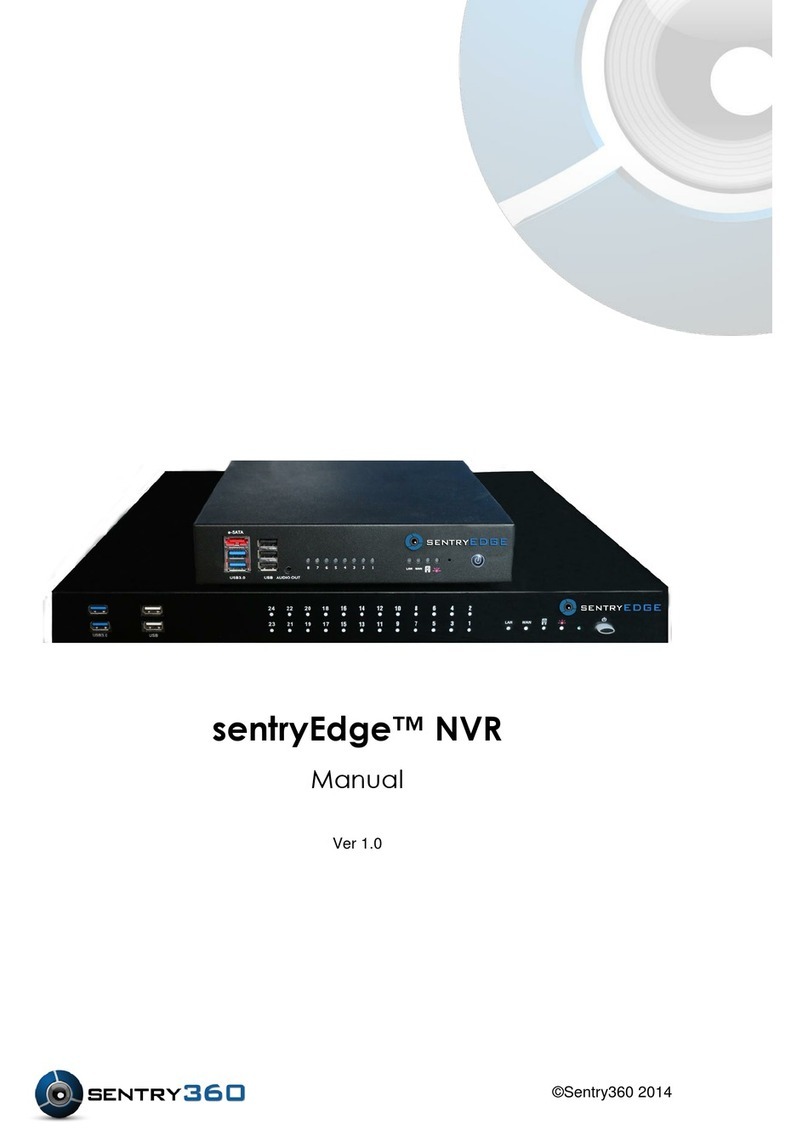
Sentry360
Sentry360 sentryEdge NVR manual

Wellav
Wellav OMP150 user manual
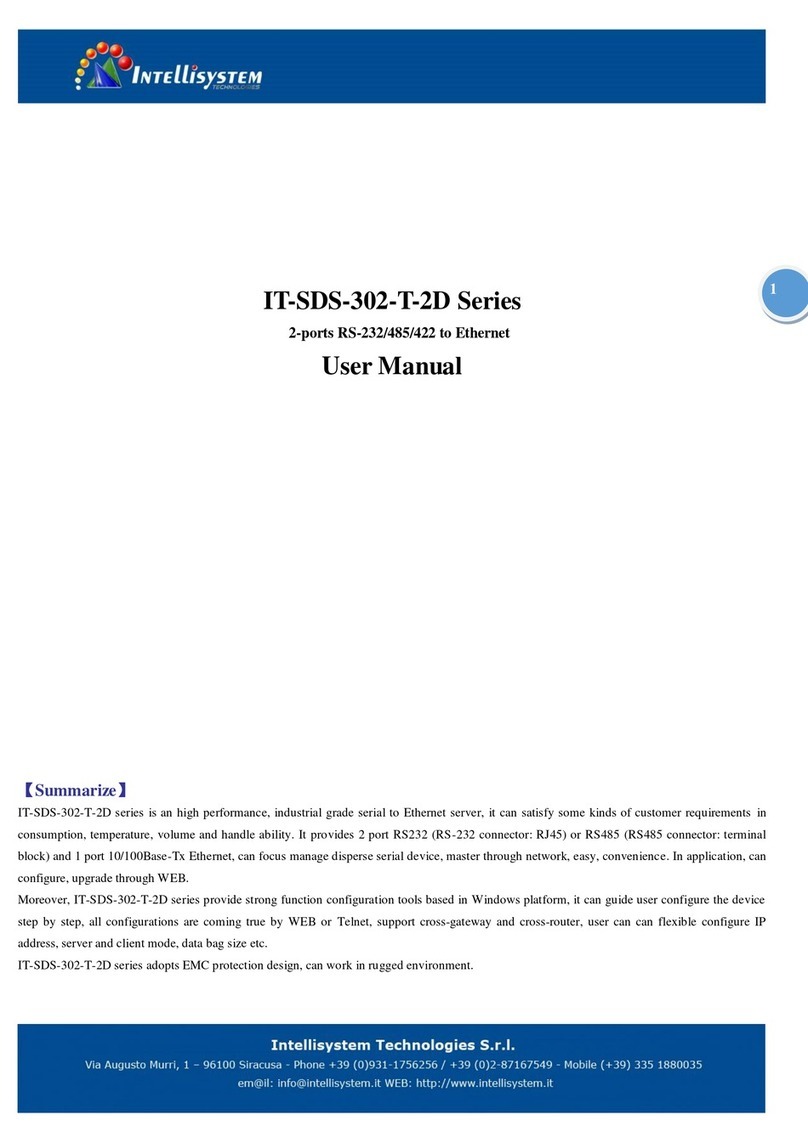
Intellisystem
Intellisystem IT-SDS-302-T-2D Series user manual

Cisco
Cisco NCS 2006 Hardware installation guide
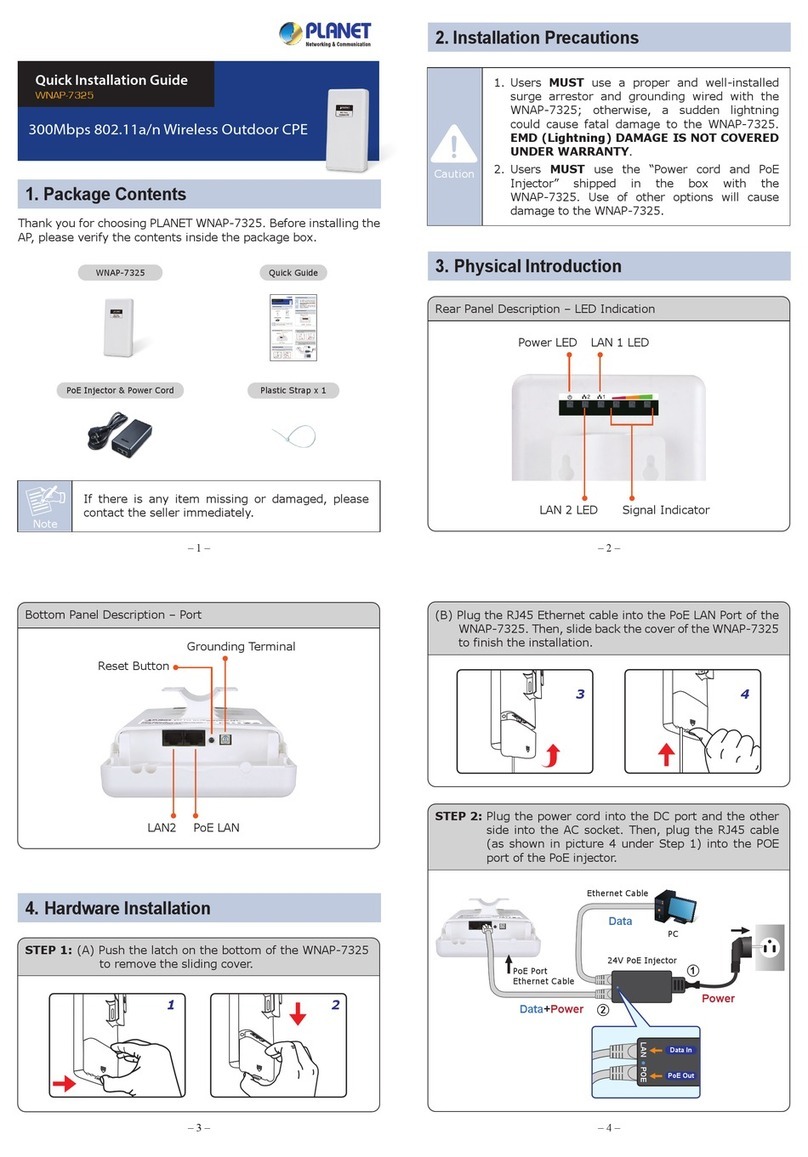
Planet Networking & Communication
Planet Networking & Communication wnap-7325 Quick installation guide
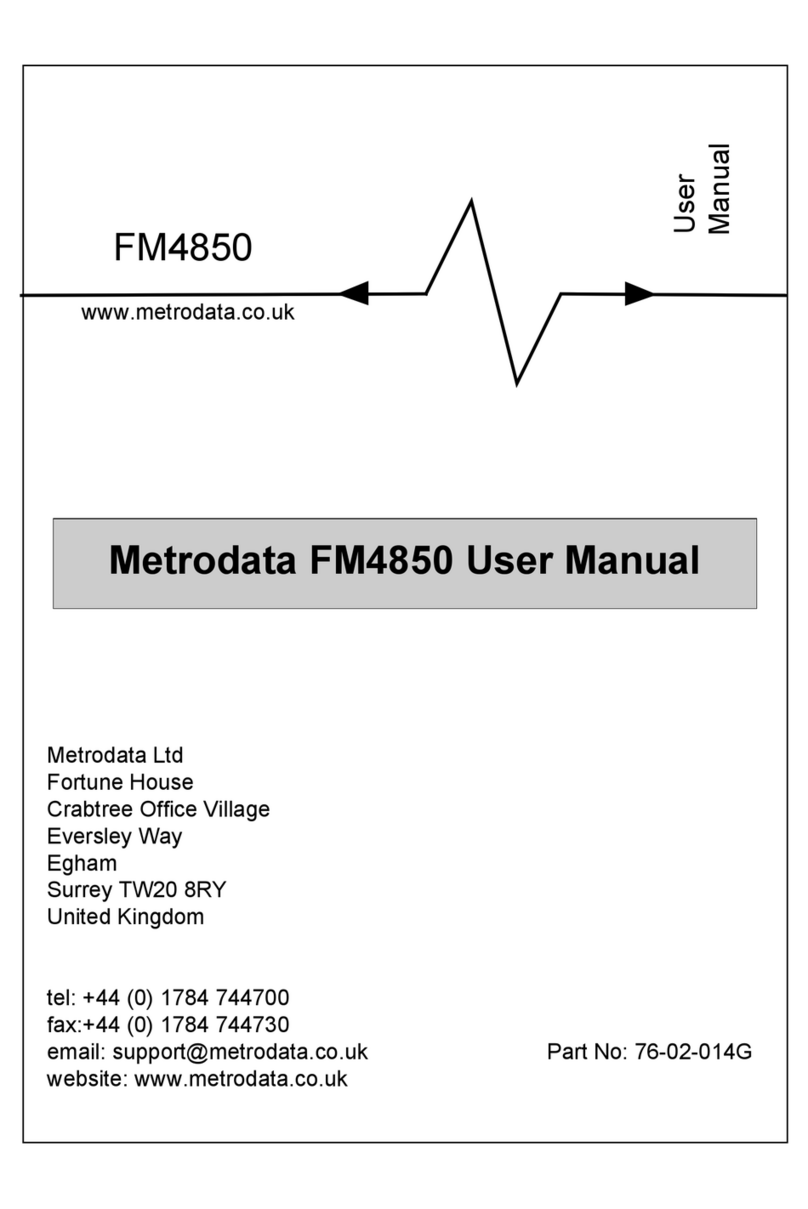
Metrodata
Metrodata FM4850 user manual