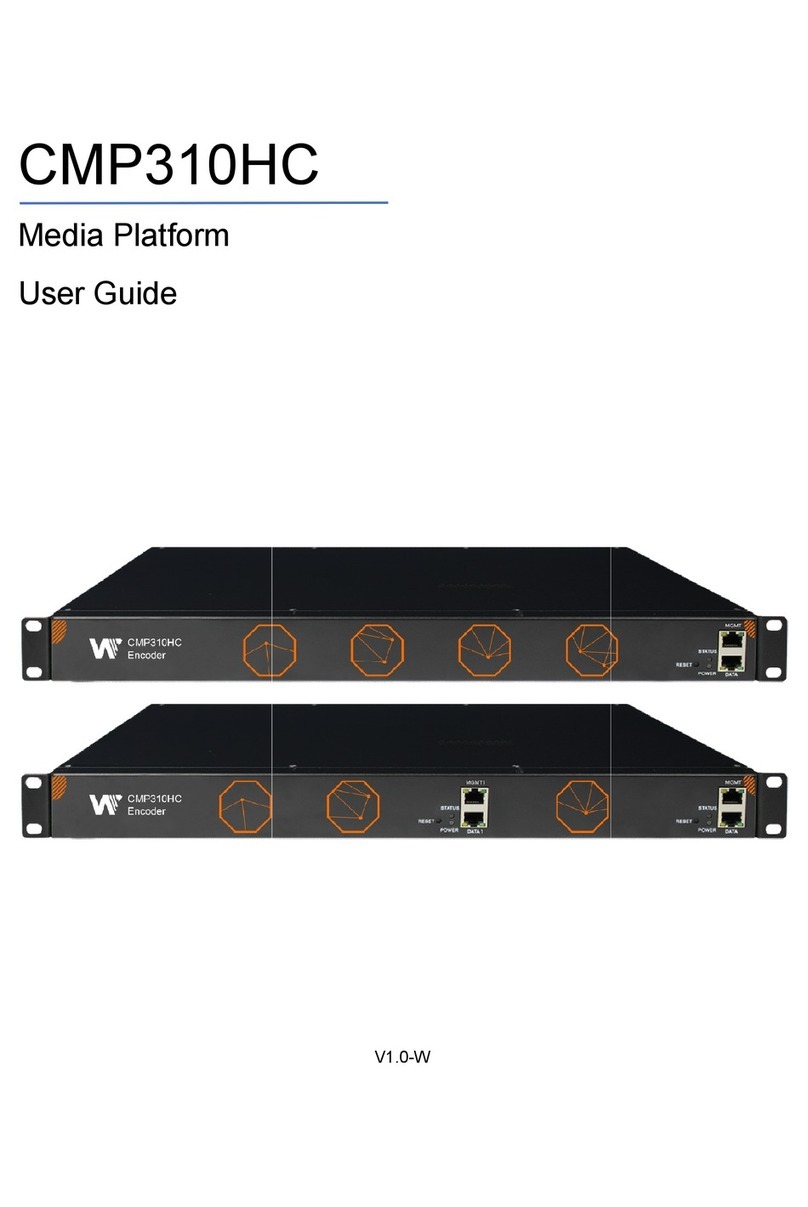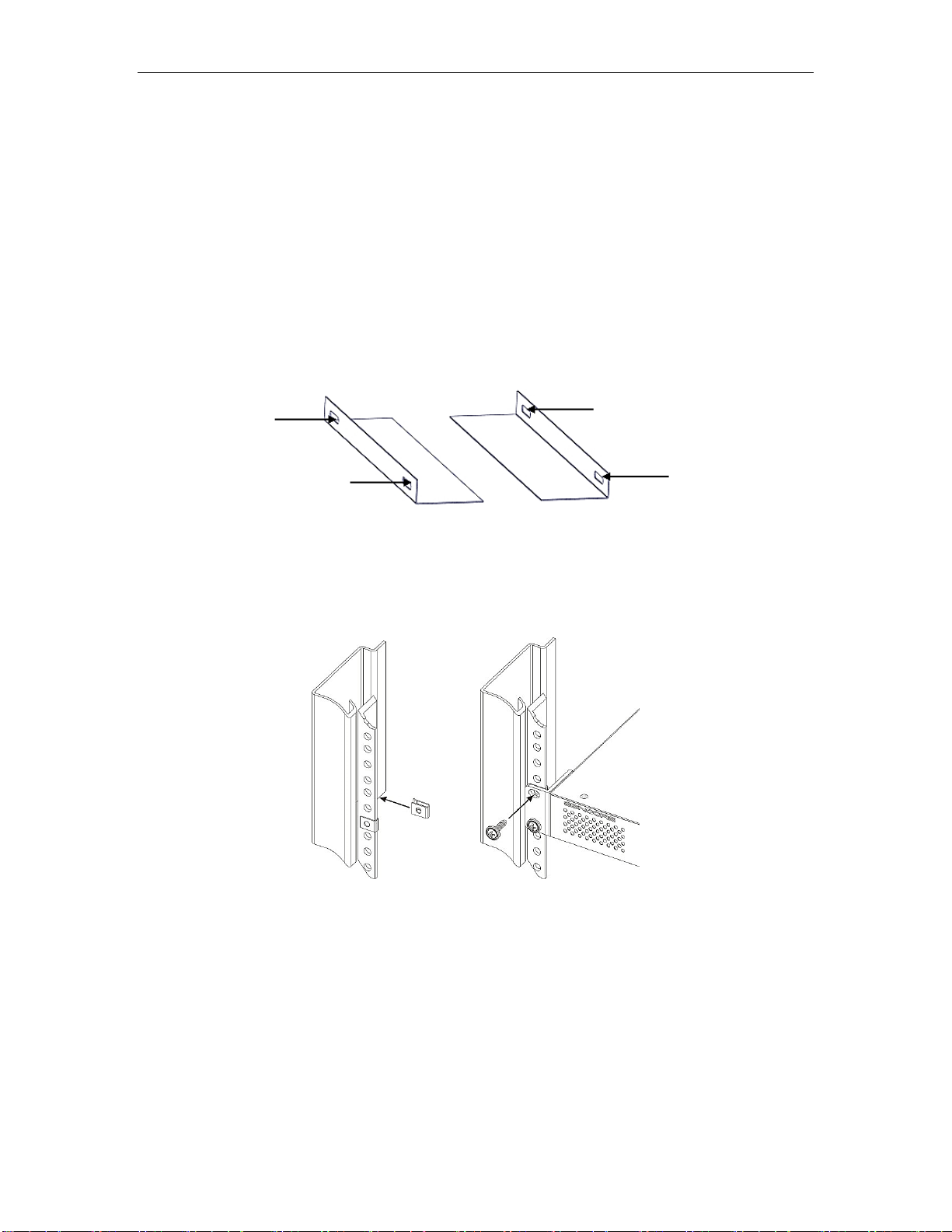CMP100 User Guide
5
Table of Contents
REVISION HISTORY .................................................................................................................................I
TABLE OF CONTENTS .............................................................................................................................5
SECTION 1 OVERVIEW ...........................................................................................................................8
1.1 PRODUCT OVERVIEW ..................................................................................................................................8
1.2 FRONT PANEL OVERVIEW.............................................................................................................................8
1.3 REAR PANEL OVERVIEW...............................................................................................................................9
SECTION 2 INSTALLATION......................................................................................................................9
2.1 RACK INSTALLATION ............................................................................................................................9
2.2 AC POWER CONNECTION.............................................................................................................................9
SECTION 3 WEB INTERFACE OPERATION ..............................................................................................11
3.1 OMP150 WEB INTERFACE OVERVIEW .................................................................................................11
3.1.1 Connecting to the Management Port ..........................................................................................11
3.1.2
Login to the OMP150 Web Interface ..........................................................................................11
3.2 DEVICE STATUS OVERVIEW .................................................................................................................12
3.3 QUICK START ...................................................................................................................................13
3.4 CHANNELS .......................................................................................................................................16
3.4.1 Channel List..................................................................................................................................16
3.4.2 Channel Grouping ........................................................................................................................19
3.4.3 Local Channels .............................................................................................................................20
3.4.4 EPG...............................................................................................................................................21
3.5 VOD..............................................................................................................................................24
3.5.1 Local VOD.....................................................................................................................................24
3.5.2 VOD Home Page...........................................................................................................................27
3.5.3 VOD Grouping ..............................................................................................................................29
3.5.4 3rd party APPs...............................................................................................................................29
3.5.4 3rd party APPs...............................................................................................................................29
3.6 OVERLAYS........................................................................................................................................31
3.6.1 Video Takeover ............................................................................................................................31
3.6.2 Text Overlay .................................................................................................................................32
3.6.3 Picture Overlay.............................................................................................................................34
3.7 APK SETTINGS .................................................................................................................................35
3.7.1 APK Layout...................................................................................................................................35
3.7.2 APK Background...........................................................................................................................36
3.7.3 APK Management ........................................................................................................................37
3.7.4 WGT Management ......................................................................................................................38
3.7.5 APK Layout Theme .......................................................................................................................39
3.8 OPERATION......................................................................................................................................39
3.8.1 User..............................................................................................................................................40
3.8.2 Authorization ...............................................................................................................................42
3.8.3 Packages ......................................................................................................................................45
3.8.4 Region ..........................................................................................................................................47
3.8.5 Discount .......................................................................................................................................49
3.8.6 Statistics.......................................................................................................................................50
3.8.7 Access Control..............................................................................................................................50
3.8.8 Advanced Setting .........................................................................................................................52