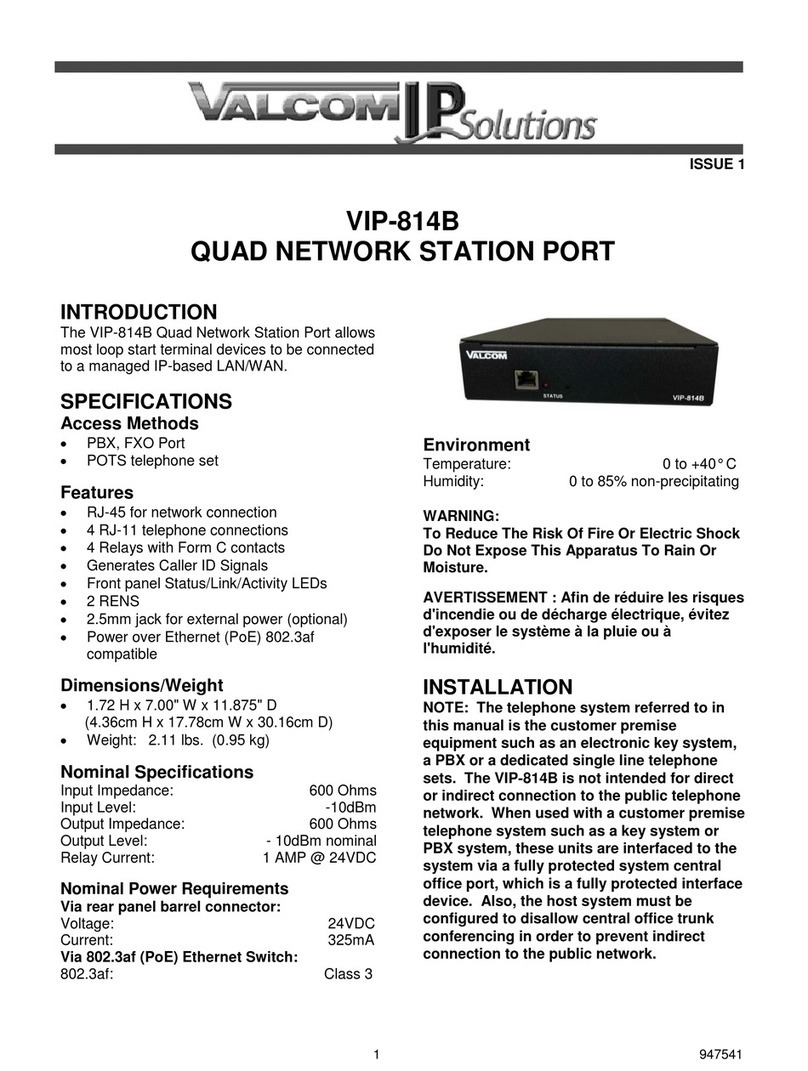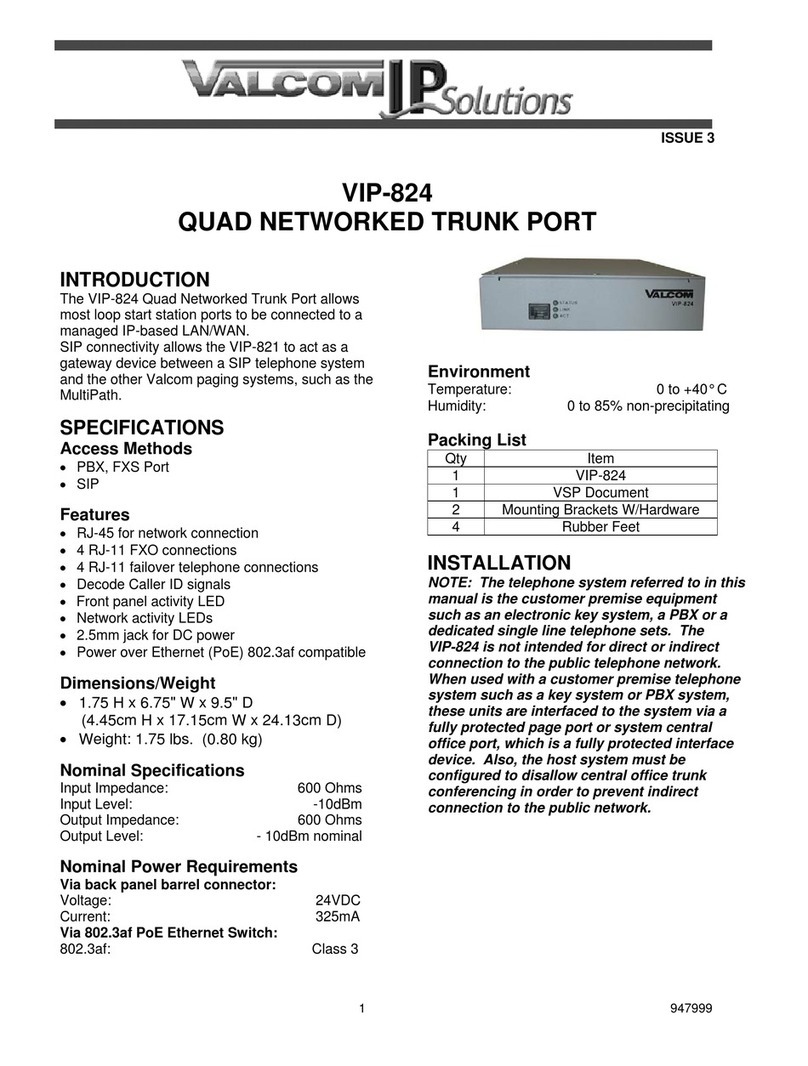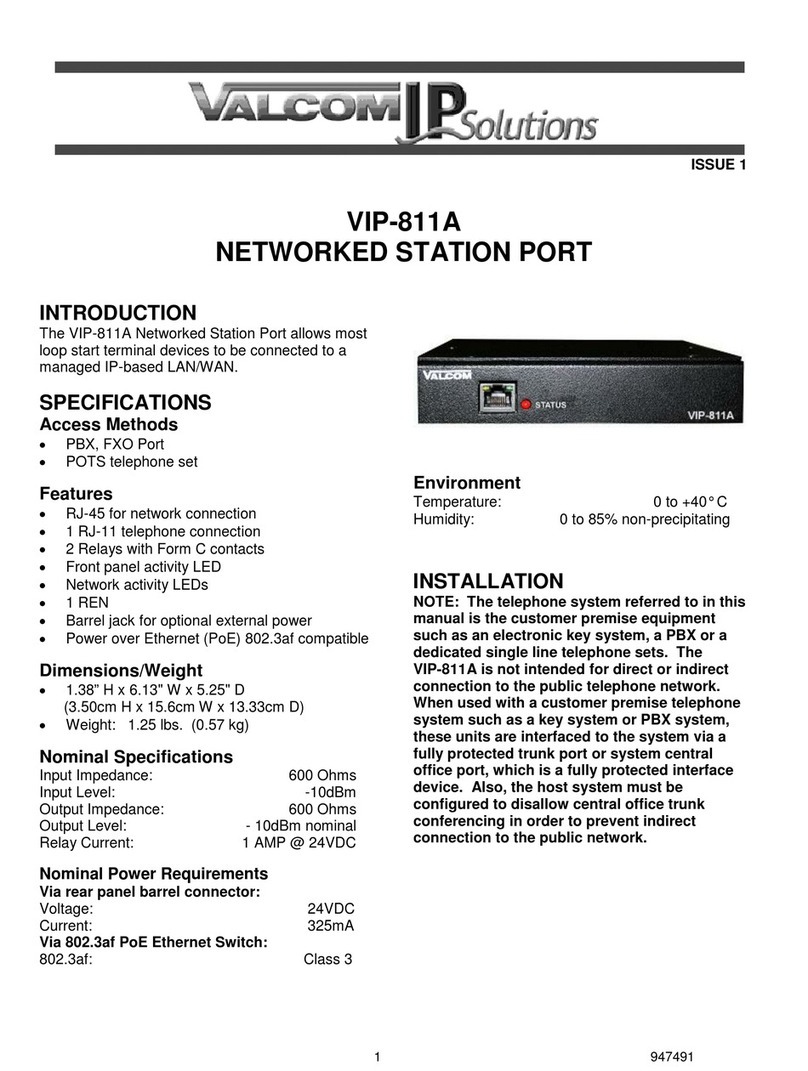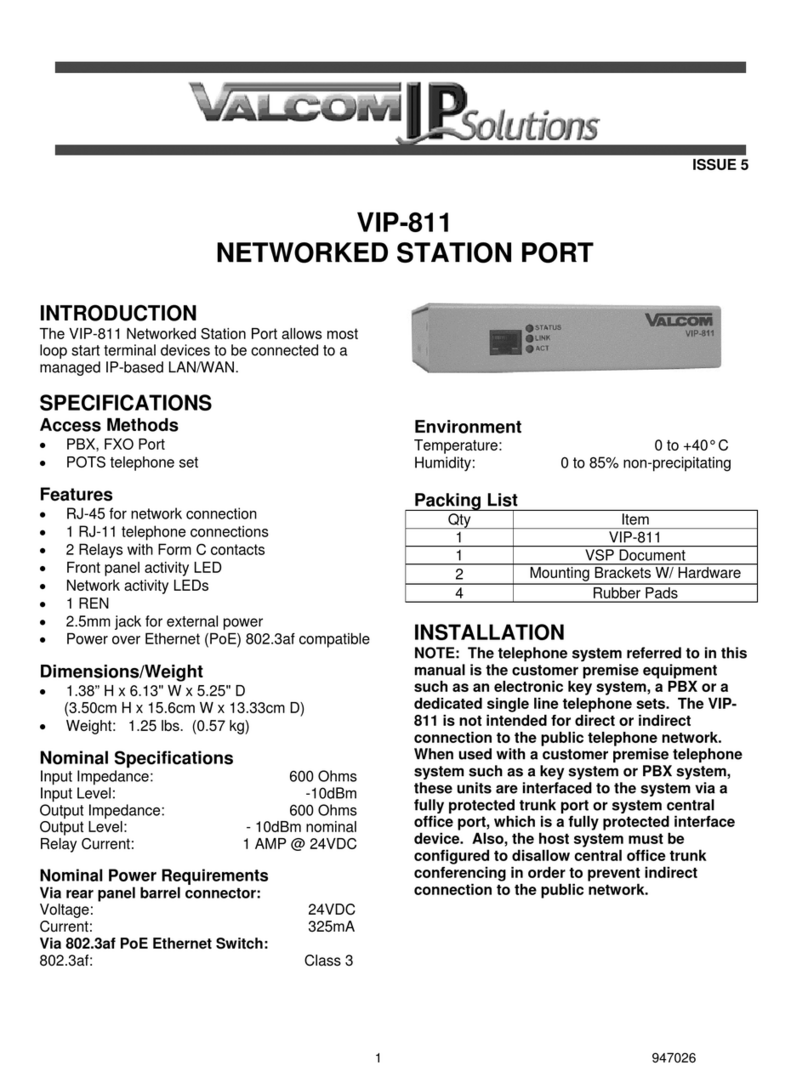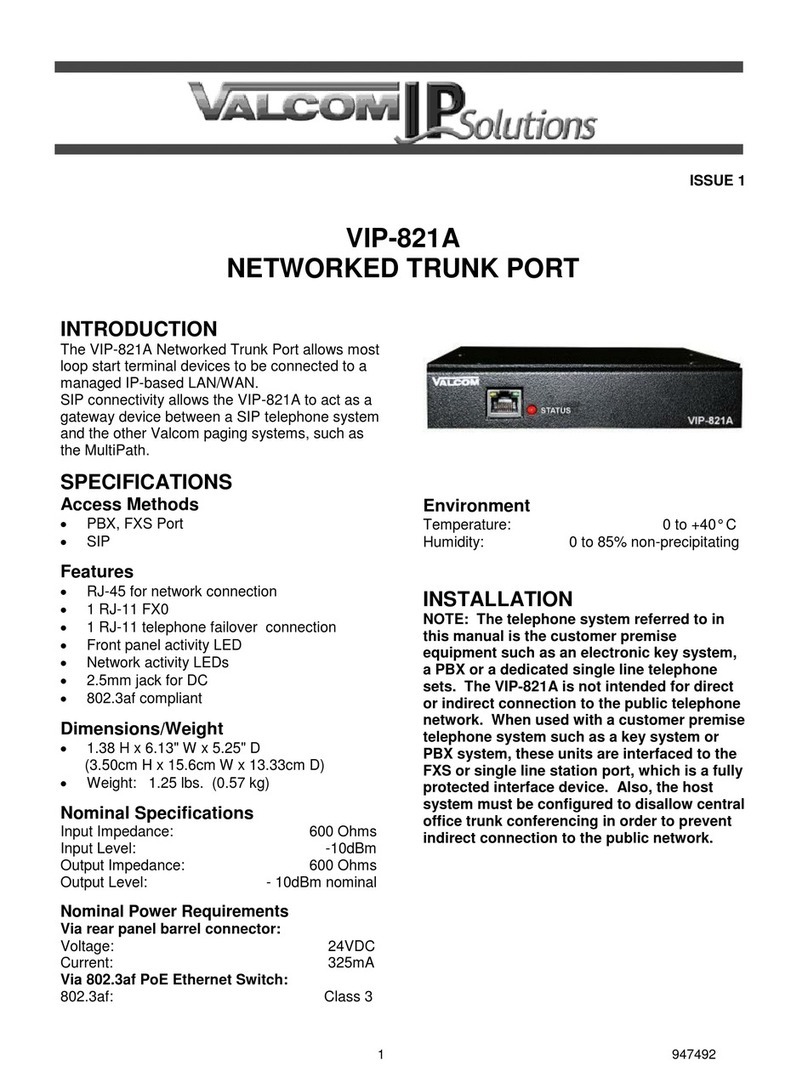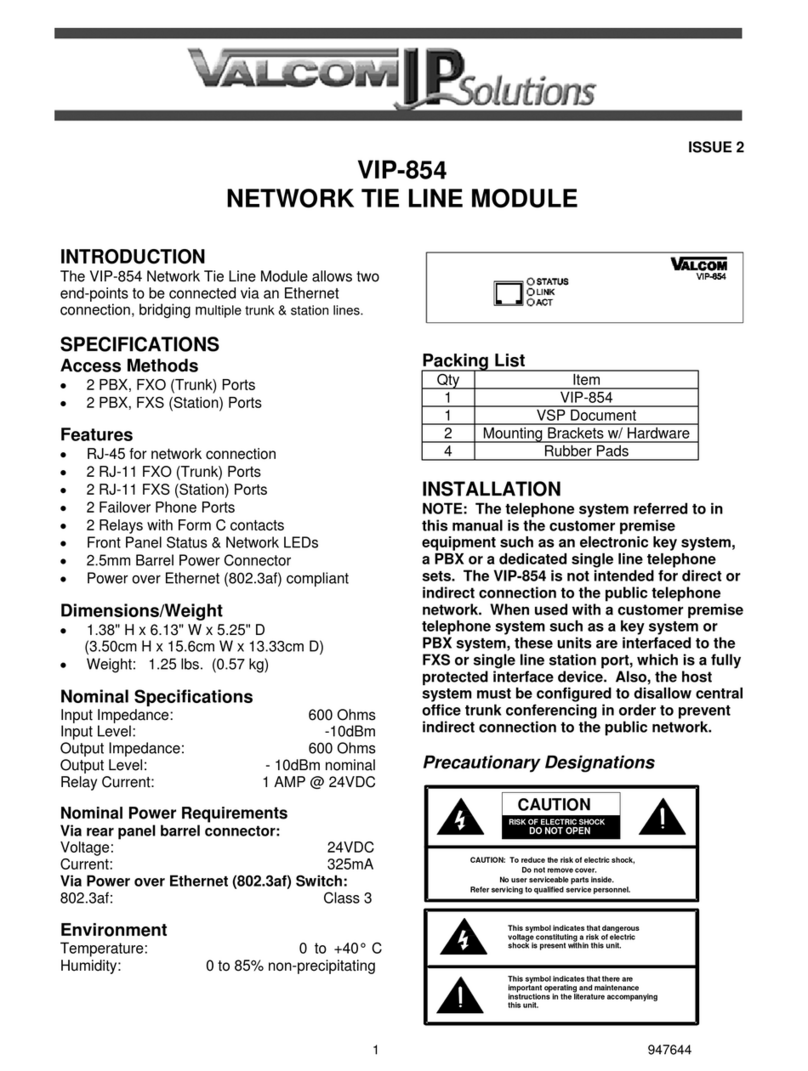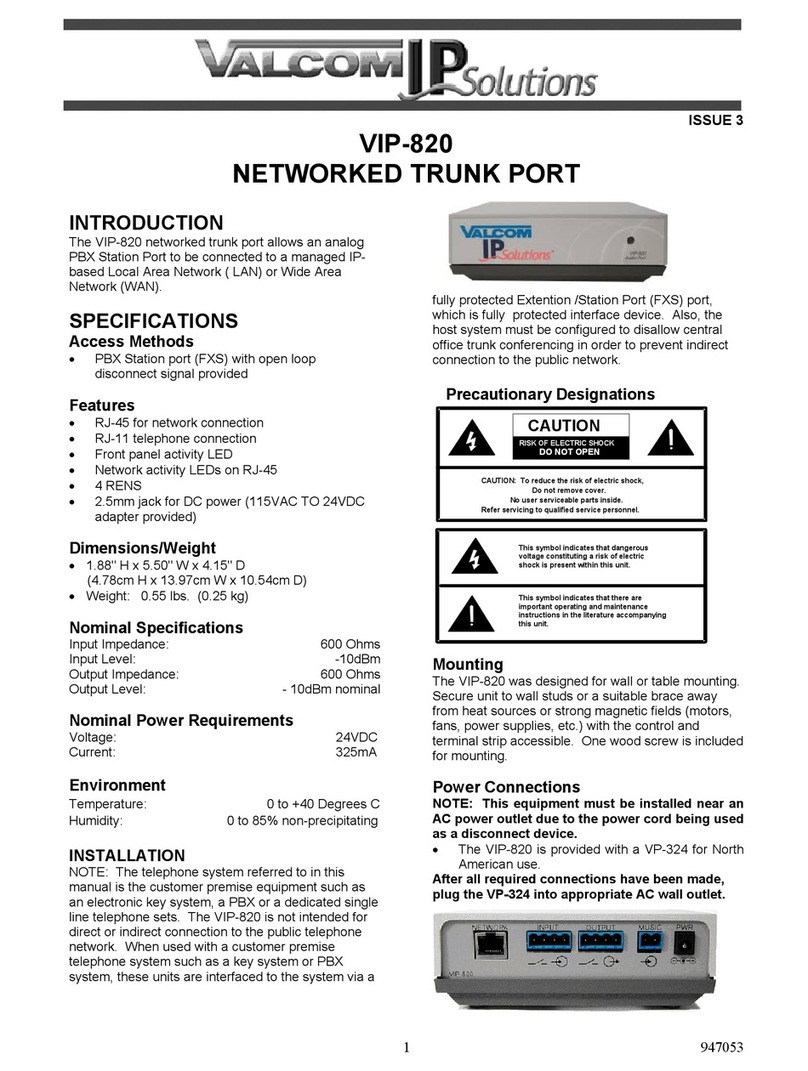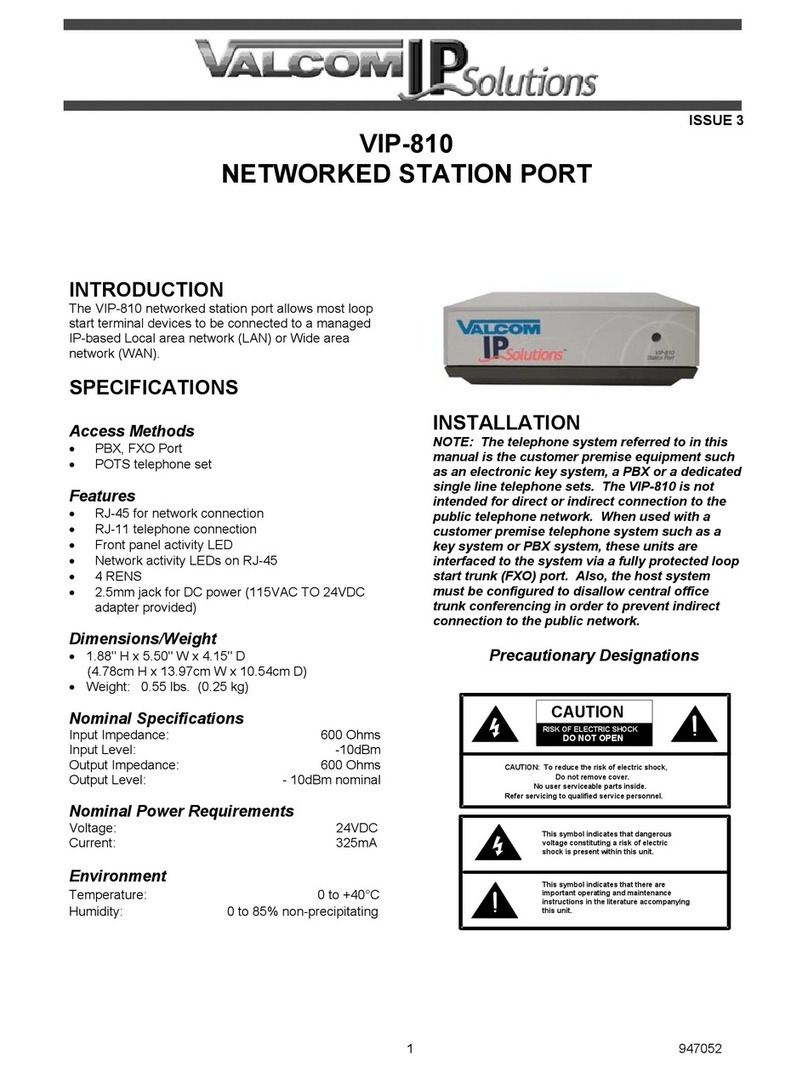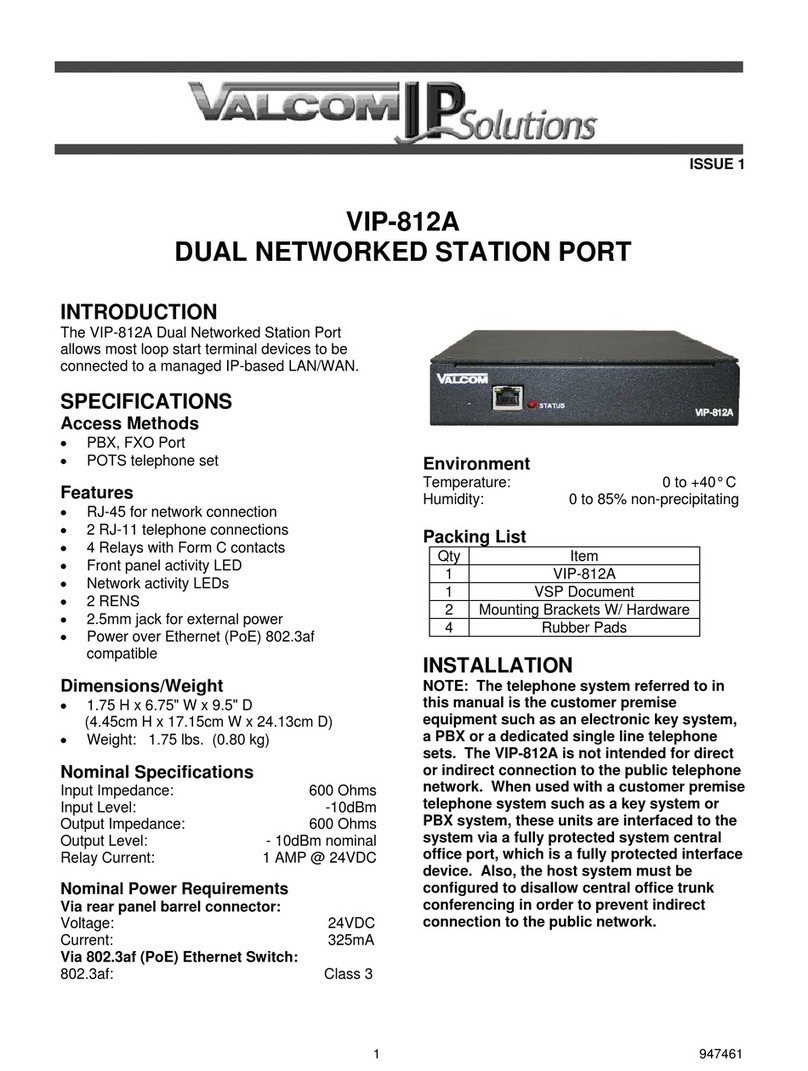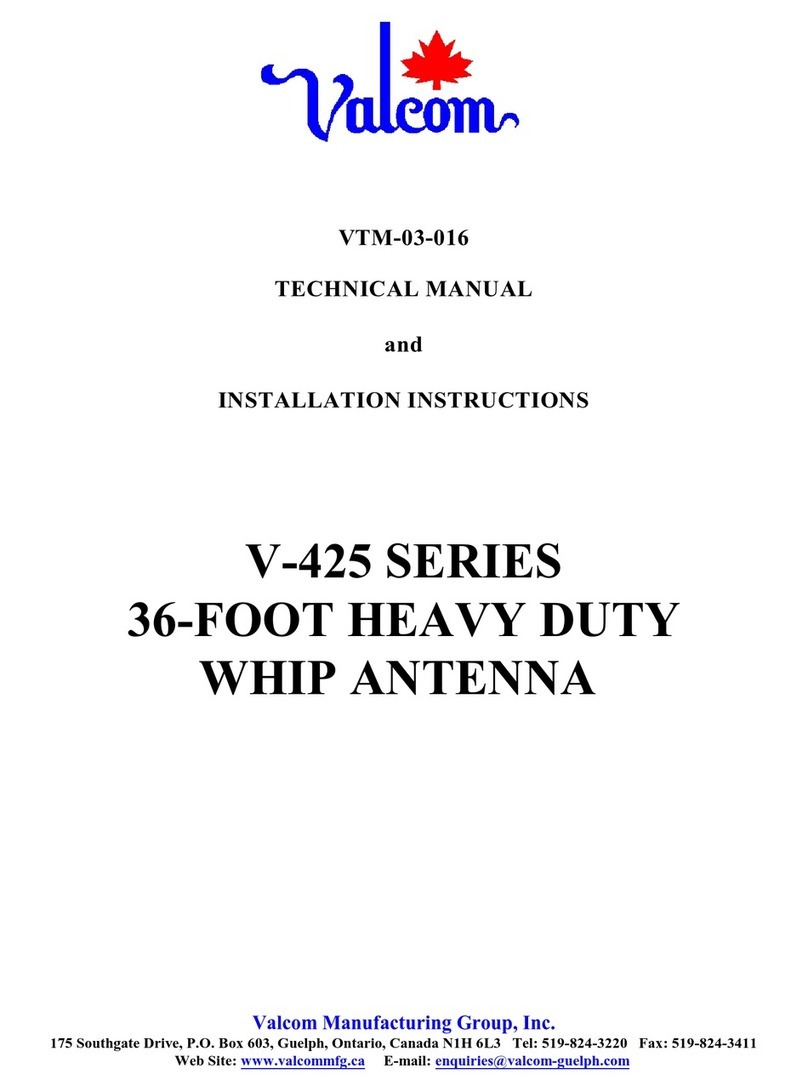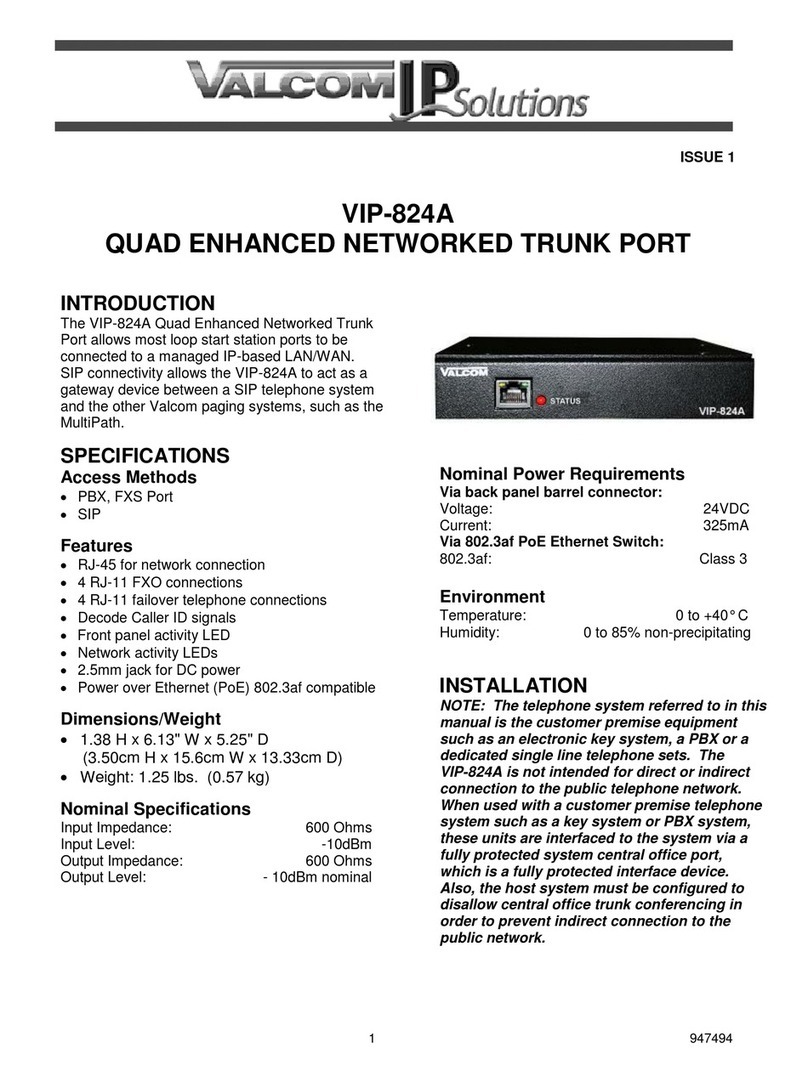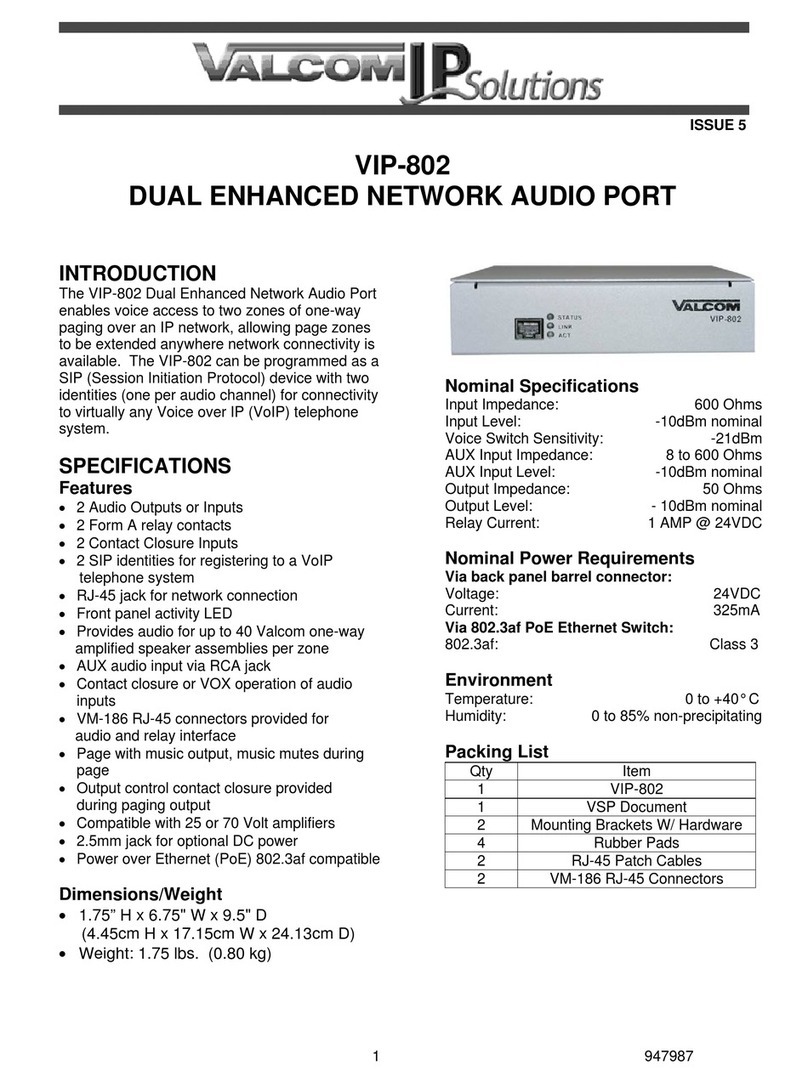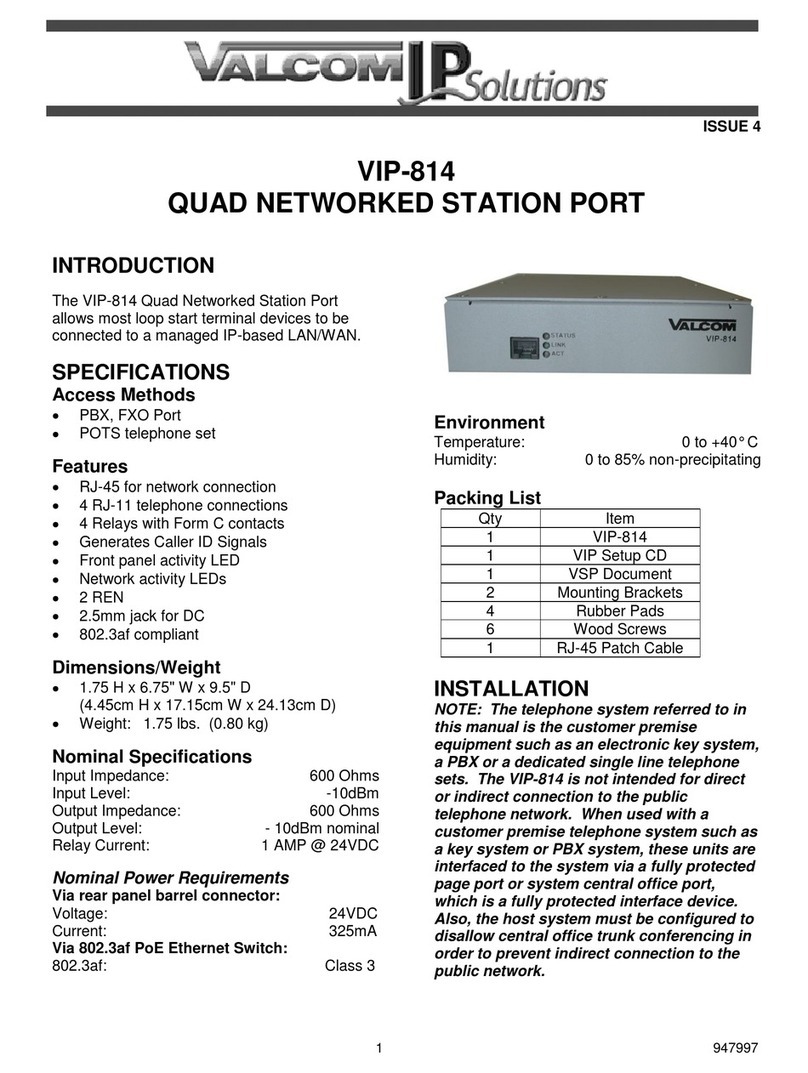3 947493
Use a standard Ethernet patch cable to connect
the VIP-822A to an Ethernet switch. If the Ethernet
switch is 802.3af compliant, the VIP-822A will draw
power from it.
Signal Connections
Trunk Connections:
Connect a standard analog FXS circuit to the
VIP-822A via the rear panel RJ-11 jacks labeled
Port 1 Line or Port 2 Line. Tip and Ring appear on
pins 3 and 4 of this jack.
Failover Telephone Connections:
Connect a standard analog telephone to the
VIP-822A via the rear panel RJ-11 jacks labeled
Port 1 Phone or Port 2 Phone. Tip and Ring
appear on pins 3 and 4 of this jack. These
connections are only active when the VIP-822A is
powered off.
Front Panel
Rear Panel
Setup
Information specific to your application will need to
be programmed into the VIP-822A using a
computer. The PC used for programming should
be connected to the same subnet as the VIP-822A.
Setup will be done using the IP Solutions Setup
Tool from Valcom web site at
www.valcom.com/vipsetuptool.
Status Indicator Lights
The VIP-822A has 3 status indication lights on the
front panel:
STATUS: Flashes during normal operation and
solid during system startup.
Green LED: (Link) Indicates Ethernet connection
when illuminated.
Yellow LED: (Activity) Indicator flashes to indicate
network activity.
TECHNICAL ASSISTANCE
When trouble is reported, verify power is being
supplied to the unit and there are no broken
connections. If a spare unit is available, substitute
a spare unit for the suspected defective unit.
Assistance in troubleshooting is available from the
factory. Call (540) 563-2000 and press 1 for
Technical Support or via email at
support@valcom.com.
When requesting assistance, you should include
all available information. General information and
troubleshooting procedures are available on the
Valcom web site at www.valcom.com. Valcom
equipment is not field repairable. Valcom, Inc.
maintains service facilities in Roanoke, VA.
Should repairs be necessary, attach a tag to the
unit clearly stating your company name, address,
phone number, contact person and the nature of
the problem. Send the unit to:
Valcom, Inc.
Repair & Return Dept.
5614 Hollins Road
Roanoke, Va. 24019-5056
VALCOM LIMITED WARRANTY
Valcom, Inc. warrants its products only to the original purchaser, for its own use, to be free from defects in materials and workmanship under conditions
of normal use and service for a period of one year from the date of shipment. This Limited Warranty obligation shall be limited to the replacement,
repair or refund of any such defective device within the warranty period, provided that:
1. inspection by Valcom, Inc. indicates the validity of the claim;
2. the defect is not the result of damage, misuse or negligence after the original shipment;
3. the product has not been altered in any way or repaired by others and that factory sealed units are unopened (a service charge plus parts
and labor will be applied to units defaced or physically damaged);
4. freight charges for the return of products to Valcom are prepaid;
5. all units 'out of warranty' are subject to a service charge. The service charge will cover minor repairs (major repairs will be subject to
additional charges for parts and labor).
This Limited Warranty is in lieu of and excludes all other warranties, expressed or implied and in no event shall Valcom, Inc. be liable for any
anticipated profits, consequential damages, loss of time or other losses incurred by the buyer in connection with the purchase, operation,
maintenance, installation, removal or use of the product. The maximum liability of Valcom under this warranty is limited to the purchase
price of the specific Product covered by the warranty.
Disclaimer. Except for the Limited Warranty provided herein, the product is provided “as-is” without any warranty of any kind whatsoever including,
without limitation, any WARRANTY OF MERCHANTABILITY, FITNESS FOR A PARTICULAR PURPOSE OR NON-INFRINGEMENT.
This warranty specifically excludes damage incurred in shipment. In the event a product is received in damaged condition, the carrier should be notified
immediately. Claims for such damage should be filed with the carrier involved in accordance with the F.O.B. point.
Headquarters:
Valcom, Inc.
5614 Hollins Road Roanoke, VA 24019-5056
Phone: (540) 563-2000 FAX: (540) 362-9800