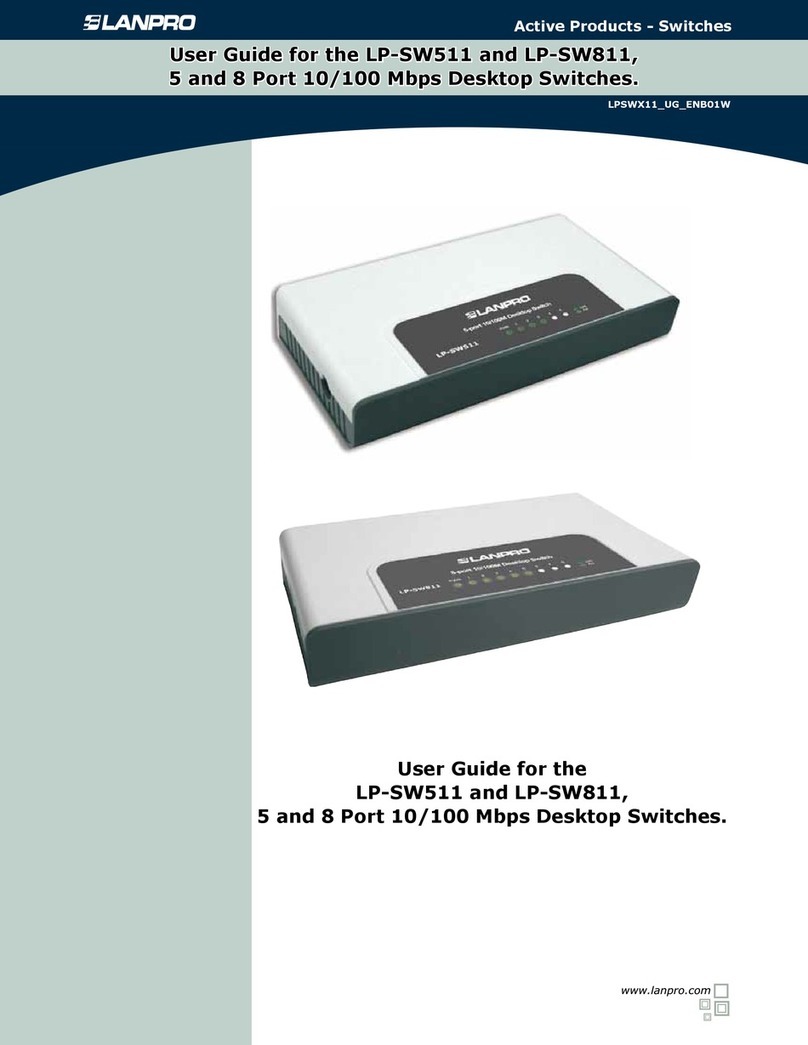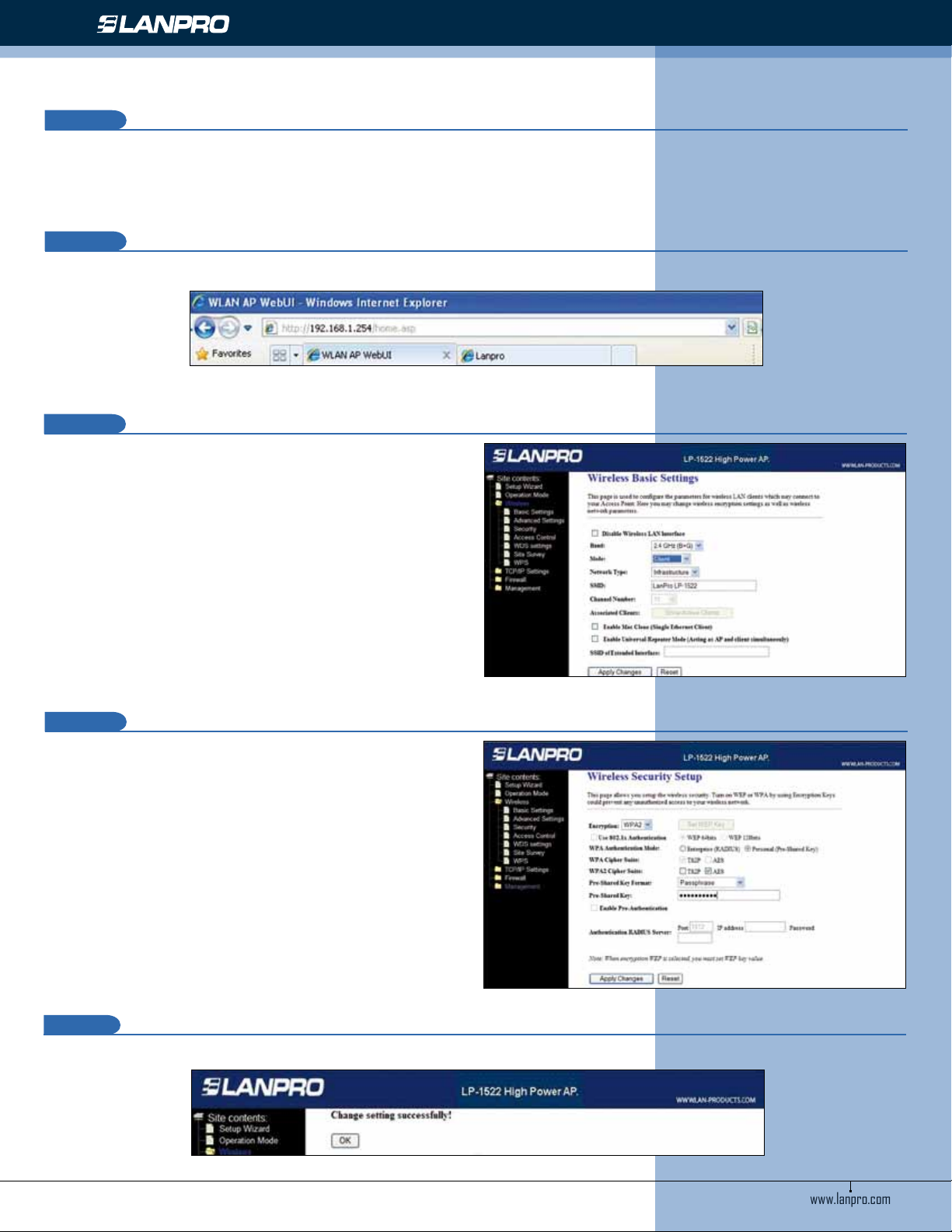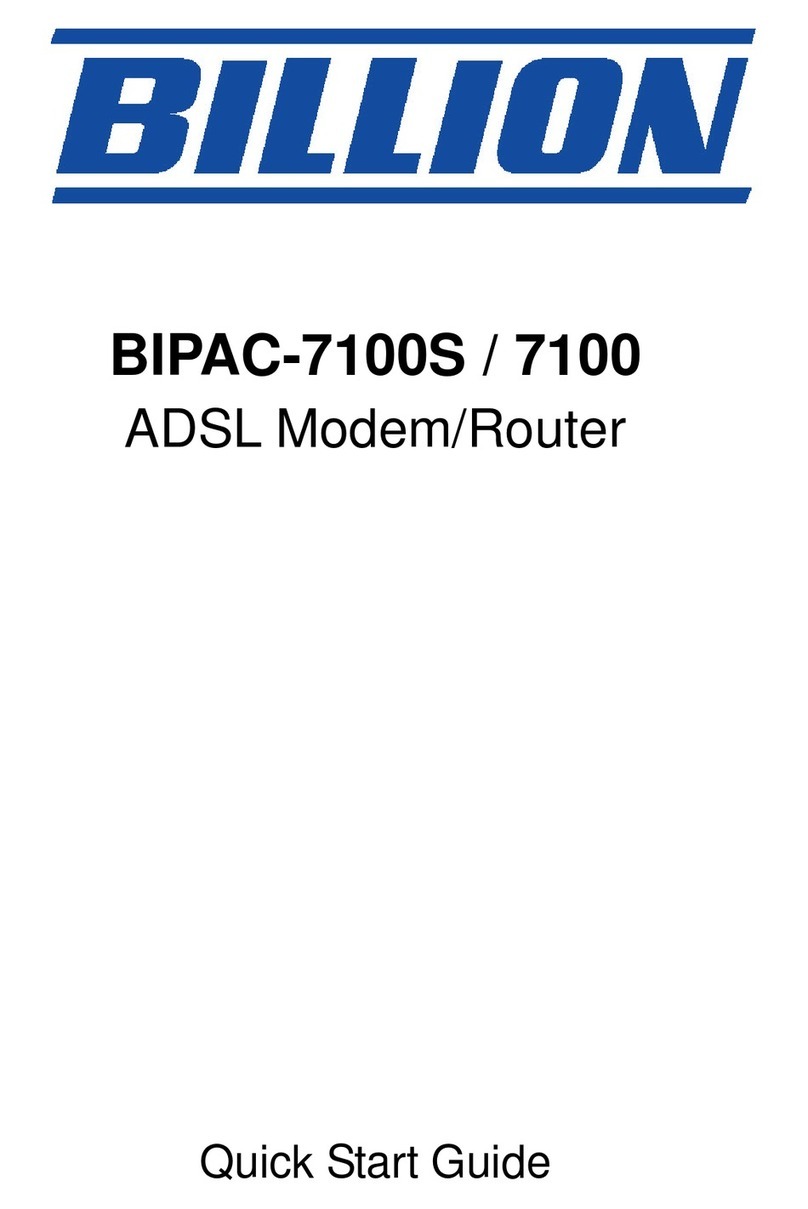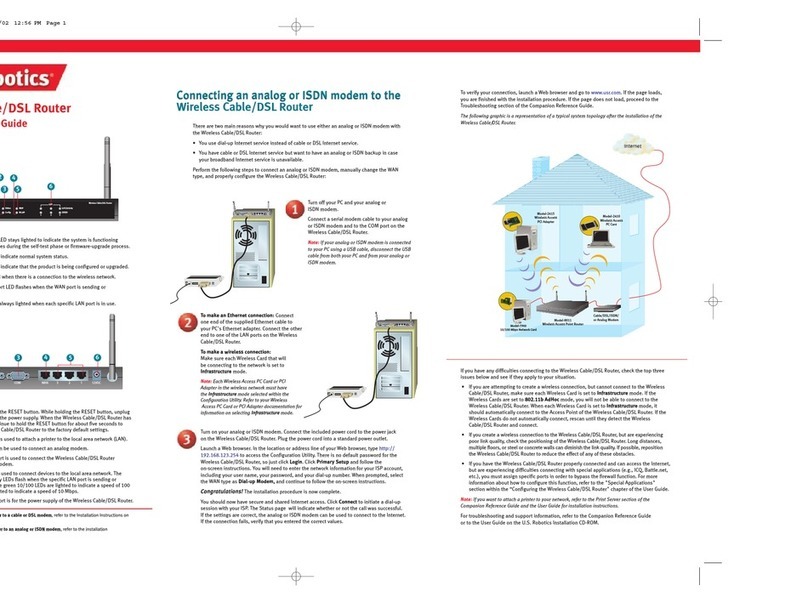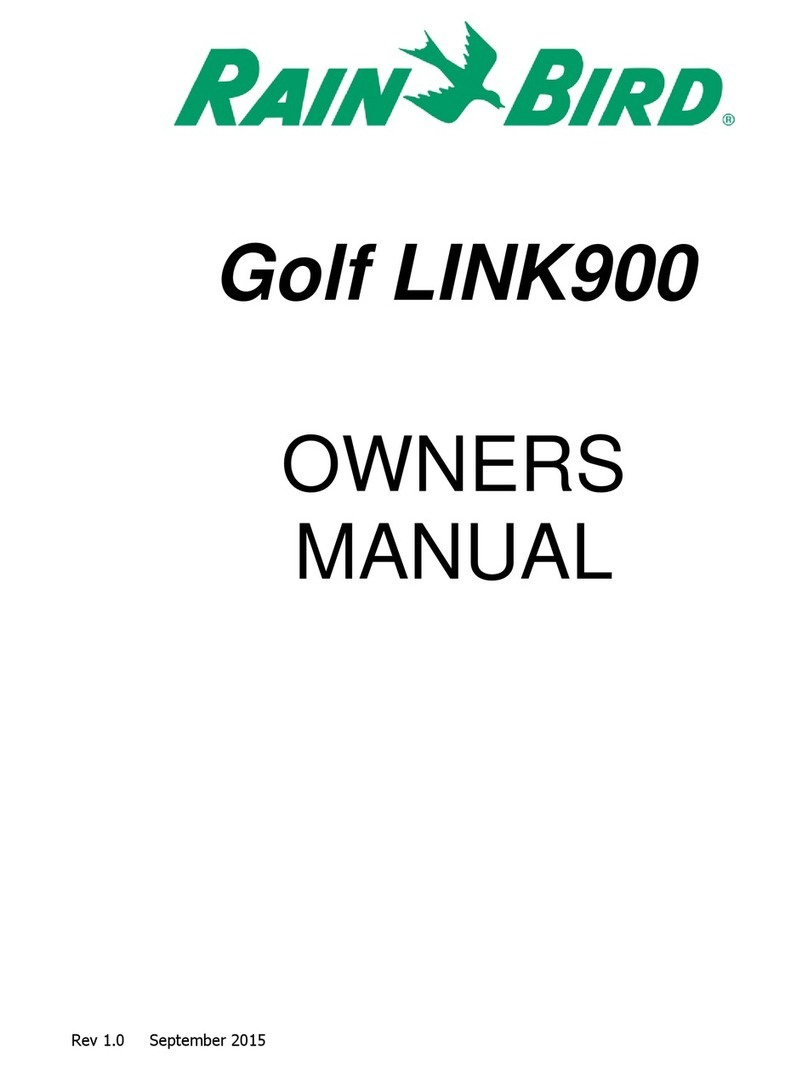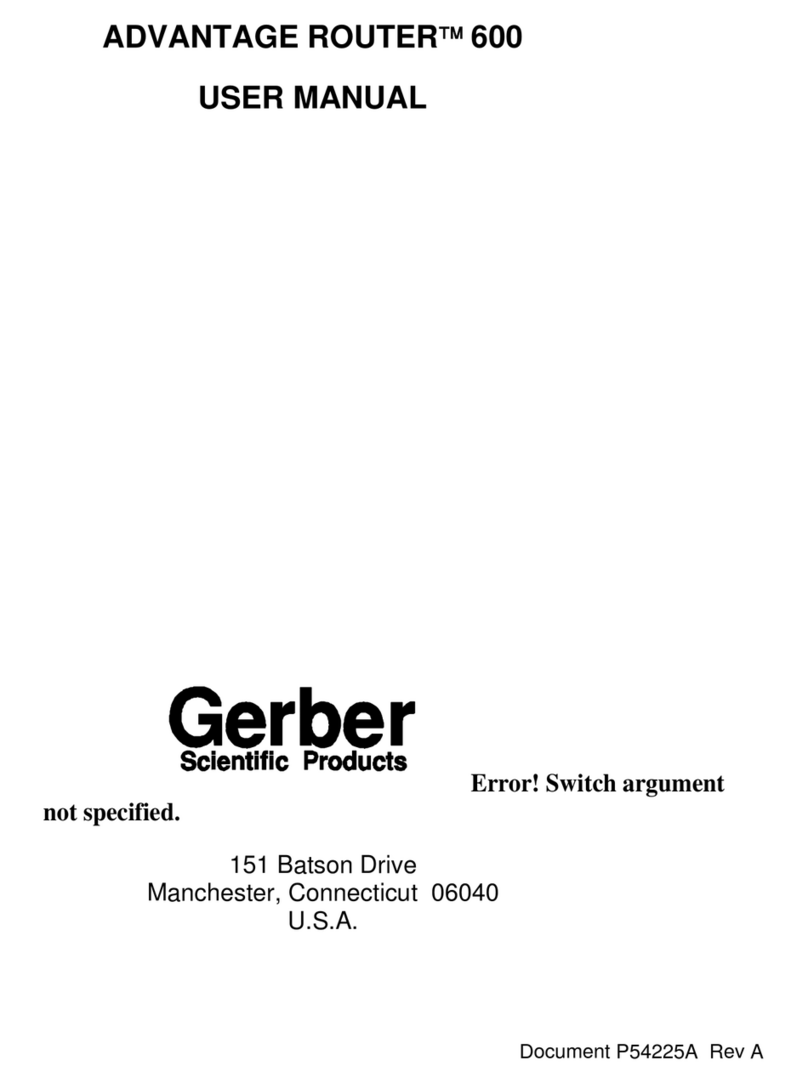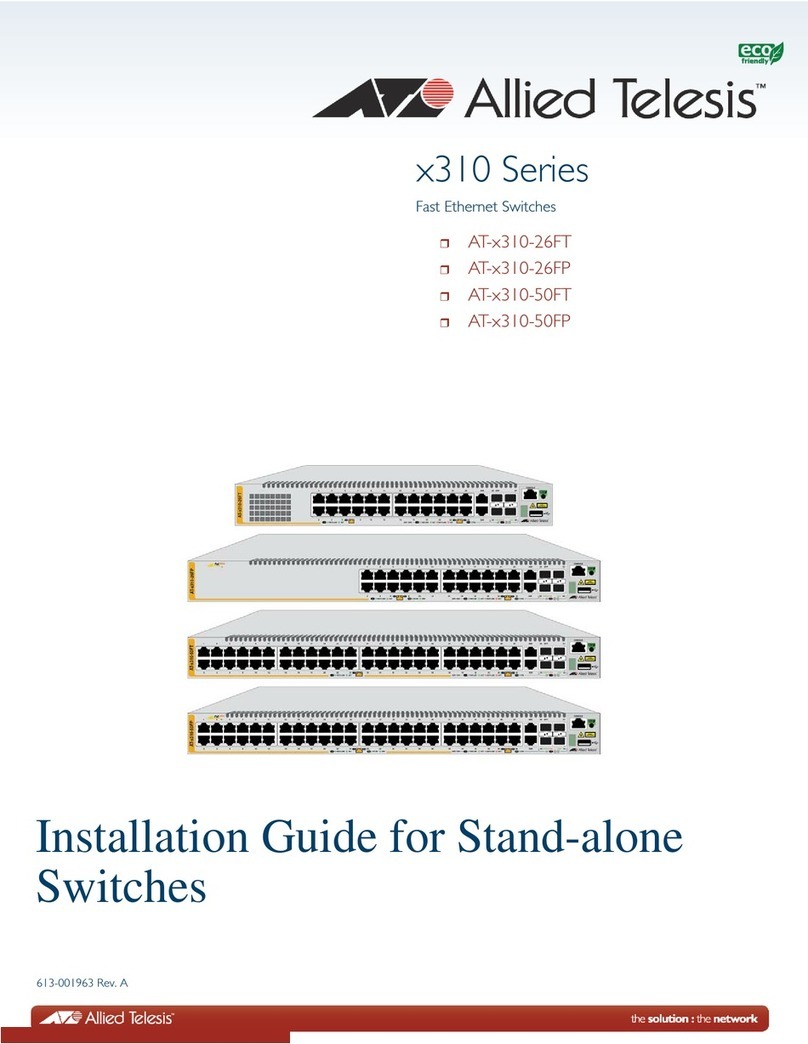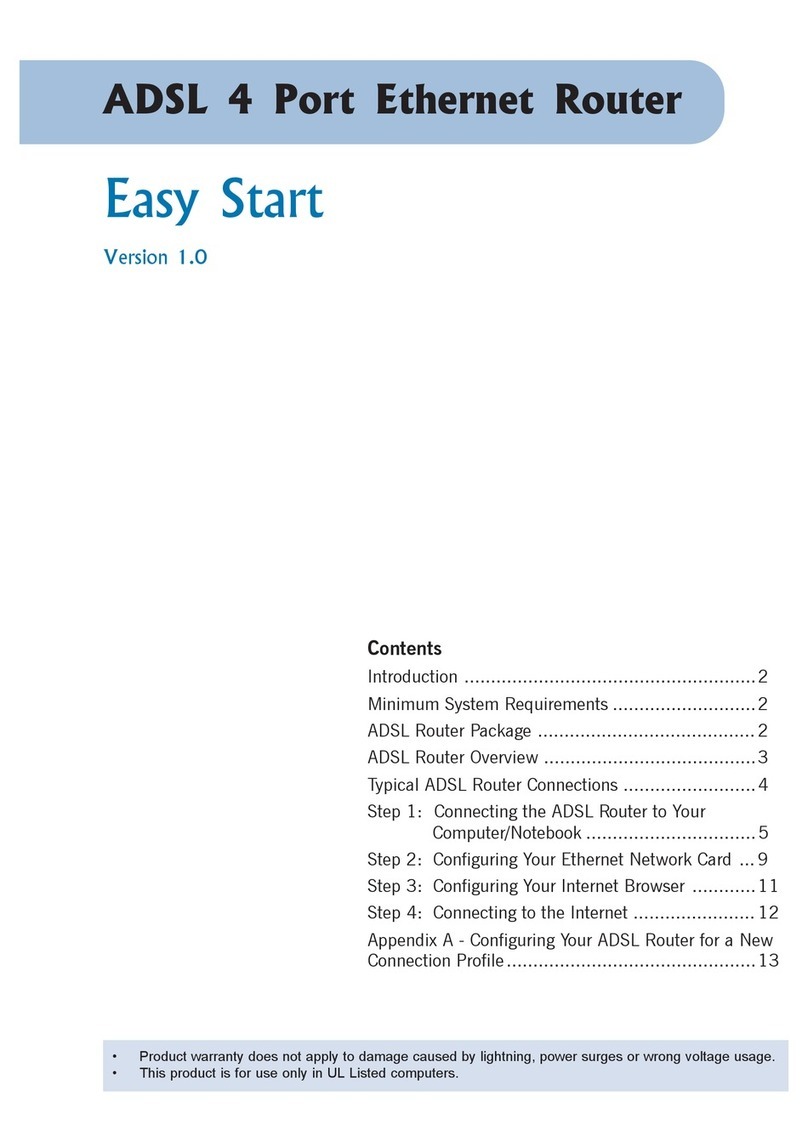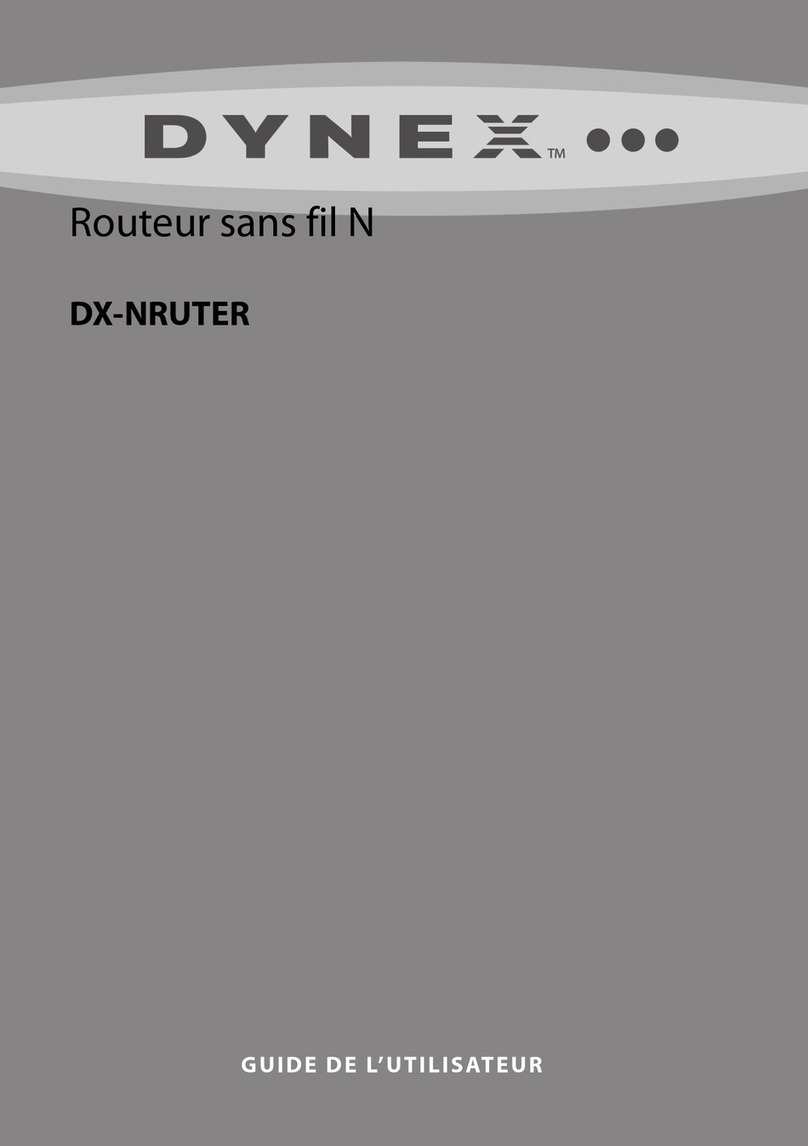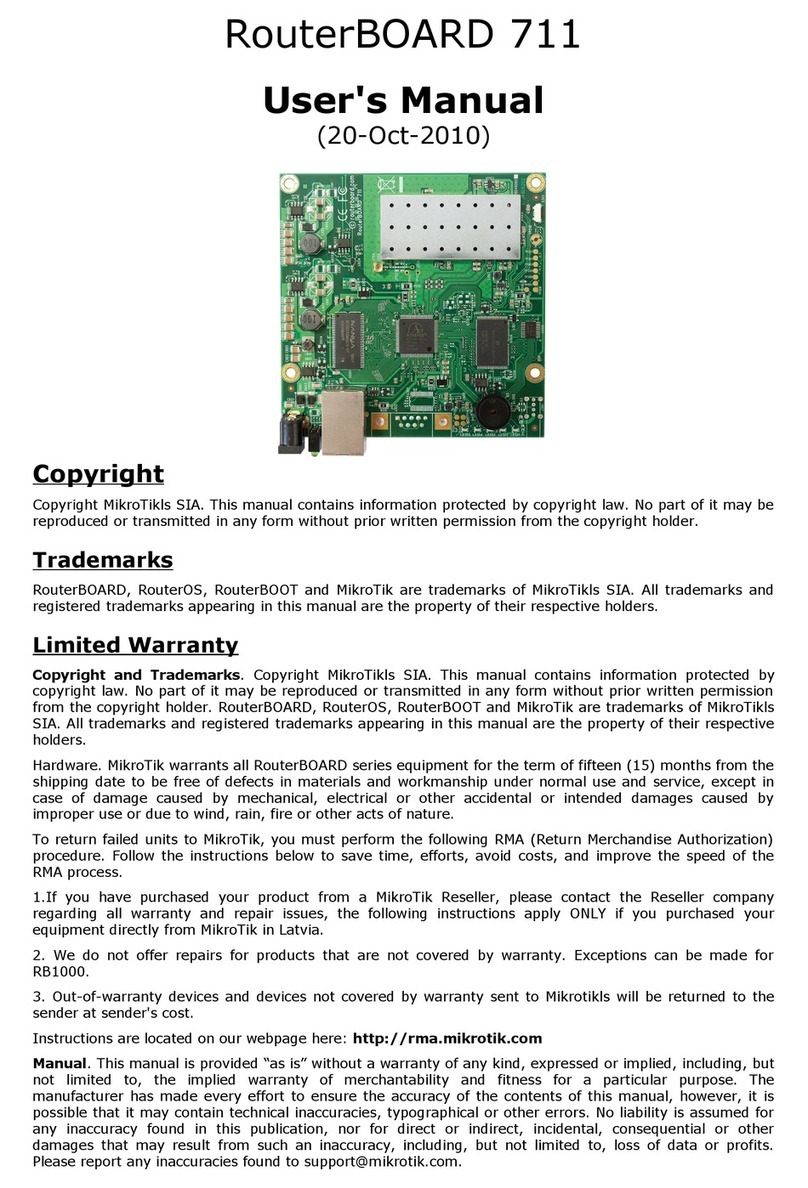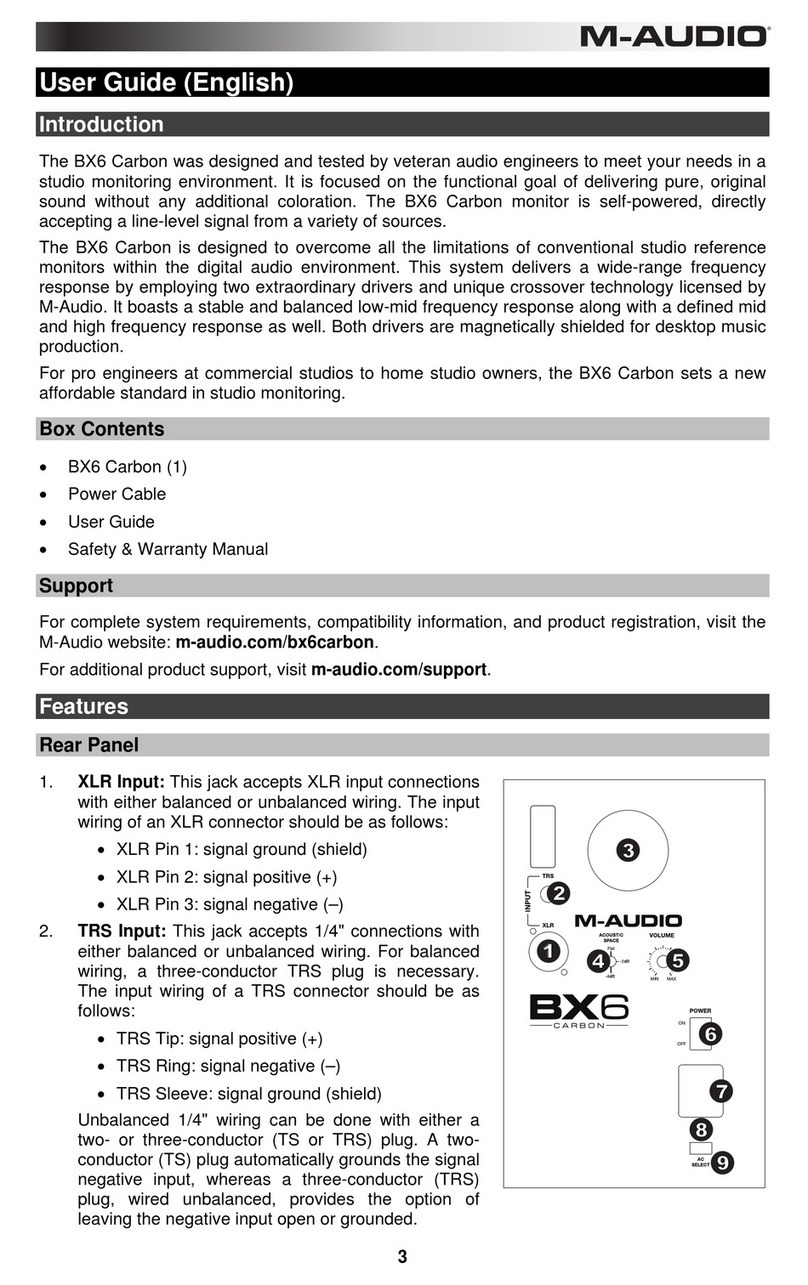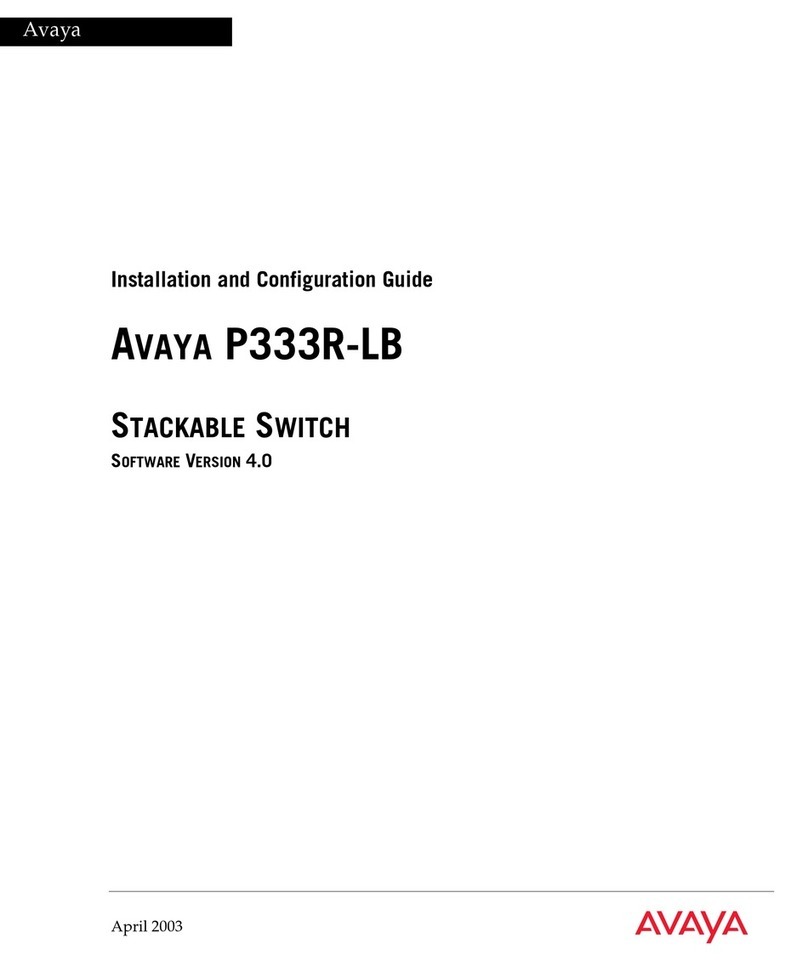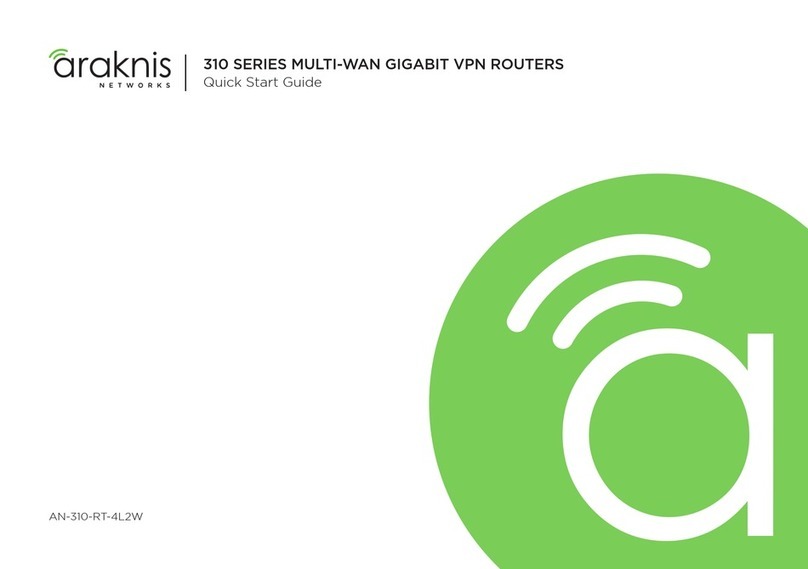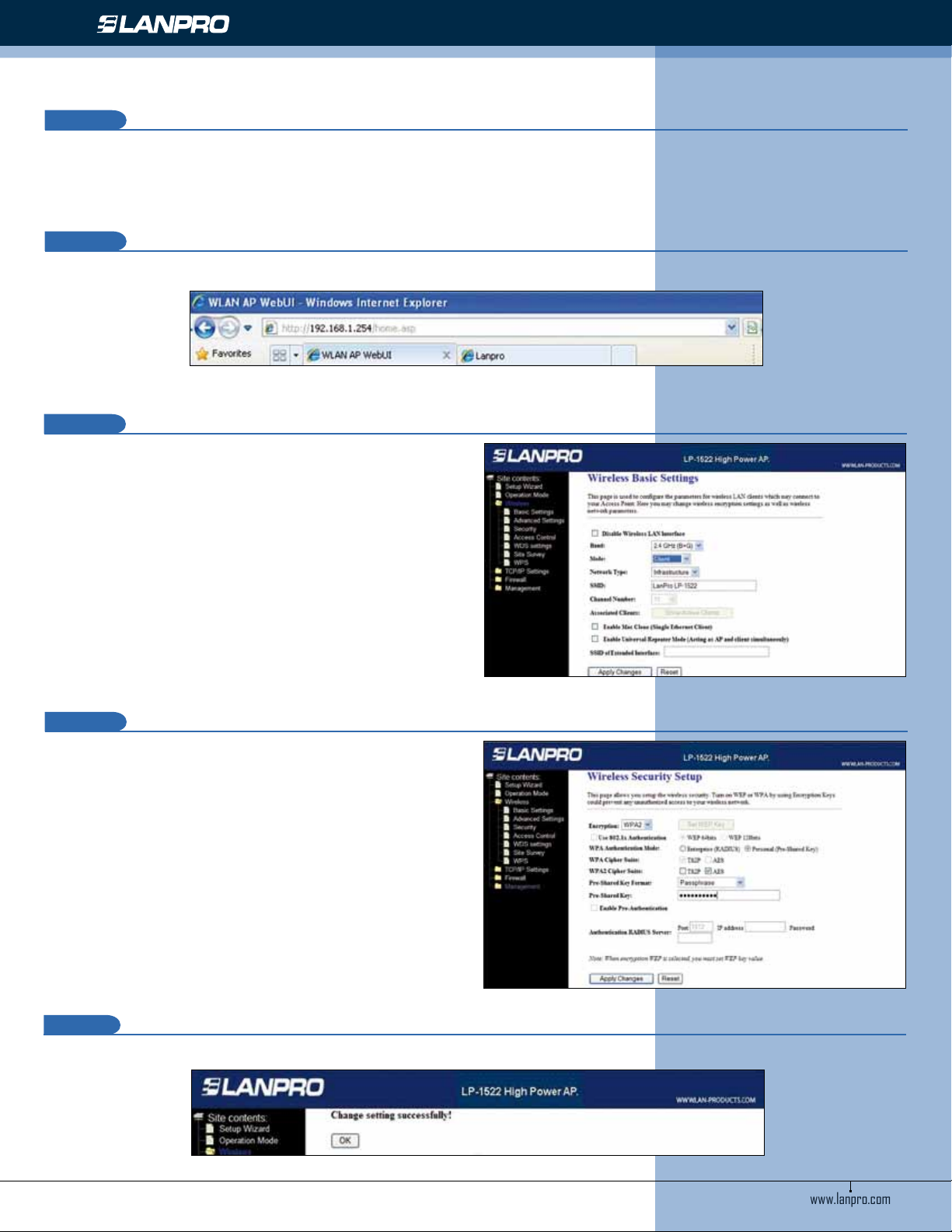
www.lanpro.com
Wireless - Equipment - 2.4 GHz - LP1522- 123 Manual Client Mode Installation
www.lanpro.com
Wireless - Equipment - 2.4 GHz - 123 Manual - LP-1522 - Broadband Wireless AP/Router
Client Mode Installation.
4
In this diagram, the destination network is the yellow colored one. In it, there exists a router that provides the Internet
connection and has been enabled to deliver IP addresses in the segment: 192.168.1.x, with the rest as reserve. This router
will only deliver IP addresses from 100 to 200 and the Internet service. The blue colored network is the segment assigned
to your LP-1522 in which it has a default address of 192.168.1.254.
8
In gure 8, please open your selected browser and input the default address: 192.168.1.254
9
Figure 8
In the window shown in gure 9, please select: Wireless,
Basic Settings, in: Mode , select: Client, then select:
Apply Changes, the equipment will re-initialize:
10
Figure 9
In the window shown in gure 10, you will congure the
wireless connection security setting if the router has it as
enabled. Please remember that in this conguration, the
LP-1522 behaves as a client of the destination router.
Congure the security as if it were another client of this
network. Please take in mind that the WPA Mixed security
mode is not supported in the Client Mode.
Select: Wireless, Security, and in mode: Encryption,
use the corresponding ne and the input the password. The
select: Apply Changes.
11
Figure 10
In the gure 11, the window showing that the changes were made, select: Ok, once done, the equipment reboots.
12
Figure 11