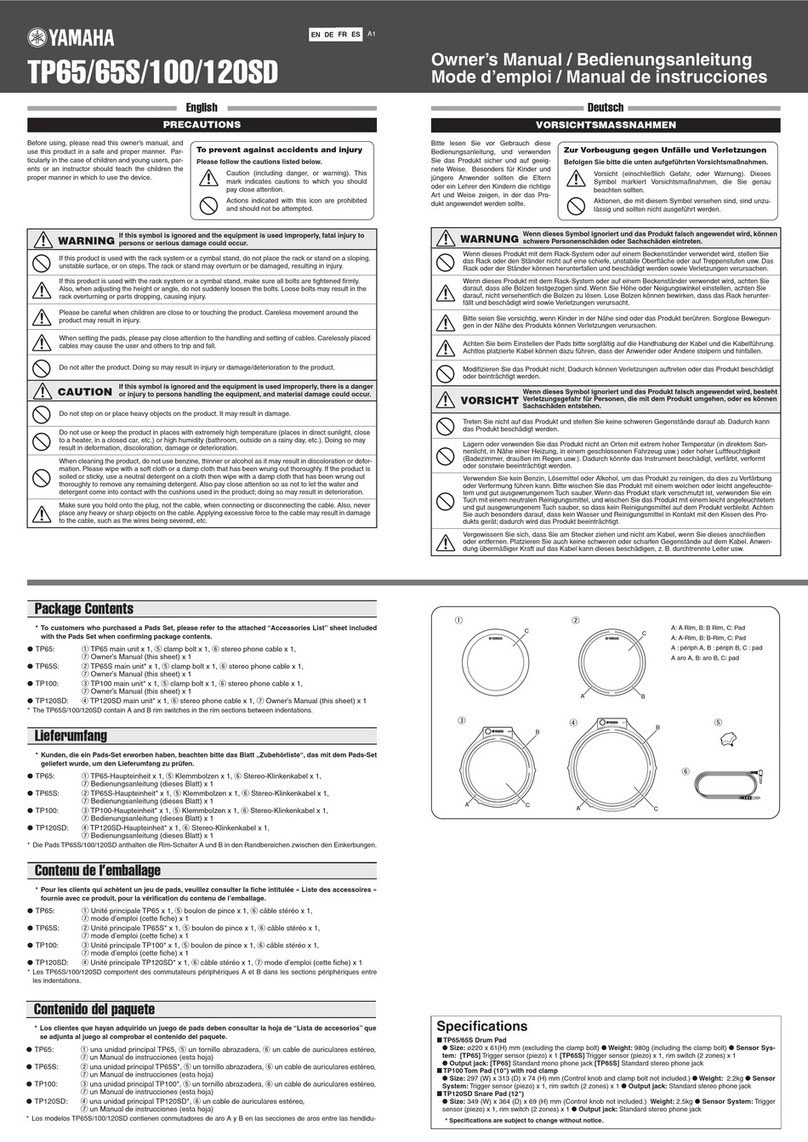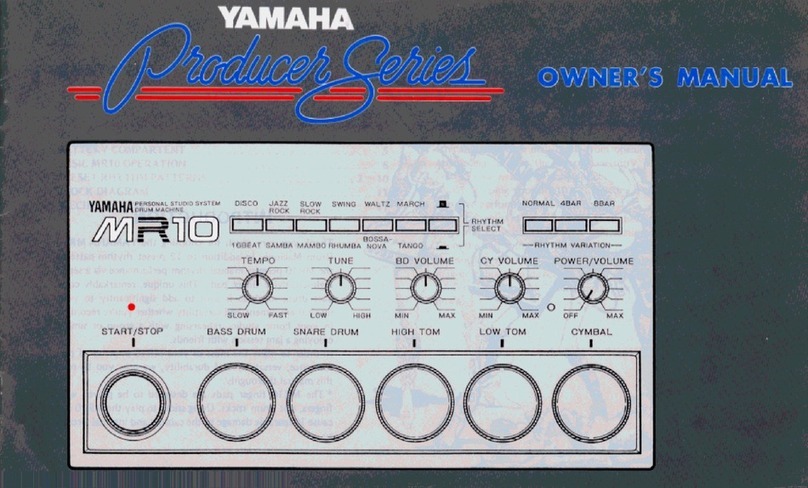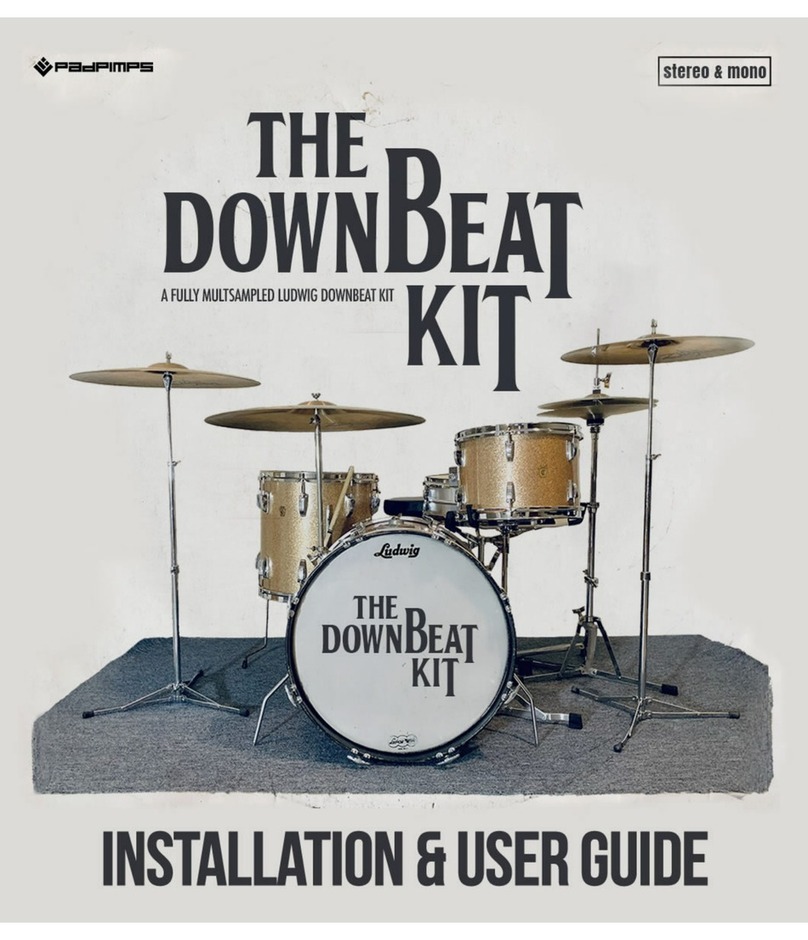Techtonic DD512 User manual

KIT
TEMPO
BEAT
VOLUME
START/
STOP SAVE
NORMAL
SONG KIT VOICE
BEATRHYTHMPATTERN
PAGE/SELECT
LEARNING
CLICK
RECORD
DRUM OFF TEMPO
HI-HAT
HI-HAT
CONTROL
SNARE
CRASH 1
TOM 1 TOM 2
TOM 3
RIM
KICK
TOM 4
CRASH 2
RIDE
UTILITY
PLAY/PRACTICE
LIGHT
ON/OFF
( )

INFORMATION FOR YOUR SAFETY!
2
THE FCC REGULATION WARNING (for USA)
This equipment has been tested and found to comply with the
limits for a Class B digital device, pursuant to Part 15 of the
FCC Rules.
These limits are designed to provide reasonable protection
against harmful interference in a residential installation. This
equipment generates, uses, and can radiate radio frequency
energy and, if not installed and used in accordance with the
instructions, may cause harmful interference to radio
communications. However, there is no guarantee that
interference will not occur in a particular installation.
If this equipment does cause harmful interference to radio or
television reception, which can be determined by turning the
equipment off and on, the user is encouraged to try to correct
the interference by one or more of the following measures:
Unauthorized changes or modification to this system can void
the user’s authority to operate this equipment.
Reorient or relocate the receiving antenna.
Increase the separation between the equipment and
receiver.
Connect the equipment into an outlet on a circuit different
from that to which the receiver is connected.
Consult the dealer or an experienced radio/TV technician
for help.
PRECAUTIONS
PLEASE READ CAREFULLY BEFORE PROCEEDING
Please keep this manual in a safe place for future reference.
Power Supply
Please connect the designated AC adaptor to an AC outlet of
the correct voltage.
Do not connect it to an AC outlet of voltage other than that for
which your instrument is intended.
Unplug the AC power adaptor when not using the instrument,
or during electrical storms.
Connections
Before connecting the instrument to other devices, turn off the
power to all units. This will help prevent malfunction and / or
damage to other devices.
Location
Do not expose the instrument to the following conditions to
avoid deformation, discoloration, or more serious damage:
Interference with other electrical devices
Radios and televisions placed nearby may experience
reception interference. Operate this unit at a suitable distance
from radios and televisions.
Cleaning
Clean only with a soft, dry cloth.
Do not use paint thinners, solvents, cleaning fluids, or
chemical-impregnated wiping cloths.
Handling
Do not apply excessive force to the switches or controls.
Do not let paper, metallic, or other objects into the instrument.
If this happens, unplug the AC adaptor from the wall outlet.
Then have the instrument inspected by qualified service
personnel.
Disconnect all cables before moving the instrument.
Direct sunlight
Extreme temperature or humidity
Excessive dusty or dirty location
Strong vibrations or shocks
Close to magnetic fields
CAUTION
The normal function of the product may be disturbed by
Strong Electro Magnetic Interference. If so, simply reset the
product to resume normal operation by following the
owner’s manual. In case the function could not resume,
please use the product in other location.

Contents
3
QUICK START ADVANCED USE APPENDICES
Quick Start
Panel & Display Description
Front Panel..........................................................................4
Rear & Side Panel................................................................5
Display................................................................................5
Setup
Connecting Pads and Pedals...............................................6
Connections
Connecting an Audio Equipment..........................................7
Connecting a set of Headphones.........................................7
Connecting an MP3/CD Player............................................7
Connecting a Computer.......................................................7
Connecting a Midi Keyboard................................................7
Power Supply & Switch........................................................7
Performing
Selecting a Drum Kit.............................................................8
Playing the Pads..................................................................8
Adjusting the Sensitivity of a Pad.........................................9
Using the Metronome/Click Feature.....................................9
Adjusting the Tempo............................................................9
Editing and Saving a Drum Kit
Adjusting the Volume of a Drum Kit...................................10
Switching Reverb On/Off and Setting EQ...........................10
Selecting the Drum Instrument of the Pad........................10
Adjusting the Volume, Pan and Pitch of the Pad...............10
Setting the Pads to Play Songs..........................................10
Saving the Edited Kit..........................................................10
Playing Along with Songs
Selecting and Playing Back a Song....................................11
Adjusting the Volume of the Accompaniment and Drum....11
Muting the Drums in Songs................................................11
Using the Pads to Play Songs............................................11
Recording Your Performance
Recording Your Performance Quickly................................12
Playing Back Your Recorded Performance........................12
Making the Settings for Recording.....................................12
Practicing with Patterns
Selecting a Pattern and Practicing with it............................13
Scoring Your Practice........................................................13
Playing Back Your Recorded Practice................................13
Creating Your Own Drum Kit
About the Drum Kits...........................................................14
Selecting a Drum Kit...........................................................14
Overall Drum Kit Setting.....................................................14
Selecting the Pad to Edit....................................................14
About the Drum Instruments..............................................15
Selecting Instruments........................................................15
Drum Instrument Setting....................................................15
Settings for Other Functions...............................................15
Saving to a User Drum Kit..................................................15
Making the Settings for Pads
About Settings of Pads.......................................................16
Adjusting the Pad Sensitivity..............................................16
Setting the Pad Threshold..................................................16
Eliminating Crosstalk between Pads..................................16
Selecting the Pad Curve.....................................................17
Setting Rim Sensitivity on Pads.........................................17
Adjusting the Hi-Hat Pedal Splash Sensitivity....................17
Saving Settings of Pads.....................................................17
Setting the Metronome
About Click.........................................................................18
Switching the Click On/Off..................................................18
Adjusting the Click Tempo.................................................18
Setting the Time Signature.................................................18
Setting the Interval.............................................................18
Adjusting the Click Volume................................................18
Selecting the Click Sound..................................................18
Playing Back Songs
About Songs......................................................................19
Selecting a Song................................................................19
Playing Back a Song..........................................................19
Adjusting the Accompaniment Volume...............................19
Adjusting the Drum Volume................................................19
Muting the Drums in Songs................................................19
Recording a Song
About Recording................................................................20
Recording Pad Performances............................................20
Recording Performances Accompanied with a Song.........20
Playing Back Your Recorded Performance........................20
Recording Standby............................................................20
Practicing in Learning Mode
About Learning Mode.........................................................21
Practicing with Beats..........................................................21
Practicing with Rhythms.....................................................21
Practicing with Patterns......................................................22
Recording and Scoring Your Practice................................22
Playing Back Your Recorded Practice................................22
Making the Setting for MIDI
About MIDI.........................................................................23
Making the MIDI Settings...................................................23
Connecting with an External Sound Device........................24
Using the digital drum as a Sound Module.........................24
Prompt Messages.........................................................25
Troubleshooting............................................................25
Specifications................................................................26
Kit/Voice/Song/Pattern/Parameter List..........................26
MIDI Implementation Chart............................................36
Advanced Use
Appendices

KIT
TEMPO
BEAT
VOLUME
START/
STOP SAVE
NORMAL
SONG KIT VOICE
BEATRHYTHMPATTERN
PAGE/SELECT
LEARNING
CLICK
RECORD
DRUM OFF TEMPO
HI-HAT
HI-HAT
CONTROL
SNARE
CRASH 1
TOM 1 TOM 2
TOM 3
RIM
KICK
TOM 4
CRASH 2
RIDE
UTILITY
PLAY/PRACTICE
LIGHT
ON/OFF
( )
Panel Description
Front Panel
VOLUME Knob
Adjust the volume of phone and line output.
START/STOP Button
Start or stop playing.
SAVE Button
This button is used to save the current kit settings
in a user kit and save the trigger settings under
the Utility menu pages.
LCD Display
Please refer to the LCD Display section.
SONG/PATTERN Button
Enter the Song menu in NORMAL mode or enter
the Pattern Practice menu in LEARNING mode.
KIT/RHYTHM Button
Enter the Kit menu in NORMAL mode or enter the
Rhythm Practice menu in LEARNING mode.
VOICE/BEAT Button
Enter the Voice menu in NORMAL mode or enter
the Beat Practice menu in LEARNING mode.
PAGE/SELECT Button
Scroll through the menu pages. Press and hold it
for 1 second to switch modes between NORMAL
and LEARNING.
CLICK Button
Turn the metronome on or off and enter the Click
menu in NORMAL mode.
DRUM OFF Button
Mute the drum part of the pattern.
TEMPO Button
Adjust the current tempo.
UTILITY Button
Enter the Utility menu in NORMAL mode.
RECORD Button
Enter the Record menu in NORMAL mode.
PRACTICE/PLAY Button
Play back your recording in NORMAL mode.
Start practicing following sample practice patterns
in LEARNING mode.
Press and hold it for 1 second to play back your
practice in LEARNING mode.
Button and Button
Press the [ ] button increases and press [ ]
button decreases the current parameter.
Pad Select Buttons
These buttons play the pad voices of the current
kit. In Voice menu and Utility menu, they select
the pad to be edited.
4
15

Rear Panel & Side Panel
AUX IN Jack
This stereo input jack is for an external sound
source, such as an MP3 or CD player.
LINE OUTPUT Jacks
Stereo output connection to an audio system or
drum amplifier.
CRASH 2 Jack
Input connection for Crash 2 (single-zone).
TOM 4 Jack
Input connection for Tom 4 (dual-zone).
MIDI Connectors (IN, OUT)
These ports allow communication with other
products equipped with a MIDI interface.
USB Connector
This port is used to connect to a computer (MIDI
In/Out via USB).
PAD Connectors
Input connections for Kick, Snare, Tom, Cymbal
pads and Hi-Hat control pedal.
PHONES Jack
This stereo jack is used to connect headphones
to the unit.
POWER Switch
This switch turns the power on and off.
DC IN Jack
Connect the included DC 9V power adaptor.
5
Panel Description
Display
GOOD
TEMPO BEAT
4
1
Tempo/Measure
Hitting Indicator
Beat Count
Indicators for Learning
Indicators for Menus (Such as UTILITY, REC, etc.)
Current Mode and Parameter Display
KIT
1
2
3
4
56

Caution!
Connecting Pads and Pedals
Setup
To prevent electric shock and damage to the device, make sure the power is switched
OFF on the drum and all related device before making any connection.
Standard: KICK, SNARE, TOM1-3, CRASH1, RIDE, HIHAT, HIHAT CONTROL PEDAL
Extended: CRASH2, TOM4
Using the provided cables, connect with kick, snare, tom1~tom3, ride, crash, hi-hat, hi-hat control triggers.
Snare, tom are stereo input, support double triggering (increase edge triggering); cymbal (includes ride and
crash) kick, hi-hat are mono input, which can't response edge triggering. Hi-hat control pedal is stereo input.
Note:
For details on assembling the drum stand, attaching the digital drum and connecting pads, refer to the Installation
manual.
hi-hat
hi-hat control
kick
crash1
ride
tom1 tom2
tom3
snare
Drum Module
6

Connections
Connecting an Audio Equipment
Connecting a set of Headphones
Connecting an MP3/CD Player
Connecting a Computer
Connecting a Midi Keyboard
Note:
For mono playback, use the L/MONO jack.
For stereo playback, connect both L/MONO and R jacks.
The line output volume is controlled by the VOLUME knob.
When using an amplifier, connect the Output L/MONO and R
jacks on the rear panel to the input of the amplifier.
An optional set of stereo headphones can be connected to the
PHONES jack located on the side of the drum module.
The headphones output volume is controlled VOLUME knob,
too.
Connect the audio output of an MP3/CD player or other audio
source to the stereo AUX IN jack on the rear panel.
The input signal is mixed with the drum signal, allowing you to
play along.
If you’re using an external MIDI keyboard or pads to control the
digital drum, make connections as shown. Here, it is used as a
sound module
MIDI OUT
RL/M ONO AUX. IN
OUT PUT
TOM 4
CRASH 2
MIDI OUT MIDI IN
USB
RL/M ONO AUX. IN
OUTPUT
TOM 4 CRA SH 2
MIDI OUT MIDI IN
USB
RL/M ONO AUX. IN
OUTPUT
TOM 4 CRAS H 2
MIDI OUT MIDI IN
USB
RL/M ONO AUX. IN
OUTPUT
TOM 4
CRASH 2
MIDI OUT MIDI IN
USB
RL/M ONO AUX. IN
OUTPUT
TOM 4
CRASH 2
MID I OUT MIDI I N
USB
7
Via the USB Connector
This receives and transmits MIDI messages.
Via the MIDI Connectors
MIDI IN Connector
This receives MIDI messages transmitted from an external
MIDI device or a computer.
MIDI OUT Connector
Pad performance data is transmitted from this connector to
connected computer or MIDI device.
ON / OFF
9V
VOLUME
Power Supply & Switch
Make sure the power is switched OFF. Connect the power
adaptor to the DC IN jack on the side panel. After confirming
that all connections have been completed, rotate the volume
knob to the left (minimum volume level) before switching the
power on. Set the power switch to the “ON” position. The KIT
indicator will light up and the display will show kit number 001.
Note:
Make sure the power is switched OFF when connecting the
drum module with external devices.
-+

Performing
After powering up, the digital drum will be in KIT menu (KIT
indicator ON ). The display should look like this:
Use the [ ] and [ ] buttons to select the active kit.
Pressing the Pad Select buttons allows you to preview the
current kit (fixed velocity).
Hit the pads to play the current kit.
Similar to an acoustic drum kit, the digital drum responds
differently to various playing techniques and dynamics. All the
pads are velocity sensitive. And some voices change timbre
depending on the striking force.
Drum Pad Head or Rim shot
The digital drum pad detects head and rim shots (rim shots
trigger the rim voice).
Cymbal Bow shot and Choke
The digital drum cymbals detect bow shot.
Only the Crash cymbals have cymbal choke.
Choking the Crash’s edge with the hand immediately after
hitting the crash mutes the crash sound.
Hi-Hat
The Hi-Hat sound varies depending on the position of the
Hi-Hat pedal:
Strike the Hi-Hat pad without pressing the
pedal.
Strike the Hi-Hat pad with the pedal
pressed halfway down.
Strike the Hi-Hat pad with the pedal
pressed completely down.
Press the pedal completely down without
striking the pad.
Press the pedal completely down and
release it immediately.
KIT
TEMPO
BEAT
8
1.
2.
3.
Open Hi-Hat:
Half-Open Hi-Hat:
Closed Hi-Hat:
Pedal Close:
Splash:
KICK
NORMAL
SONG KIT VOICE
BEATRHYTHMPATTERN
LEARNING
Head
Rim
Head

Performing
PAGE/SELECT
You may wish to adjust the sensitivity of the pads according to
your playing style and desired dynamic range.
For details on pad adjustments, refer to Advanced Use.
You can switch the click sound on and off by pressing [CLICK]
button. When the click plays at the current Time Signature and
Tempo (displayed in the top left corner of the LCD), the beat
indicators will swing accordingly. You can set the time signature
and interval, adjust the click volume and select the click sound
in the CLICK menu.
Press the [CLICK] button.
Start the metronome with click sound.
Press the [PAGE] button to select the click menu pages
and press the [ ] or [ ] button to adjust the parameters.
Press the [CLICK] button again.
Stop the metronome and exit the click menu.
You can adjust the tempo of the Metronome, the current song,
and the current learning pattern. The current tempo always
displays in the top left corner of the LCD.
Press the [TEMPO] button.
Press the [ ] or [ ] button.
Adjust the current tempo.
Press both [ ] and [ ] buttons at the same time, reset the
current tempo to its default value.
Note:
If there’s no operation, it will return to the previous menu page
automatically after 3 seconds.
UITILY
TEMPO
BEAT
UTILITY
TEMPO
BEAT
CLICK
TEMPO
BEAT
SONG
TEMPO
BEAT
9
1.
2.
3.
1.
2.
3.
1.
2.
3.
4.
Press the [UTILITY] button
The UTILITY indicator appears.
Strike a pad or press a pad select button to select the one
whose sensitivity is to be adjusted. The PAD indicator
shows the current selected pad.
Press the [ ] or [ ] button to adjust the sensitivity.
Press the [SAVE] button to save the current setting.
UTILITY
CLICK
CLICK
TEMPO
SAVE

Editing and Saving a Drum Kit
In KIT menu, you can modify the parameters as you like and save to the selected user kit.
Press the [KIT] or [PAGE] button.
Select the Kit Volume page.
Press the [ ] or [ ] button.
Adjust the kit volume.
Press the [KIT] or [PAGE] button.
Select the Global Reverb page and EQ pages.
Press the [ ] or [ ] button.
Switch Reverb ON or OFF.
Set the gain of three-band EQ (high, middle, low)
Press the [VOICE] button.
Select the Pad Voice page.
Press the [ ] or [ ] button.
Select the drum instrument of the selected pad.
Please refer to Drum Instrument List.
Press the [VOICE] or [PAGE] button.
Select the Pad Volume, Pad Pan, and Pad Pitch pages.
Press the [ ] or [ ] button.
Adjust the corresponding parameter.
Press the [SAVE] button.
The number of user kit will be flashed.
Press the [ ] or [ ] button.
Select a user kit to save your settings. (No. 25-40)
Press the [SAVE] button again.
Save the setting to the selected user kit.
SAVE
Press the [VOICE] or [PAGE] button.
Select the Pad Song and Song Number pages.
Press the [ ] or [ ] button.
Switch the Pad Song function ON or OFF. Select the Song
that begins playing when the following pad is struck.
KIT
TEMPO
BEAT
VOICE
TEMPO
BEAT
KIT
TEMPO
BEAT
VOICE
TEMPO
BEAT
VOICE
TEMPO
BEAT
VOICE
TEMPO
BEAT
10
1.
2.
1.
2.
1.
2.
1.
2.
1.
2.
1.
2.
3.
KIT
KIT
VOICE
VOICE
VOICE
HINT
If the edited kit isn’t saved before selecting
another kit, powering down the digital drum,
the changes will be lost.
Adjusting the Volume, Pan and Pitch of the Pad

Playing Along with Songs
Press the [SONG] button.
Switch to the SONG menu.
Press the [ ] or [ ] button.
Select the active song. The digital drum has many kinds of
songs. Please refer to Song list.
Press the [START/STOP] button.
Start or stop playing back this selected song. When playing
back this song, the PAD indicator will display which pads
are being played by drum track.
In SONG menu, you can adjust the volume of drum or
accompaniment track.
Press the [SONG] or [PAGE] button.
Select the ACC Volume or Drum Volume page.
Press the [ ] or [ ] button.
Adjust the corresponding volume.
If you want to mute the drum track of the song, please press the
[DRUM OFF] button. The [DRUM OFF] led will turn on.
This function is available only with electric drum. When you
struck the pads that have been set Pad Song function, they will
start the performance of the songs. If you don’t know how to set
this function, please return to previous page and review the part
“Setting the Pads to Play Songs”.
For Example:
Kick:
Crash:
SONG
TEMPO
BEAT
SONG
TEMPO
BEAT
DRUM OFF
11
1.
2.
1.
2.
3.
Muting the Drums in Songs
You can play the bass-line (Tap group, refer to Song
List) note by note with you kick drum.
The chords (Hit group, refer to Song List) progress
when you strike the pad.
SONG
SONG
START/
STOP
HINT
The sounds in the Tap song are played back
one by one when you pressing the
[START/STOP] button or hitting the "pad
song" pad.

Recording Your Performance
In RECORD menu, you can record pad performances and the song as accompaniment.
RECORD
PLAY/PRACTICE
Press the [PAGE] button.
Select the Record Setting pages.
Press the [ ] or [ ] button.
Adjust the parameters about recording.
For details on record setting, refer to Advanced Use.
Press the [RECORD] button.
The [RECORD] led will flash. The Metronome will be
turned on automatically.
The display will show:
Press the [START/STOP] button or strike the pad.
Recording will start.
The [RECORD] led will turn on.
Press the [START/STOP] button again, or press the
[RECORD] button.
Stop recording, the [RECORD] led will turn off.
Your performance has been recorded.
REC
TEMPO
BEAT
REC
MEAS
BEAT
REC
BEAT
If you are not satisfied with your recording, please press the
[RECORD] button to restart the recording progress.
Press the [PLAY] button.
Play back your recording.
The display will show:
Press the [PLAY] button again.
Stop playing back your performance.
12
1.
2.
1.
2.
1.
2.
3.
You can make the settings for recording on Record Standby.
START/
STOP
PAGE/SELECT
MEAS

Practicing with Patterns
There are three types of patterns in LEARNING mode.
Beat:
Rhythm:
Pattern:
When you are in NORMAL mode, please press and hold the
[PAGE/SELECT] button for 1 second. The led of LEARNING
mode will turn on. The display will show:
If you want to select the Rhythm or Pattern, please follow the
steps described above. Drum Lessons Score can be
downloaded from internet(consult your dealer). We recommend
you to follow it.
Press the [BEAT] button.
Select the Beat Choosing page.
Press the [ ] or [ ] button.
Select the beat which you want to practice.
Press the [PRACTICE] button.
Start or stop playing the pattern with your practice. The
PAD indicators will display which pads are being played by
drum track.
If you want to check your progress, please press the
[START/STOP] button. The display will show:
A measure count-in will be inserted before playing back the
pattern so that you can practice in good time. Your practice will
be recorded automatically. When finished playing back the
pattern, the digital drum will score your practice automatically.
The display will show the score.
If you are unsatisfied with your score, please press the
[START/STOP] button and restart examination.
Press and hold the [PLAY/PRACTICE] button for 2
seconds.
The display will show:
You will listen to your recorded practice.
Press the [PLAY/PRACTICE] button again.
Stop playing back the recorded practice.
BEAT
LEARN
TEMPO
BEAT
LEARN
TEMPO
BEAT
LEARN
TEMPO
BEAT
LEARN
BEAT
13
1.
2.
1.
2.
3.
NORMAL
SONG KIT VOICE
BEATRHYTHMPATTERN
PAGE/SELECT
LEARNING
START/
STOP
Snare Practice
Drums Practice
Drums Practice with accompaniment
MEAS
PLAY/PRACTICE
PLAY/PRACTICE

Creating Your Own Drum Kit
About the Drum Kits
Selecting a Drum Kit
Overall Drum Kit Setting
Selecting the Pad to Edit
Pad Settings
Kick Head1
Head2 Rim2
Rim3
Rim4
Rim5
Rim6
Head3
Head4
Head5
Head6
Head7
Head8
Head9
Head10
Snare
Tom1
Tom2
Tom3
Tom4
Crash1
Crash2
Ride
Hihat
Pedal
Overall Kit Settings
Kit Volume
Reverb on/off
EQ High gain
EQ Middle gain
EQ Low gain
Global
In KIT menu, you can select drum kits to play from the pads,
and you can edit voices and their associated parameters, such
as Pitch, Reverb Level, Volume, Pan, MIDI Note, etc.
There are 40 kits in the digital drum:
24 preset kits (Kits 01-24)
16 user kits (Kits 25-40)
In addition, there are 11 General MIDI preset kits for MIDI/USB
applications, and for MIDI file playback. Please refer to GM
Drum Kit List. Each drum kit contains settings for up to 16
voices, assigned to the 10 pad inputs and 1 pedal controller:
If the digital drum is not yet in KIT menu, press the [KIT] button
to enter it. The KIT indicator will light up, and the LCD will
display the current kit number.
Press the [ ] or [ ] buttons to select a kit. When holding down
[ ], values increase rapidly. When holding down [ ], values
decrease rapidly.
The current pad to be edited can be selected either by pressing
its Pad Select button, or by striking the pad itself. The PAD
indicator will light up to show which pad is currently selected. If
the rim of a pad is selected, both the PAD indicator and the
RIM indicator will turn on.
Press the [PAGE] or [KIT] button, select Kit volume page.
The parameter adjusts the overall kit volume(0-32).
Press the [PAGE] or [KIT] button, select Reverb Switch
page. The parameter toggles the global reverb Switch
ON/OFF.
Press the [PAGE] or [KIT] button, select EQ gain page.
These parameters adjust the three bands of Master
EQ(-12dB-12dB).
14
KIT
TEMPO
BEAT
NORMAL
SONG KIT VOICE
BEATRHYTHMPATTERN
LEARNING
HI-HAT
SNARE
CRASH 1
TOM 1 TOM 2
TOM 3
KICK
TOM 4
CRASH 2
RIDE
1.
2.
3.
In KIT menu, you can set the overall kit parameters.
HI-HAT
CONTROL

About the Drum Instruments
Selecting Instruments
Drum Instrument Settings
Settings for Other Functions
Saving to a User Drum Kit
Drum Instrument Settings
Volume(0-32)
Pan(-8-8)
Pitch(-8-8)
Reverb(0-16)
Voice
Setting
Settings for Other Functions
MIDI Note(0-127)MIDI Pad Song Switch(ON/OFF)
Song Number(1-80)
Others
HINT
While editing Voice Number, Pitch, Pan,
Volume, and Reverb, you can also preview
the result of the current settings by pressing
the Pad Select button to play the edited voice.
15
VOICE
TEMPO
BEAT
VOICE
VOICE
TEMPO
BEAT
SAVE
BEAT
1.
2.
1.
2.
3.
4.
5.
6.
The digital drum features 385 different drum instruments which are categorized into 9 separate groups, such as
Acoustic Kick, Electric Kick, Acoustic Snare, Electric Snare, Percussion. You can individually adjust the volume,
pan, pitch, reverb settings for instruments set to the pad.
If the digital drum is not yet in VOICE menu, press the [VOICE]
button to enter it. The VOICE indicator will light up, and the
LCD will display the current voice number.
After change any kit parameter, please press the [SAVE] button
to save the current settings to the user kit (No. 25-40). The
number of user kit will be flashed. Press the [SAVE] button to
save to user kit and return to Kit Select page.
Press the [ ] or [ ] buttons to change a pad’s Individual
voice (001-385).
If the selected pad is Hi-Hat, an additional option is
available: Hi-Hat Combination (001-007).
Press the [PAGE] or [VOICE] button, select Pad Volume
page. The parameter adjusts the volume of the pad.
Press the [PAGE] or [VOICE] button, select Pad Pan page.
The parameter adjusts the pan of the pad.
Press the [PAGE] or [VOICE] button, select Pad Pitch
page. The parameter adjusts the pitch of the pad.
Press the [PAGE] or [VOICE] button, select Pad Reverb
page. The parameter adjusts the reverb level of the pad.
Press the [PAGE] or [VOICE] button, select Pad MIDI Note
page. The parameter sets MIDI Note Number for each pad.
Press the [PAGE] or [VOICE] button, select Pad Song
pages. The parameters sets pad song function ON and
choose the song numbers.
Press the [ ] or [ ] buttons to adjust the parameters.
KIT
TEMPO
BEAT
Creating Your Own Drum Kit

Making the Settings for Pads
About Settings of Pads
Adjusting the Pad Sensitivity
Setting the Pad Threshold
Eliminating Crosstalk between Pads
Pad Settings
Sensitivity(1-16)
Threshold(0-16)
Crosstalk(1-16)
Curve(1-6)
Rim Sensitivity(1-16)
Splash Sensitivity(1-9)
Pad
Special
Press the [PAGE] or [UTILITY] button, select Pad Sensitivity
page. The display will show:
Changes how a pad responds to your playing. At higher
sensitivities, the pad will generate a louder signal, even when
you play softly. At lower sensitivities, the pad will generate a
quieter signal, even if you play strongly. Adjust according to
your playing style and desired dynamic range.
Press the [PAGE] or [UTILITY] button, select Pad Threshold
page. The display will show:
Changes how forcefully you must strike the pad to generate a
trigger signal. Setting a high threshold requires hitting the pad
very hard to get a sound. This can help cut out transient
responses, such as vibrations from the kit or accidental pad
taps that you don’t intend to generate sounds. Setting a low
threshold means even light touches will produce sound. Adjust
according to environment and playing style.
Press the [PAGE] or [UTILITY] button, select Pad Crosstalk
page. The display will show:
When two pads are mounted close to each other, hitting one
pad may trigger the sound from another pad unintentionally.
This effect can be eliminated by setting this parameter to a
higher value on the pad is triggered unintentionally.
16
UTILITY
TEMPO BEAT
If the digital drum is not yet in UTILITY menu, press the
[UTILITY] button to enter it.
The UTILITY indicator will light up. You can use the [ ] or [ ]
buttons to adjust parameters (as shown to the right ) for each
pad as well as the rim sensitivity of the pad and the splash
sensitivity of the Hi-Hat control pedal.
The current pad to be edited can be selected either by pressing
its Pad Select button, or by striking the pad itself. The PAD
indicator will light up to show which pad is currently selected. If
the rim of a pad is selected, both the PAD indicator and the
RIM indicator will turn on.
UTILITY
UTILITY
TEMPO BEAT UTILITY
UTILITY
TEMPO BEAT UTILITY
HI-HAT
SNARE
CRASH 1
TOM 1 TOM 2
TOM 3
KICK
TOM 4
CRASH 2
RIDE
HI-HAT
CONTROL
HINT
If the value is set too high, then when two
pads are played simultaneously, the one that
is struck less forcefully will not sound. So be
careful and set this parameter to the minimum
value required to prevent such crosstalk.

Selecting the Pad Curve
Setting Rim Sensitivity on Pads
Adjusting the Hi-Hat Pedal Splash Sensitivity
Saving Settings of Pads
Making the Settings for Pads
17
1.
2.
Press the [PAGE] or [UTILITY] button, select Pad Curve page.
The display will show:
Curve refers to how the trigger signal’s dynamic response
relates to your pad hit.
Curve1:
Curve2, 3:
Curve4, 5:
Curve6:
The standard setting, this produces the most natural
correspondence between playing dynamics and
volume change.
Compared to Curve1, strong dynamics produce a
greater change.
Compared to Curve1, a soft playing produces a
greater change.
Very little dynamic response, making it easy to
maintain strong volume levels. If using drum
triggers, these settings help maintain stable levels.
You can only set rim sensitivity on Snare, Tom1, Tom2, Tom3,
Tom4. If you select the other pads, this page will not appear.
Press the [PAGE] or [UTILITY] button, select Pad Rim
Sensitivity page. The display will show:
Same as the basic sensitivity feature, except that it relates
specifically to playing the rim.
Note:
This parameter can be adjusted only on SNARE, TOM1,
TOM2, TOM3, TOM4. If you select the other pads on this page,
a horizontal line "---" appears, and you can't make the setting.
Press the [PAGE] or [UTILITY] button, select Pedal Splash
Sensitivity page. The display will show:
This Setting control the sensitivity of the foot splash.
After adjusting the trigger settings (sensitivity, Threshold,
crosstalk, curve, rim sensitivity, splash sensitivity), you can
save them into memory. In UTILITY menu, press the [SAVE]
button to store all pad settings.
If you turn off the power without saving, you will lose the
trigger setting changes you have just made.
These parameters affect all kits.
UTILITY
TEMPO BEAT
UTILITY
TEMPO BEAT UTILITY
Curve 1 Curve 2
Loudness
Striking Force
Curve 3
Loudness
Striking Force
Loudness
Striking Force
Curve 4
Loudness
Striking Force
Curve 5
Loudness
Striking Force
Curve 6
Loudness
Striking Force
UTILITY
TEMPO BEAT UTILITY
UTILITY
TEMPO BEAT UTILITY
Note:
UTILITY

Setting the Metronome
About Click
Switching the Click On/Off
Adjusting the Click Tempo
Setting the Time Signature
Setting the Interval
Adjusting the Click Volume
Selecting the Click Sound
Click Settings
0-9/2, 0-9/4,
0-9/8, 0-9/16
1-2, 3-8, 1-4, 1-8, 1-12, 1-16
0-32
1-5Voice
Volume
Interval
Time
signature
Press the [CLICK] button to start the metronome. The
CLICK indicator will blink accordingly. The metronome will
play at the current Time signature and tempo (displayed in
the left right corner of the LCD)
Press the [CLICK] button again to stop the metronome. The
CLICK indicator will turn off.
Press the [TEMPO] button, and use the [ ] and [ ] buttons to
adjust the current click tempo.
The current tempo always displays in the top left corner
of the LCD.
Press the [PAGE] button, select Click Time signature page.
The display will show:
When the parameter is set to "0", such as 0-2,0-4,0-8,0-16, no
accent is added to the first beat.
Press the [PAGE] button, select Click Interval page. The
display will show:
This parameter sets how the sound plays.
Press the [PAGE] button, select Click Volume page. The
display will show:
This parameter adjust the volume of the click sound.
Press the [PAGE] button, select Click Voice page. The display
will show:
This parameter choose the sound for the click.
18
CLICK
CLICK
TEMPO BEAT
The digital drum is equipped with a built-in metronome, which
can be used by itself as a rhythm guide for practice, or in
conjunction with the song playback or record functions. If the
digital drum is not yet in CLICK menu, press the [CLICIK]
button to enter it. In CLICK menu, you can use the [ ] or [ ]
button to adjust the parameters(as shown to the right).
TEMPO BEAT
TEMPO
CLICK
CLICK
CLICK
TEMPO BEAT
CLICK
TEMPO BEAT
CLICK
TEMPO BEAT
CLICK
TEMPO BEAT
PAGE/SELECT
PAGE/SELECT
PAGE/SELECT
PAGE/SELECT
1.
2.

About Songs
Selecting a Song
Playing Back a Song
Adjusting the Accompaniment Volume
Adjusting the Drum Volume
Muting the Drums in Songs
Playing Back Songs
19
There are 80 preset songs in the digital drum:
Please refer to Song List. In SONG menu, you can select the
song number and adjust the volume of the song’s
accompaniment and drum part.
If the digital drum is not yet in SONG menu, press the [SONG]
button to enter it. The SONG indicator will light up, and the LCD
will Display the current song number.
Press the [ ] or [ ] button to select a song. When holding
down [ ], the song number increase rapidly. When holding
down [ ], it decrease rapidly.
Press the [START/STOP] button to start song playback. The
LCD will display the current playing beat. Press the
[START/STOP] button again, stop the song during playback.
During song playback in SONG menu, the PAD indicators will
show which pads of the drum track is triggering.
This function can be disabled or enabled by pressing the
[KICK] button while in SONG menu.
Press the [PAGE] or [SONG] button, select Song
Accompaniment volume page. The display will show:
Use the [ ] or [ ] to adjust it. It will be restore to default value
on the next power on.
Press the [PAGE] or [SONG] button, select Song Drum volume
page. The display will show:
Use the [ ] or [ ] to adjust it. It will be restore to default value
on the next power on.
Press the [DRUM OFF] button to enable and disenable the
drum mute function. When DRUM OFF is enabled, the LED will
turn on.
SONG
TEMPO BEAT
SONG
START/
STOP
Song Settings
Number(1-80)
Accomp(0-32)
Drum(0-32)Mix
No.
SONG
SONG
TEMPO BEAT
SONG
TEMPO BEAT
HI-HAT
CONTROL
HI-HAT
KICK
50 Looped Patterns
10 Looped Percussion Patterns
5 Hit Songs
15 Tap Songs
SONG
SONG
TEMPO BEAT
DRUM OFF
HITN
If the song number is switched while
playing, the new song won’t start until the
end of the current bar.
HITN
The sounds in the tap song are played back
one by one in sequence each time [START]
is pressed or hitting the pad which is
functioned as "pad song".
LIGHT ON/OFF

Recording a Song
About Recording
Recording Pad Performances
Recording Performances Accompanied with a Song
Playing Back Your Recorded Performance
Recording Standby
Record Settings
---/1-60
---/ON/OFF
ON/OFF
1-9/2, 1-9/4, 1-9/8, 1-9/16
1-2, 3-8, 1-4, 1-8, 1-12, 1-16
1-40
30-280
Signature
Tempo
Kit
Pre Count
Drum Off
Interval
Song Number
If you want to record your performance accompanied with a
song, first set the parameters (Song Number and Drum off)
before start to record. The display will be as shown to the right:
For details on setting, refer to Recording Standby. Recording
operations are as mentioned above.
Page1:Setting the song accompanied or not
Page2:Selecting the drum kit that you want to record.
Page3:Setting the recording tempo
Page4:Setting the time signature
Page5:Setting the interval
Page6:Setting the drums in songs muted or not
Page7:Setting a measure count-in inserted or not before recording.
Use the [PAGE] button to scroll through the various record
parameters and the [ ] or [ ] button to adjust the value.
20
In NORMAL mode, the digital drum allows you to quickly record
your performance as you play the pads. There are two ways to
start recording a new song:
Press the [START/STOP] button
Hit any pad
On Recording Standby, you can use the [ ] or [ ] button to
adjust the parameters(as shown to the right).
REC
BEAT
1.
2.
3.
Press the [RECORD] button, enter recording standby. The
[RECORD] led will flash.
Press the [START/STOP] button or strike the pad.
Recording will start. The RECORD led will turn on. After
Count-in, the display will show:
Now you will record your performance.
Press the [START/STOP] button again, or press the
[RECORD] button. Stop recording, the [RECORD] led will
turn off.
1.
2.
Press the [PLAY] button. Play back your recording. The
display will show:
Press the [PLAY] button again. Stop playing back your
performance.
RECORD
RECORD
START/
STOP
REC
BEAT
REC
TEMPO BEAT
REC
TEMPO BEAT
REC
BEAT
PLAY/PRACTICE
PAGE/SELECT
MEAS
MEAS
MEAS
Table of contents