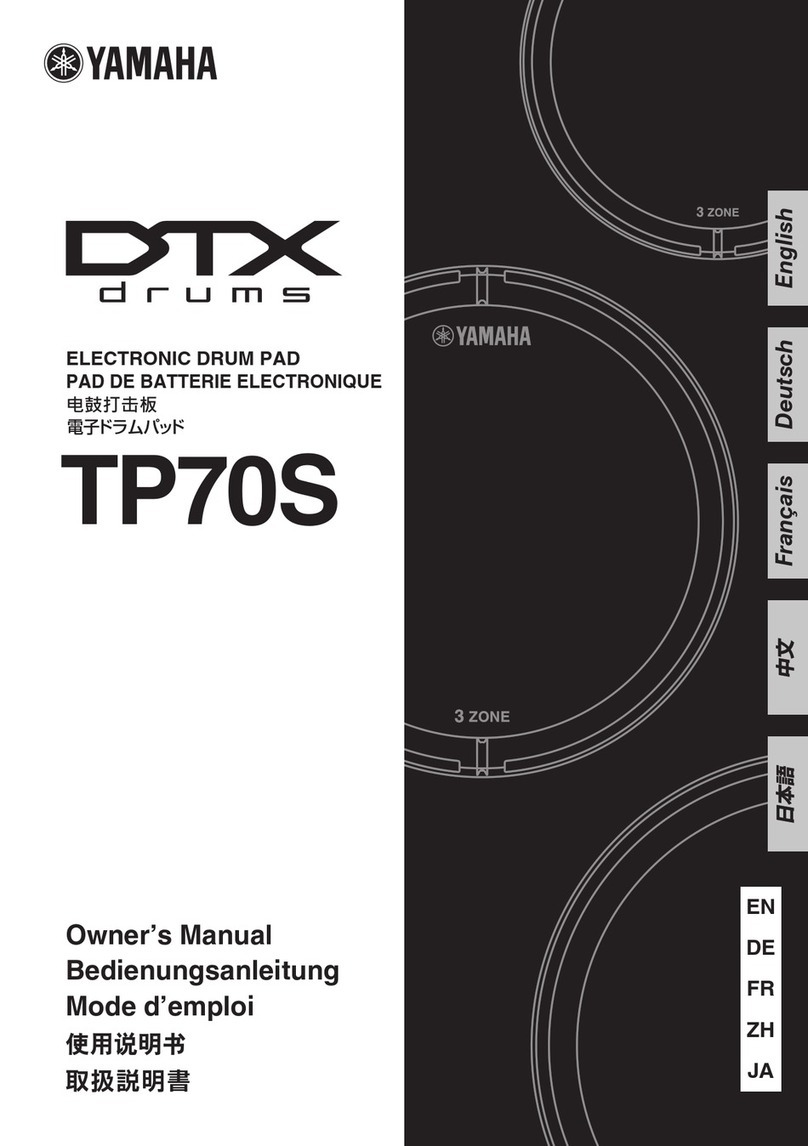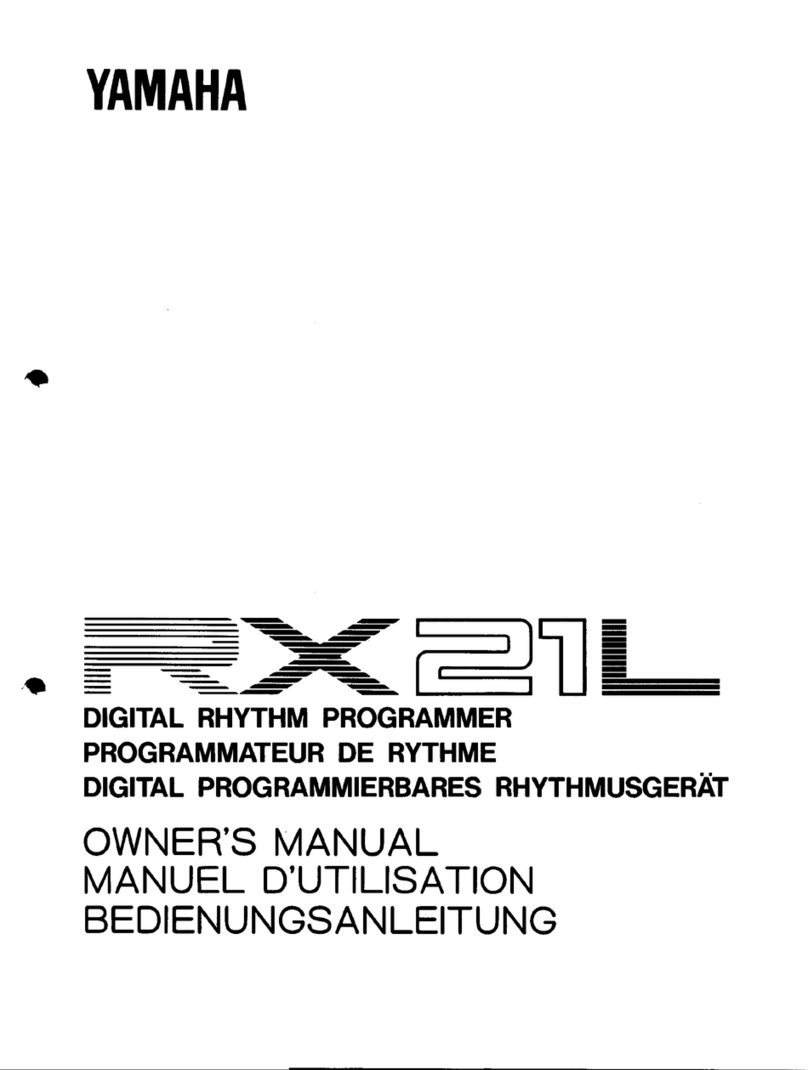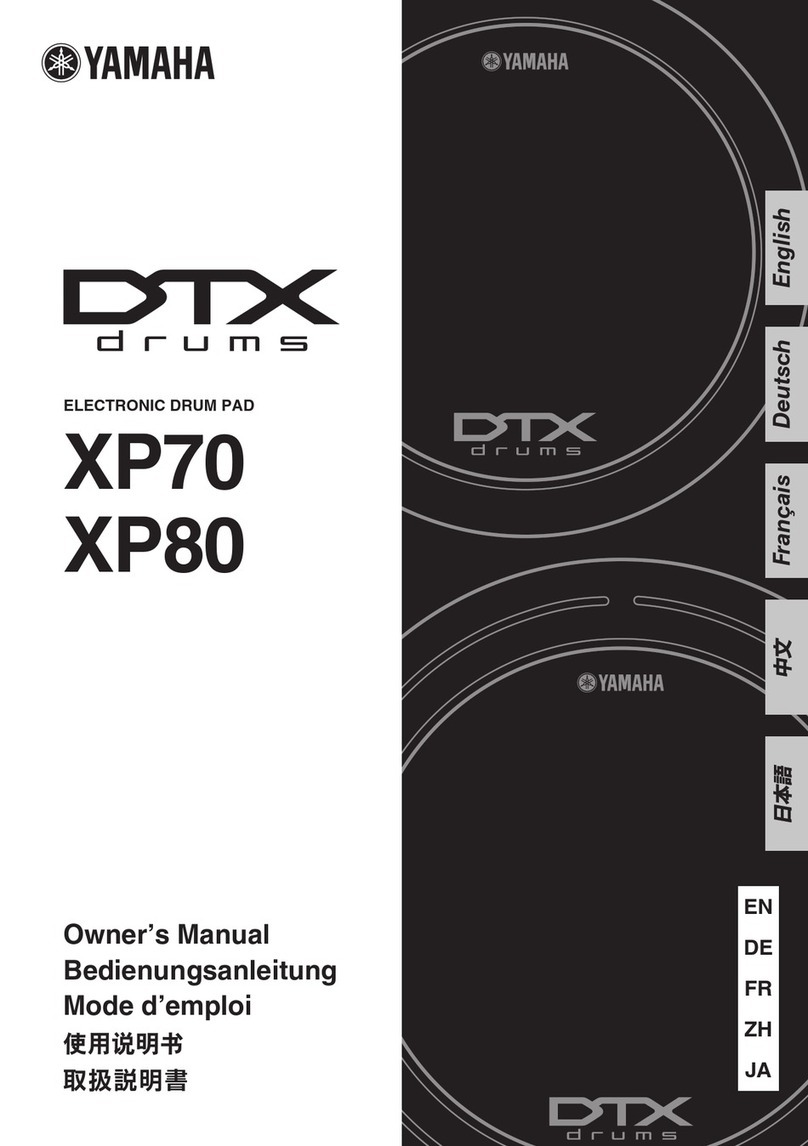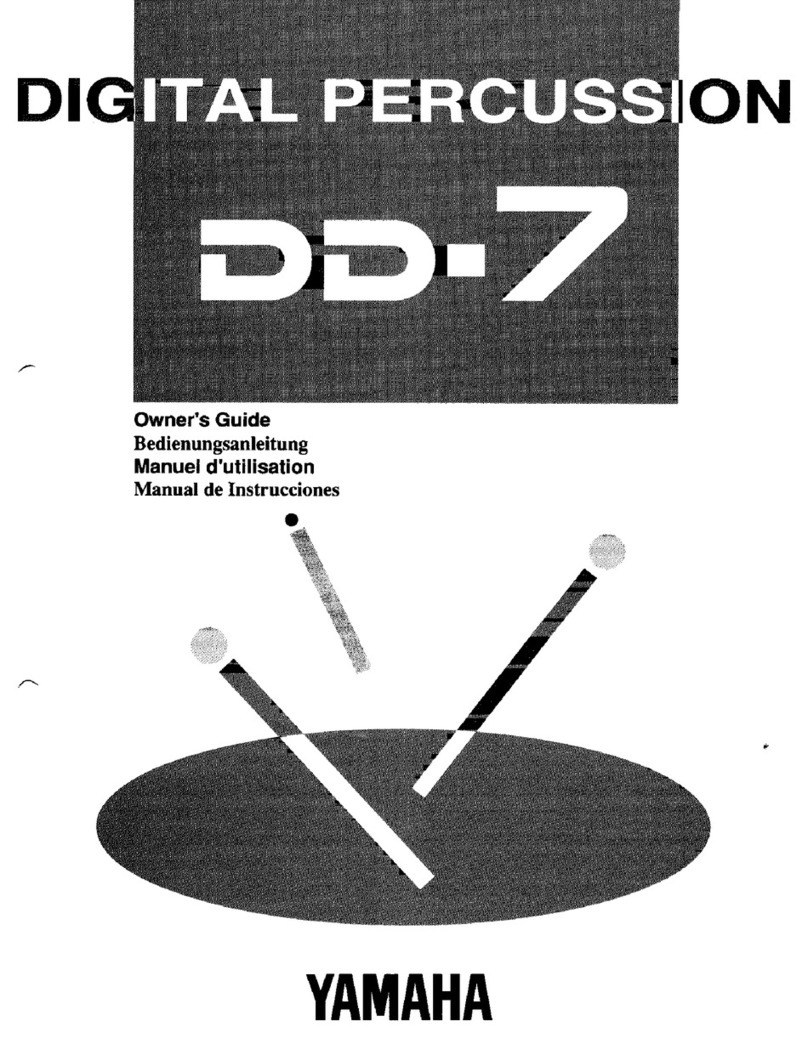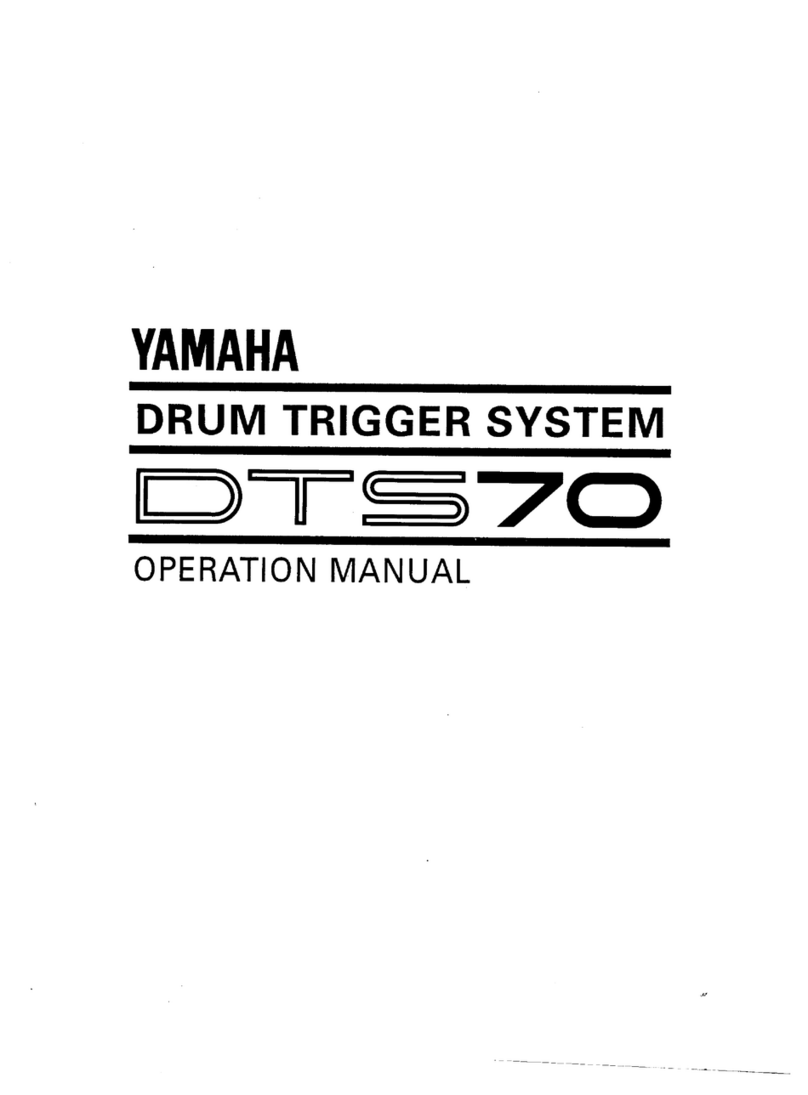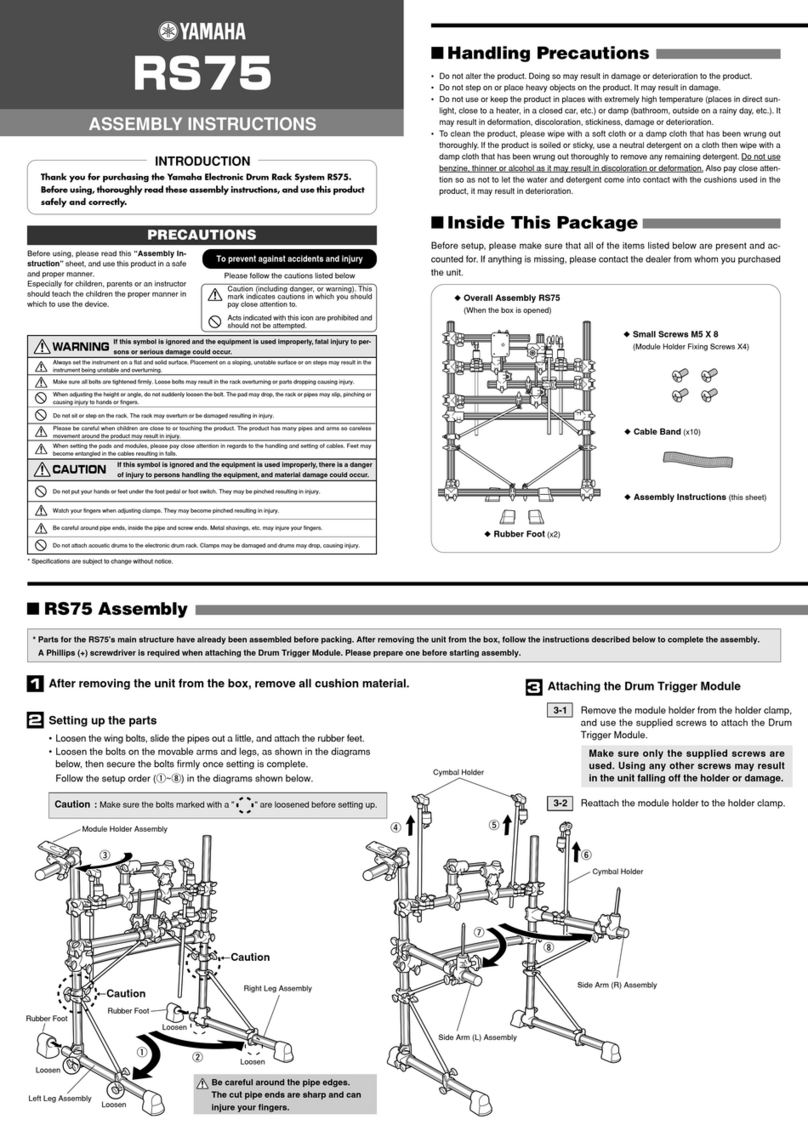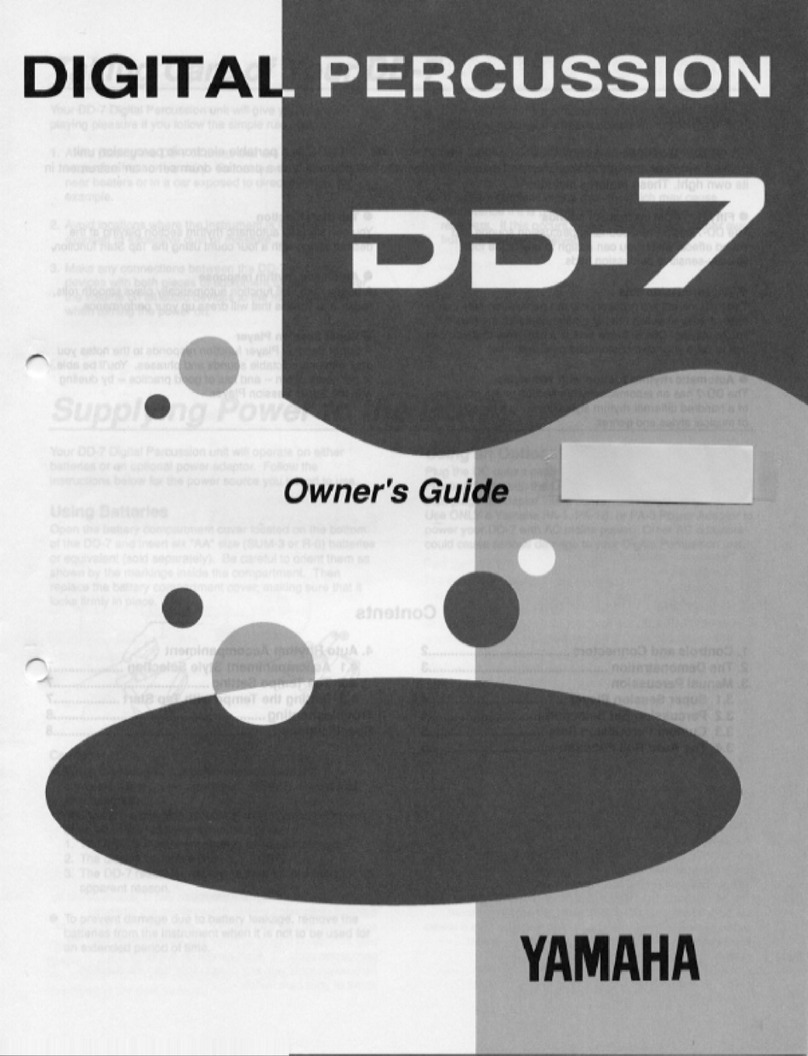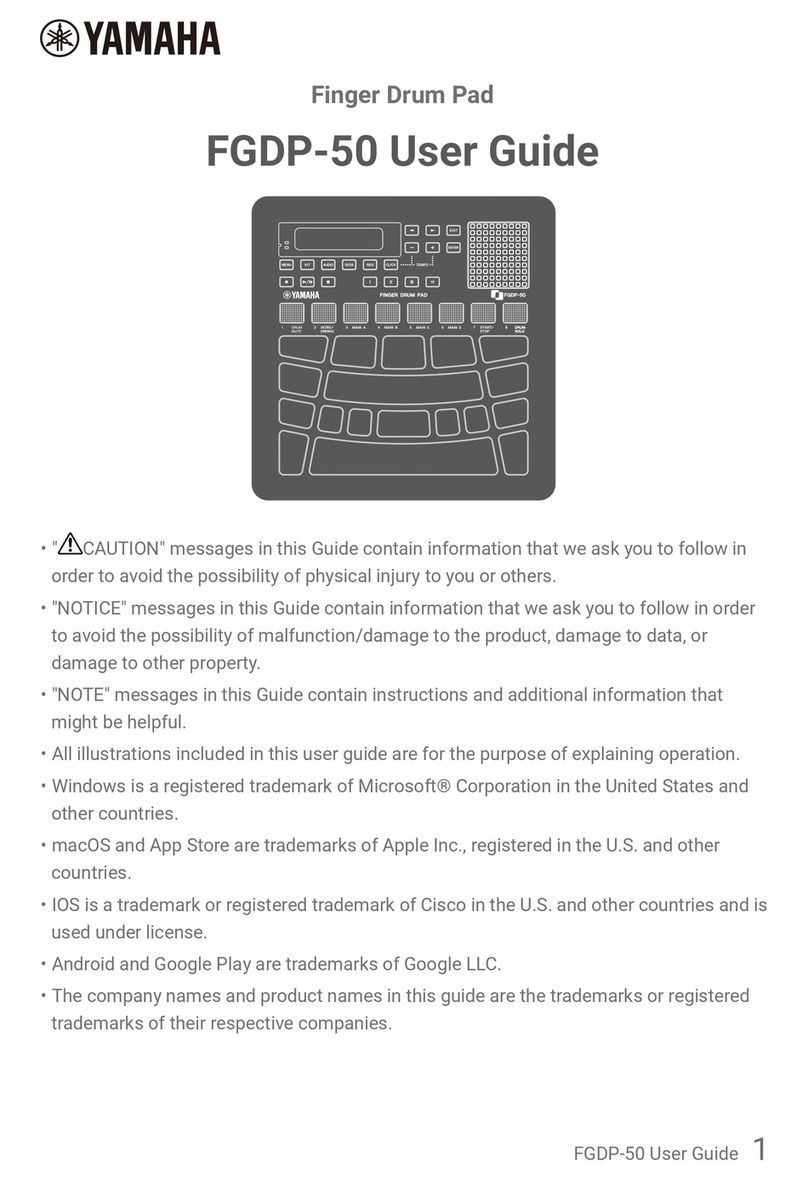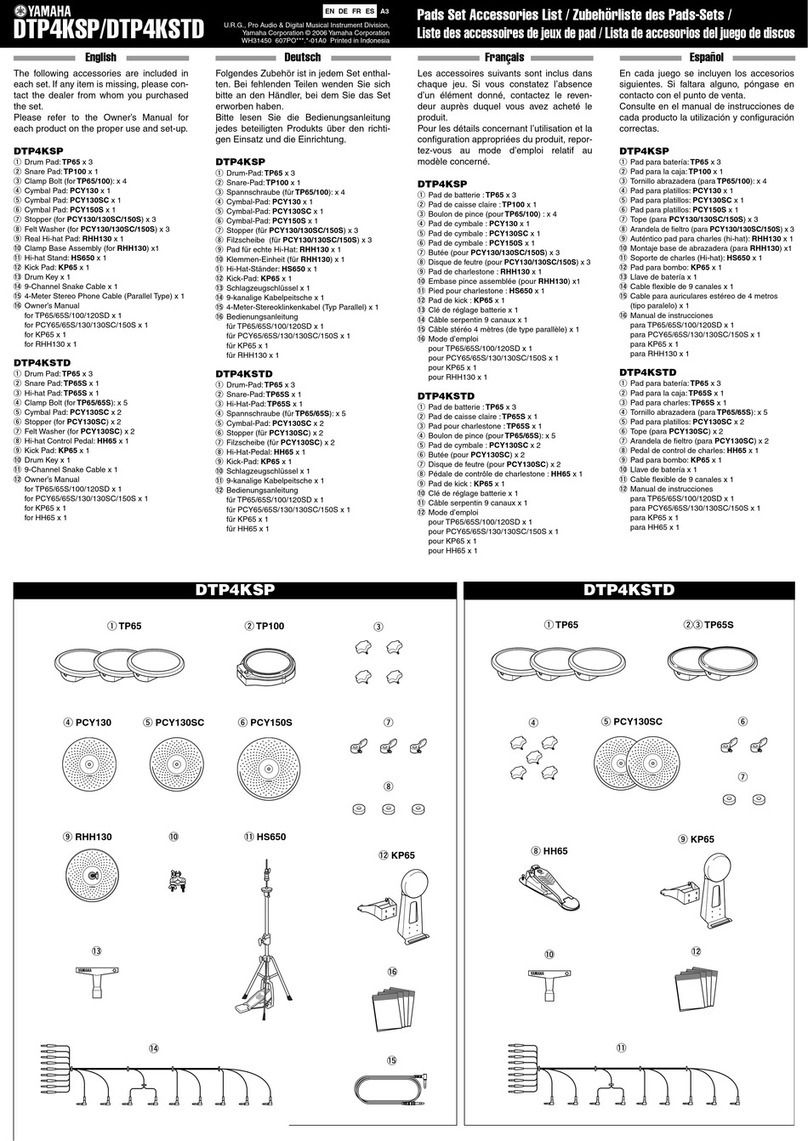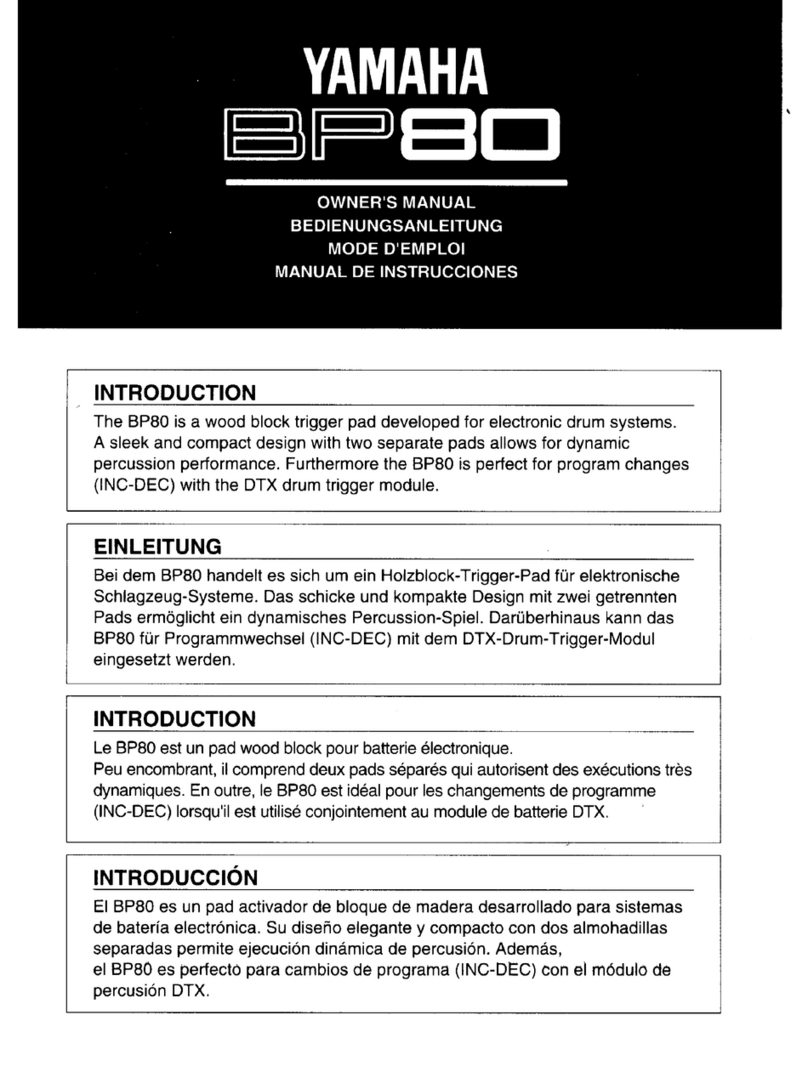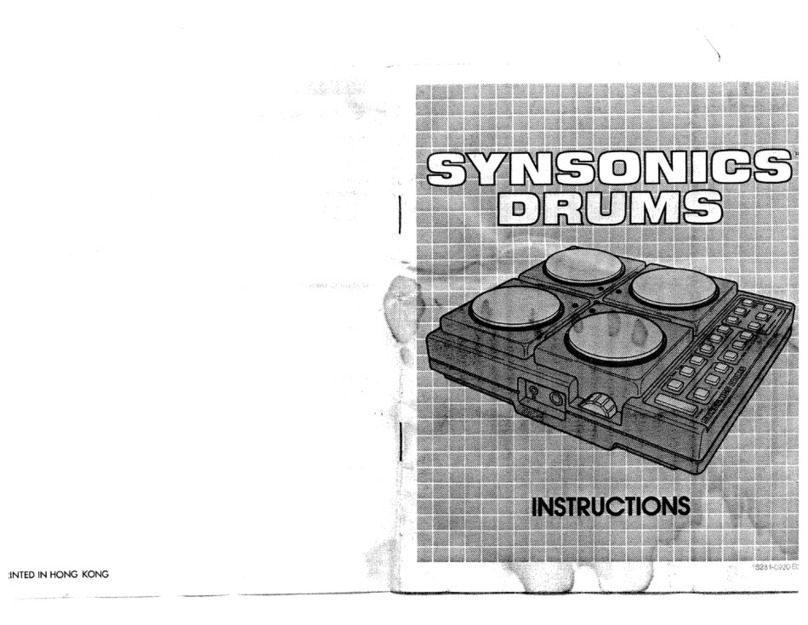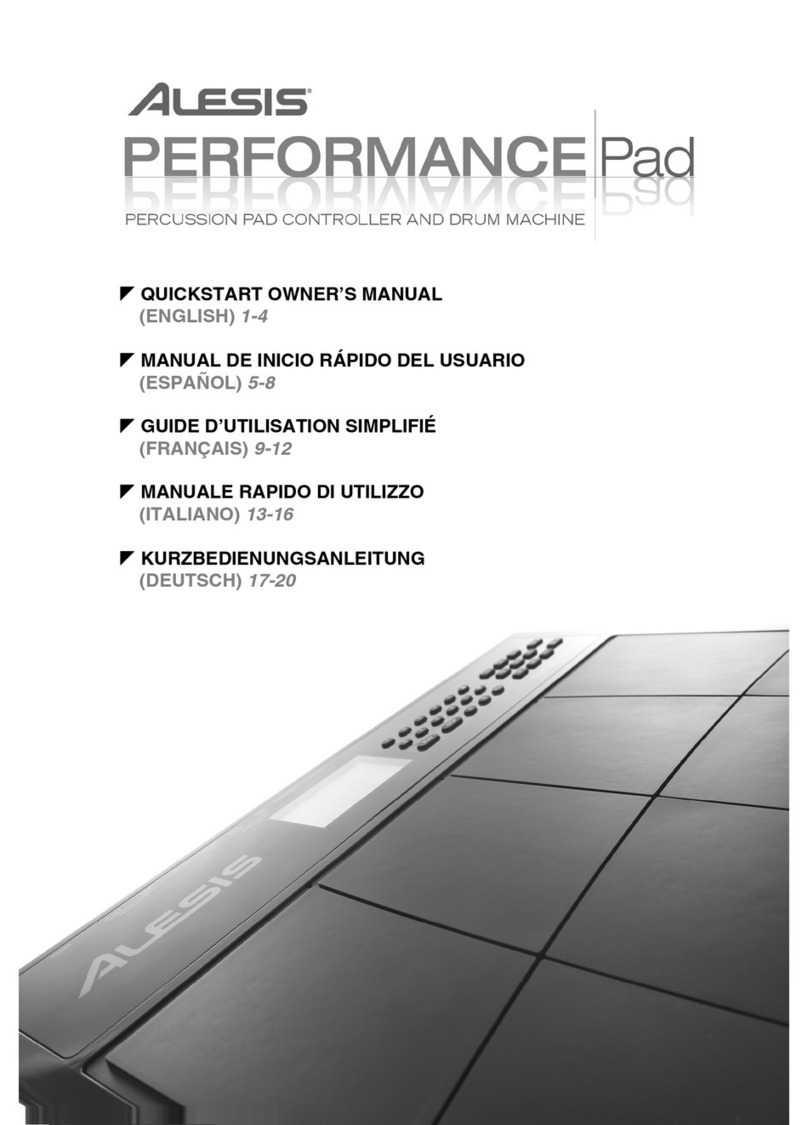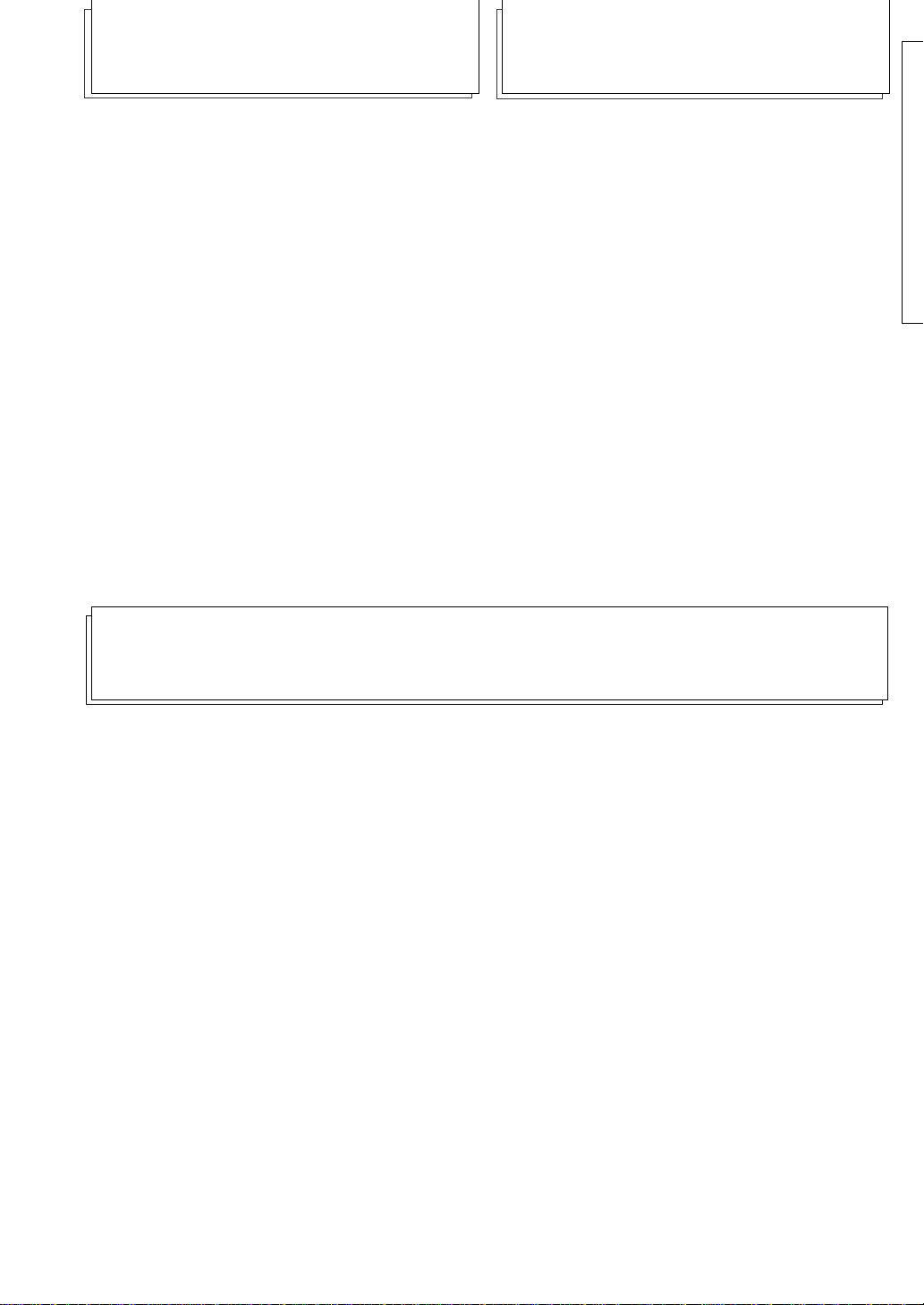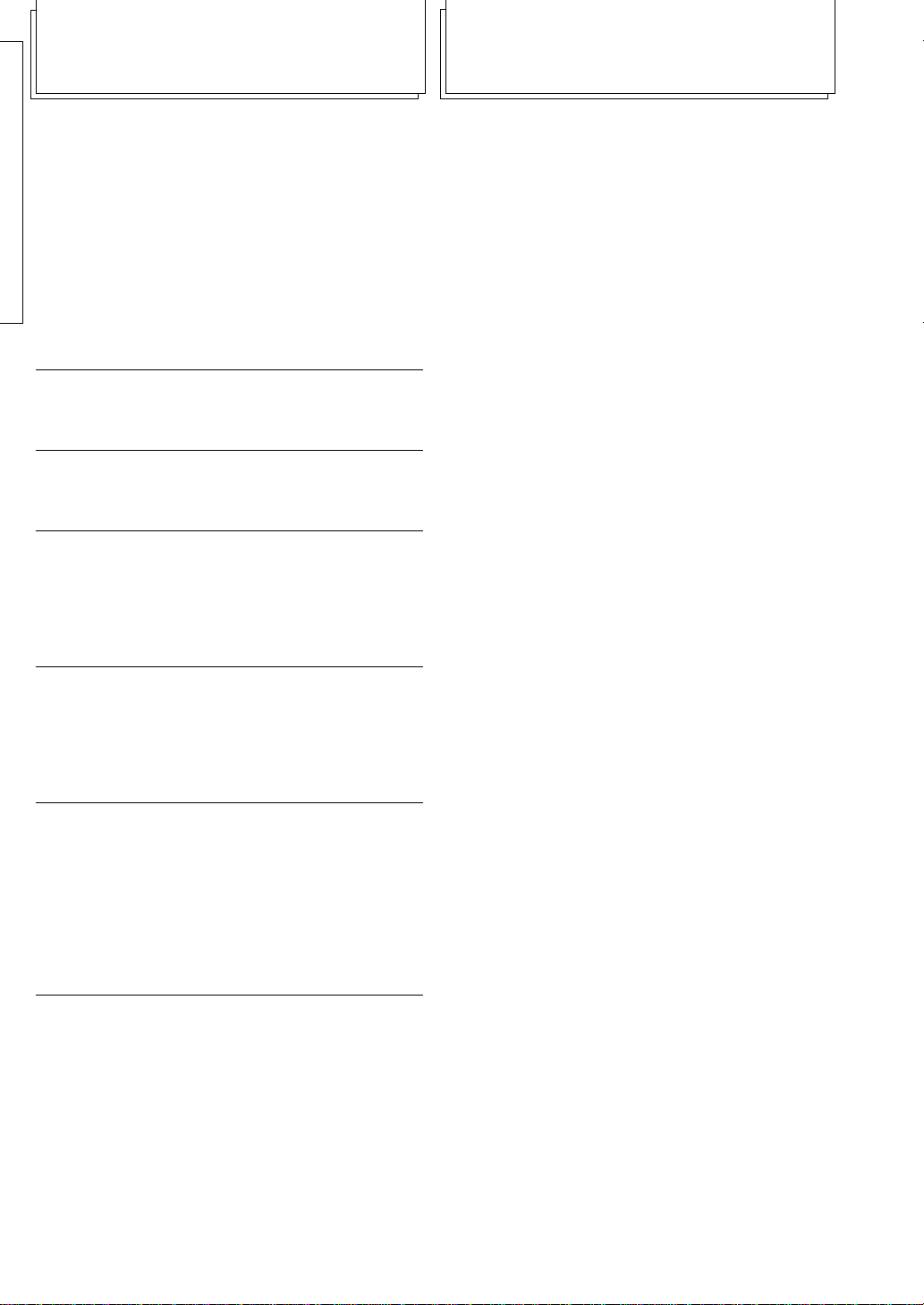5
The DD-9 features a large variety of Auto
Rhythm Styles including variations of basic 8
and 16 beat patterns as well as more exotic
styles such as Son Afro and Calypso. You can
play along with any of the DD-9 Auto Rhythm
Styles. (See the front panel for the Style list.)
▼To select and play back an Auto
Rhythm Style:
1. Press the STYLE button repeatedly or turn
the SELECTOR dial until the desired Auto
Rhythm Style number appears in the LED
display.
The Auto Rhythm Style numbers only cycle
forward when you press the STYLE button.
The SELECTOR dial turns either clockwise
or counterclockwise and the Auto Rhythm
Style numbers cycle up or down accordingly.
2. Press the START/STOP button.
The currently selected Auto Rhythm Style
plays back.
To stop playback, press the START/STOP
button again.
❏
You can select another Auto Rhythm Style or
enter the Tempo, Percussion Set or Sound Effect
Set mode while any Auto Rhythm Style is playing.
❏
Auto Rhythm Style “Dance 1”is automatically
selected and “00”appears in the LED
display when the power is turned on.
❏
Auto Rhythm Style “00”is selected and appears
automatically in the LED display when the
demonstration song is stopped.
The DD-9 contains a total of 55 high quality
voices that can be assigned to each of the four
percussion pads. The Custom Set pad assign-
ment allows any combinations of the 55 voices.
▼To assign a voice to a percussion
pad:
1. Strike the percussion pad to which you want to
assign a voice.
2. Press and hold either the or PAD
ASSIGN button.
The currently assigned voice number is
shown in the LED display.
3. While holding either PAD ASSIGN button,
strike the same percussion pad repeatedly or
turn the SELECTOR dial until the desired
voice number appears in the LED display.
(See the supplied Voice List or page 33.)
Voice numbers cycle from 00 to 54 to 00
when striking the percussion pad.
The PAD ASSIGN button decreases the
voice number and the PAD ASSIGN
button increases the voice number.
4. Release the or PAD ASSIGN button.
A new voice is now assigned to the desig-
nated percussion pad.
5. Repeat steps 1 to 4 for any or all of the other
DD- percussion pads to set the four percus-
sion pads to the desired voice(s).
❏
The DD-9 always returns to Custom Set P0 when
assigning voices to a percussion pad.
❏
All pad assignment changes are memorized in
Custom Set P0 until the power is turned off.
57-60 FUNK
61-65 SWING
66-67 JAZZBALLAD
66-71 FUSION
72-73 BOSSANOVA
74-76 SAMBA
77-79 SALSA
80-81 REGGAE
82 CALYPSO
83 MERENGUE
84 BEGUINE
85 RHUMBA
86 MAMBO
87 CHA-CHA
88 TANGO
89-90 AFRICAN
91 COUNTRY
92-93 MARCH
94-96 WALTZ
97-99 METRONOME
1
2
3
4
ASSIGN
OFF
ECHO
FLAM
ROLL
SE
SELECT
PAD
TAP
START
STYLE PERC.
SET TEMPO DEMO
START/
STOP AUTO
ROLL
STYLELIST
00-06 DANCE
06-09 HOUSE
10-13 HIPHOP
14-16 RAP
17-19 DISCO
20-23 POPROCK
24-26 HARDROCK
27-28 HEAVYMETAL
29-31 CONTEMPO.ROCK
32-35 8BEAT
36-39 16BEAT
40-43 ROCKSHUFFLE
44 PROGRE,ROCK
45 PUNKROCK
46 TECHNOROCK
47 LATINROCK
48-50 ROCK'N'ROLL
51-53 RHYTHM& BLUES
54-56 SOUL
SELECTOR
VOLUME
SOUNDEFFECT PADS
POWER
OFF ON
STYLE/PERC.SET/TEMPO
BEAT
PAD ASSIGN
StylePad Assign
START/
STOP
OR
STYLE
OR
Downloaded from: http://www.usersmanualguide.com/