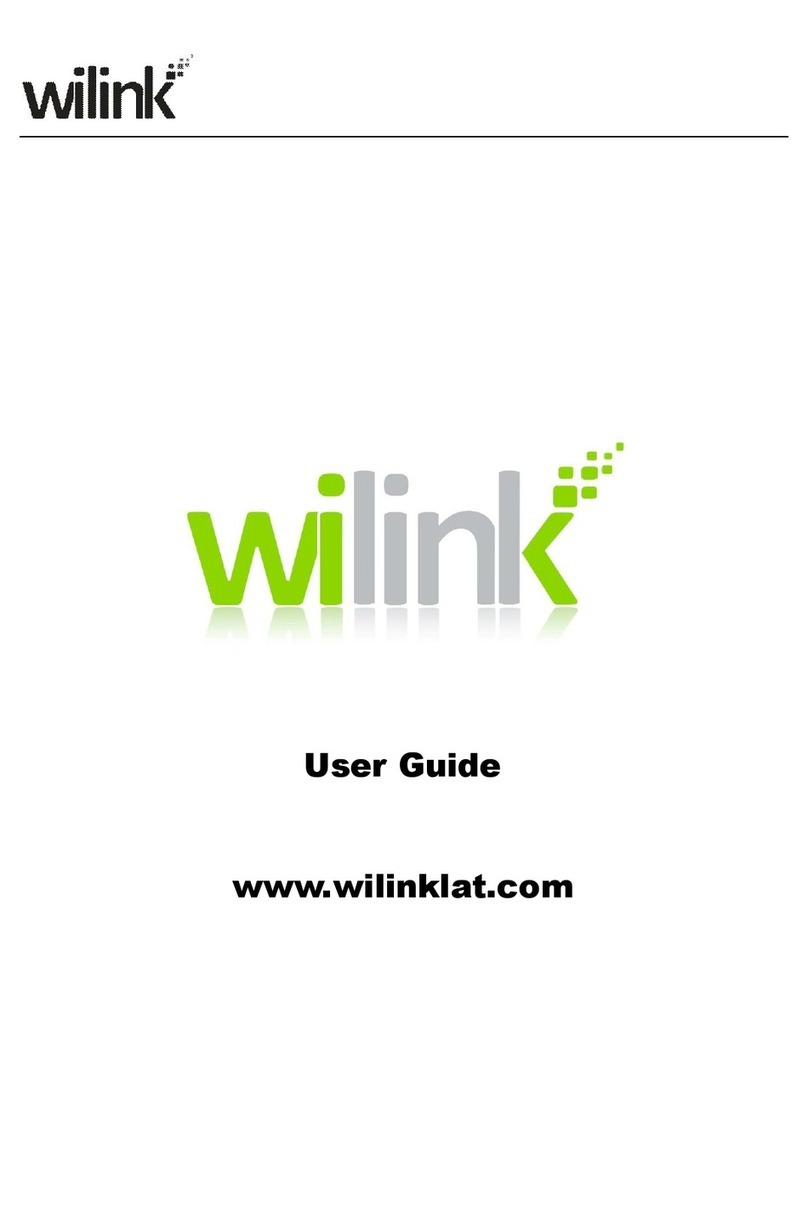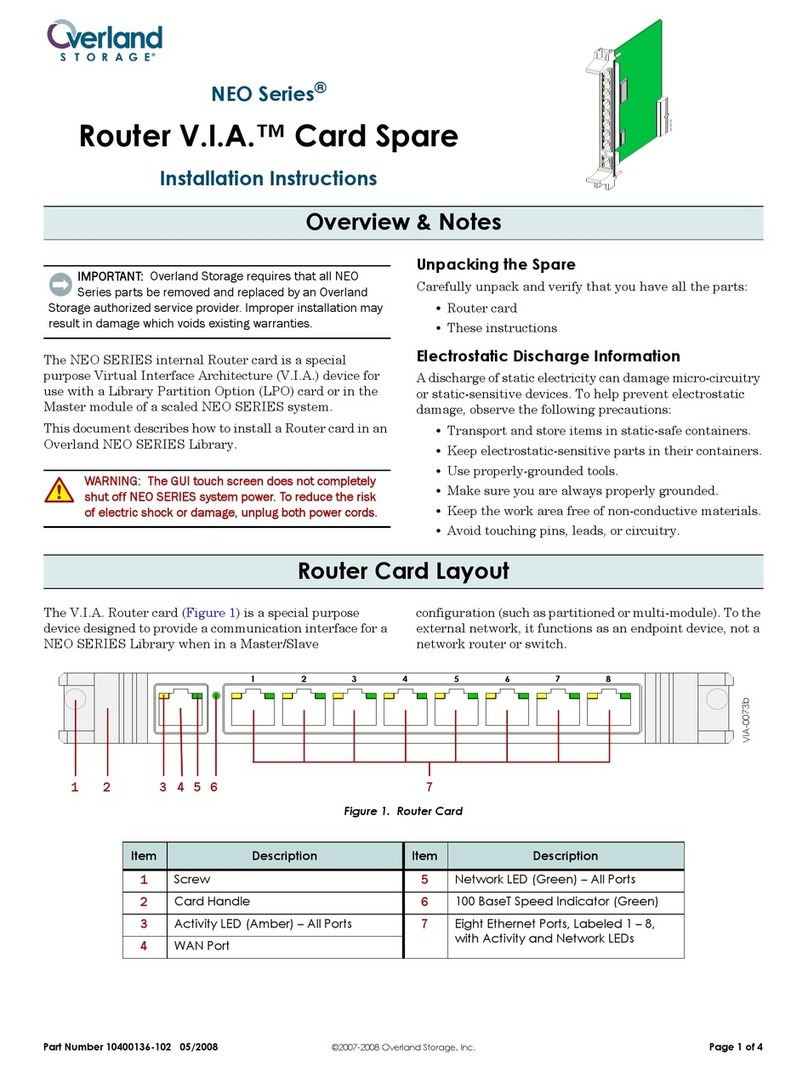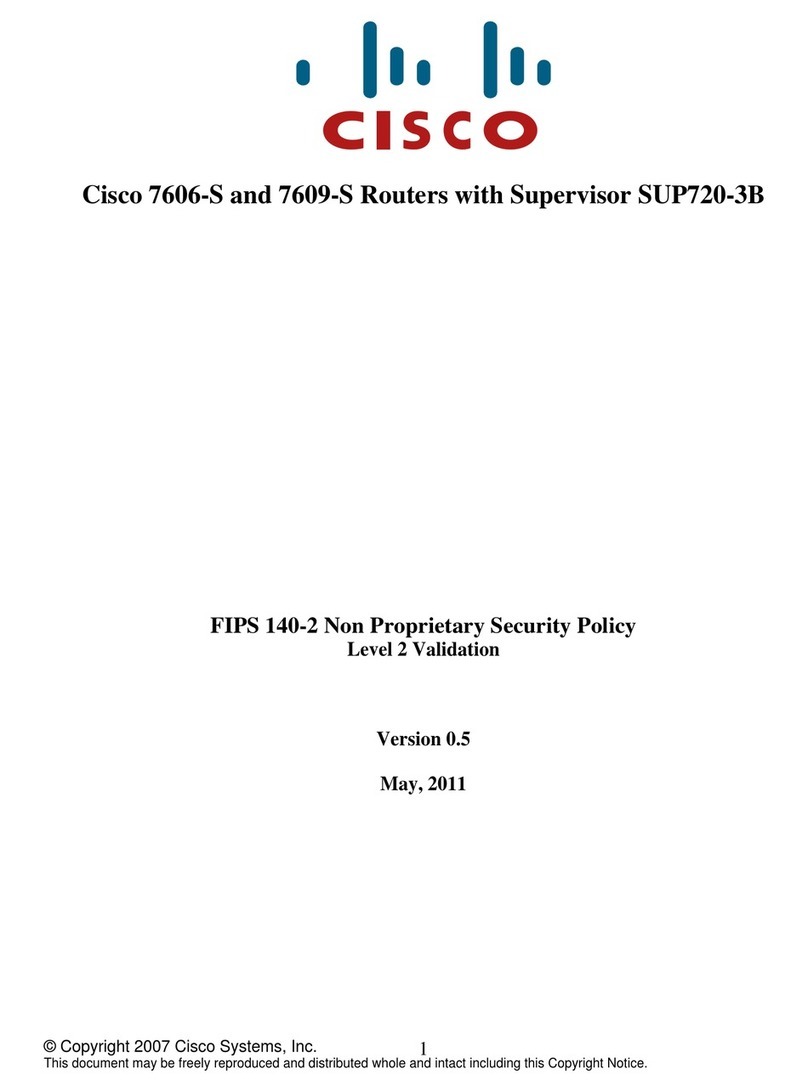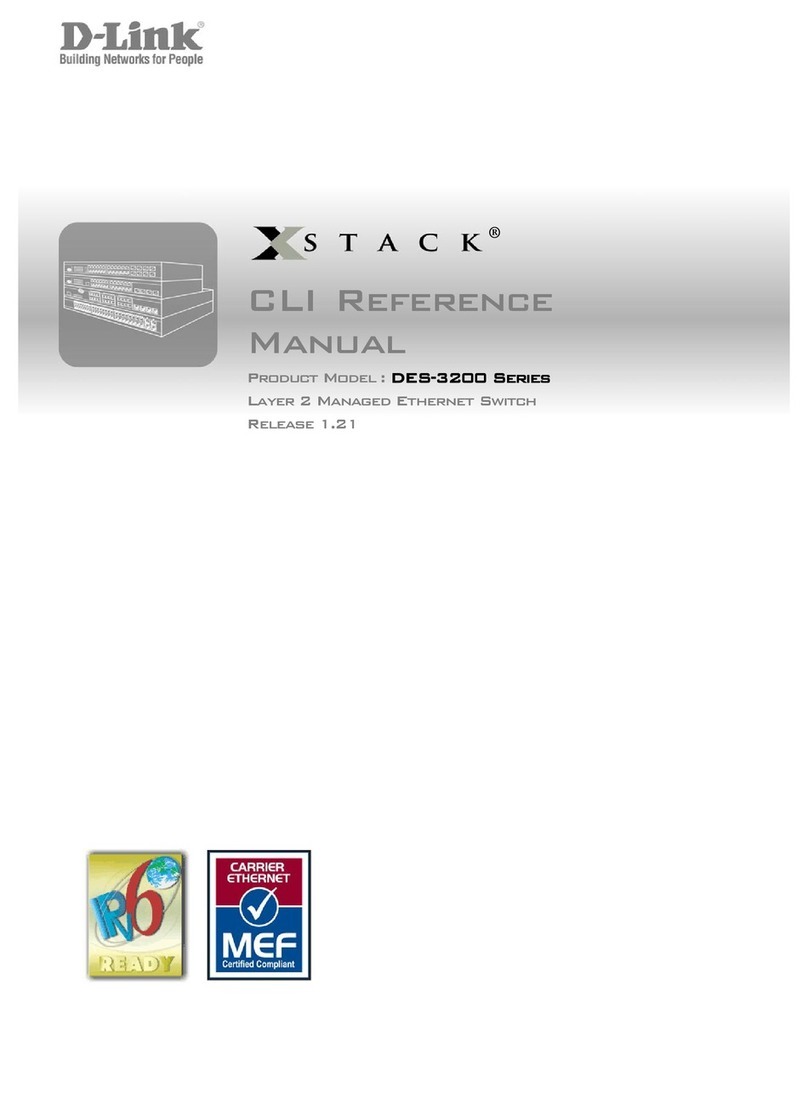TECHVIEW Wilink R150S User manual

User Guide
www.wilinklat.com

Copyright Statement
is the registered trademark of Techview Inc. All the
products and product names mentioned herein are the
trademarks or registered trademarks of their respective holders.
Copyright of the whole product as integration, including its
accessories and software, belongs to Techview Inc. Without prior
expressed written permission from Techview Inc., any individual
or party is not allowed to copy, plagiarize, reproduce, or translate
it into other languages.
All photos and product specifications mentioned in this
manual are for references only. Upgrades of software and
hardware may occur; Wilink reserves the right to revise this
publication and to make changes in the content hereof without
obligation to notify any person or organization of such revisions
or changes. If you would like to know more about our product
information, please visit our website at
http://www.wilinklat.com.

Table of Contents
CHAPTER 1 PRODUCT OVERVIEW ...............................................1
1.1 WHAT IT DOES ............................................................................ 1
1.2 FEATURES ................................................................................. 1
CHAPTER 2 INSTALLATION AND QUICK SETUP GUIDE................3
2.1 OPEN PACKAGE ........................................................................... 3
2.2 PHYSICAL INSTALLATION ................................................................ 3
2.3 LOG IN TO WEB MANAGER .............................................................. 6
2.4 QUICK INTERNET CONNECTION SETUP ................................................ 8
2.5 VERIFY INTERNET CONNECTION SETTINGS ......................................... 10
2.6 WIRELESS SETTINGS .................................................................. 14
2.6.1 Wireless Basic Settings ................................................... 14
2.6.2 Wireless Security Settings ............................................... 15
2.7 CONNECT TO DEVICE WIRELESSLY................................................... 16
CHAPTER 3 ADVANCED SETTINGS ............................................ 26
3.1 STATUS .................................................................................. 26
3.2 INTERNET CONNECTION SETUP....................................................... 28
3.2.1 PPPoE ........................................................................... 28
3.2.2 Static IP ........................................................................ 30
3.2.3 DHCP ............................................................................ 31
3.2.4 PPTP ............................................................................. 32
3.2.5 L2TP ............................................................................. 34
3.3 MAC CLONE ............................................................................. 36
3.4 WAN SPEED ............................................................................ 36
3.5 LAN SETTINGS ......................................................................... 37
3.6 DNS SETTINGS ......................................................................... 38
3.7 DHCP .................................................................................... 39
3.8 DHCP CLIENT LIST .................................................................... 40
CHAPTER 4 WIRELESS SETTINGS ............................................. 42
4.1 WIRELESS BASIC SETTINGS .......................................................... 42
4.1.1 Wireless AP Mode ........................................................... 43
4.1.2 WDS Bridge Mode .......................................................... 44
4.2 WIRELESS SECURITY .................................................................. 56
4.3 WIRELESS ACCESS CONTROL......................................................... 60
4.4 WIRELESS CLIENT...................................................................... 62

CHAPTER 5 BANDWIDTH CONTROL .......................................... 63
5.1 BANDWIDTH CONTROL ................................................................ 63
5.2 TRAFFIC STATISTICS ................................................................... 65
CHAPTER 6 SPECIAL APPLICATIONS ........................................ 67
6.1 PORT RANGE FORWARDING ........................................................... 67
6.2 DMZ HOST ............................................................................. 70
6.3 DDNS ................................................................................... 71
6.4 UPNP .................................................................................... 73
6.5 STATIC ROUTING ....................................................................... 74
6.6 ROUTING TABLE ........................................................................ 75
CHAPTER 7 SECURITY ............................................................... 76
7.1 URL FILTER ............................................................................. 76
7.2 MAC FILTER ............................................................................ 79
7.3 CLIENT FILTER .......................................................................... 81
CHAPTER 8 TOOLS .................................................................... 85
8.1 REBOOT .................................................................................. 85
8.2. RESTORE TO FACTORY DEFAULT SETTINGS ........................................ 85
8.3 BACK/RESTORE ......................................................................... 86
8.4 SYSLOG .................................................................................. 89
8.5 REMOTE WEB-BASED MANAGEMENT ................................................. 90
8.6 TIME ..................................................................................... 91
8.7 LOGIN PASSWORD ..................................................................... 92
8.8 FIRMWARE UPGRADE................................................................... 93
APPENDIX 1 GLOSSARY ............................................................ 94
APPENDIX 2 FAQS .................................................................... 98
APPENDIX 3 REMOVE WIRELESS NETWORK FROM YOUR PC... 101
APPENDIX 4 SAFETY AND EMISSION STATEMENT .................. 104

1
Chapter 1 Product Overview
1.1 What it does
Thanks for purchasing this Wilink router (collectively device or
router).
The device is an 802.11n compliant wireless router that delivers
up to 4x faster wireless speeds and 3x farther range than 802.11g
while staying backward compatible with 802.11g/b devices.
Upgrading your home network to 150Mbps of Wireless N speed, the
device provides an excellent solution for experiencing better wireless
performance while sharing a broadband Internet connection with
multiple computers over a secure wireless network. The router
makes it easy to set up your wireless network in your home or office
without professional installation. Thanks to the world’s most intuitive
utility interface, it takes you to finish easily installing your wireless
network and Internet connection in three steps. Once the setup
process is complete, you can share a high-speed Internet connection,
files, media, and more. Also, to prevent unauthorized access, it
supports for WPA/WPA2 security standards ensure that you will be
able to use the best possible encryption regardless of your other
wireless devices. The router is ideal for sharing your Internet
connection throughout home or small office.
1.2 Features
Compliant with IEEE 802.11n, IEEE 802.11g, IEEE 802.11b, IEEE
802.3 and IEEE 802.3u standards;
5dBi high gain omni-directional antenna delivers better signal
and greater coverage;
Up to 150Mbps wireless rate;
1 10/100M WAN port for Internet connection;
4 10/100M Ethernet ports for LAN connection;
Auto MDI/MDIX on each port;

2
Provides Internet connection types: Dynamic/ static IP; can be
connected to an xDSL/Cable MODEM;
Combines the function of a wireless AP, router, 4-port switch and
firewall;
WPA, WPA2 and WPA&WPA2 encryptions secure your wireless
network against unauthorized access;
Simple and quick to secure a Wi-Fi connection at a push of the
WPS button;
Hidden/invisible SSID;
MAC-based wireless access control;
WMM streams your video and audio;
SNTP to synchronize local time with Internet time servers;
Supports UPnP and DDNS features;
WDS support for extending existing wireless coverage;
Provides virtual server and DMZ features;
Provides logs to record device's usage status.

3
Chapter 2 Installation and Quick Setup Guide
2.1 Open package
Unpack the box and verify the following items:
Power Adapter
Quick Install Guide
If any of the above items is incorrect, missing, or damaged, please
contact your Wilink reseller for immediate replacement.
2.2 Physical installation
1. Connect one end of the included power adapter to the device and
plug the other end into a wall outlet nearby (Using a power
adapter with a different voltage rating than the one included with
the device will cause damage to the device.)
Router inalámbrico N150

4
2. Connect one of the LAN ports on the device to the NIC port on your
PC using an Ethernet cable.

5
3. Connect the Ethernet cable from Internet side to the WAN port on
the device.
4. Observe status of LEDs on the device and ensure that they are
functioning correctly as stated in the table below.

6
LED Overview:
LED
Status
Descript
ion
POWER
Solid
Indicates a proper connection to the
power supply
SYS
Blinking
Indicates system is functioning
improperly
WAN
Solid
WAN port connected correctly
Blinking
WAN port is transferring data
WLAN
Solid
Wireless is enabled
Blinking
Transfer
ring data
LAN
(
1/2/3/4
)
Solid
LAN port connected correctly
Blinking
LAN port is transferring data
WPS
Solid
WPS is enabled or Reset OOB is
completed successfully
Blinking
Device is performing WPS
authentication on a client device
2.3 Log in to Web Manager
1. 1). Launch a web browser; in the address bar, input 192.168.0.1

7
and press Enter;
2). Enter admin in the password field on the appearing login
window and then click OK.
2. Now you may access the device’s home page for quickly setting up
Internet connection and wireless security.

8
2.4 Quick Internet Connection Setup
2 common Internet connection types are available on the home
page: PPPoE and DHCP.
DHCP: Select DHCP (Dynamic IP) if you can access Internet as soon

9
as your computer directly connects to an Internet-enabled
ADSL/Cable modem; configure a security key (8-63 characters)
to secure your wireless network and then click OK.
PPPoE: Select PPPoE (Point to Point Protocol over Ethernet) if you
used to connect to the Internet using a broadband connection that
requires a username and a password. Enter the user name and
password provided by your ISP; configure a security key to secure
your wireless network and then click OK.

10
Note:
1. DHCP is the default Internet connection type;
2. If you are not sure about your PPPoE username and password,
contact your Internet service provider (ISP) for help. For other
Internet connection types, please go to section 3.2: Internet
Connection Setup.
2.5 Verify Internet Connection Settings
System automatically skips to the status page when you finish all
needed settings on the home page. Here you can see the system
status and WAN connection status of the device.
1. If you find "Connected" and a WAN IP address displayed there
(as shown below), you have got a wired internet access now.

11

12
2. If connection status displays "Disconnected" and there is no
WAN IP address displayed (as seen below), connection between
the Internet-enabled modem and your device may have failed.
Please double check or re-connect all involved devices and
cables properly and then refresh the page. If nothing is wrong,
"Connecting" or "Connected" will be displayed.

13
3. If "Connecting" is displayed and no WAN IP address is seen, try
refreshing the page five times. And if it still displays
"Connecting" try steps below:
1) Contact your ISP for assistance if you are using the DHCP
connection type.
2) Read the connection diagnostic info on WAN status.
Note:
Below diagnostic info will be displayed on particular occasions for
your reference:
1) You have connected to Internet successfully.
2) You might have entered a wrong user name and/or a wrong
password. Please contact your ISP for the correct user name and
password and enter them again.
3) Ethernet cable is not connected or not properly connected to the

14
WAN port on the device. Please reconnect it properly.
4) No response is received from your ISP. Please verify that you can
access Internet when you directly connect your PC to an
Internet-enabled modem, if not, contact your local ISP for help.
2.6 Wireless Settings
2.6.1 Wireless Basic Settings
If you want to create a WLAN for sharing Internet connection, simply
click Wireless-> Wireless Basic Settings. Change the SSID,
you can name it whatever you like. Select 2437MHz (channel 6)
and leave other options unchanged and then click OK.

15
2.6.2 Wireless Security Settings
If you want to encrypt your wireless network, click Wireless
Security, disable WPS, specify a security key of down to 8
characters, and then click OK.

16
2.7 Connect to Device Wirelessly
Having finished above settings, you can search the device's wireless
network (SSID) from your wireless devices (notebook, iPad,
iPhone, etc) and enter a security key to connect to it wirelessly.
1. If you are using Windows XP OS, do as follows:
1) Click Start and select Control Panel.
Table of contents
Other TECHVIEW Network Router manuals