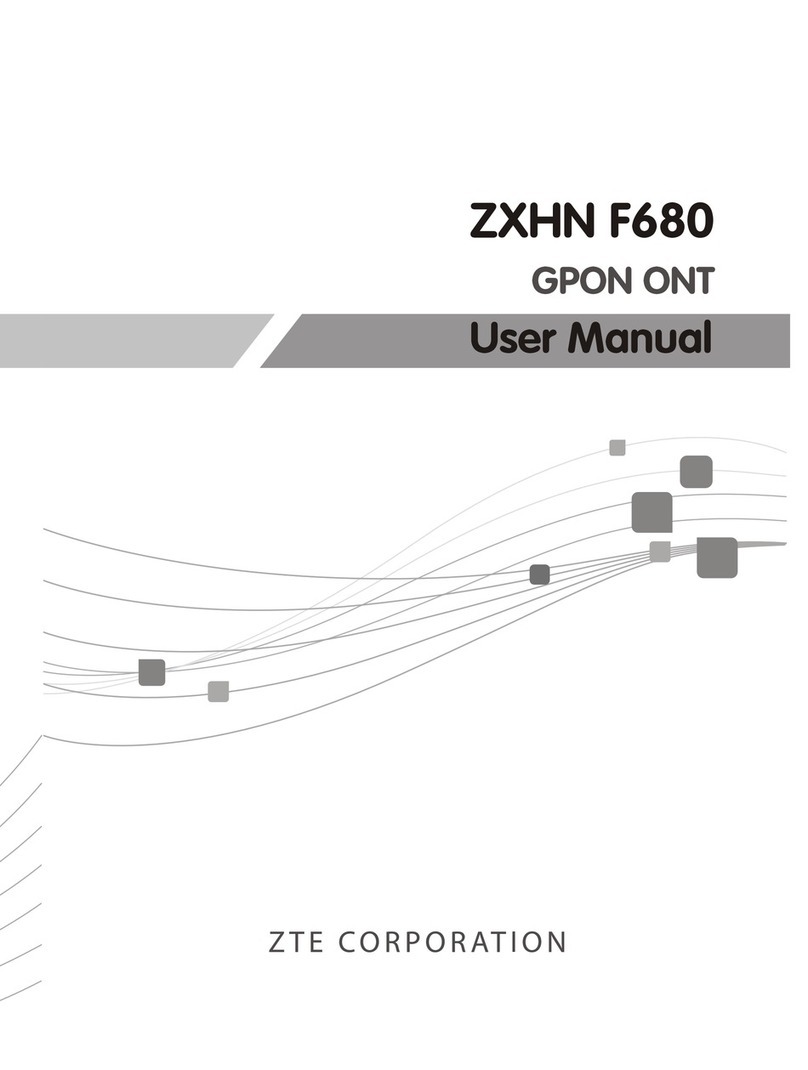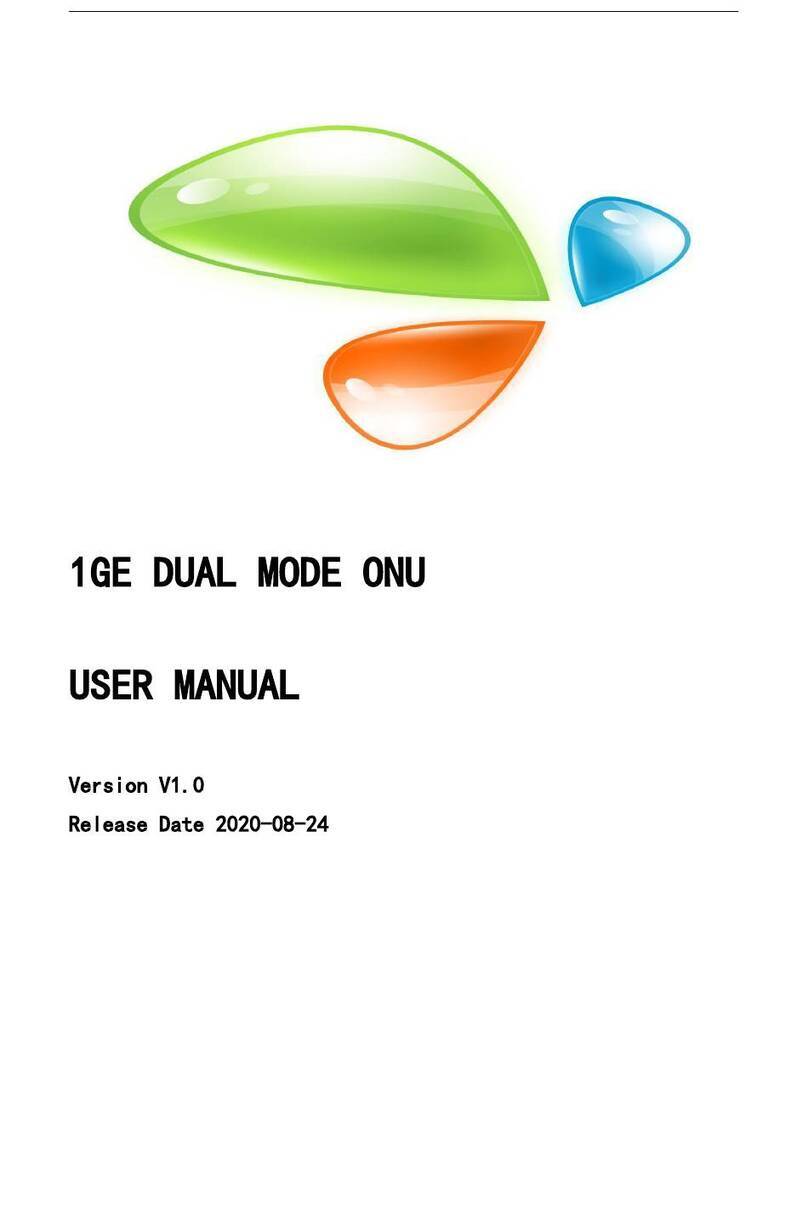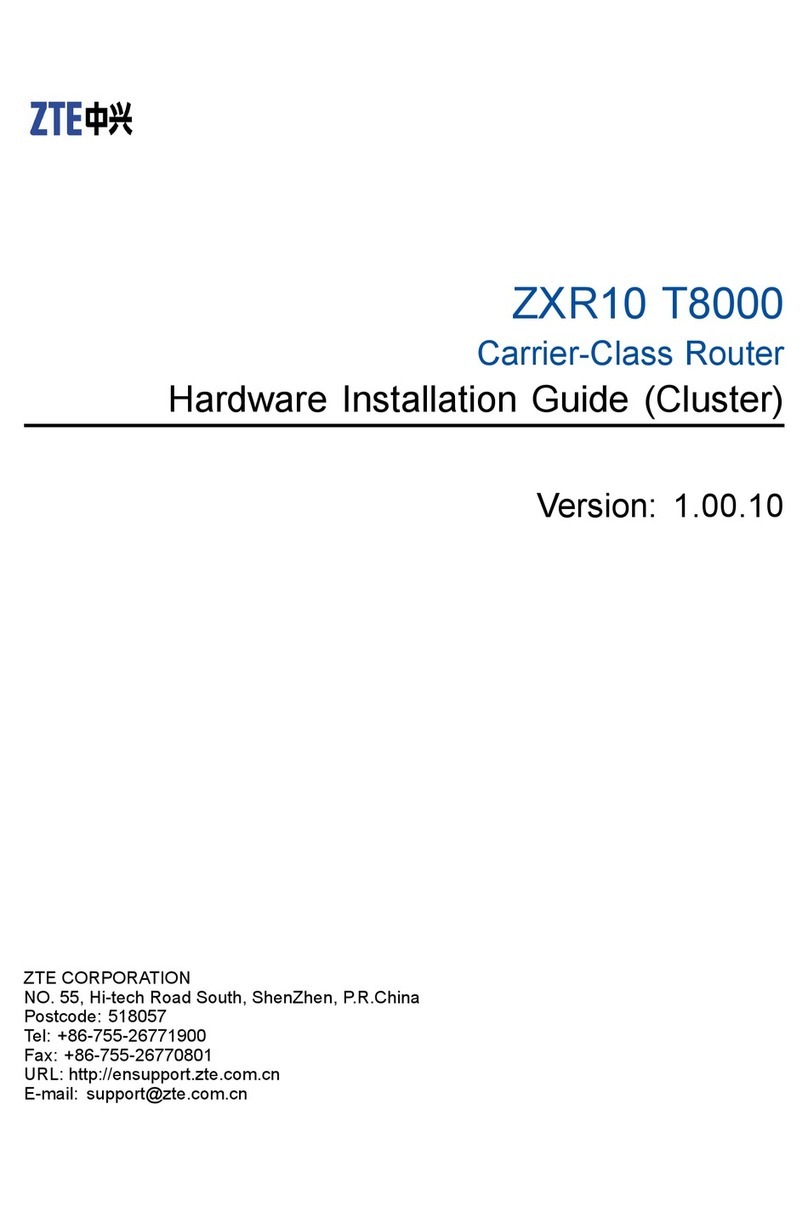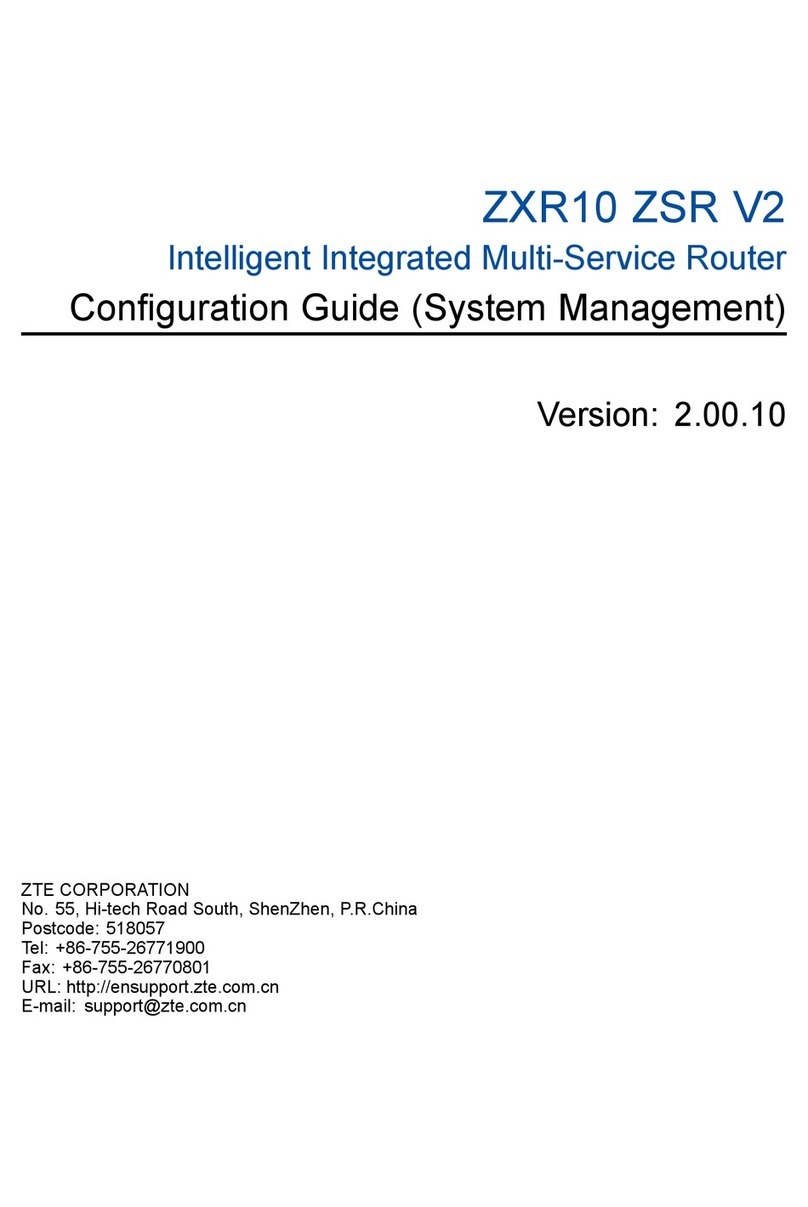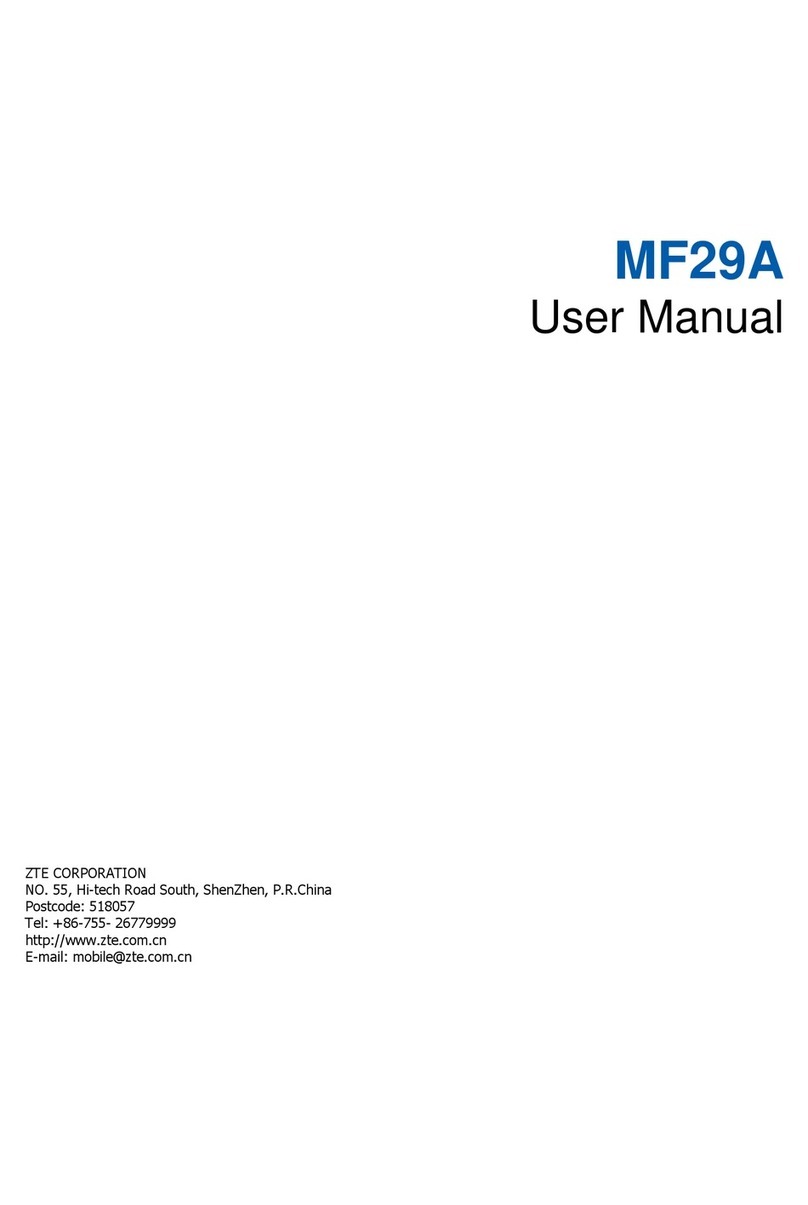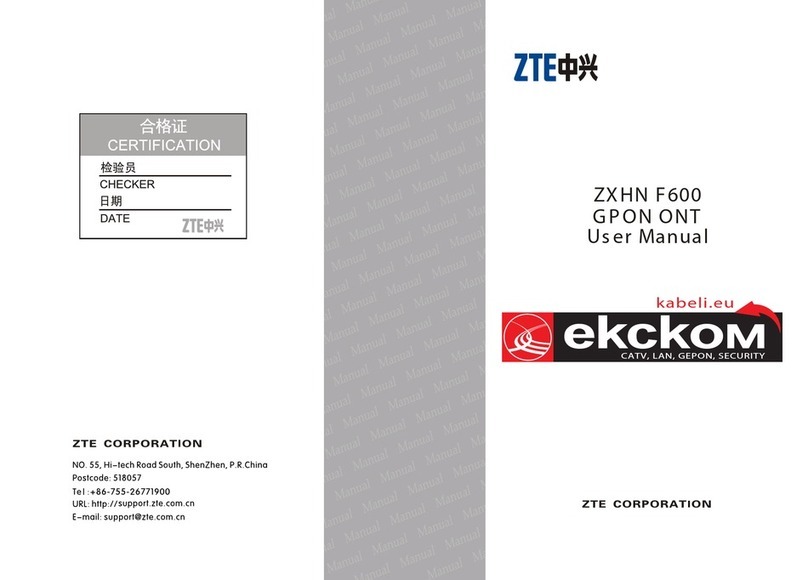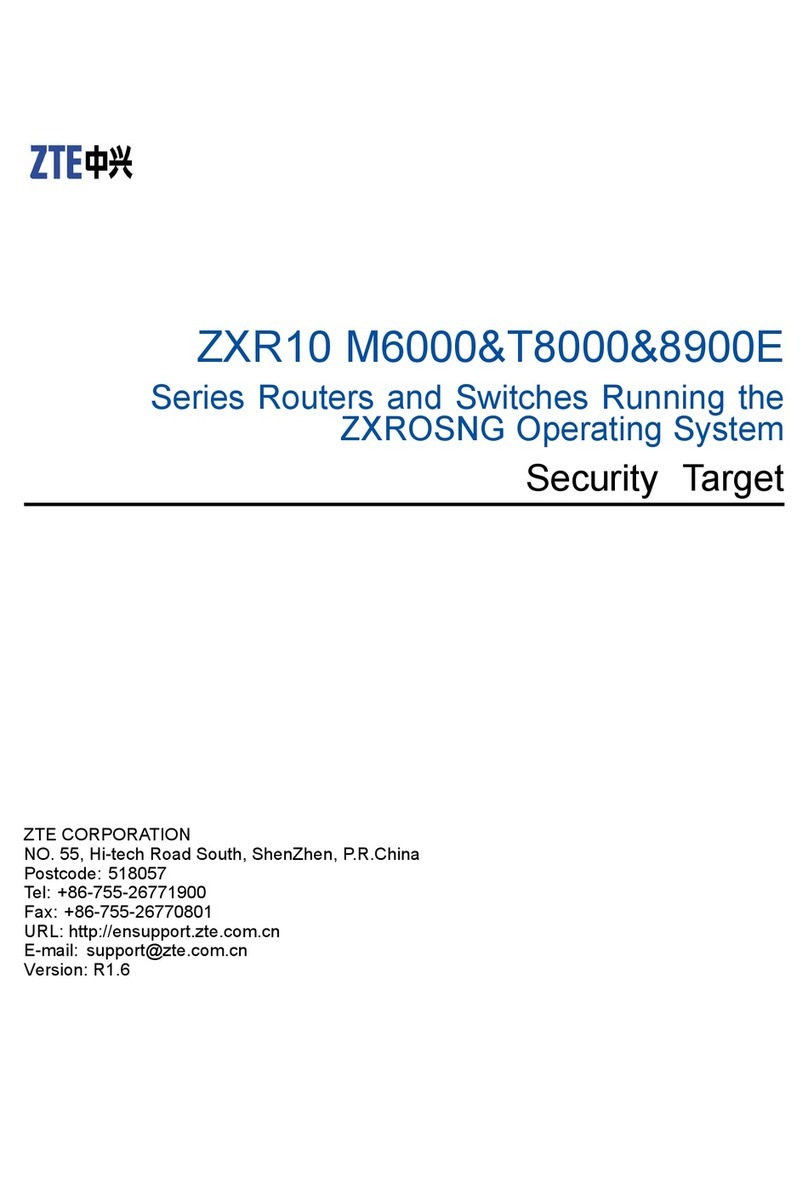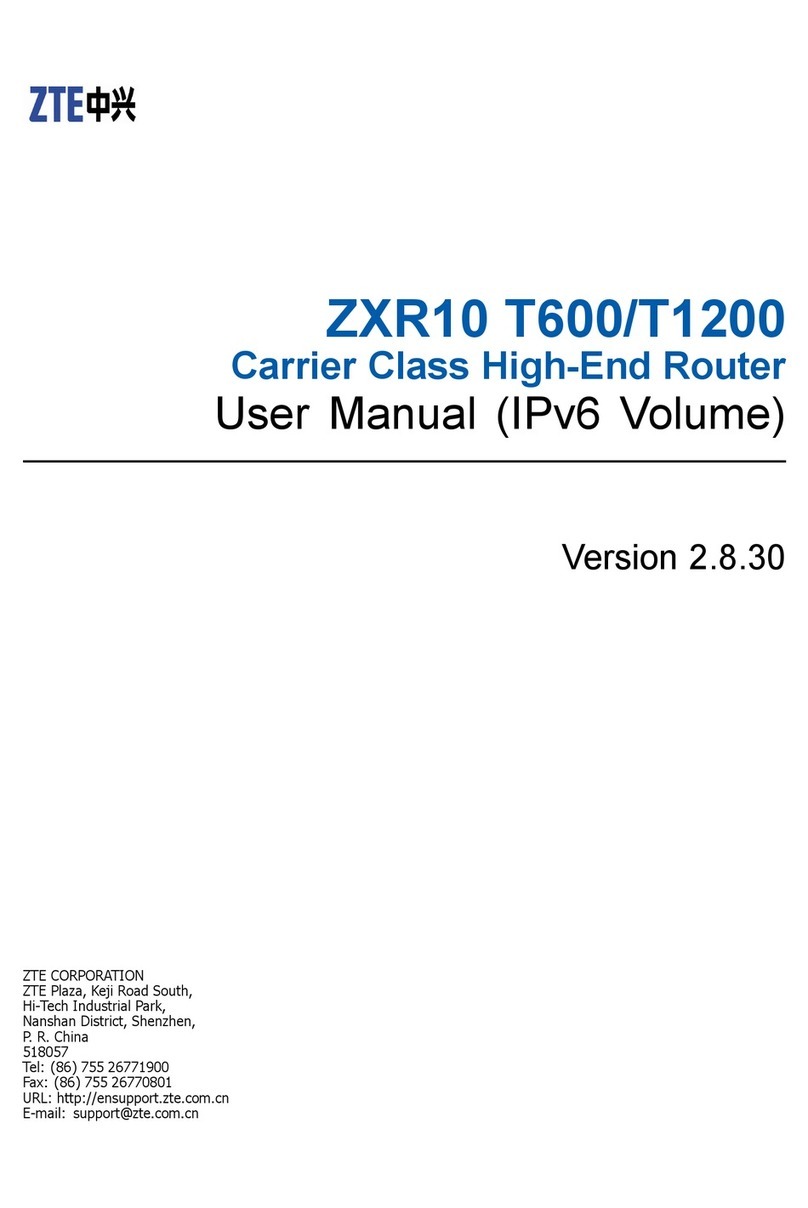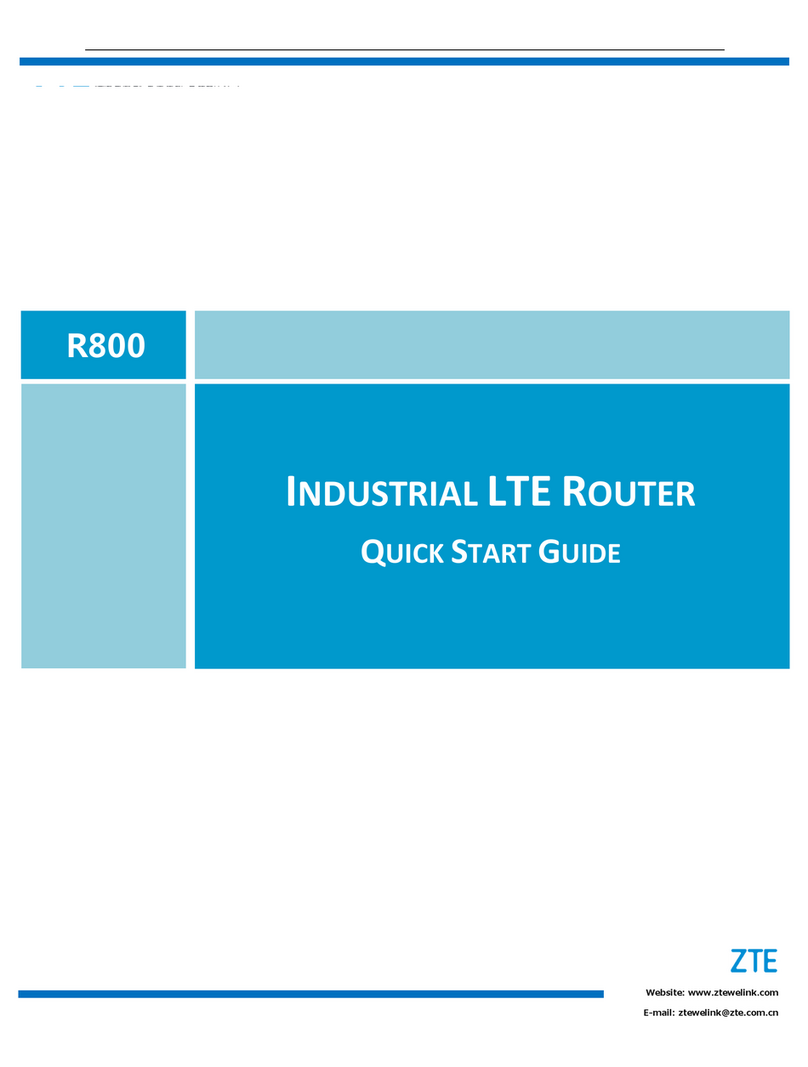Content
Welcome ............................................................................................................................... 1
General Information.............................................................................................................. 1
Safety Precautions............................................................................................................. 1
Cleaning and Maintaining................................................................................................. 1
National Restrictions......................................................................................................... 2
FCC Regulations:.............................................................................................................. 2
Limited Warranty.............................................................................................................. 3
Limitation of Liability....................................................................................................... 3
Emergency Call................................................................................................................. 4
Getting started....................................................................................................................... 5
Appearance........................................................................................................................ 5
LED Indicator ............................................................................................................... 5
Interface Description..................................................................................................... 6
Installation......................................................................................................................... 6
Inserting (U)SIM Card.................................................................................................. 6
Connecting to Phone..................................................................................................... 7
Connecting to Computer............................................................................................... 7
Connecting with External Power .................................................................................. 7
Switching on Your Device............................................................................................ 7
Power Supply.................................................................................................................... 8
Voice..................................................................................................................................... 9
Making a Call.................................................................................................................... 9
Answering a Call............................................................................................................... 9
Internet Access.................................................................................................................... 10
Preparation...................................................................................................................... 10
Establishing a connection between your device and the client....................................... 10
Accessing the Internet..................................................................................................... 11
Accessing the Internet by Bridge Mode...................................................................... 11
Accessing the Internet by Cable Broadband............................................................... 11
Accessing the Internet by 3G Gateway....................................................................... 12
Accessing the WebGUI Configuration Page .................................................................. 12
Login............................................................................................................................... 13
Operation Mode .............................................................................................................. 14
WAN Connection............................................................................................................ 15
In Cable Broadband mode........................................................................................... 15
In 3G Gateway mode .................................................................................................. 15
SMS................................................................................................................................. 16
Sending new SMS....................................................................................................... 16
Operating Messages in native..................................................................................... 17
Settings............................................................................................................................ 18
3G Settings.................................................................................................................. 18
Wi-Fi Settings............................................................................................................. 19
Firewall ....................................................................................................................... 24
Advanced .................................................................................................................... 28