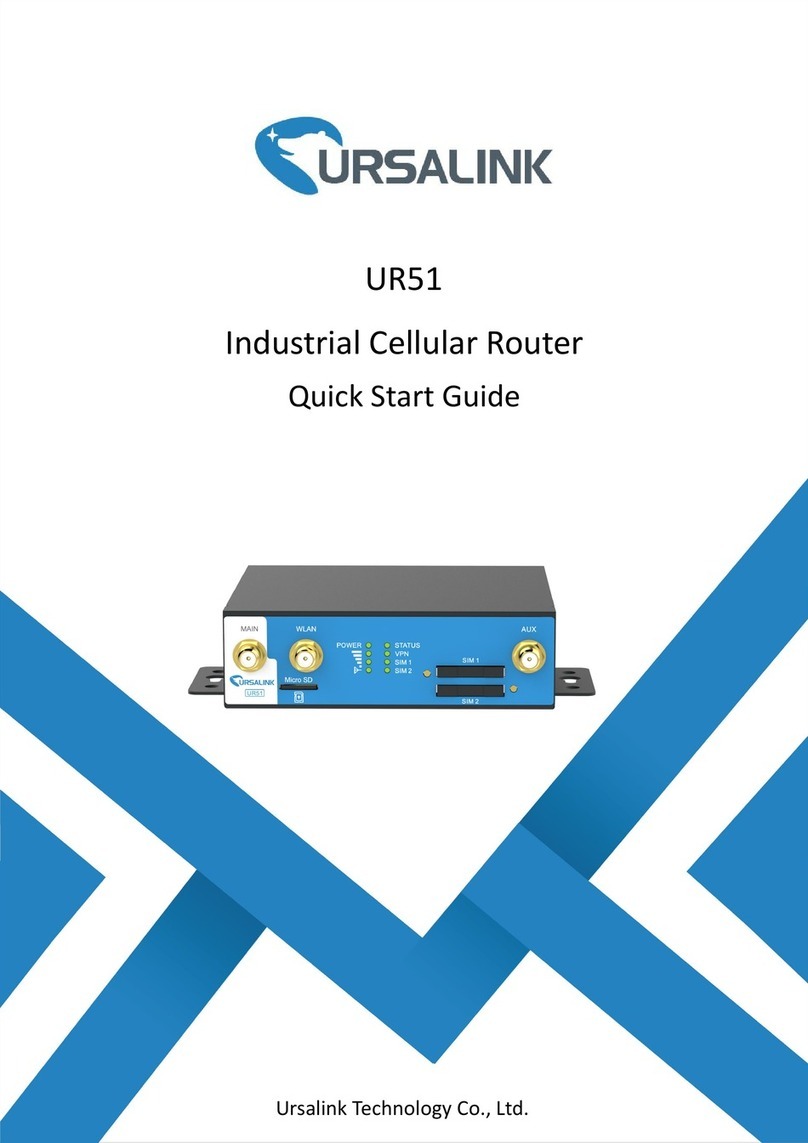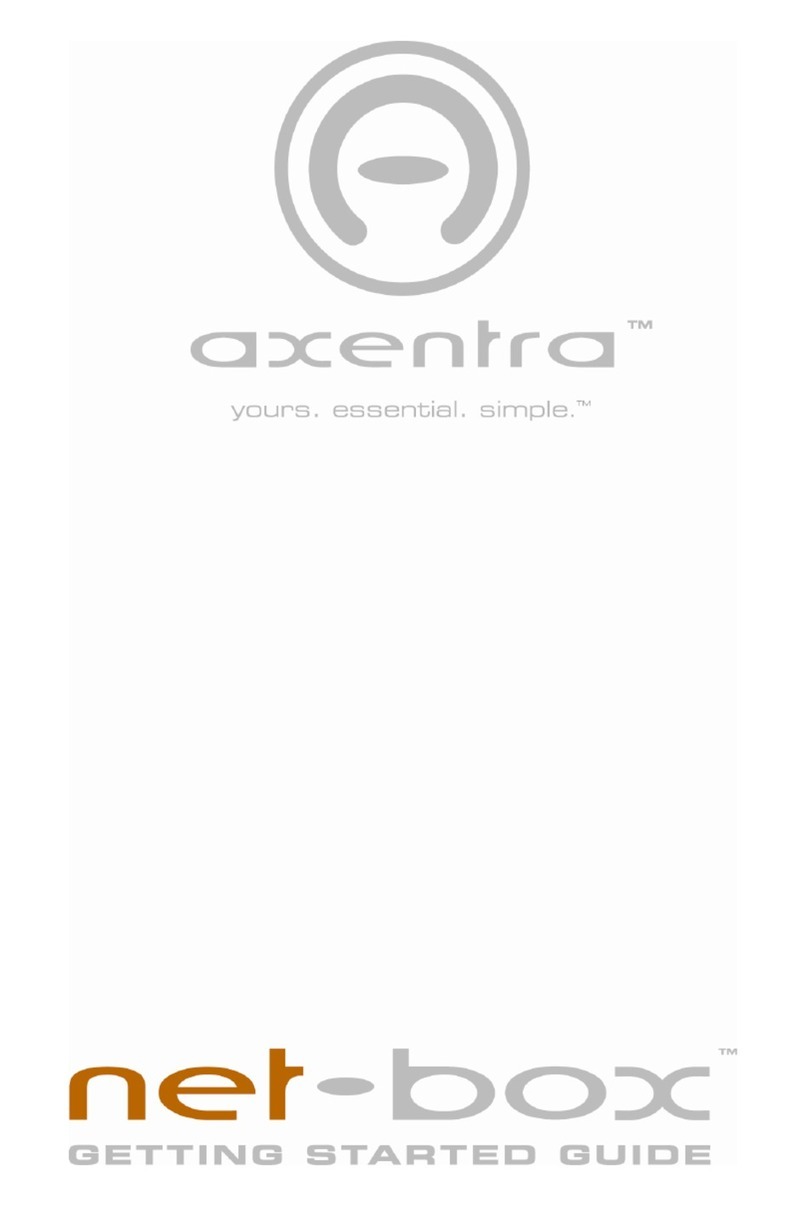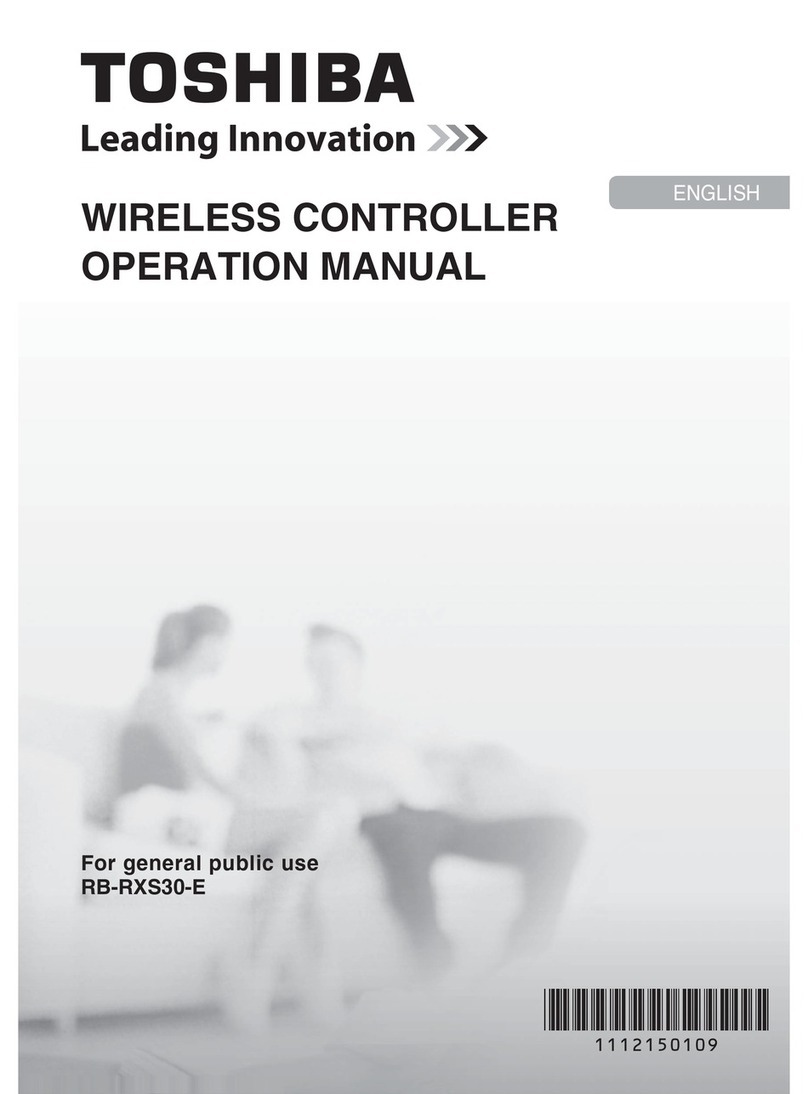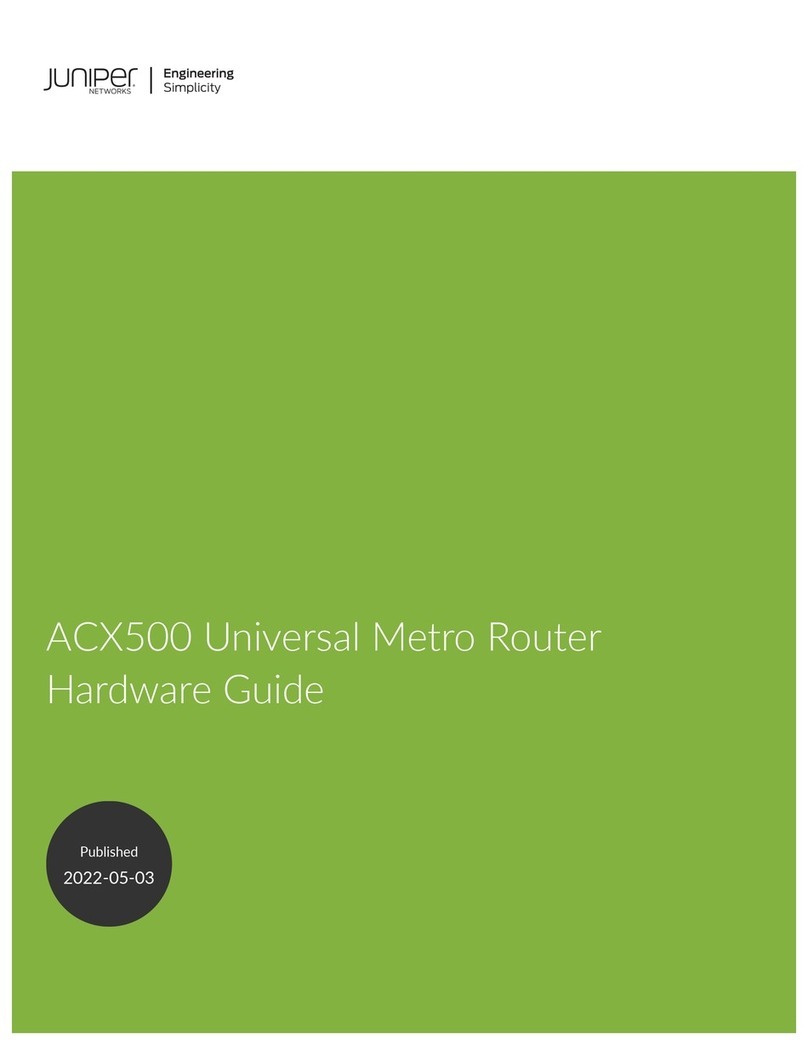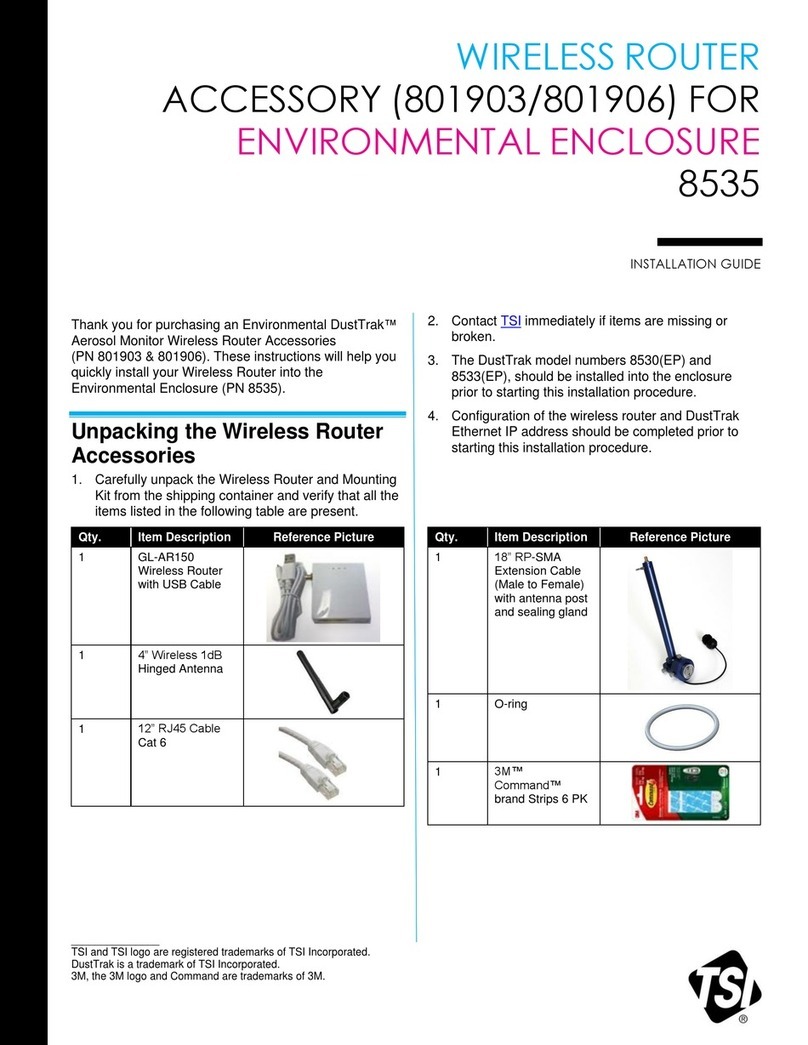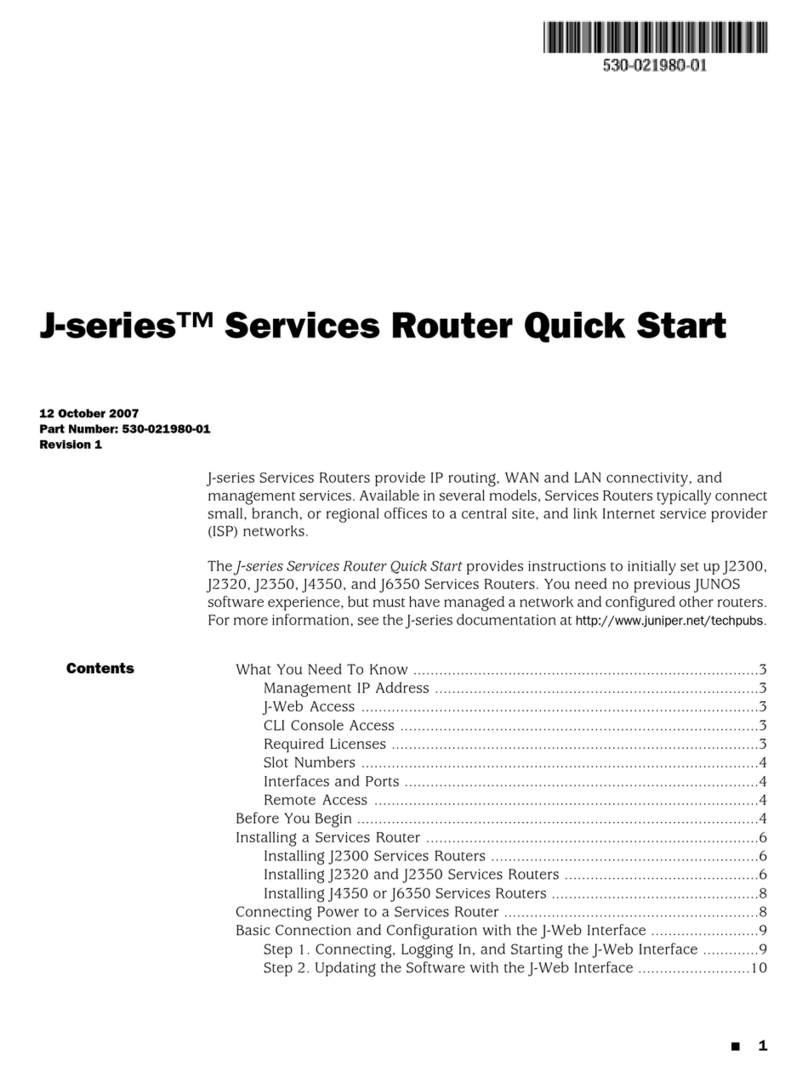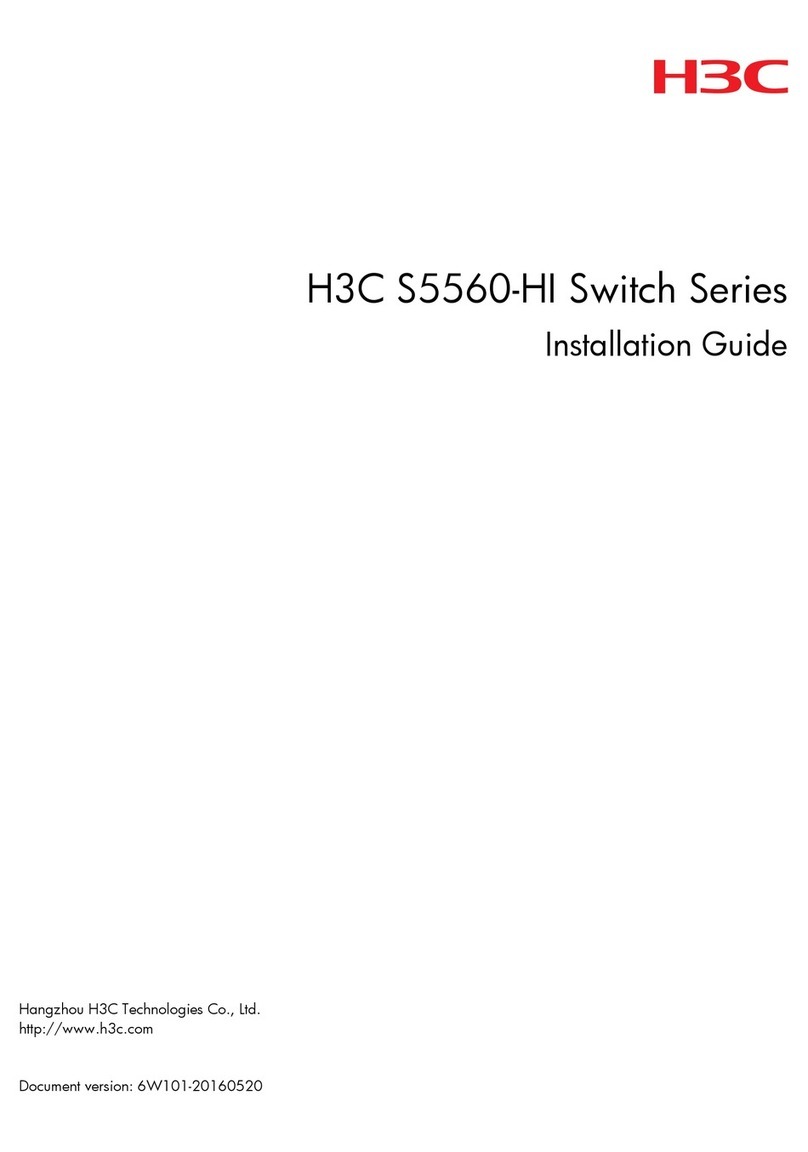insys icom MoRoS LAN User manual

ENGLISH
Quick Installation Guide
MoRoS LAN
www.insys-icom.com
These short operating instructions apply for the following devices of INSYS icom:
▪MoRoS LAN 2.x PRO
www.insys-icom.com/manual
It is intended for a quick commissioning by the operator. Refer to the associated manual for further information.
This and other associated manuals can be found on our website in the menu Support and Downloads >
Documentation. Scan the QR code above or enter the URL into your web browser.
Defects liability terms
A use other than the intended use, an ignorance of the safety instructions and the documentation, the use of insufficiently qualified
personnel as well as unauthorised modifications exclude the liability of the manufacturer for damages resulting from this. The liability of the
manufacturer ceases to exist.
Intended Use
The product may only be used for the purposes specified in the function overview of the manual. In addition, it may be used for the
following purposes:
▪Usage and mounting in an industrial cabinet.
▪Switching and data transmission functions in machines according to the machine directive 2006/42/EC.
▪Usage as data transmission device, e.g. for a PLC.
The product may not be used for the following purposes and used or operated under the following conditions:
▪Use, control, switching and data transmission in machines or systems in explosive atmospheres.
▪Controlling, switching and data transmission of machines, which may involve risks to life and limb due to their functions or when a
breakdown occurs.
Technical Boundaries
Max. line length for power supplies, inputs and outputs as well as other signals: 30 m
Max. line length of serial connection lines: 3 m
Cable cross-section: 0.25 … 2.5 mm², flexible lines require end sleeves
Support
If you need further support, please contact your sales partner or INSYS icom support. You can contact our support department via e-mail
Technical Data
The product is only intended for the use within the permissible technical limits specified in the data sheets. These limits must be observed.
Operating voltage
10 V … 60 V DC (±0%)
Real-time clock (RTC) buffer time
typ. 2 days
Power consumption
typ. 2.0 W, max. 3.0 W
Temperature range
-30 °C … 70 °C
(85 °C restricted)
Level inputs
HIGH level = 3 ... 12 V
LOW level = 0 ... 1 V
Contact open condition: HIGH
Maximum permissible humidity
95% non-condensing
Current consumption input at
LOW potential
max. 0.5 mA when connecting
to GND
IP rating
Housing IP40
Connectors IP20
Digital output (changeover
relay), max. switch voltage
30 V (DC) / 42 V (AC)
Digital output (changeover
relay), max. current load
1 A (DC) / 0.5 A (AC)
(resistive load)

ENGLISH
Quick Installation Guide
MoRoS LAN
www.insys-icom.com
A
Router connection
1. Connect supply voltage (10 V … 60 V DC (±0%))
to the terminals 25 (VCC) and 26 (GND)
2. Connect router (LAN ext) to the DSL modem or Internet router
3. Connect router (LAN 1-4) to the configuration PC via Ethernet cable
B
LAN settings of configurations PC (Windows)
If a DHCP client is active on the PC, proceed with step C. Otherwise, either enable the
DHCP client or configure a static IP address.
4. Open
Network and Sharing Center
in the
Settings
( > > )
5. Select
LAN connection
and
Properties
6. Select
Internet Protocol Version 4 (TCP/IP)
and
Properties
Enable DHCP client
7. Obtain an IP address automatically
It is recommended to unplug the
network cable briefly and plug it
again upon activation of the DHCP
client.
Configure a static IP address
Use the following IP address (example):
IP address: 192 . 168 . 1 . 2
Subnet mask: 255 . 255 . 255 . 0
Standard gateway 192 . 168 . 1 . 1
Preferred DNS server: 192 . 168 . 1 . 1
Please note the previous values before
changing the TCP/IP settings to be able
to restore them later.
C
Web interface access
8. Enter IP address of the router in address bar of the browser
(default: 192.168.1.1)
If a proxy server is enabled in your browser, this must be disabled or the IP address of
the router must be added as exception.
9. Login with User name (default: insys) and Password (moros)
All modified data will only be transmitted to the router after
clicking the OK button.
Refer to the header and display the help text to get helpful
information about the individual parameters in the web
interface.

ENGLISH
Quick Installation Guide
MoRoS LAN
www.insys-icom.com
D
Configuration as DSL router or integration into a network (LAN (ext))
If the router is in delivery state or has been reset to factory defaults, the configuration
option Fast start after reset to default settings appears upon login.
10. Activate PPPoE connection, if a DSL
connection is to be configured and enter
respective user name and password
OR
Activate DHCP client, if a DHCP server
is active
OR
Set static IP address
and enter IP address and netmask of the
existing network as well as default
gateway address and first DNS server
address
Customer name and device code must only be entered, if the router is to be configured
for the icom Connectivity Suite - VPN (https://connectivity.insys-icom.de).
11. Confirm settings with OK
The COM LED is illuminated green during PPPoE connection establishment and
orange as soon as a connection is established.
If a connection to the icom Connectivity Suite - VPN is configured, the Status LED
will light up green as soon as it is established.
E
Configuration of access data
User name and password for web interface access must be changed to prevent a
manipulation of the configuration by unauthorised persons.
12. Menu Basic Settings > Web interface: Enter user name and password for
authentication with password
13. Confirm settings with OK
A typo during entering or forgetting the configured access data makes the router
inaccessible until resetting it to default settings.
All essential configuration steps are completed with this. Further configuration depends on
your specific application. Other frequently required settings are available on the following
page.

ENGLISH
Quick Installation Guide
MoRoS LAN
Mat. no. 10000976 –version 15 July 2021 14:56:03 –Subject to technical changes and correction
www.insys-icom.com
IP Address in Local Network
The IP address of the router in the local network does only have to be changed, if the IP
address is already used or a different address range is required.
1. Menu Basic Settings > IP address (LAN): Adjust IP address of the router in local
network
2. Confirm settings with OK
3. Adjust IP settings of the PC for further configuration accordingly, if these are not
obtained automatically (see step B)
4. Menu Server services > DHCP: Adjust address range to the local IP network, if it was
not possible to adjust this automatically
Resetting the router
If it is necessary to reset the router during configuration, this is possible without losing
the settings.
1. Menu System > Reset: Select Reset
2. Confirm settings with OK
Alternatively, press reset key on the device front once for a short time (soft reset)
Resetting the router to default settings
If the router is to be reset to default settings (if the router has already been used for
example), it can be reset to delivery state.
1. Menu System > Reset: Select Load default configuration and reset
2. Confirm settings with OK
Alternatively, press reset key on the device front three times for a short time within
2 seconds
Resetting and initialising the router
If the router is not available any more for any reason, it can be reset and initialised
(settings do not get lost).
1. Press reset key on the device front for at least 3 seconds (hard reset)
The Inline Help opens upon selecting the button ? (Display help text) and provides helpful
information regarding each individual parameter directly in the web interface.
The Configuration Guides are available under https://docs.insys-icom.de and provide helpful
information regarding the integration of your product into your application.
Hereby, INSYS Microelectronics GmbH declares that herein described device types are in compliance with Directives 2014/30/EU
and 2011/65/EU. The full text of the EC Declaration of Conformity is available under www.insys-icom.com/manual.
Other insys icom Network Router manuals

insys icom
insys icom MRO-L200 User manual
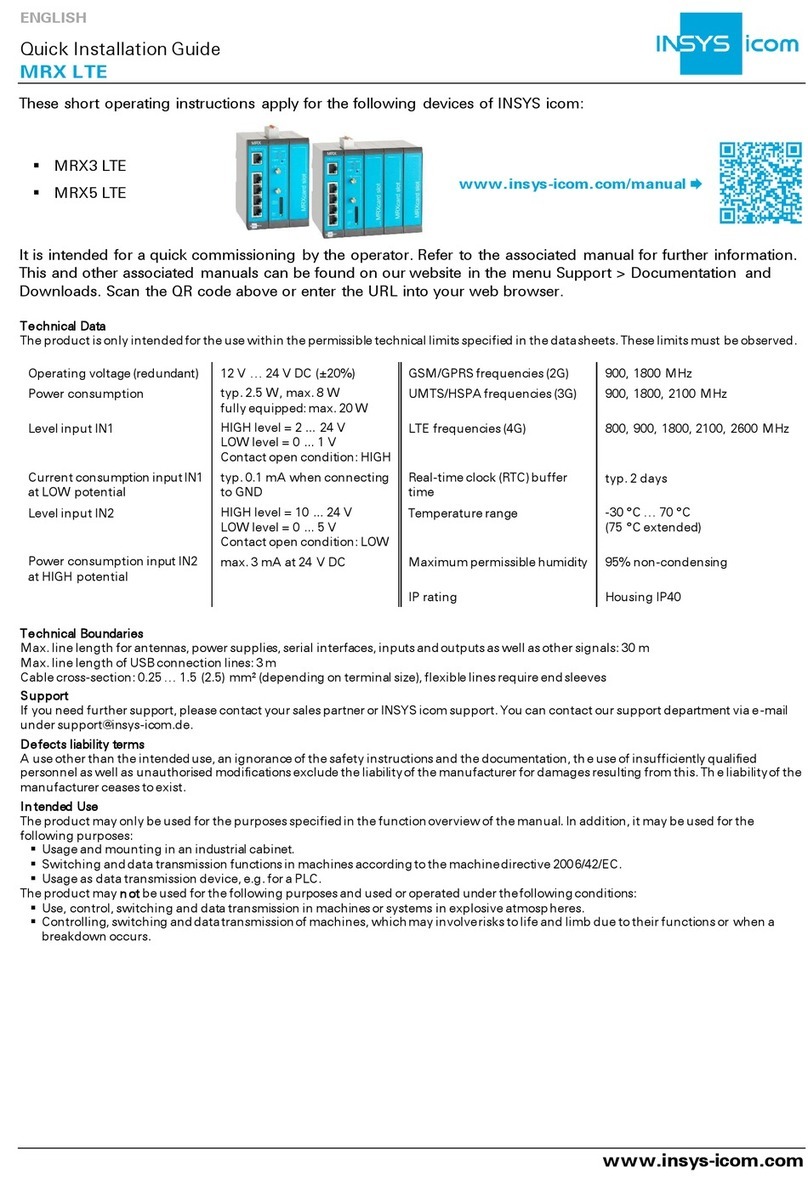
insys icom
insys icom MRX LTE User manual
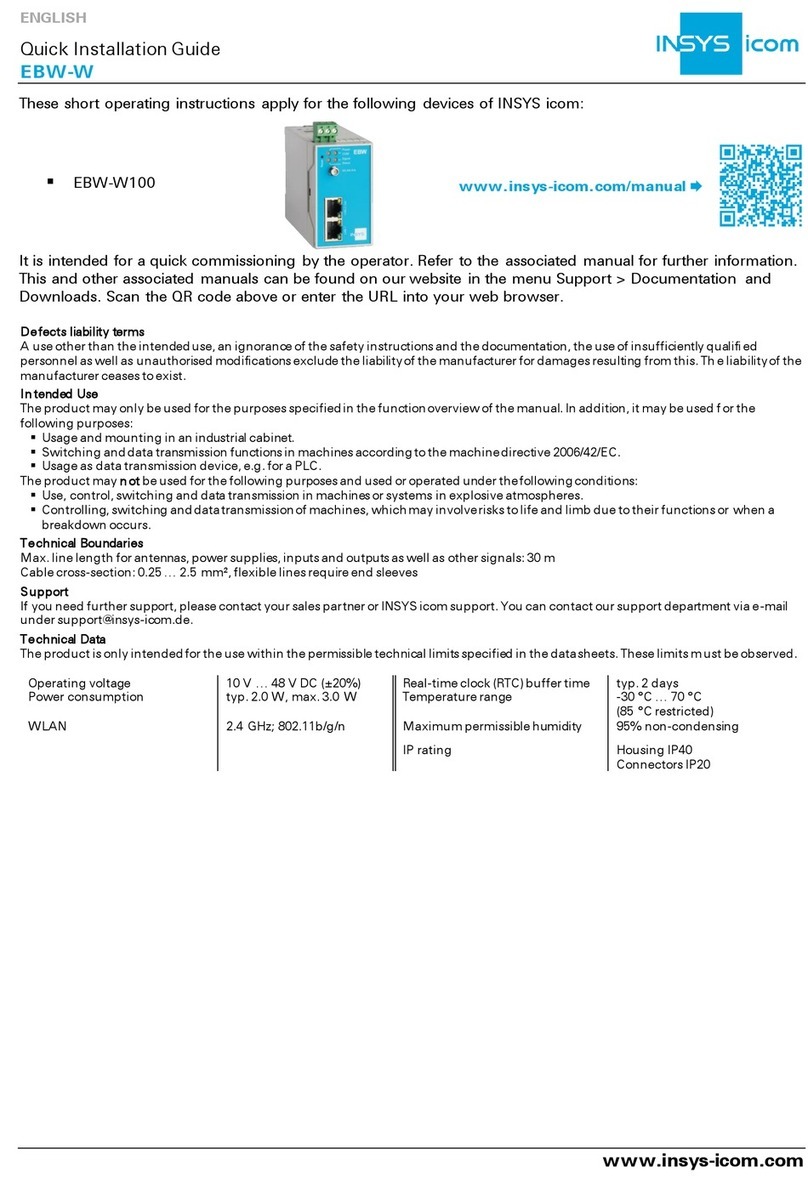
insys icom
insys icom EBW-W User manual

insys icom
insys icom SCR-E200 User manual

insys icom
insys icom SCR Series User manual

insys icom
insys icom ECR-LW300 User manual

insys icom
insys icom EBW-E User manual
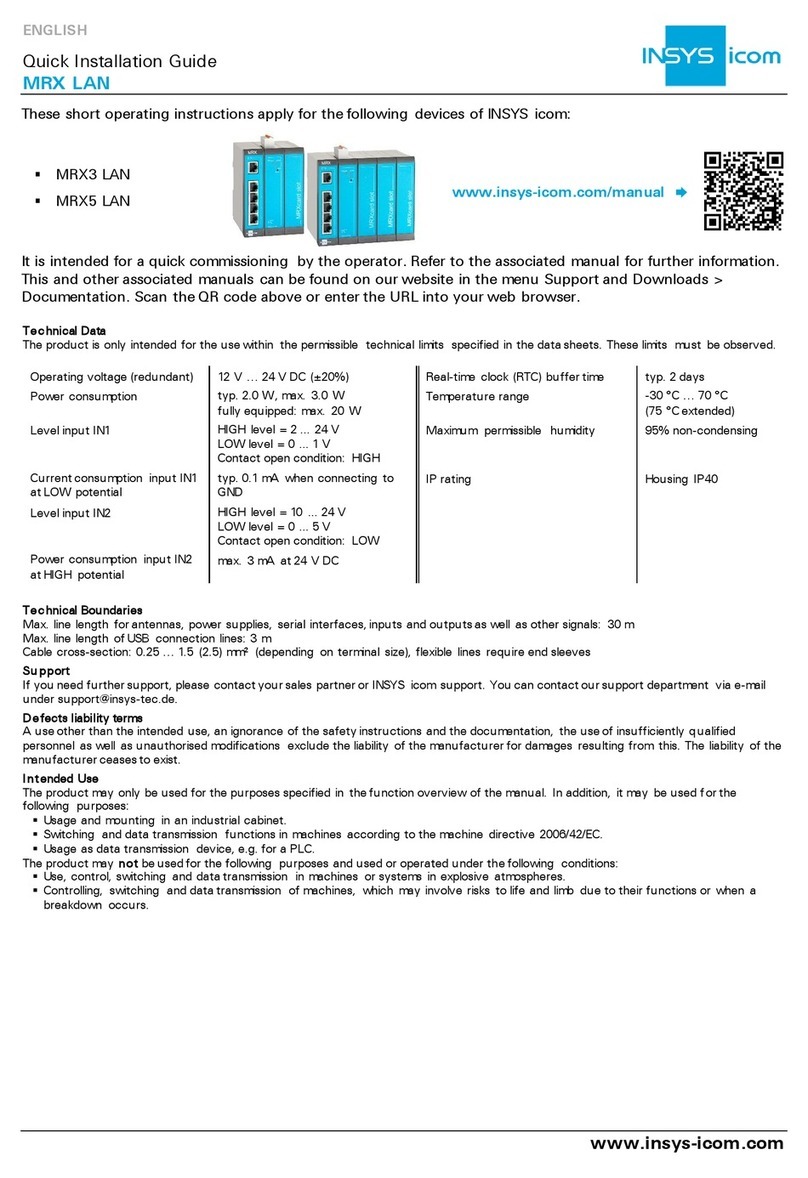
insys icom
insys icom MRX3 LAN User manual

insys icom
insys icom ECR-EW300 User manual
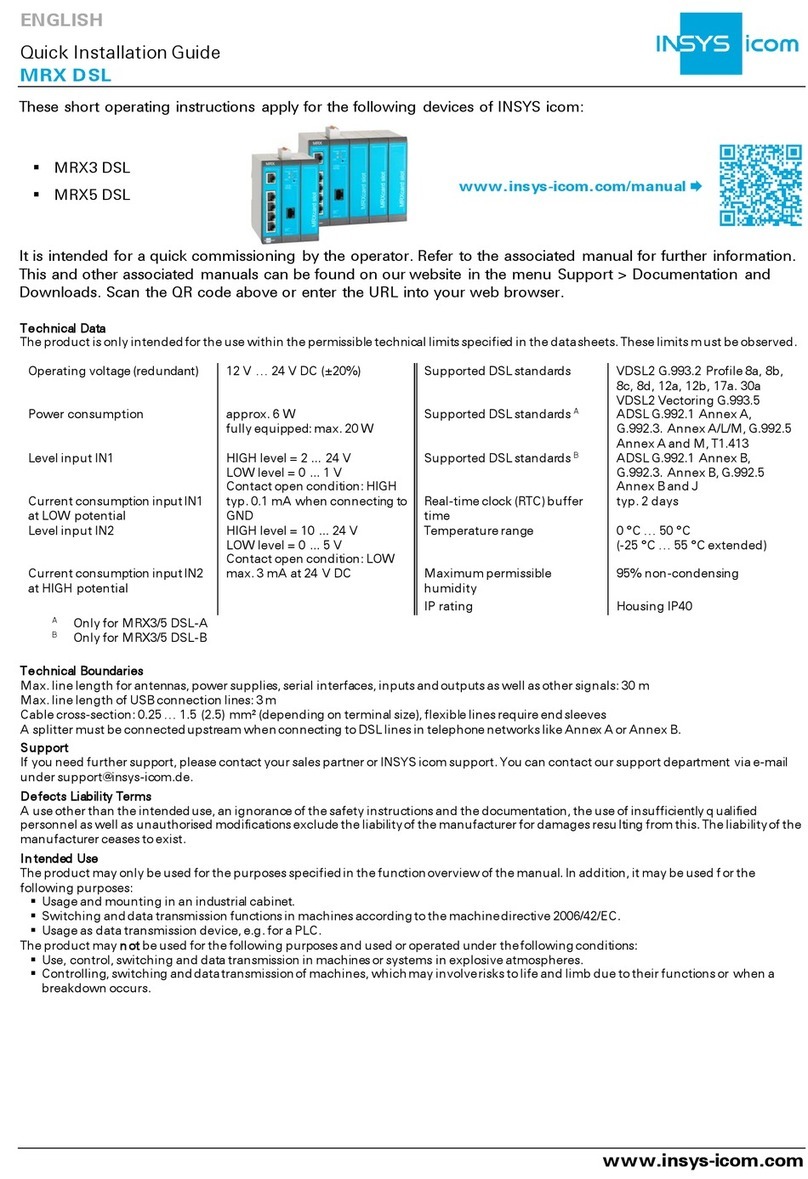
insys icom
insys icom MRX DSL User manual