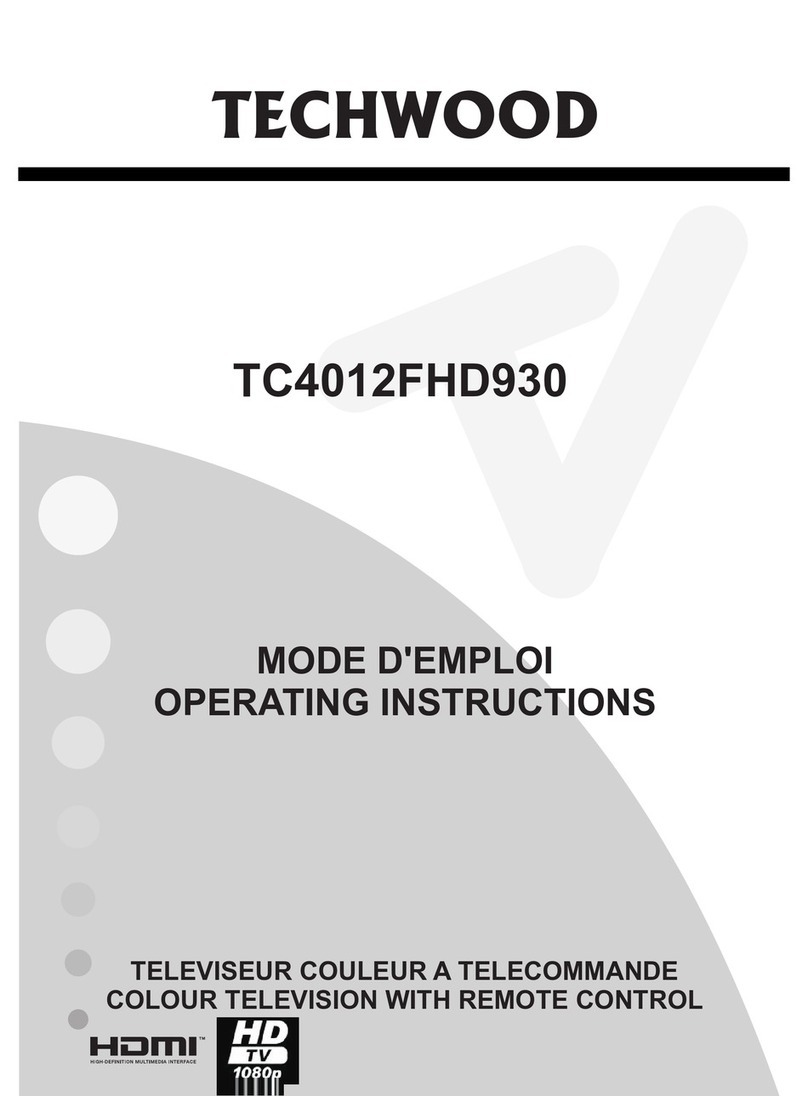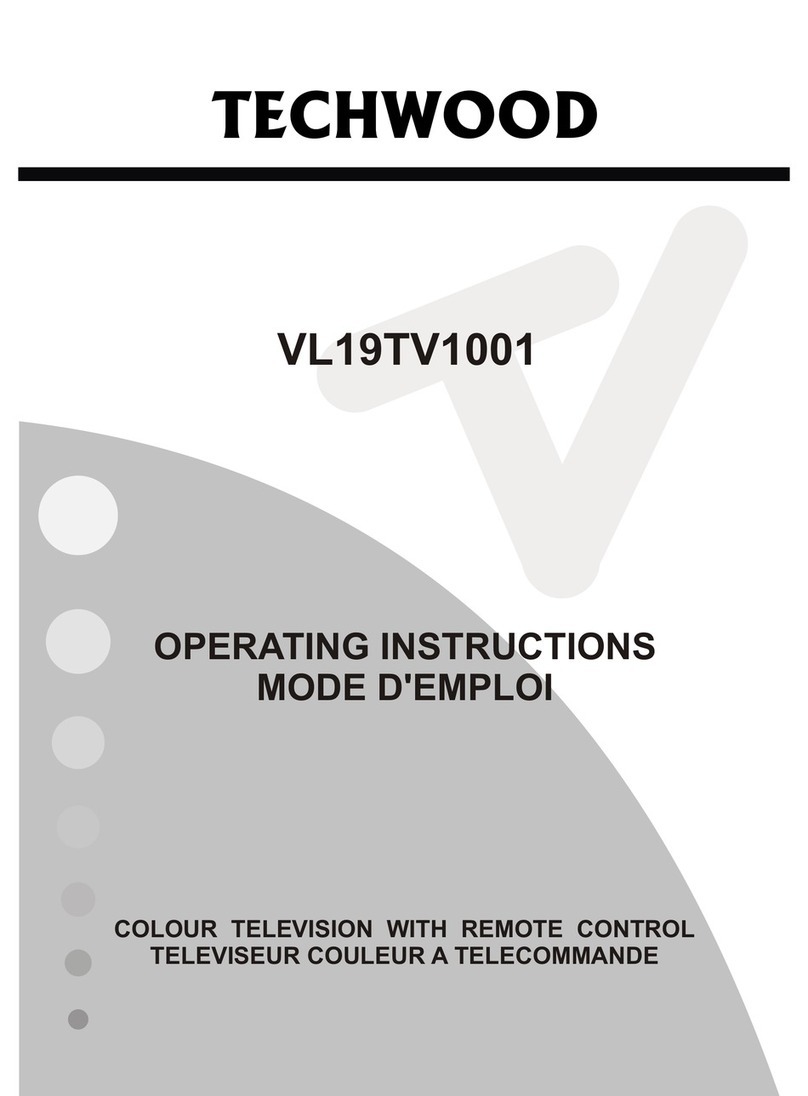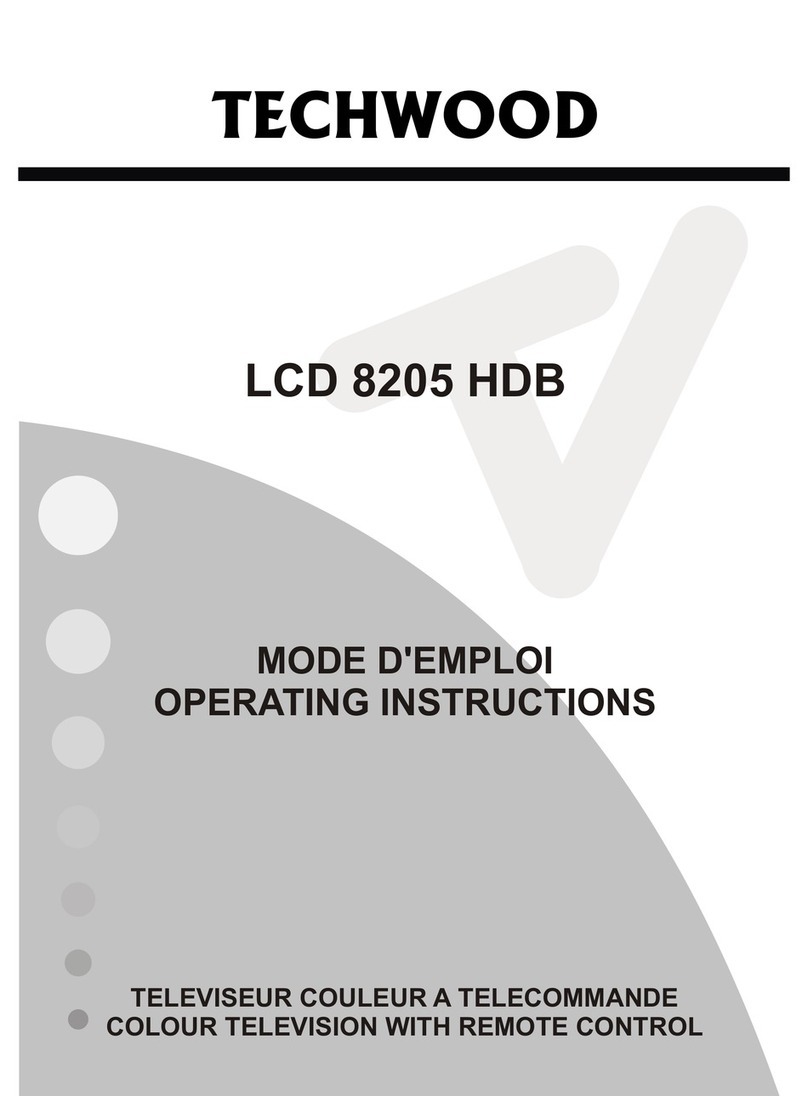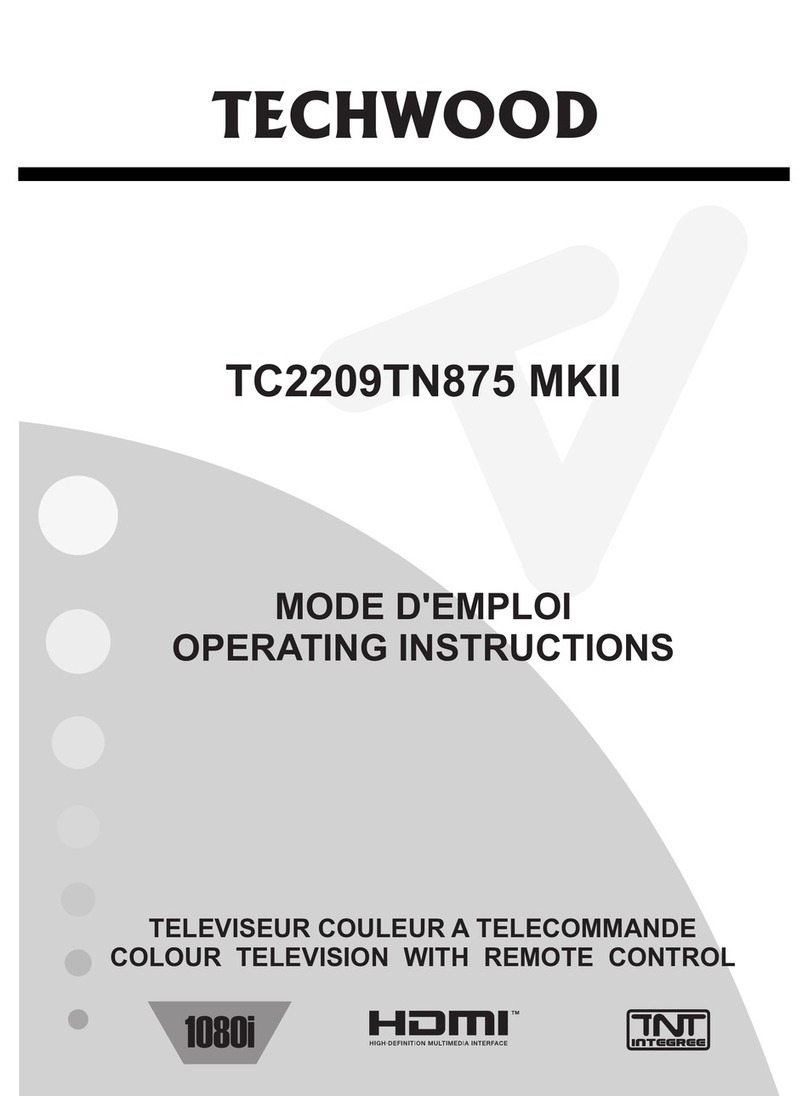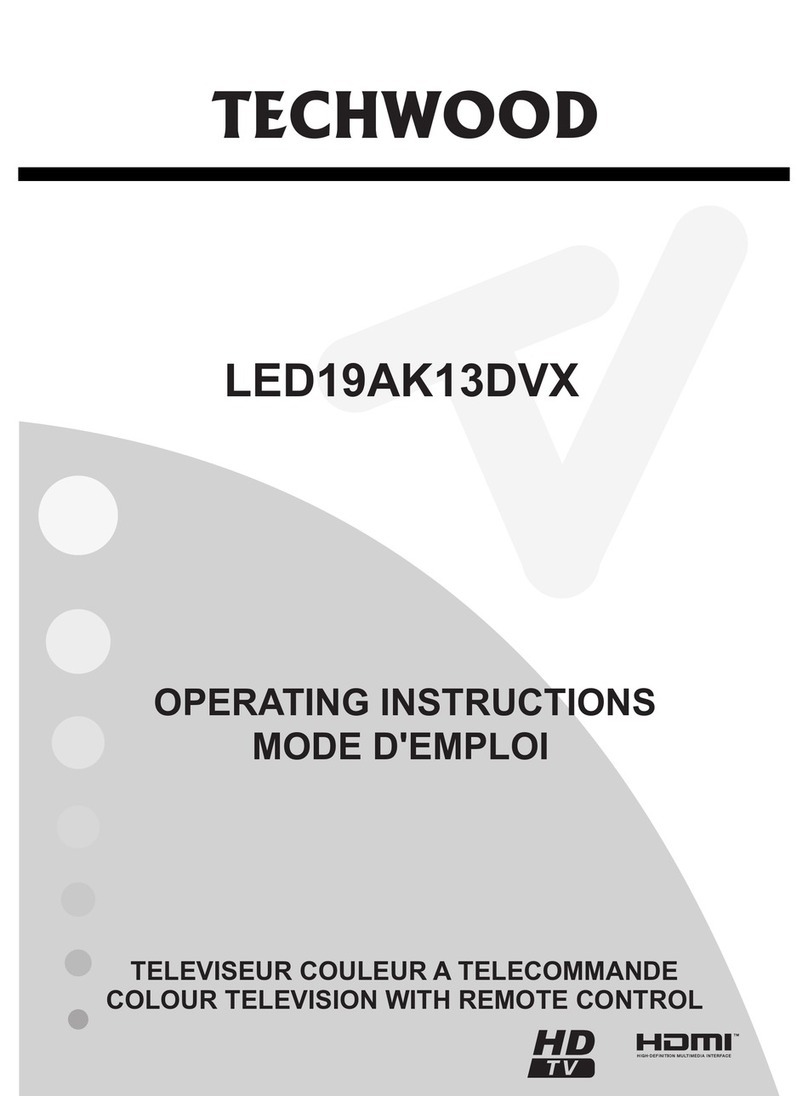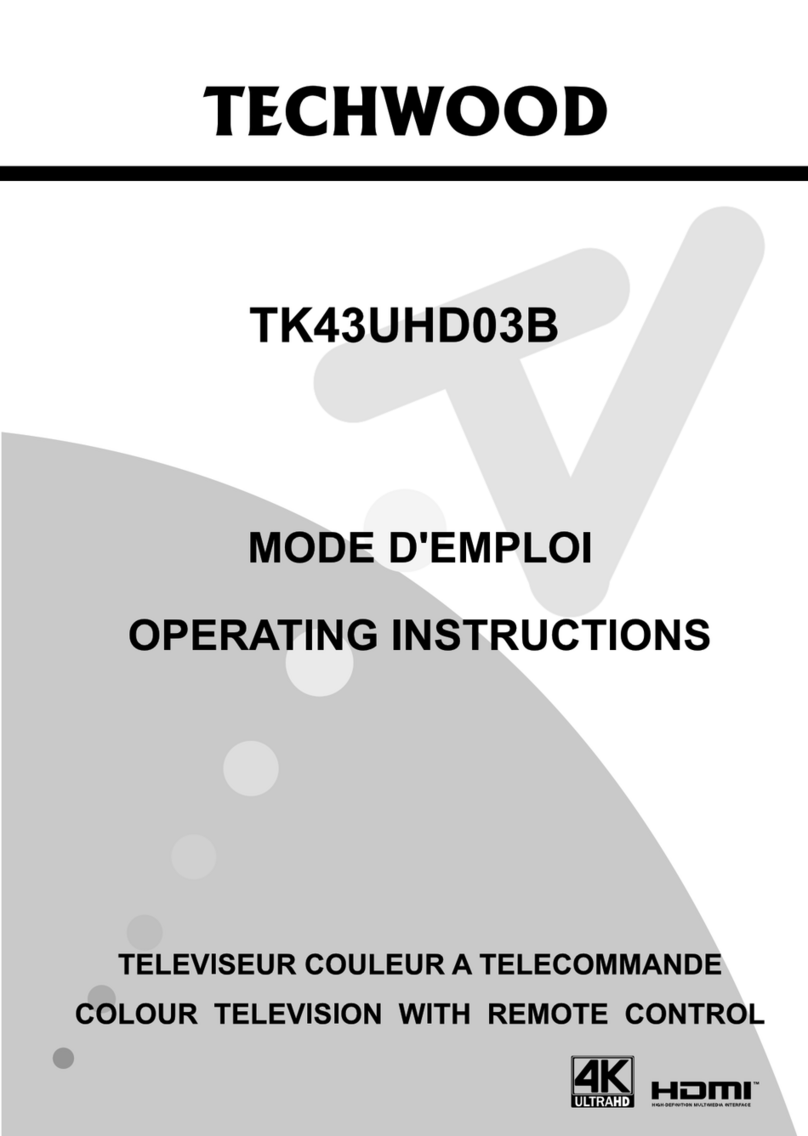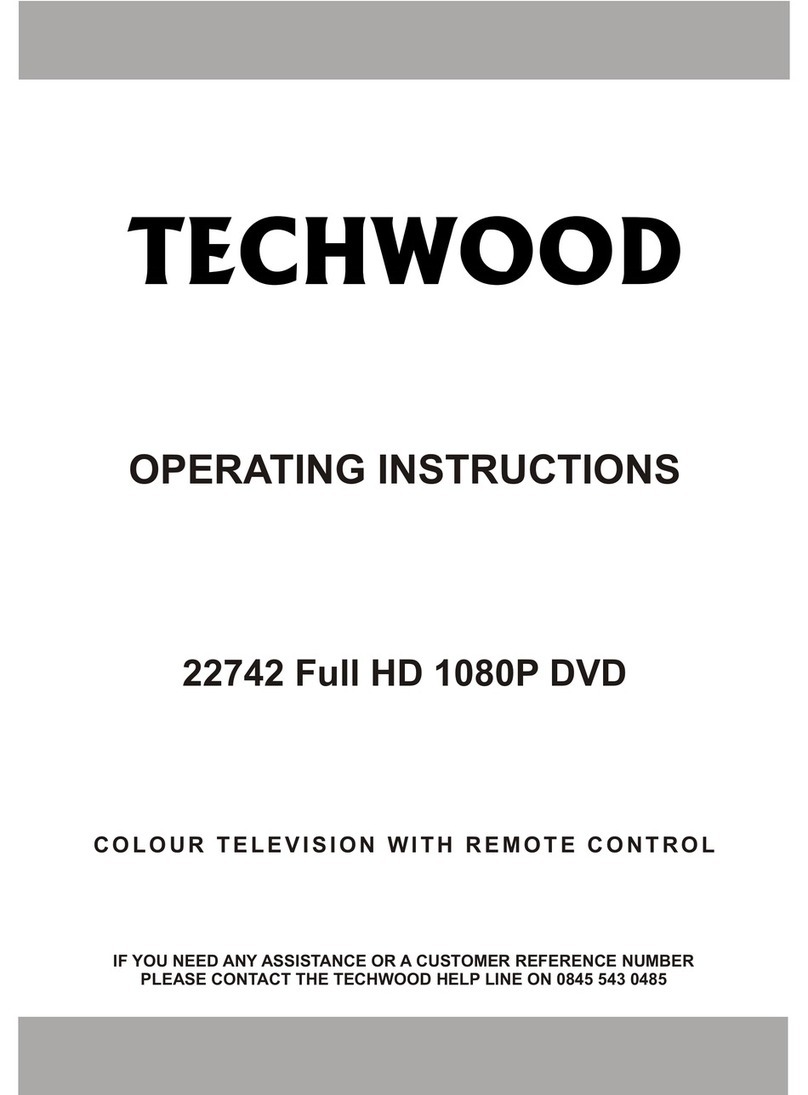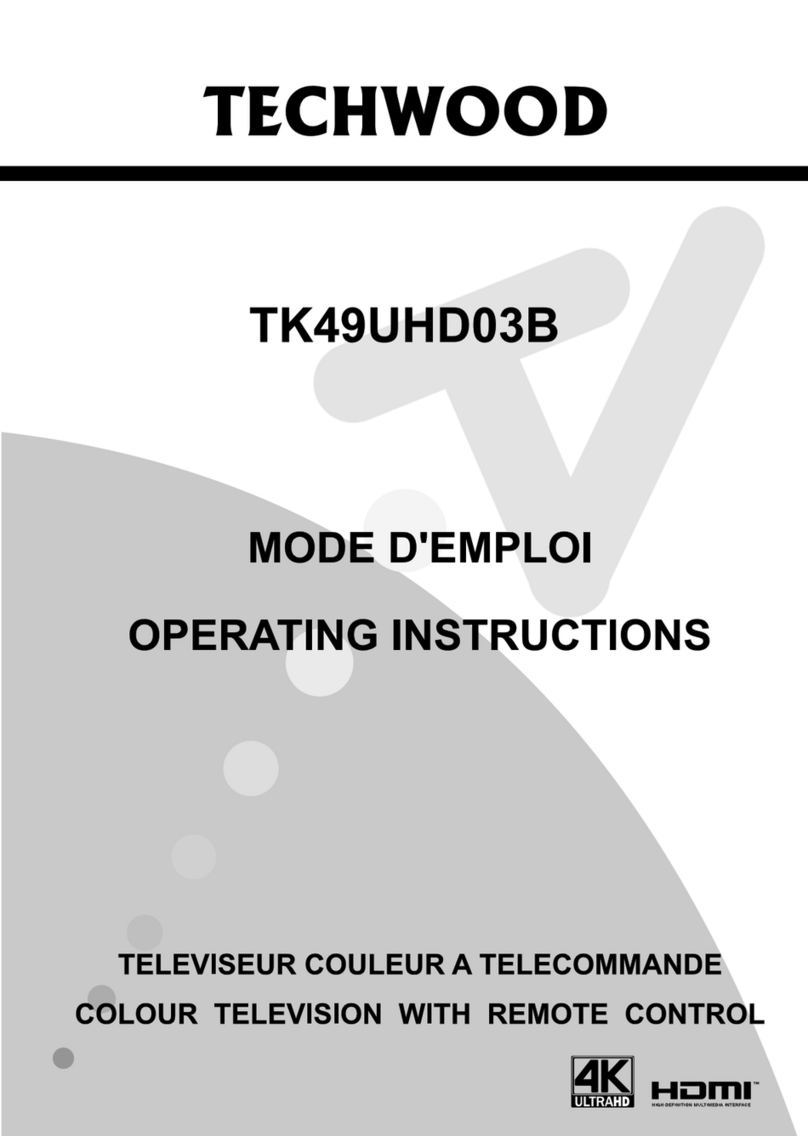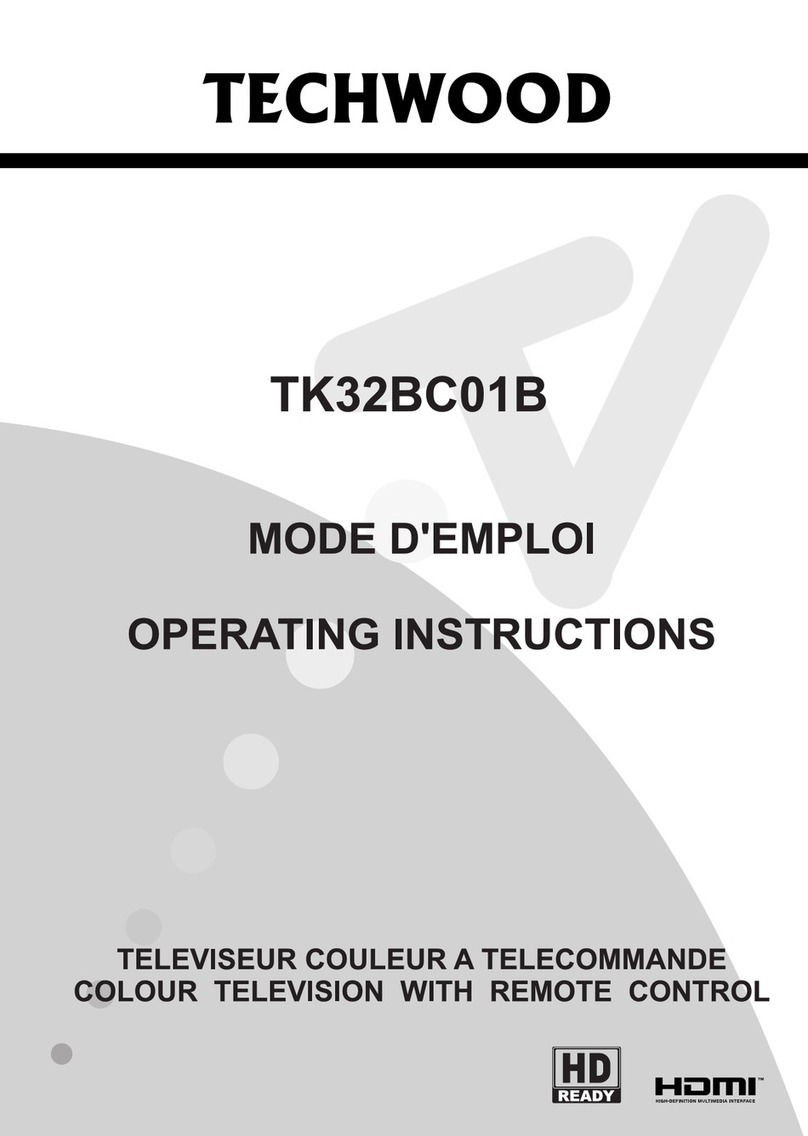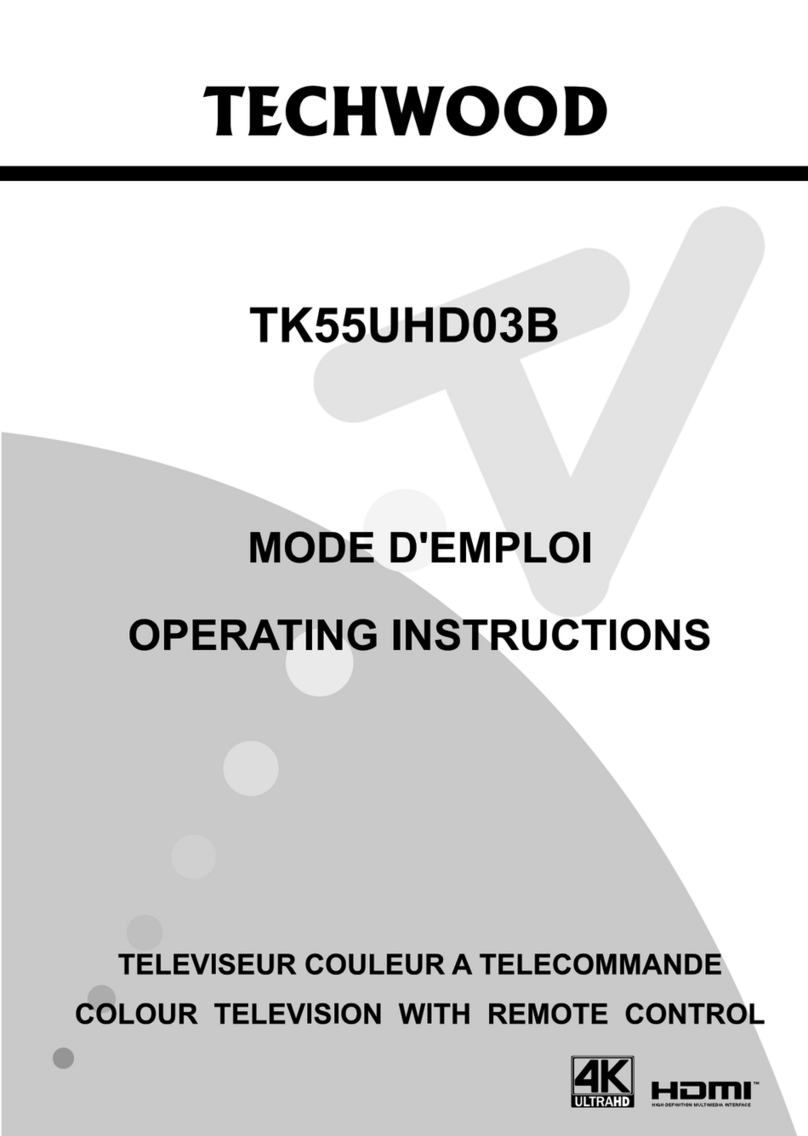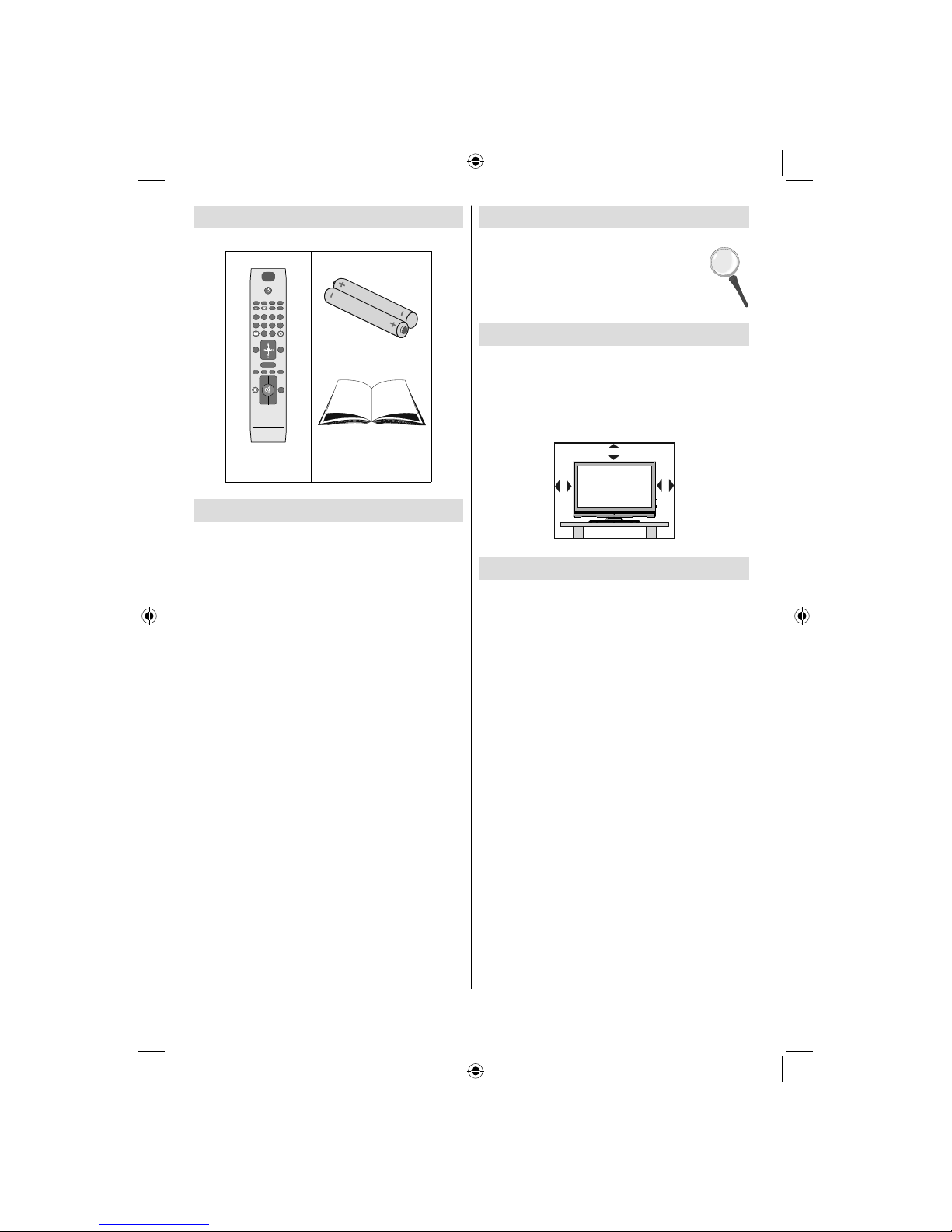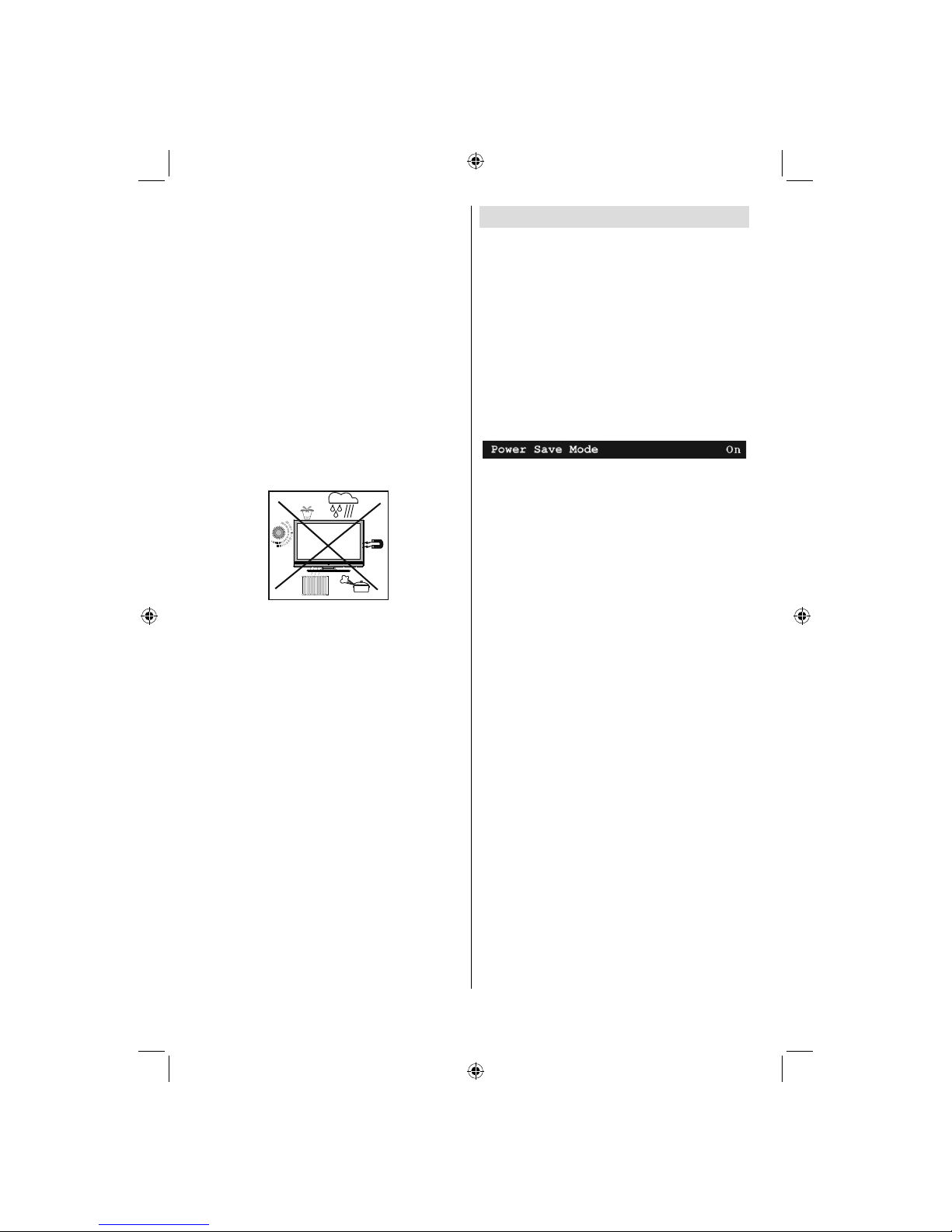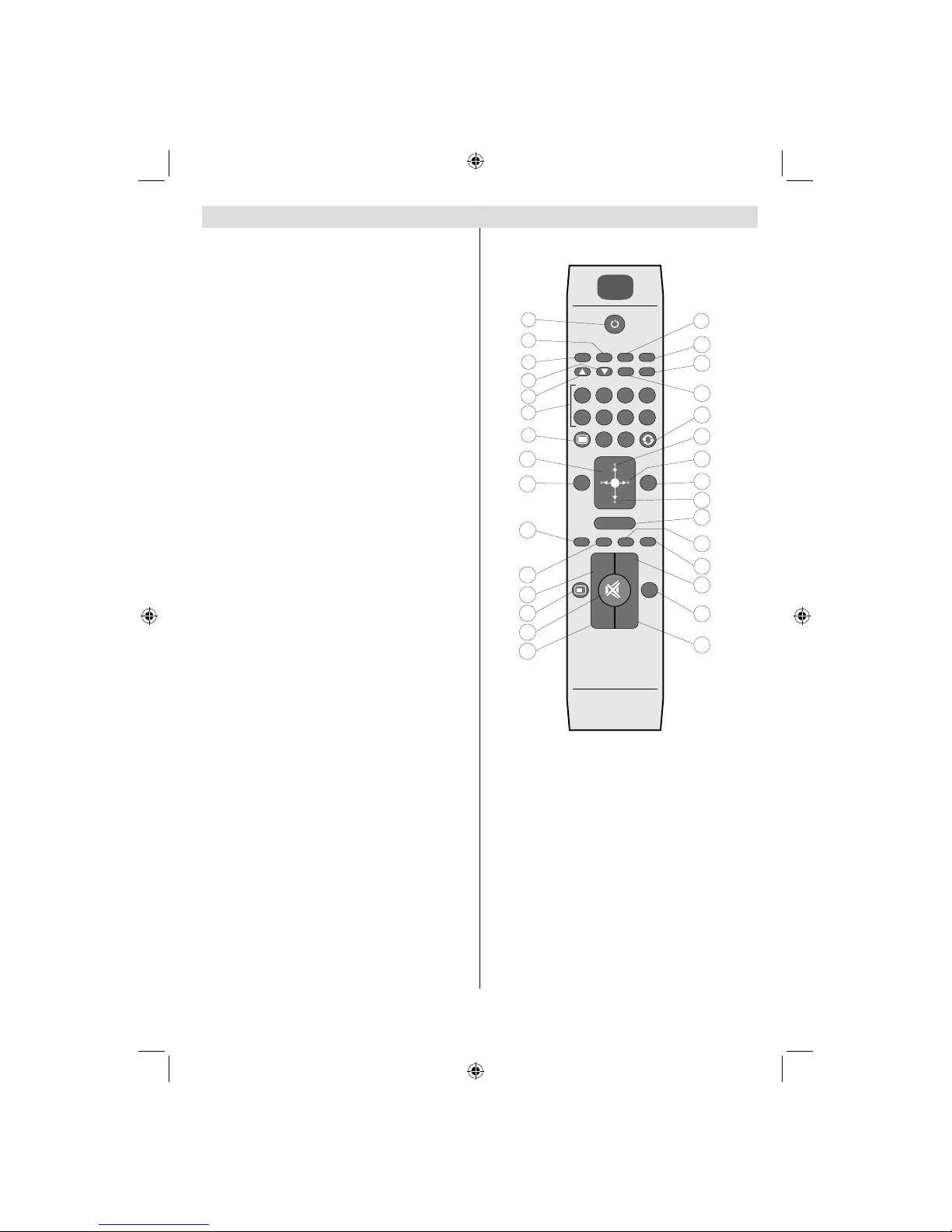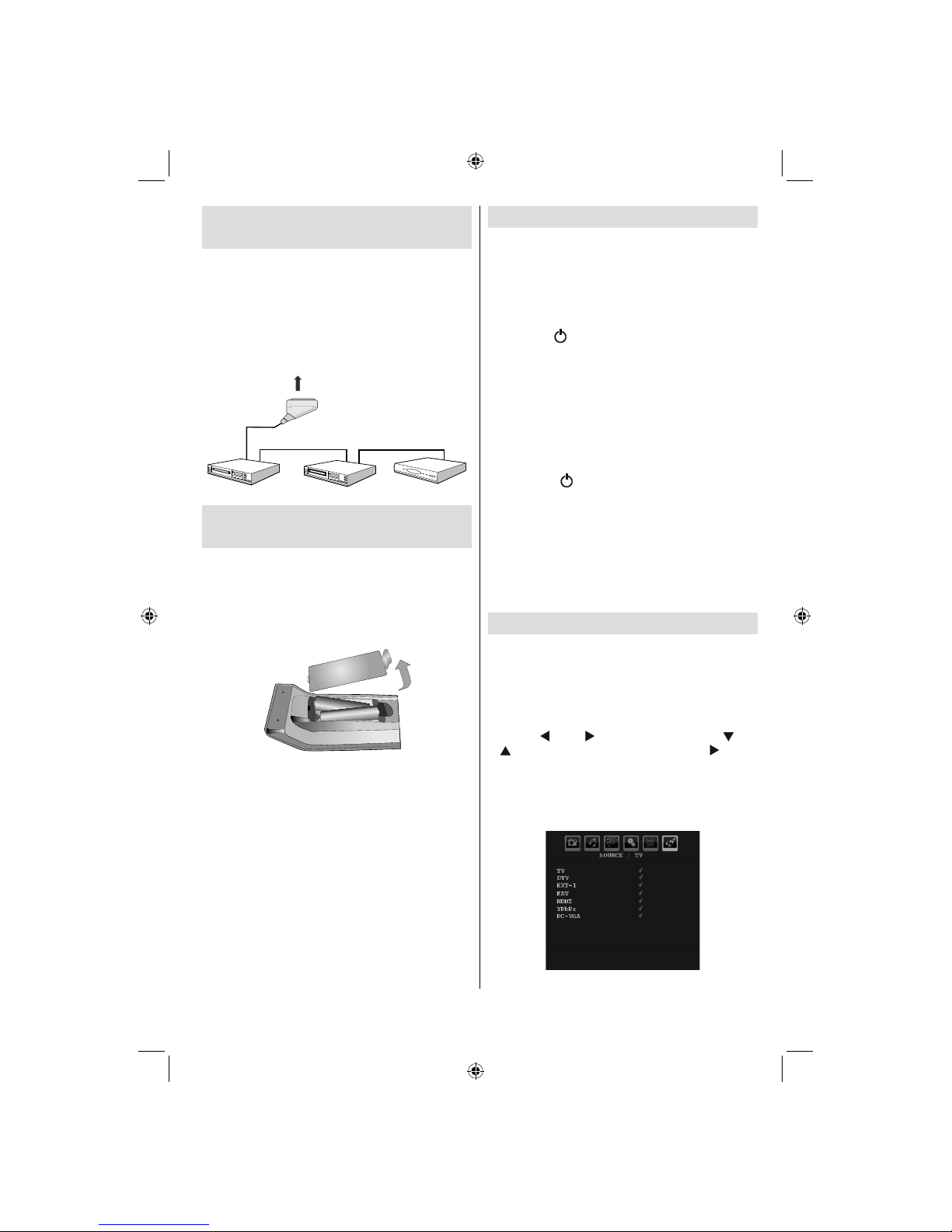English - 1 -
IF YOU NEED ANY ASSISTANCE OR A CUSTOMER REFERENCE NUMBER PLEASE CONTACT THE
TECHWOOD HELP LINE ON 0845 543 0485
Contents
Timers............................................................... 14
Conditional Access ........................................... 14
TV Setup........................................................... 15
Setup ................................................................ 15
Analogue TV Menu System.................................. 18
Picture Menu..................................................... 18
Sound Menu ..................................................... 19
Feature Menu ................................................... 20
Install Menu ...................................................... 21
Source Menu .................................................... 22
PC Mode Menu System........................................ 22
PC Position Menu............................................. 22
Displaying TV Information .................................... 23
Mute Function....................................................... 23
Picture Mode Selection......................................... 23
Freezing Picture ................................................... 23
Zoom Modes......................................................... 23
Auto .................................................................. 23
16:9................................................................... 24
4:3..................................................................... 24
Panoramic......................................................... 24
14:9................................................................... 24
Cinema ............................................................. 24
Subtitle.............................................................. 24
Zoom................................................................. 24
Teletext ................................................................. 24
Tips....................................................................... 25
Image Persistence............................................ 25
No Power.......................................................... 25
Poor Picture...................................................... 25
No Picture......................................................... 25
Sound ............................................................... 25
Remote Control................................................. 25
Input Sources.................................................... 25
Appendix A: PC Input Typical Display Modes....... 26
Appendix B: AV and HDMI Signal Compatibility
(Input Signal Types).............................................. 27
Specifications ....................................................... 28
Important Instruction............................................. 29
Accessories ............................................................ 2
Features ................................................................. 2
Introduction............................................................. 2
Preparation............................................................. 2
Safety Precautions ................................................. 2
Power Source ..................................................... 2
Power Cord......................................................... 2
Moisture and Water ............................................ 3
Cleaning.............................................................. 3
Heat and Flames ................................................ 3
Lightning ............................................................. 3
Replacement Parts ............................................. 3
Servicing............................................................. 3
Waste Disposal................................................... 3
Information for users in EU Countries .................... 3
Disconnecting the Device ................................... 3
Headphone Volume ............................................ 3
Installation........................................................... 3
LCD Screen ........................................................ 3
Warning .............................................................. 3
Connection to a Television Distribution System
(Cable TV etc.) from Tuner ................................. 4
Environmental Information ..................................... 4
Repair Information .............................................. 4
Overview of the Remote Control ............................ 5
LCD TV and Operating Buttons.............................. 6
Viewing the Connections - Back Connectors ......... 6
Viewing the Connections - Side Connectors .......... 7
Power Connection .................................................. 7
Aerial Connection ................................................... 7
Connecting the LCD TV to a PC............................. 8
Connecting to a DVD Player................................... 8
Using Side AV Connectors ..................................... 8
Connecting Other Equipment via Scart .................. 9
Inserting Batteries into the Remote Control
Handset .................................................................. 9
Switching the TV On/Off ......................................... 9
To Switch the TV On ........................................... 9
To Switch the TV Off ........................................... 9
Input Selection........................................................ 9
Basic Operations .................................................. 10
Operation with the Buttons of the TV................ 10
Operation with the Remote Control .................. 10
Initial Settings ....................................................... 10
General Operation.................................................11
Electronic Programme Guide (EPG) .....................11
Displaying Subtitles ...........................................11
Digital Teletext (** for UK only) ......................... 12
Analogue Teletext ............................................. 12
Widescreen....................................................... 12
IDTV Menu System .............................................. 12
Channel List...................................................... 12
01_MB45M_[GB]_3902UK_IDTV_BRONZE14_26884W_10073456_50191025.indd 101_MB45M_[GB]_3902UK_IDTV_BRONZE14_26884W_10073456_50191025.indd 1 11.05.2011 17:29:2511.05.2011 17:29:25