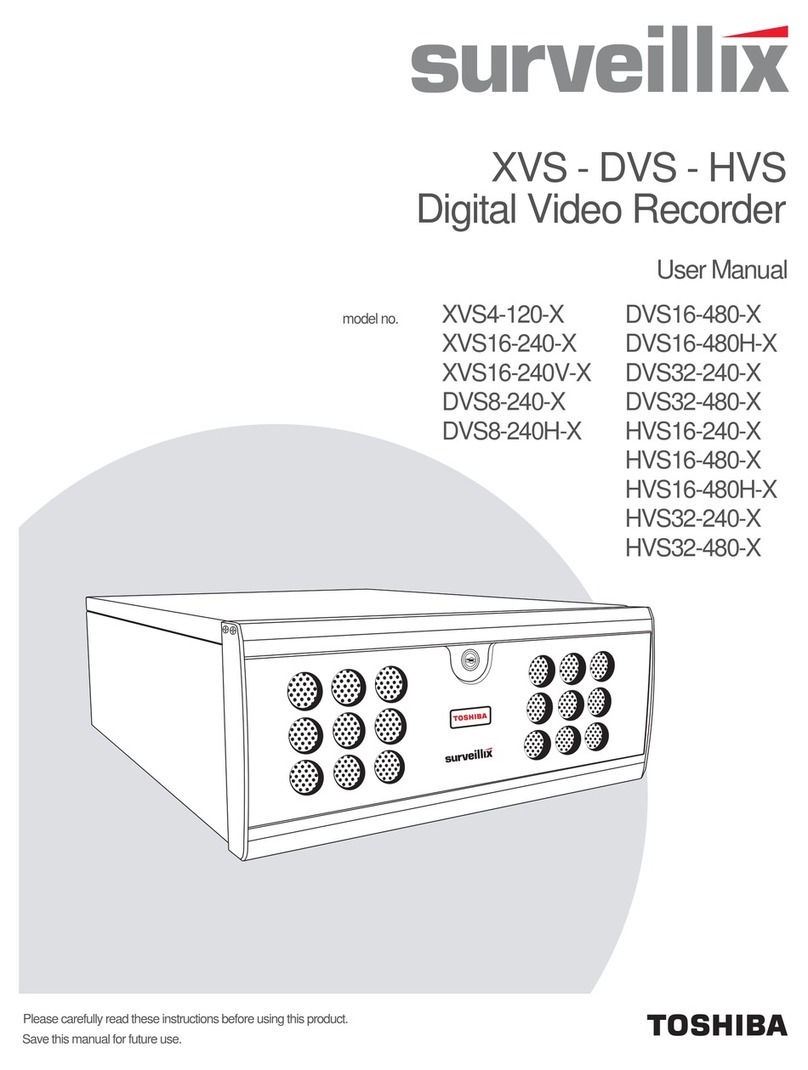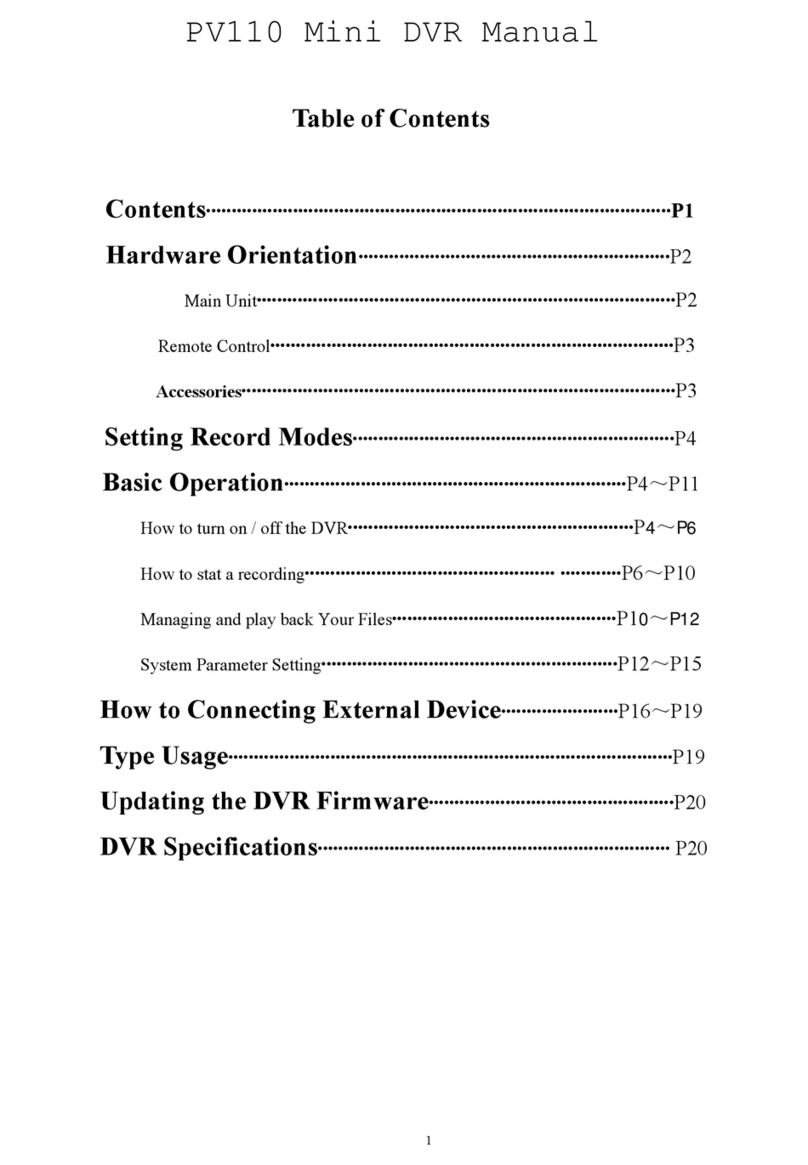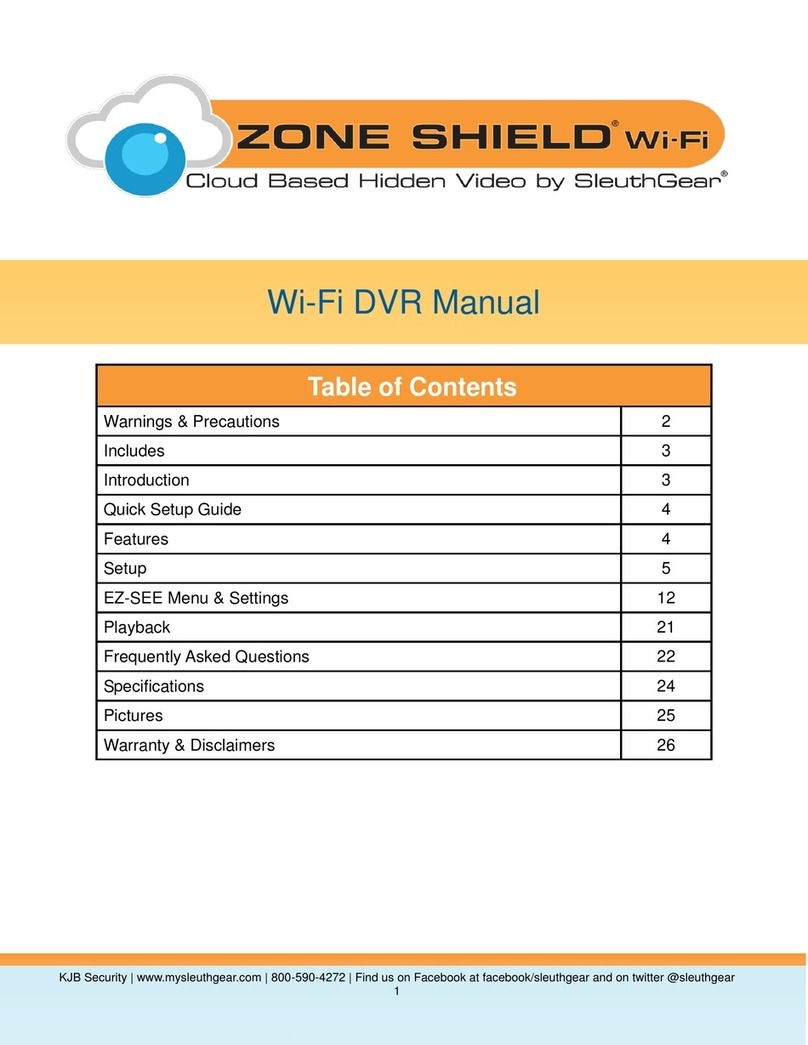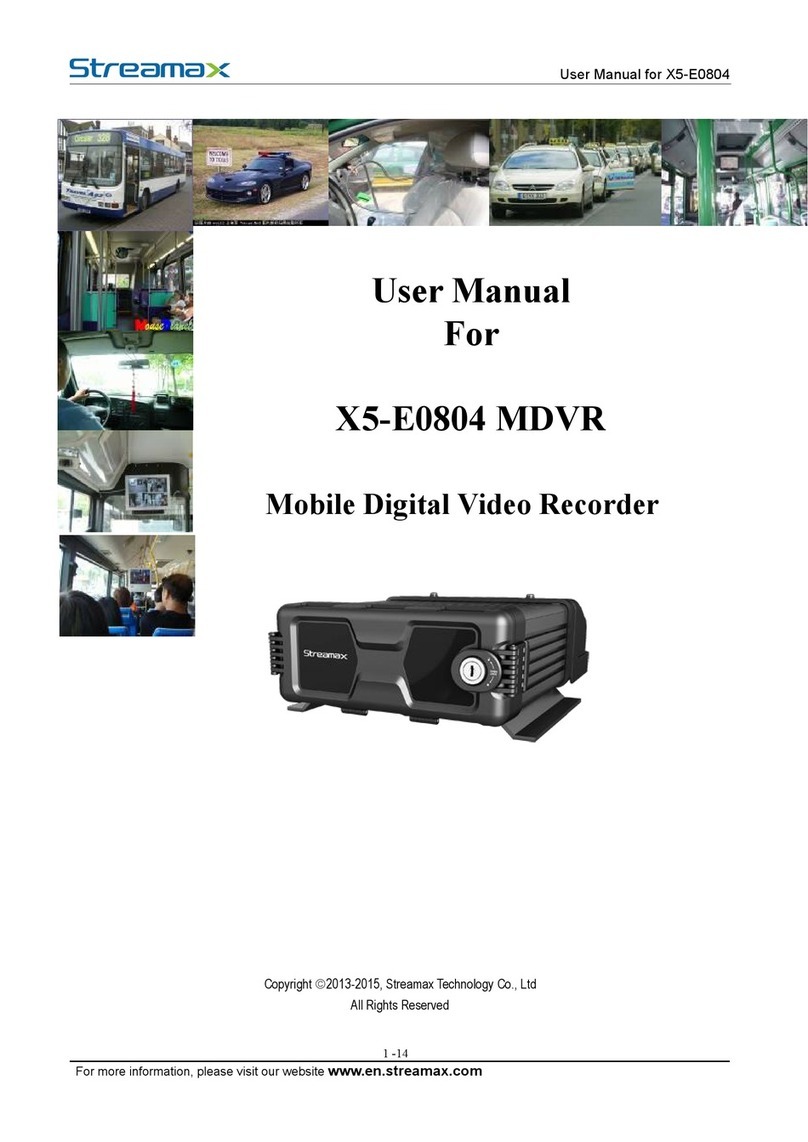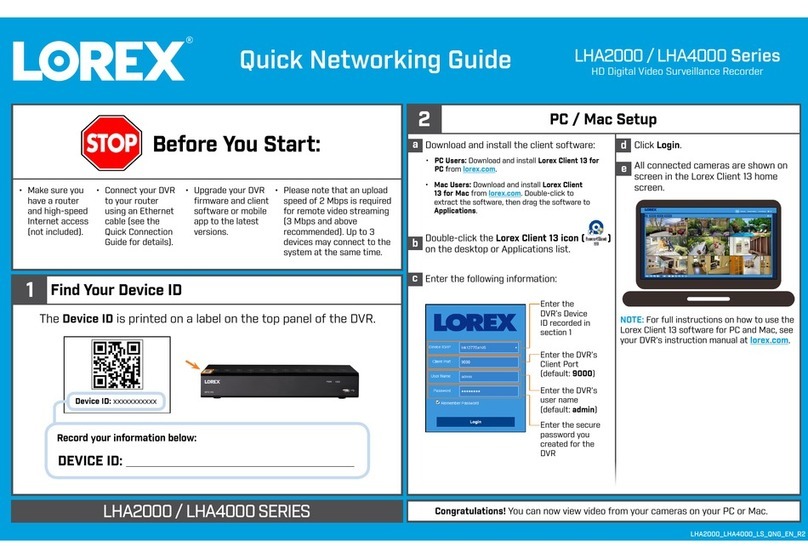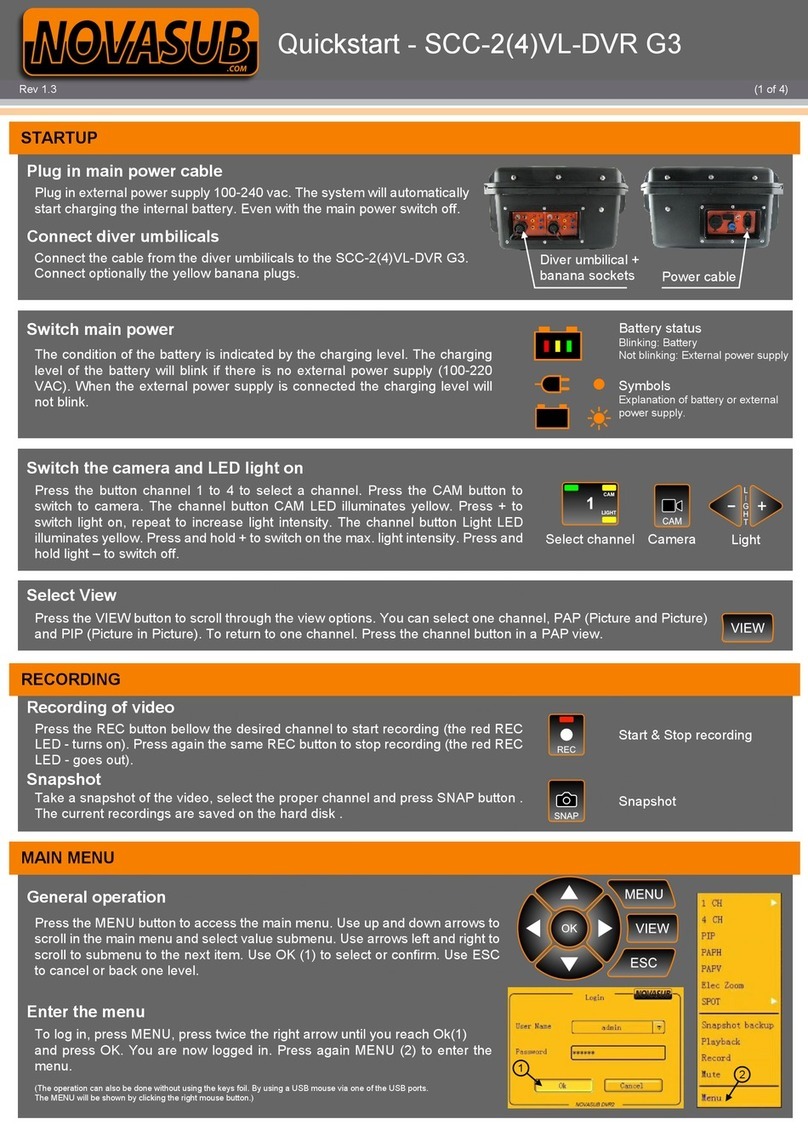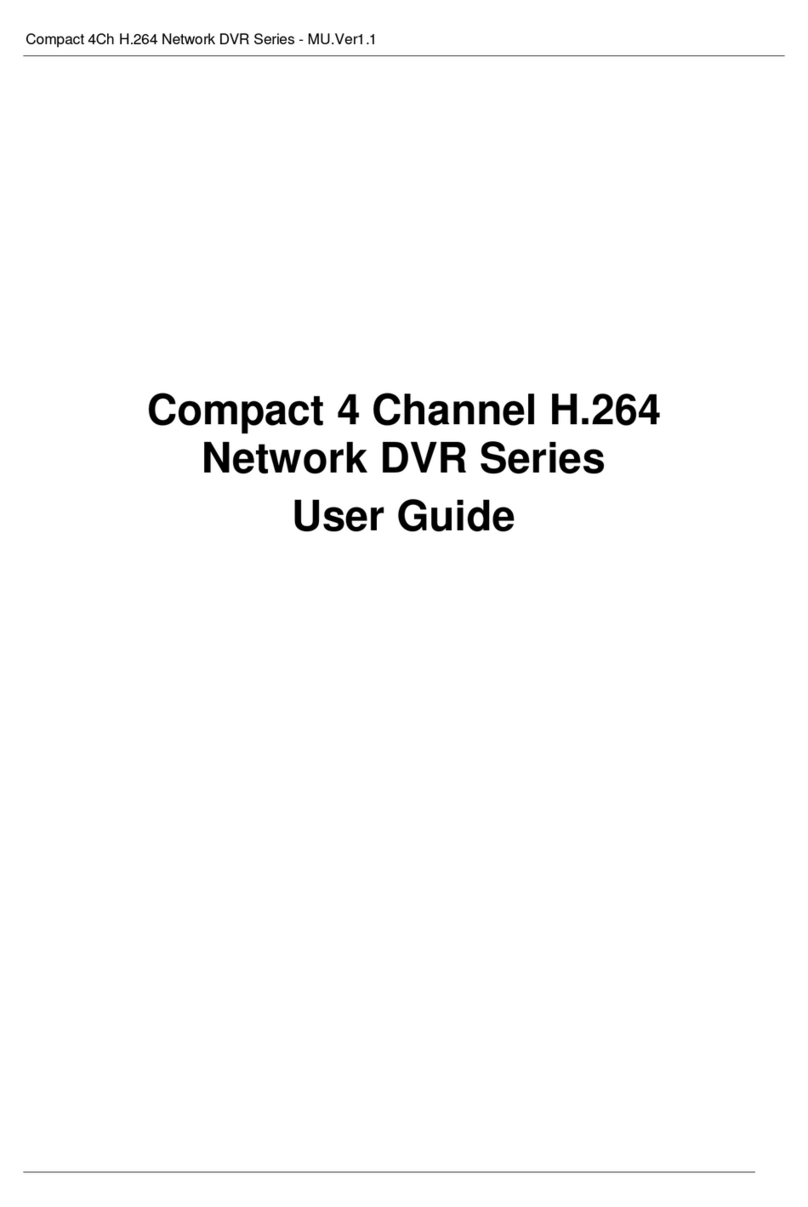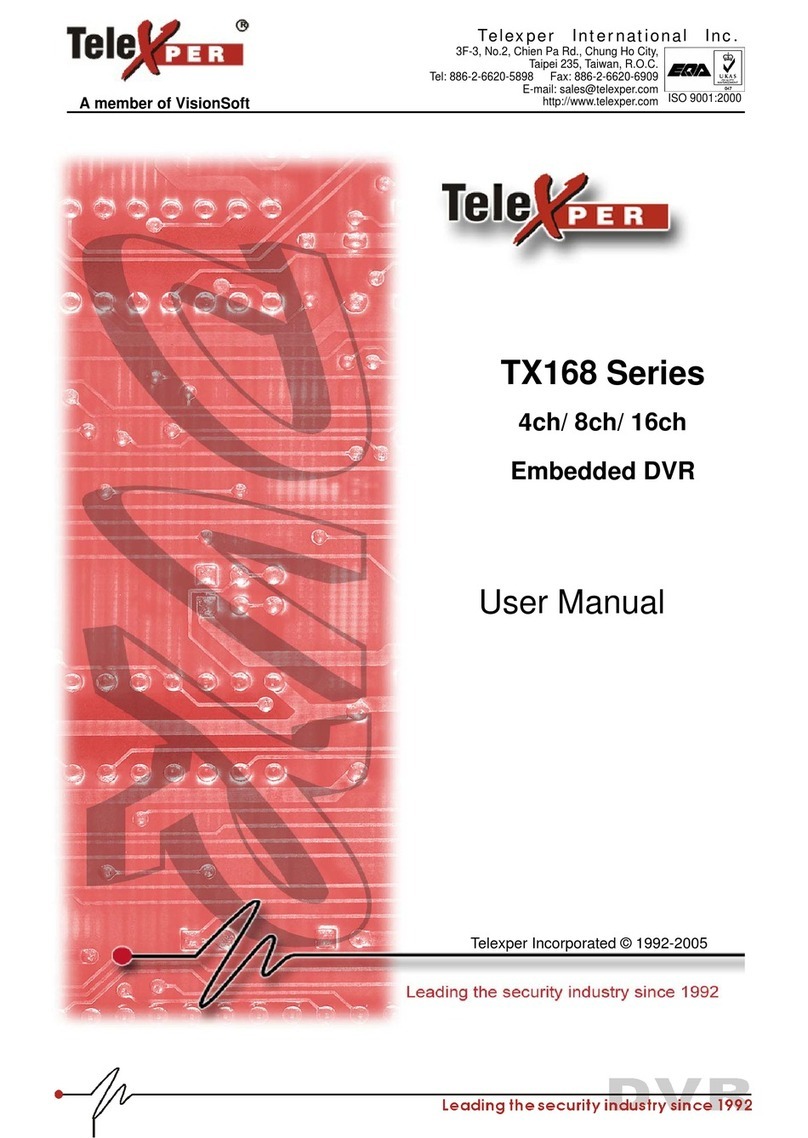TecnoSmart TVC MINIDVR1 User manual

Contents
Pre-notice
Features
Safety caution
Components
Parts description
Installation
How to use
PC program
Version upgrade
Specification
Warranty
Customer support

Precautions
Responsibility
• The vendor is not responsible for any kind of data or personal loss caused by the product
out ordering.
• SECU-EYE is the device to record the video data when the car accidents are occurred but
does not guarantee the perfect video recording of any kinds of car related accidents.
Caution in using the SD memory card
Turn off the power when insert or remove the SD memory card!
• In general, the memory card has it’s own product life cycle. Using the memory card for a
long time may cause the problem in recording the new data. In this case, please replace
the memory card to new one. The vendor will not be responsible for this kind of
memory problem and the loss of data caused by the memory problem.
• Do not keep or use the product under high temperature, high humid or easy rotten place.
• Please keep the product in the storage case when store or moving to avoid the data loss
by the electric static or abnormal outer power.
• Do not remove the SD memory card during recording or formatting the data. This may
cause the data loss.
• The vendor is not responsible for the loss of recording data.
• Please save the important data onto the other storage devices or media like hard disk
driver, CD or any kind of portable memory.

Features
Video recording
1. Video recording in general
Record the all video data (according to customer preset option) of rear/front side of the
car when turn on the engine.
2. Record the video when accident occurred
When the accident occurred during the driving the car, the built-in G-sensor will detect
automatically and record the video and save the data at the separate folder from the
accident situation.
3. Manual recording
When the driver push the “emergency button”, record the video like the accident
situation.
4. Parking mode record
After turn-off engine, record the video for 1 minute during the preset parking time when
a certain the motion is recognized. This video data will be saved at the separate folder.
5. Safe off mode
Record the video for 1 minute when the engine is turn off. This will help the safety of the
driver from the sudden accident when turn off the engine.
6. Privacy mode
Driver can choose and turn off the camera (front or rear) and the voice recording to
protect the privacy of the passenger.
7. Infrared sensor
Built-in infrared sensor will help the rear(in)side recording at dark night.
8. JPEG image capture
Support the “capture and JPEG image save” from the video moving picture data.
9. AVI file support
Customer can save the video data as an AVI file format using the default PC program on
the provided SD memory card.
10. Video output
Support the AV-Out for the AV-In (standard jack) enabled device like PMP or GPS
Navigation.

Store the driving information
Record the driving information with video data. This will help to analyze the driving history and
customer’s driving habits.
1. GPS data
Location/velocity and date/time.
2. G-sensor information
Sudden acceleration, sudden stop, deep curve and sudden impact or shock during the
driving.
Play the accident data
Play or replay the memorized driving data (video & sound) and can easily save into JPEG or AVI
file using the default provided PC program. This may be used the certified accident evidence.
△ When the SD memory card is full, the existing recorded video data will be erased and
overwrite the new video in (first-in first-out) base.

Safety caution
Please read and keep the safety guide lines to protect the product and physical damage or loss.
During the driving
! Do not operate or stare at the product during the driving. This may cause the accident.
! Do not increase the product volume too high. This may cause to hinder hearing the outside
sound of the car and cause the accident.
GPS signal receive
! Install the product on the open sky view area of the car. And do not hide the product. Hiding
the product may cause the weak GPS signal.
! The GPS receiver operating temperature is -20~70°C. Please keep the operating temperature in
winter and summer season.
Following condition will make the problem in receiving the GPS signal.
• Some physical items are laid on the GPS antenna.
• Metal sun shade film on the front side window of the car.
• Other electromagnetic wave generating devices in the car which will impact on the GPS
signal. For example wireless engine starter, a certain type of MP3 or CD player, GPS speed
gun detector, etc..
• Non sky view area (in the middle of high rising building, bridge, tunnel, underground
parking area, etc…)
• If the GPS signal is not good enough during the driving, it will take a longer time to
recognize the current location signal again.

Product storage and operation
! The operation temperature is -20~70°C.
Keep the adequate operation temperature in summer and winter time..
The storage temperature is -35~85°C. Long time storage at the high temperature may cause the
battery explosion.
! Do not keep the product inside the car for a long time with strong sunshine.
This may cause the serious damage to the product.
! Do not reassemble, modify or repair intentionally.
Vendor is not responsible for the problems by the above intentions by the user.
! Do not use the water or other chemical fluids in cleaning the product.
This may cause the electric shock, mal functions and fire.
! Do not force the strong impact or do not put the strange items into the product.
This may cause the electric shock, mal functions and fire.
! Do not change the location of the product frequently.
This may cause the low qualified recording data.
! Strong sun screen film will cause the dim recording result or distort the image.
Check the video recording result first before the driving.
! The video recording will be disturbed inside the tunnel, strong back light and dark night.
The right video recording will be possible under the normal situation.
! Turn off the power when insert/remove the SD memory card.
This may cause the damage to the recorded data.
! Cool down the temperature of inside of car before drive if the temperature of inside of car
is over 40°C

Components
The outer look image may be different from the actual product.
(The image can be changed without any prior notice to improve the product.)
Main system (including install stand)
Cigar jack power (including the cable)
Additional Emergency button (optional)
SD memory card
User manual (CD)

Parts description
System - front side
Œ
IN CAMERA
Camera to record the inside of the car.
Infrared light
Support the dark/night recording.
Ž
POWER LED
Describe the power ON status of the SECU-EYE
system.
Describe the activity status of the Event record,
Manual record, Reset, Upgrade.
IN CAMERA LED
Describe the ON/OFF status of IN CAMERA.
AUDIO LED
Describe the inside audio recording status -
ON/OFF.
‘
GPS LED
Describe the GPS signal status.
’
EMERGENCY button
Start the manual recording mode.
“
AUDIO button
ON/OFF the inside audio recording.
”
IN CAMERA button
ON/OFF the inside video recording.
•
POWER
ON/OFF the main power of the SECU-EYE system.

System – rear side
Œ
OUT CAMERA
Camera for the front side video recording of the car.
OUT CAMERA LED
Describe the ON/OFF status of the OUT CAMERA.
Ž
RESET button
Reset the system..
SD memory card slot
Slot for the SD memory card.
(SD memory card should be inserted to start the system.)
Power button
ON/OFF the main power of the SECY-EYE system.
(The button may not work manually according to the preset
recording mode.)
Cigar jack power cable
Œ
DC OUT
Power cable for the DC out.
AV OUT
AV cable port to connect to the other PMP, Navigation systems, etc…
to see the video image to record.

Installation
Precaution
Please check and keep the following steps for the safety.
• Should turn off the engine and remove the car key before installation!
• The power should be connected to the Cigar jack cable only (DC12V~24V)!
Installation process
1. Insert the SD memory card before the installation. (see the picture xx).
2. Select the right place (not to hinder the driver’s vision) and attach the product properly
using the provided sealing tape.
3. Connect the Cigar Cradle into the Cigar jack and connect the “constant power line cable”
into the car emergency light of the car fuse box.
4. Release the fixed knob and detach the stand from the main system.
5. Insert the power cable connector to the system and turn on the car key. If the Power LED
is on, the installation process will be started.
6. Check the status of Power LED to be ON. GPS LED will be ON when the proper GPS
location information is received.
7. Attach the stand shaft and system main body. Control degree of the OUT Camera and fix
the knob for the proper position.

How to use
SECU-EYE operation
1. Check the SD memory card properly inserted into the system body.
2. Turn on the engine.
3. If the setup file is not on the SD memory card, the LED will be blinked and will start the
setup process.
- Start to create the setup file.
- After creating the setup file, start to adjust the X,Y,Z default value of GPS.
This process may take about one minute.
- A few seconds after adjusting the GPS default value, the voice command will be started
and start to record the video in general mode.
4. If the setup file is on the SD memory card, the voice command will be started after a few
seconds and start to record the video in general mode.
5. Receiving the GPS signal, the GPS LED will be blinked.
6. If the G-sensor detects the more than a certain level impact during the driving, it will save
the event record.
7. If the driver pushes the Emergency button during the driving, it will save the manual
record.
8. (In case of using Cigar jack only) when turn off the engine, the “safe back home” mode
will be started after a few seconds and run for one minute with voice command.
- If the Cigar jack is disconnected the POWER LED will be blinking in blue color.
- If the Cigar jack is connected, POWER LED will be blinking in red color.
Voice command : “Change to Parking Mode”
9. (In case of using Cigar jack) after completing the “safe back home” mode, the “Parking
mode” will be started and save the video record during preset parking time.

10. If the new version of firmware is detected on the SD memory card, the upgrade will be
started after the voice command. During the upgrade process, the 4 LEDs will be blinking
as followings. After completing the firmware upgrade, the voice command will notice it.
Voice command: “Start the upgrade process.”
-> “Complete the upgrade. Push the reset button”
11. 11 Start to adjust the X,Y,Z value of GPS signal.
- Turn of the engine after insert the SD memory card.
- Turn off the S1 power.
- The process will be started after the push the Emergency call button.
During this process the POWER LED will be blinking as followings.
This process will take about one minute.
△ Please keep this process on the flat plain location. If not, the X, Y, Z data of GPS may
be distorted.
12. The whole process is completed and the product is working properly.
13. If anything wrong, the voice command will say “Push the reset button”. If push the reset
button, the SECU-EYE will be restarted.

SD memory card folder and file
1. Set up folder
- The required setup files are saved for the SECU-EYE main system.
2. Video folder
- The video data will be saved on the folder by the time (based on GMT).
- Folder name: Date_Time (DYYYYMMDD_HH)
ex) 2009.03.15. 08:30AM à D20090315_08
3. Video file (based on GMT)
- The video file will be saved by one minute unit.
- File name : Date_HrMinSec.extension
(YYYYMMDD_HHMMSS.esf/YYYYMMDD_HHMMSS.sub
ex) OUT camera (forward side) : 20090303_083040.esf
IN camera (rear side) : 20090303_083040.sub
When the SD memory capacity is full?
1. Delete the saved video file in following way and make the memory space automatically:
Delete the oldest files on the SD memory card. (First In First Out method).
Keep the event folder files.
2. Delete the empty video folders.
△ Old video data can be deleted automatically when the memory space is full without any notice.
So keep the important data on the other storage media like CD/HDD, etc……
Remove the SD memory card
1. Turn off the system main power button.
(The system power can be turned off during the parking mode.)
2. Check the LED light status – all LED light should be shut-down.
3. Remove the SD memory card from the main system.
Voice command: “Check the SD memory card. Will stop the recording.”
4. Follow the above process (1.2.3) at the parking mode too.
5. There will be a voice command if remove the SD memory card is removed from the
system during the operation.
△ After save the data, insert the SD memory card to the system again. The recording will not
work without SD memory card.

PC program
“SECU-EYE Player” is a software program to play the recorded video/sound data on the simple
user interface.
Minimum spec. for SECU-EYE Player
OS
Microsoft Windows 2000, XP, or Vista
Web browser
One of the following browser
- Internet explorer 1.0 or higher version
- Google Chrome 1.0 or higher version
- FireFox 2.0 or higher
- Flock 1.0 or higher
CPU
Pentium 4 / 1 GHz or higher
Memory
512 MB RAM or bigger
HDD Space needed
100 MB or bigger
How to play ?
1. Turn off the main power and remove the SD memory card.
2. Insert the SD memory card to the SD card reader.
3. Connect the above SD card reader to the PC.
4. Run the “search” on the Window.
(Window will detect SD memory card as a portable device)
5. Select the SD memory card.
6. Run “SECU-EYE Player.exe” file.
7. SECU-EYE Player will be run.
△ If there are not any information regarding the memory card, there will be pop-up message to
assign the SD memory card.
△ The install-version will be provided by the vendor’s web page.

Main user interface
Œ
File name
The name of the file playing.
Minimize the window, Finish the player
Ž
OUT Camera video
Forward side recorded video by SECU-EYE
IN Camera video
Rear(or in) side recorded video by SECU-EYE
File List button
The List of Files will be displayed.
‘
Data Information
Date, recording time, frame/sec information of the playing
video data.
’
G-Sensor
The G-Sensor data when the data recorded.
“
SPEED & GPS
Information
The speed and GPS location data of the recorded time.
”
Player button
Control the video play.
•
Open the file, Connect to Map, Convert the file, Set-up

Play the video
Drag & play – move to the pointed point.
>>Hold
Push ∥ icon during the play.
The play will be hold.
The icon will be changed to ▷.
>>Stop
Push □ icon.
The play will be stopped.
>>Previous/Next move.
Push |◁ ▷| icon.
Move to previous/next screen.
>> Enlargement
Click the IN/OUT Camera recorded data.
The selected data will be played on the new screen window and control the window size.
△ Some old version of PC program cannot play the recorded data. In this case, download the
proper version from the vendor’s web site.
G-Sensor Information
Display the G-Sensor data value change of the recorded time.
(Left bottom graph of PC program.)

SPEED Information
Display the speed data of the recorded time.
(Right bottom graph of PC program.)
Click “〉” and move to the graph screen.
[Speed screen – graph]
[Speed change – gauge display]
GPS information
Display the GPS information and HDOP variables for one minute.
(Right bottom graph of PC program)
Click “〉”and the display screen will be changed.
[GPS number and sensitivity]
[HDOP value graph]

Play list
Click the ▶ icon and display the file list for the play.
The file will be listed according to the serial of the recording time.
There are 4 types of files.
- Normal type: Recorded data during the driving/parking mode.
- Event type: Recorded data when the outside impact is sensed by the G-Sensor.
- Manual type: Recorded data when the driver pushed the Emergency Button/Emergency call
button.
- Motion type: Recorded data when the motion is sensed during the park mode by the Motion
detector.
Open the file
1. Click the Folder icon and open the file search.
2. Double click the selected file to open.
You can open the multiple files at once.
>> Open the one file
Double click the selected one file.
>> Open the multiple files
Select the multiple files with “Ctrl” on keyboard.
Click “Open” .
△ If too many files are selected at once, it’ll take a long loading time.

Connect to map
Can check the GPS location data and displayed the moving track connecting to the map.
Click “map” icon and the GPS information will be displayed on the map.
You can move, minimize and maximize the map.
(Map/Satellite/Satellite & Map)
File conversion (AVI/JPEG)
Convert the recorded data to general moving picture AVI file format and can display without PC
program player.
1. Click “AVI” icon and covert the play/hold data into the AVI file.
2. Display the AVI file converting process.
3. Select the folder location to save the converted AVI file.
4. After completing the conversion, display the saved file information and it’s location.
[AVI conversion pop-up]
Click the “Cancel” during the conversion process to cancel. No other option choice during the
conversion.
The conversion time may be varied according to the file size.
Convert to JPEG file format.
1. Click “JPEG” icon and it will capture the play/hold/stop data and save as the JPEG file.
2. After completing the conversion, display the saved file information and it’s location.
3. Can change the saved folder location..
[JPEG conversion pop-up]

Configuration set up
SECU-EYE support the configuration pre set-up tool to customize the various setup options.
1. PC Viewer
> Language
- Set up the language of the PC program.
> Unit of speed
- Set up the unit of the speed.
- Km/h, Mile/h
> AVI converter
- Set up the AVI conversion options.
- OUT Camera data only, IN Camera data only, IN&OUT Camera data
- Include the sound data or not.
> Saving location
- Set up the default saving location for the converted files by PC Viewer.
- The system preset default location is “PC Viewer” on the main window.
2. SECU-EYE
> Camera
- Select the Camera to be recorded.
- OUT or IN or Both
> Quality of video
- Select the quality level of video.
- Hi/Mid/Low
> Quality of audio
- Select the audio data.
- Audio ON/OFF
> Parking mode
- Select the Parking mode option.
- Continuous record, Motion detect watch mode.
> Time set of Parking mode
- Select the recording time of Parking mode.
- 2hrs, 4hrs, 8hrs.
> G-Sensor sensitivity
- Select the sensitivity of G-sensor
- The sensitivity level of the outer impact by the G-sensor. (1~10)
> Custom setting of GPS
- The customer can set the X,Y,Z value of the GPS.
Table of contents