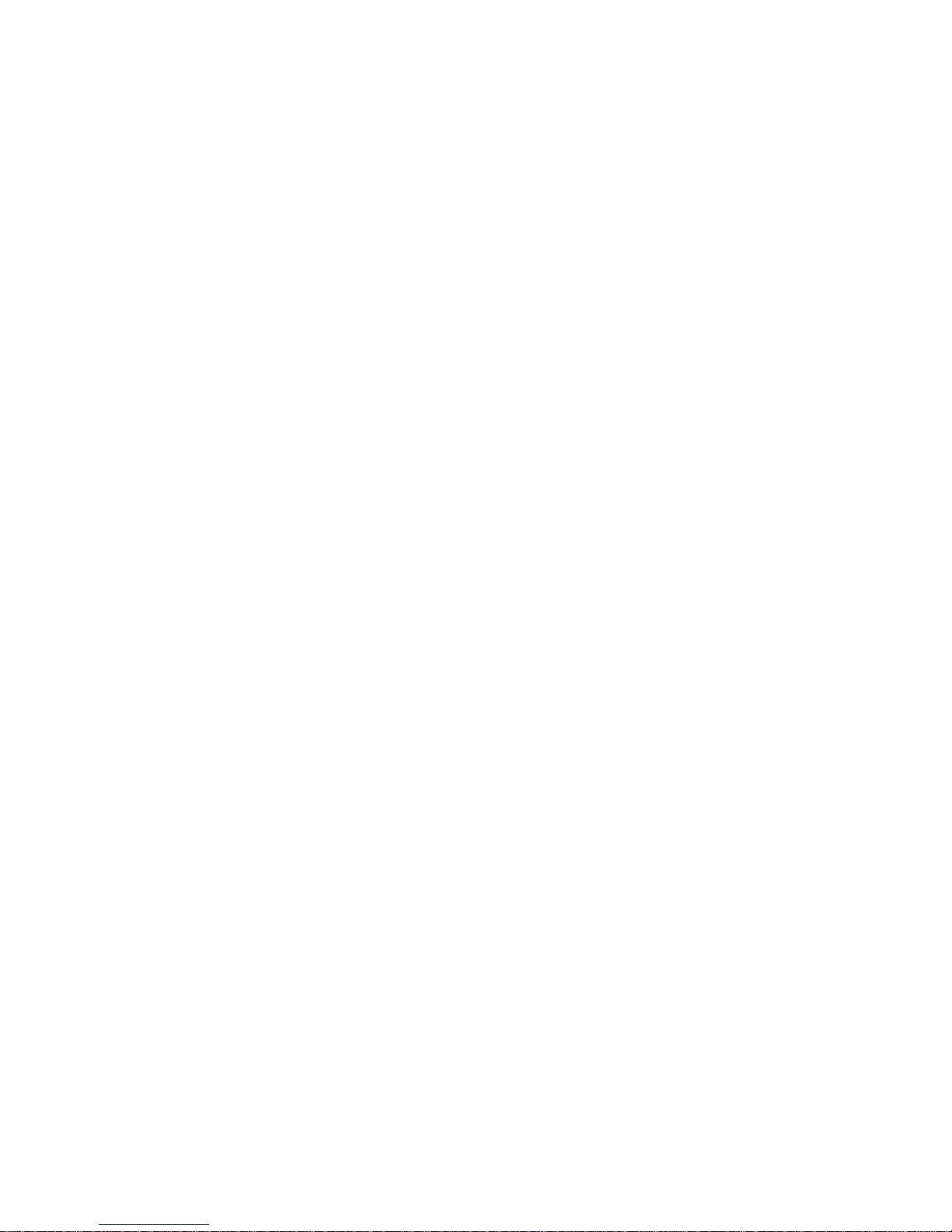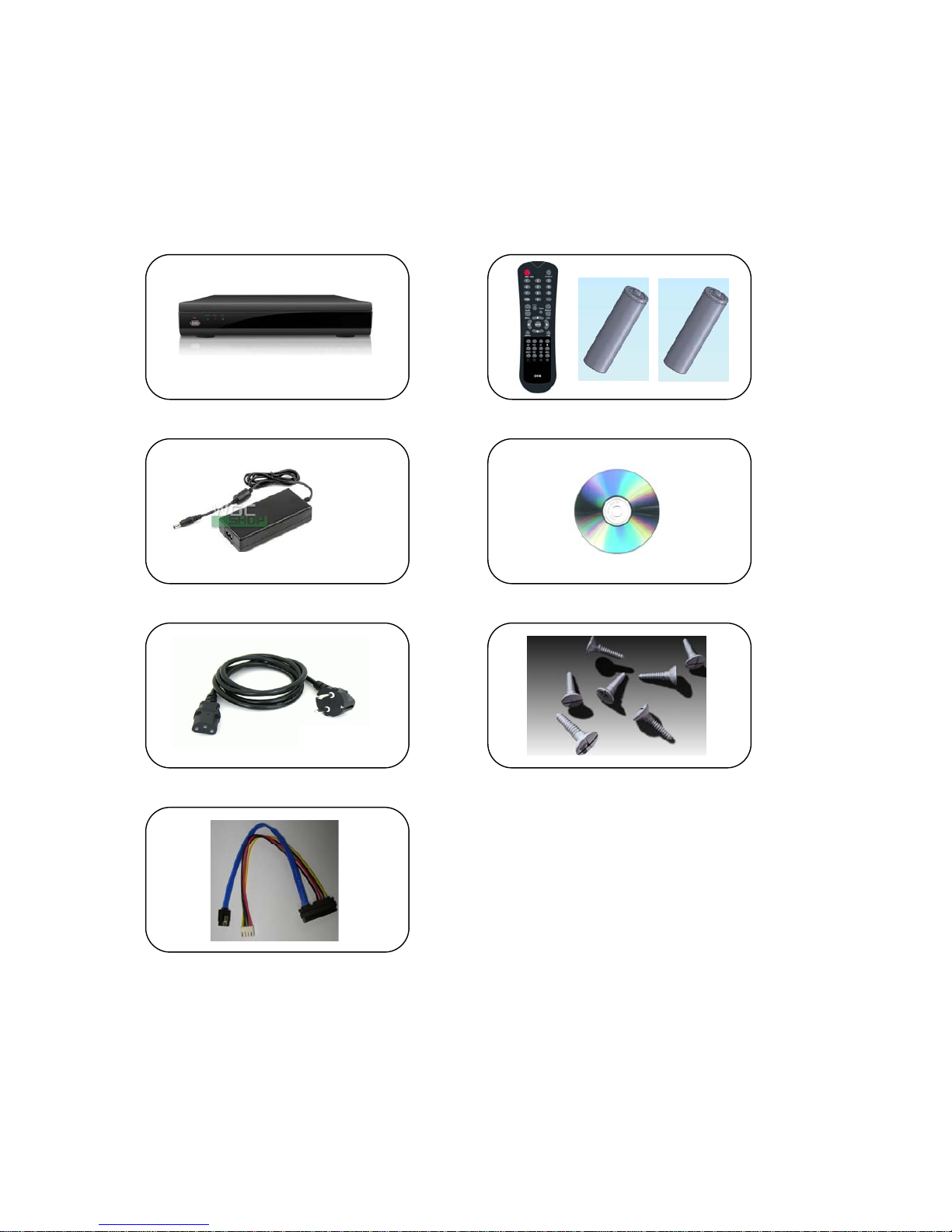- 2 -
CONTENTS
1. Product Overview
1.1 Packing Contents ··············································································· 5
1.2 Front ··············································································· 6
1.3 Rear ················································································ 6
1.4 Remote Controller ················································································ 7
2. Installing Product
2.1 Installing HDD ················································································· 9
2.2 Connecting Camera and Audio Device ························································· 9
2.3 Connecting Monitor ·············································································· 10
2.4 Connecting Optional Device ····································································· 10
2.5 Connecting Network ················································································ 10
2.6 Connecting Power Supply ········································································ 10
3. Operation
3.1 Turning On ·························································································· 12
3.2 Initial Screen ······················································································· 12
3.3 Screen Layout ························································································ 12
3.4 Other Functions of Remote Controller ··························································· 15
3.5 Mouse ································································································· 16
3.6 Mobile Viewer ······················································································· 17
4. MENU
4.1 How to display Menu window ····································································· 20
4.2 Setup Menu ·························································································· 21
4.2.1 Display ·························································································· 21
4.2.2 Camera ························································································· 22
4.2.3 Record ·························································································· 25
4.2.4 Event ·························································································· 27
4.2.5 Storage ························································································ 31
4.2.6 Network ························································································ 31