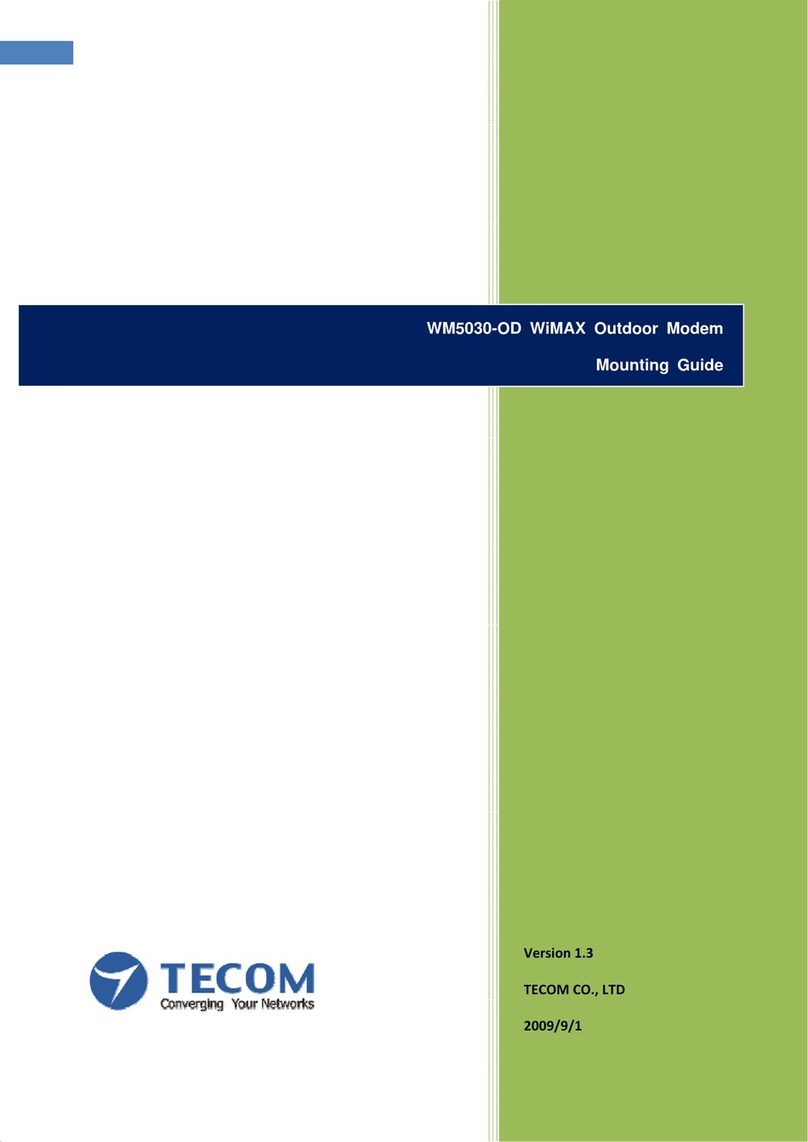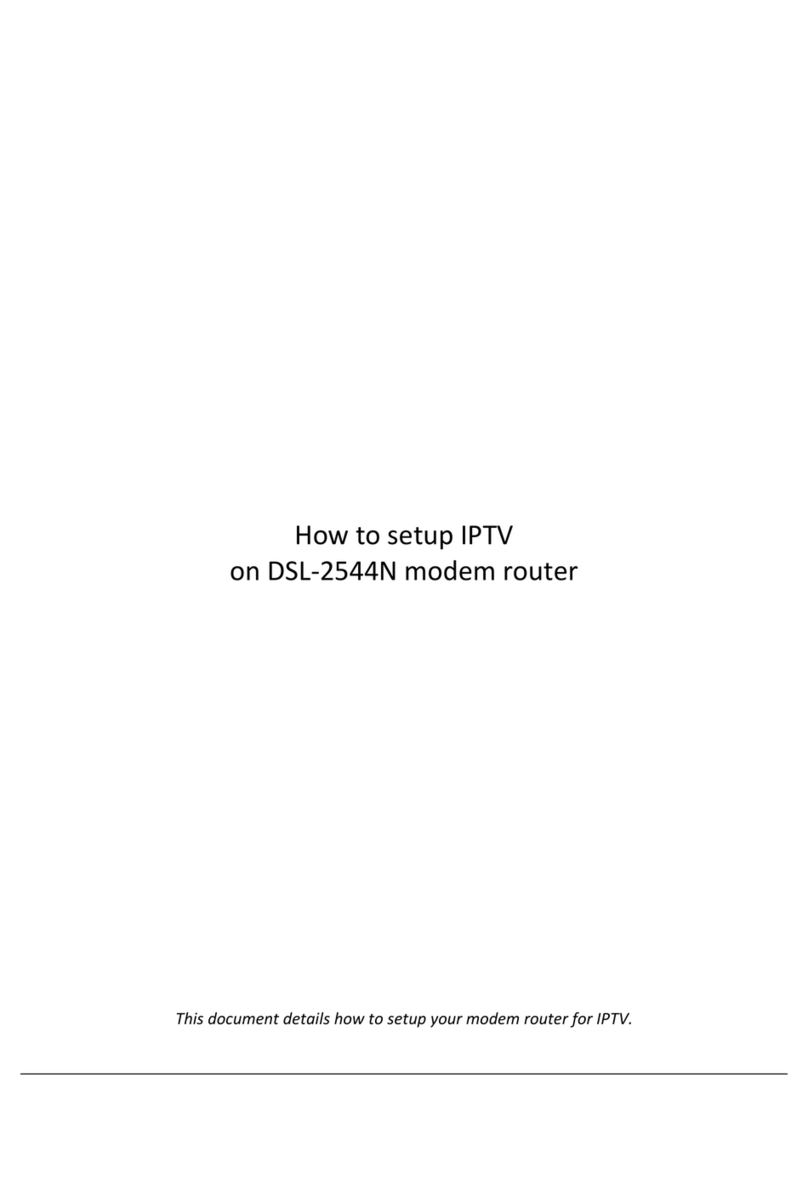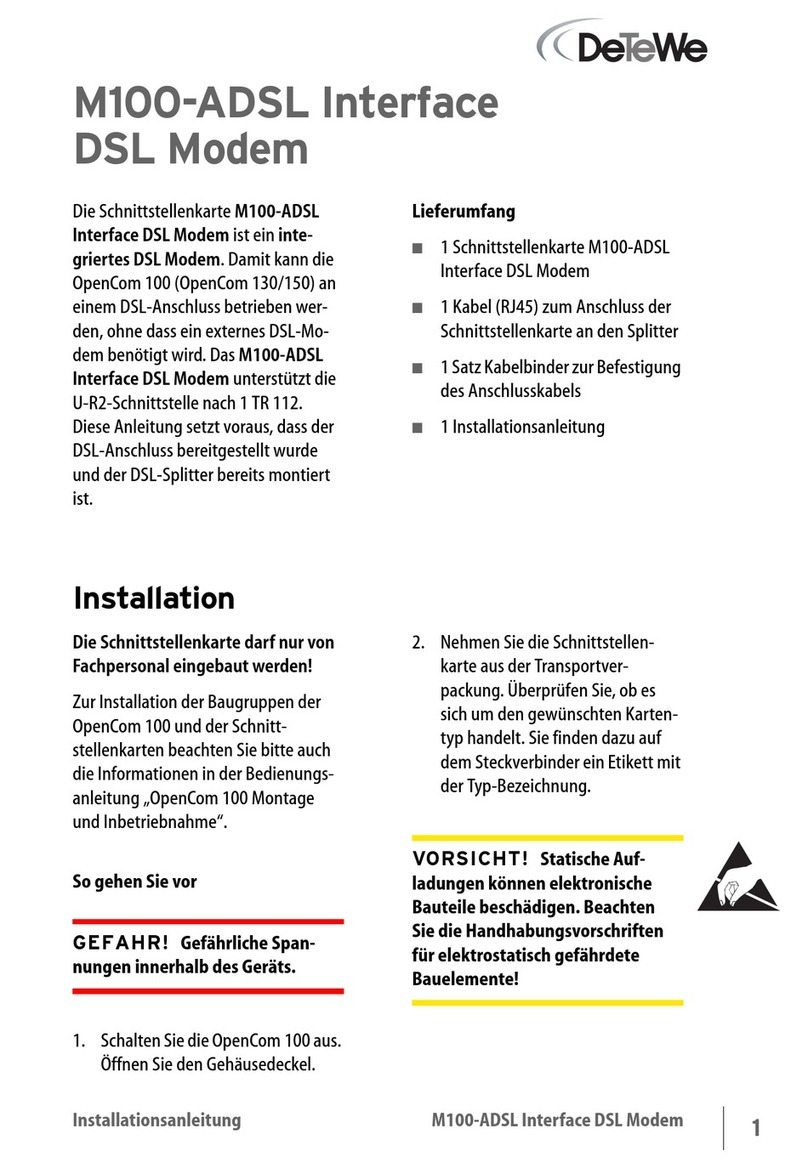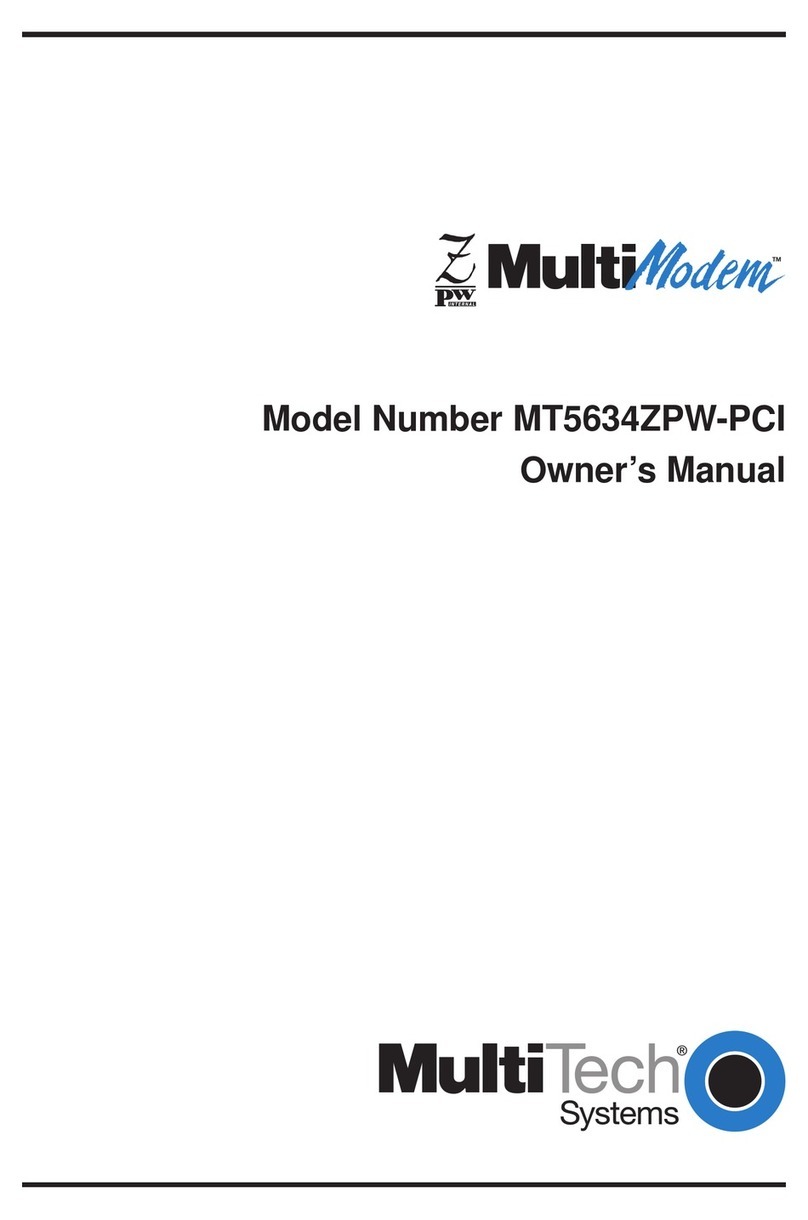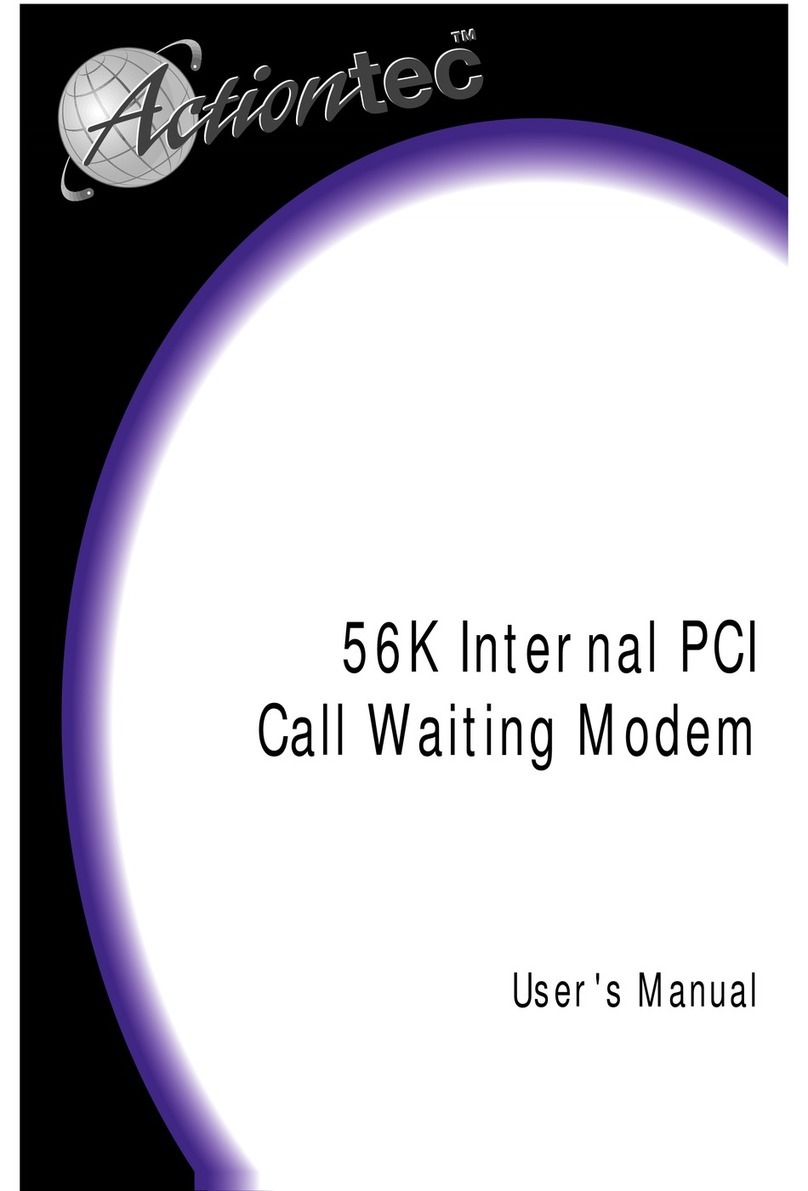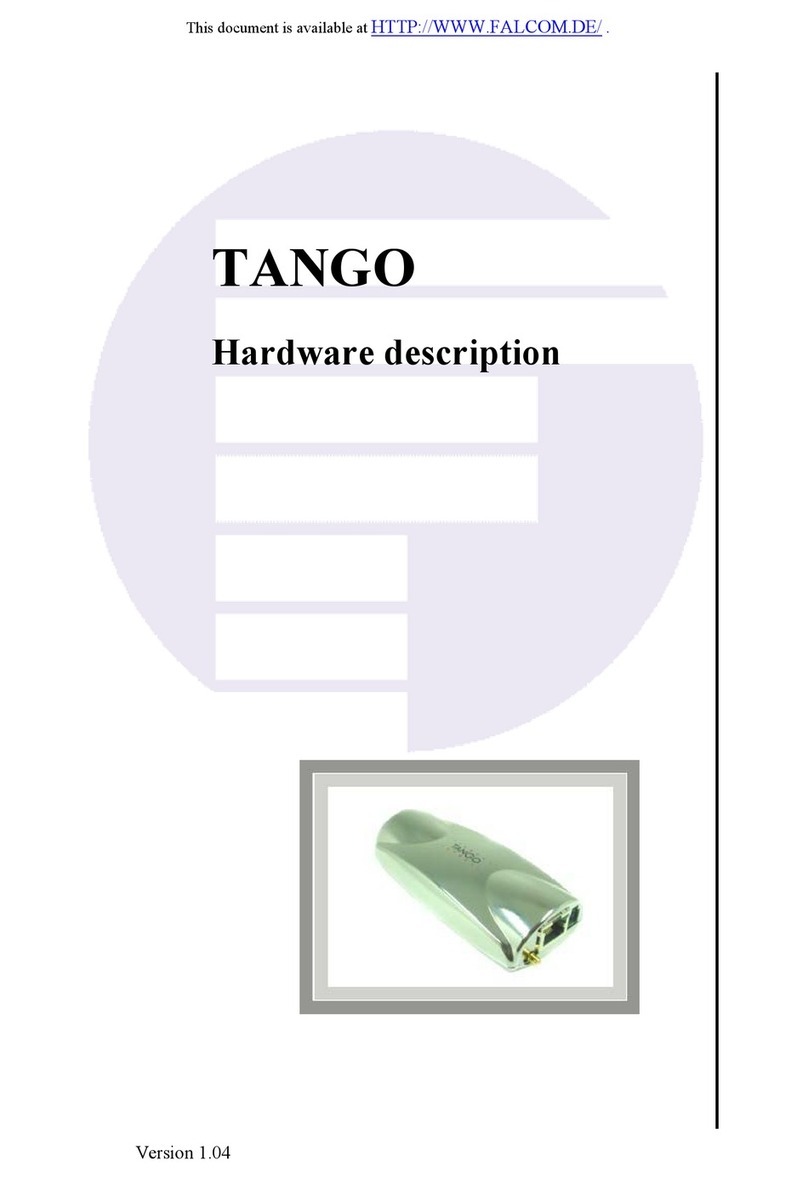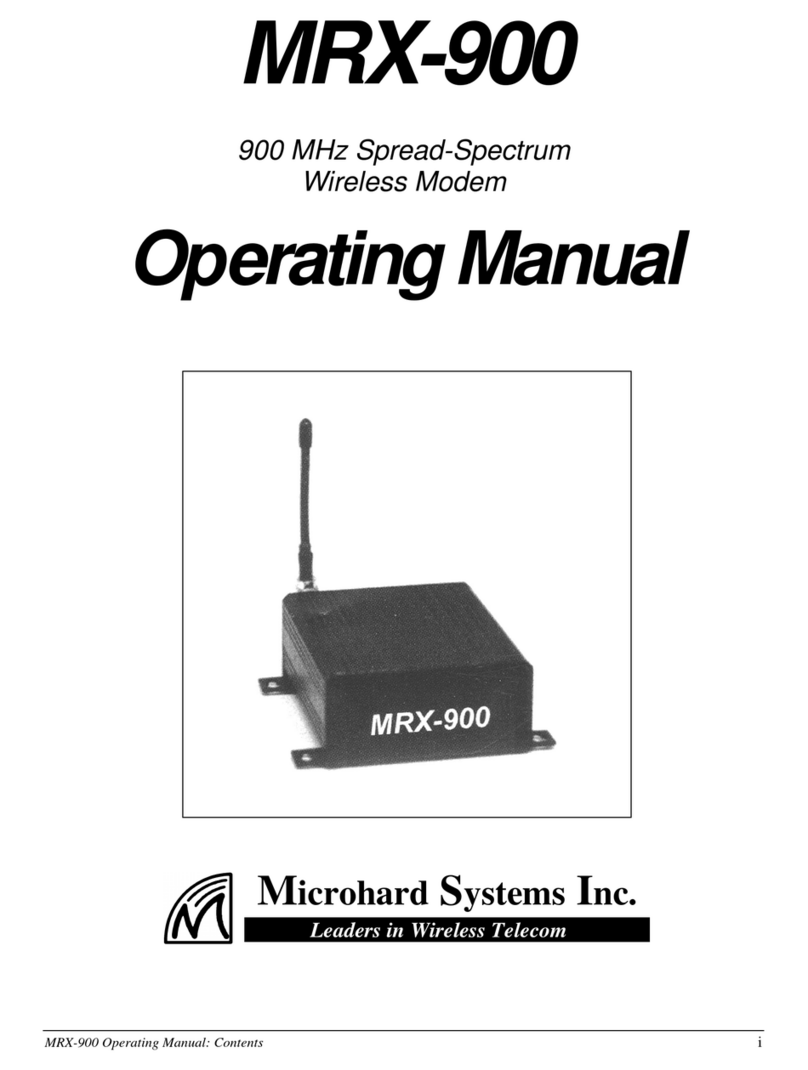TECOM WM5030M-OD WiMAX User manual

Version 1.3
TECOM CO., LTD
2010/5/5
WM5030M-OD WiMAX Outdoor Modem
User Manual

WM5030M-OD USER MANUAL
i
Legal Rights
The material contained herein is proprietary, and owned by TECOM Co., Ltd or its third party licensors.
TECOM Co., Ltd reserves the right to alter the specification and description in this document without prior
notice.
Statement of Conditions
The information contained in this document is subject to change without prior notice. TECOM Co., Ltd
shall not be liable for errors contained herein or for incidental or consequential damages in connection with the
furnishing, performance, or use of this manual or equipment supplied with it.
Disclaimer
The software is sold on an “AS IS” basis. TECOM, its affiliates or its licensors MAKE NO WARRANTIES,
WHATSOEVER, WHETHER EXPRESS OR IMPLIED WITH RESPECT TO THE SOFTWARE AND THE
ACCOMPANYING DOCUMENTATION. TECOM SPECIFICALLY DISCLAIMS ALL IMPLIED WARRANTIES
OF MERCHANTABILITY AND FITNESS FOR A PARTICULAR PURPOSE AND NON-INFRINGEMENT WITH
RESPECT TO THE SOFTWARE UNITS OF PRODUCT DELIVERED TO PURCHASER HEREUNDER ARE
NOT FAULT-TOLERANT AND ARE NOT DESIGNED, MANUFACTURED OR INTENDED FOR USE OR
RESALE IN APPLICATIONS WHERE THE FAILURE, MALFUNCTION OR INACCURACY OF PRODUCTS
CARRIES A RISK OF DEATH OR BODILY INJURY OR SEVERE PHYSICAL OR ENVIRONMENTAL
DAMAGE (“HIGH RISK ACTIVITIES”). HIGH RISK ACTIVITIES MAY INCLUDE, BUT ARE NOT LIMITED TO,
USE AS PART OF ON-LINE CONTROL SYSTEMS IN HAZARDOUS ENVIRONMENTS REQUIRING
FAIL-SAFE PERFORMANCE, SUCH AS IN THE OPERATION OR NUCLEAR FACILITIES, AIRCRAFT
NAVIGATION OR COMMUNICATION SYSTEM, AIR TRAFFIC CONTROL, LIFE SUPPORT MACHINES,
WEAPONS SYSTEMS OR OTHER APPLICATIONS REPRESENTING A SIMILAR DEGREE OF POTENTIAL
HAZARD. TECOM SPECIFICALLY DISCLAIMS ANY EXPRESS OR IMPLIED WARRANTY OF FITNESS
FOR HIGH RISK ACTIVITIES.
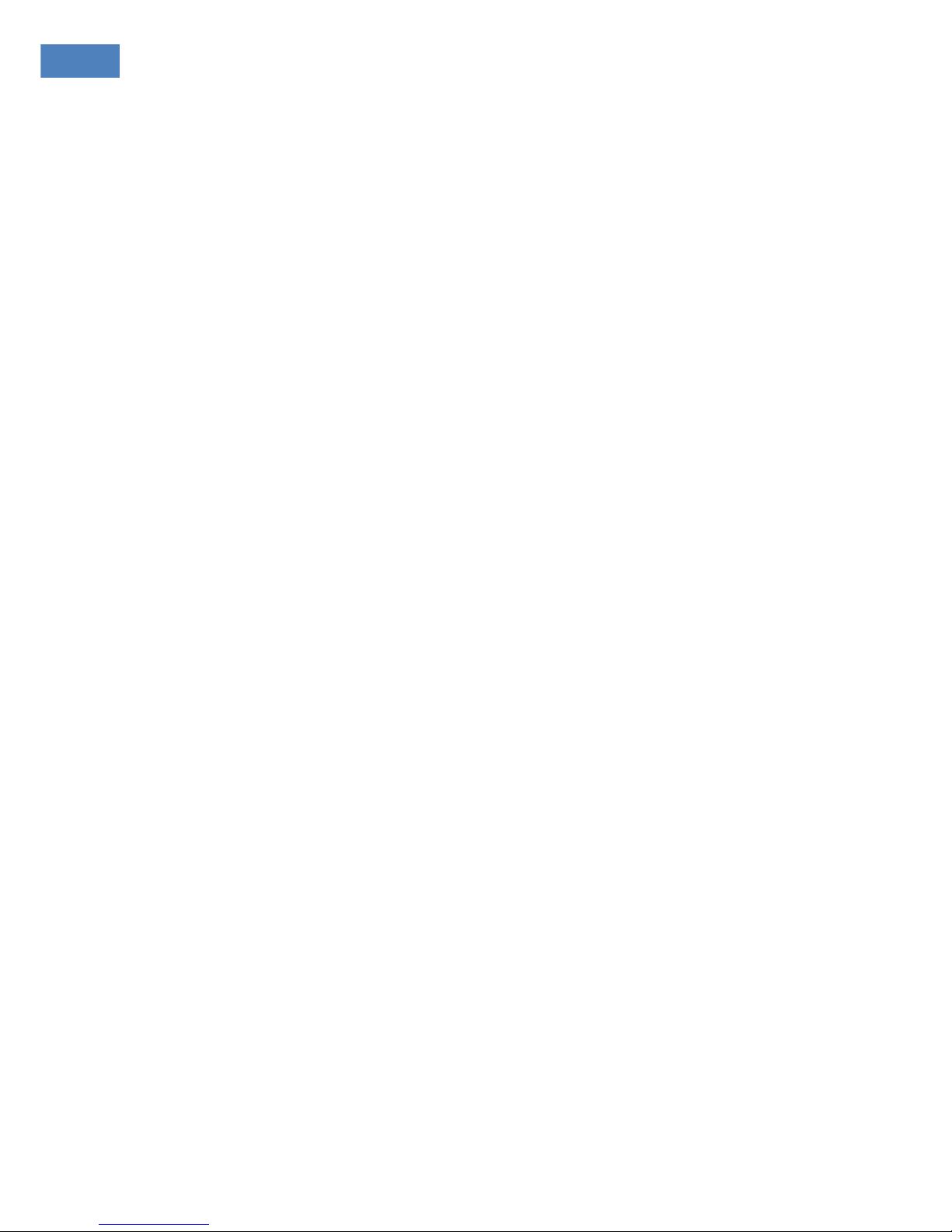
WM5030M-OD USER MANUAL
ii
PURCHASER’S SOLE REMEDY FOR BREACH OF THE EXPRESS WARRANTIES ABOVE SHALL BE
REPLACEMENT OR REFUND OF THE PURCHASE PRICE AS SPECIFIED ABOVE, AT TECOM’S OPTION.
TO THE FULLEST EXTENT ALLOWED BY LAW, THE WARRANTIES AND REMEDIES SET FORTH IN THIS
AGREEMENT ARE EXCLUSIVE AND IN LIEU OF ALL OTHER WARRANTIES OR CONDITIONS, EXPRESS
OR IMPLIED, EITHER IN FACT OR BY OPERATION OF LAW, STATUTORY OR OTHERWISE, INCLUDING
BUT NOT LIMITED TO WARRANTIES, TERMS OF CONDITIONS OF MERCHANTABILITY, FITNESS FOR A
PARTICULAR PURPOSE, SATISFACTORY QUALITY, CORRESPONDENCE WITH DESCRIPTION, NON
INFRINGEMENT, AND ACCURACY OF INFORMATION GENERATED. ALL OF WHICH ARE EXPRESSLY
DISCLAIMED. TECOM WARRANTIES HEREIN RUN ONLY TO PURCHASER AND ARE NOT EXTENDED
TO ANY THIRD PARTIES. TECOM NEITHER ASSUMES NOR AUTHORIZES ANY OTHER PERSON TO
ASSUME FOR IT ANY OTHER LIABILITY IN CONNECTION WITH THE SALE, INSTALLATION,
MAINTENANCE OR USE OF ITS PRODUCTS.
Limitation of Liability
TECOM SHALL NOT BE LIABLE TO THE PURCHASER OR TO ANY THIRD PARTY, FOR ANY LOSS OF
PROFITS, LOSS OF USE, INTERRUPTION OF BUSINESS OR FOR ANY INDIRECT, SPECIAL,
INCIDENTAL, PUNITIVE OR CONSEQUENTIAL DAMAGES OF ANY KIND, WHETHER ARISING UNDER
BREACH OF CONTRACT, TORT, NEGLIGENCE, STRICT LIABILITY OR OTHERWISE AND WHETHER
BASED ON THIS AGREEMENT OR OTHERWISE, EVEN IF ADVISED OR THE POSSIBILITY OF SUCH
DAMAGES.
TO THE EXTENT PERMITTED BY APPLICABLE LAW, IN NO EVENT SHALL THE LIABILITY FOR
DAMAGES HEREUNDER OR ALVARION OR ITS EMPLOYEES OR AGENTS EXCEED THE PURCHASE
PRICE PAID FOR THE PRODUCT BY PURCHASER, NOR SHALL THE AGGREGATE LIABILITY FOR
DAMAGES TO ALL PARTIES REGARDING ANY PRODUCT EXCEED THE PURCHASE PRICE PAID FOR
THAT PRODUCT BY THAT PARTY.
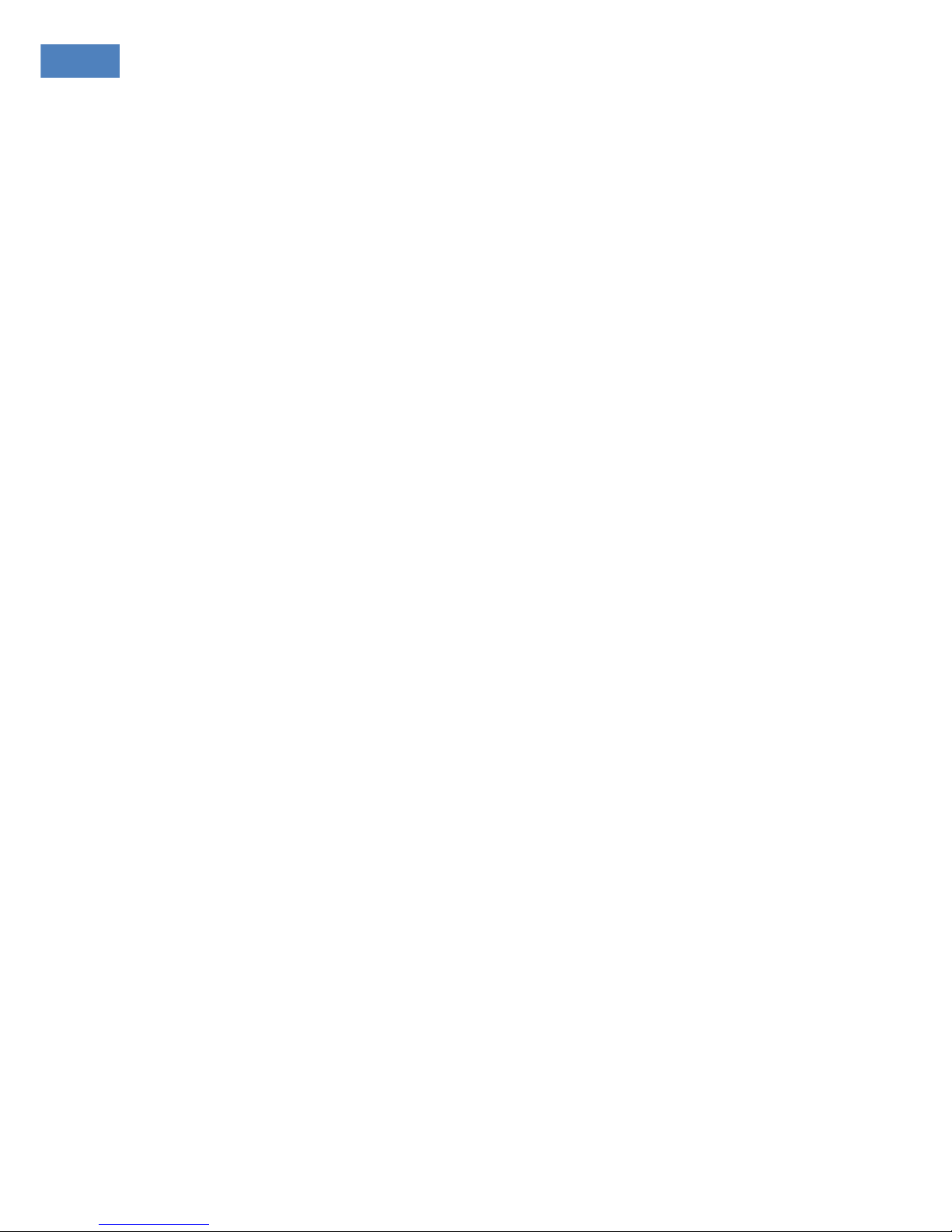
WM5030M-OD USER MANUAL
iii
TABLE OF CONTENTS
1
Configuration Using Web Page................................................................................................................. 1
1.1.
Setup ..................................................................................................................................................... 1
1.2.
Establish Connection ............................................................................................................................ 1
1.3.
Device Configuration............................................................................................................................. 2
1.3.1.
Adapter Summary.......................................................................................................................... 3
1.3.2.
Link Status ..................................................................................................................................... 4
1.3.3.
Service Flows................................................................................................................................. 6
1.3.4.
Statistics......................................................................................................................................... 6
1.3.5.
Adapter Info ................................................................................................................................... 7
1.4.
Device Management ............................................................................................................................. 8
1.4.1.
Change Password.......................................................................................................................... 8
1.4.2.
Network Parameters ...................................................................................................................... 9
1.4.3.
Available Networks ...................................................................................................................... 11
1.4.4.
Full Scan ...................................................................................................................................... 11
1.4.5.
Provisioning ................................................................................................................................. 12
1.4.6.
Scanning List ............................................................................................................................... 17
1.4.7.
Authentication Setting .................................................................................................................. 18
1.4.8.
CS Capabilities ............................................................................................................................ 22
1.4.9.
SNTP............................................................................................................................................ 23
1.5.
Software Upgrade ............................................................................................................................... 24
1.6.
Restore Default Configuration............................................................................................................. 25
1.7.
Reset Factory Default ......................................................................................................................... 25
1.8.
Reconnect/Disconnect ........................................................................................................................ 26
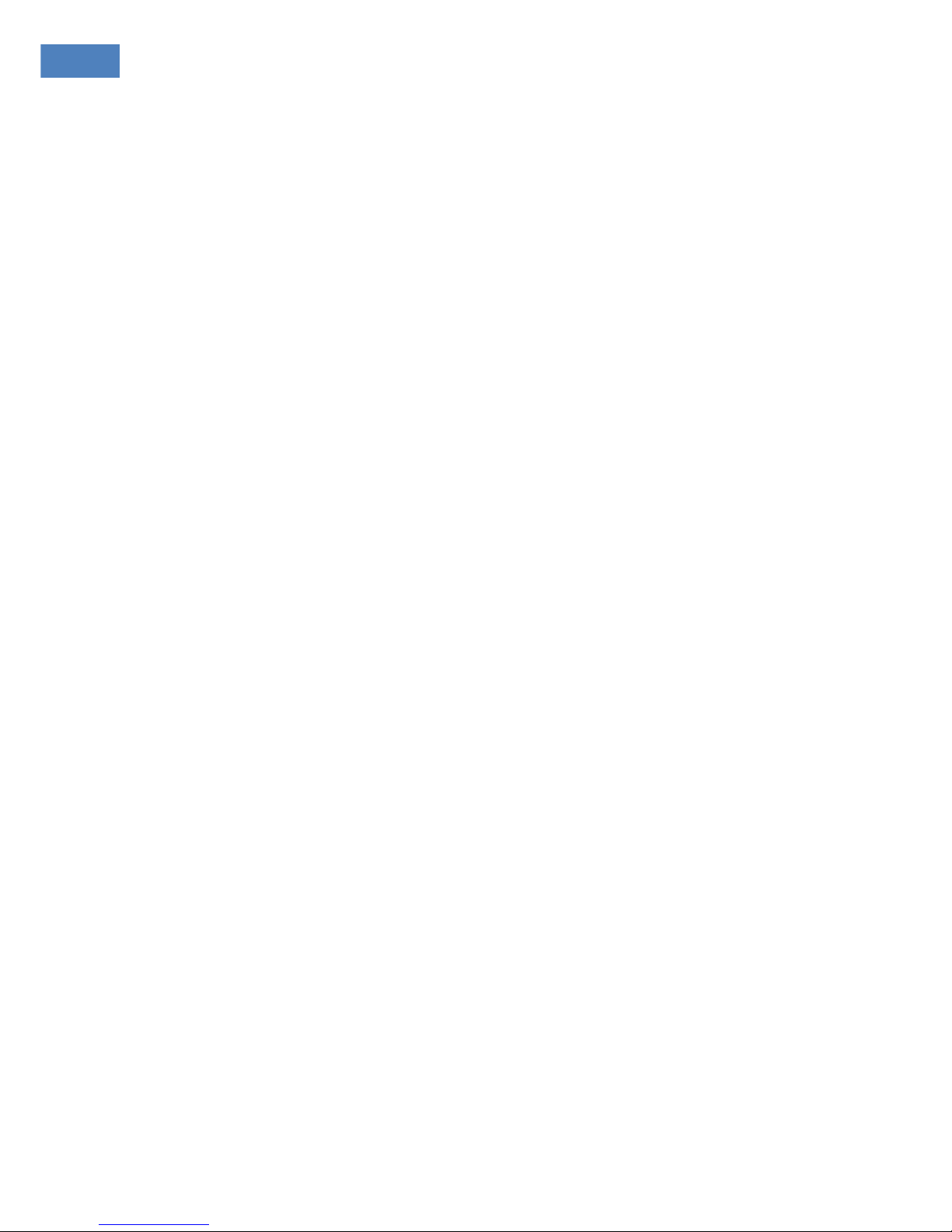
WM5030M-OD USER MANUAL
iv
1.9.
Reboot................................................................................................................................................. 26
1.10.
Logout ................................................................................................................................................. 26
1.11.
Change Mode...................................................................................................................................... 27
2
Bridge Mode.............................................................................................................................................. 28
2.1.
Router Mode and Bridge Mode ........................................................................................................... 28
2.1.1.
IP Setting...................................................................................................................................... 29
3
Software Upgrade from Web page.......................................................................................................... 30
4
Advance Setting for Service/ISP............................................................................................................. 32
4.1.
Advance Setting .................................................................................................................................. 32
4.1.1.
Network Parameters - WAN......................................................................................................... 33
4.1.2.
Network Parameters – NAT ......................................................................................................... 34
4.1.3.
Network Parameters – Firewall.................................................................................................... 36
4.1.4.
Network Parameters – Filter ........................................................................................................ 38
4.1.5.
Dynamic Adaptation..................................................................................................................... 40

WM5030M-OD USER MANUAL
v
L
IST OF
F
IGURES
F
IGURE
1.
L
OGIN
.............................................................................................................................................. 1
F
IGURE
2.
H
OMEPAGE
...................................................................................................................................... 2
F
IGURE
3.
A
DAPTER
S
UMMARY
......................................................................................................................... 3
F
IGURE
4.
L
INK
S
TATUS
.................................................................................................................................... 4
F
IGURE
5.
S
ERVICE
F
LOWS
.............................................................................................................................. 6
F
IGURE
6.
S
TATISTICS
...................................................................................................................................... 6
F
IGURE
7.
A
DAPTER
I
NFORMATION
.................................................................................................................... 7
F
IGURE
8.
C
HANGE
P
ASSWORD
........................................................................................................................ 8
F
IGURE
9.
LAN ................................................................................................................................................ 9
F
IGURE
10.
R
OUTING
....................................................................................................................................... 10
F
IGURE
11.
A
VAILABLE
N
ETWORK
T
ABLE
........................................................................................................... 11
F
IGURE
12.
F
ULL
S
CAN
T
ABLE
.......................................................................................................................... 11
F
IGURE
13.
P
ROVISIONING
I
NFORMATION
.......................................................................................................... 12
F
IGURE
14.
P
REFERRED
NAP
SETTING
............................................................................................................. 13
F
IGURE
15.
P
REFERRED
NSP
S
ETTING
............................................................................................................. 14
F
IGURE
16.
NDSS
S
ETTINGS
........................................................................................................................... 14
F
IGURE
17.
S
CANNING
L
IST
.............................................................................................................................. 17
F
IGURE
18.
A
UTHENTICATION
S
ETTING
............................................................................................................. 18
F
IGURE
19.
TLS
S
ETTINGS
............................................................................................................................... 19
F
IGURE
20.
TTLS
S
ETTINGS
............................................................................................................................. 20
F
IGURE
21.
CS
C
APABILITIES
........................................................................................................................... 22
F
IGURE
22.
SNTP
S
ETTINGS
............................................................................................................................ 23
F
IGURE
23.
S
OFTWARE
U
PGRADE
..................................................................................................................... 24
F
IGURE
24.
R
ESTORE
D
EFAULT
C
ONFIGURATION
.............................................................................................. 25
F
IGURE
25.
R
ESET
F
ACTORY
D
EFAULT
............................................................................................................. 25
F
IGURE
26.
“RECONNECT”
AND
“DISCONNECT”
BUTTON
............................................................................. 26
F
IGURE
27.
R
EBOOT
B
UTTON
........................................................................................................................... 26
F
IGURE
28.
L
OGOUT PAGE
................................................................................................................................ 27
F
IGURE
29.
C
HANGE
M
ODE
B
UTTON
................................................................................................................. 27
F
IGURE
30.
H
OME
P
AGE OF
B
RIDGE
M
ODE
....................................................................................................... 28
F
IGURE
31.
IP
S
ETTING
.................................................................................................................................... 29
F
IGURE
32.
S
OFTWARE
U
PGRADE
P
AGE
........................................................................................................... 30
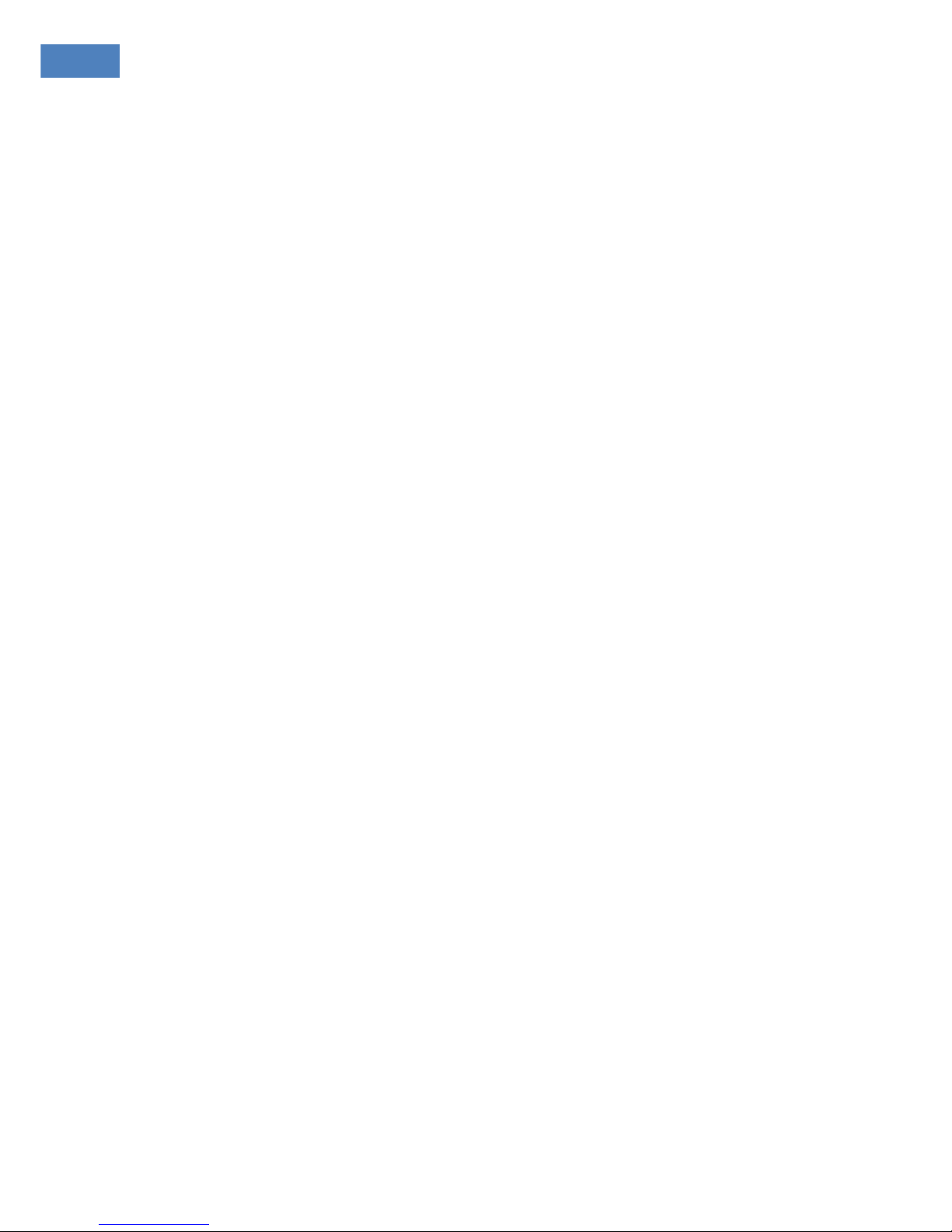
WM5030M-OD USER MANUAL
vi
F
IGURE
33.
H
OME
P
AGE OF
A
DVANCE
S
ETTINGS FOR
R
OUTER
M
ODE
................................................................ 32
F
IGURE
34.
WAN............................................................................................................................................. 33
F
IGURE
35.
NAT .............................................................................................................................................. 34
F
IGURE
36.
DMZ
H
OST
.................................................................................................................................... 34
F
IGURE
37.
V
IRTUAL
S
ERVER
........................................................................................................................... 35
F
IGURE
38.
F
IREWALL
...................................................................................................................................... 36
F
IGURE
39.
F
IREWALL
R
ULES
T
ABLE
................................................................................................................. 37
F
IGURE
40.
IP
F
ILTER
T
ABLE
............................................................................................................................ 38
F
IGURE
41.
MAC
F
ILTER
T
ABLE
........................................................................................................................ 39
F
IGURE
42.
D
YNAMIC
A
DAPTATION
.................................................................................................................... 40

WM5030M-OD USER MANUAL
1
1 Configuration Using Web Page
1.1. Setup
Step 1: Connect WiMAX modem and PC with an Ethernet cable.
Step 2: Switch on WiMAX modem.
Step 3: The default IP of WiMAX modem is 192.168.111.113.
1.2. Establish Connection
Enter the IP address (default is 192.168.111.113) of WiMAX modem into Web Browser.
A Dialogue Box will pop out to request for user login information. (See Figure 1)
Figure 1. Login
Please enter management username/password into required fields, then click “OK” to continue. (Default
username/password is subscriber/subscriber).
When user successfully logs in, the web page will lead user to Device Configuration – Adapter Summary as
shown on Figure 2. The left frame is the main menu. The links on the main menu will pop up different
information available on the right frame.

WM5030M-OD USER MANUAL
2
Figure 2. Homepage
1.3. Device Configuration
System administrator can configure WiMAX modem remotely or locally via a Web Browser. Network
configuration must be planned and decided before starting the configuration procedure.
Under “Device Configuration”, all available functions are grouped in the following categories based on their
nature:
Adapter Summary
Link Status
Service Flows
Statistics
Adapter Info
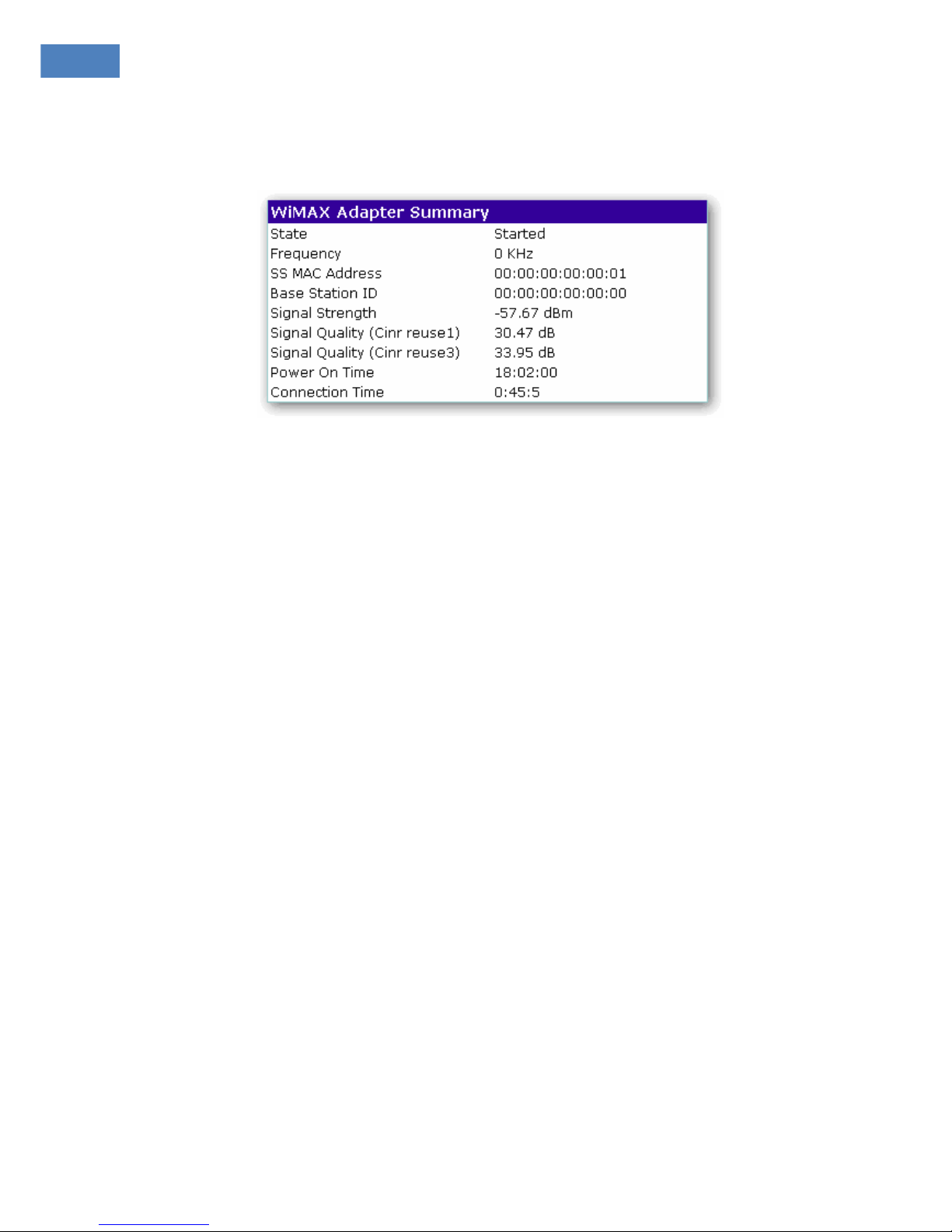
WM5030M-OD USER MANUAL
3
1.3.1. Adapter Summary
Click “Adapter Summary” in the main menu (see Figure 3), its summary will appear as follows:
Figure 3. Adapter Summary
State: Connection status between CPE (i.e. WiMAX modem) and Base Station.
Frequency: Downlink frequency status.
SS MAC Address: Display WiMAX MAC address of this CPE
Base Station ID: Display Base Station’s MAC address CPE is connected to.
Signal Strength: Display strength of signal CPE is receiving.
Signal Quality (Cinr resue1): Display quality of signal CPE is receiving.
Signal Quality (Cinr resue3): Display quality of signal CPE is receiving.
Power On Time: Display the time when the CPE is powered up.
Connection Time: Display the duration that CPE has been connecting to Base Station.
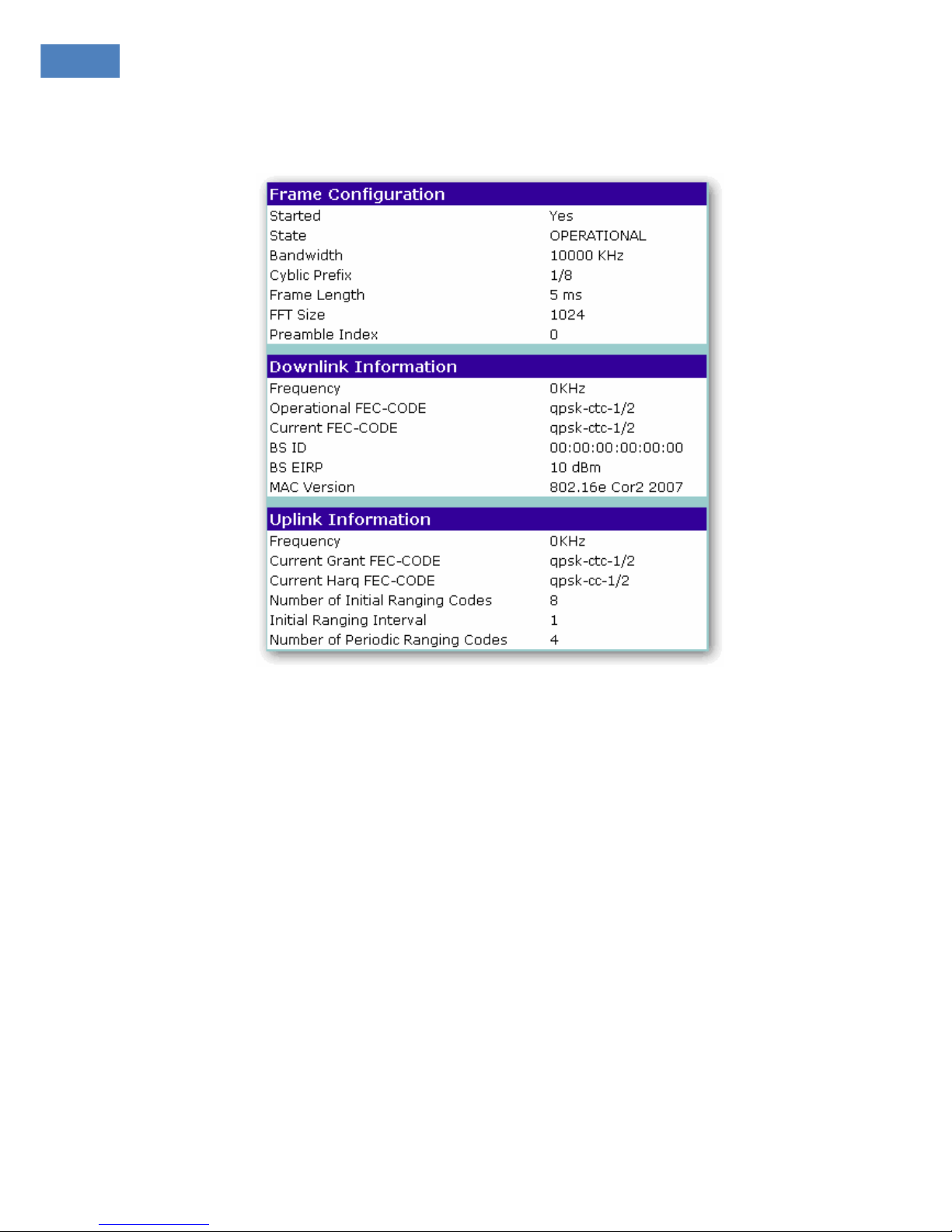
WM5030M-OD USER MANUAL
4
1.3.2. Link Status
Figure 4 shows the following Link Status information:
Figure 4. Link Status
Frame Configuration
Started: “Yes” indicates successful start-up.
State: Display connection status
Bandwidth: Display the existing Bandwidth.
Cyclic Prefix: Display the existing Cyclic Prefix.
Frame Length: Display the existing Frame Length.
FFT Size: Displays the existing FFT size.
Preamble Index: Display preamble index.

WM5030M-OD USER MANUAL
5
Downlink Information
Frequency: Display downlink frequency.
Operational FEC-CODE: Display the Operational FEC-CODE type.
Current FEC-CODE: Display the Current FEC-CODE type.
BS ID: Display Base Station ID.
BS EIRP: Display Base Station EIRP.
MAC Version: Display MAC Version.
Uplink Information
Frequency: Display uplink frequency.
Operational FEC-CODE: Display the Operational FEC-CODE type.
Current FEC-CODE: Display the current FEC-CODE type
Initial Ranging Interval: Display the initial Ranging Interval.
Number of Periodic Ranging Codes: Display the Number of Periodic Ranging Codes.
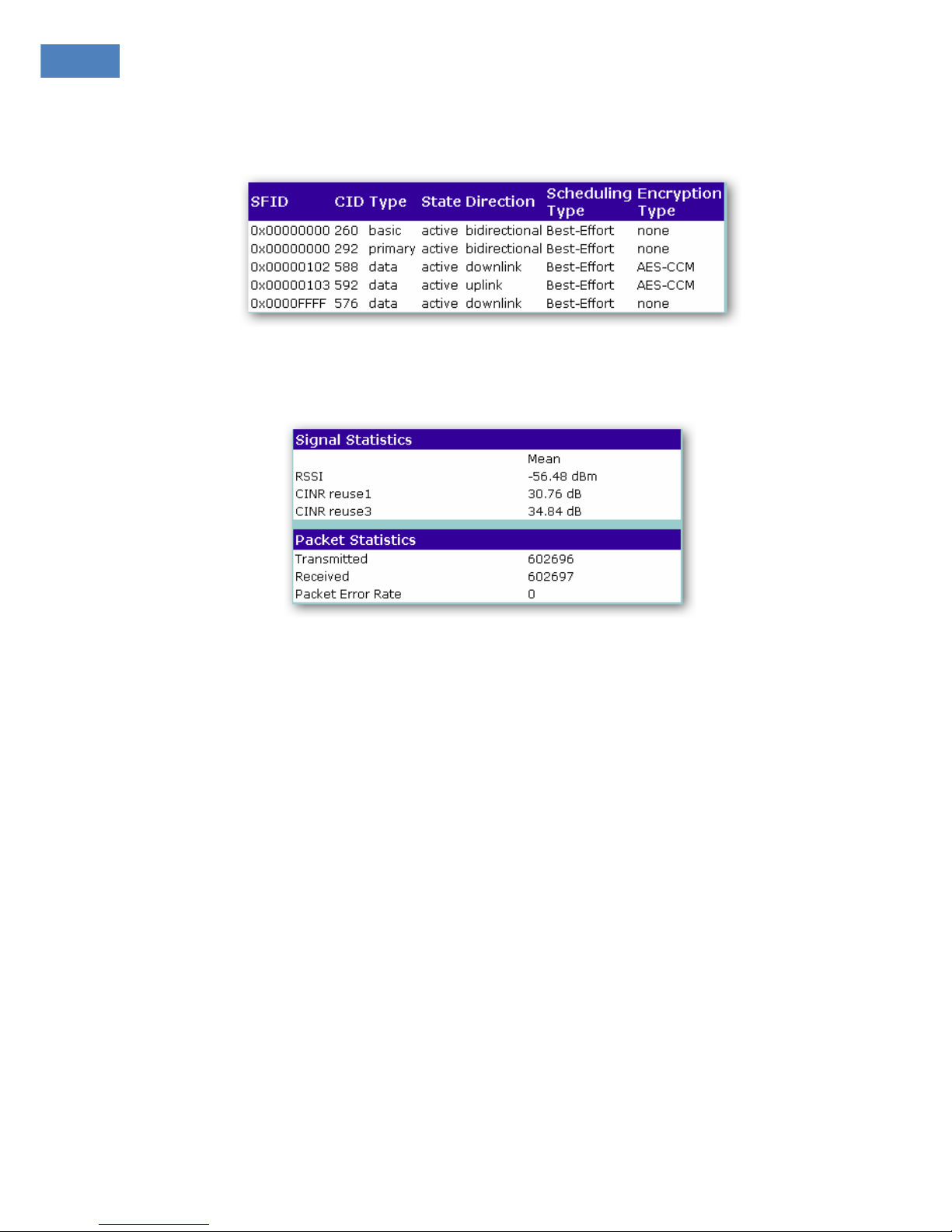
WM5030M-OD USER MANUAL
6
1.3.3. Service Flows
Figure 5 illustrates service flow information when Base Station and CPE are connected.
Figure 5. Service Flows
1.3.4. Statistics
Figure 6. Statistics
Signal Statistics
RSSI: Display the average receiving signal strength value.
CINR resue1: Display the average CINR resue1 signal quality value.
CINR resue3: Display the average CINR resue3 signal quality value.
Packet Statistics
Transmitted: Display the amount of transmitted packet.
Received: Display the amount of received packet.
Packet Error Rate: Display packet error rate.

WM5030M-OD USER MANUAL
7
1.3.5. Adapter Info
Figure 7 illustrates the following design related information in the device:
Figure 7. Adapter Information
Adapter Info
MAC Address: Display CPE’s MAC address.
H/W Version: Display Hardware version.
F/W Version: Display Firmware version.
S/W Version: Display Software version.
BSP Version: Display BSP version.
Apps File Name: Display Apps File Name.
BSP File Name: Display BSP File Name.
Software Version
Version Number: Display software version.
Model Name: Display device’s model name.

WM5030M-OD USER MANUAL
8
1.4. Device Management
In Device Management, user can configure WiMAX modem’s settings. The main categories are as follows:
Change Password
Network Parameters
Available Networks
Full Scan
Provisioning
Scanning List
Authentication Settings
CS Capabilities
SNTP
1.4.1. Change Password
User can change the login password when he or she logs in as administrator. As shown in Figure 8,
user has to enter user name and the original password (Old Password), and new password (New
Password), and then re-confirms the password (Confirm Password). Click “Change Password” to
change password. If the information is correct, user can use the new password for subsequent login.
Figure 8. Change Password

WM5030M-OD USER MANUAL
9
1.4.2. Network Parameters
There are two sub-categories in Network Parameters:
LAN
Routing
1.4.2.1. LAN
Figure 9 displays LAN (Local Area Network) settings. User can feed IP address (LAN IP) and Subnet
Mask into WiMAX modem.
User can select to Disable/Enable modem’s DHCP Server function. When user enables the DHCP
server function, he must also configure related settings for DHCP server. The Start IP Address and
End IP address must be in the same subnet as the local IP Address of the LAN interface.
Figure 9. LAN
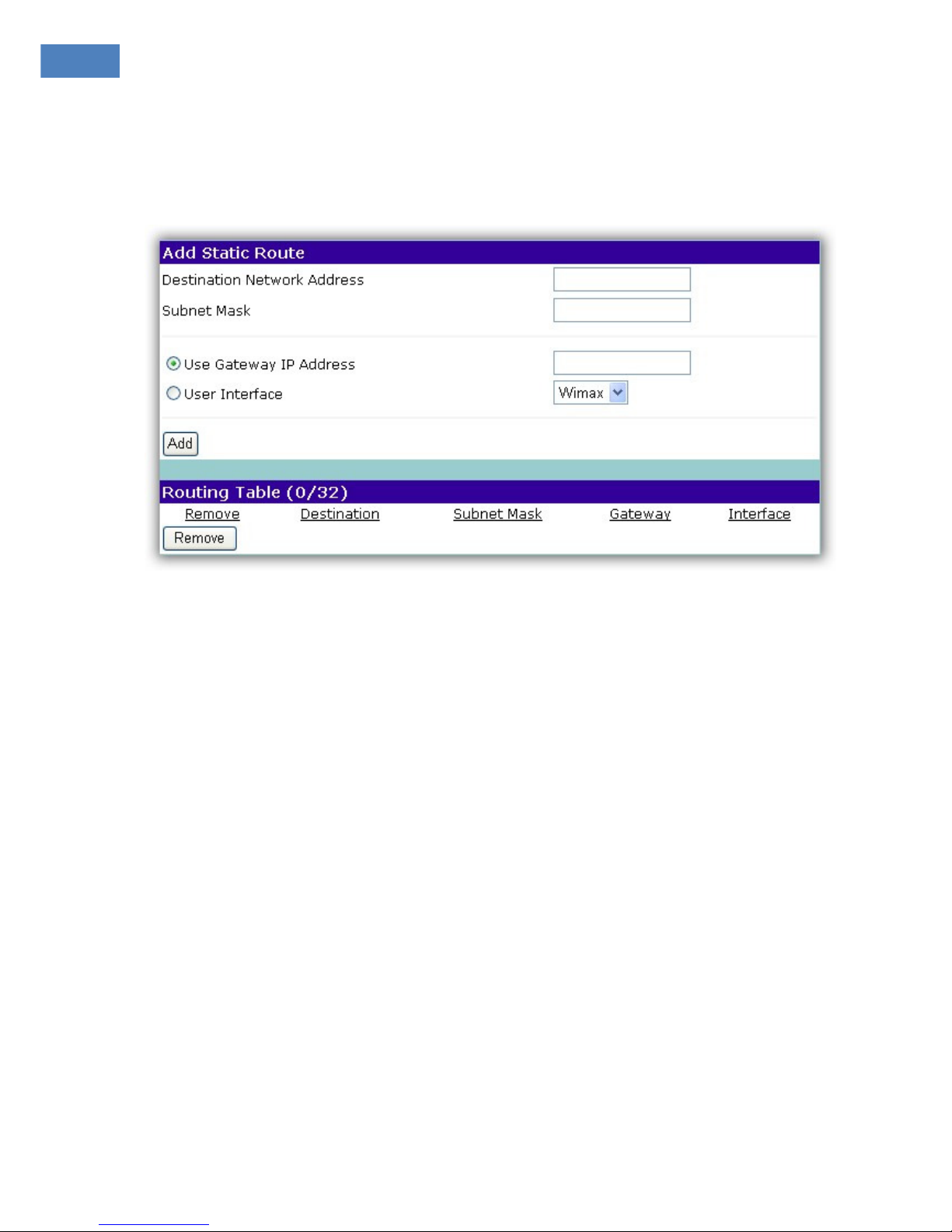
WM5030M-OD USER MANUAL
10
1.4.2.2. Routing
As shown in Figure 10, user can assign the Static Routing rule in this page.
Static Route Table can be configured with 32 entries maximum.
Figure 10. Routing
Enter the destination network address, subnet mask, gateway IP address and/or interface, then click "Add" to
add the entry to the routing table. Click “Remove” to remove a static routing rule from the Static Routing table.

WM5030M-OD USER MANUAL
11
1.4.3. Available Networks
The available networks are displayed in this table, with information about the NAP (Network Access
Provider) ID, and the signal strength statistics CINR and RSSI. User can select the network that he
want to connect to from this table and click the Connect button to connect to the network that he
selects from the Available Networks table.
Figure 11. Available Network Table
1.4.4. Full Scan
The Full Scan mode can be configured in the table. User can set the Range, Bandwidth and Scan Step
from this table to enforce the CPE to do Full Scan for searching the WiMAX Base Stations in the
configured Frequency Range, while the CPE can not connect to any frequency in the Scanning List.
The Range is displayed min frequency to max frequency by user’s device.
Figure 12. Full Scan Table

WM5030M-OD USER MANUAL
12
1.4.5. Provisioning
The Provisioning tab provides the following informational and interactive dialog elements:
Figure 13. Provisioning Information
Preferred NAP
This tab provides a display area for the contractual agreement preference list with information about
the NAP ID, priority and channels.
Preferred NSP
This tab provides a display area for the roaming agreement preference list with information about the
NSP name, priority and IDs.
Settings
This tab provides fields to select or configure the network settings.
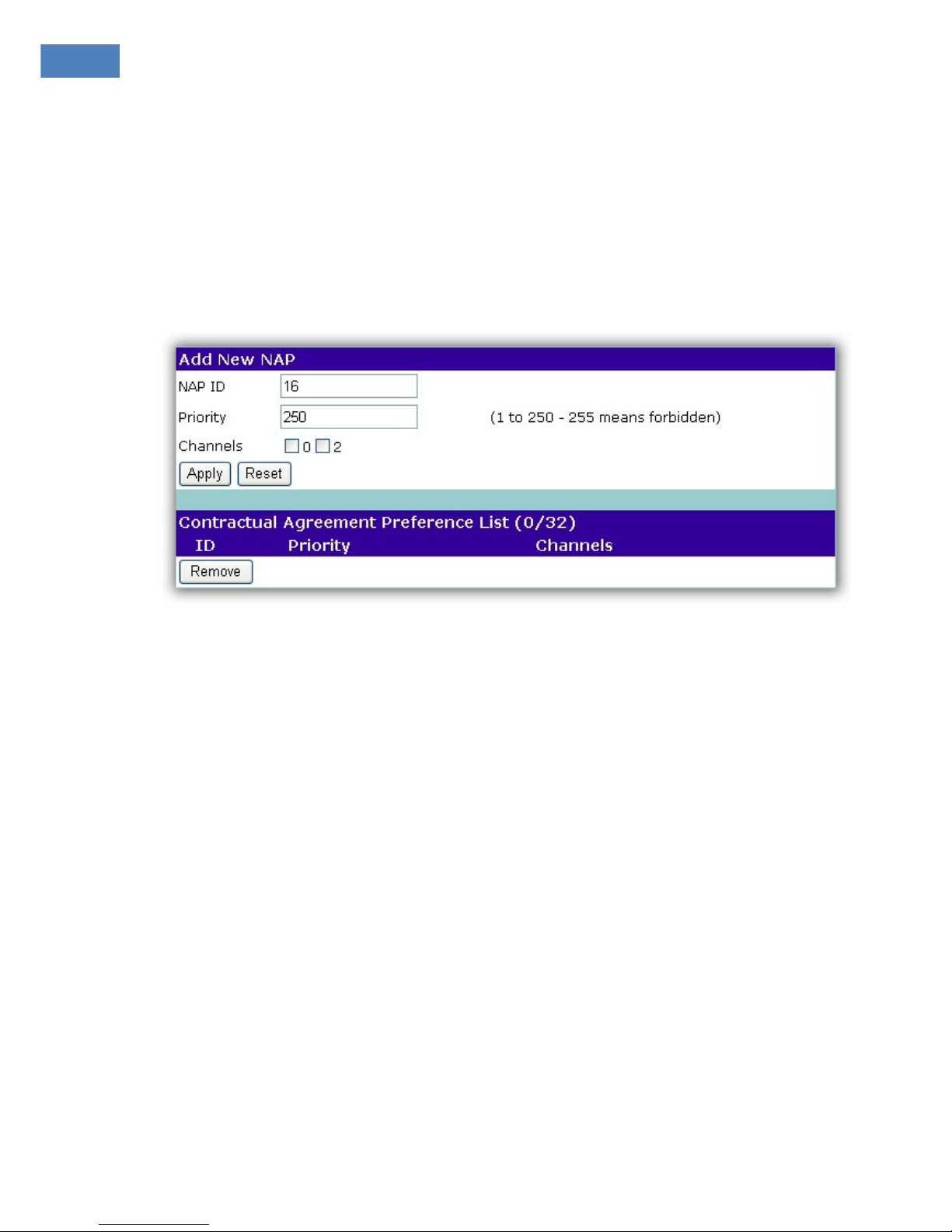
WM5030M-OD USER MANUAL
13
1.4.5.1. Preferred NAP
This tab provides a display area for the contractual agreement preference list with information about
the NAP ID, priority and channels. NAP is the network access provider. Each NAP is identified with an
NAP ID and associated with a channel list. Contractual Agreement Preference List is a list of NAPs
defined by NAP IDs that give access to the home NSP. The CAPL can be empty. Each NAP defined in
the CAPL is associated with a channel list. The channel list can be empty, which indicates all
provisioned channels.
Figure 14. Preferred NAP setting
Table of contents
Other TECOM Modem manuals