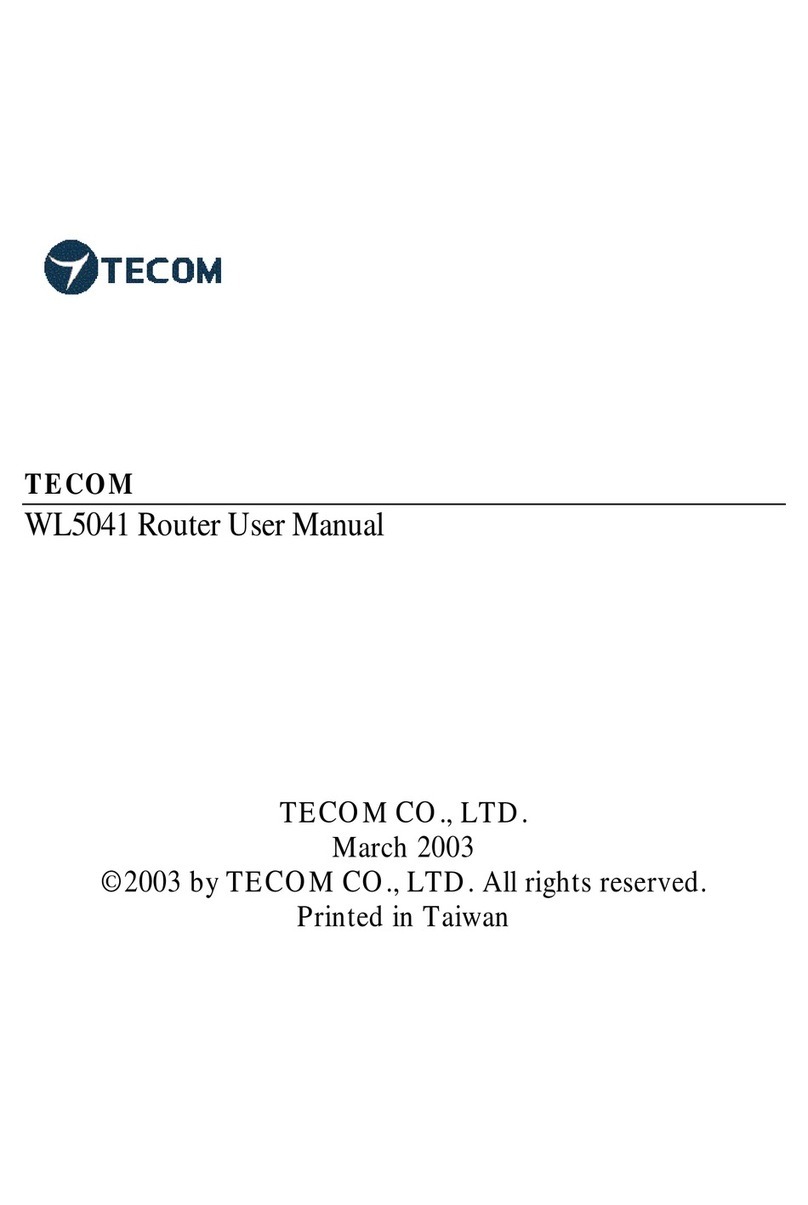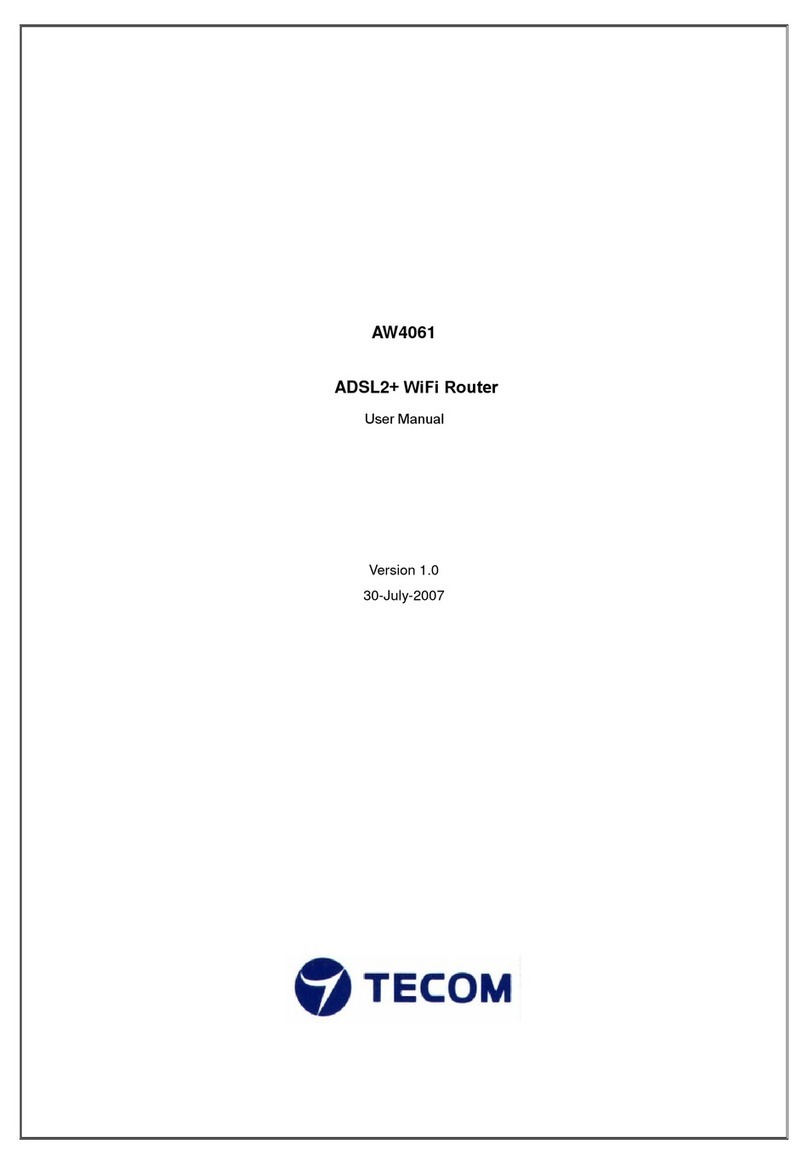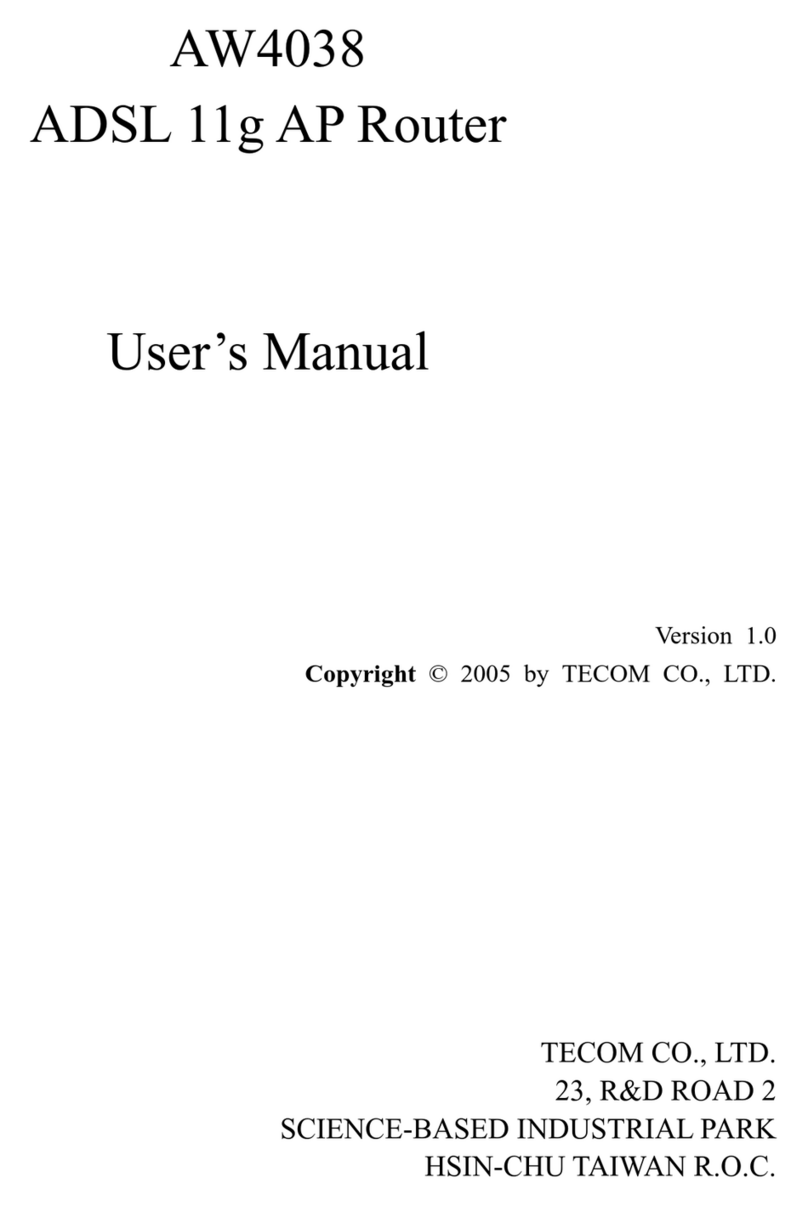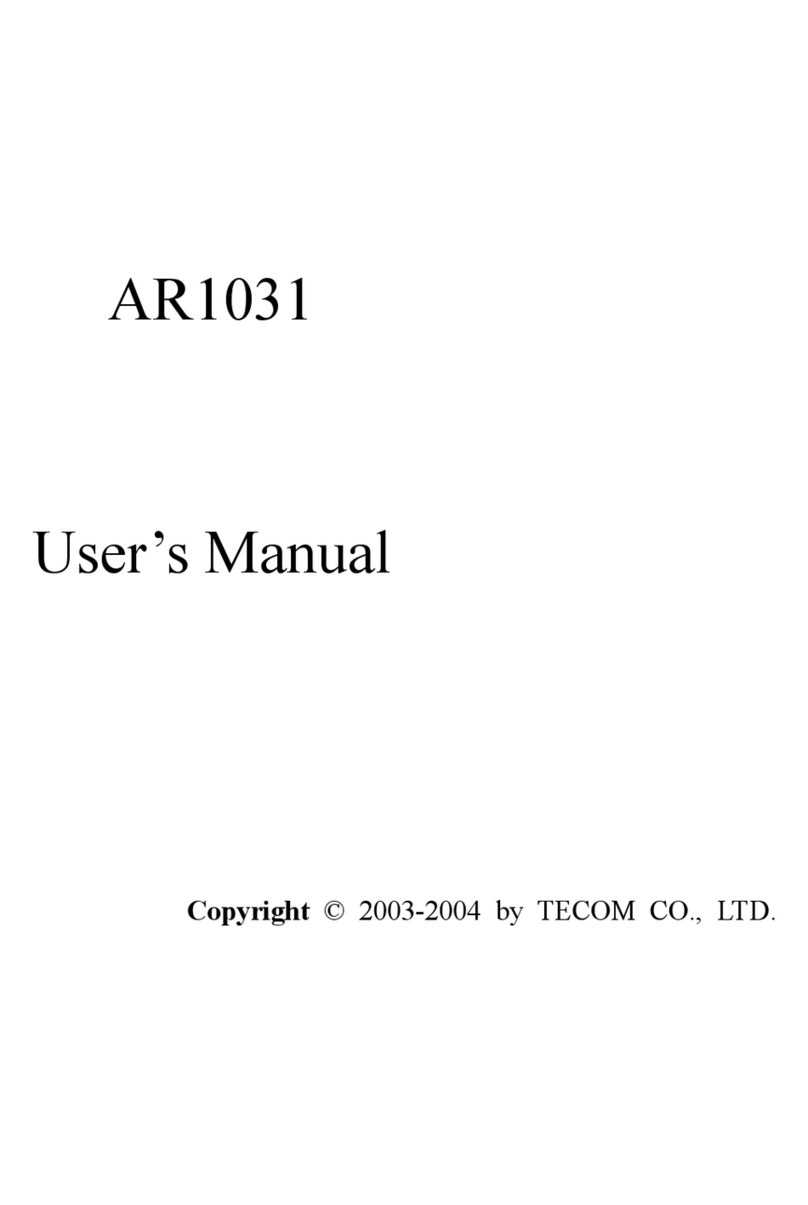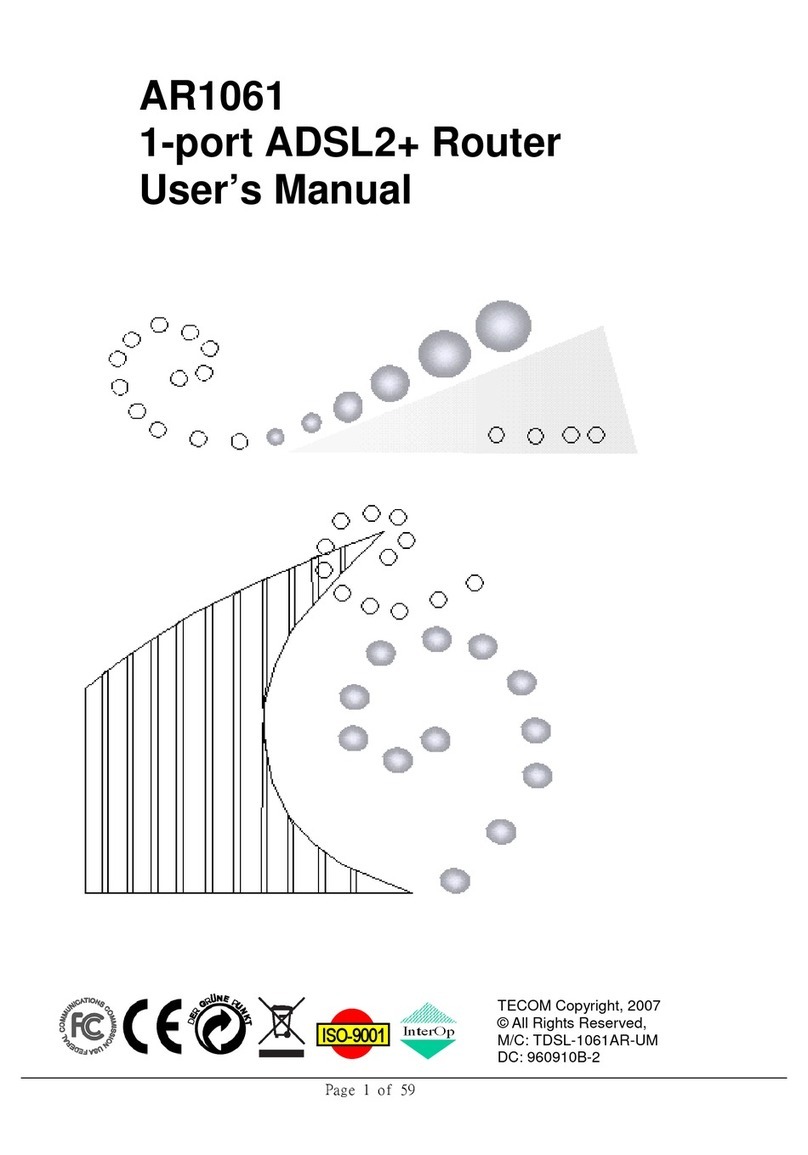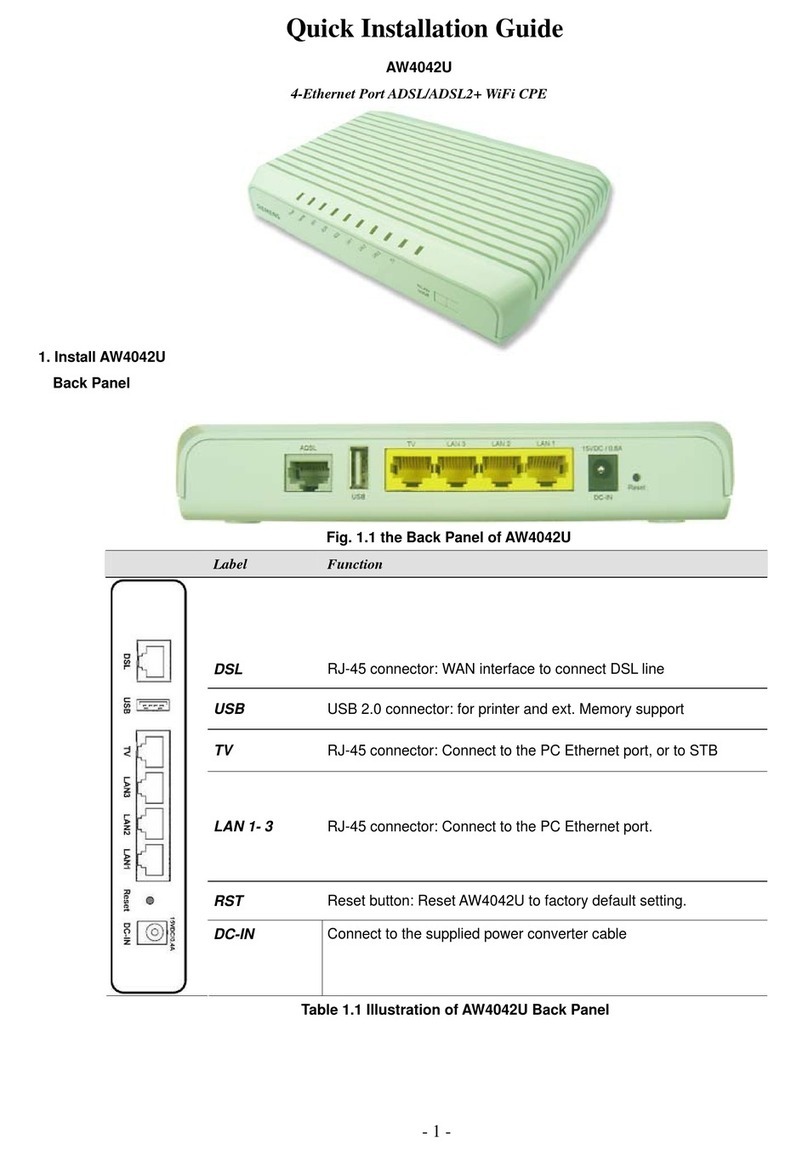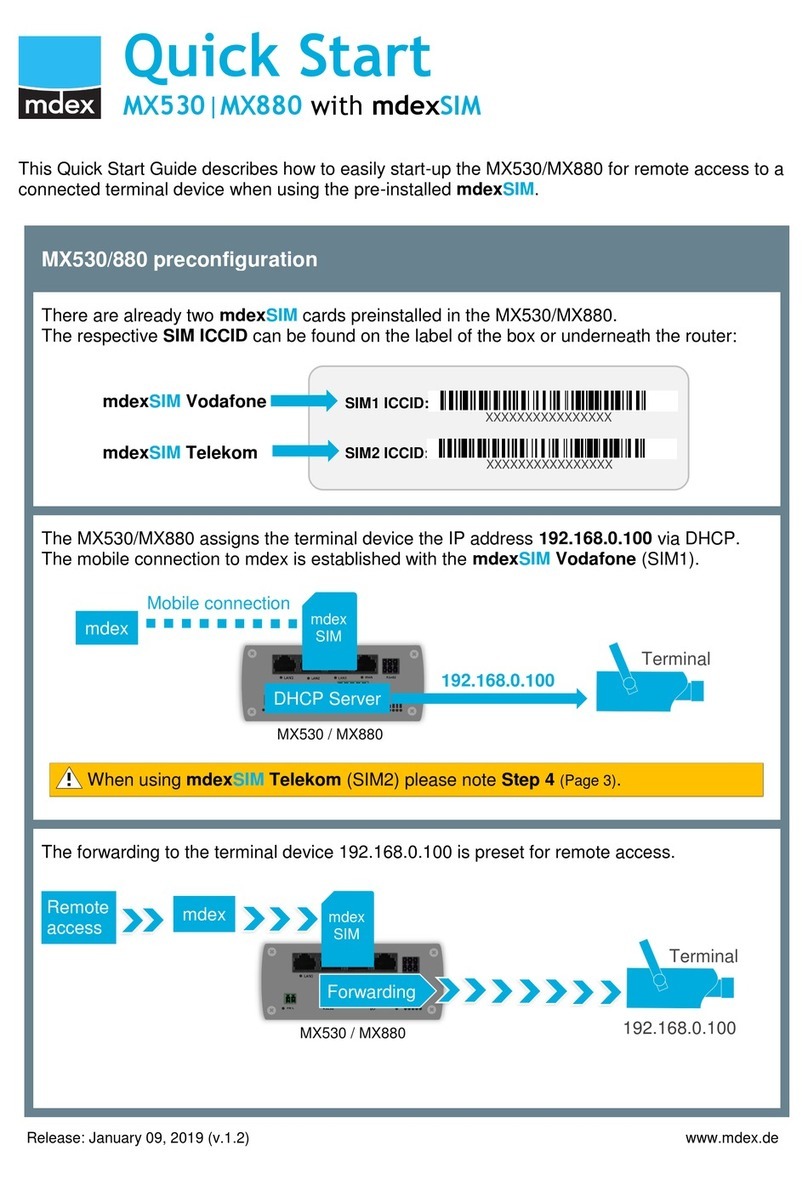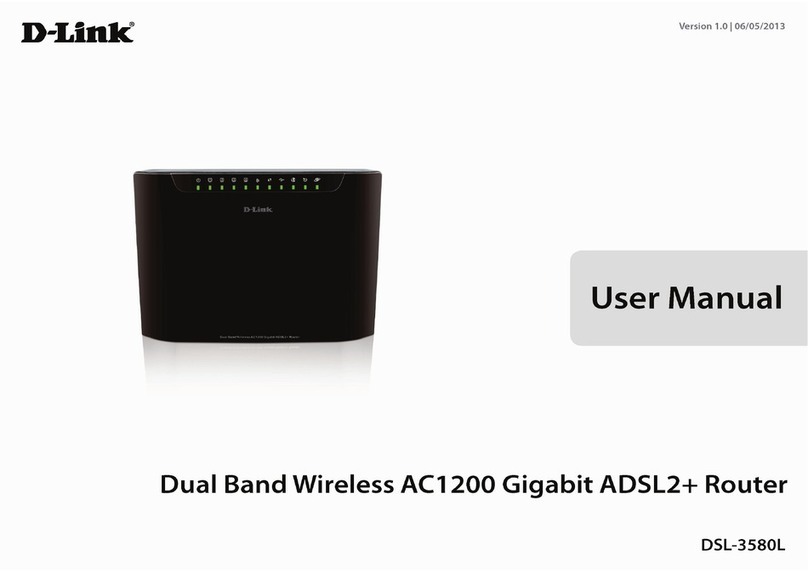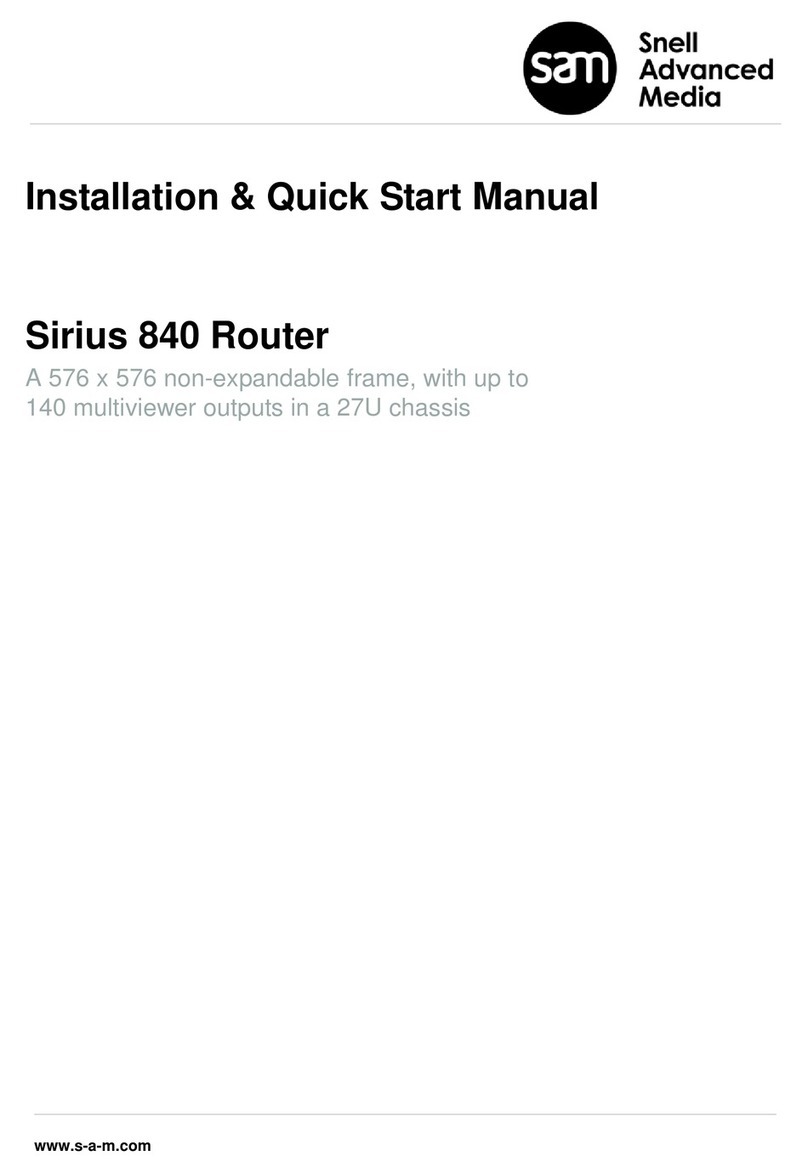TECOM AW4062 User manual

ISO-9001ISO-9001
TECOM Copyright, 2009
© All Rights Reserved,
M/C: CPE-AW4062-UM
AW4062 4-port ADSL2+ Router
User’s Manual

Router Inalámbrico AW4062 4-port ADSL2+ Router User‘s Manual
Page 2 of 81
FCC Statement
This equipment generates uses and can radiate radio frequency energy and, if not installed and used in
accordance with the instructions in this manual, may cause interference to radio communications. This
equipment as been tested and found to comply with the limits for a Class B computing device pursuant to
Subpart J of Part 15 of FCC rules, which are designed to provide reasonable protection against radio
interference when operated in a commercial environment. Operation of this equipment in a residential area
is likely to cause interference, in which case the user, at is own expense, will be required to take whatever
measures are necessary to correct the interface.
CE Declaration of Conformity
This equipment complies with the requirements relating to electromagnetic compatibility, EN55022 class B
for ITE and EN 50082-1. This meets the essential protection requirements of the European Council
Directive 89/336/EEC on the approximation of the laws of the Member States relating to electromagnetic
compatibility.
Environment
The phone you have purchased, as well as any used batteries must not be disposed of with household
waste. You should return these to your distributor if they are able to replace or dispose of them in an
approved recycling centre.
Trademarks
Windows 98/2000/XT/NT™ and Internet Explorer™ are registered trademarks of Microsoft Corporation. All
other company, brand and product names, like Netscape Navigator™ are trademarks or registered
trademarks of their respective owners.
WARNING!
1. Read all installation instructions carefully before connecting the device to its power source.
2. To reduce the risk of electric shock, do not remove the cover from this device or attempt to dismantle
it. Opening or removing covers may expose you to dangerous voltage levels. Equally, incorrect
reassembly could cause electric shock on re-use of the appliance.
3. Do not expose this device to Fire, direct sunlight or excessive heat.
4. Do not expose the device to rain or moisture and do not allow it to come into contact with water.
5. Do not install the device in an environment likely to present a THREAT OF IMPACT.
6. You may clean this device using a fine damp cloth. Never use solvents (such as trichloroethylene or
acetone), which may damage the phone’s plastic surface. Never spray this device with any cleaning
product whatsoever.
7. Take care not to scratch the surface of plastic housings.
8. The device is designed to work in temperatures from 5
o
C to 40
o
C.
9. The this device must be installed at least 1 meter from radio frequency equipment, such as TVs,
radios, hi-fi or video equipment (which radiate electromagnetic fields).
10. Do not connect the LAN/PC port to any network other than an Ethernet network.
11. Do not attempt to upgrade your this device in an unstable power environment. This could cause
unexpected issues.
12. Do not work on the system or connect or disconnect cables during lightning storms.
13. Children don't recognize the risks of electrical appliances. Therefore use or keep this device only
under supervision of adults or out of the reach from children.
14. No repair can by performed by the end user, if you experience trouble with this equipment, for repair
or warranty information, please contact your supplier.
!

Router Inalámbrico AW4062 4-port ADSL2+ Router User‘s Manual
Page 3 of 81
Table of Contents
1. INTRODUCTION………………………………………………………………………. 4
2. SYSTEM OVERVIEW…………………………………………………………………. 5
2.1. GENERAL DESCRIPTION……………………………………………………………. 5
2.2. SPECIFICATIONS……………………………………………………………………… 5
3. HARDWARE INSTALLATION….……………………………………………………. 7
3.1. PACKAGE CONTENT…………………………………………………………………. 7
3.2. HARDWARE SETUP PROCEDURE………………………………………………… 7
3.3. CONNECTORIZATIONS……………………………………………………………… 8
3.4. INDICATORS…………………………………………………………………………… 9
4. SOFTWARE CONFIGURATION.……………………………………………………. 12
4.1. SET YOUR PC’S ETHERNET PORT………………………………………………... 12
4.2. ACCESS THE WEB PAGE OF ROUTER…………………………………………… 13
4.3. LAN CONFIGURATION………………………………………………………………...14
4.4. WIRELESS CONFIGURATION………………………………………………………..15
4.5. WAN CONFIGURATION………………………………………………………………. 24
4.6. SERVICES CONFIGURATION……………………………………………………….. 28
4.7. FIREWALL………………………………………………………………………………. 39
4.8. ADVANCE CONFIGURATION…………………………………………………………49
4.9. DIAGNOSTIC…………………………………………………………………………… 59
4.10. ADMIN…………………………………………………………………………………. 62
4.11. STATISTICS…………………………………………………………………………... 69
APPENDIX A. CHANNEL MODE CONFIGURATION…………………………………….. 71
APPENDIX B. PROTOCOL STACKS………………………………………………………. 76
APPENDIX C. MAPPING PVCS TO VLANS………………………………………………. 81

Router Inalámbrico AW4062 4-port ADSL2+ Router User‘s Manual
Page 4 of 81
1. Introduction
The AW4062 is an ADSL2+ router that can be used to connect to a twisted copper pair
ADSL2+ broadband network. The AW4062 is backwards compatible to all ADSL
modulation technology including G.lite, G.dmt, T1.413, ADSL2 and ADSL2+. AW4062
also supports various Internet service provider networks via common WAN protocol such
as PPPOE, PPPOA, Bridge/MER 1483 modes. With advanced features such as remote
configuration, the AW4062 reduces provisioning, maintenance and deployment
overheads and ensures a hassle free user experience. Leveraging adoption of Annex-M
DSL technology, the AW4062 is capable to provide increased upstream rates to better
fulfill growing demand from the SOHO/SMB user. Compliant to Annex L technology, the
AW4062 can reach users in a larger service radius increasing the operators’ Central
Office user density. The AW4062 is a reliable and full-featured ADSL2+ router capable of
supporting data traffic and IP services which allows for minimum overhead deployment.
This User’s Manual mainly contains the guidance to install and configure this ADSL2+
Router using the Web GUI.

Router Inalámbrico AW4062 4-port ADSL2+ Router User‘s Manual
Page 5 of 81
2. System Overview
2.1. General Description
This AW4062 Router is a high-speed ADSL Ethernet router that is specifically designed to
connect to the Internet and to directly connect to your local area network (LAN) via
high-speed 10/100 Mbps Ethernet, or wireless LAN (WLAN). The ADSL modem is
compatible with the latest ADSL standards, including ADSL2 and ADSL2+, and supports
up to 24 Mbps downstream and 1.5 Mbps upstream to deliver true broadband speed and
throughput.
To ensure fully compatibility, the DSL device was tested with all major DSLAMs, and
support standard 10/100 Mbps Base-T Ethernet interface Auto MDI / MDIX 10/100 Switch
function allowing user easily to link to PC or other Switches/Hubs. The DSL device is an
idea solution for multi-users utilizing build-in channel mode (PPPoE/A, IPoA, IPoE), IP
routing, NAT functionalities sharing the ADSL link. The DSL device is also a perfect
solution for the residential users, it supports the users with bridge mode in host based
PPPoE Client.
2.2. Specifications
2.2.1. ADSL Standard
ITU-T G.992.1(G.dmt)
ANSI T1.413 Issue 2
G.992.2 (G.lite)
G.994.1 (G.hs)
Auto-negotiating rate adaptation
ADSL2 G.dmt.bis (G.992.3)
ADSL2 G.lite.bis (G.992.4)
ADSL2+ (G.992.5)
2.2.2. Software Features
RFC-1483/2684 LLC/VC-Mux bridged/routed mode
RFC-1577 Classical IP over ATM
RFC-2516 PPPoE
RFC-2364 PPPoA
ITU-T 1.610 F4/F5 OAM send and receive loop-back
802.1d Spanning-Tree Protocol
DHCP Client/Server/Relay
NAT
RIP v1/v2

Router Inalámbrico AW4062 4-port ADSL2+ Router User‘s Manual
Page 6 of 81
DNS Relay Agent
DMZ support
IGMP Proxy/Snooping
Packet Inspection
Protection against Denial of Service attacks
IP Packet Filtering
QoS
Dynamic DNS
Wi-Fi
WPS
2.2.3. Management
Web-based Configuration
Menu-driven Command-line Interpreter
Telnet Remote Management
SNMP v1/v2/Trap
Firmware upgrade through FTP, TFTP and HTTP
Configuration backup/restore
Diagnostic Tool
TR069

Router Inalámbrico AW4062 4-port ADSL2+ Router User‘s Manual
Page 7 of 81
3. Hardware Installation
3.1. Package Content
Upon opening the gift box of AW4062 Router, you will find the following items.
1 x AW4062 Router Main Unit
1 x 15VDC/800mA power adaptor
1 x CD-ROM
1 x Quick Install Guide
1 x Warranty Card
1 x RJ-45 Ethernet cable
1 x RJ-11 ADSL line
1 x T-Connector
3 X Microfilters
3.2. Hardware Setup Procedure
Referring to the figure below and connect this ADSL router to the ISP ADSL line and PC.
1. Connect RJ-11 Telephone wire from AW4062 Router ADSL port to the
T-connector that connects the ADSL line to the DSLAM located at central office.
Thus it is the gate to the world-wide Internet.
2. An analog telephone can be connected to ISP Microfilter. This phone can work as

Router Inalámbrico AW4062 4-port ADSL2+ Router User‘s Manual
Page 8 of 81
it were connected directly to the PSTN Line (also called as ADSL line now)
3. Connect RJ-45 Ethernet Cable from your PC to AW4062 Router Ethernet port. If
you have two or more PC systems, you have to prepare a low-density Ethernet
switch or hub for expansion purpose.
4. Connect the AC Power Adaptor (15V) and then the AW4062 Router will start to run
and connect the Home local network to the Broadband world.
3.3. Connectorizations
All the connectors, reset button power switch and power jack are on the rear panel. The
drawing of the rear panel is shown below.

Router Inalámbrico AW4062 4-port ADSL2+ Router User‘s Manual
Page 9 of 81
Label Color Function
ADSL Gray RJ-11 connector: Connect the device to the ADSL.
Black Shortly press theWi-Fi / WPS button to enable / disable Wi-Fi
interface (more than 1 and less than 8 seconds)
Long press the Wi-Fi / WPS button to enable WPSenrollee (more
than 8 seconds)
RESET Black Long press RESET button to reset the configuration to factory
default and restart the device (more than 10 sec)
ETHERNET
1-4 Yellow RJ-45 connector: Connect the device to your PC's Ethernet port, or
to the uplink port on your LAN's hub or home gateway, using the
Ethernet cables.
DC 15V
800mA Black Connects to the power adaptor.
ON/OFF Black Turn on / off the power.
ANTENA WHITE Detachable antenna.
3.4. Indicators
The following table is a description of the meaning of the different LEDs on the AW4062:

Router Inalámbrico AW4062 4-port ADSL2+ Router User‘s Manual
Page 10 of 81
Label Color Function
Red / Green
Steadily off: Power is off.
Red solid on: Power on self test (POST) or fail to boot up.
Green blinking: while booting.
Green steadily on: Boot process is successful.
ETHERNET
1-4 Y-Green
Steadilyoff:Wired interface not established (Ethernet cable not detected
or not connected properly).
Blinking: Traffic is passing thru.
Steadilyon:Wired interface established (Ethernetcable detected).
WLAN Y-Green Steadily off: Wi-Fi is disabled.
Blinking: Traffic is passing thru.
Steadily on: Wi-Fi is activated.
WPS Green
Yellow
Red
Blinking yellow: activation of WPS process (association started, in
progress)
Solid green: connected successfully; session established then off after
10 seconds.
Blinking red: failure (whatever it is during the process)
CONEXIÓN Y-Green
Steadily off: No ADSL connected.
Blink slowly: DSL attempting sync when trying to detect carrier signal.
(2Hz with 50% duty)
Blinking fast: DSL attempting sync when the carrier has been detected
and the modem is trying to train. (4Hz with 50% duty)
Steadily On: DSL good sync. Link established.
INTERNET Y-Green
Steadilyoff: ADSL connection is not present or modem is configured in
bridge mode.
Blink: IPconnected and IP Traffic is passing thru the device(both ways).
Steadily on: PPP connection established or Static WAN IP assigned
successfully.
Red: Device attempted to become IP connected and failed (no DHCP
response, no PPPoE response, PPPoE authentication failed, etc).

Router Inalámbrico AW4062 4-port ADSL2+ Router User‘s Manual
Page 11 of 81
NOTE 1:
SPECIAL LED’s STATUS WHILE THE FIRMWARE IS BEING UPGRADED:
While is being upgraded the Firmware, all the LEDs with the exception of the Ethernet
led WILL BLINK IN GREEN AT THE SAME TIME DURING THIS PROCESS (if
wireless net was disabled, the WLAN LED will not blink neither).
After finishing the process all the LEDs will come back to the standard status with a
normal behaviour.
If during the firmware upgrading process the router detect a recoverable fail (punctual
fail in the uploading which it is posible to come back with no damage in the system), all
the LEDs with the exception of the Ethernet led will keep on in GREEN 15 seconds to
inform you about the fail produced. After this period of time, all the LEDs will come
back to the normal behaviour.
If during the firmware upgrading process the router detect an unrecoverable fail
(system fail impossible to come back: for example, corrupted file, or router
disconnected from the power supply while the firmware upgrading was in process), the
on LED (POWER) will keep in RED. In this case it is recommended to contact with the
technical assistance support.
NOTE 2:
RESET THE ROUTER TO DEFAULT PARAMETERS
If in any case you want to reset the configuration to factory default parameters, please
follow bellow steps:
Put a paper clip or a pen in the hole back called “RESET”.
Keep pressing internal button more than 10 seconds.
Stop pressing the internal button “RESET”.
Then, the router will be restarted.
This process takes 20 seconds. Check LEDs behaviour comparing with figure of
section “3.4. Indicators” to be sure the Reset process was finalized successfully.

Router Inalámbrico AW4062 4-port ADSL2+ Router User‘s Manual
Page 12 of 81
4. Software Configuration
User can change settings via PC’s WEB browser. The following sections describe the set
up procedures. After successful setting, when you power on the AW4062 Router, it will
boot up and connect to ADSL line automatically. The Router can provide PVC
(Permanent Virtual Channel) for “Bridge test” by default. The default configurations for the
system are listed below.
LAN IP address: 192.168.1.1
NetMask: 255.255.255.0
UART setting: 115200bps, 8 bits, no parity, 1 stop bit, no flow control.
VPI/VCI for ATM
o8/32 for PPPoE
o8/36 for PPPoE with Imagnio service
ADSL Line mode: Auto-detect.
4.1. Set your PC’s Ethernet port
AW4062 is an ADSL Router which support DHCP and default enable. You also can set
your computer IP Address as 192.168.1.x within the same subnet as AW4062 (default IP
address is 192.168.1.1) and netmask (default netmask is 255.255.255.0). It can be done
thru the following way.
1. Click start > Control Panel
2. In the Control Panel, double-click Network Connections
3. Right-click Local Area Connection the click Properties
4. Select Internet Protocol (TCP/IP) then click Properties
5. The TCP/IP Properties windows appear. You can select obtain an IP address
automatically and click OK to have the AW4062 assign your computer an IP
address. Or you can enter the IP within the same subnet as AW4062.
6. If your Internet Service Provider (ISP) gave you Domain Name System (DNS)
settings, enter them in the Use the following DNS server addresses fields. If
you are not sure of your DNS setting, contact your ISP.
7. Click OK to finish the setting.

Router Inalámbrico AW4062 4-port ADSL2+ Router User‘s Manual
Page 13 of 81
4.2. Access the Web Page of Router
Type the Ethernet IP address of the modem/router on the address bar of the
browser. Default IP address is 192.168.1.1.
The “Enter Network Password” dialog box appears. Type the user name and
password and then click OK.
Default admin user name/password is as follows:
Username / Password: 1234 / 1234
Once you have connected to ADSL router. You will see the status page.
This page displays the AW4062 Router current status and settings. This information is
read-only except for the PPPoE/PPPoA channel for which user can connect/disconnect
the channel on demand. Click the “Refresh” button to update the status
Function buttons in this page:
Refresh
Click Refresh button to update the status.

Router Inalámbrico AW4062 4-port ADSL2+ Router User‘s Manual
Page 14 of 81
4.3. LAN Configuration
This page shows the current setting of LAN interface. You can set IP address, subnet
mask, IGMP Snooping and Ethernet to Wireless Blocking for LAN interface in this page.
Fields in this page:
Field Description
IP Address The IP address your LAN hosts use to identify the device’s LAN port.
Subnet Mask LAN subnet mask.
Function buttons in this page:
Add
Click to add a new LAN settings, new settings will tack effect after save into flash memory
and no need to restart the system.
Apply Changes
Click to save the setting to the configuration. New parameters will take effect after save
into flash memory and reboot the system. See section “Admin” for save details.

Router Inalámbrico AW4062 4-port ADSL2+ Router User‘s Manual
Page 15 of 81
Delete Selected
Select one LAN configuration and click to delete this setting.
4.4. Wireless Configuration
There are five sub-menus for Wireless configuration: [Basic Settings], [Advance Settings],
[Security], [Access Control] and [WPS].
4.4.1. Basic Settings
This page is used to configure the parameters for wireless LAN clients which may connect
to your Access Point. Please refer to the section – Basic settings for details.
Fields in this page:
Field Description
Disable Wireless LAN
Interface
Check it to disable the wireless function for ADSL modem.
Band
Select the appropriate band from the list provided to correspond with your network
setting.
Mode Access Point—The gateway communicates with both clients and bridges.
SSID Enter a name for your wireless network here. SSID stands for Service Set
Identifier.
Channel Number Drop-down menu that allows selection of specific channel.
Radio Power The maximum output power: 15mW, 30mW or 60mW.

Router Inalámbrico AW4062 4-port ADSL2+ Router User‘s Manual
Page 16 of 81
Function buttons in this page:
Associated Clients
Click it will show the clients currently associated with the ADSL modem.
Apply Changes
Change the settings. New parameters will take effect after save into flash memory and
reboot the system
4.4.2. Advanced Settings
This page allows advanced users who have sufficient knowledge of wireless LAN. These
setting shall not be changed unless you know exactly what will happen for the changes
you made on your DSL device. Please refer to the section – Advance settings for
details.
Fields in this page:
Field Description
Authentication Type Open System: Open System authentication is not required to be
successful while a client may decline to authenticate with any particular
other client.

Router Inalámbrico AW4062 4-port ADSL2+ Router User‘s Manual
Page 17 of 81
Shared Key: Shared Key is only available if the WEP option is
implemented. Shared Key authentication supports authentication of
clients as either a member of those who know a shared secret key or a
member of those who do not. IEEE 02.11 Shared Key authentication
accomplishes this without the need to transmit the secret key in clear.
Requiring the use of the WEP privacy mechanism.
Auto: Auto is the default authentication algorithm. It will change its
authentication type automatically to fulfill client’s requirement.
Fragment Threshold This value should remain at its default setting of 2346. It specifies the
maximum size for a packet before data is fragmented into multiple
packets. If you experience a high packet error rate, you may slightly
increases the “Fragment Threshold” value within the value range of 256
to 2346. Setting this value too low may result in poor network
performance. Only minor modifications of this value are recommended.
RTS Threshold This value should remain at its default setting of 2347. Should you encounter
inconsistent data flow, only minor modifications are recommended. If a network
packet is smaller than the preset “RTS threshold” size, the RTS/CTS mechanism
will not be enabled. The ADSL modem (or AP) sends Request to Send (RTS)
frames to a particular receiving station and negotiates the sending of a data frame.
After receiving an RTS, the wireless station responds with a Clear to Send (CTS)
frame to acknowledge the right to begin transmission.
Beacon Interval The Beacon Interval value indicates the frequency interval of the beacon. Enter a
value between 20 and 1024. A beacon is a packet broadcast by the ADSL modem
(or AP) to synchronize the wireless network. The default is 100.
Data Rate The rate of data transmission should be set depending on the speed of your
wireless network. You should select from a range of transmission speeds, or you
can select Auto to have the ADSL modem (or AP) automatically use the fastest
possible data rate and enable the Auto-Fallback feature. Auto-Fallback will
negotiate the best possible connection speed between the AP and a wireless
client. The default setting is Auto.
Preamble Type The Preamble Type defines the length of the CRC (Cyclic Redundancy Check)
block
for communication between the AP and mobile wireless stations. Make sure
to select the appropriate preamble type. Note that high network traffic areas
should use the short preamble type. CRC is a common technique for detecting
data transmission errors.
Broadcast SSID If this option is enabled, the device will automatically transmit their network name
(SSID) into open air at regular interval. This feature is intended to allow clients to
dynamically discover and roam between WLANs; if this option is disabled, the
device
will hide its SSID. When this is done, the station cannot directly discover its

Router Inalámbrico AW4062 4-port ADSL2+ Router User‘s Manual
Page 18 of 81
WLAN and MUST be configure with the SSID. Note that in a home Wi-Fi network,
roaming is largely unnecessary and the SSID broadcast feature serves no useful
purpose. You should disable this feature to improve the security of your WLAN.
Relay Blocking When Relay Blocking is enabled, wireless clients will not be able to directly
access other wireless clients.
VMM support WMM is a QoS solution with industry-wide support that offers strong
interoperability, meets the requirements of all market segments, and has global
reach. It is available now and will be interoperable with 802.11e. The Wi-Fi
Alliance has launched a WMM certification program that establishes a solid
foundation for the growth of the Wi-Fi multimedia market, and that facilitates the
development of interoperable devices and applications with QoS capabilities. At
the same time, WMM greatly improves the enduser experience and enables a
wider, more efficient use of Wi-Fi networks everywhere.
Function buttons in this page:
Apply Changes
Click to commit changes.
4.4.3. Security
This screen allows you to setup the wireless security. Turn on WEP or WPA by using
encryption keys could prevent any unauthorized access to your WLAN. Please refer to
the section – Security for details.

Router Inalámbrico AW4062 4-port ADSL2+ Router User‘s Manual
Page 19 of 81
Fields in this page:
Field Description
Encryption There are 5 types of security to be selected. To secure your WLAN, it’s strongly
recommended to enable this feature.
WEP: Make sure that all wireless devices on your network are using the same
encryption level and key. Click Set WEP Key button to set the encryption key.
WPA (TKIP): WPA uses Temporal Key Integrity Protocol (TKIP) for data
encryption.
TKIP utilized a stronger encryption method and incorporates Message
Integrity Code (MIC) to provide protection against hackers.
WPA(AES): WPA uses Advanced Encryption Standard (AES) for data encryption,
AES is hardware driven and it’s better than TKIP
WPA2 (TKIP): WPA2 was released and replaces WPA, but is not compatible with
older routers and wireless cards. Uses Temporal Key Integrity Protocol (TKIP) for
data encryption. TKIP is software driven.
WPA2 (AES): WPA2, also known as 802.11i, uses Advanced Encryption
Standard (AES) for data encryption. AES utilized a symmetric 128-bit block data
encryption.
Note: The AP also can support WPA+WPA2, TKIP+AES for data encryption. The

Router Inalámbrico AW4062 4-port ADSL2+ Router User‘s Manual
Page 20 of 81
actual selection of the encryption methods will depend on the clients, but we
recommends WPA2 with AES as the most advanced security protection available
Use 802.1x
Authentication
Check it to enable 802.1x authentication. This option is selectable only when the
“Encryption” is choose to either None or WEP. If the “Encryption” is WEP, you
need to further select the WEP key length to be either WEP 64bits or WEP
128bits.
WPA Authentication
Mode
There are 2 types of authentication mode for WPA.
WPA-RADIUS: WPA RADIUS uses an external RADIUS server to perform user
authentication. To use WPA RADIUS, enter the IP address of the RADIUS server,
he RADIUS port (default is 1812) and the shared secret from the RADIUS server.
Please refer to “Authentication RADIUS Server” setting below for RADIUS setting.
The WPA algorithm is selected between TKIP and AES, please refer to “WPA
cipher Suite” below.
Pre-Shared Key: Pre-
Shared Key authentication is based on a shared secret that
is known only by the parties involved. To use WPA Pre-Shared Key, select key
format and enter a password in the “Pre-Shared Key Format” and “Pre-Shared
Key” setting respectively. Please refer to “Pre-Shared Key Format” and
“Pre-Shared Key” setting below.
Pre-Shared Key
Format
PassPhrase: Select this to enter the Pre-Shared Key secret as user-friendly
textual secret.
Hex (64 characters): Select this to enter the Pre-Shared Key secret as
hexadecimal secret.
Pre-Shared Key Specify the shared secret used by this Pre-Shared Key. If the “Pre-Shared Key
Format” is specified as PassPhrase, then it indicates a passphrase of 8 to 63
bytes long; or if the “Pre-Shared Key Format” is specified as PassPhrase, then it
indicates a 64-hexadecimal number.
Authentication
RADIUS Server
If the WPA-RADIUS is selected at “WPA Authentication Mode”, the port (default is
1812), IP address and password of external RADIUS server are specified here.
Function buttons in this page:
Apply Changes
Click to commit changes.
4.4.4. Access Control
This page allows administrator to have access control by enter MAC address of client
stations. When Enable this function, MAC address can be added into access control list
and only those clients whose wireless MAC address are in the access control list will be
able to connect to your DSL device (or AP). Please refer to the section – Access control
for details.
Table of contents
Other TECOM Network Router manuals
Popular Network Router manuals by other brands

B+B SmartWorx
B+B SmartWorx UR5i v2 Libratum Start guide
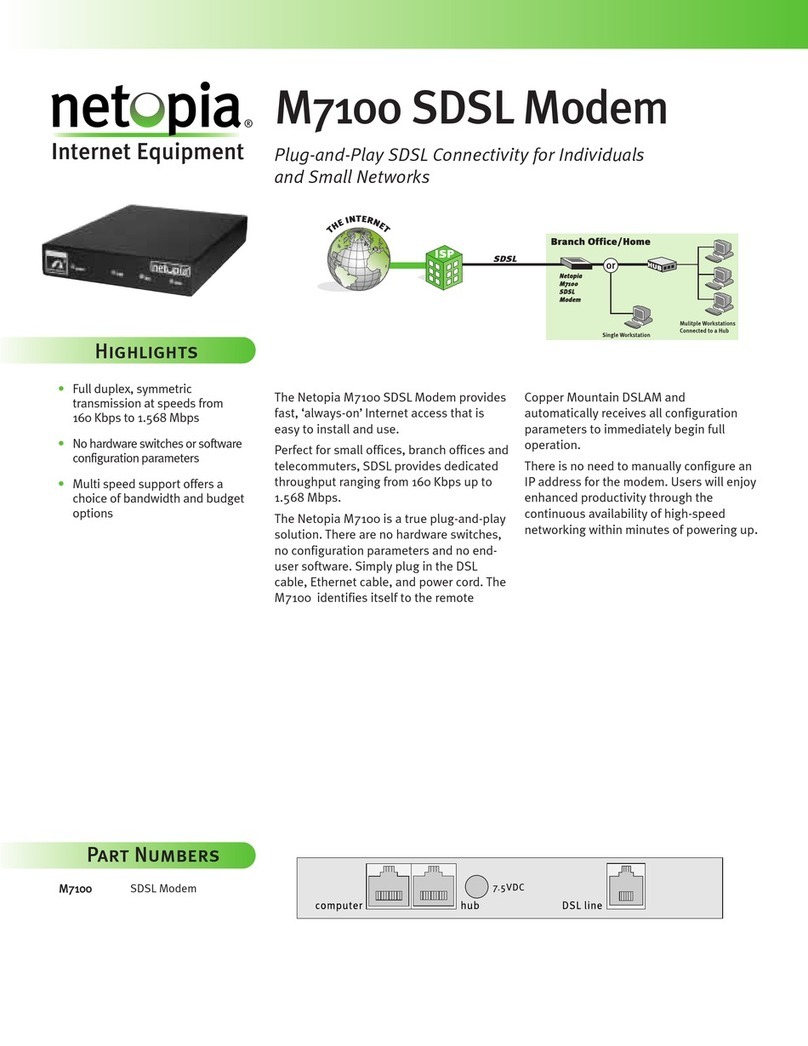
Netopia
Netopia M7100 Specifications
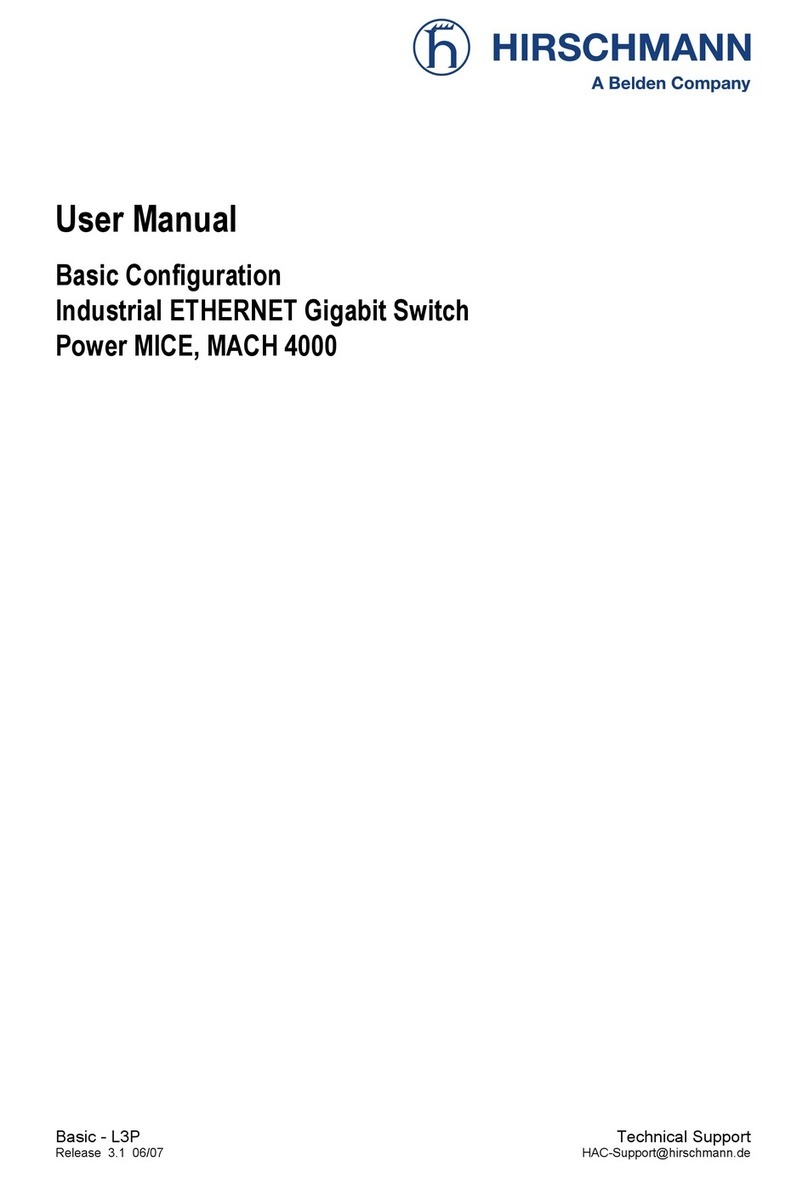
Hirschmann
Hirschmann Power MICE user manual
Billion
Billion BiPAC 7560G quick start guide

Cisco
Cisco ASR 5000 Series Product overview

Atlantis Land
Atlantis Land FlyBoost CL200 Outdoor Residential Wireless Client... Specifications

Asus
Asus Internet Security Router user manual

D-Link
D-Link DIR-865L Specifications

ZyXEL Communications
ZyXEL Communications 1 Support notes
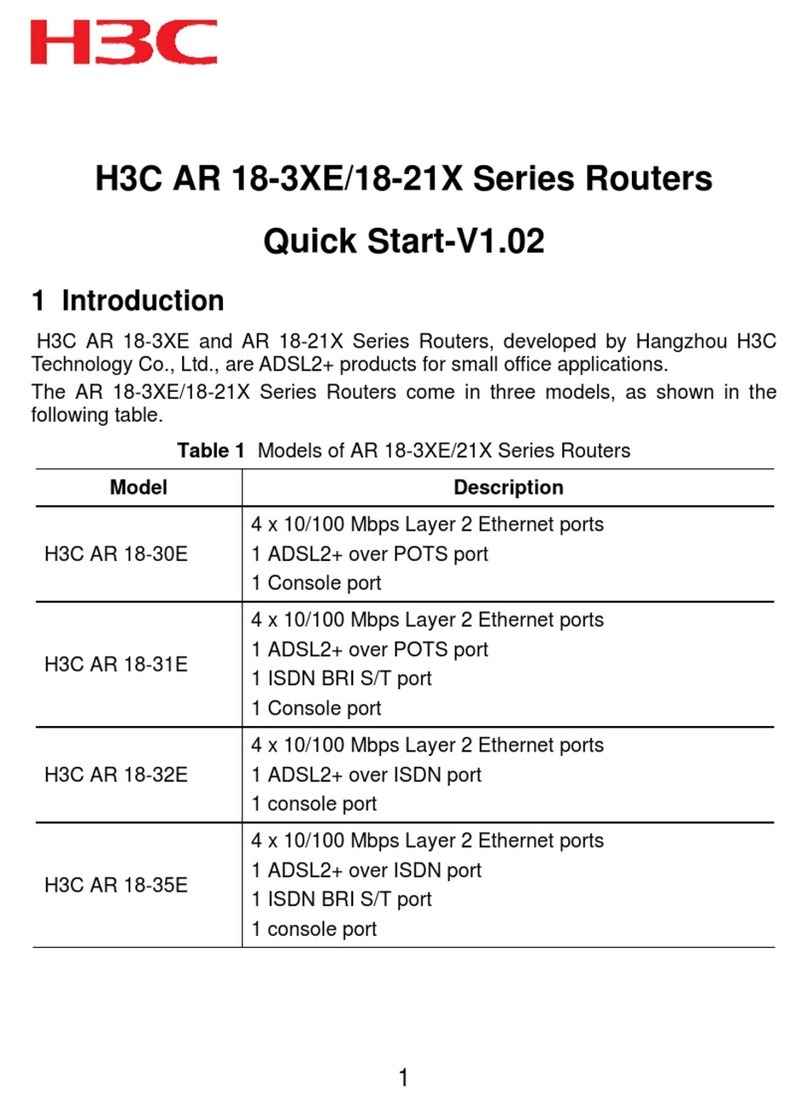
H3C
H3C AR 18-3XE Series quick start

Jensen of Scandinavia
Jensen of Scandinavia Link 3000DG user manual
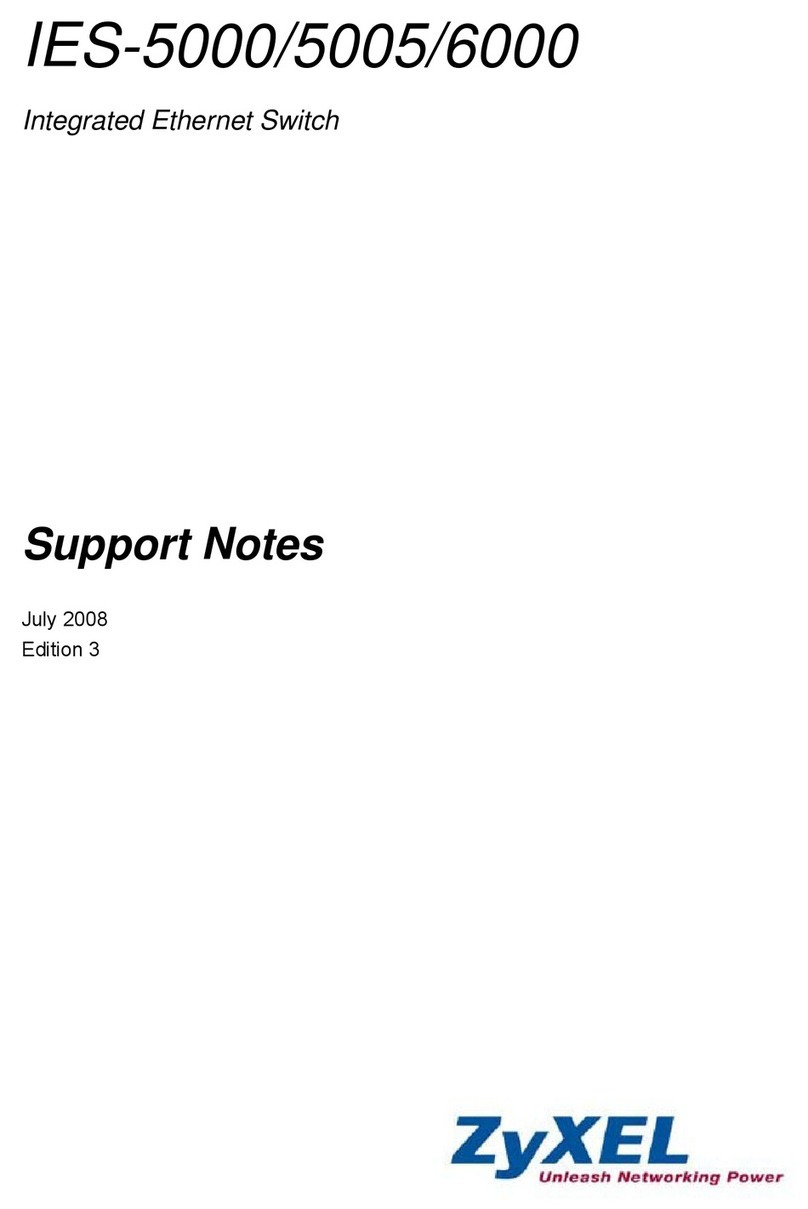
ZyXEL Communications
ZyXEL Communications IES-5000 Series Support notes