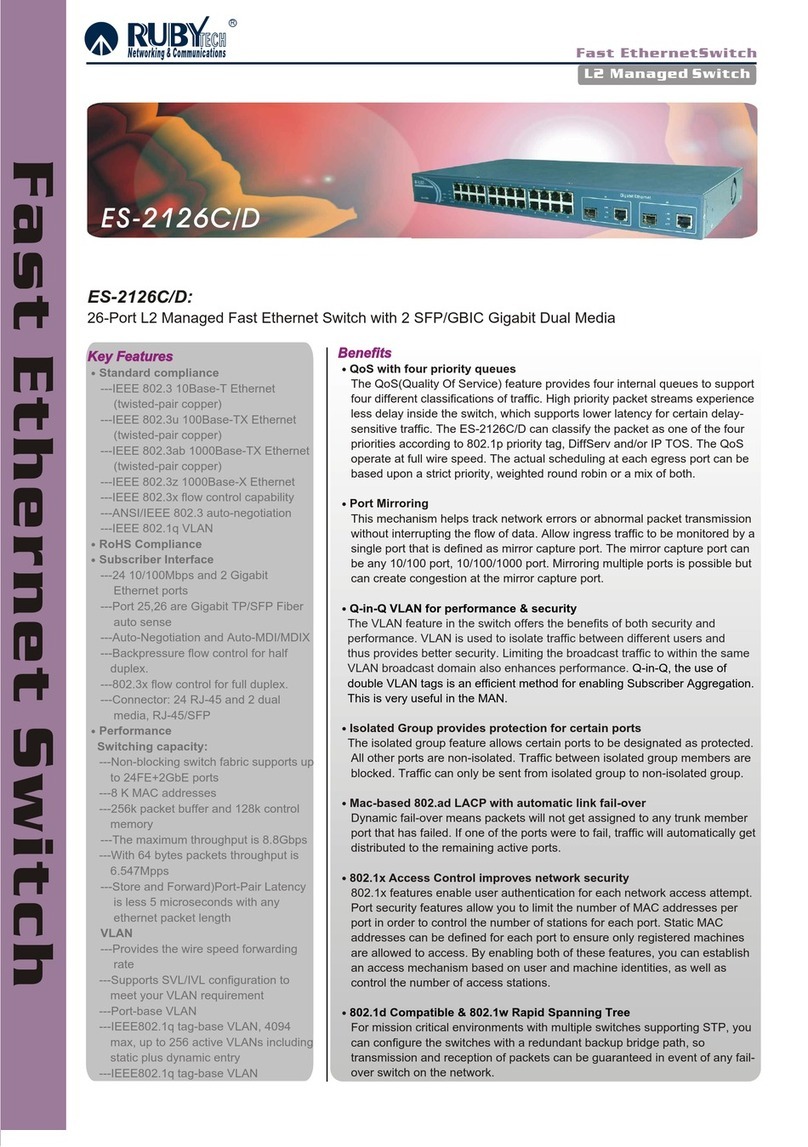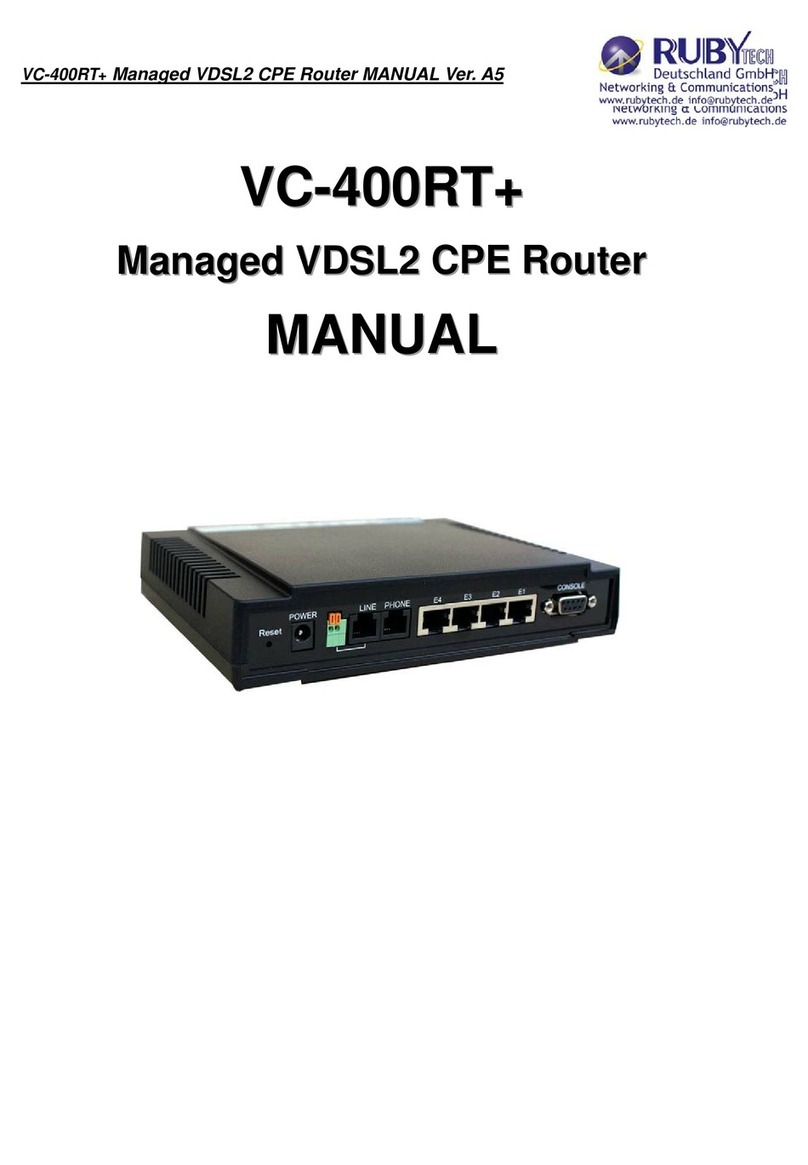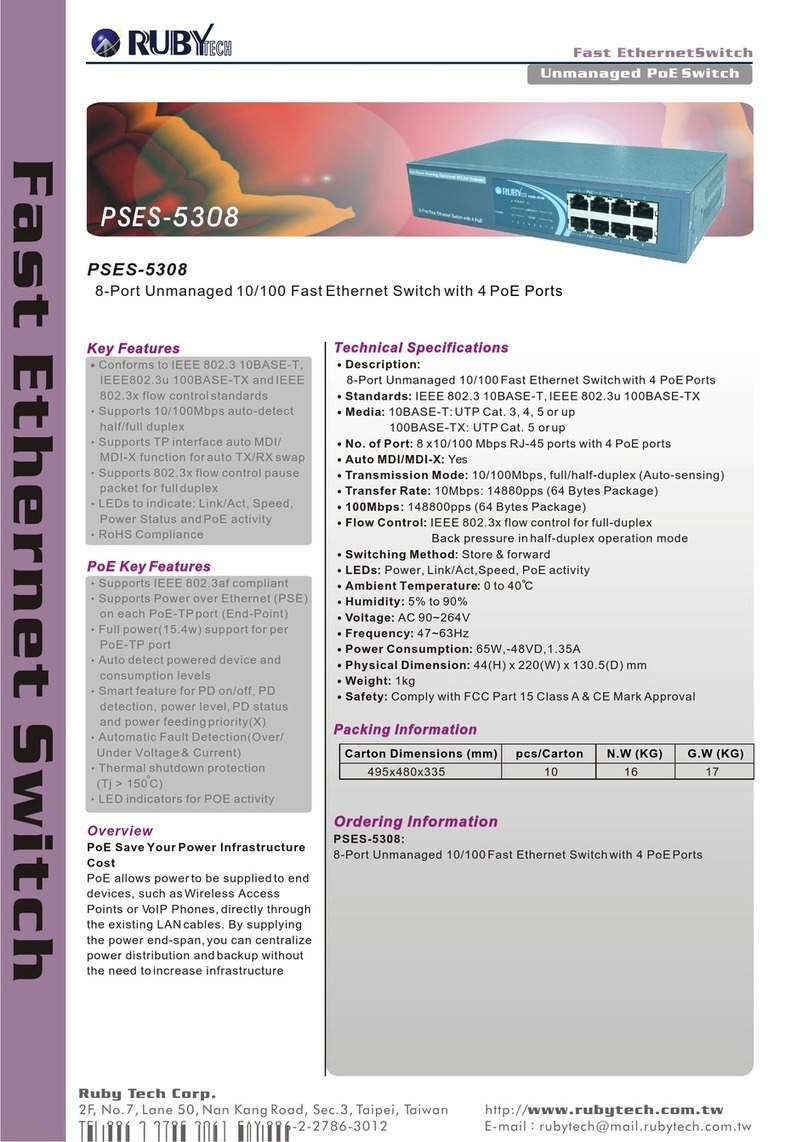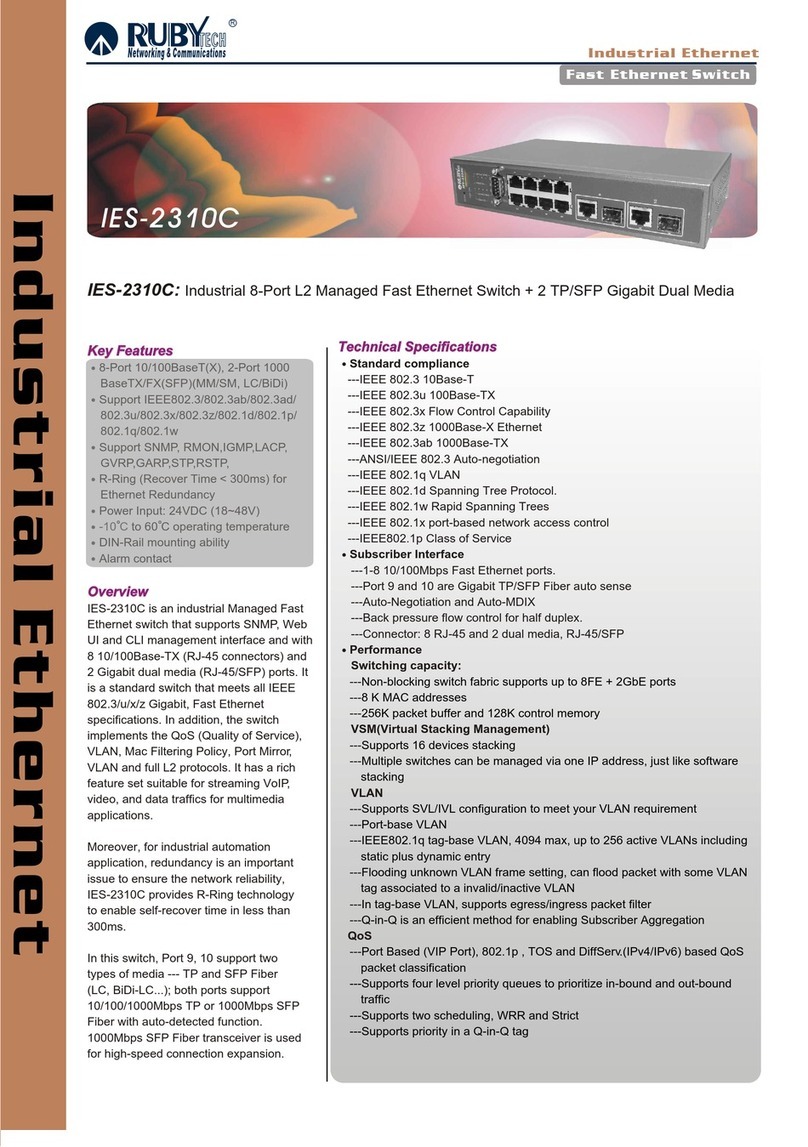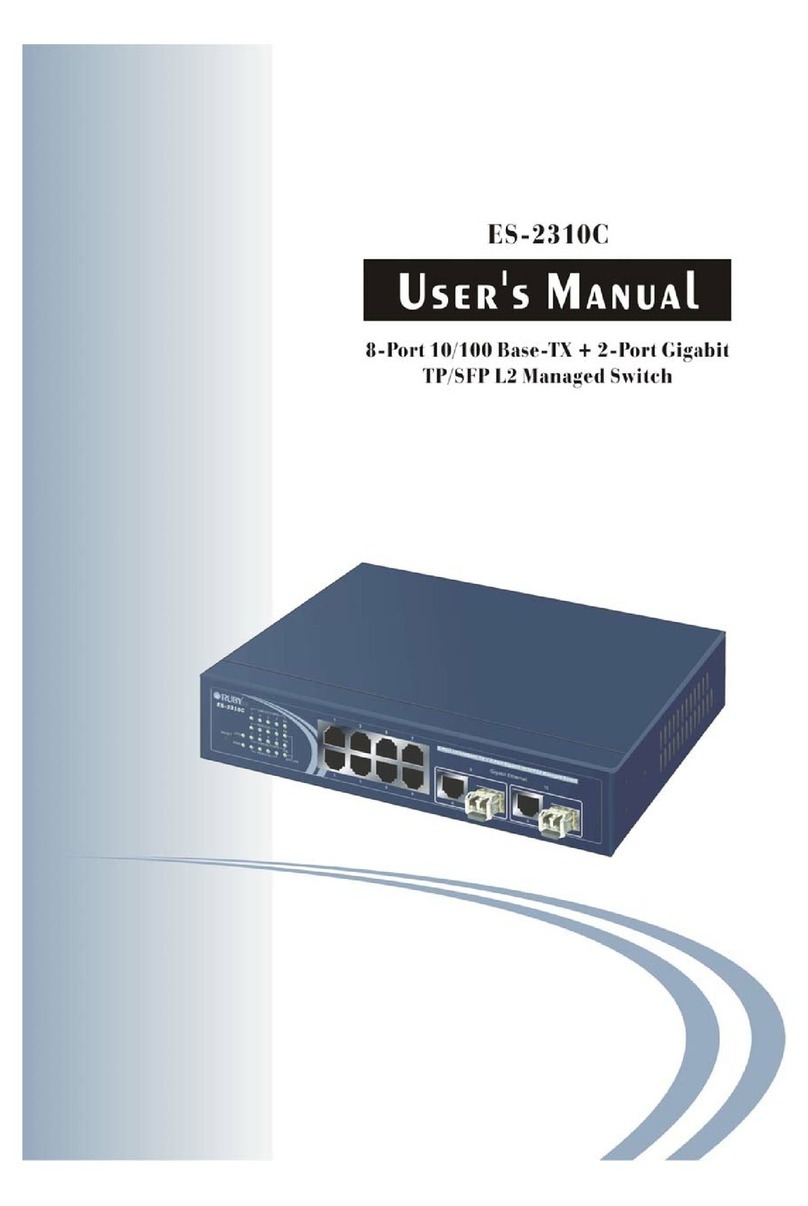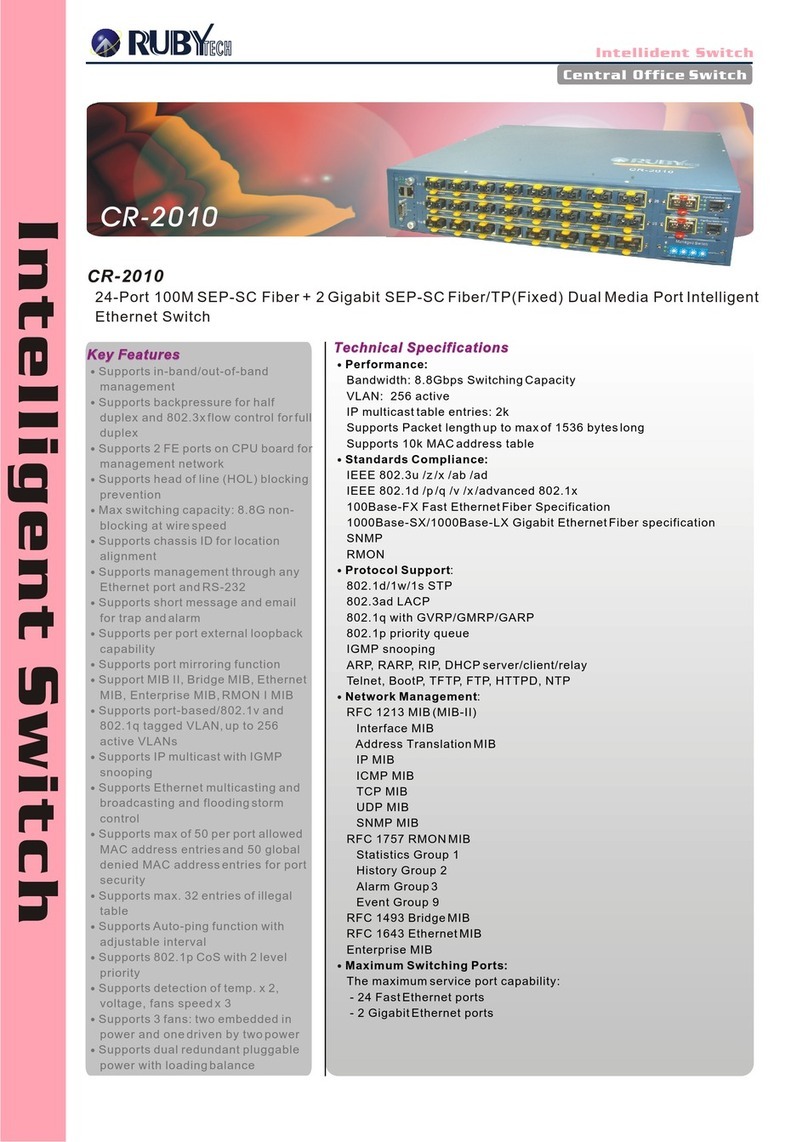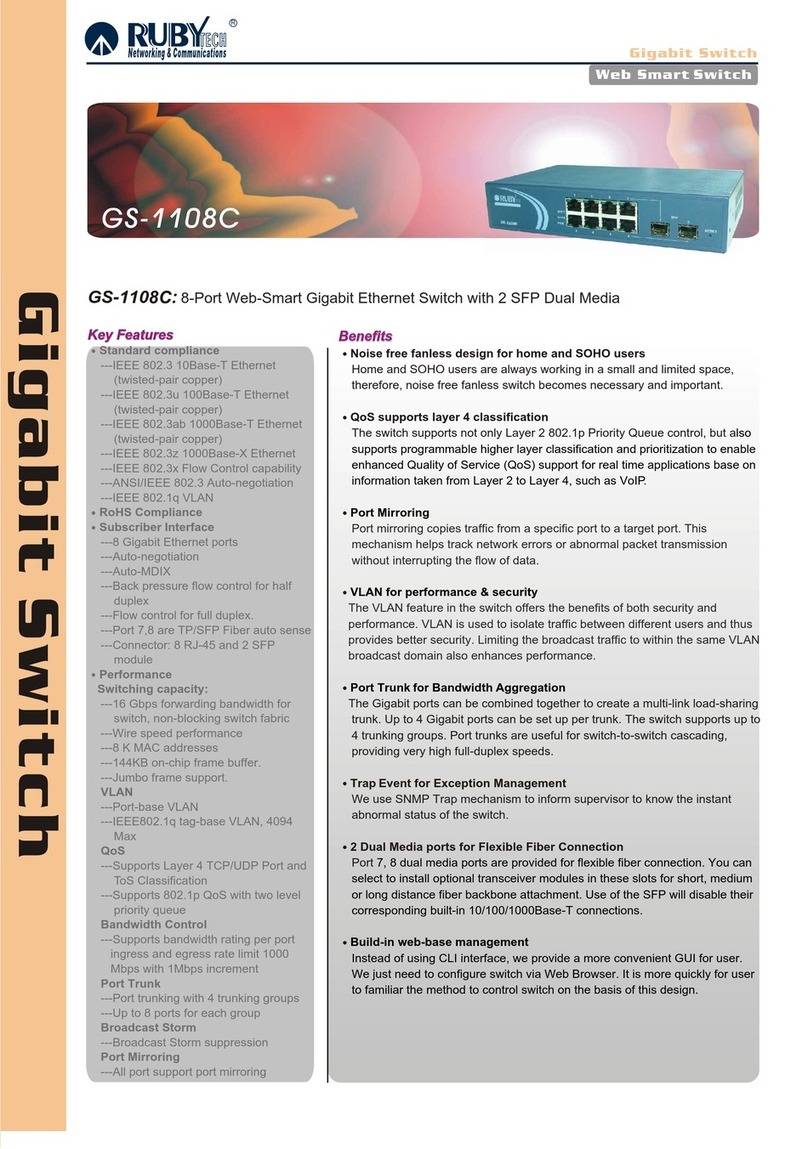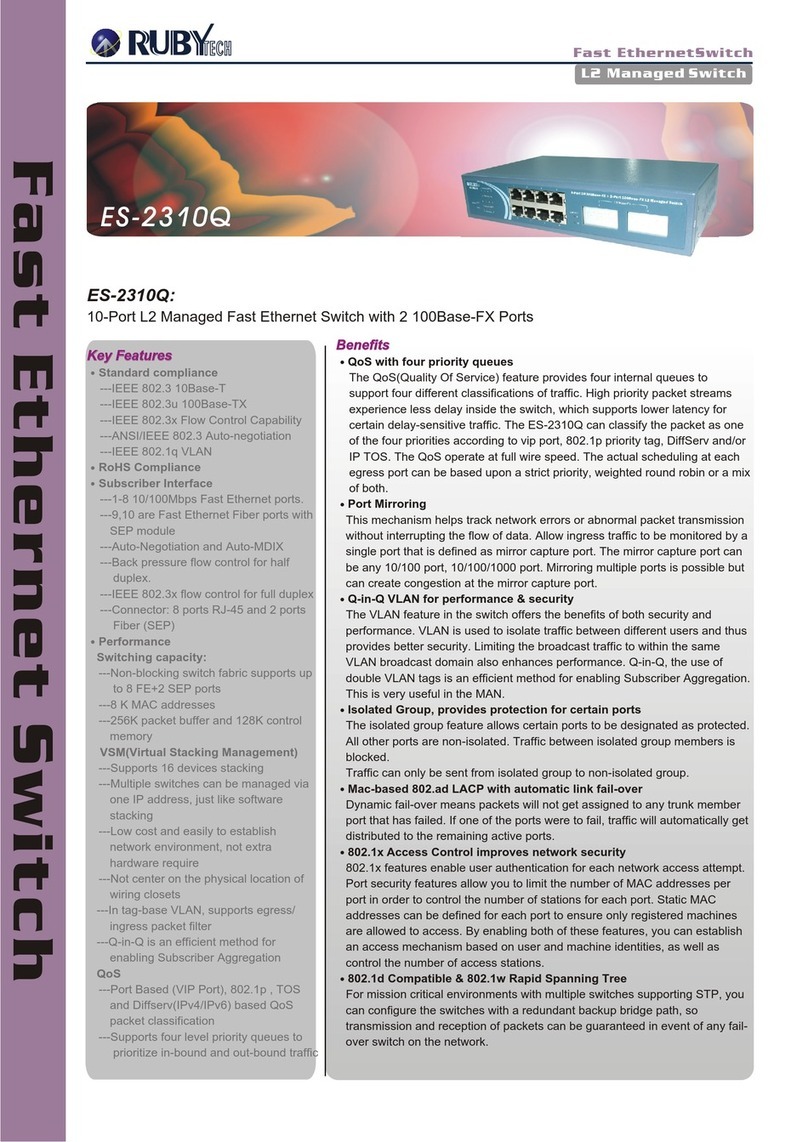VS-820S 8 SFP Slots with 2 Giga
unmanaged Ethernet Switch
5
Table of Contents
Copyright ............................................................................................................................................................ 2
Foreword ............................................................................................................................................................ 3
Safety Warnings ................................................................................................................................................. 4
Chapter 1. Unpacking Information ................................................................................................................... 7
1.1 Check List ................................................................................................................................................................................. 7
Chapter 2. Installing the Device ...................................................................................................................... 8
2.1 Hardware Installation .................................................................................................................................................................8
2.2 Pre-installation Requirements ....................................................................................................................................................8
2.3 Connecting the Ethernet of RJ-45 Ports ................................................................................................................................... 9
2.4 Connecting the SFP Slot ........................................................................................................................................................... 9
2.5 Application Diagram ................................................................................................................................................................ 10
Chapter 3. Hardware Description ..................................................................................................................... 11
3.1 Front panel………………………………………………………………………………………………………………………………….11
3.2 LED Indicators ........................................................................................................................................................................ 13
Appendix A: Cable Requirements……………………………………………………………………………………...14
Appendix B: Product Specification ................................................................................................................. 16
Appendix C: Mounting the Switch on a Rack………………………………………………………………………. 18
Appendix D: Troubleshooting .......................................................................................................................... 19
Appendix E: Compliance and Safety Information .......................................................................................... 22
Warranty ........................................................................................................................................................... 25