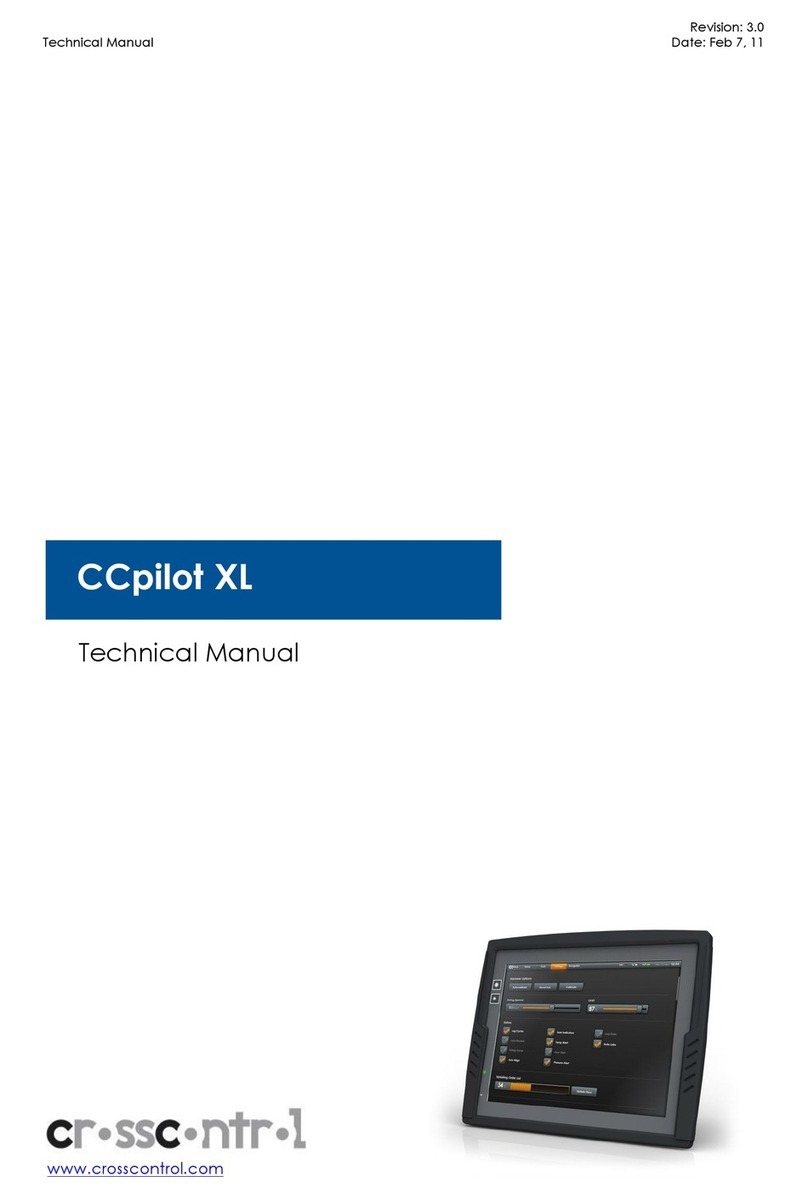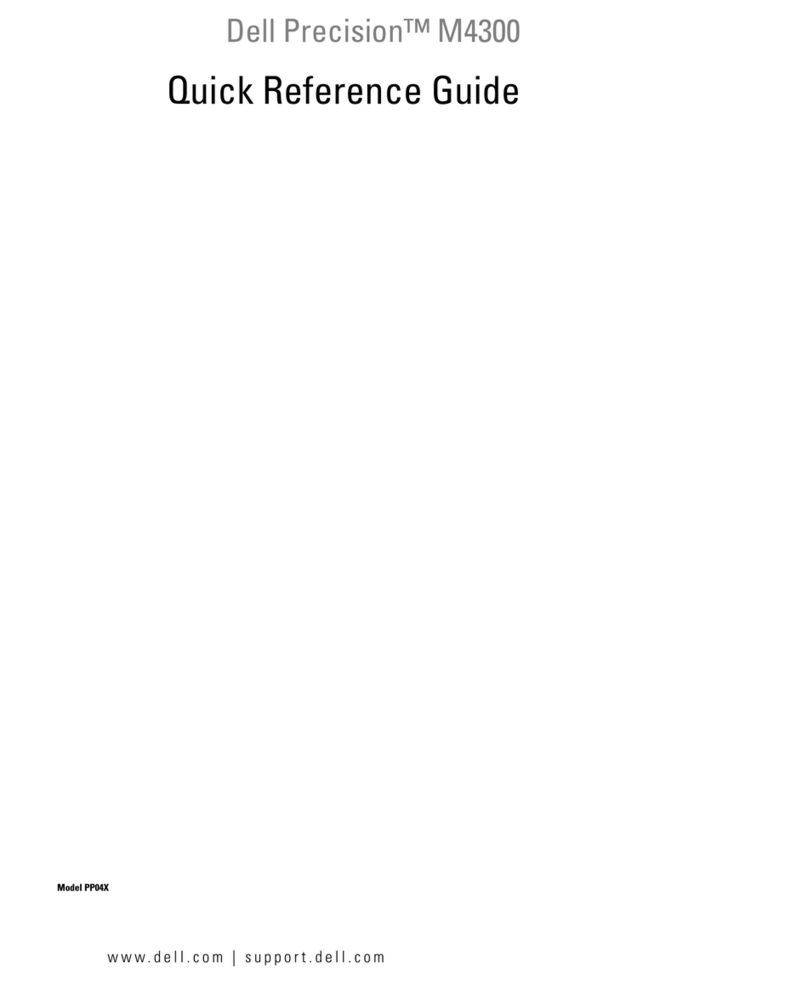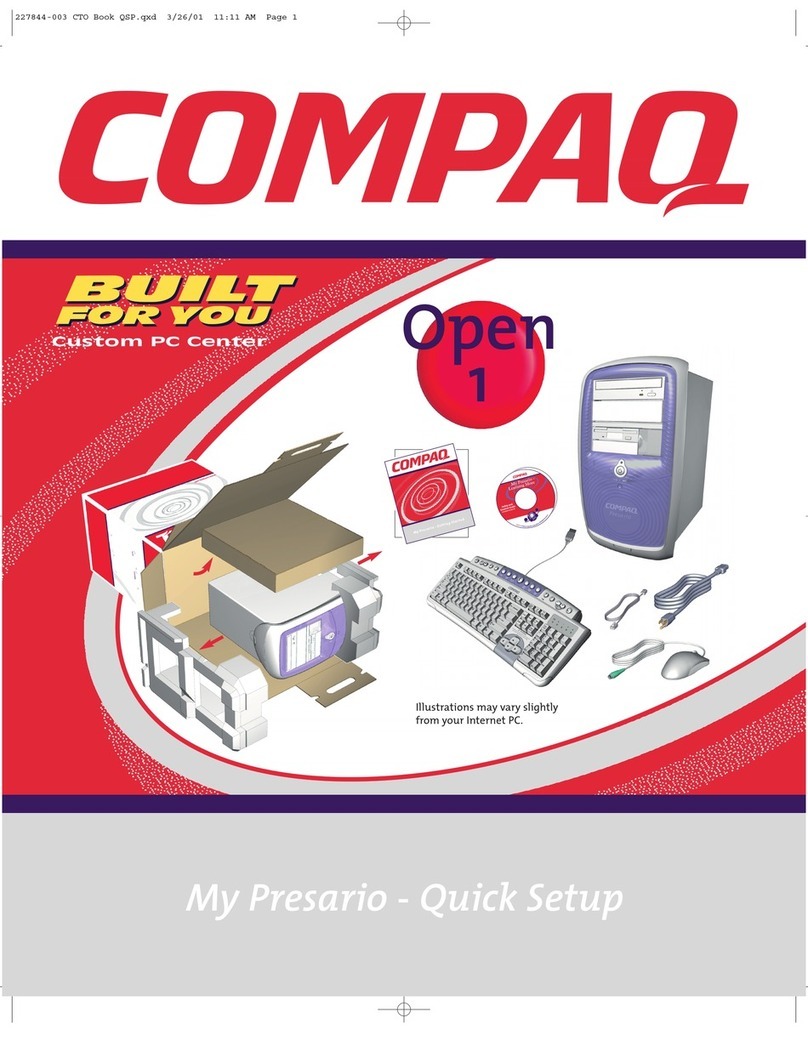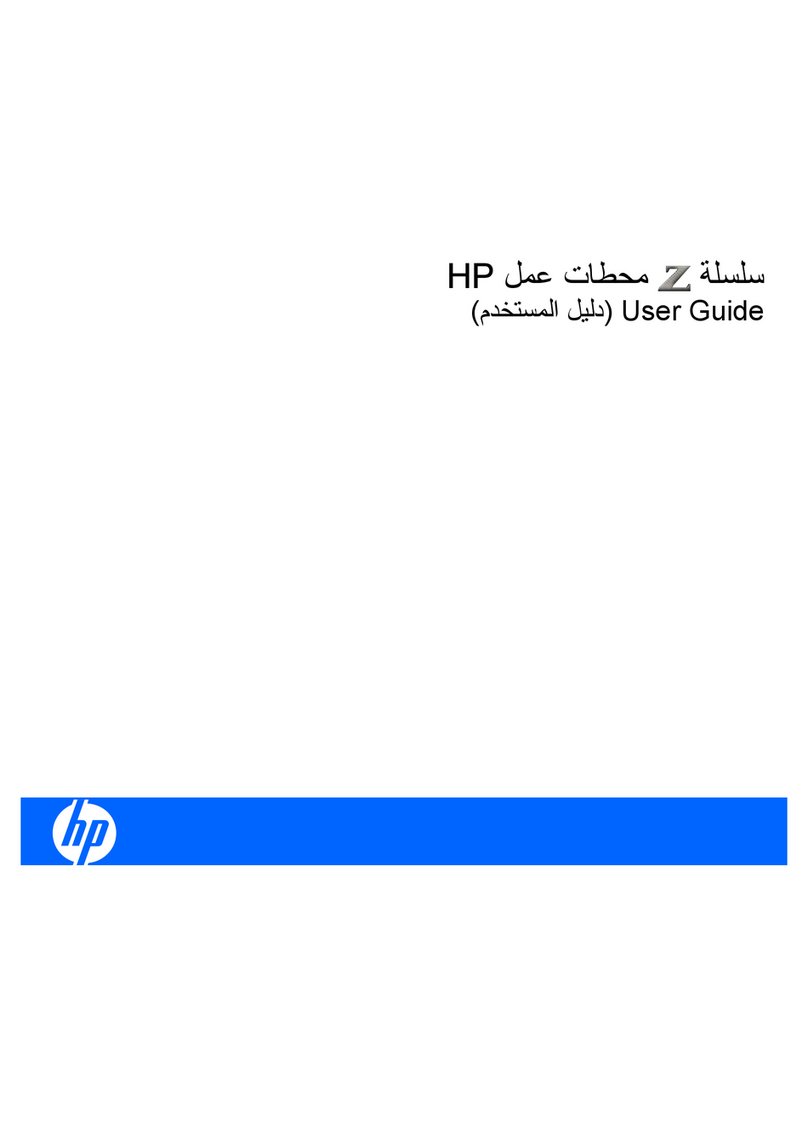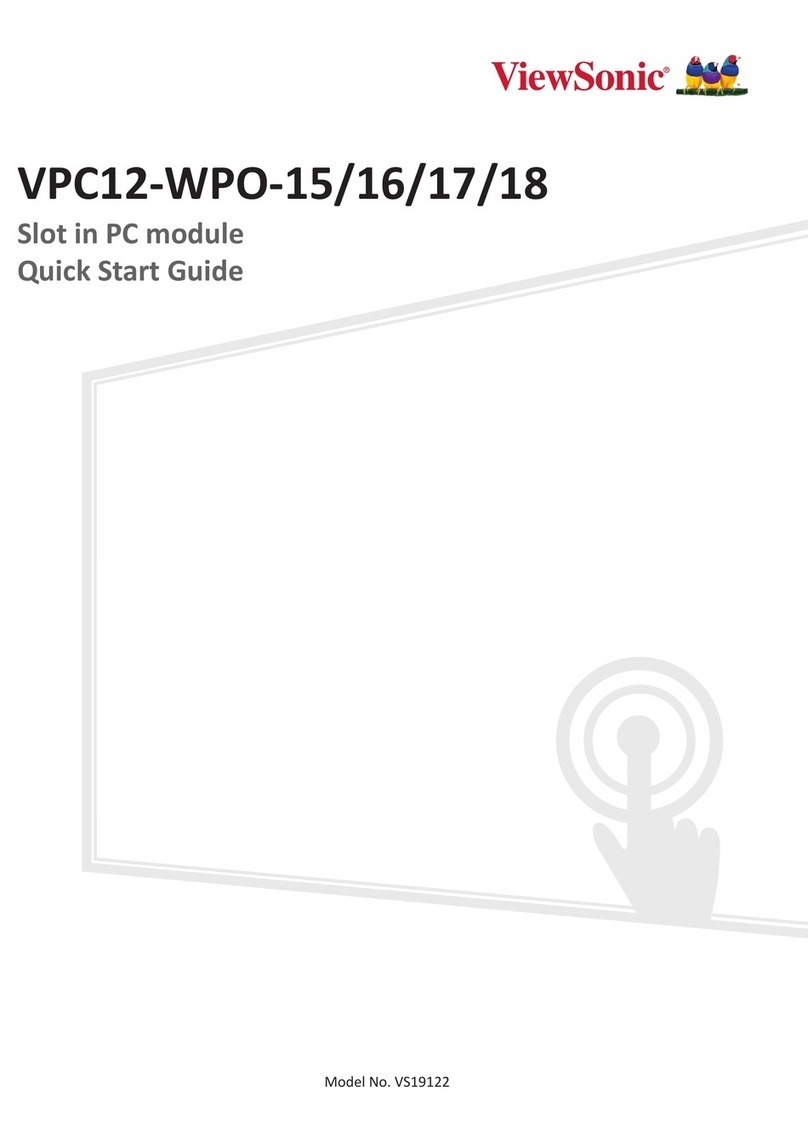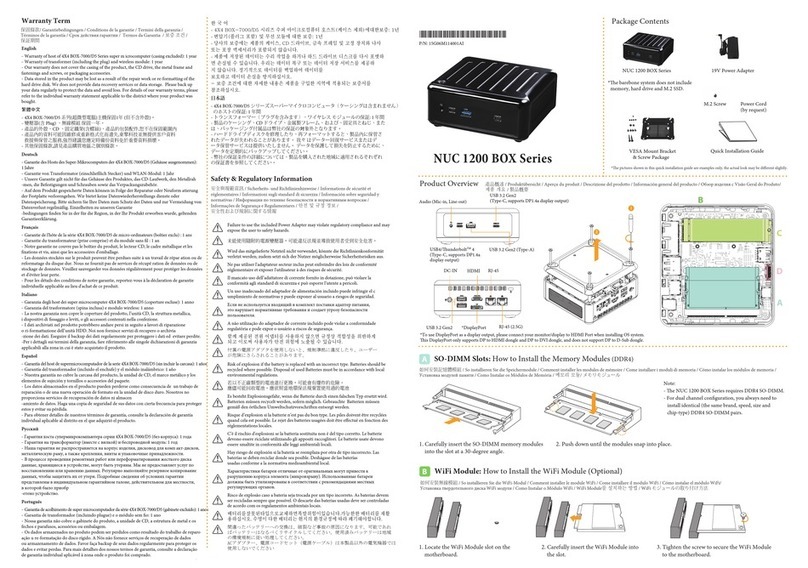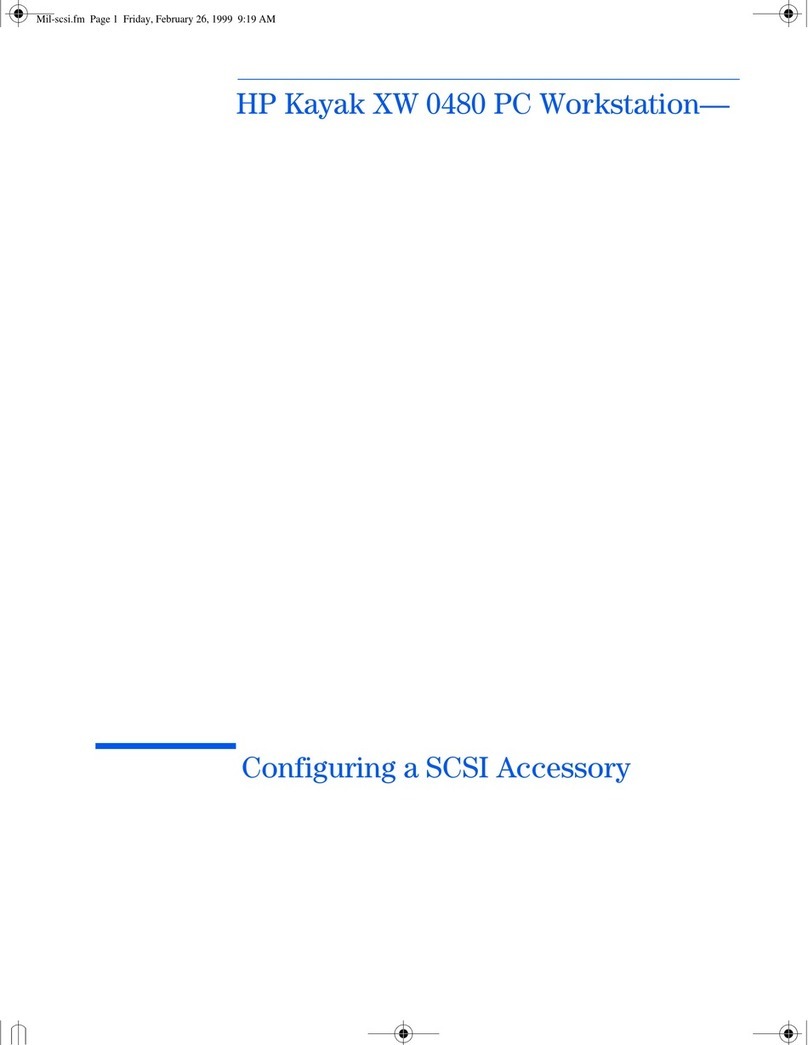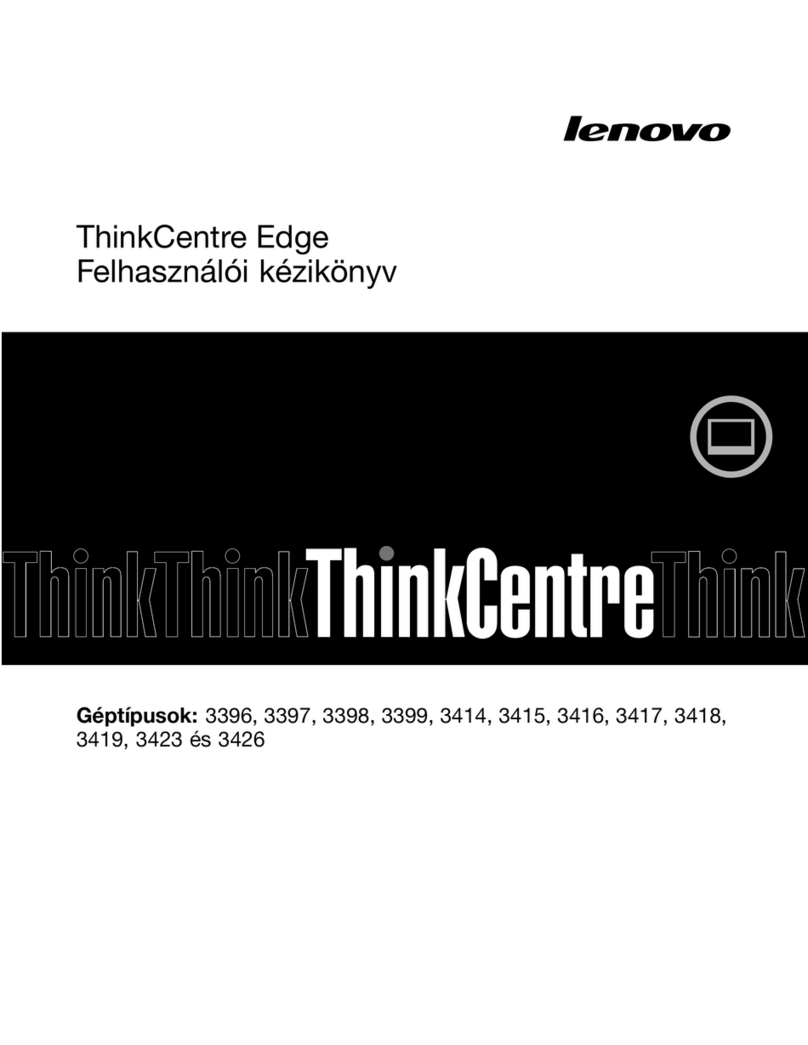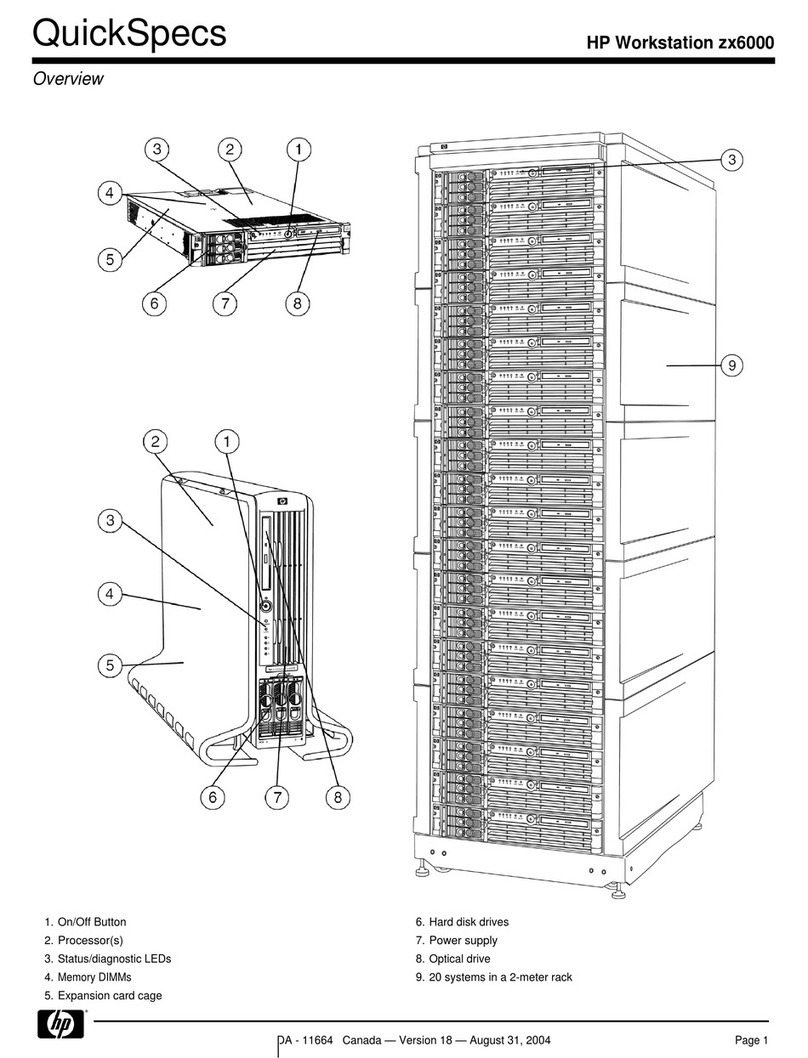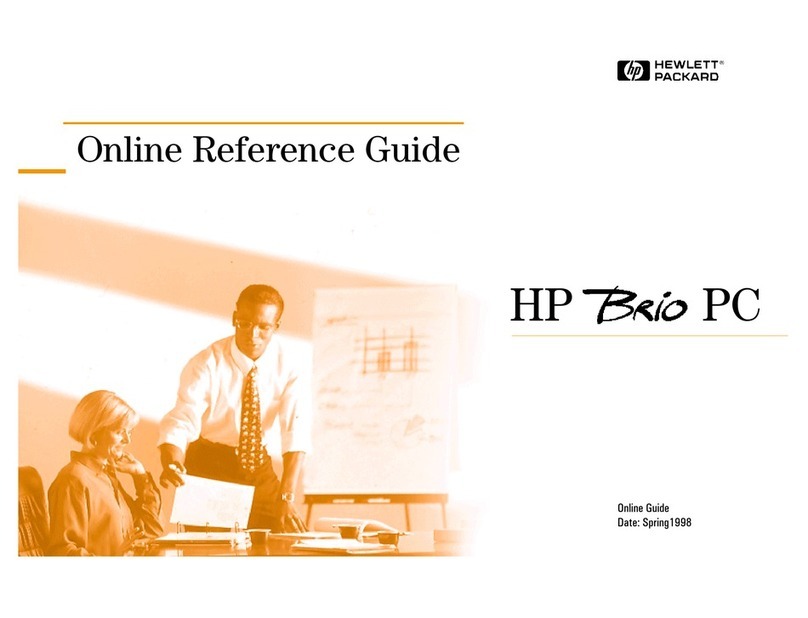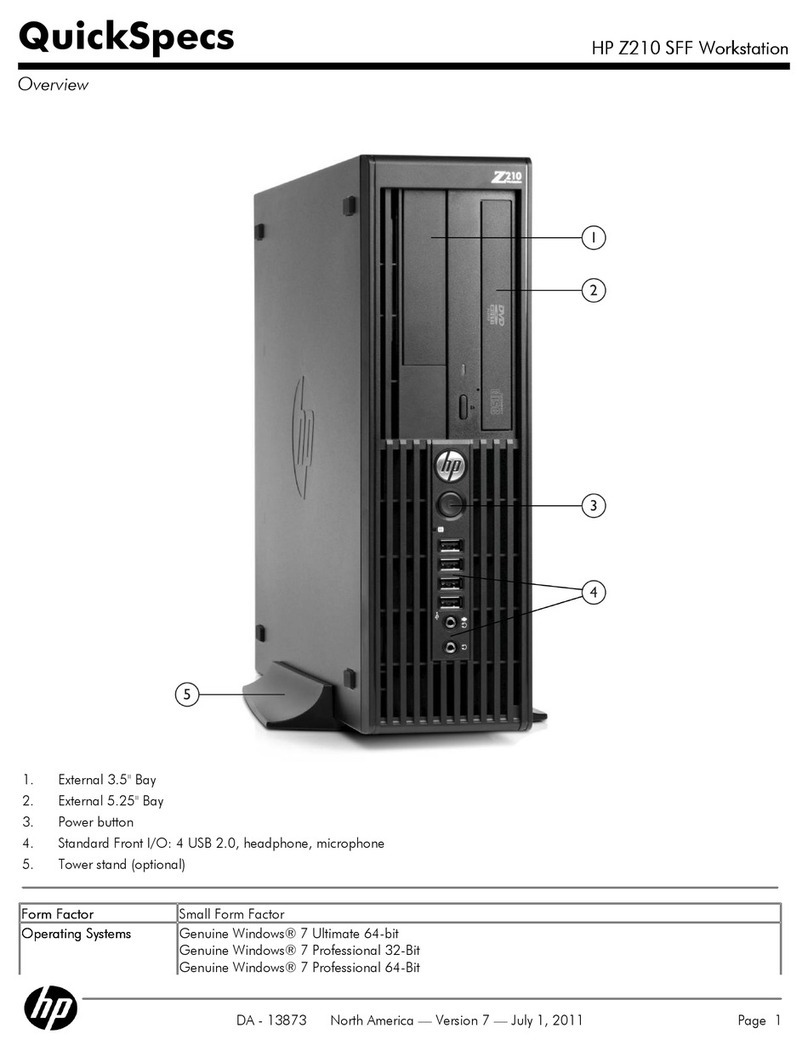crosscontrol CCpilot VS 12" User manual

Product revision: A
2017-11-03
CCpilot VS 12”
Quick Start Guide
www.crosscontrol.com

CCpilot VS 12”
Product revision: A
Quick Start Guide
2017-11-03
www.crosscontrol.com
2
Contents
Revision history ..................................................................................................................................2
1. Introduction ..................................................................................................................................3
1.1. Scope........................................................................................................................................... 3
1.2. List of abbreviations .................................................................................................................. 3
1.3. References .................................................................................................................................. 3
2. About the CCpilot VS 12”............................................................................................................4
2.1. Device specifications ............................................................................................................... 4
2.2. Display layout and connectors............................................................................................... 5
2.3. Cables and peripherals............................................................................................................ 6
2.4. Linux reference image.............................................................................................................. 8
3. Setting up the device ..................................................................................................................9
3.1. Connecting power.................................................................................................................... 9
3.2. Communicating with board components ......................................................................... 10
4. Sotfware and development tools.............................................................................................11
4.1. Yocto board support package ............................................................................................ 11
4.2. SDK.............................................................................................................................................. 12
4.3. Programming the board components................................................................................ 12
5. Trademarks .................................................................................................................................14
Revision history
Rev
Date
Author
Comments
A
2017-11-03
Released

CCpilot VS 12”
Product revision: A
Quick Start Guide
2017-11-03
www.crosscontrol.com
3
1. Introduction
The CCpilot VS 12” is a powerful Arm®-based on-board display computer and controller with a
rich set of integrated functions. With its powerful Freescale iMX6 Quad CPU and Linux operating
system, it is an open platform that facilitates easy implementation of reliable controls.
1.1. Scope
This document is intended for anyone handling the CCpilot VS device or developing software for
the CCpilot VS. This document is not intended as a complete reference documentation of the
CCpilot VS devices, software, or software development tools. It is intended to introduce the
development engineer to the hardware and software, by providing a top-down overview and
summary of the CCpilot VS device and a description of the intended use. It is also intended to
introduce the reader to the software on the target and the host software development tools.
1.2. List of abbreviations
BSP
Board Support Package
DT
Deutsche
MP
i.MX6Q Main Processor running Linux
SDK
Software Development Kit
SS
STM32 System supervisor co-processor
VS
CCpilot VS
1.3. References
[1] CCpilot VS 12”– Programmer’s Guide
[2] CCpilot VS 12” – Software Guide
[3] CCpilot VS 12” – Technical Manual

CCpilot VS 12”
Product revision: A
Quick Start Guide
2017-11-03
www.crosscontrol.com
4
2. About the CCpilot VS 12”
CCpilot VS is a display computer with a 12” wide high-resolution TFT and PCAP touch screen. The
strong LED backlight in combination with the optically bonded PCAP, results in excellent sunlight
readability properties.
The powerful Arm® based main CPU (MP) and Linux® operating system constitutes an open
platform that facilitates the implementation of premium user-machine interaction, reliable controls
and integrated fleet management. In addition, there is a STM32 co-processor (SS) responsible for
hardware control and supervision.
2.1. Device specifications
The following features are available in the CCpilot VS:
i.MX6 Quad processor 1 GHz
2 GB DDR3 SDRAM, 800 MHz
8 GB on-board, industrial grade eMMC
flash memory
Programmable STM32 coprocessor for
system supervision and control
purposes
Configurable RGB status LED
Integrated high-performance buzzer
Backup power capacitors for emergency
power-loss handling
Four CAN (multipin to DE-9) with
hardware watchdog functionality
Analog video input
Two RS232 UARTs, RS485 UART
12.1” LCD display with 24-bit LVDS,
adjustable backlight and integrated
PCAP touch panel
Two USB 2.0 (M12), one USB 2.0 (type
A) and one USB OTG (type A)
connectors
Gigabit Ethernet connector (M12)
CCLinux reference image pre-loaded on
eMMC
CCAux API and drivers for board-
specific functions
JTAG and serial port access via update
board (not included)

CCpilot VS 12”
Product revision: A
Quick Start Guide
2017-11-03
www.crosscontrol.com
5
2.2. Display layout and connectors
The unit connectors are shown in Figure 1 and Figure 2, with indicators displaying the location of
important board features. Refer to these figures to locate connectors and components referred to by
later chapters.
Figure 1: Left side and front components
Figure 2: Rear connectors

CCpilot VS 12”
Product revision: A
Quick Start Guide
2017-11-03
www.crosscontrol.com
6
2.3. Cables and peripherals
The CCpilot VS is available with all necessary cables required to operate the device and the
interfaces. This section gives a brief summary of cable and connector functionality. For a detailed
description of the pinout of each cable, please refer to CCpilot VS –Technical Manual.
2.3.1. DT multipin connector cables
There are three DT 12-pin connectors on the device. The
cables are named A, B, and C, color coded according to
Table 1. For easy installation, all connectors on the cables
are marked with their respective signal names. Figure 3
shows DT cable B as an example.
Table 1: DT connector summary
DT A
Main power input, ground and shield, high-side outputs 1 and 2, CAN 1 and 2 (DE-9).
DT B
CAN 3 and 4 (DE-9). A number of pins for configurable inputs.
DT C
RS232 and RS485 (DE-9), video input, a number of pins for high sideoutputs
Figure 3: DT cable B

CCpilot VS 12”
Product revision: A
Quick Start Guide
2017-11-03
www.crosscontrol.com
7
M12 connector cables
There are three M12 connectors on the rear side of the device,
of which two are USB 2.0 and one is gigabit Ethernet, shown in
Figure 4.
2.3.2. Side button and interfaces
The left side of the device holds a software-configurable RGB
color LED, a software-configurable power button and two USB type A ports (of which one is OTG,
see Figure 1).
2.3.3. Light sensor
In the bottom left corner on the front of the device there is a light sensor for automatic display
backlight control.
2.3.4. Touch screen
The device comes with 12.1” TFT display and PCAP touch panel. The display is powered through the
backlight connector, while the display signal is transmitted through the LVDS connector. Touch
panel data is sent via a serial port connected to UART5 (/dev/ttymxc4). The touch driver is included
in the CCpilot VS BSP.
2.3.5. Update board and serial adapters
An optional update board provides serial port access to the MP, and JTAG and serial port
connection to the SS for development and service purposes. The board and its connectors in use for
the CCpilot VS board are displayed in Figure 5 and Figure 6.
Figure 5: Optional update board with JTAG and UART
connectors highlighted.
Figure 6: Optional TTL 232R cable for UART
serial port access.
JTAG programming is performed using industry-standard 20-pin flat JTAG cables directly to the
card. UART access is provided through six pin mini connectors which require a USB-UART
converter shown in Figure 6. The USB converters require device drivers for the host computer that
can be downloaded from http://www.ftdichip.com/.
Figure 4: M12 gigabit Ethernet cable

CCpilot VS 12”
Product revision: A
Quick Start Guide
2017-11-03
www.crosscontrol.com
8
2.4. Linux reference image
The CCpilot VS comes pre-programmed with a reference implementation of the CCLinux operating
system platform (image). Please see the CCpilot VS –Software Guide for a detailed description of
its contents and usage.
CCLinux contains the main operating system with drivers for all peripherals, graphics, and space
for user applications. Additionally, the image contains a backup system called the rescue system. It
is a separate Linux system with a separated file system, used for system recovery and update. The
rescue system does not have any graphics and the amount of pre-installed software is limited. In
normal operation, only the main system will be running.
In addition to the standard Linux utilities, CCLinux contains some CrossControl developed
applications mentioned in the following sections.
2.4.1. CCLauncher
By default, CCLauncher is started when the device is started. This application provides the user
with a GUI for opening the CrossControl developed applications TouchDemo and CCVideo. It also
allows the user to perform simple tasks such as opening a terminal, rotating the screen and
shutting down the device.

CCpilot VS 12”
Product revision: A
Quick Start Guide
2017-11-03
www.crosscontrol.com
9
2.4.2. CCSettingsConsole
CCSettingsConsole is a console application for controlling the device settings (LED color, buzzer
settings, on/off behavior, etc.) using the CCAux API. See the CCpilot VS –Software Guide for a
more detailed list of all possible settings.
CCSettingsConsole can be used to alter the way the device starts up or shuts down,
update firmware and change important settings. Only change these settings if you
know what you are doing.
To get a description of how to use the application, run the following command:
$ sudo ccsettingsco nso le --he lp
The following command is helpful to get a complete list of possible settings:
$ sudo ccsettingsco nso le --li st
As an example, run the following command to get the current buzzer-settings:
$ sudo ccsettingsco nso le --bu zzer
Buzzer Fr eque ncy : 2600
Buzzer Volum e: 1 00
Buzzer status: Disabl ed.
And the following to change the buzzer settings to 800 Hz frequency, volume 100, enabled:
$ sudo ccsettingsco nso le --bu zzer --frequency= 800
$ sudo ccsettingsco nso le –b uzzer –vol ume =10 0
$ sudo ccsettingsco nso le --bu zzer --status=E nable
Volume setting goes up 2000. However, at 1000 the volume can be considered very
loud when standing close to the device. Increment the volume gradually and use
appropriate ear protection.
CCSettingsConsole can be run either remotely over ssh or locally by connecting a keyboard to the
device and opening a terminal from CCLauncher.
3. Setting up the device
This chapter gives an overview on how to operate and configure the device, given that new software
is available for programming or is pre-loaded on the boards.
3.1. Connecting power
To power the board, connect the following signals on the DT A connector to a stable power supply:
“+12V In”, “Key Switch State (Ignition)” to +12V
“Ground” to ground
Note that the board is designed to operate on +12 V, but also works with +24 V.

CCpilot VS 12”
Product revision: A
Quick Start Guide
2017-11-03
www.crosscontrol.com
10
It is recommended to use a battery or a power supply which can deliver up to 10 A during short
periods. If the power supply is too weak, the unit will fail to start and signal an error code with blue
LED blinks.
The key switch signal acts as an on/off signal, which the System Supervisor uses in order to
generate power-on or power-off events. It is configurable through the CCAux API.
3.2. Communicating with board components
This section describes how to interact with MP and SS.
3.2.1. Main processor serial interfaces
After boot, login via SSH is enabled over Ethernet and TCP/IP. To log into the Linux reference
image (normal and rescue), specify login credentials from Table 2.
Table 2: Default login credentials for SSH, rescue system’s on screen terminal, and main
system’s RS232 interface.
Username
Password
SSH access
root
suseroot
No
ccs
default
Yes
These passwords are publicly accessible and should be immediately changed on first
boot in order to avoid security breaches. Issue the following commands:
Change password of root user:
$ sudo mo unt -o remo unt ,rw /
$ sudo pa sswd
Change password of ccs user:
$ sudo mo unt -o remo unt ,rw /
$ sudo pa sswd ccs
3.2.1.1. Main system
In the main system, the main processor (MP) serial interface
UART1 is available on the RS232 interface using baudrate 115200,
8 data bits, 1 stop bit, no bit parity and XON/XOFF flow control
enabled. See Table 2 for login credentials.
The RS232 interface is accessible only on the optional update
board.
3.2.1.2. Rescue system
In the rescue system, it is possible to login to the devices on
screen terminal by connecting a keyboard. See Table 2 for login
credentials.

CCpilot VS 12”
Product revision: A
Quick Start Guide
2017-11-03
www.crosscontrol.com
11
3.2.2. System Supervisor serial interface
A serial connection is available to the System Supervisor (SS) via the optional update board as
described in section 2.3.5. The application is preloaded and has a serial console on a RS232
interface using baudrate 19200, 8 data bits, 1 stop bit, no bit parity and XON/XOFF flow control
enabled.
Under normal circumstances, access to the SS console should not be a necessity, but could provide
useful information about system and board diagnostics in cases of hardware troubleshooting. To
log into the SS console, type password “123” and follow the instructions. Note that the SS
application will stop performing most of its normal functions while in console mode and may not
respond to I/O calls on the MP-SS SPI link. Exit console mode by typing ‘x’.
4. Sotfware and development tools
This section briefly covers how to build the CCLinux reference image from the BSP, how to unpack
and use the SDK and how to program the device. For more details, see CCpilot VS –Programmer’s
Guide.
4.1. Yocto board support package
In order to create software for the CCpilot VS, a board support package (BSP) has been created. The
BSP is a Yocto-project build system that produces complete Linux images for the CCpilot VS device.
It also includes necessary application and driver code, as well as example or template code that may
serve as a basis for further application and driver development.
The open-source Yocto system has built-in package support with many thousands of maintained
packages available, while also providing a set of standard tools and build guidelines. The BSP adds
necessary drivers and applications required for the CCpilot VS board images. For more information
regarding the Yocto project, please refer to the Yocto Project reference manual at:
http://www.yoctoproject.org/docs/2.2/dev-manual/dev-manual.html
VS is the internal CrossControl code name for the CCpilot VS architecture/platform; therefore the
BSP contains references to the VS platform such as “PLATFORM_VS”.
In the same way, CrossControl specific components are named “cc”, such as “meta-cc” and
“recipes-cc”.
4.1.1. Building the reference Linux image
The BSP package must be installed to a Linux host machine/build server. The BSP was created on
an x86-64 machine running Ubuntu 14.04 LTS. Much disk space (at least several hundred
gigabytes) and memory is required for the Yocto system, as the folder structure tends to grow
quickly in size.
Out of the box, the VS BSP produces a Linux image containing a reference implementation, as
described in section 2.4. The reference implementation is intended to be used as a basis for creating
custom images.
The recipes for the Linux reference image are located at:
meta-cc/recipes-core/images/

CCpilot VS 12”
Product revision: A
Quick Start Guide
2017-11-03
www.crosscontrol.com
12
The main system and rescue system have separate recipes; ccpilot-vs-image.bb and ccpilot-vs-
rescue.bb respectively. See section 4.3.1 for a description on how to build the main and rescue
systems using the recipes.
The first time the image is built; the bitbake system will download and cache all necessary
packages, tools and source code. The resulting image files are located at platform/vs/.
4.2. SDK
The SDK must be installed to a Linux host machine/build server. It was created on an x86-64
machine running Ubuntu 14.04 LTS and comes in the format of a self-extracting shell script.
To extract the script to a specific directory, run:
$ sh script name.sh - d <directory>
Omitting the -d flag will install the SDK to the default directory, /opt/poky/2.2.1.
4.3. Programming the board components
This section describes how to program the MP and SS when new software has been constructed or
is otherwise available.
4.3.1. Programming a Linux image to on-board eMMC
By default, the bootloader (u-boot) in the CCLinux reference image runs and boots from the on-
board eMMC image. There are two ways of programming the Linux image, described in the
following sections.
The main system and rescue system are programmed in separate steps, meaning that one can be
updated while the other is kept the same.
To build update files for the main system, type:
$ make vs- update -im age
To build update files for the rescue image, type:
$ make vs- res cue -im age
4.3.1.1. Manual update of main system
To update the main system, do the following:
1. Unpack the update tarball for the main system to the /opt directory of the device. (Tarball
should be on the format ccpilot-vs-linux-update-v1.0.0.0.tar.gz)
2. Reboot the device to rescue system:
$ sudo re boot re scue.s h
3. The device will start the update automatically and reboot when completed.

CCpilot VS 12”
Product revision: A
Quick Start Guide
2017-11-03
www.crosscontrol.com
13
4.3.1.2. Manual update of rescue system
To update the rescue system, do the following:
1. Unpack the update tarball for the rescue system to the /opt directory of the device. (Tarball
should be on the format ccpilot-vs-linux-rescue-update-v1.0.0.0.tar.gz)
2. Move to the extracted folder (/opt/rescue_update) and run the update script:
$ sudo ./ fullup .sh -s
3. The device will start the update automatically and reboot when completed.
4.3.1.3. Automated update with USB stick
This method updates the device automatically and works the same way when updating main system
and rescue system.
1. Unzip the update files to the root of USB stick (file should be on the format ccpilot-vs-linux-
update-v1.0.0.0-usb-stick.zip for main system or ccpilot-vs-linux-rescue-update-v1.0.0.0-usb-
stick.zip for the rescue system)
2. Insert the USB stick to the device and wait for the automatic update to complete.
4.3.2. Programming the System Supervisor
The preloaded SS application can be updated through an internal serial port by using the CCAux
API. The application ccsettingsconsole implements such a solution; to update the SS use the
following command:
$ sudo ccsettingsco nso le --ad vanced --update=SS --filepath=<ful l- pat h-to-file >
The file can be put on either USB stick connected to device or under /opt.
In order to update SS via the internal serial port, the device must be running the rescue system.
In case an invalid binary is written to the SS the system will not power up. This is due
to the SS is being involved in the board bringup procedure. If this happens, the SS
needs to be reprogrammed via the JTAG connection.

CCpilot VS 12”
Product revision: A
Quick Start Guide
2017-11-03
www.crosscontrol.com
14
5. Trademarks
© 2017 CrossControl
All trademarks sighted in this document are the property of their respective owners.
Arm® is a registered trademark of ARM Limited (or its subsidiaries) in the US and/or
elsewhere.
Linux® is a registered trademark of Linus Torvalds in the U.S. and other countries.
CrossControl, CCpilot and CCLinux are trademarks of CrossControl AB.
Other manuals for CCpilot VS 12"
2
Table of contents
Other crosscontrol Desktop manuals