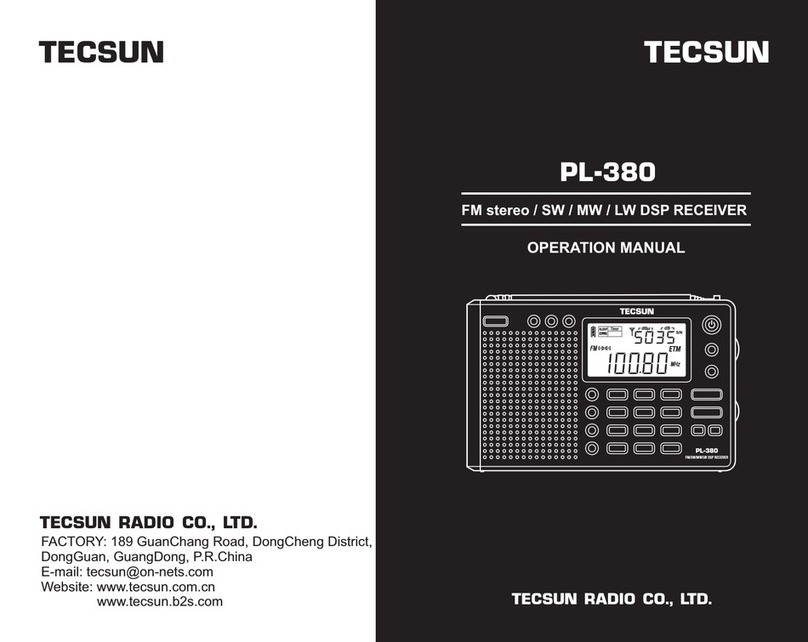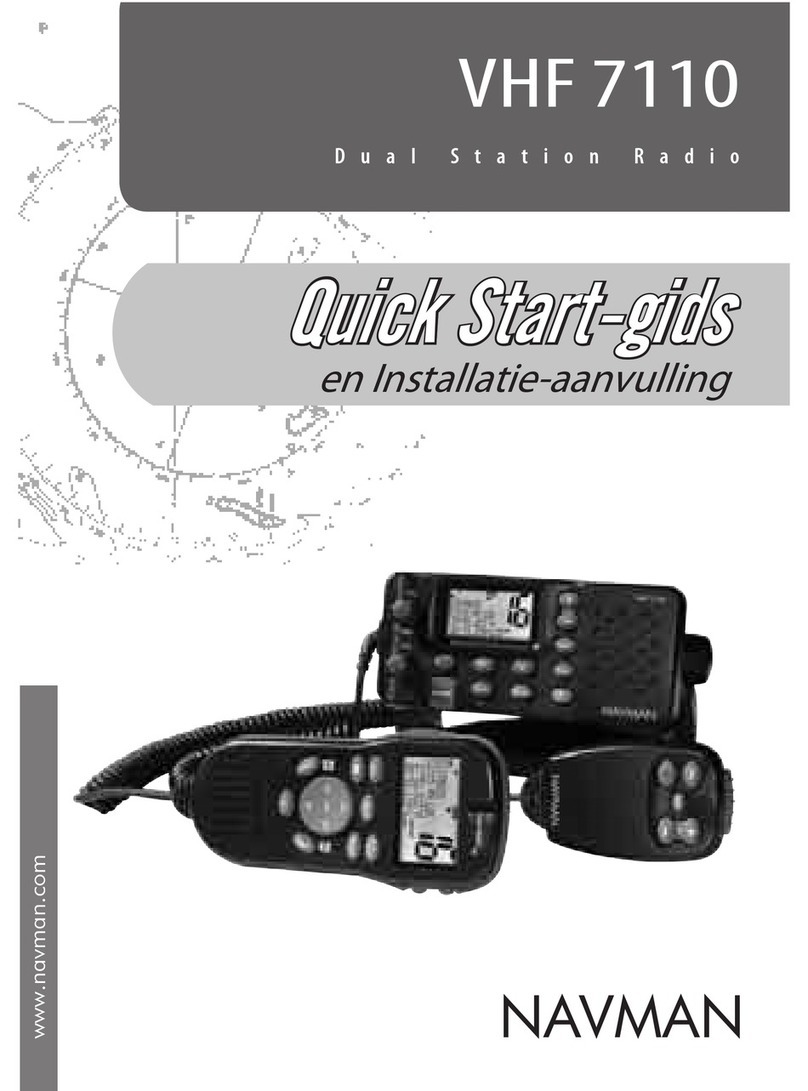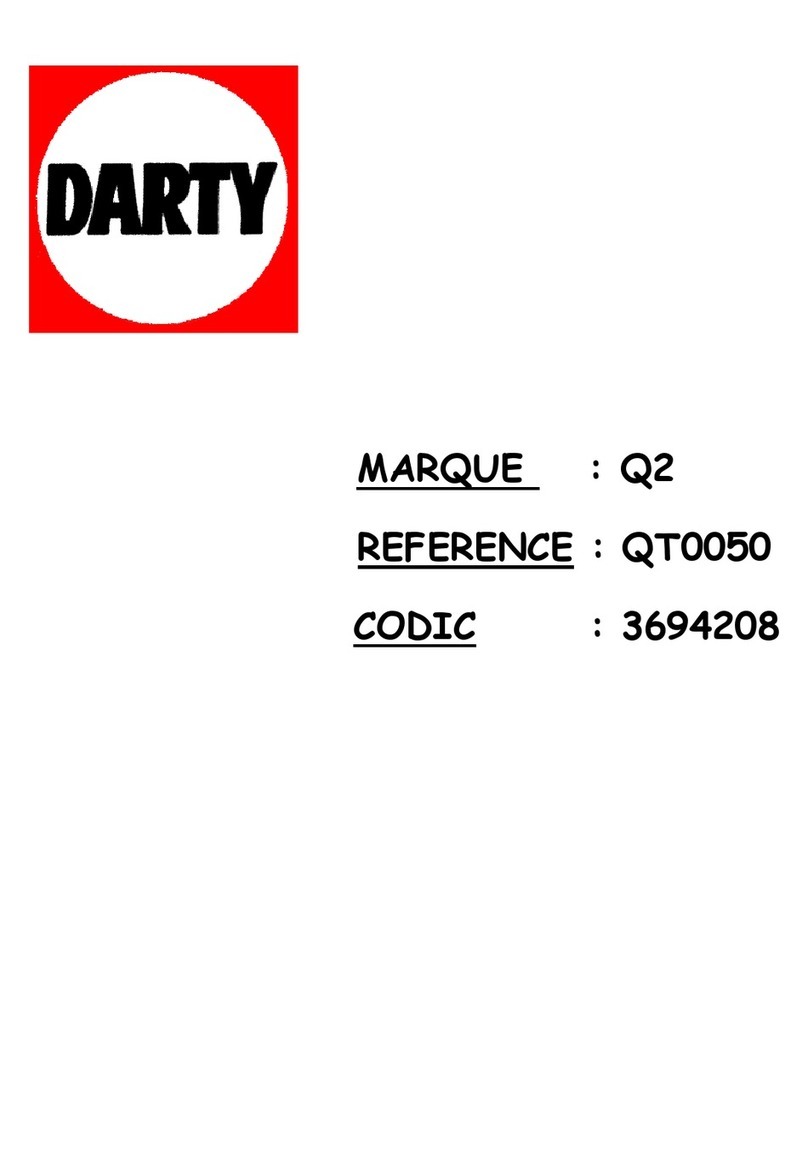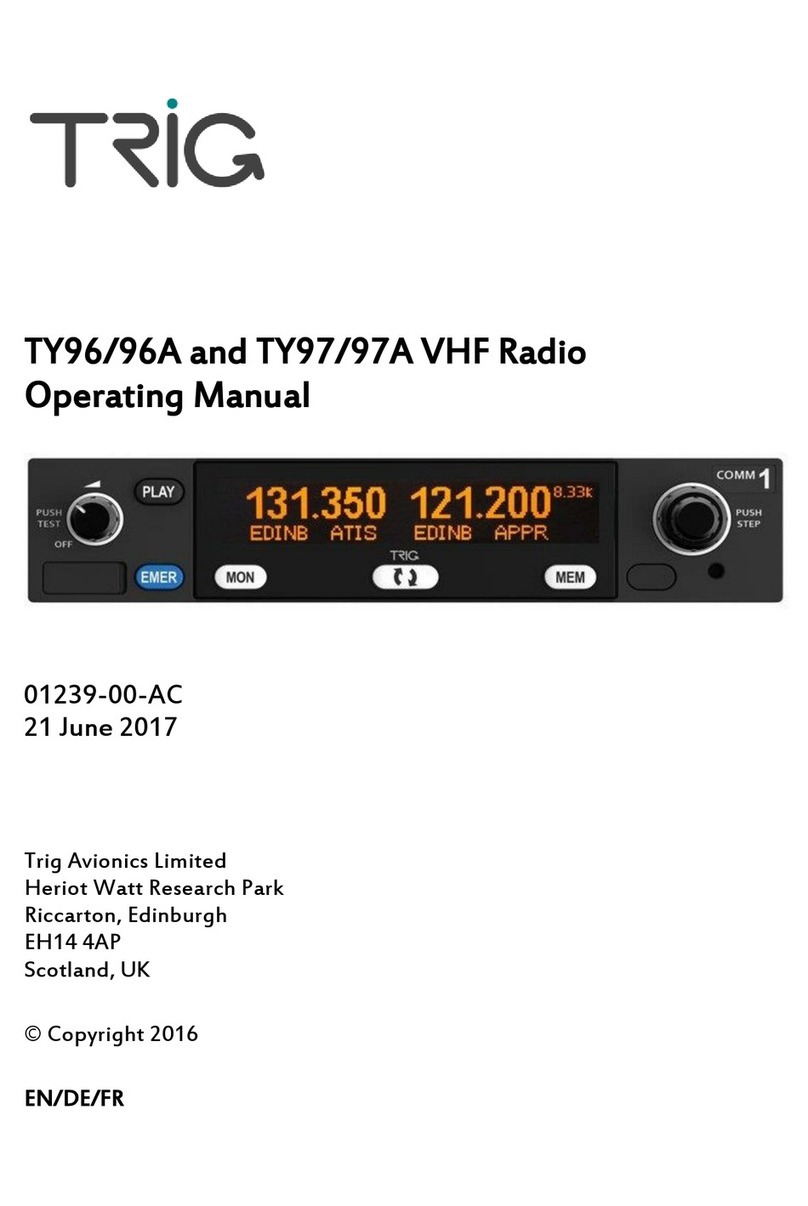Tecsun WR-230SF User manual

Internet Radio
WR-230SF - Q3065
User Manual
Please read this user manual carefully before using the receiver
24/9 Powells Road, Brookvale, NSW 2100, Australia
+61 2 9939 4377 hello@tecsunradios.com.au 1

Location of Controls ..........................................................4
Remote control ..................................................................5
How to input security code for your wireless network .............6
1. To start up .....................................................................8
2. Network Setup ...............................................................9
3. Overview of features and functions ................................10
4. Internet Radio ..............................................................11
5. Media Centre ...............................................................13
6. FM Radio .....................................................................14
7. Bluetooth playback .......................................................15
8. Aux-In .........................................................................15
9. Alarm Setting ...............................................................16
10. Sleep Timer Setting ....................................................17
11. Configuration .............................................................18
12. Remote control via PC / Smart phone
- Tuning internet radio & manage favourite ...................23
13. Trouble Shooting ........................................................26
Helpful Tips .....................................................................27
Technical Specification ....................................................28
In the box ........................................................................29
Contents
English
24/9 Powells Road, Brookvale, NSW 2100, Australia
+61 2 9939 4377 hello@tecsunradios.com.au
2

1. Power
Standby on/off
2. Left
Back to previous menu/left cursor
3. Right
Right cursor/Enter edit menu under Favourite list /View the big clock & radio info under
playing screen
4. Local
Access the internet station locally
5. Favourite
Press and hold to add particular station to favourite list
Press to recall the favourite list
6. Menu
Access main menu/press this button to return to the playing screen
7. Tune/Select/ Volume
Dial / Select: Rotate to scroll up / down on the main menu / Push to confirm /select
menu options / Push to stop / resume playback of radio channel
Volume control: Rotate the knob to adjust volume level in playing screen
8. TFT 2.4” color screen
9. Infrared sensor for remote control
10. Speaker
11. Power on/off switch
12. Earphone socket 3.5 mm
13. Audio out socket 3.5 mm
14. Aux in socket 3.5 mm
15. DC IN socket
16. Telescopic antenna
15
16
Location of Controls
14 13 12 11
10 1 2 3 9 7845 6
English
24/9 Powells Road, Brookvale, NSW 2100, Australia
+61 2 9939 4377 hello@tecsunradios.com.au 3

1. : Mute
2. 0-9 : Input index number on the list / input
characters for WiFi security code
3. : Preset the current playing station to Favorite
4. ▲ : Cursor up
5. ◄ : Cursor left / back to previous menu
6. : Alarm button
7. : Sleep Timer
8. Mode: Switch between Internet
radio/FM/Bluetooth/Media Centre
9. : Main Menu
10. : Previous station on the list/previous track on
bluetooth / Media Centre
11. Local: Access the local station list
(Local area set up in Configuration)
12. : Press to toggle between Standby and
Operation
13. : Recall the favorite list
14. OK : confirm button
15. ► : Cursor right
16. ▼: Cursor down
17. Vol+ : Volume up
18. Vol- : Volume down
19. EQ : Equalizer
20. : Next station on the list/next track on
bluetooth/Media Centre
21. : Play/pause for Bluetooth/Media Centre
Play/stop for Internet radio
22. Dimmer: Access the Dimmer menu to adjust the
brightness of the display
23. Info: Quick access to Network and System
information
Remote Control
English
24/9 Powells Road, Brookvale, NSW 2100, Australia
+61 2 9939 4377 hello@tecsunradios.com.au
4

Using remote control
On the alpha-numerical keypad, press each button repeatedly to cycle through the
letters, numbers and symbols as listed below.
To input a character, scroll to the correct one and when it is highlighted, press the ►
button to input the next character. When it comes to the last character of the
password and it is highlighted, press [OK] to confirm.
Button 1: 1 and different kind of symbols !@#$%^&*()_+[]{};:'”\|,./<>?
Button 2: 2ABCabc
Button 3: 3DEFdef
Button 4: 4GHIghi
Button 5: 5JKLjkl
Button 6: 6MNOmno
Button 7: 7PQRSpqrs
Button 8: 8TUVtuv
Button 9: 9WXYZwxyz
Button 0: 0
Using control button on the radio unit
Use the [Tune/Select] knob to scroll through the characters, when the correct one
is highlighted, press [ ► ] button to input the next character. When it comes to the
last character of the password and it is highlighted, press [Tune/Select] to confirm.
Note: The security code is case sensitive.
How to input security code for your wireless network
English
24/9 Powells Road, Brookvale, NSW 2100, Australia
+61 2 9939 4377 hello@tecsunradios.com.au 5

Before you start
Please ensure the following is ready:
You have a broadband internet connection.
A wireless broadband router is connected to the internet successfully. The radio
supports Wireless B, G and N connection (Wireless N router can also be used with the
setting on B or G). You should know the Wired Equivalent Privacy (WEP) or Wi-Fi
Protected Access (WPA) data encryption code/password. You need to key in the correct
code when the radio is connected to the wireless router for network connection. If you do
not know the code/password, please contact the person
/technician who set up the router/network for you.
The radio can work via Wireless network connection (Wi-Fi connection)
Precautions
The radio should not be used in a high temperature or high humidity environment over
prolonged periods of time as this may damage the unit.
Keep the radio away from liquids as it may get damaged. Please switch off the radio
immediately if water or liquids are spilled into the radio.
Avoid using or storing the unit in dusty or sandy environment.
Do not open and repair the radio by yourself.
Use only the AC adaptor supplied with the radio. Connecting a power supply with a
different rating will cause permanent damage to the radio and may be hazardous. Clean
only with dry cloth.
Before you start / Precautions
English
24/9 Powells Road, Brookvale, NSW 2100, Australia
+61 2 9939 4377 hello@tecsunradios.com.au
6

• Remove internet radio from the package box.
• Plug in the power adapter and switch the Power on/off switch (on the rear cabinet)
to ON. Press [ ] button on the front.
◦ Caution: Use only the adaptor supplied with the radio. Connecting a power
supply with a different rating will cause permanent damage to the radio and may be
hazardous. The correct adaptor is 9V DC 1 Amp, wired centre positive.
1. To start up
English
24/9 Powells Road, Brookvale, NSW 2100, Australia
+61 2 9939 4377 hello@tecsunradios.com.au 7

2. Network Setup
Internet connection must be setup via Wireless LAN (WiFi).
Your Radio requires a broadband Internet connection through WiFi. The easiest way
is use a Wifi router, which connects to an Adsl modem or a cable modem provided by
your ISP.
WPS connection is available if your router has a WPS button.
To configure the network via remote app, see Chapter 12 for more details
[under Wi-Fi Network > Add AP (SmartConfig)].
Wireless LAN (Wi-Fi)
• If this is first time use, the Configure Network wizard will be displayed. Choose Yes
to start configuring network. Press the [ ◄ ] button to highlight Yes and press
[Tune/Select] to confirm.
• Select Add/Remove AP from the list, use the [Tune/Select] knob to scroll and
press it to confirm, then choose Add AP (Scan):
•It will start scanning all available Wi-Fi networks in the area. Scroll to your network and
press [OK] to confirm. If your wifi network has a security code protected, it will ask you to
enter the passphrase/password. Please refer to the above section 'How to input security
code for your wireless network' on P.3.
Note: The password is case sensitive. Please consult with the one who setup your
network if you don't know the password.
• When the Wi-Fi connection is successful, the Association Complete will be shown briefly.
The The Wi-Fi signal bar will appear on the top left corner of the display:
Configure Network?
<Yes> No
Add AP
Remove AP
Add/Remove AP
AP:[ ]
Wi-Fi signal bar
English
24/9 Powells Road, Brookvale, NSW 2100, Australia
+61 2 9939 4377 hello@tecsunradios.com.au
8

Press [ Menu ] to enter the main menu or the on the remote control. Scroll by
rotating the [Tune/Select] knob or the [ ◄ / ► ] button on remote:
My Favorite - To show the list of favorite stations which have been assigned to the
presets. There are up to 99 presets available.
Internet Radio - Start exploring the worldwide radio stations and music here.
Media Centre - You can browse and stream music from your network via UPnP or
DLNA Compatible devices.
FM Radio - Receive ordinary FM radio stations in your local area (no internet
connection required).
Bluetooth - Bluetooth playback, to play audio stream (receive) from another
Bluetooth enabled device after pairing/connected each other.
Alarm - Alarm clock. Two alarm settings available.
Sleep Timer - Enable the timer to turn the radio in standby after the selected time
elapsed.
Configuration - More options/settings available to personalize as you desire.
3. Overview of features and functions
English
24/9 Powells Road, Brookvale, NSW 2100, Australia
+61 2 9939 4377 hello@tecsunradios.com.au 9

On the main menu, choose Internet Radio and you will find the options below:
Skytune
Select Skytune to start enjoying thousands of radio stations over the world. You can
filter your search by Region, Music genre and talks.
The Local Radio let you access quickly the stations available in your local area
through internet connection.
Note - You can change the Local Radio area under Configuration> Local radio
setup. Please refer to section 11 for the details.
Note - When you scroll along the list of Globe All and want to quickly reach to a
certain point of the long list, input the index number on the remote control to quickly
jump to that point. For example, on the remote control, input 2 8 and press OK, it will
highlight the station no. 28.
Search
Instead of browsing the radio station list, you can input a few characters of the
desired station to filter out / short list the stations.
History
The radio memorizes the stations you have listened up to 99 stations.
If you have listened more than 99 stations, it will supersede the first station that you
have listened.
Start playing internet radio
When a radio station starts playing, more radio information can be displayed.
Press the ► button in the state of the playing screen below:
Skytune
Search
History
Local Radio
Globe All
Globe By Genre
Globe By Region
4. Internet Radio
English
24/9 Powells Road, Brookvale, NSW 2100, Australia
+61 2 9939 4377 hello@tecsunradios.com.au
10

Every time you press the ► button, it will show various information at a time such as
the streaming bit rate, name of the song, artist name (if available), the big time clock
and the radio's station logo (if available):
My Favorite
This is to show the list of your Favorite stations which have been assigned to the
presets.
Preset a station
When a radio station is playing, press the button on the remote control or
press and hold the on the unit, you will see the icon appears as below. It
means the station is added to the Favorite list.
The new added station will always show in the last item on the Favorite list.
You can store up to 99 presets.
Recall a station
Press the button on the remote control or press the briefly on the radio
unit to recall the list of presets, or navigate to My Favourite on the main menu and
select it to confirm.
Edit your favorite list
On the Favorite list, choose the radio station you want to edit then press the [ ► ]
button on the remote control (or press [ ► ] on the unit). It will enter the Edit menu
with the following options:
Move down - To move down the ranking of a station
Move up - To move up the ranking of a station
Delete - To delete a particular station
Preset icon
4. Internet Radio
English
24/9 Powells Road, Brookvale, NSW 2100, Australia
+61 2 9939 4377 hello@tecsunradios.com.au 11

The device supports UPnP and is DLNA-compatible.
This provides the opportunity to stream music from your network. However, this
requires you to have a compatible device in your network that can function as a
server. This can be e.g., a network hard drive or a conventional PC with e.g.,
Windows 8 via which access to the shared folder or media sharing is permitted. The
folders can then be browsed and played on the radio.
Note - Please make sure your computer laptop is on the same Wi-Fi network as the
Radio before you start using this function.
Music streaming
• Once the UPnP/DLNA compatible server is configure to share media files with your
radio, you can start music streaming.
• On the main menu, select Media Centre and choose UPnP.
• It may take a few seconds for the radio to complete the scan for available UPnP
servers. If no UPnP servers are found, it will show Empty List.
• After a successful scan is done, select your UPnP server.
• The radio will show the media categories available from the UPnP server, e.g.
'Music', 'Playlists' etc.
• Choose the media files that you wish to play.
You can set the mode of playback under Configuration > Playback setup.
My Playlist
You can make your own playlist for the UPnP music files. Choose and highlight the
song you want to add to playlist, press and hold the [Tune/Select] knob or press
and hold the [OK] button on remote, until the sign appears. The song will be
added to My playlist.
Clear My Playlist
Remove all songs in “My Playlist” to allow a new playlist to be prepared.
Note - If you have DLNA compatible servers available, follow the steps described
above to browse the audio files from DLNA compatible device on the radio to play.
5. Media Centre
English
24/9 Powells Road, Brookvale, NSW 2100, Australia
+61 2 9939 4377 hello@tecsunradios.com.au
12

To receive the ordinary FM stations (no internet connection is required), place the
radio close to the window and extend the antenna as far as it can go to get the best
reception. You may need to adjust the direction of the antenna to improve reception.
On the main menu, scroll to FM Radio or use the [Mode] button on remote to switch
to FM Radio. Press [OK] to start.
It will ask whether you want to Scan FM Station. Press OK to start scanning and it
will show the progress on the number of channels are found. When it is done, it will
automatically save the found channels on presets and display the list for your
action.
You can select the channel and start listening to it. Whenever you want to add to My
Favourite, press the button on remote or press and hold the button on the
unit, and it will add to the favourite list.
Always press the [◄] button to return to the Preset list.
Note - When it is playing FM radio, press the [►] button to view more radio
information, each time you press the [►] button, it will display various information
at a time such as radio frequency and big clock display.
Manual Tune
To manual tune to the frequency, long press the [OK] on remote or long press
[Tune/Select] on the unit, until you see the "Tuning" appeared on the display, at
the bottom right corner. Use the <◄ / ►> button on remote to tune the frequency.
When done, long press the [OK] button to exit manual tune.
6. FM Radio
English
24/9 Powells Road, Brookvale, NSW 2100, Australia
+61 2 9939 4377 hello@tecsunradios.com.au 13

8. Aux-In
You can listen to the music stored in other audio device or smart phone on the radio,
through the connection to the 3.5 mm aux-in jack on the rear side. Use the cable
with both ends in 3.5 mm pin, one end to the aux-in jack on the radio, the other end
to the earphone jack on the audio device or if it has line out socket.
7. Bluetooth playback
Before transmission between your Bluetooth device and the radio is possible, both
devices must be coupled. This process is called "pairing". The radio is served as a
receiver, to receive music stream to play on the radio.
If you have already coupled to a Bluetooth device before, this connection will be
restored automatically when both devices are in range and Bluetooth operation has
been selected on the radio. "Pairing" does not have to be repeated. This function
may need to be activated in your Bluetooth device, however.
• Push the Menu button to display the selection menu for the different operating
modes.
• Use the up/down button to select the operating mode Bluetooth and push the dial
switch.
• Switch your Bluetooth device to which you want to connect the radio on and
activate the pairing mode here. The device scans for Bluetooth devices in the
reception range.
• When the radio is found, your bluetooth device shows its name WR-230SF-XXXX
(the XXXX is an identification code for your radio unit).
• Select the radio at your bluetooth device.
• Start playback on your bluetooth device.
• Playback now takes place using the radio.
Bluetooth playback/Aux-In
English
24/9 Powells Road, Brookvale, NSW 2100, Australia
+61 2 9939 4377 hello@tecsunradios.com.au
14

9. Alarm Setting
• Choose Alarm from the main menu or press the [Alarm] button on the remote
control.
• Select either Alarm 1 or Alarm 2, choose Turn on to activate the Alarm.
• Follow the alarm wizard instructions to set the alarm.
• The wizard will guide you through the settings below:
Time - Set the time for the alarm
Sound - You can choose Wake to Tone, My Favourite, Wake to FM Radio as
the alarm source.
Note - Wake to FM Radio - only the preset stations can be used for the
radio alarm (if the preset scan has been completed).
Wake to My Favourite - Please preset your favorite station before
setting this as the alarm source.
Repeat - You can schedule the alarm as you desire -Everyday, Once or multiple
days.
Alarm Volume - Adjust the volume of the alarm as you like by rotating the
[Tune/Select] knob or [▲/▼] button on remote.
Alarm duration - Set the duration of the alarm from the preset options ranging
from 30 to 180 minutes. The radio will be turned to standby
when the selected duration of time is due.
• After the above settings are completed, press the [◄] button to exit and make sure
the Alarm is turned on. You will see the Alarm icon appeared on the display if it is
activated.
Stopping the Alarm/Activate the Snooze function
When the alarm goes off, press the [ ] to stop the alarm or press the
[Tune/Select] knob to activate the Snooze feature.
When the Snooze is activated, the alarm is muted for 9 minutes and sounds again
when the time is due. You can repeat the process multiple times.
To stop the "Snooze" function, press the [ ].
Snooze
9:00
am
Press POWER to stop
English
24/9 Powells Road, Brookvale, NSW 2100, Australia
+61 2 9939 4377 hello@tecsunradios.com.au 15

10. Sleep Timer Setting
You can set the timer to let the radio goes standby after the selected time elapsed in
the range of 15 minutes to 180 minutes.
Press [ ] button on the remote control to set the timer.
You will see the icon appeared on the display if the timer is set.
English
24/9 Powells Road, Brookvale, NSW 2100, Australia
+61 2 9939 4377 hello@tecsunradios.com.au
16

Here you will find the complete settings / options available to configure your own
radio. On the main menu, navigate to Configuration setting. Press OK and you will
see a list of options available.
Network
• Network Options
Always on: The WLAN function remains switched on (faster access when switching from
FM mode to Internet radio).
Auto off in 30s: The WLAN function shuts down after 30 seconds when not in use (to save
energy).
• Wi-Fi Channels
Not all of the Wi-Fi channels are available in every country. There may be variation
between different countries. Therefore it is necessary to choose the Wi-Fi channels to
ensure the Wi-Fi performs satisfactory.
We have already set the channels according to the requirement in different countries.
Choose the country you are staying from the list to get the correct channel.
• Wi-Fi Network
• Add / Remove AP
It will search all nearby Wi-Fi networks
Add AP (WPS button) - Choose this option to connect your Wi-Fi router via WPS if the
router has a WPS button.
Add AP (SmartConfig) - Choose this option to configure the Wi-Fi network with a
smart phone through an app. It is available on iOS App
Store and android play store. Search and install the app
"Esptouch”.
Have your smart phone connected to the Wi-Fi network which the radio will be
connected to.
It is recommended to place the radio within 2 meters from the router for better
successful rate.
Follow the steps below:
1. On the radio, navigate to Configuration > Network > Add/Remove AP > Add AP
(SmartConfig), press OK to confirm
2. Launch the App on your smart phone
3. The name of the SSID (your Wi-Fi network) will show up as follows:
11. Configuration
English
24/9 Powells Road, Brookvale, NSW 2100, Australia
+61 2 9939 4377 hello@tecsunradios.com.au 17

4. Enter the password of your network.
5. Tap "Multicast” followed by "Confirm" to complete.
6. The radio will start associating with the network and followed with the
message "Association complete" if network is successfully connected.
Remove AP - If you have already added a router and want to remove it, choose
this option.
Note - Always bring the radio within 2 meters of the Wi-Fi router for setup.
• AP: [ ]
If you have added more than one routers on the radio and want to switch to
another one, select this option to change.
• Signal
This is to show the strength of the Wi-Fi Signal of the Wi-Fi router as received by
the radio. Usually signal levels lower than -70dBm is at weaker level and if it
affects the reception of your radio, you may need to optimize the router location
or check any problem of the router itself.
• IP
The IP is set Dynamic by default. Select to change Fixed IP according to your
network condition.
11. Configuration
1
2
English
24/9 Powells Road, Brookvale, NSW 2100, Australia
+61 2 9939 4377 hello@tecsunradios.com.au
18

• DNS
The DNS is set Dynamic by default. Select to change <Fixed> DNS according to
your network condition.
Date and Time
The radio will set your local time automatically after the internet connection is
completed. If you want to do manual setting, change it by the following options:
• Time zone
Auto - set Time Zone: This option is set by default.
Manual - set Time Zone: Choose this option if you want to set the time in another
region.
Choose and highlight the region/city you prefer and press
OK to confirm.
Coupled with NTP (use network time) and DST (Daylight
time saving) will be adjusted automatically if you choose
to use network time (NTP).
• Set Time Format
Choose either 12-hour or 24-hour notation you prefer.
• Set Date Format
• DST (Day Light Saving)
Enable on/off
• NTP (Use network time)
NTP is designed to synchronize a device's clock with a time server. Your radio will
synchronize the time server by default every time it powers up and connects to
Internet. This ensures a very high degree of accuracy in the radio's clock. You can
change to use other time server by inputting the URL address (see below NTP
server). You can choose "Do not use network time" if you don't want it to.
If you choose not to use NTP for clock synchronization, highlight the NTP (Network
time protocal) and press OK to make the change. You will see the Set Date & Time
appeared on the menu. Select it and adjust the date and time as you desire.
• NTP Server
NTP is designed to synchronize a device's clock with a time server. Here it shows
the server being used for the tuner.
Language
You can choose other languages as preferred. Scroll with the ▲▼ buttons on
remote or [Tune/Select] knob to the item with and press OK. Scroll to highlight
and press OK to select your language of choice. English, French, Spanish, Italian,
German, Dutch, Polish, Russian and Simplified Chinese are available.
11. Configuration
English
24/9 Powells Road, Brookvale, NSW 2100, Australia
+61 2 9939 4377 hello@tecsunradios.com.au 19

Local Radio
The radio is set by default to detect the radio stations in your local area automatically
through internet connection and these stations can be accessed by a press of [Local]
button on remote. You can also set Local in another region if you want. Highlight the
Local Radio and press OK. Choose Manual-set Local radio to change the region
setting.
FM Setup
•FM Area
Choose the Region according to your physical location to define the search range
for the radio.
•FM Preset Scan
You can always carry out a new scanning of FM channels by selecting this option.
All current presets and channels will be erased.
The radio at the lowest frequency of the scanned values will be highlighted. The
preset list will be saved unless a new preset scan is carried out.
•FM Radio Presets
You can adjust the preset ranking by Move down, Move up or Delete it. Highlight
one of the preset, then press the [ ► ] button, it will enter into the Edit menu.
Always press the [ ◄ ] button to return to the Preset list.
Playback Setup
This is to set the mode of playback under UPnP/DLNA compatible streaming:
Repeat All, Repeat Once or Shuffle.
Resume when Power on
This function is ON by default. The radio will resume to the last state of mode when
the radio is power on next time, e.g. if it was playing radio station before power off, it
will resume playing the last listened station when it is power on the next time.
Power-On Options
This is to select the state of the radio after a power reset or power cut, whether to
return to the Standby mode or back to the main menu (Home screen).
Dimmer
You can set the backlight level for the display as you prefer.
There are two settings: Mode and Level
• Mode - Normal or Power Saving
Normal - the display will stay with the same level of brightness all the time without
dim down.
Dim - the display will dim down after 20 seconds if no operation is made on the
radio.
11. Configuration
English
24/9 Powells Road, Brookvale, NSW 2100, Australia
+61 2 9939 4377 hello@tecsunradios.com.au
20
This manual suits for next models
1
Table of contents
Other Tecsun Radio manuals

Tecsun
Tecsun PL-210 User manual

Tecsun
Tecsun PL-600 User manual

Tecsun
Tecsun PL-990 User manual

Tecsun
Tecsun PL-880 User manual

Tecsun
Tecsun PL-390 User manual

Tecsun
Tecsun PL-450 User manual

Tecsun
Tecsun DR-920 User manual

Tecsun
Tecsun PL-300wt User manual

Tecsun
Tecsun AR-109 User manual

Tecsun
Tecsun Best Emergency Radio User manual