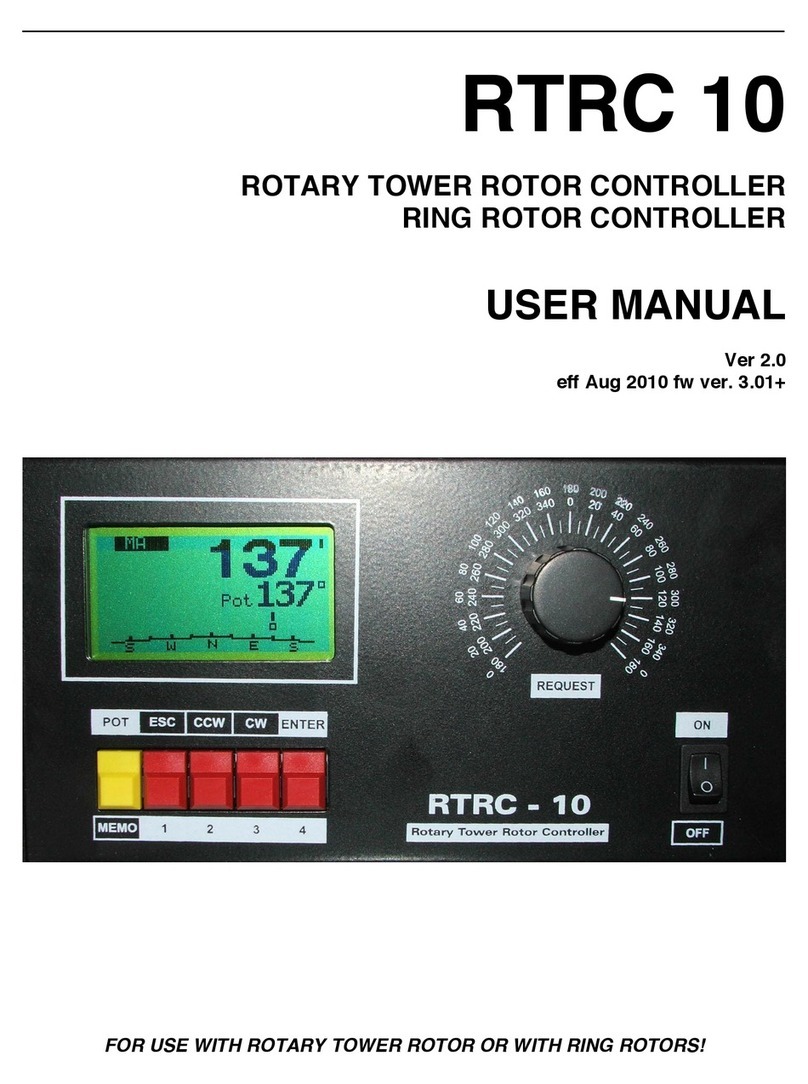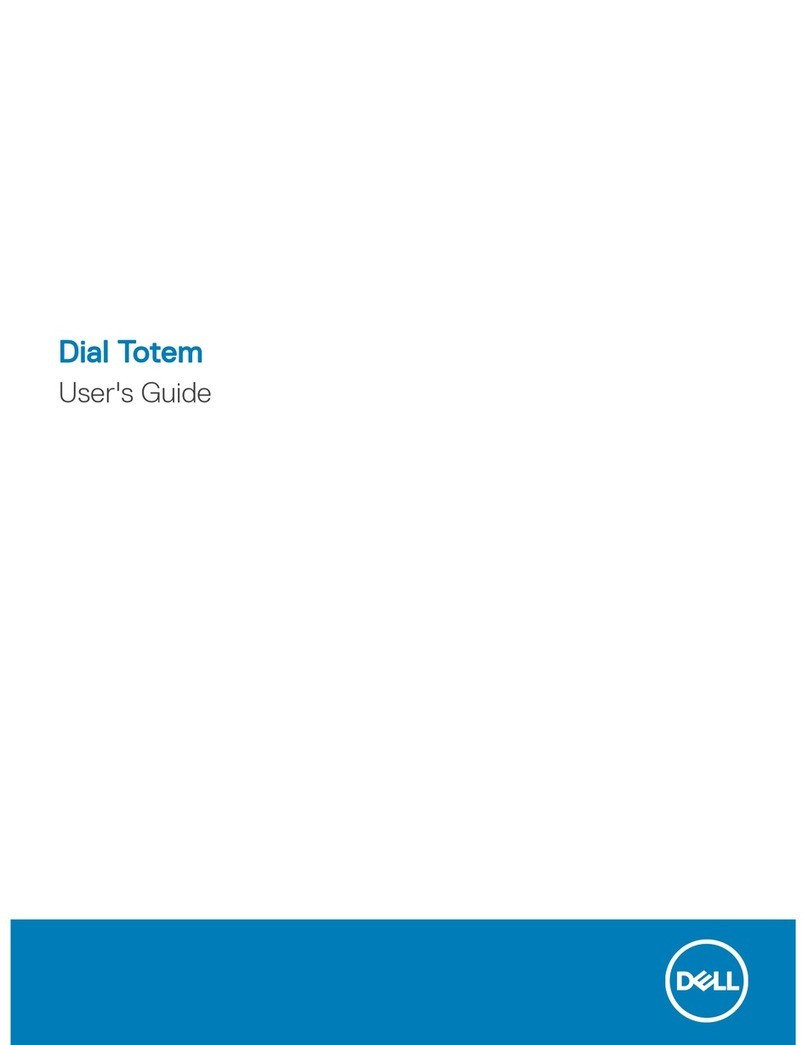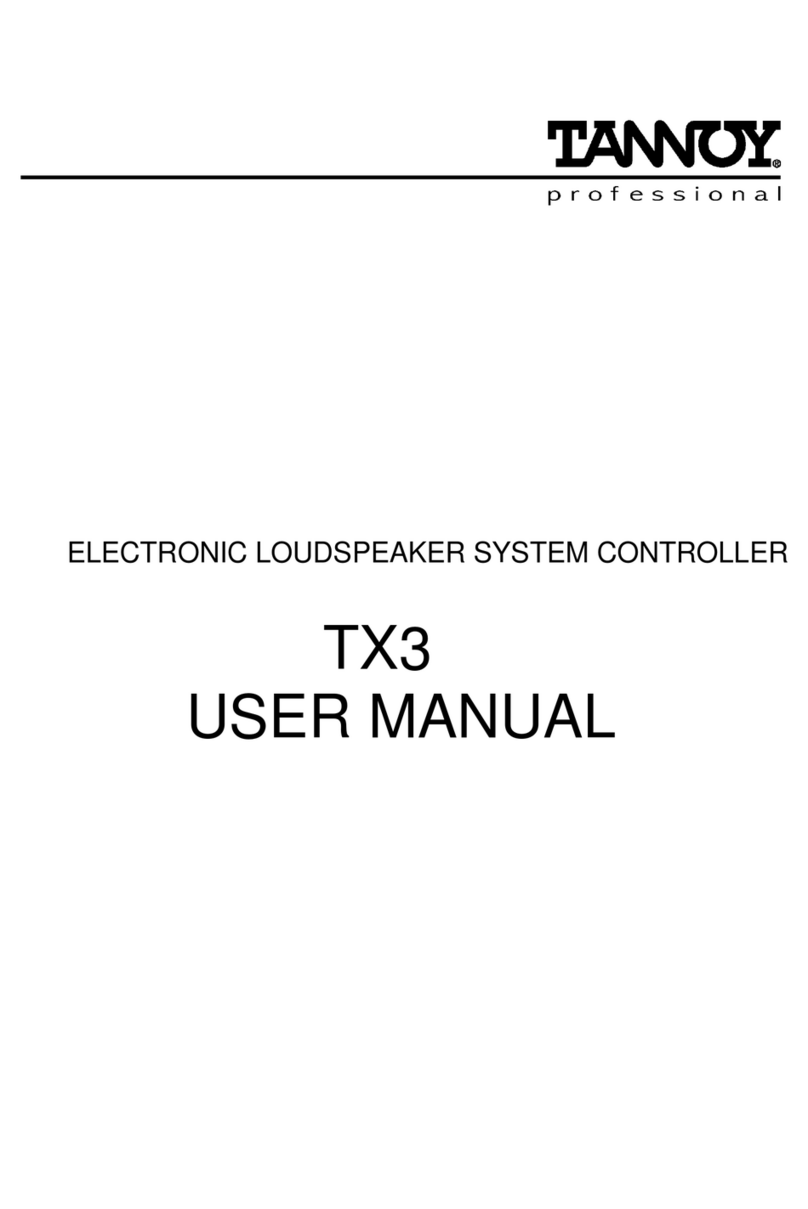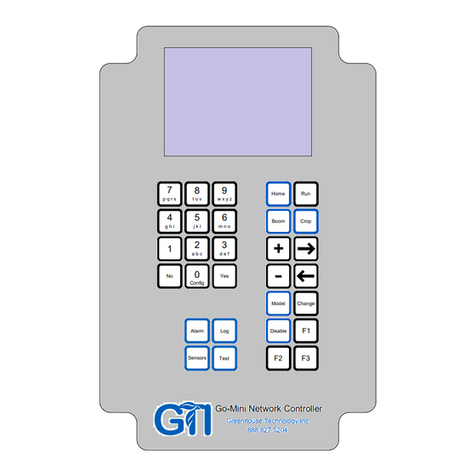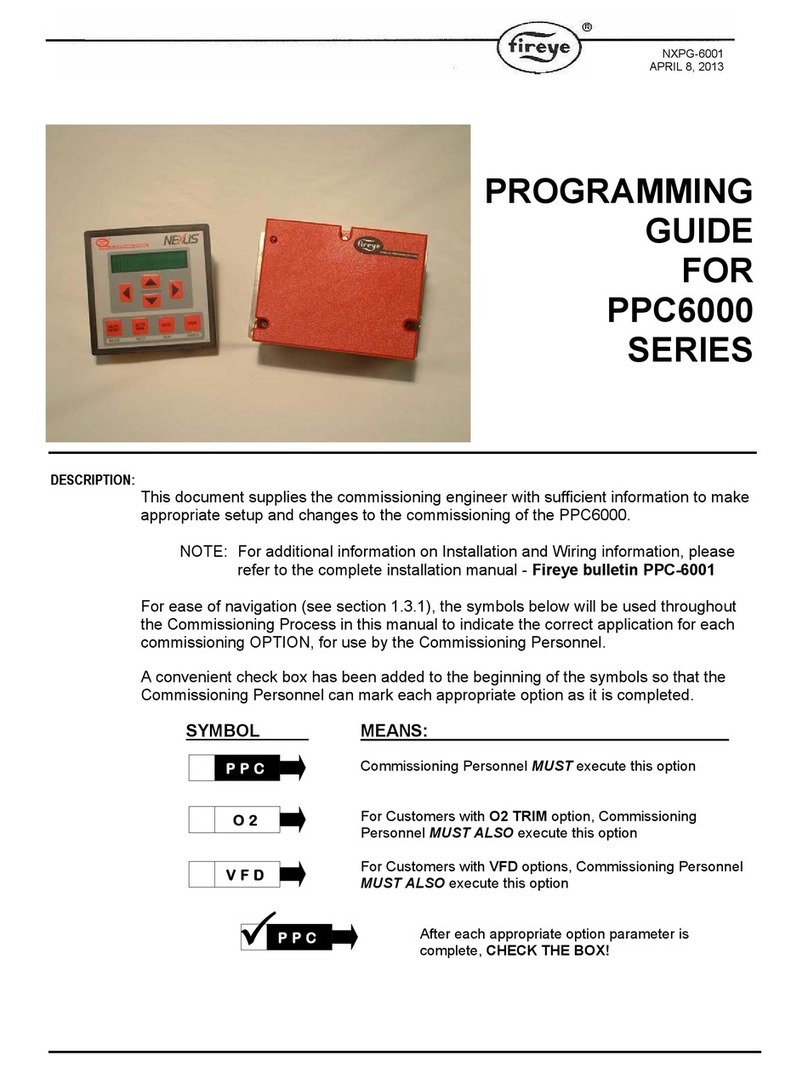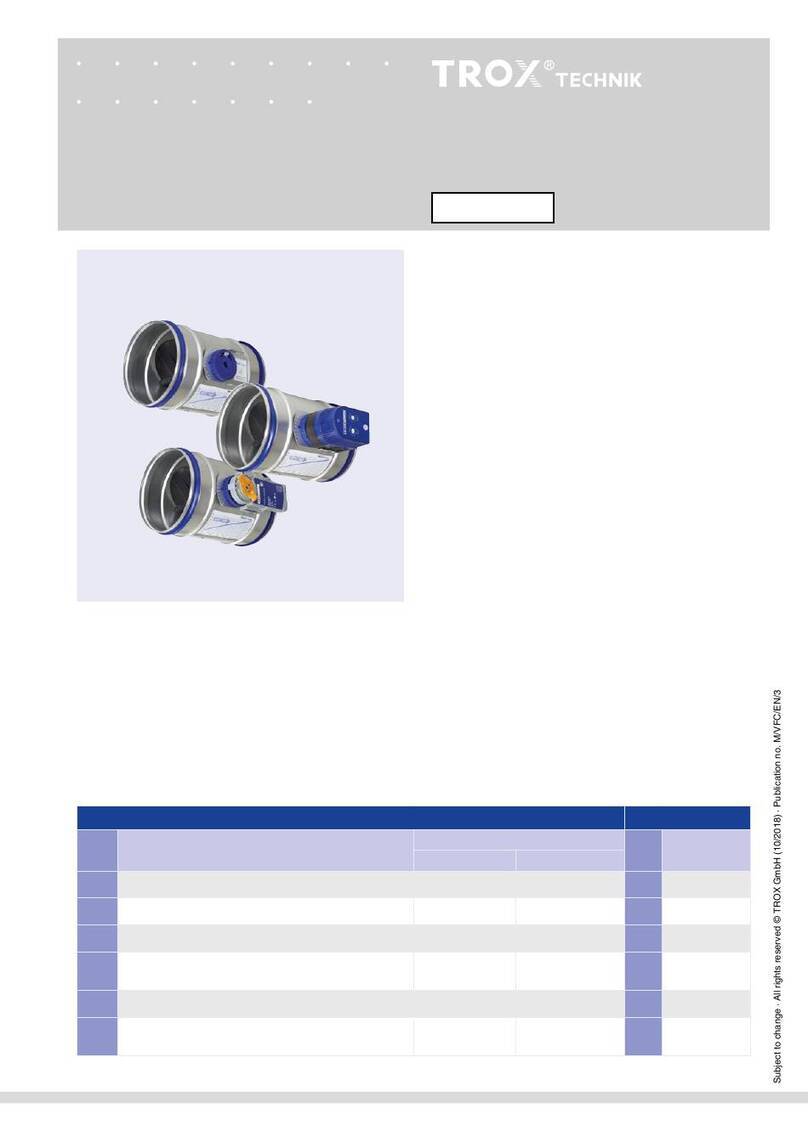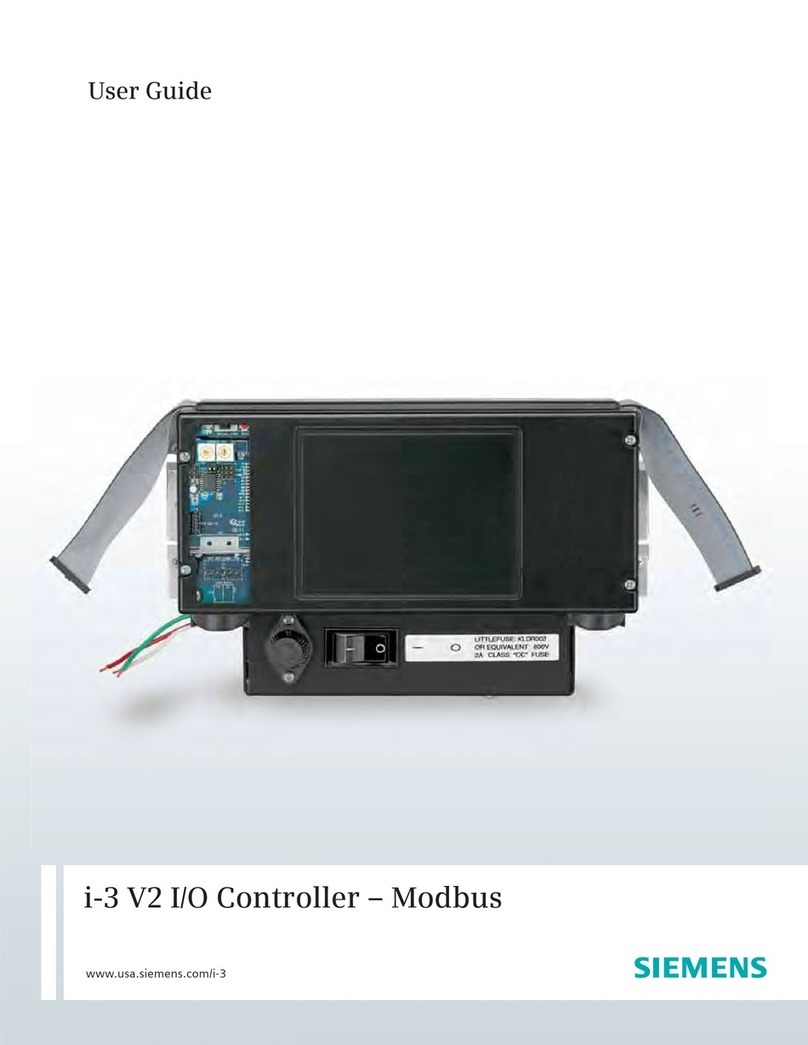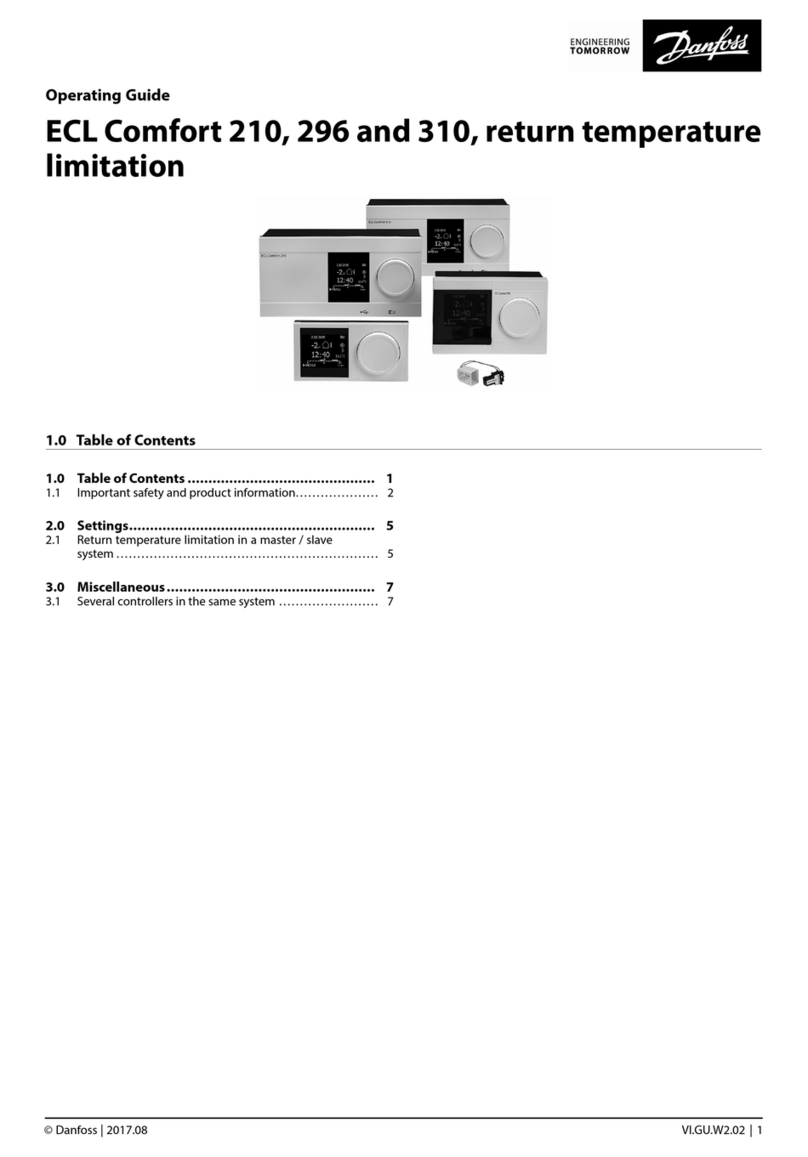Tedsen Teletaster IRP User manual

Tedsen
Teletaster®IRP
User manual

2
Contents
Welcome 3!
Software installation 3!
Quick guide 4!
Software overview 6!
Customers and properties 10!
Creating receivers 14!
Creating readers 18!
Transmitters and Transponders 19!
Transmission of transmitter data to a memory module 33!
Quick navigation 35!
Site keys 36!
Holidays 38!
Appointments 39!
Technicians 40!
Single user / multi user 41!
Setting up the multi user version 41!
Database backups 44!
Password protection 45!
Troubleshooting 47!

3
Welcome
Congratulations on your choice of Teletaster® IRP!
Using Teletaster® IRP you can manage transmitters and
receivers and RFID transponders and readers and assign
them to sites and customers. You can create
replacement transmitters or transponders and program
receivers as well as readers.
We are sure that you will enjoy working with your new
tool – a tool we have created with the intention to make
your work easier and more enjoyable.
This guide is here to help you with any questions you
may have regarding the use of Teletaster® IRP. For
additional questions you may contact the Teletaster IRP
hotline. Please find more details on the back of this
booklet.
The chapter „quick guide“ is an ideal starting point
providing a concise introduction to the most important
features.
Software installation
(Microsoft®Windows®)
Install the .Net-Framework:
Please make sure you have installed the Microsoft .Net-
Framework 4.6:
https://www.microsoft.com/en-
US/download/details.aspx?id=53344.
Install Teletaster®IRP:
Please execute the installer TeletasterIRP-EN.x.y.z.exe,
where x.y.z. is a placeholder for the current version
number.
Starting Teletaster IRP
To start Teletaster IRP, please press „Start“, choose “All
programs” and select the folder called “Tedsen”.

4
Quick guide
Customers, properties, receivers, reader,
transmitters and transponders
To get started, create one or more customers. Once a
customer is created, you can add properties to the
customer. Find out more about the creation of customers
and properties on page 10 in section “Customers and
properties”.
Properties contain receivers or RFID-readers, which can
be operated by the assigned transmitters or RFID-
transponders. A transmitter can be assigned to multiple
receivers of the same site. A transponder can be
assigned to multiple readers of the same site.
Transmitters and transponders are identified by their
serial number. In addition to transmitters and
transponders, which only support either classical radio or
RFID there are bi-technology-transmitters supporting
both in one device. Please learn more about receivers
and readers on page 14 in section “Creating ”
Once you have added transmitters to a receiver or
transponders to a reader you can transfer the data to the
memory module using the programming device. Learn
more on page 33 in section “Transmission of transmitter
data to a memory module”.
If you are using the newer EKR(4)IRPT receiver, you can
submit your settings through a network connection.
Virtual serial numbers
In order to add new transmitters to a receiver or new
transponders to a reader you would have to plug in the
memory module to the programming device. This can be
inconvenient. If you know in advance that you will add
additional transmitters to a receiver or transponders to a
reader at a later time, you can add “virtual transmitters” or
“virtual transponders” ahead of time. You do this by
adding “virtual serial numbers” to the receiver or reader.
Once you want to use a transmitter or transponder with
the receiver or reader you can write a virtual serial
number already known by the receiver / reader to the
transmitter / transponder. The transmitter / transponder
can operate the receiver / reader without a need to
reprogram the receiver / reader. Please refer to page 21
in section “Adding virtual serial numbers”.
Hint:
You can easily add
transmitters at a later
time without touching
the receiver:
Use virtual serial
numbers!

5
Site keys
It is strongly recommended that you get familiar with the
concept of “site keys”. Site keys are unique to a site. If
you choose to use a site key for a site, this site key will
be used for all receivers / readers in the site. The site key
is required to generate replacement transmitters. If you
use site keys, no third party will be able to create
replacement transmitters even if they know the serial
number of a transmitter. While this may increase security,
it adds some disadvantages:
You will have to make sure that you do not loose the site
key. Also, if you decide to use a transmitter for more than
one site (which you can do for technician transmitters),
you will not be able to create a replacement transmitter
that works for properties with different site keys. This is
not a problem if you do not use site keys. The same is
true if you use receivers with a fixed and with a
removable memory module in the same site. You cannot
set the site key for receivers with fixed memory modules,
so setting it for the other receivers would create an
inconsistent infrastructure for which no replacement
transmitter can be created working with all receivers.
Please find more information on page 36 in section “Site
keys”.
Technicians
You can create technicians. A technician can have one or
more transmitters / transponders, which you can assign
to any site. You cannot assign transmitters / transponders
to receivers / readers located in different properties
unless the transmitter / transponder is assigned to a
technician. The idea is that a technician should have
access to all properties he or she is in charge of. Read
more on page 40 in section „Technicians“.
Database backups
Please beware that all data you enter into Teletaster®
IRP is stored in a database located on you local hard
disk. We strongly encourage you to create a backup of
this file regularly and keep it in a save place. Read more
on page 44 in section “Database backups”.
Important:
Please backup your
database regularly!

6
Password protection
If you decide to protect your data with a password you
will be prompted for the password on every start of
Teletaster®IRP. Also, the database will be encrypted
using the password. Read more on page 45 in section “
Password protection”.
Software overview
Teletaster® IRP is designed so that most actions can be
performed with a single click on a button.
Customers, projects and addresses can be found in a list
on the left-hand side of the program. When you chose an
item from the list, the content on the right-hand side will
be updated accordingly to show receiver / reader and
transmitter / transponder data or technician
appointments.

7
The “Receivers / Readers” tab
The right-hand side of the main window displays
information related to the currently selected site or
address.
You can click on any of the tabs named “Receivers /
Readers”, “Transmitters / Transponders” or
“Appointments”. This will display information related to
the currently selected site or address:
If you click on “Receivers / Readers”, all receivers and
readers of the current site or address will be displayed:
Please select one of the receivers from the list. The right-
hand column will be updated to display a list of
transmitters associated to the receiver you selected.
Select a reader and all transponders will be displayed.
Please refer to page 14 in section “Creating ” for more
information on how to create or edit receivers. Learn how
to transfer data to the memory module on page 33 in
section “Transmission of transmitter data to a memory
module”.

8
The “Transmitters / Transponders” tab
If you select the “Transmitters / Transponders” tab, all
transmitters and transponders associated to any receiver
or reader of the current site / address will be displayed:
If you chose one of the transmitters or transponders from
the list, additional information related to the selected
receiver or reader will be displayed in the right-hand
column.
In this view you can assign replacement transmitters or
transponders. Please find out more on page 30 in section
“Creating replacement transmitters”.
You can assign names to transmitters or transponders.
To do so, enter a name in the textbox on the top right-
hand corner of the window and press “Save”.
Hint:
Doubleclick on a
receiver in the lower
right hand side of the
window.
This will open the tab
„Receivers“ and
highlight the receiver
you clicked on.

9
The “Appointments” tab
If you select the “Appointments” tab, all appointments
associated with the current site / address will be
displayed.

10
How to filter entries
You will find textboxes on top of most lists. If you need to
find entries matching a certain text, simply enter the
beginning of that text into the filter box located above the
list. The list entries will be filtered in real time according to
the text you entered. This can be helpful if you want to
find a certain customer or site. To remove the filter, either
delete the text you entered or click on the “x” inside the
textbox:
Filtering works equally well for receivers / readers and for
transmitters / transponders. Transmitters or transponders
can be filtered by entering a serial number or a part of a
transmitter’s name.
Note: If you have set the address of a customer / site or
added contact people to a customer / site, you can use
this in filters. For example, you could enter “IV36” if this is
used as part of a ZIP-code, or “Smith”, if you are looking
for all entries where a contact person is called smith.
Customers and properties
When you first start the program, you need to create a
customer and a site. This is a prerequisite for adding
receivers and transmitters.
To create a customer, please press the “New customer”
button located in the lower left-hand side of the window.
Hint:
Your entries will be
filtered as long as
there is text in the filter
box. The filter will
remain intact when
you switch to a
different site or a
different customer.
If a list does not
display all information
there is, please
consider checking if a
filter is active!

11
You may also press Ctrl+K to create a
new customer.
A dialog will open, prompting for the
name of the customer to be created.
You may add an address for your
convenience. The address will be
displayed when you rest the mouse
pointer over the customer in the list.
Once you are done, please press
“Create customer” to save the changes
you made. The customer will now be
displayed in the list.
To add contacts to a customer,
double-click on the name of the
customer in the list or choose “Edit
customer” from the “Edit” menu.
A window opens, displaying contacts
on the right-hand side. To add a
contact, click “New” and enter contact
details. Once you are done, click “Add”
to add the contact to the customer.

12
If you have added an address and / or contacts to a
customer you can quickly look at this information by
resting the mouse pointer for a little moment over the
customer:
You can only delete a customer if no properties are
associated to the customer.
To delete a customer, chose the customer from the list
and either press the “Del” key on your keyboard or select
“Delete customer” from the “Edit” menu.
Creating a site for a customer
You can assign one or more properties to a customer.
Think of a site as a house, a location or a site – anything
that can accommodate a receiver.
To add a site to a customer, please proceed as follows:
Choose the customer from the list.
Pres the button “Create site” or choose “Add site” from
the “Edit” menu. You may also press the “+” key while
holding down the “Ctrl”-key.
As described above for the customer you can add a
name, address and contacts to a site.
Use tags to find suitable technicians for a customer
or site
In addition to name, address and contacts you can add
tags to a site.
Think of tags as a list of words describing the
characteristics of properties or technicians. This can be
geographical information, such as London for properties
in London or the name of a district of London. Use what
makes sense in your situation. You may even add tags

13
representing special skills required of a technician
working on a site.
Tags are separated by spaces. This means that every
single word you write is interpreted as one tag. If you
want to use tags that consist of multiple words, think of
joining the words with a dash (“-“)
You can use the same tags when you create a
technician. Let’s say you add a tag “London”. This
technician will be suggested as a suitable technician for
all properties tagged with “London”. If you tag a
technician with “London” and “RFID”, it will be suggested
for properties tagged with “London”, “RFID” or “London
RFID”, but not for properties tagged with “London HV”.
The rule is simple: a technician must have at least all
tags of a site to be suggested as suitable.
If you do not add tags to a site, all technicians will be
suggested as suitable.
Deleting properties
You can only delete properties if neither receivers nor
addresses are associated to the site.
Creating an address for a site
You can create one or more addresses for a site. This
may be useful for sites with several entrances or
buildings.
To create an address, please proceed as follows:
Chose the site from the list for which you want to create
an address. Click the button “New address” in the bottom
left-hand side of the main window or select “Add address”
from the “Edit” menu. Alternatively you may press “+”
while holding down the “Ctrl”-key to create an address.
The same key binding is used to add properties.
Add a value into the field “address”. This will be used as
the caption of the address when displayed in the list.
You may add tags to an address in the same manner as
you can add tags to a site.
Hint:
Tags may also be
required skills such as
RFID or HV.

14
Select “Create address” to add the address to the current
site.
Deleting addresses
You may only delete addresses if no receiver has been
added to the address.
To delete an address, chose the address from the list
and press the “Del” key.
Creating receivers
Choose a site in the left area of the window.
Choose the “Receivers / Readers” tab.
You will see two columns. The left-hand column contains
a list of receivers and readers associated to the site or
address.
To add a new receiver, please click the button “+
Receiver” located underneath the list. You may also
choose “Add receiver…” from the “Edit” menu or press
“+” while holding down Ctrl and Alt (Ctrl+Alt++).
A dialogue will appear. Please enter a name for the
receiver. The name can describe where the receiver is
located in the building.

15
You will also want to select functions for each relay. This
allows you to specify what will happen when a transmitter
addresses this relay by pressing a button.
Please choose “pulse”, “on or off”, “toggle” or “timer”.
Choose “Pulse” if you want the relay to energise for the
complete duration the user presses a key on the
transmitter.
Choose “On or off” if you want to open the relay by
pressing one key of the transmitter and close it by
pressing another key of the transmitter.
Choose “Toggle” if you want to open and close the relay
in alternation using the same key of the transmitter.
Choose “Timer” if you want the relay to energise for a
predefined amount of time after a user presses a key.
When you choose “Timer”, an additional textbox will
appear allowing you to enter a time span in seconds
during which the relay will remain open.
You may set the entire receiver to “locked”. In locked
state receivers may receive commands from a transmitter
but will not do anything. You may also set individual
relays to “disabled”. This can be done to temporarily
block the use of a relay. Both settings are transmitted
Functions of a
receiver:
Pulse
On or off
Toggle
Timer

16
to the memory module of the receiver upon data
transmission.
Please be aware that the “site key” setting of the site /
address the receiver belongs to will be used for the
receiver. You will find more information in section “Site
keys” on page 36.
Network settings
If you are using the newer EKR(4)IRPT receiver, you can
submit your settings through a network connection using
the intranet or “local area network” – “LAN”. You no
longer have to remove the EEPROM from the receiver
and attach it tot he programming device.
Open the “edit receiver” dialog and choose the checkbox
„network capable“. Now you can set the IP-address and
other network related settings. The default value for the
IP-address is 169.254.0.80. You should modify the IP-
address so that every device has its own unique address.
Features of the
EKR(4)IRPTR:
Communication
through the intranet
Grant access at
specific times
Logging of events

17
Parameter Default setting
IP-Adresse 169.254.0.80
Subnet-Mask 255.255.255.0
Port 8151
255.255.255.0 is usually the right value for the subnet
mask. If your company is running a large intranet, you
may need to modify this value. 255.255.0.0 is common
for large networks. If in doubt, please ask your network
administrator.
The port 8151 usually should not be changed. It specifies
the port used by the hardware to listen for incoming
socket connections.
Logging of radio telegrams
You can choose to log radio telegrams. There are three
options to choose from:
- Choose “Disable logging” if you do not care to
know what radio transmissions are received.
- Choose “internal logging”, if you want the
receiver to store received telegrams in its internal
memory.
Beware that only the last 3,000 events can be
stored, as storage space is limited. The oldest
events will automatically be removed.
- Chose “Network logging” if you want all received
events to be sent to the software automatically.
After pressing “OK” you need to transmit the new
settings to the receiver. If you fail to do so, the
receiver won’t know about your choice.
If you want to look at log messages, please press “Show
logs”.
Note that if you chose “network logging”, incoming log
messages can only be received when you keep the
logging window open. Any messages received when this
window is closed will be lost. Since there is no way to
ensure that this window stays open at all times, network
logging cannot be used in critical environments where

18
preservation of evidence is required to log “who opened
that door yesterday at midnight.”
Password encryption
Press “Set Password” to set an individual password to be
used to encrypt the communication with the receiver.
Changing the default password is recommended, as an
attacker knowing the default password might be able to
compromise your system.
You can reset you password to the default password by
pressing “Reset Password”.
Resetting the password can be useful if you have reset
the hardware to its default password and want to
continue using the settings you made for a receiver. If
you do not reset the password in the database,
communication will fail.
Checking connection
Can the receiver be reached through the network? Press
“Test connection” to send a ping message and talk to the
receiver to check if it confirms that it is indeed a
EKR(4)IRPTR.
Creating readers
Please select the “Receivers / Readers” tab as described
in the previous section “creating receivers”.
All receivers and readers associated to the site or
address will be displayed.
You can now press “+ Reader”. A dialogue will open,
prompting you to add a name for the reader to be added.
You may also enter names for two relays controlled by
the reader. Here, you can also specify the duration of
seconds during which the relays will remain open. You
may decide to lock relays, in which case no operation is
performed even if a valid transponder is placed on the
reader.
Please refer to the previous section “creating receivers”
for more in depth information and screenshots. This is
very similar.
Please note that you cannot modify the mode. Readers
only support opening relays during a specified time
range.
Secure connections
Communication with
the EKR(4)IRPTR is
protected by AES-
encryption.

19
Transmitters and
Transponders
Adding new transmitters or transponders
You can add one or more transmitters to a receiver and
one or more transponders to a reader.
Both transmitters and transponders are identified by a
serial number. Initially, this serial number is identical to
the “original serial number” or factory serial number.
Later, the serial number may be overwritten with a virtual
serial number or by a regular serial number of a lost
transmitter or transponder.
Bi-technology-transmitters are hybrid devices that can
both be used to control receivers and RFID-readers.
Those transmitters have one serial number for regular
radio and one for RFID in addition to the “original serial
number”. Initially all three numbers are identical but may
be changed later.
If the software overwrites a transmitter’s serial number,
so that it can be used as a replacement for a lost
transmitter, the software tries to determine which
numbers need to be overwritten. For Bi-Technology
transmitters, both the radio serial number and the RFID
serial number are overwritten. For transponders, only the
RFID part is written and for radio only transmitters, only
the radio part is written. Please make sure to use the
appropriate transmitter type if creating a replacement or
you will end up with a transmitter having two different
serial numbers.
To add a transmitter / transponder to a receiver / reader,
please proceed as follows:
Select a receiver or reader from the list by clicking on it.
Press the “Add transmitters” or “Add transponders” button
in the right-most column. You will see this window:
Note that the window is slightly different depending on
whether you add transmitters or transponders.

20
Adding number ranges
In the upper left part of the window you can enter a range
of serial numbers. You can do this by entering the first
serial number of the range in the field labelled “Serial
number from”, and either entering the amount of serial
numbers you want to add in the field “Quantity” or
entering the last serial number in the range in the field
“Serial number up to”.
If you just want to add one single transmitter or
transponder, all you need to do is enter a serial number
to the “Serial number from” field. You may leave the other
two fields blank.
You can enter names into the text area below. These
names will be used for the transmitters or transponders
unless a transmitter / transponder already has a name.
Please enter one name per line. You may enter anything
you want, such as real names or a description like “Guest
1”, “Guest 2” etc.
Table of contents