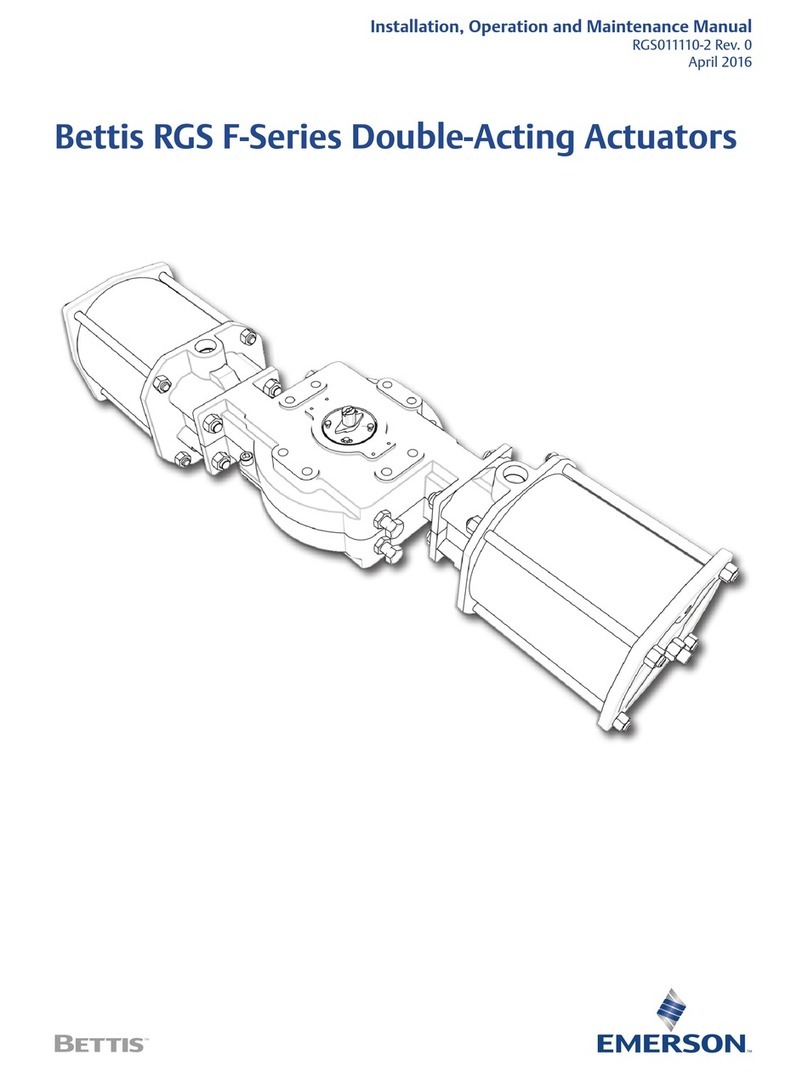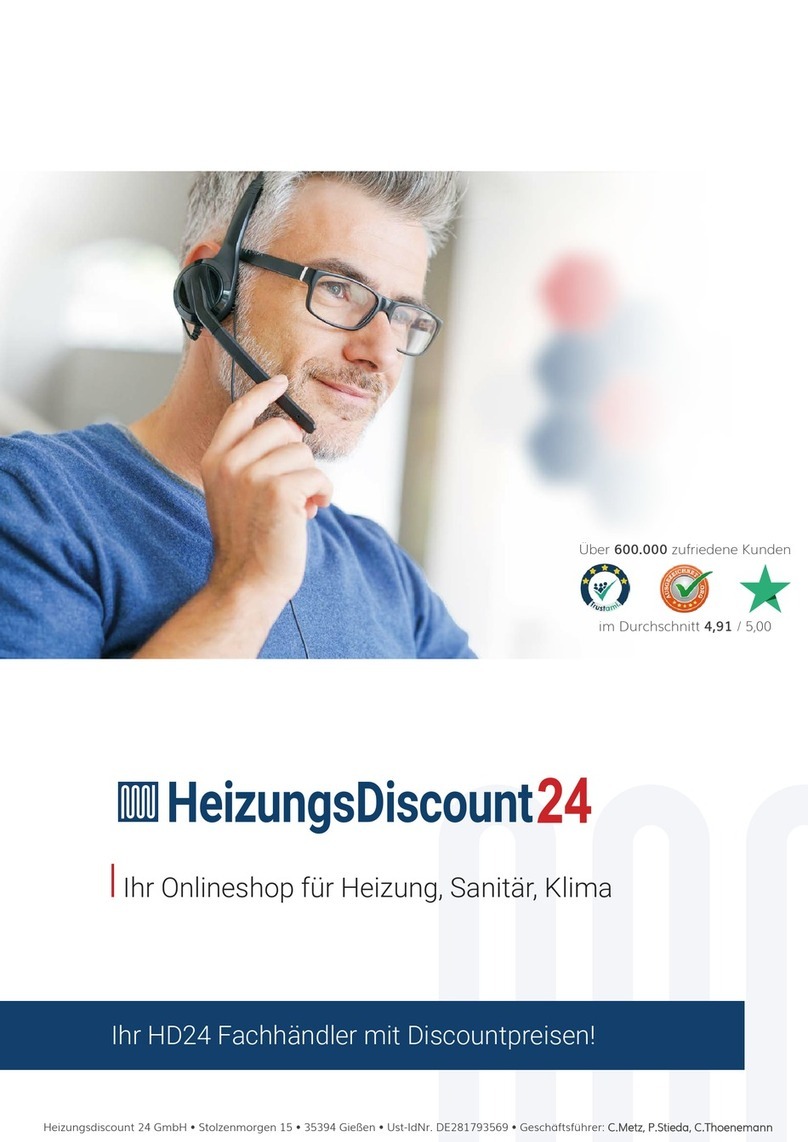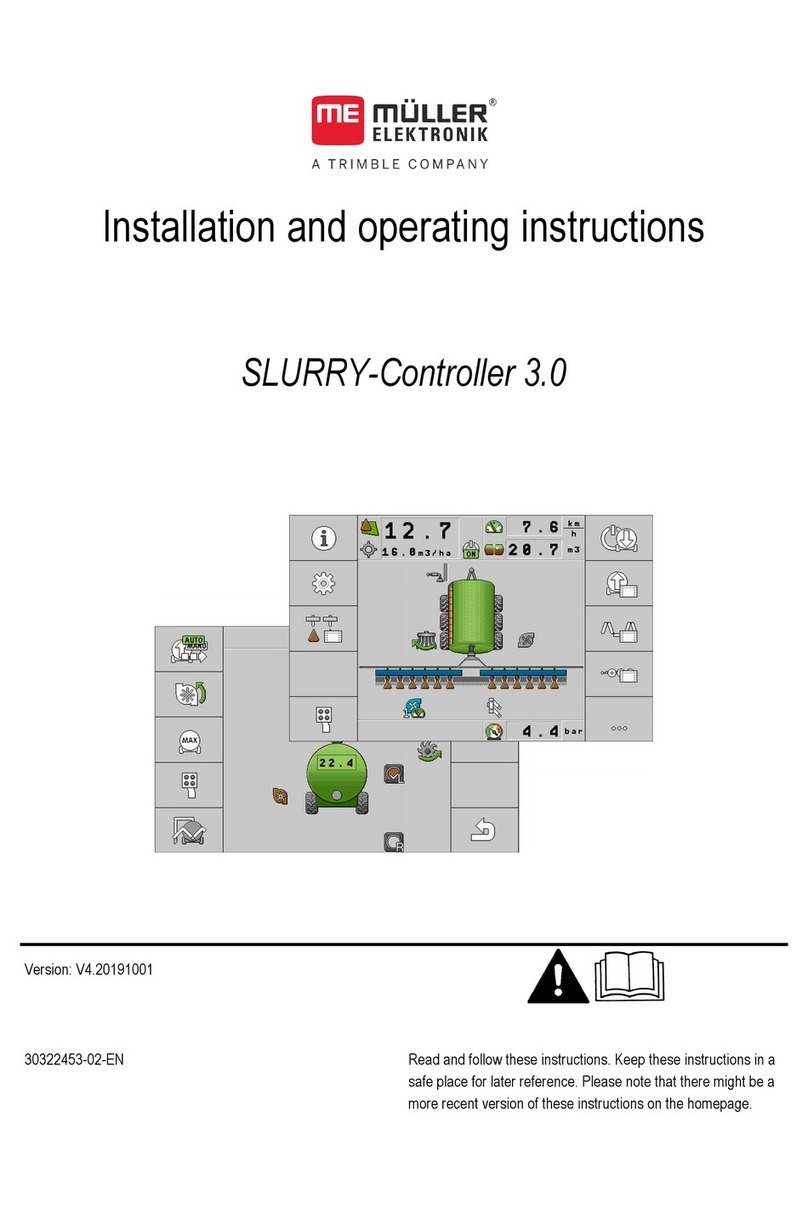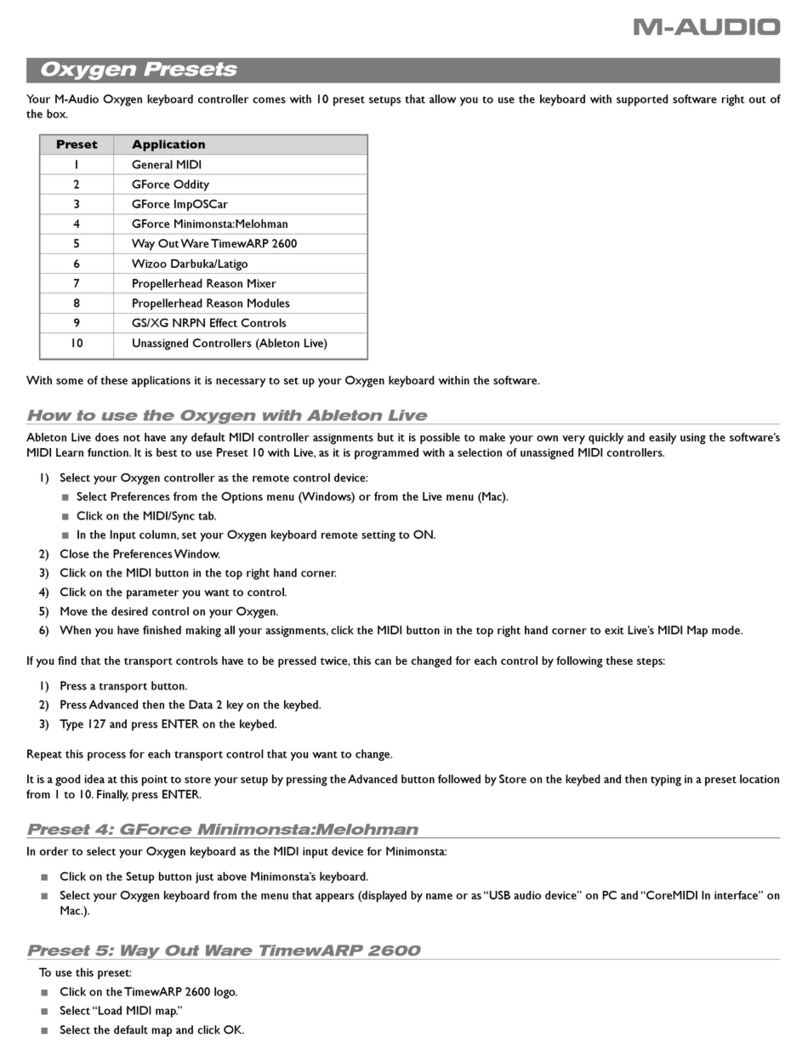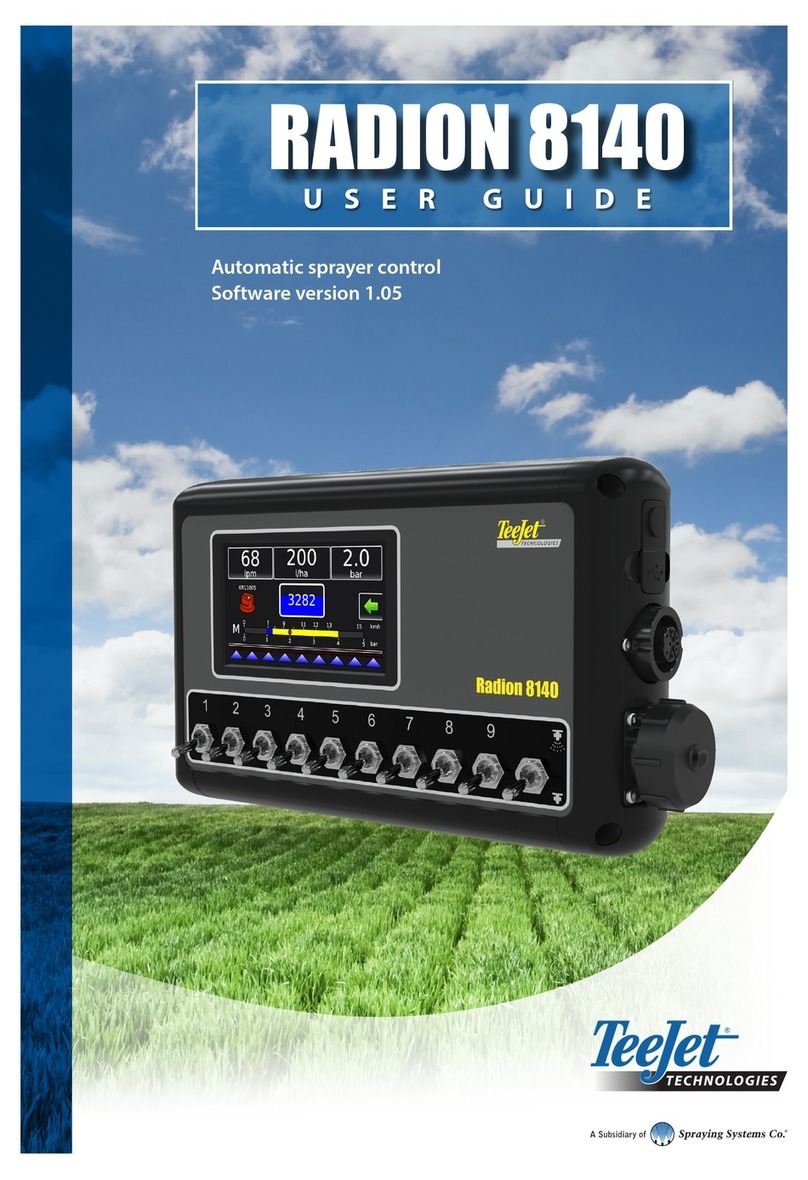DynaJet® IC7140
98-05347-EN-R1_A4LT-DynaJetIC7140-UM.docx
1
2
3
4
5
6
7
8
9
A
TABLE OF CONTENTS
CHAPTER 1 - INSTALLATION & UPDATING 6
DYNAJET IC7140 ECU 6
Software Updates ....................................................................................................................................................................................................6
ECU Orientation.......................................................................................................................................................................................................7
COMPONENT INSTALLATION 8
Installation System Components..................................................................................................................................................................................... 8
Component Installation Instructions.............................................................................................................................................................................. 9
Power Source...........................................................................................................................................................................................................9
Drivers Modules and Terminators .........................................................................................................................................................................9
Nozzle Harnesses....................................................................................................................................................................................................9
CAN Cables ..............................................................................................................................................................................................................9
Pressure Sensor....................................................................................................................................................................................................10
Boom Interface Module (BIM)...............................................................................................................................................................................10
SOFTWARE UPDATE INSTRUCTIONS 11
CHAPTER 2 - SCREEN INTRODUCTION 13
BASIC SCREEN USE 13
General Screen Options .......................................................................................................................................................................................13
How to Navigate Settings Options................................................................................................................................................................................ 14
Selecting from a List .............................................................................................................................................................................................14
Selecting a Numeric Value ...................................................................................................................................................................................15
CHAPTER 3 - INITIAL START-UP & CALIBRATIONS 16
NO. 1 POWER UP AND INITIALISATION 16
NO. 2 ESTABLISH SELECT SETTINGS 17
Enter Unlock Codes............................................................................................................................................................................................................ 17
Machine Setup..................................................................................................................................................................................................................... 17
With Rate Controller Communications ...............................................................................................................................................................17
No Rate Controller Communications ..................................................................................................................................................................18
Setup and Select Nozzle................................................................................................................................................................................................... 18
NO. 3 GET TO KNOW THE CONTROL MODES 19
NO. 4 PREFORM SYSTEM FUNCTIONAL TEST 20
Ensure Current Rate Control System is Operating Normally ...........................................................................................................................20
Confirm Boom Sections are Functioning ...........................................................................................................................................................20
Confirm Each of the Corresponding E-ChemSaver®Solenoids Is Pulsing.....................................................................................................20
NO. 5 CALIBRATE THE RATE CONTROLLER REGULATION 20
Flow Pulses Tests ................................................................................................................................................................................................................ 21
Test 1 – Duty Cycle 100% .....................................................................................................................................................................................21
Test 2 – Duty Cycle 50% .......................................................................................................................................................................................22
Test 3 – Duty Cycle “Minimum Duty Cycle” .......................................................................................................................................................22
NO. 6 CALIBRATE THE DYNAJET IC7140 SYSTEM 22
Select Gain Preset............................................................................................................................................................................................................... 23
Calibrating the System...................................................................................................................................................................................................... 24
Highest Pressure/Smallest Droplet Size .............................................................................................................................................................24
Lower Pressure/Larger Droplet Size ...................................................................................................................................................................24
CHAPTER 4 - HOME SCREEN 25
Home Screen Options...........................................................................................................................................................................................25
Accessing the Home Screen ................................................................................................................................................................................26
Quick Overview Box........................................................................................................................................................................................................... 26
Rate Controller Communications ........................................................................................................................................................................26
Rate Controller Communications ........................................................................................................................................................................26
Errors......................................................................................................................................................................................................................27
Disengage Mode................................................................................................................................................................................................................. 27