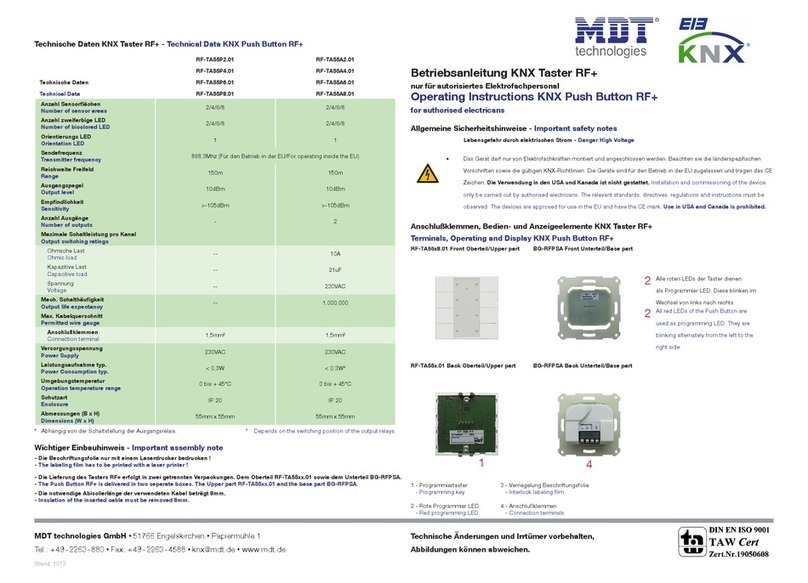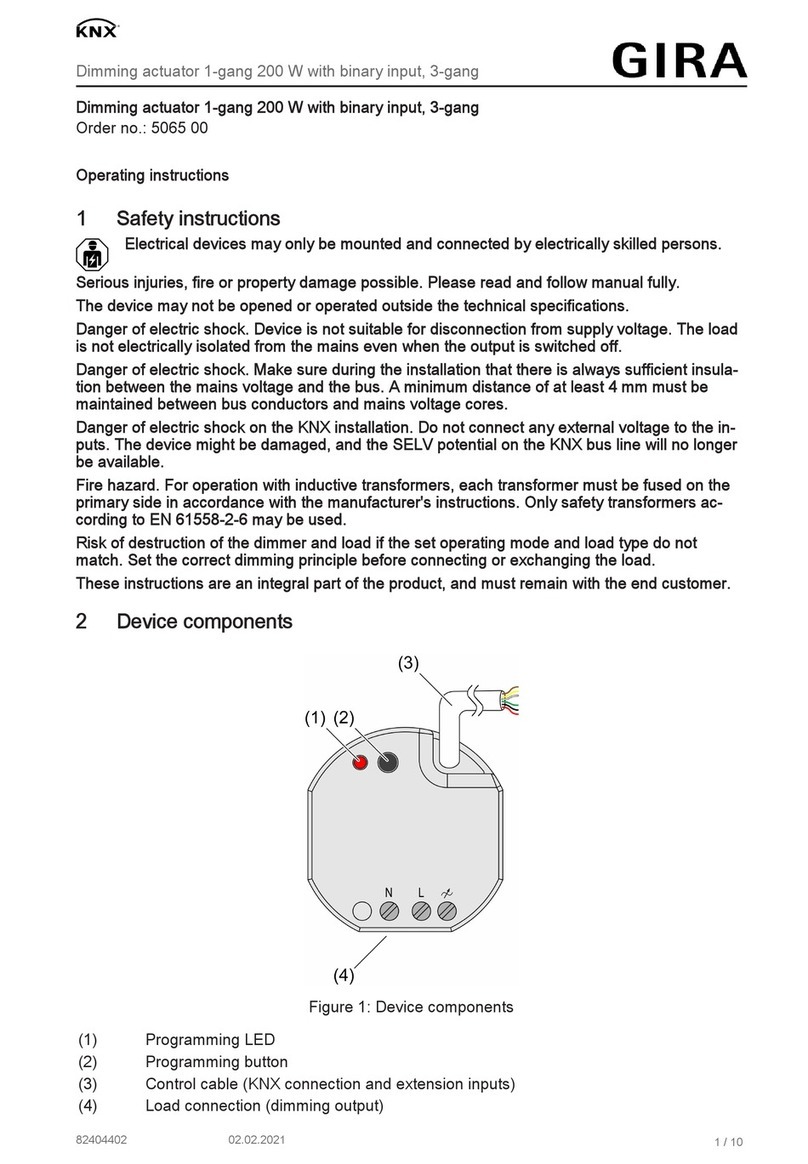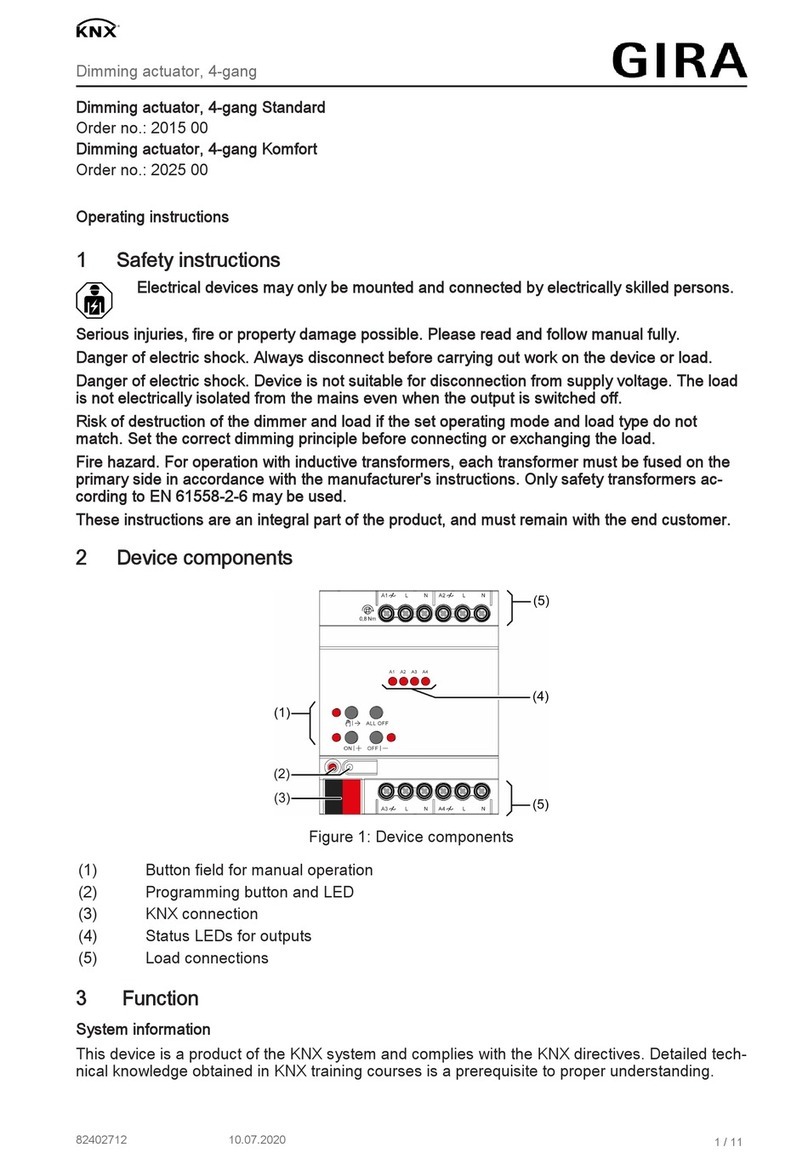2.4.5 Controlalgorithms............................. 34
2.4.6 Additional heating and cooling . . . . . . . . . . . . . . . . . . . . . . 39
2.5 Multifunctioninputs ................................ 39
2.5.1 Binaryinputs................................ 40
2.5.2 Temperature probe inputs . . . . . . . . . . . . . . . . . . . . . . . . . 41
2.6 Scenecontroller .................................. 41
2.6.1 Internal vs. External scenes . . . . . . . . . . . . . . . . . . . . . . . . 41
2.6.2 Sceneactuators .............................. 41
2.6.3 Recallingscenes .............................. 42
2.6.4 Storingscenes ............................... 42
3 Configuration 43
3.1 Generalconsiderations............................... 43
3.2 Main......................................... 44
3.2.1 General................................... 44
3.2.2 Internal temperature sensor . . . . . . . . . . . . . . . . . . . . . . . . 45
3.2.3 Timergroups................................ 45
3.3 UserInterface.................................... 46
3.3.1 General................................... 46
3.3.2 Powersavingmode ............................ 47
3.3.3 Accesscontrol ............................... 48
3.3.4 Mainmenu ................................. 49
3.3.5 Settingspages ............................... 49
3.3.6 Favorites .................................. 49
3.3.7 Touchgestures............................... 50
3.4 ControlPages.................................... 51
3.4.1 General................................... 51
3.4.2 Components ................................ 52
3.5 Thermostats .................................... 83
3.5.1 General................................... 83
3.5.2 RoomTemperature ............................ 85
3.5.3 Setpoints.................................. 85
3.5.4 OperatingModes.............................. 87
3.5.5 Heating................................... 88
3.5.6 Cooling................................... 90
3.6 Inputs........................................ 90
3.6.1 General................................... 90
3.6.2 Binary-Pushbutton............................ 91
3.6.3 Binary-Switch............................... 93
Contents 3