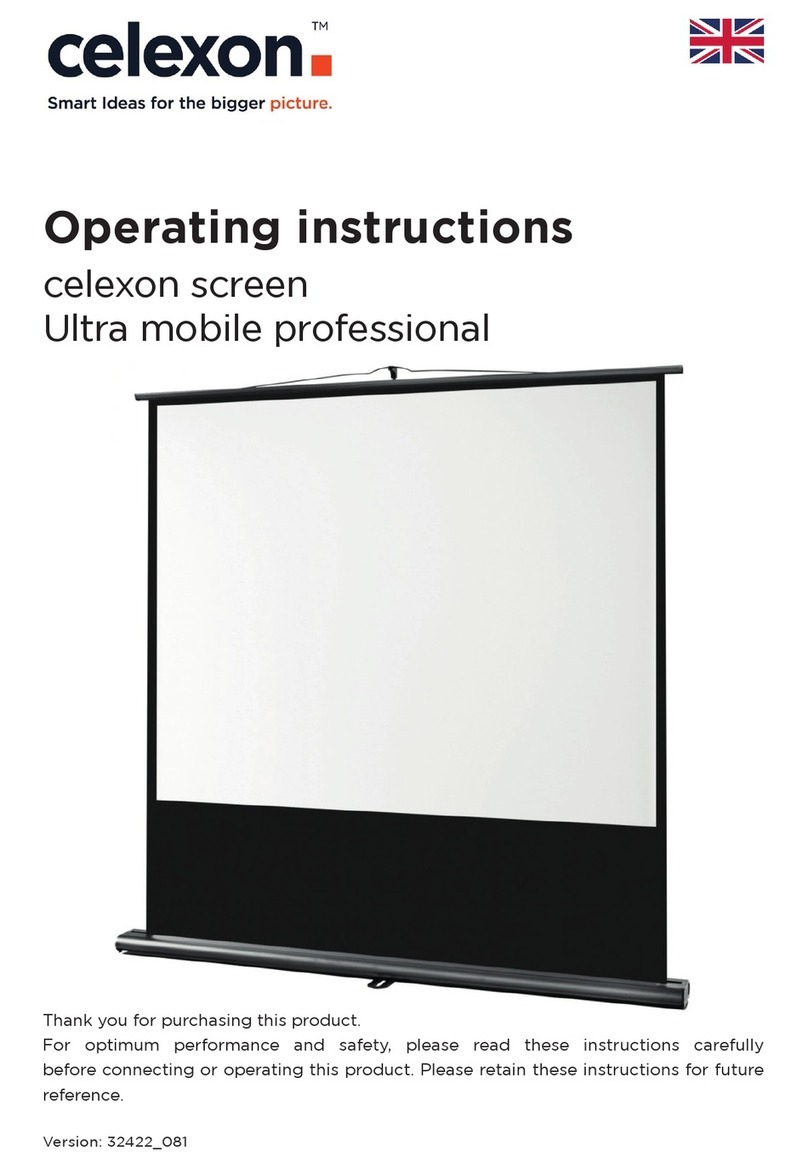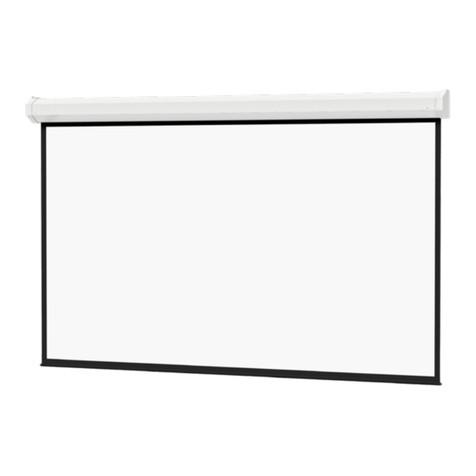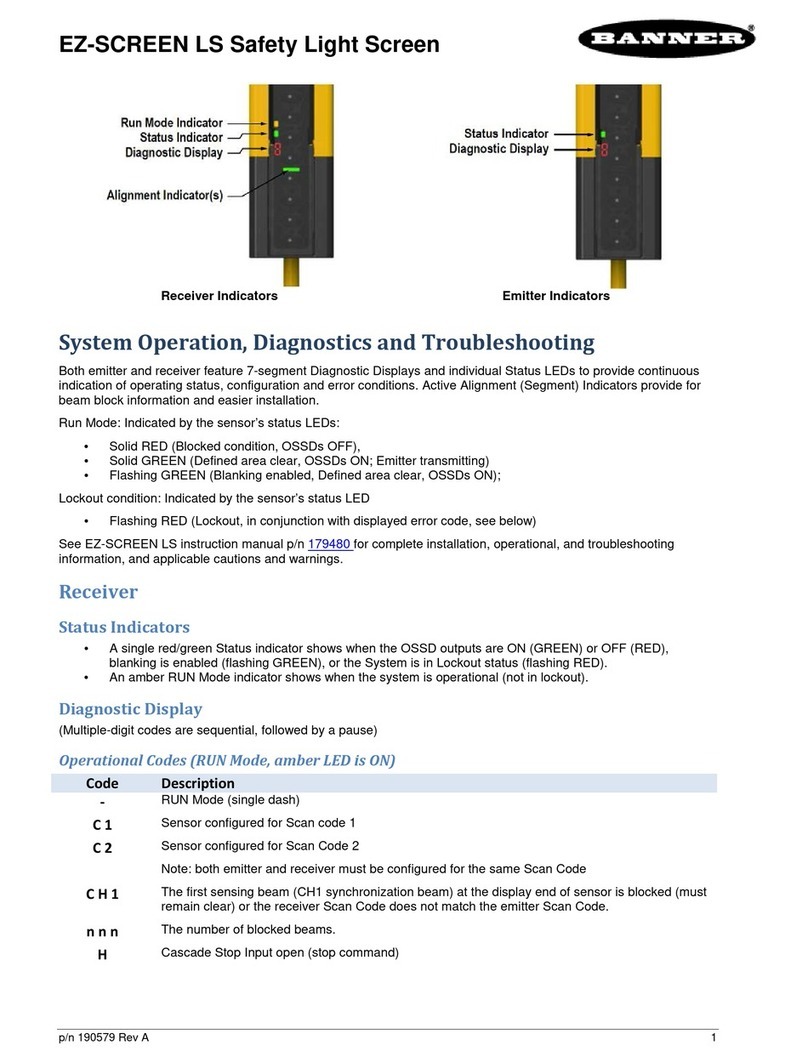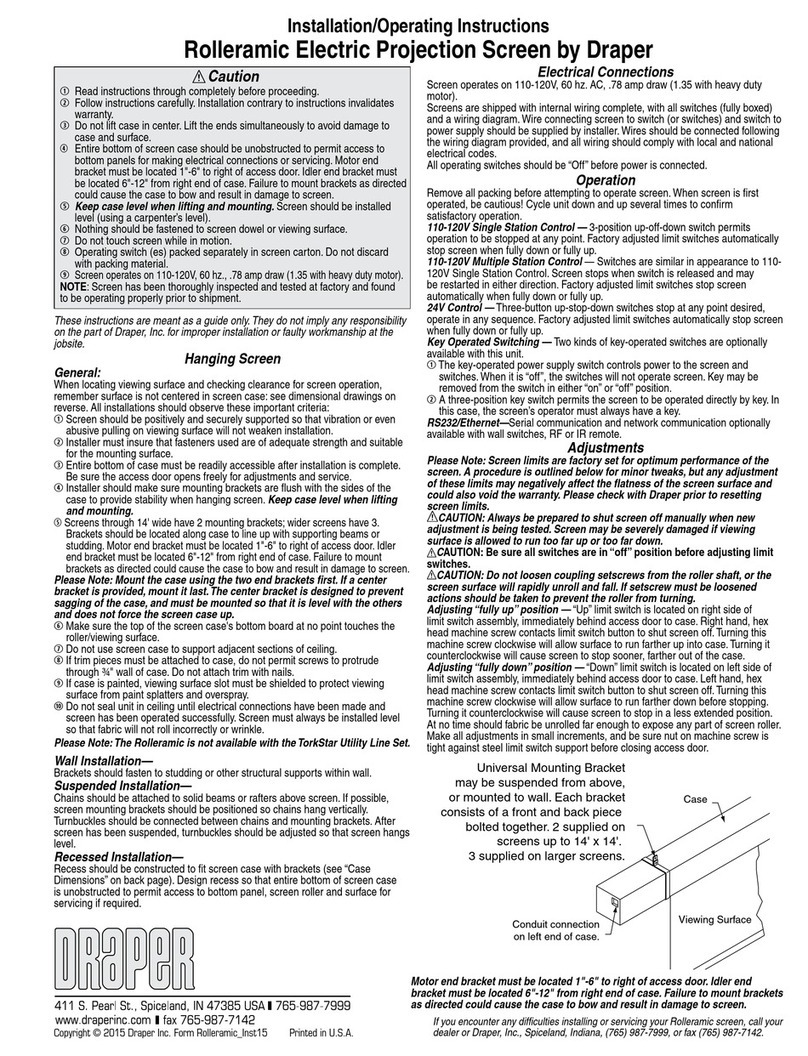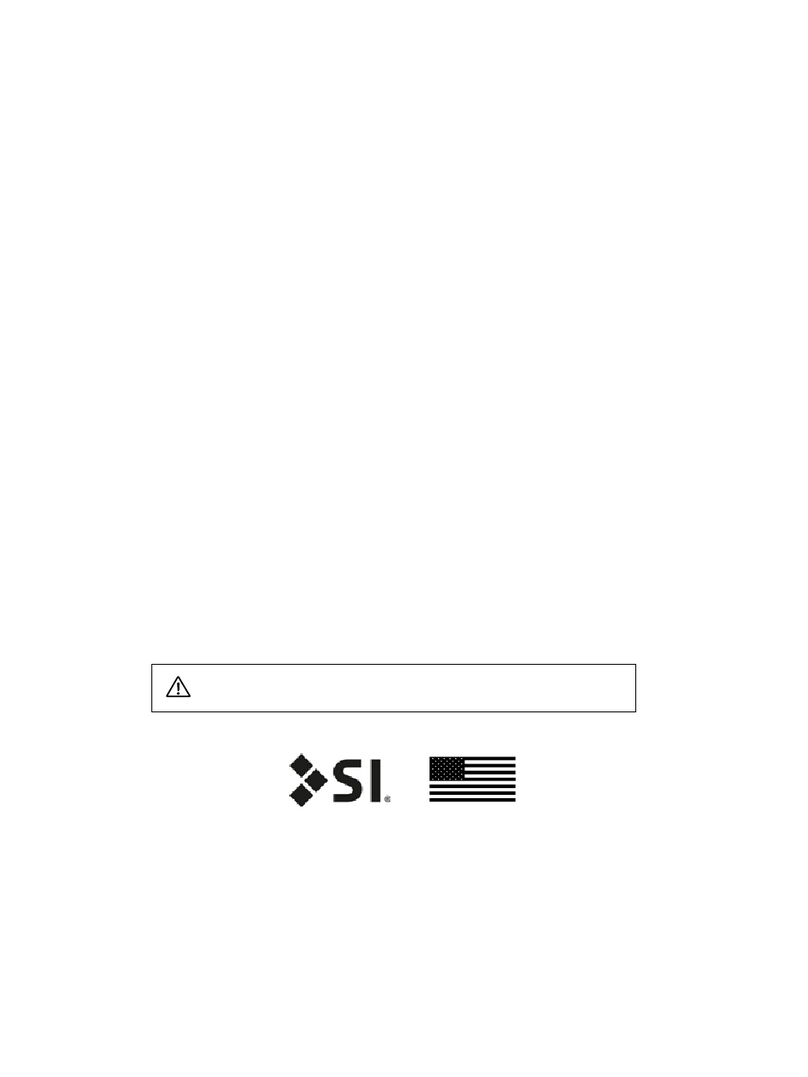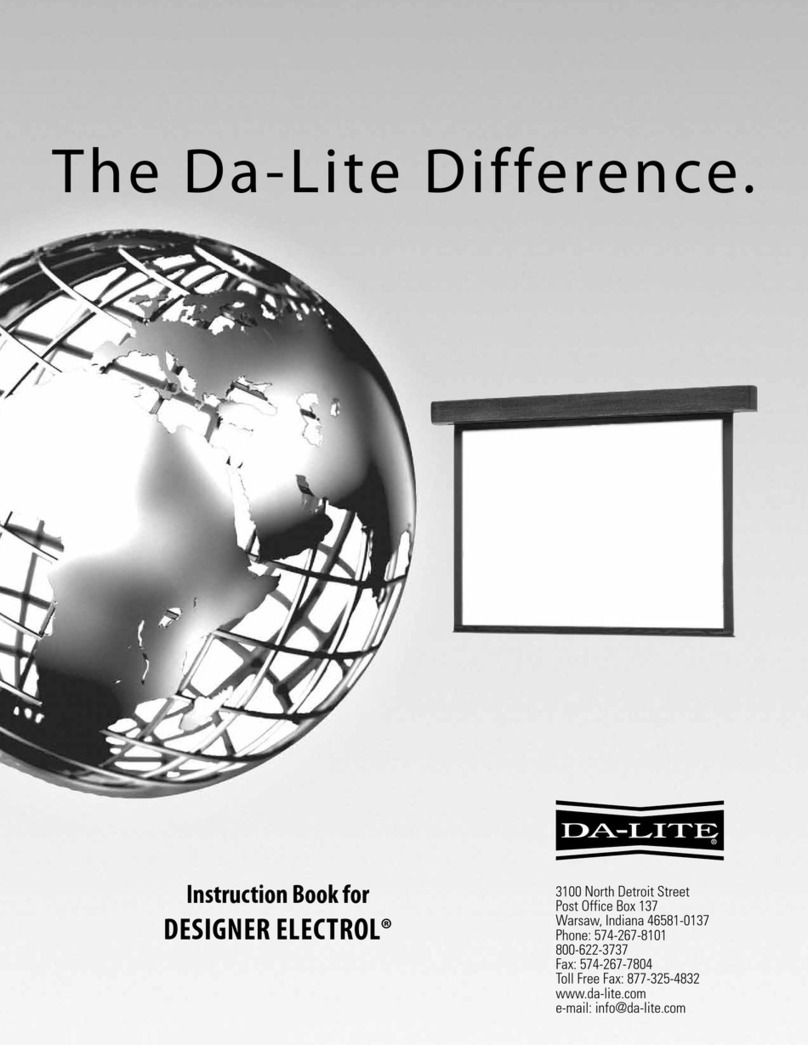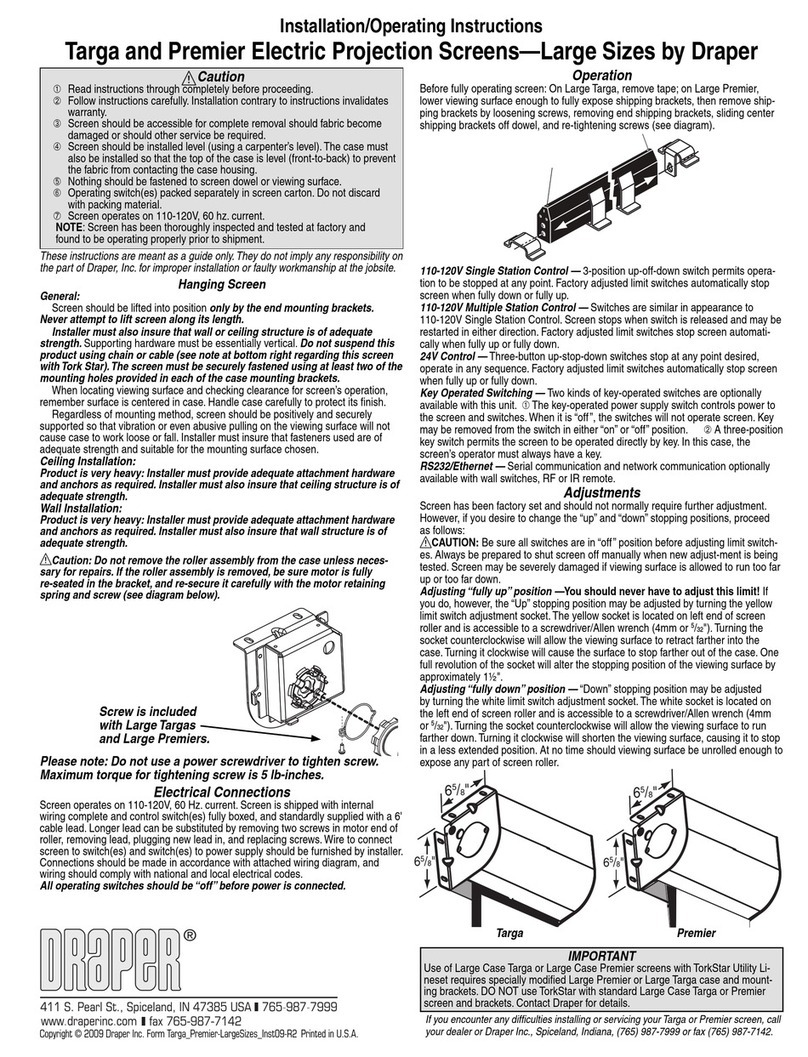SOFTWARE UPDATE
1
98-01511-EN R1
As TeeJet Technologies continues to enhance its software, updates for the console will be made available at www.teejet.com. You
must have the Software update folder stored on a USB storage device prior to beginning the update.
RECOMMENDATION: Be parked while the update is in progress. This will help ensure that the update process is not interrupted by the
USB drive bouncing around while the vehicle is in motion.
NOTE: The file is in a compressed zip format and needs to be unzipped/uncompressed before loading onto the USB drive.
To update the Aeros console:
1. Download the zip le directly to your computer’s Desktop or Downloads folder
(see “How to download ZIP les.pdf” for details).
2. Double click the zip le then select either A or B:
A) Copy and paste the “tjupdate” folder to the root directory of an empty
USB drive.
B) Using the “Extract all les” function, unzip/uncompress the downloaded le to
the root directory of an empty USB drive (see “How to download ZIP les.pdf”
for details).
Once downloaded and unzipped, you will see the folder “tjupdate” on your
USB drive.
RECOMMENDATION: Use an empty USB drive. Be sure there are no other
automatically executable les on the drive.
3. Properly eject the USB drive from your computer using the “Safely Remove
Hardware” icon from the Task Bar or the “Eject this disk” function from the My
Computer window or the “Eject Disk” option (on a MAC).
4. With the console OFF, lift rubber cover and insert the USB drive into the Aeros
console.
USB Ports
with Rubber Cover
5. Press the Power Button to turn the console ON.
WARNING!: Do not remove the USB drive or disconnect power from the
console at any time during the update process.
The update will start automatically. A series of screens will cycle, the console
button LEDs will ash and the console will restart (black screen and all LEDs will
ash) before arriving at the touchscreen calibration screen. Take care to calibrate
the screen accurately otherwise the Touchscreen may not function correctly.
NOTE: The spinning tips screen will take some time to complete. As long as the
animation continues, the console is OK.
AEROS
SOFTWARE DOWNLOAD UPDATE
WARNING!
USB DRIVE RESTRICTIONS
TeeJet labeled 16 GB USB Drives that have a
blue loop (Figure 1) are suitable for transferring
job data and reports on/off TeeJet Aeros
consoles, but they are NOT suitable for loading
Aeros console software updates.
TeeJet labeled 8 GB USB Drives with a yellow
loop (Figure 2) are suitable for job data/reports
transfer and for loading Aeros console software
updates.
Please contact TeeJet Technologies Customer
Support with any questions.
Figure 1: TeeJet 16 GB USB Drives
Figure 2: TeeJet 8 GB USB Drives
WARNING!: Do not use a USB storage device
with U3 technology (also known as “U3
smart drives”) as U3 technology could
cause downloading or job storage issues.