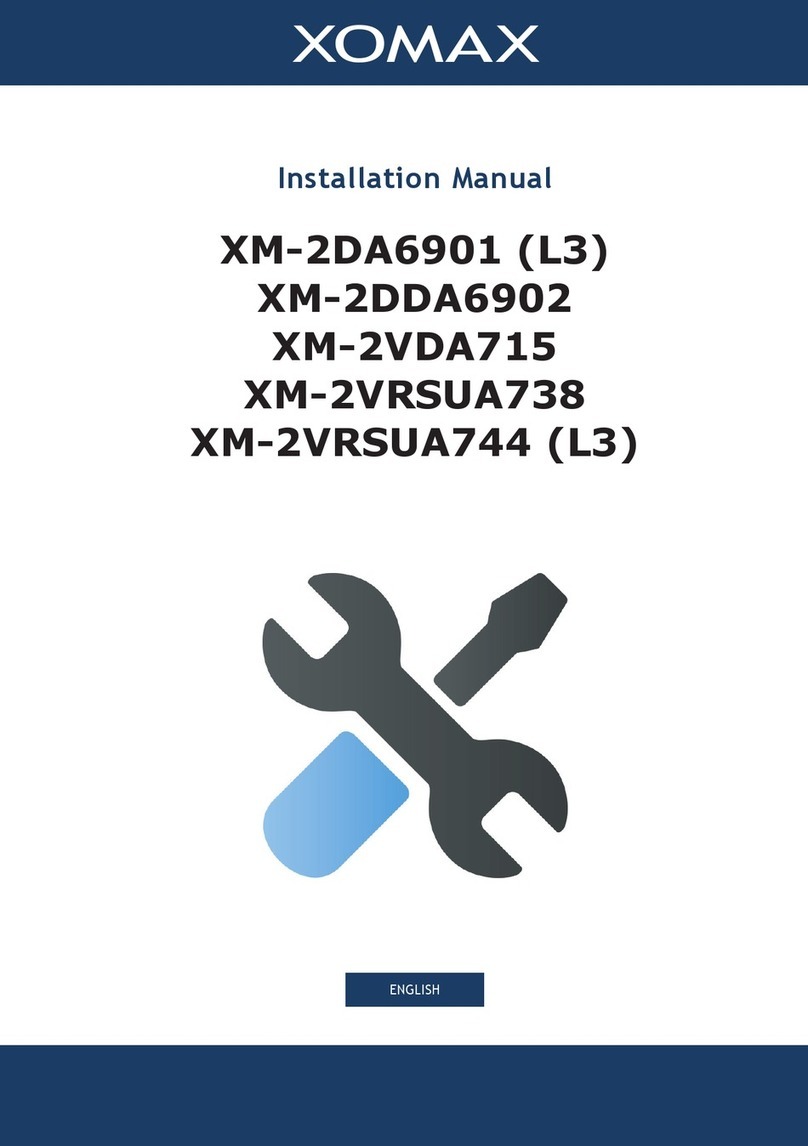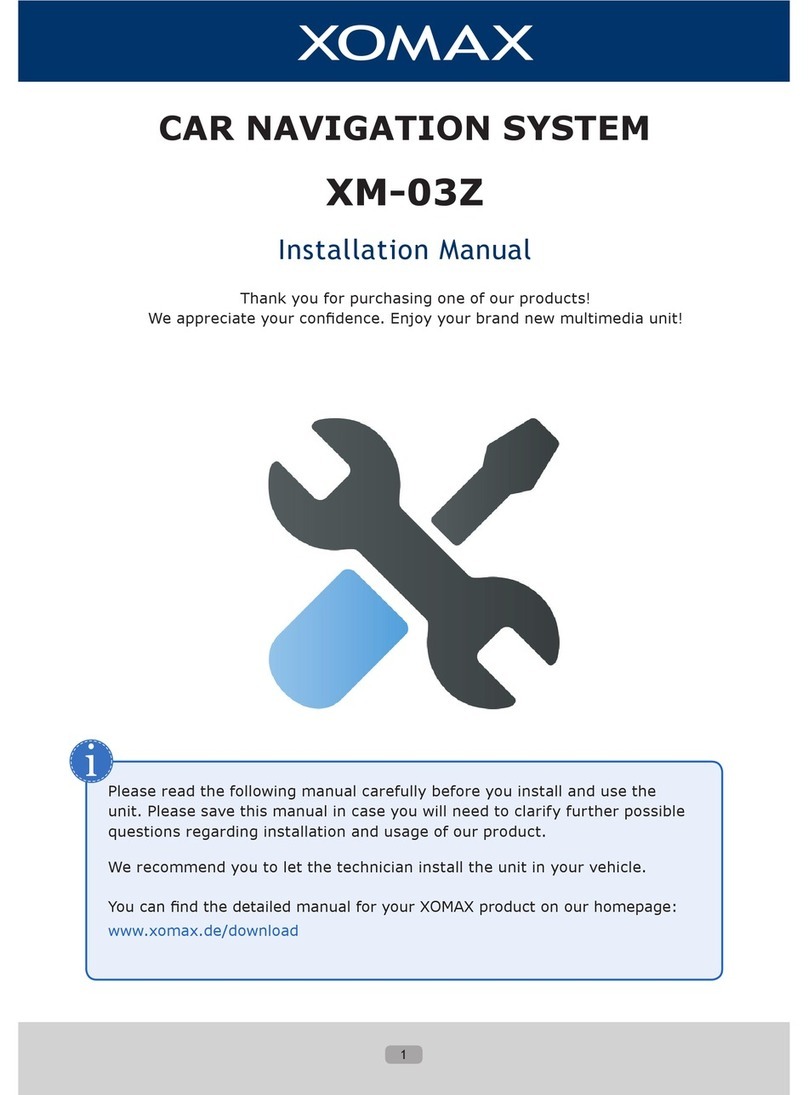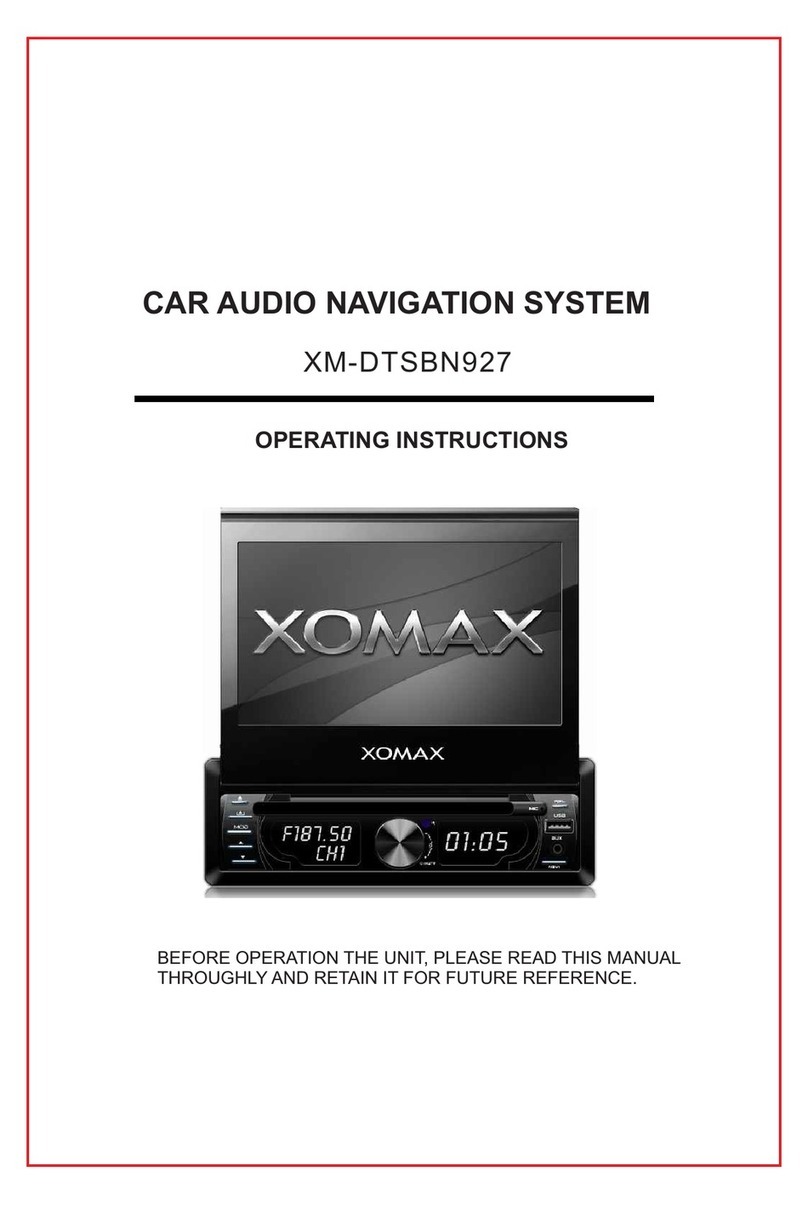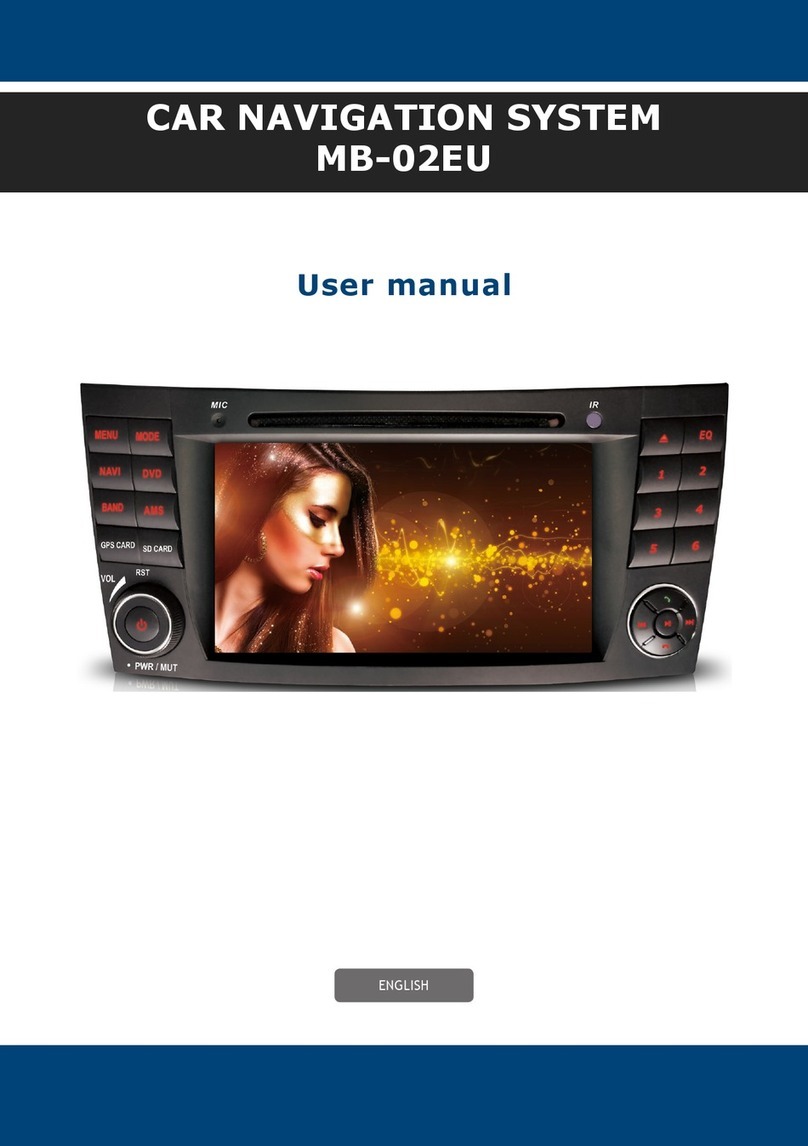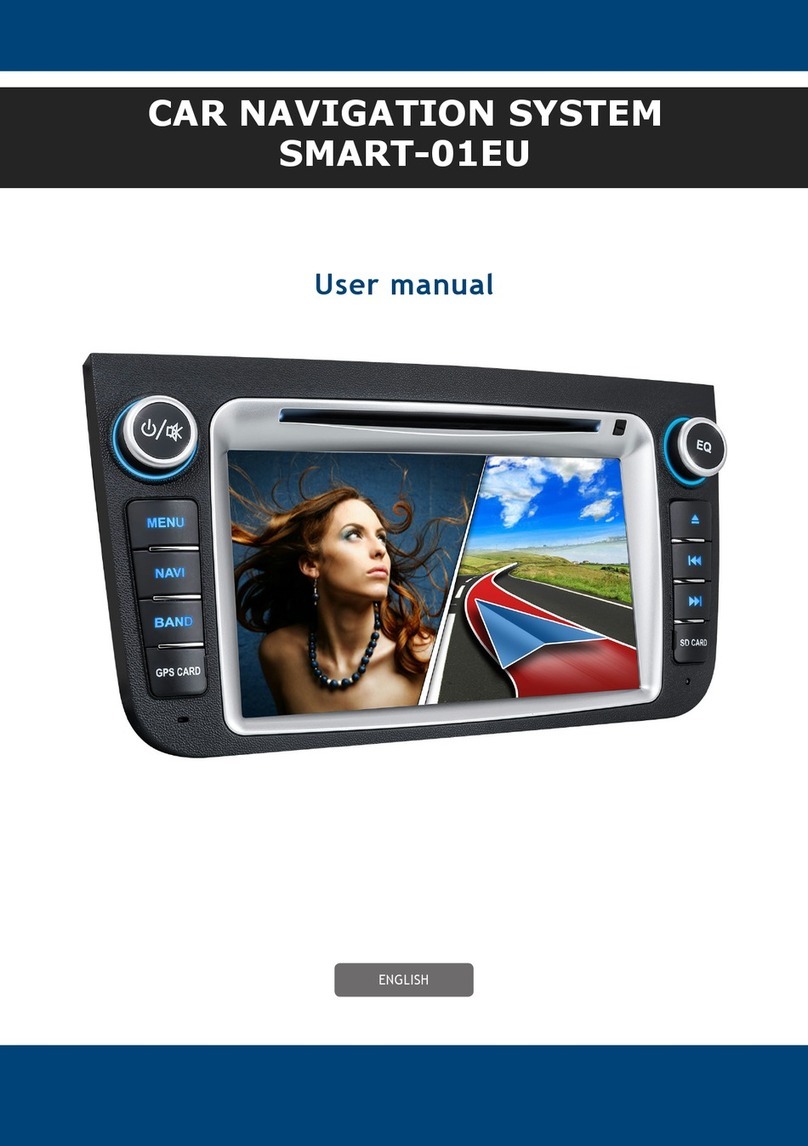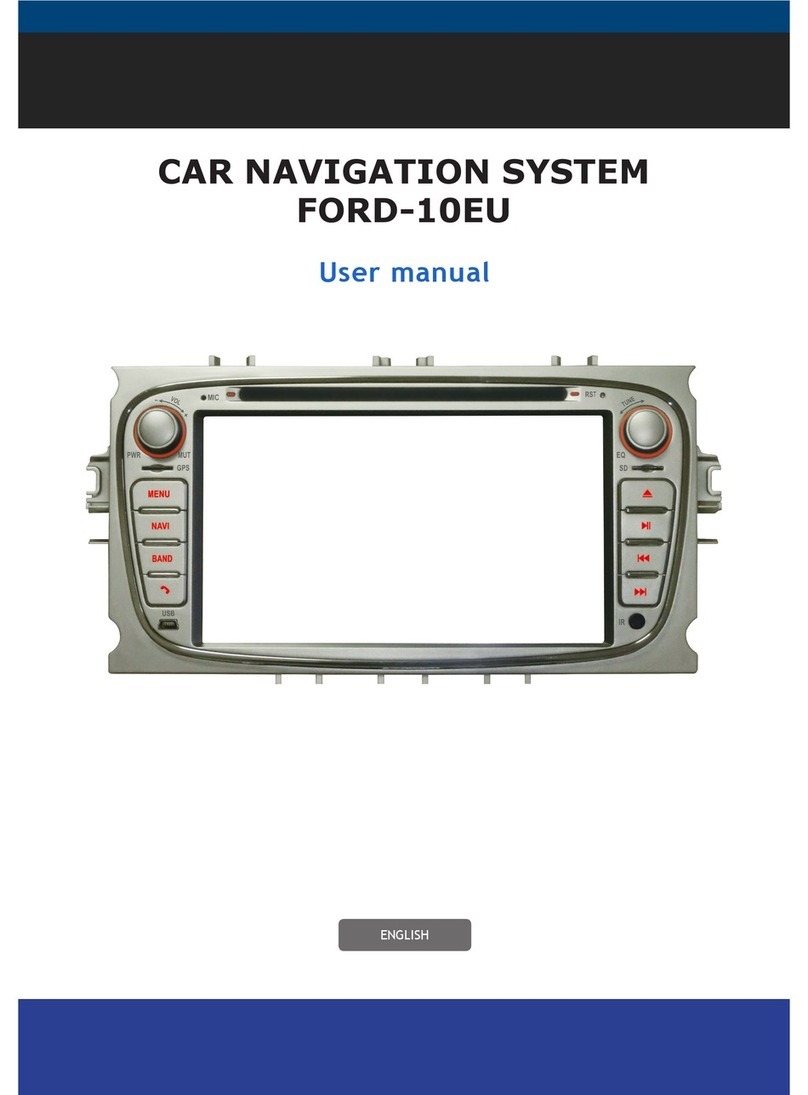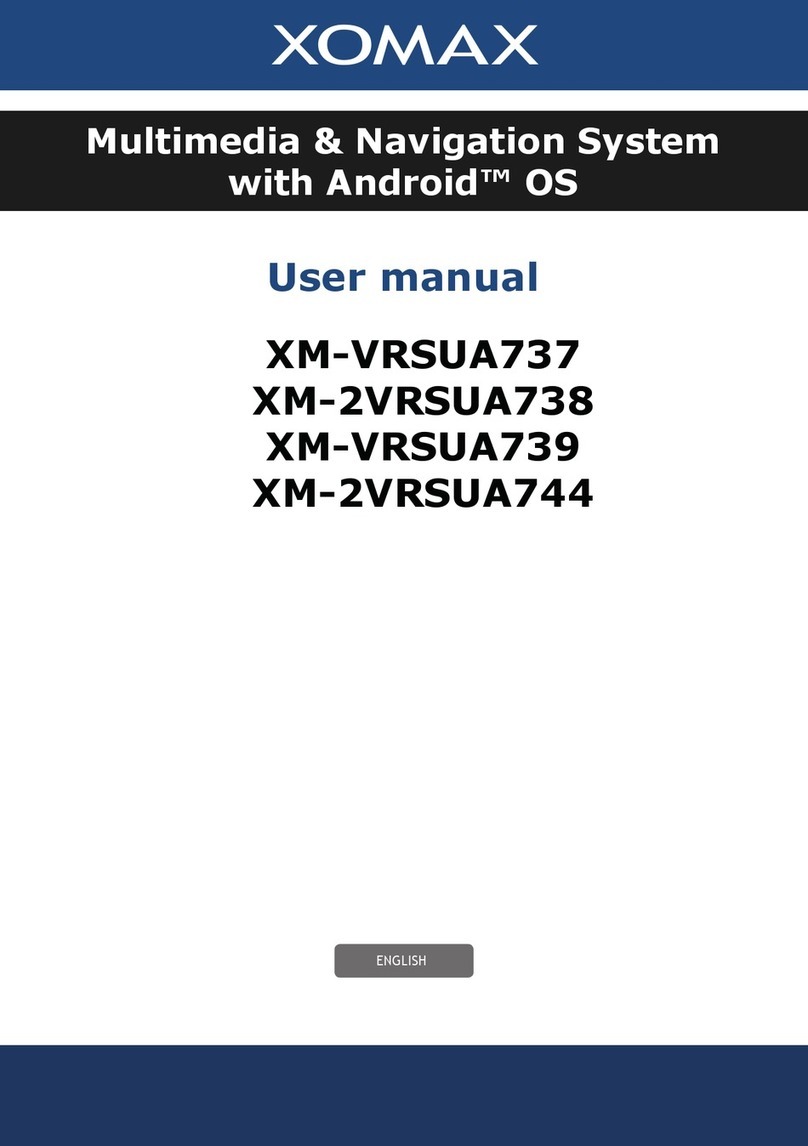List of contents
Safety instructions and precau-
tions 5
Handling by stop only ...................... 5
Installation .................................... 5
Regular loudness ............................ 5
Repair of the unit............................ 5
Power supply ................................. 5
Replacement of fuses ...................... 5
Overheating ................................... 5
Regular temperature ....................... 5
Cleaning of the unit ........................ 6
Usage of the touchscreen ................ 6
Moisture ........................................ 6
The risk of injuries .......................... 6
Handling the CDs and DVDs ............. 6
Specications 7
Installation 8
Startup operations 10
Usage of the remote control ............10
Replacement of the battery .............10
Unit on/off ....................................11
Insert a micro SD card ...................11
Insert a USB ash drive ..................11
Insert a CD/DVD ...........................11
Factory settings .............................11
Sart the navigation ........................11
Remote control 12
Basic functions 13
Main menu ...................................13
Scroll the pages ............................13
Scroll the lists ...............................13
Volume ........................................13
Mute ............................................13
Time Setting .................................13
Set the GPS time ........................14
Wallpaper .....................................14
Calibration ....................................14
Language setting ...........................15
Equalizer ......................................15
Quick equalizer .............................15
Back to the current mode ...............16
ID3 tag (Title, Interpretor) ..............16
Factory Set ...................................16
Storage media 17
Supported media ...........................17
Supported formats .........................17
Radio mode 18
Radio interface ..............................18
Radio mode on ..............................18
Automatic frequency scan ...............18
Manual frequency scan ...................18
Store the found stations .................18
AMS automatic scan and storage .....18
Switch AM/FM ...............................19
Stereo on/off ................................19
RDS .............................................19
AF funktion (Alternative Frequency) ......19
TA funktion (Trafc Announcement) .......19