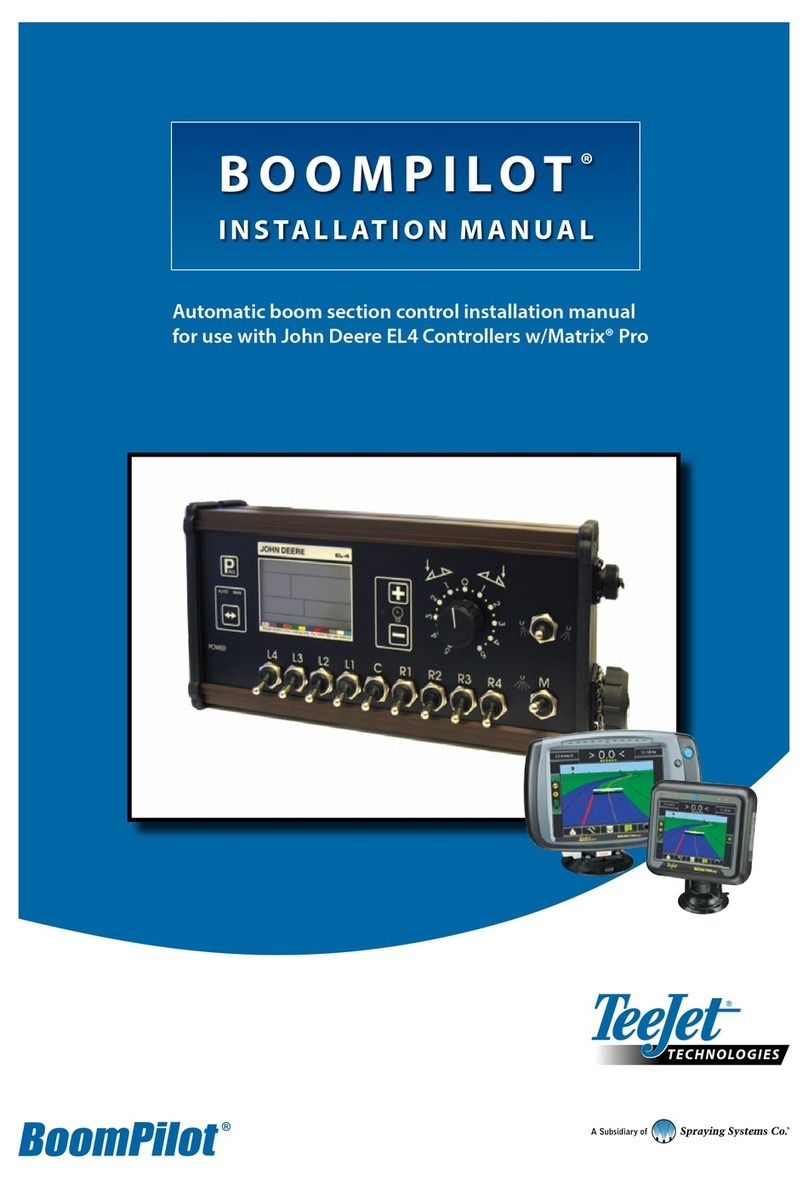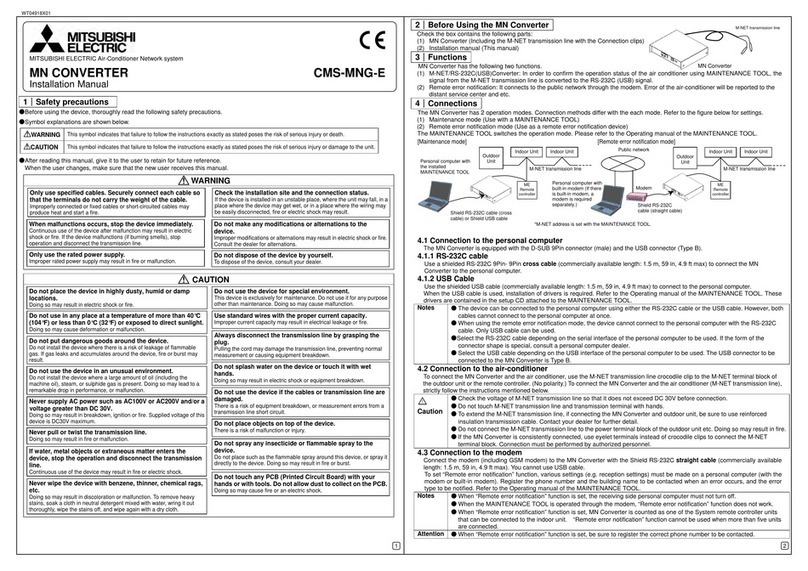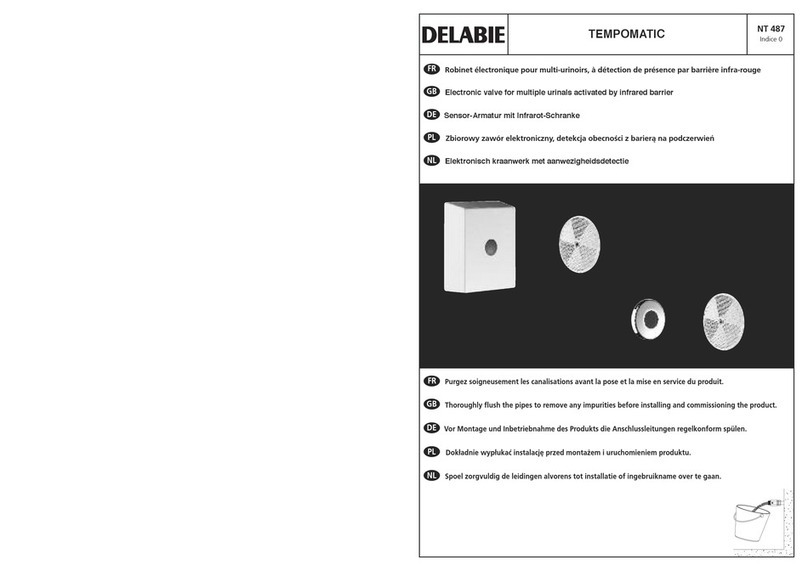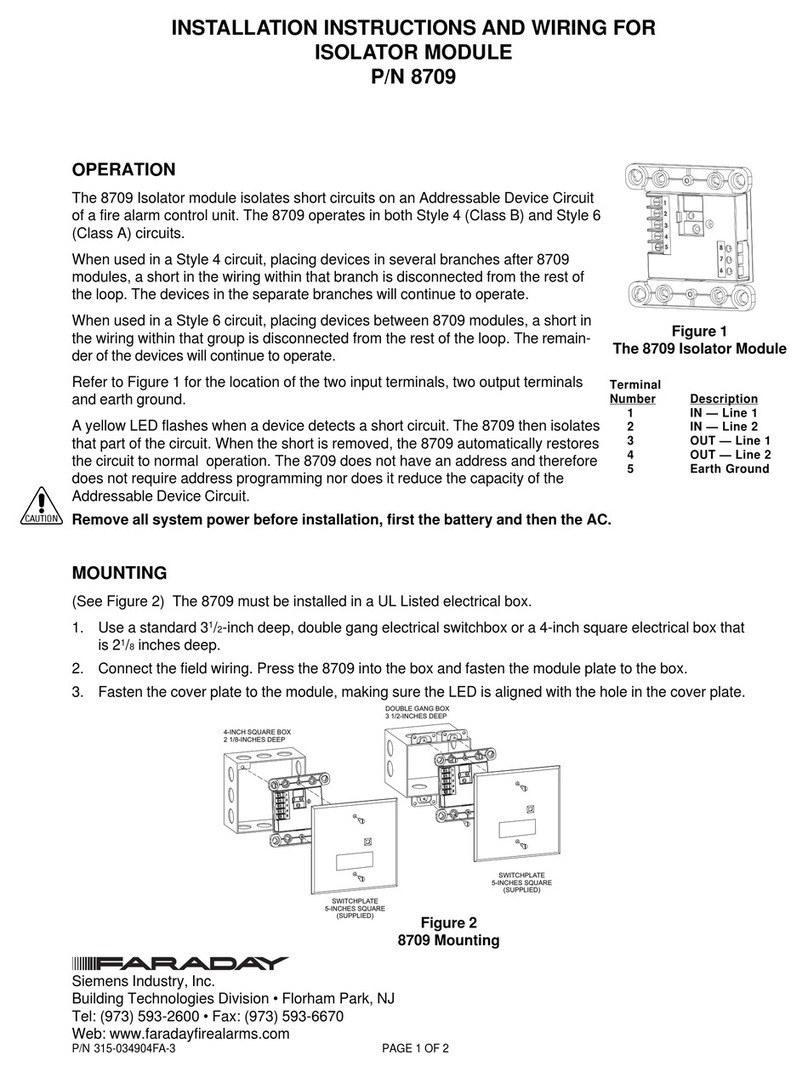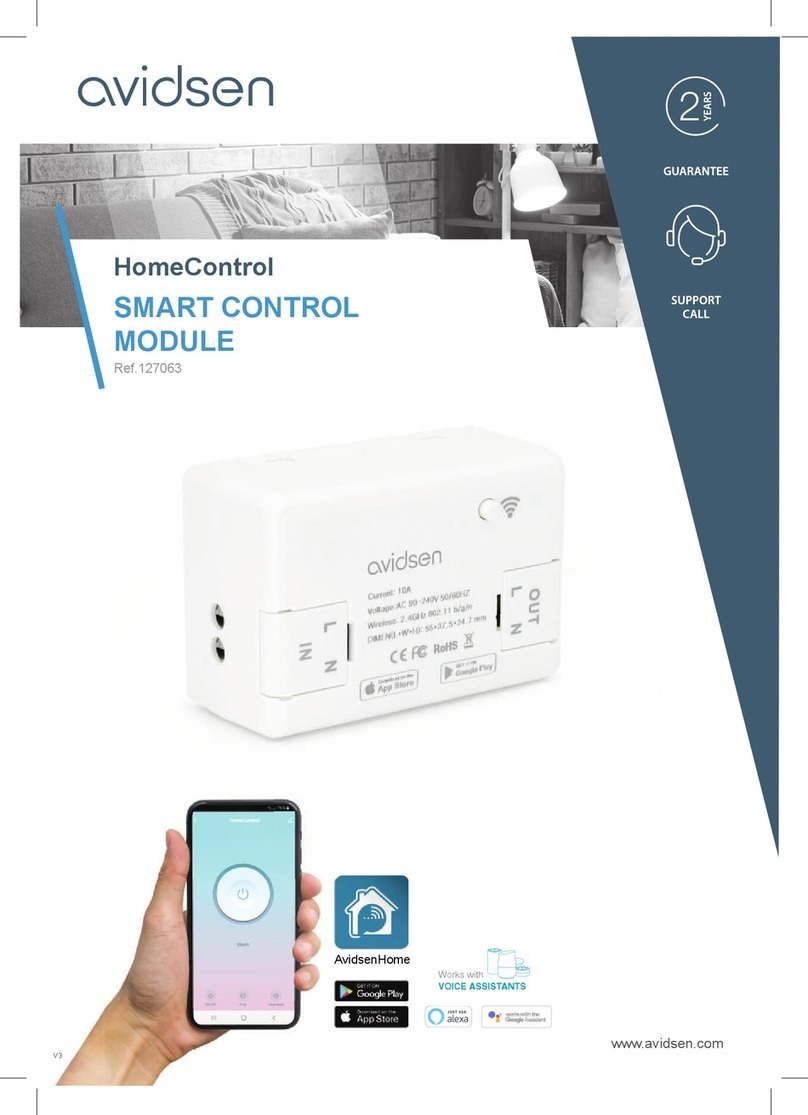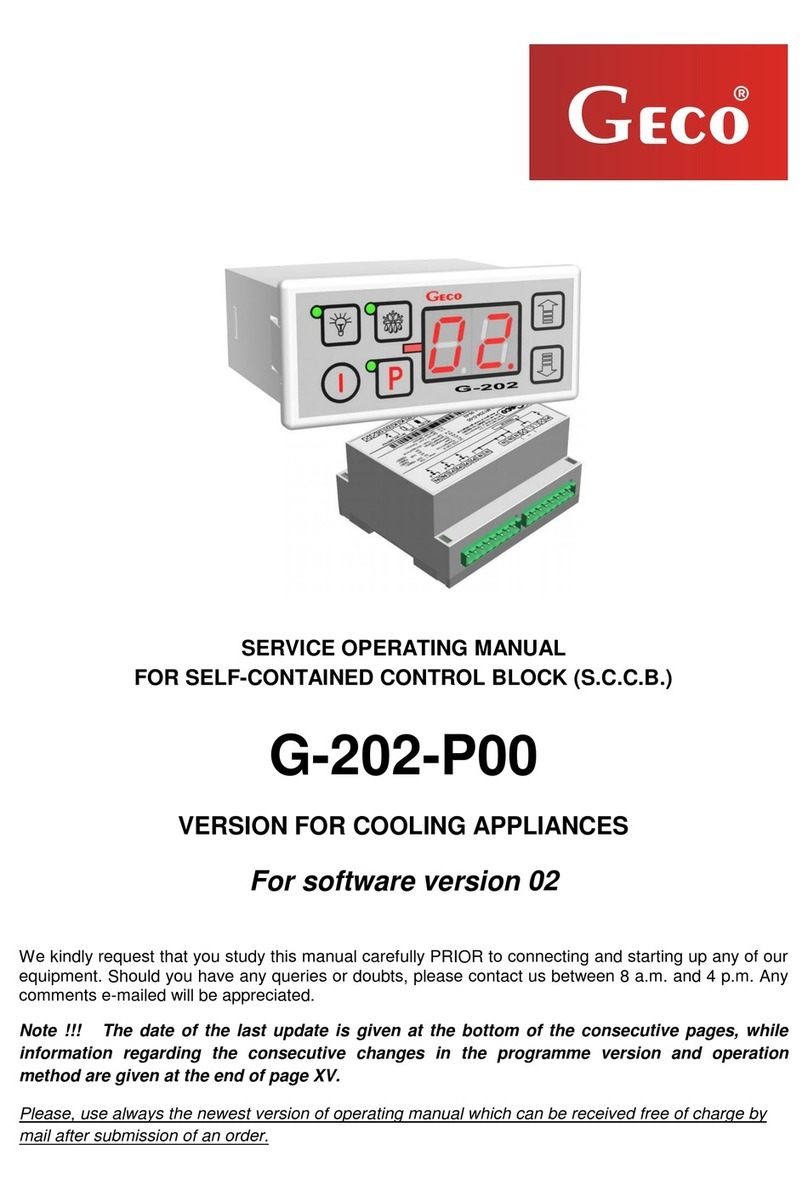TeeJet Legacy 6000 User manual


Legacy 6000
98-05053 R2
i
TABLE OF CONTENTS
CHAPTER 1 - INTRODUCTION ..................................................................................1
SYSTEM FEATURES...................................................................................................1
CAN BUS - VERSATILITY AND VALUE.......................................................................2
System Components............................................................................................3
Dual Control Module.....................................................................................3
Swath XL Lightbar ........................................................................................3
Switch Function Module ...............................................................................4
CAN Switchbox ............................................................................................4
Input Status Module .....................................................................................5
FieldPilot Module..........................................................................................5
SWATH MANAGER 5 (SM5) ........................................................................................6
LEGACY 6000 CONFIGURATIONS.............................................................................6
CHAPTER 2 - SYSTEM OVERVIEW.........................................................................11
INITIAL POWERUP....................................................................................................12
PAGE LAYOUT AND NAVIGATION............................................................................15
SYSTEM SETUP........................................................................................................17
Console Setup ...................................................................................................18
Lightbar Setup....................................................................................................19
GPS RECEIVER SETUP............................................................................................20
Implement Setup................................................................................................21
CHANNEL SETUP......................................................................................................24
Channel Favorite................................................................................................25
Application Type.................................................................................................26
Application Type Settings ........................................................................... 27
Drive Type..........................................................................................................28
Drive Type Settings ....................................................................................28
Units...................................................................................................................31
Primary Sensor ..................................................................................................32
Primary Sensor Settings.............................................................................33
SECONDARY SENSOR.............................................................................................34
Monitor Selection ...............................................................................................36
Monitor Settings .........................................................................................37
Channel Setup Completion ................................................................................38
Saving Channel Setup................................................................................39
FIELDPILOT SETUP ..................................................................................................40
FieldPilot Calibration ..........................................................................................41
Adjust Oil Flow ...........................................................................................42
Drive Straight A-B Line...............................................................................43
Adjust Valve Gain in FieldPilot Setup (If Required) ....................................44
Adjust Aggressiveness in FieldPilot Setup (If Required) ............................44
Adjust Lookahead in FieldPilot Setup (If Required)....................................45
Adjust Sensitivity in FieldPilot Setup (If Required) .....................................45

Table of Contentsii
CHAPTER 3 - PRODUCT APPLICATION SETUP ....................................................47
STARTING JOBS .......................................................................................................48
New Job Creation ..............................................................................................48
Existing Job Selection........................................................................................49
Job Creation Based on Existing Jobs ................................................................49
Manually Naming Jobs.......................................................................................49
Automatic Job Naming.......................................................................................50
No PCMCIA Card...............................................................................................50
ARM LAUNCHER.......................................................................................................51
No PCMCIA Card...............................................................................................51
Calibrations ........................................................................................................51
Calibration Procedure ........................................................................................52
PRIME INJECTION SYSTEM ....................................................................................53
Reverse Prime Injection System........................................................................56
JOB REPORT SETUP................................................................................................57
No PCMCIA Card...............................................................................................57
Job Report Wizard .............................................................................................57
ARM SETUP...............................................................................................................59
No PCMCIA Card...............................................................................................59
ARM Setup Wizard ............................................................................................59
Entering File Names ..........................................................................................61
Swath Manager Automatic Boom Section Control .............................................61
Swath Manager Lookahead ...............................................................................61
Swath Manager 0%, 50%, and 100% Settings ..................................................62
Swath Manager Boom 50% and 100% Settings ................................................63
CAN Switchbox ..................................................................................................63
Input Status Module (ISM) .................................................................................64
Swath Manager 5...............................................................................................65
PRODUCT SETUP.....................................................................................................66
Product Name Selection ....................................................................................67
Favorites.....................................................................................................68
New Products.............................................................................................68
Variable Rate Application ...................................................................................68
Prescription Map Selection.........................................................................68
Variable Rates for Multiple Products ..........................................................69
ARM Color (Skip if not using Variable Rate) ......................................................70
Tilt Sensor Functions .........................................................................................71
Tilt Compensation Module Installation ...............................................................72
Antenna Height...........................................................................................73
Tilt Sensor Calibration ................................................................................74
CHAPTER 4 - OPERATION.......................................................................................77
PRODUCT APPLICATION .........................................................................................77
Rates Pages ......................................................................................................77
GPS/BOUNDARY PAGE............................................................................................78
Rate Adjustment.................................................................................................79
Test Speed .........................................................................................................80
Reset Initial Quantity .........................................................................................80
FieldPilot Adjustments........................................................................................81
The Map Page ...................................................................................................82

Legacy 6000
98-05053 R2
iii
Solid and Boom Patterns ...................................................................................85
SYSTEM, WARNING, AND ERROR MESSAGES.....................................................85
System Messages..............................................................................................86
Warning Messages ............................................................................................86
Error Messages..................................................................................................87
VEHICLE GUIDANCE ................................................................................................87
Changing Guidance Patterns.............................................................................88
Straight-Line A-B Guidance ...............................................................................88
Mark A ........................................................................................................88
Mark B........................................................................................................89
Curved A-B Guidance ........................................................................................90
Mark A ........................................................................................................90
Mark B........................................................................................................90
Headland Guidance ...........................................................................................91
Mark A ........................................................................................................92
Mark B........................................................................................................92
Switching from Headland to Straight-Line A-B Guidance ..................................92
Ignore Headland Guidance ................................................................................93
Circle Pivot Guidance ........................................................................................95
Mark A ........................................................................................................95
Mark B........................................................................................................96
Circle Pivot Guidance Navigation...............................................................96
FIELDPILOT...............................................................................................................98
LIGHTBAR .................................................................................................................99
Curved Guidance ...............................................................................................99
Applied Area Detection ....................................................................................100
Previously Applied Area Detection ...................................................................100
Neighboring Swath Detection ..........................................................................101
MAPPING FIELD BOUNDARIES.............................................................................101
Close/Pause Boundary Map Process ..............................................................102
MAPPING POINTS AND HAZARDS........................................................................102
Points Mapping ................................................................................................103
Hazard Mapping...............................................................................................103
Object Name Files ...........................................................................................104
EXITING OPERATION .............................................................................................104
SHAPE FILES ..........................................................................................................105
FIELDWARE MAP MANAGER.................................................................................106
LIGHTBAR INDEX....................................................................................................106
CHAPTER 5 - SYSTEM TOOLS..............................................................................109
DEVICE MANAGER.................................................................................................109
Console............................................................................................................ 110
Backup Files............................................................................................. 110
Restoring System Files ............................................................................ 111
Importing Files.......................................................................................... 111
Speedometer ................................................................................................... 112
Swath Manager LED Brightness...................................................................... 113
Channels.......................................................................................................... 114
Channel Setup.......................................................................................... 114

Table of Contentsiv
GPS Receiver .................................................................................................. 116
LightBar............................................................................................................ 116
Channels 1,2,3................................................................................................. 117
CARD MANAGER .................................................................................................... 118
CHAPTER 6 - MAPPER...........................................................................................121
DATA SETUP............................................................................................................121
New Job Creation ............................................................................................122
Existing Job Selection......................................................................................122
Naming Jobs Automatically..............................................................................122
MAPPER SETUP AND MARKERS ..........................................................................123
Mapper Setup ..................................................................................................123
Markers ............................................................................................................124
Entering Marker Names ...........................................................................125
Object Name Creation .....................................................................................125
Object Names Folders .....................................................................................126
MAPPER APPLICATION ..........................................................................................127
Map Page.........................................................................................................127
Information Page..............................................................................................129
MAPPER TOOLS .....................................................................................................130
MAPPER OPTIONS .................................................................................................131
EXITING OPERATION .............................................................................................132
CHAPTER 7 - EXT...................................................................................................133
GUIDANCE ONLY MODE ........................................................................................133
LOG DATA MODE ....................................................................................................133
RATE CONTROL MODE ..........................................................................................134
RUNNING IMPLEMENT SETUP WITH A RATE CONTROLLER.............................135
Entering Implement Width................................................................................135
Entering Offset Direction Y...............................................................................136
Entering Offset Distance Y...............................................................................137
Implement Setup Completion...........................................................................138
CONTROLLER SETUP............................................................................................138
PRODUCT SETUP OPERATION .............................................................................140
Product Setup Wizard ......................................................................................141
Select Prescription Map Layer .........................................................................141
RATES PAGE ...........................................................................................................142
EXITING OPERATIONS...........................................................................................143
APPENDIX A - CHANNEL FAVORITE SETTINGS .................................................145
APPENDIX B - CREATING CALIBRATION TABLE................................................149
Creating a Calibration Table on a PC...............................................................149
Loading Calibration Table in Legacy 6000 ...............................................150
Using the Calibration Table ......................................................................150
Creating a Calibration Table Using the Legacy 6000 ...............................151
APPENDIX C - NH3 APPLICATION ........................................................................153
NH3 Application Cal# .......................................................................................153
Density for NH3 and Actual N .........................................................................153

Legacy 6000
98-05053 R2
1
CHAPTER 1 - INTRODUCTION
The Legacy 6000 system allows the control of multiple products plus GPS map-
ping, guidance, assisted steering, automated Boom Section Control, and data col-
lection in a single console using CAN bus technology. Replacing multiple consoles
in the cab with one robust system, TeeJet Technologies’ Legacy 6000 sets a new
standard for control systems of the future.
The Legacy 6000 runs Fieldware software in a Windows CE environment, an ex-
tremely dependable and stable operating system. Operation is intuitive with on-
screen menu choices and prompts. An on-board Help Menu is built in.
SYSTEM FEATURES
System features include:
Six product control•
Five guidance modes (Ignore Headland, Curved [Headland], Straight-Line•
[Parallel], Curved A-B, and Center Pivot)
Single console in the cab with a single cable connection to the console•
SimpliedoperationofproductcontrolandGPSrecordkeeping•
Auto boom section shutoff using Switch Function Module (SFM) or Swath•
Manager 5
FieldPilot module for assisted steering on straight, circle pivot, and curved•
paths
Works with TeeJet Technologies’ Swath XL Lightbar•
Comes fully loaded with “Fieldware for the Legacy 6000” software•
Precise control of liquid, injection, and dry products on common delivery•
systems
Flow or pressure-based liquid control with multiple sensor inputs for each•
product
Handles up to 20 individual boom sections and 4 swaths•
Up to 5 application rates per product can be preset and accessed on the•
go
Supports granular application control using 2 rate sensors per product•
Compatible with most sensors, valves, and D.C. driven motors•
Operates bidirectional or PWM valves•
Operator selectable gain settings for control valves•

Chapter 1 - Introduction2
Adding additional product control is easy•
Single high speed CAN bus cable entering the cab•
Mapper utility for mapping points, lines, and polygons using just the Leg-•
acy console
Version 3.11 or later capable of working with Gen I and Gen II CAN mod-•
ules
External (EXT) option to operate as external computer to already installed•
controllers
Multiple Product Variable Rate capable•
CAN BUS - VERSATILITY AND VALUE
The Legacy 6000 utilizes CAN Bus technology, an industry standard that TeeJet
Technologies uses to execute precise product control in an environment more ro-
bust than any of its predecessors. Controller Area Network (CAN) is a system
comprised of independent, intelligent modules connected by a single high-speed
cable known as a bus, over which all the data in the system travels. CAN was origi-
nally developed for the automotive industry to provide a cost-effective means for a
large number of electronic functions or systems to be interconnected without large,
expensive, and troublesome wiring harnesses.
Within a CAN system each module contains its own microprocessor. All modules
share a standard protocol or communication sequence that conforms to the ISO
11898 standard. Since modules have built-in computing power, a CAN system is
extremelyexibleandeasilyexpandstomeetacustomer’sneeds.
Individualmoduleshavespecicanduniquefunctionstoexecute,aswellasthe
responsibility to constantly report the functions and current status. Data on the
CAN is available many times a second, allowing the operation of a quick and re-
sponsive control system.
The Legacy 6000 uses 4 types of modules, each having a unique function de-
scribed in the following text. The console located inside the cab is one of the
modules and serves as the user interface. The remaining modules are positioned
aroundthechassisclosetotheareatheyinuence.Forinstance,theDualControl
Module (DCM) connects to the actuator and sensor and controls the actual release
of the product. Upgrading from two-product to four-product application (or more) is
simply a matter of adding additional DCM’s to the system.

Legacy 6000
98-05053 R2
3
System Components
Dual Control Module
The Dual Control Module (DCM) performs the control function for the CAN Bus
and connects the actuator and up to 6 sensors to the system. Control outputs can
be bidirectional or Pulse Width Modulated (PWM). One DCM is required for every
two products to be controlled.
Figure 1-1: Dual Control Module (DCM)
Swath XL Lightbar
The Swath XL Lightbar is required for applications using guidance (recommended
for non-guidance uses). For non-guidance (data logging), the lightbar provides
area and rate feedback.
Figure 1-2: Swath XL Lightbar

Chapter 1 - Introduction4
Switch Function Module
The Switch Function Module (SFM) enables manual and automated boom section
control (expandable to 20).
Figure 1-3: Switch Function Module (SFM)
CAN Switchbox
The CAN Switchbox is used when existing switches are not present in the vehicle
and is nearly always used in conjunction with a Switch Function Module (SFM).
Each switchbox controls up to 10 sections (expandable to 20).
Figure 1-4: CAN Switchbox

Legacy 6000
98-05053 R2
5
Input Status Module
The Input Status Module (ISM) senses the status of existing switches on the vehi-
cle and transforms the voltage switch state into messages on the CAN Bus. Boom
valves are connected directly to these same switches, or are alternately driven by
a Switch Function Module on the CAN bus.
Figure 1-5: Input Status Module (ISM)
FieldPilot Module
The FieldPilot Module performs assisted steering on straight and contour paths.
Figure 1-6: FieldPilot Module

Chapter 1 - Introduction6
SWATH MANAGER 5 (SM5)
SwathManager5isusedformanual andautomatedboomcontrolof uptove
boom sections.
Figure 1-7: Swath Manager 5 (SM5)
NOTE: Most systems will incorporate a Swath Manager 5 or an Input Status Mod-
ule or a CAN Boom Switchbox (typically one per system).
LEGACY 6000 CONFIGURATIONS
ThefollowingdiagramsarereectiveoftypicalLegacy6000congurations.Dueto
thevarietyofpossiblecongurations,theseshouldbeusedforreferencepurposes
only.
Figure 1-8: Single Channel Liquid Flow Meter Conguration
45-053 4 0
45-08 10 6
CA N
ISM C o ntro l
Cab le
45-07 6 02
D/C xx: xx

Legacy 6000
98-05053 R2
7
Figure 1-9: Single Channel Liquid Flow Meter Conguration w/ Swath Manager 5
Figure 1-10: Single Channel Liquid With AutoBoom Shutoff (SFM) and Switchbox
45-053 4 0
45-08 10 6
CA N
45-05340
45-08106
CAN
1
3
4
5
2
Connect to
Battery
+12v Only
+12v O nly

Chapter 1 - Introduction8
Figure 1-11: Single Channel Granular Spreader
Figure 1-12: Dual Channel Granular Spreader
45-053 4 0
45-08 10 6
CA N
ISM C o ntro l
Cab le
45-07 6 02
D/C xx:x x
45-053 4 0
45-08 10 6
CA N
ISM C o ntro l
Cab le
45-07 6 02
D/C xx:x x

Legacy 6000
98-05053 R2
9
Figure 1-13: Carrier Plus Three Pump Injection System
45-053 40
45-081 0 6 45-081 0 6
CAN CAN

Chapter 1 - Introduction10

Legacy 6000
98-05053 R2
11
CHAPTER 2 - SYSTEM OVERVIEW
It is assumed that the Legacy 6000 hardware has been properly installed and
clean, reliable power has been supplied.
Figure 2-1: Legacy 6000 Console
NOTE: When powering the Legacy console ON or OFF, press the Power ON/
OFF button for 1-2 seconds, then release the button and wait approxi-
mately 10 seconds for the console to respond.
Function
buttons:
F1
F2
F3
F4
F5
Power On/Off
Escape key
Arrow keys
Function
buttons:
F6
F7
F8
F9
F10
Brightness/Contrast
Enter button

Chapter 2 - System Overview12
Figure 2-2: (OPTIONAL) USB Keyboard Screen Navigation / Selection Buttons
INITIAL POWERUP
NOTE: Version 3.14 Legacy software is capable of working with both Gen I/CAN
modules (PCM/PSM/SSM) and Gen II CAN modules (DCM). This User
Guide is written primarily for Gen II CAN modules, although much of it
still applies if used with Gen I modules. Refer to an earlier User Guide for
System Tools information and other data specic to Gen I.
If system operation is desired with Gen I CAN modules, or in EXT mode
with an external rate controller, refer to Console Setup (page 18 in this
User Guide) and select the appropriate application before proceeding.
The following steps should be performed upon initial power up of the system.
1. Press the orange Power button (located on the bottom left side of the
console). Launcher, the rst page of the Legacy 6000 system, will be
displayed.
2. A message indicating a CAN Bus change has occurred will be dis-
played. Press the Enter button to review the status of the module.
The ten Function buttons located on the left
and right sides of the console are used to select
the icons located next to them. This selection
process takes the place of using the Arrow keys
and Enter button.
The Escape
button works the
same as the ESC
key on the com-
puter keyboard.
When pressed,
the screen will
back up one
screen at a time
until the main
Launcher screen
is reached. Note:
changes are not
saved when ESC
is used before
saving changes. The Enter button launches the
function of the icon highlighted.
The Arrow keys allow the operator to move
the highlighted cursor across the screen to
the desired icon.
Power button
Enter button

Legacy 6000
98-05053 R2
13
Figure 2-3: Initial Installation - Change Notication
Each DCM is capable of running two products (channels). Each channel must be
turned on (YES) and an ID assigned if the channel is used.
3. Highlight the desired channel in the center of the screen by using the Ar-
row keys and press the Enter button.
4. Turn the channel on (YES) if in use. Set a unique ID number for each
channel (channel one is typically set to ID 1).
Figure 2-4: Channel Assignment
The system will guide the operator through a series of commands to establish
thebasechannelandcongurecontroloftheotherexistingchannels.Oneofthe
channels must be established as the base channel to handle speed input.
Arrow keys
Enter button

Chapter 2 - System Overview14
Figure 2-5: Establishing Base Channel
Upon initial power up, it is recommended to reset the settings to factory default.
The system will prompt the operator to perform this operation for each channel by
pressing the Forward Arrow softkey.
Reset is an option for each channel. For new installations, choose YES. Reset
willoccuroncethelastchannel is congured and theForward Arrow softkey is
executed to exit Channel Setup.
Figure 2-6: Reset CAN Bus to Factory Default
Once the CAN Bus is congured, the Launcher page will be displayed. The
Launcher page is the main page of the Fieldware software. All software applica-
tions are accessed from this main page: System Setup, System Tools, Application
Rate Manager (ARM), and Mapper.
Forward Arrow
softkey (F6)

Legacy 6000
98-05053 R2
15
Figure 2-7: Launcher Page
PAGE LAYOUT AND NAVIGATION
There are three types of page layouts used throughout the Fieldware software:
Launcher pages, Menu pages, and Parameter Setup pages.
Launcher pages provide access to multiple setup applications as illustrated in Fig-
ure 2-8.
Figure 2-8: Examples of Launcher Pages
Menu pages contain setup parameters associated with a particular theme (e.g.,
GPS Receiver Setup). Typically a setup wizard guides the operator through the
setupprocessforeachspecictopic.Sub-groupbuttonsdisplayonlythoseparam-
etersassociatedwiththespecictopicbeingcongured.
Navigation through Menu Setup pages is accomplished by using the Arrow keys
to scroll to the appropriate parameter and the Enter button to view the parameter
options.
System Tools
softkey
System Setup
softkey ARM Bullseye
softkey
Mapper softkey
Highlighted Application
Help Window
Software Version, Page
Name and Number
Arrow keys
Enter button
Table of contents
Other TeeJet Control Unit manuals