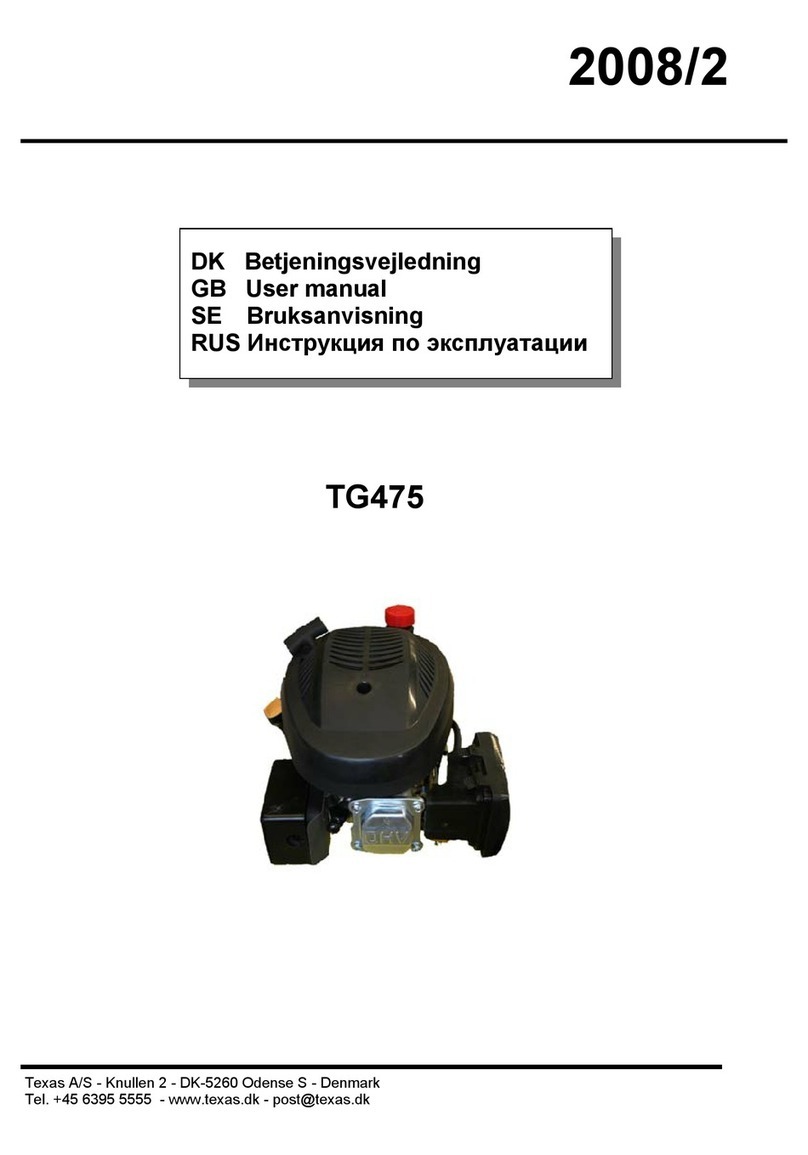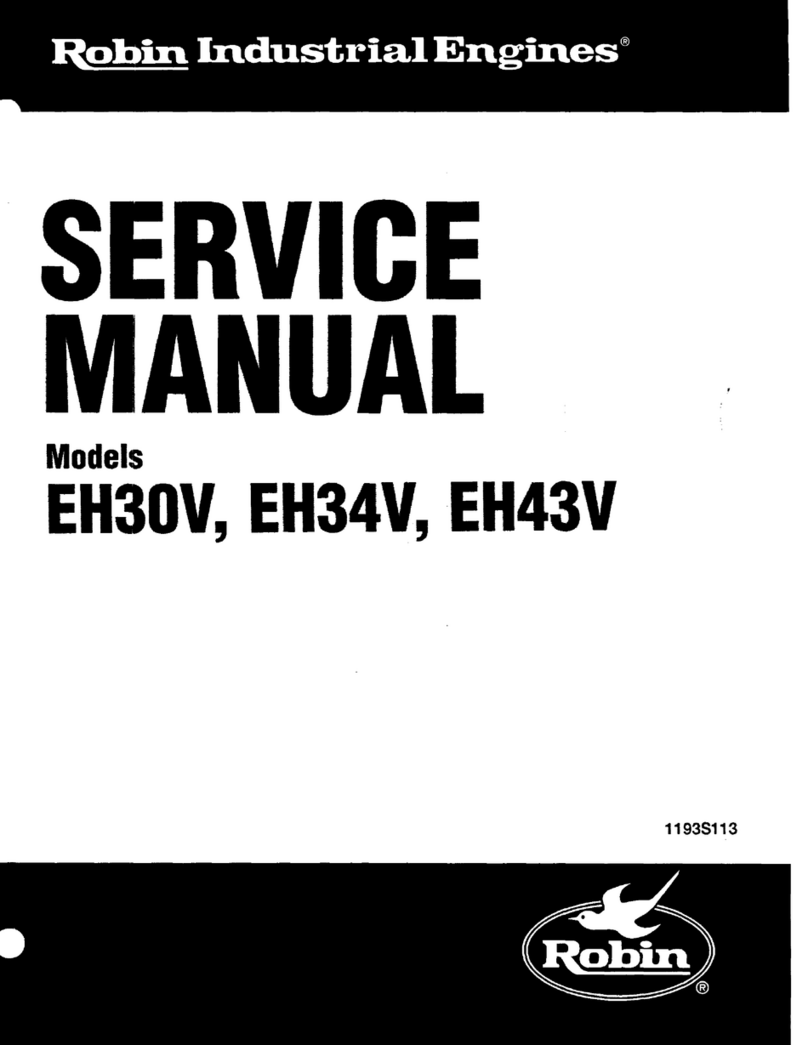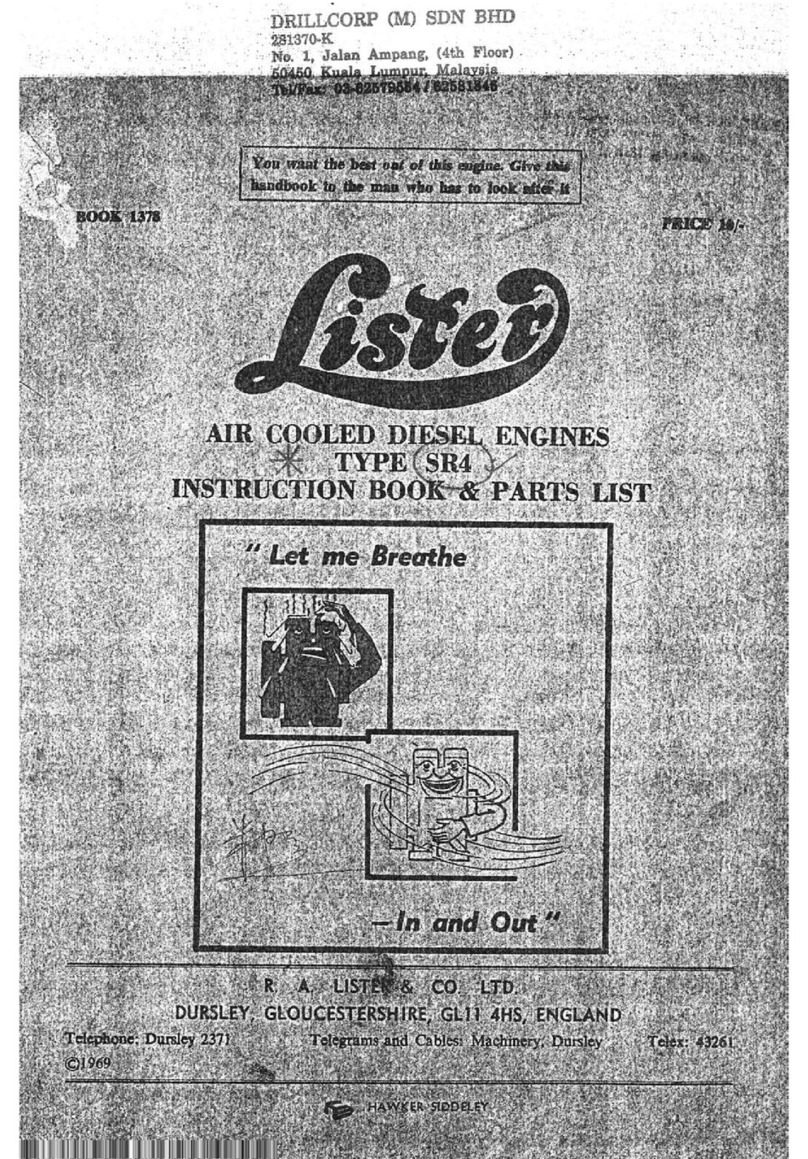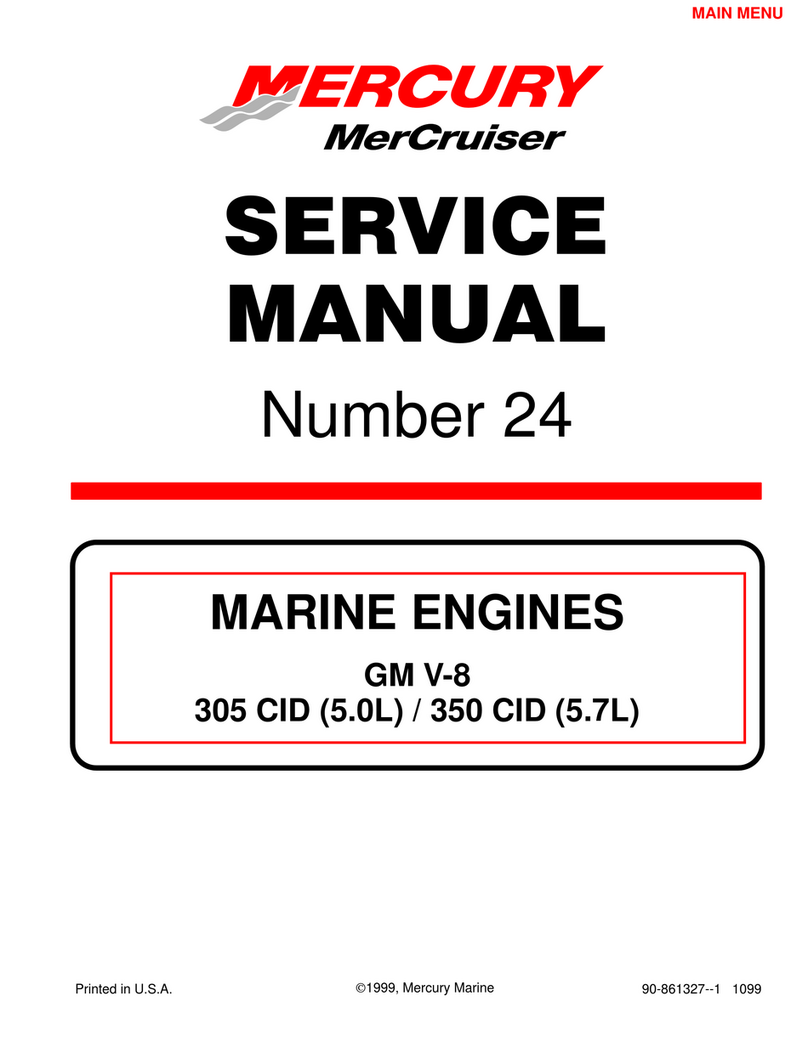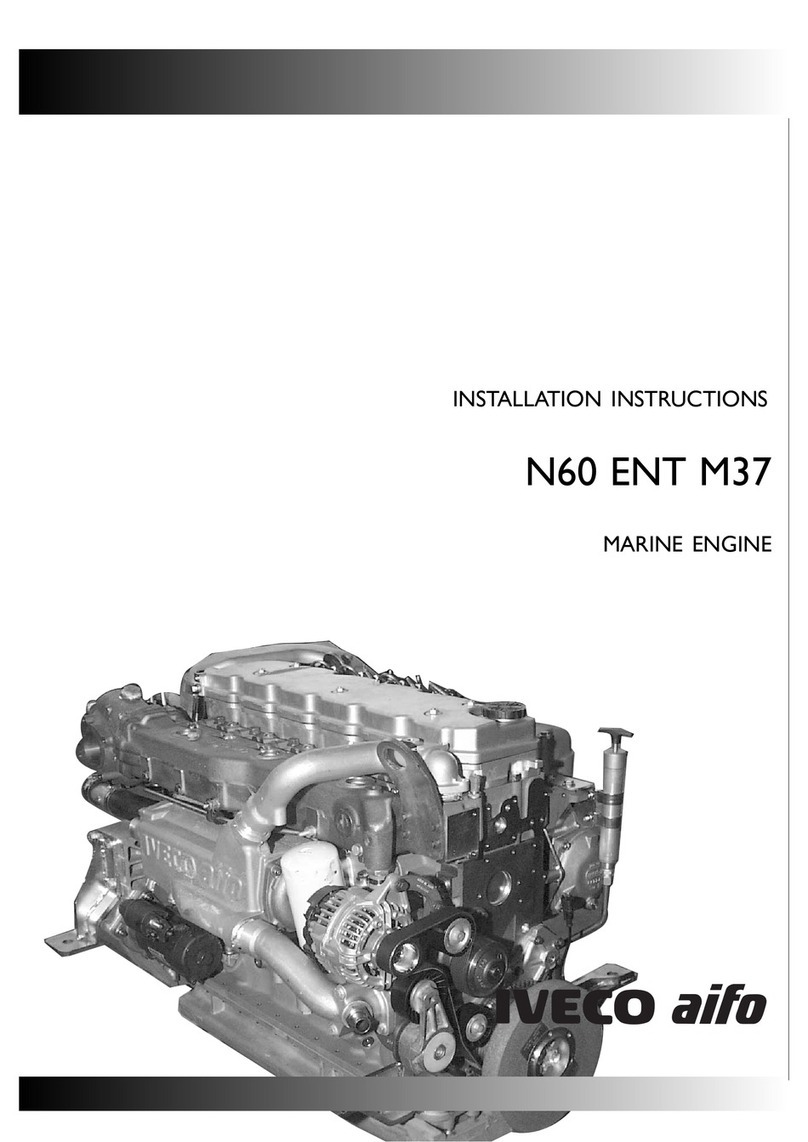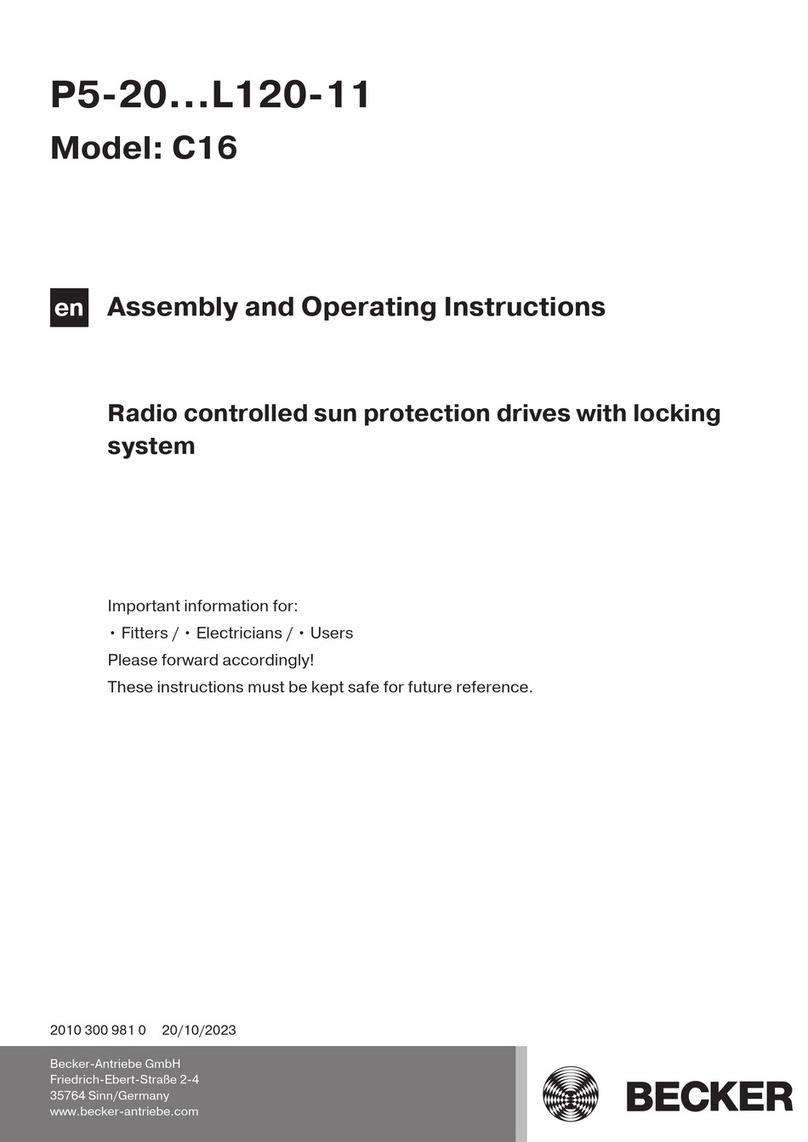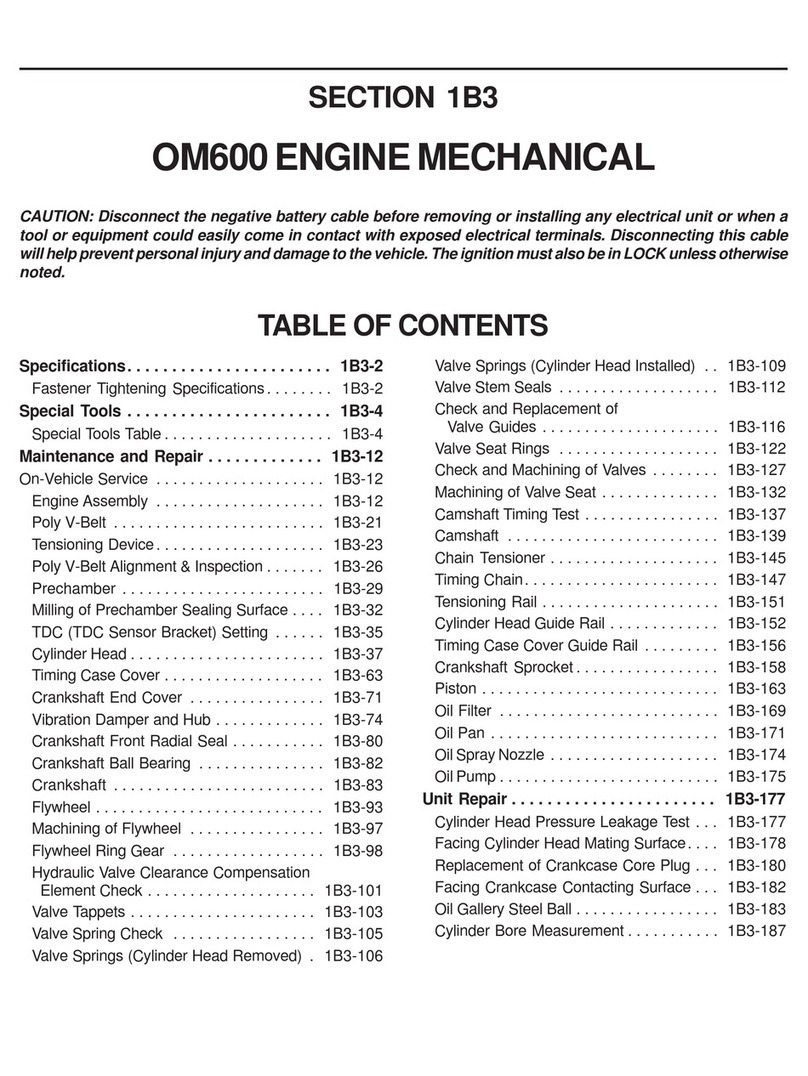Teknic CLEARPATH MCVC Series User manual

U
SER
M
ANUAL
C
LEAR
P
ATH
U
SER
M
ANUAL
M
ODELS
MCVC,
MCPV,
SDSK,
SDHP
NEMA
23
AND
NEMA
34
F
RAME
S
IZES
V
ERSION
3.09
J
UNE
30,
2020

C
LEAR
P
ATH
MC/SD
U
SER
M
ANUAL
R
EV
.
3.09
2
T
EKNIC
,
I
NC
. T
EL
.
(585)
784-7454
T
HIS PAGE INTENTIONALLY LEFT BLANK

C
LEAR
P
ATH
MC/SD
U
SER
M
ANUAL
R
EV
.
3.09
3
T
EKNIC
,
I
NC
. T
EL
.
(585)
784-7454
T
ABLE OF
C
ONTENTS
T
ABLE OF
C
ONTENTS
...................................................3
Q
UICK
S
TART
G
UIDE
....................................................8
Please Read This Important Warning...........................................8
Before You Begin (Suggested Viewing Material) ..........................8
ClearPath Quick Setup...................................................................9
Required Items ..................................................................9
Install ClearPath MSP Software ........................................9
Secure Your Motor.............................................................9
Check DC Bus Power Polarity.......................................... 10
Power Up Your ClearPath................................................ 10
Connect ClearPath to Your PC..........................................11
Open ClearPath MSP (Motor Setup Program).................11
Spin Your Motor Under MSP Software Control.......................... 12
Spinning a Model MCPV or MCVC.................................. 12
Spinning a Model SDHP or SDSK ................................... 17
If You Experience a Motor Shutdown or Warning......................20
Auto-Tuning................................................................................. 21
Before You Seek Technical Help..................................................22
S
AFETY
W
ARNINGS
...................................................23
Personal Safety Warnings............................................................23
CE Compliance Warnings............................................................23
General Disclaimer ......................................................................24
I
NTRODUCTION
..........................................................25
What is a ClearPath Motor?.........................................................25
Parts of a ClearPath Motor ..........................................................27
Example Application: Absolute Positioning Mode .....................28
Summary of Operation ....................................................28
Overview: Configuring a ClearPath.............................................29
Overview: ClearPath I/O .............................................................30
P
OWERING A
C
LEAR
P
ATH
S
YSTEM
............................. 31
Selecting a DC Bus Power Supply................................................ 31
ClearPath Operating Voltage........................................... 31
Notes on "Lower Voltage" Bus Power Supplies...............32
Teknic Power Supplies.....................................................33
Before Powering a ClearPath...........................................33
Power Supply Switching and Fusing ...............................34
Basic Power Connection (2 motors) ............................................35
Power Chaining (multiple motors)..............................................35
Using a Power Hub ......................................................................36
Power Hub Overview Diagram........................................36
Power Hub: Things to Know............................................37
Power Hub: Compliance Notes ....................................... 37
Parts of a Power Hub .......................................................38
Connections For a Single Power Hub System.................39
Connections For a Dual Power Hub System ...................40
Auxiliary (24V) Logic Power Supply ...............................40
Power Hub LED Codes .................................................... 41

C
LEAR
P
ATH
MC/SD
U
SER
M
ANUAL
R
EV
.
3.09
4
T
EKNIC
,
I
NC
. T
EL
.
(585)
784-7454
Power Hub: Things to Know............................................42
I
NPUTS AND
O
UTPUTS
................................................43
I/O Connector Parts and Pinout..................................................43
ClearPath Inputs ..........................................................................44
Input Current Draw .........................................................44
Warning: Inductive Loads and ClearPath I/O ................45
The Enable Input .............................................................46
Inputs A and B: The Control Inputs ................................46
Input Wiring ....................................................................47
ClearPath Output (HLFB)............................................................48
HLFB Modes: Common To All ClearPath Op Modes......49
HLFB Modes: For ClearPath Positioning Modes............ 51
HLFB Modes: For ClearPath Velocity Modes .................53
HLFB Output: For ClearPath Torque Modes.................. 55
HLFB Output Wiring Examples ......................................56
U
SER
S
OFTWARE
(C
LEAR
P
ATH
MSP).........................60
Section Overview......................................................................... 60
MSP Minimum System Requirements....................................... 60
Installing MSP............................................................................. 60
Communicating With ClearPath Via MSP ................................. 60
Items Required for Communication Setup ..................... 61
First-Time Communication Setup................................... 61
Tour of ClearPath MSP Software.................................................62
Main UI Overview............................................................62
Mode Controls..................................................................62
Torque Limit Setup..........................................................63
Dashboard........................................................................68
MSP Menus ......................................................................69
MSP Software Scope .................................................................... 81
Overview ..........................................................................81
Scope Features .................................................................81
Scope User Interface & Controls .....................................82
O
PERATIONAL
M
ODES
:
MCVC
AND
MCPV .................89
Table of Operational Modes: Models MCVC and MCPV ............89
Follow Digital Torque Command (Bi-Polar PWM Command)... 91
Mode Description ............................................................ 91
I/O Functions................................................................... 91
Mode Controls..................................................................92
Setting a PWM Deadband................................................94
Follow Digital Torque Command (Unipolar PWM Command)..95
Mode Description ............................................................95
I/O Functions...................................................................95
Mode Controls..................................................................96
Follow Digital Torque Command (Frequency Command) .........97
Mode Description ............................................................97
I/O Functions...................................................................97
Mode Controls..................................................................98
Ramp Up/Down To Selected Velocity .........................................99
Mode Description ............................................................99
I/O Functions...................................................................99

C
LEAR
P
ATH
MC/SD
U
SER
M
ANUAL
R
EV
.
3.09
5
T
EKNIC
,
I
NC
. T
EL
.
(585)
784-7454
Mode Controls................................................................100
Spin On Power Up ..................................................................... 101
Mode Description .......................................................... 101
I/O Functions................................................................. 101
Mode Controls................................................................102
Manual Velocity Control............................................................ 103
Mode Description..........................................................103
I/O Functions................................................................. 103
Mode Controls................................................................ 105
Description of Encoder/Knob Settings ......................... 105
Follow Digital Velocity Command (Bi-Polar PWM Command with
Inhibit) ....................................................................................... 107
Mode Description .......................................................... 107
I/O Functions................................................................. 107
Mode Controls................................................................108
Setting A PWM Deadband (Optional)........................... 110
Follow Digital Velocity (Bipolar PWM Command with Variable
Torque)........................................................................................ 111
Mode Description ........................................................... 111
I/O Functions.................................................................. 111
Mode Controls.................................................................113
Follow Digital Velocity Command (Unipolar PWM Input) .......114
Mode Description ...........................................................114
I/O Functions..................................................................114
Mode Controls.................................................................115
Follow Digital Velocity Command (Frequency Input)...............117
Mode Description ...........................................................117
I/O Functions..................................................................117
Mode Controls................................................................ 118
Move to Sensor Position .............................................................119
Mode Description ...........................................................119
I/O Functions................................................................. 120
Mode Controls.................................................................121
Move to Absolute Position (2-Position, Home to Switch) ........ 122
Mode Description .......................................................... 122
I/O Functions................................................................. 122
Mode Controls................................................................ 123
Move to Absolute Position (4-Position, Home to Hard Stop) .. 124
Mode Description .......................................................... 124
I/O Functions................................................................. 124
Mode Controls................................................................ 126
Move to Absolute Position (16-Position, Home to Hard Stop). 127
Mode Description .......................................................... 127
I/O Functions................................................................. 127
Mode Controls................................................................128
Move Incremental Distance (4-Distance, Home to Hard Stop)129
Mode Description .......................................................... 129
I/O Functions................................................................. 129
Mode Controls.................................................................131
Move Incremental Distance (2-Distance, Home to Hard Stop)132
Mode Description .......................................................... 132

C
LEAR
P
ATH
MC/SD
U
SER
M
ANUAL
R
EV
.
3.09
6
T
EKNIC
,
I
NC
. T
EL
.
(585)
784-7454
I/O Functions................................................................. 132
Mode Controls................................................................ 133
Move Incremental Distance (2-Distance, Home-to-Switch) .... 134
Mode Description .......................................................... 134
I/O Functions................................................................. 134
Mode Controls................................................................ 135
Move Incremental Distance (1-Distance, Home-to-Switch)..... 136
Mode Description .......................................................... 136
I/O Functions................................................................. 136
Mode Controls................................................................ 137
Pulse Burst Positioning..............................................................138
Mode Description ..........................................................138
I/O Functions.................................................................138
Mode Controls................................................................ 139
Multi-Sensor Positioning: Bi-directional (Home to Hard Stop)140
Mode Description ..........................................................140
I/O Functions.................................................................140
Mode Controls.................................................................141
Multi-Sensor Positioning: Unidirectional (Sensorless Homing)142
Mode Description .......................................................... 142
I/O Functions................................................................. 142
Mode Controls................................................................ 143
Multi-Sensor Positioning: Unidirectional (Home to Sensor)... 144
Mode Description .......................................................... 144
I/O Functions................................................................. 144
Mode Controls................................................................ 145
Follow Digital Position Command: Unipolar PWM Command 146
Mode Description .......................................................... 146
I/O Functions................................................................. 146
Mode Controls................................................................ 147
Follow Digital Position Command: Frequency Command .......148
Mode Summary..............................................................148
I/O Functions.................................................................148
Mode Controls................................................................ 149
O
PERATIONAL
M
ODES
:
SDSK
AND
SDHP ................150
Step & Direction.........................................................................150
Mode Description .......................................................... 150
I/O Functions.................................................................150
Mode Controls.................................................................151
Step and Direction Timing............................................. 152
Quadrature Input....................................................................... 153
Mode Description .......................................................... 153
I/O Functions................................................................. 153
Mode Controls................................................................ 155
A
PPENDIX
A:
LED
B
LINK
C
ODES
..............................156
A
PPENDIX
B:
M
ECHANICAL
I
NSTALLATION
.................160
Mounting Dimensions: POWER4-HUB....................................160
Mounting Dimensions: ClearPath NEMA 34.............................161
Mounting Dimensions: ClearPath NEMA 23............................ 162
Motor Mounting Considerations................................... 163

C
LEAR
P
ATH
MC/SD
U
SER
M
ANUAL
R
EV
.
3.09
7
T
EKNIC
,
I
NC
. T
EL
.
(585)
784-7454
Connecting ClearPath to a Mechanical System......................... 163
Motor Connection: General Tips and Guidelines ......... 163
Notes on Coupling Selection.......................................... 165
Installing Pulleys and pinions ....................................... 166
About End-of-Travel Stops........................................................ 167
Hard Blocks.................................................................... 167
Elastomeric (rubber) Stops ........................................... 167
Pneumatic (dashpots).................................................... 167
End Stops and Hard Stop Homing................................ 167
Fan Mounting and Cooling........................................................168
A
PPENDIX
C:
M
ATING
C
ONNECTORS AND
C
ABLE
P
INOUTS
............................................................................... 169
Mating Connector Information ................................................. 169
Cable Pinout: CPM-CABLE-CTRL-MU120............................... 170
Cable Pinout: CPM-CABLE-CTRL-MM660.............................. 170
Cable Pinout: CPM-CABLE-PWR-MM660................................171
Cable Pinout: CPM-CABLE-PWR-MS120..................................171
A
PPENDIX
D:
C
OMMON
S
PECIFICATIONS
................... 172
A
PPENDIX
E:
G
ROUNDING AND
S
HIELDING
................ 173
Protective Earth (PE) Connection ............................................. 173
Grounding and Shielding........................................................... 173
Power Returns ........................................................................... 174
A
PPENDIX
F:
C
IRCUIT
S
CHEMATICS
.......................... 175
POWER4-HUB Schematic (simplified)..................................... 175
A
PPENDIX
G:
C
LEAR
P
ATH
P
ART
N
UMBER
K
EY
......... 176
A
PPENDIX
H:
M
ISCELLANEOUS
T
OPICS
..................... 177
Homing .......................................................................................177
Introduction....................................................................177
Terms Used In This Section........................................... 178
Homing Settings ............................................................ 179
Typical Homing Sequences............................................ 185
Precision Homing .......................................................... 187
Homing Methods Listed by Operational Mode............. 189
MSP Motion Generator..............................................................190
Motion Generator Controls ........................................... 190
Encoder and Input Resolution .................................................. 192
Introduction................................................................... 192
Terms used in this section ............................................. 192
Native Resolution .......................................................... 192
Positioning Resolution................................................... 193
Input Resolution Setting in MSP................................... 193
RAS and g-Stop (Vibration and Resonance Suppression)........ 195
RAS (Regressive Auto-Spline)....................................... 195
g-Stop Tuning ................................................................198
A
PPENDIX
H:
L
OGIC
P
OWER
S
UPPLY
S
IZING
............. 200
I
NDEX
......................................................................201

C
LEAR
P
ATH
MC/SD
U
SER
M
ANUAL
R
EV
.
3.09
8
T
EKNIC
,
I
NC
. T
EL
.
(585)
784-7454
Q
UICK
S
TART
G
UIDE
This section was designed to help you get your ClearPath motor up and
running quickly and safely.
I
TEMS
C
OVERED IN THIS
S
ECTION
•How to download and install ClearPath MSP (setup and
configuration software)
•How to power up your ClearPath motor
•How to connect your ClearPath to a PC and establish
communication
•How to spin your unloaded1ClearPath motor under MSP software
control
P
LEASE
R
EAD
T
HIS
I
MPORTANT
W
ARNING
Always use caution and common sense when handling motion control
equipment. Even the smallest ClearPath motor is powerful enough to
seriously damage fingers, turn a tie into a noose, or tear out a patch of hair
and/or scalp in just a few milliseconds (by comparison, it takes between
100 and 400 milliseconds to blink). We’re not trying to scare you (...OK
maybe a little) but we do want all ClearPath users to stay safe and fully
intact. These devices are very powerful and can be extremely
dangerous if used carelessly. Please read and understand all safety
warnings in the ClearPath User Manual before operating a ClearPath
motor.
B
EFORE
Y
OU
B
EGIN
(S
UGGESTED
V
IEWING
M
ATERIAL
)
Check out the ClearPath overview video. This is a great way to learn
about ClearPath motors (and Teknic as well). Note: There's a great
ClearPath demonstration at time reference 3:50.
Try watching a few ClearPath operational mode videos. There is
a separate short video for most ClearPath operational modes. Each video
includes an overview of the operating mode, a brief discussion of software
controls and settings, and a demonstration featuring a real mechanical
system.
ClearPath Video Links
https://www.teknic.com/watch-video/
https://www.youtube.com/channel/UC4Q91tGO80QMSHyy1SoHrtg
1Unloaded means with nothing attached to the motor shaft. ClearPath comes factory
preconfigured for unloaded operation. ClearPath must be tuned whenever it is
connected to a new type of mechanical system.

C
LEAR
P
ATH
MC/SD
U
SER
M
ANUAL
R
EV
.
3.09
9
T
EKNIC
,
I
NC
. T
EL
.
(585)
784-7454
C
LEAR
P
ATH
Q
UICK
S
ETUP
R
EQUIRED
I
TEMS
•ClearPath motor
•DC Bus Power supply (with cables) 24-75 VDC
•Windows PC (Win 7, 8.1, 10)
•USB cable (USB type-A to micro-B)
•Clamp or vise
I
NSTALL
C
LEAR
P
ATH
MSP
S
OFTWARE
MSP is a free download from Teknic's website. Click here for a direct link.
To install MSP, save the zip file to your local computer, extract the .exe
file, and run it.
S
ECURE
Y
OUR
M
OTOR
Injury Warning: To prevent broken toes, and damage to your motor,
always secure your ClearPath motor to a stable, flat, level work surface
before operating it; otherwise, your motor will buck and jump during
operation. A “quick-grip” style clamp or vise is recommended.
Tip: If you use a vise to secure your motor, you can preserve the motor's
finish by taping the vise jaws or by placing scrap cardboard or wood
between the vise and the motor body. Do not over tighten vise.
CLAMP MOTOR
to a stable work surface.
Clamp it!

C
LEAR
P
ATH
MC/SD
U
SER
M
ANUAL
R
EV
.
3.09
10
T
EKNIC
,
I
NC
. T
EL
.
(585)
784-7454
C
HECK
DC
B
US
P
OWER
P
OLARITY
Damage Warning: Reversing DC power polarity to your ClearPath
motor will permanently damage it.
Before you connect DC power to your ClearPath motor, use a voltmeter
to verify that DC bus power is wired with the proper polarity. This is
particularly important if the cables were not made by Teknic.
For Teknic DC power cables (PN: CPM-CABLE-PWR-MS120), test DC
voltage at pins 3 and 2 as shown below (pin 3 is v+ and pin 2 is GND).
This should display a positive voltage reading.
2 (GND)
4
Teknic IPC-5
Power Supply
VDC
ClearPath
Voltage Range
24-75VDC
1
3 (V+)
Power Connector
(Molex 4-pin)
Polarity test from pin 3 (V+) to pin 2 (GND) shows a positive 75 volts
P
OWER
U
P
Y
OUR
C
LEAR
P
ATH
1. Begin with the power supply turned off or unplugged.
2. Connect the DC power cable from the power supply to the
ClearPath motor's 4 pin connector.
3. Turn on (plug in) the power supply.
2
3
1
Power up sequence

C
LEAR
P
ATH
MC/SD
U
SER
M
ANUAL
R
EV
.
3.09
11
T
EKNIC
,
I
NC
. T
EL
.
(585)
784-7454
C
ONNECT
C
LEAR
P
ATH TO
Y
OUR
PC
Connect ClearPath to a USB port on your PC with a high quality USB type-
A to micro B cable (Teknic PN: CPM-CABLE-USB-120). If this is a first-time
connection, wait for ClearPath to automatically install its driver software
before proceeding. This should only take a minute or so.
Damage Warning: Do not use USB cables of unknown origin (e.g.
found in a junk drawer) with your ClearPath. Non-standard cables may be
incompatible with ClearPath, and may even damage your motor.
Micro-B
Type ‘A’
Windows PC
(Win 7, 8.1, 10 with
MSP application installed)
ClearPath
Motor
USB Comm Port
Teknic Part #
CPM-CABLE-USB-120
Connect ClearPath to your PC
O
PEN
C
LEAR
P
ATH
MSP
(M
OTOR
S
ETUP
P
ROGRAM
)
After you open MSP, ClearPath will attempt to establish communication
with your PC. If all is well, you will briefly see a window like the one
below.
Open MSP (Motor Setup Program)

C
LEAR
P
ATH
MC/SD
U
SER
M
ANUAL
R
EV
.
3.09
12
T
EKNIC
,
I
NC
. T
EL
.
(585)
784-7454
S
PIN
Y
OUR
M
OTOR
U
NDER
MSP
S
OFTWARE
C
ONTROL
The best way to learn about a ClearPath operational mode is to try it
under software control. MSP includes simple software controls that
emulate hardware inputs and outputs, so you can try different modes of
operation without wiring a single switch or sensor.
Note: ClearPath Soft Controls are great for test, development and
training, but are not meant to be used as the control system for your
machine.
S
PINNING A
M
ODEL
MCPV
OR
MCVC
Spinning Step & Direction models (SDSK and SDHP) is covered in the
next section.
For models MCPV and MCVC we will use the mode Ramp Up/Down To
Selected Velocity. Feel free to try any mode available in the Mode drop
down menu. Each mode is described in its own section later in this
manual.
1. Open MSP software. The "Tuning" dialog will appear. For now
select the bottom option (run with no load).
2. From the MSP menu, select Setup>Units>Counts; RPM;
RPM/s. This just tells MSP how to display distance, velocity,
and acceleration.

C
LEAR
P
ATH
MC/SD
U
SER
M
ANUAL
R
EV
.
3.09
13
T
EKNIC
,
I
NC
. T
EL
.
(585)
784-7454
3. Select Mode>Velocity>Ramp Up/Down to Selected Velocity.
4. A dialog window will open (see below). Please read all of the
text presented, especially if you're unfamiliar with how the op
mode works. Click OK to proceed.

C
LEAR
P
ATH
MC/SD
U
SER
M
ANUAL
R
EV
.
3.09
14
T
EKNIC
,
I
NC
. T
EL
.
(585)
784-7454
5. The mode controls window will appear as shown below. To
follow along, enter the settings as they appear below.
Enter maximum
desired motor
acceleration rate.
Enter target velocity for
each input state here.
Check here to set
motor deceleration
rate to same value
as acceleration rate.
Soft Inputs and LEDs emulate
hardware inputs. For use only
when Soft Controls are active.
Caution:motor may spin when
enabled.
Enter maximum
desired motor
deceleration rate..
Displays commanded velocity
(when using hard inputs).
Displays commanded velocity
(when using soft inputs).
Hardware Input Status LEDs
Light = Input asserted (on)
Dark = Input de-asserted (off )
Check to turn on Soft
Controls. Override cannot
be activated when ClearPath
is hardware enabled.
Adjust settings for RAS
TM
(or
optional g-Stop
TM
) to convert
standard trapezoidal move
profiles into profiles that reduce
noise,resonance,and vibration.
Click to openTorque
Limit Setup dialog.
Displays HLFB
output status.
Torque Override Indicator
When lit,the main torque limit is being
overridden by a secondary,user-set torque
limit (e.g.,when an axis is homing,the main
torque limit may be overridden by the
separate homing torque limit setting).
Mode Controls for mode "Ramp Up/Down to Selected Velocity"

C
LEAR
P
ATH
MC/SD
U
SER
M
ANUAL
R
EV
.
3.09
15
T
EKNIC
,
I
NC
. T
EL
.
(585)
784-7454
6. Click the Override Inputs checkbox. This turns on the software
controls. You may notice that the other Soft Controls are no
longer grayed out.
Soft Controls
Use to emulate hardware inputs.
Override Inputs
Check here to turn on Soft Controls.
Note:Override cannot be activated
when ClearPath is hardware enabled.
Enable Control
Check to energize motor windings.
Uncheck to de-energize.
Input A Control
Check here to assert Input A.
Uncheck to de-assert.
Input B Control
Check here to assert Input B.
Uncheck to de-assert.
Check "Override Inputs" box to turn on Soft Controls
7. Safety check! Before proceeding, make sure that the motor is
securely clamped down and the shaft is safely positioned away
from fingers, clothing, hair, cables, etc.
8. Click the Enable Control. Caution: the motor is now
energized and capable of motion.
Motor Status
Currently indicates the
motor is Software Enabled
Emergency Stop Button
Click here (or hit ESC on keyboard)
to immediately trigger a shutdown.
Toggle Enable Control to clear.
Enable ClearPath using Soft Controls

C
LEAR
P
ATH
MC/SD
U
SER
M
ANUAL
R
EV
.
3.09
16
T
EKNIC
,
I
NC
. T
EL
.
(585)
784-7454
9. Make some moves. With the motor enabled, change Inputs
A and B as shown below to spin at different velocities. Feel free
to experiment. Try changing velocities, accelerations, and RAS
settings.
+10 RPM
A on B off
0 RPM
A off B off
-100 RPM
A off B on
+500 RPM
A on B on
Change velocity and direction by checking Inputs A and B
A
DDITIONAL
N
OTES
•The direction of shaft rotation is set by entering a "+" or "-" sign
in front of the velocity settings (see top of figure above). "+" will
cause CCW rotation, "-" will cause CW rotation.

C
LEAR
P
ATH
MC/SD
U
SER
M
ANUAL
R
EV
.
3.09
17
T
EKNIC
,
I
NC
. T
EL
.
(585)
784-7454
S
PINNING A
M
ODEL
SDHP
OR
SDSK
Note: Spinning ClearPath models MCVC and MCPV is covered in the
previous section.
ClearPath SD models have one mode: Step and Direction. We'll open that
mode and get the motor spinning using MSP software controls.
1. Open MSP software.
2. Establish USB communication to your motor.
3. The "Tuning" dialog will appear. For now select the bottom
option (run with no load) and hit "Next".

C
LEAR
P
ATH
MC/SD
U
SER
M
ANUAL
R
EV
.
3.09
18
T
EKNIC
,
I
NC
. T
EL
.
(585)
784-7454
4. In MSP, Select Mode>Step and Direction. The mode controls
window will open.
5. Set Units to RPM as shown in the figure below. This just tells
MSP in what units to display distance, velocity, and
acceleration.
6. Disable homing (see figure below).
7. Click the Override Inputs checkbox. This turns on the
software controls. You may notice that the other Soft Controls
are no longer grayed out.
Soft Controls
Use to emulate hardware inputs.
Override Inputs
Check here to turn on Soft Controls.
Note:Override cannot be activated
when ClearPath is hardware enabled.
Enable Control
Check to energize motor windings.
Uncheck to de-energize.
Jog motor
clockwise
Jog motor counter-
clockwise
Check "Override Inputs" to turn on Soft Controls
8. Safety check! Before proceeding, make sure that the motor is
securely clamped down and the shaft is safely positioned away
from fingers, clothing, hair, cables, etc.

C
LEAR
P
ATH
MC/SD
U
SER
M
ANUAL
R
EV
.
3.09
19
T
EKNIC
,
I
NC
. T
EL
.
(585)
784-7454
9. Check the Enable checkbox. Caution: the motor is now
energized and capable of motion.
Enable using Soft Controls
10. Make some moves. With the motor enabled, click the jog
button. Change direction by checking Input A. Test different
velocity and acceleration settings.
Click and hold to jog buttons to spin your ClearPath-SD motor

C
LEAR
P
ATH
MC/SD
U
SER
M
ANUAL
R
EV
.
3.09
20
T
EKNIC
,
I
NC
. T
EL
.
(585)
784-7454
I
F
Y
OU
E
XPERIENCE A
M
OTOR
S
HUTDOWN OR
W
ARNING
•If you see a small triangular warning icon (figure below)
anywhere in the Mode Controls section, hover your cursor over
the triangle to read the message (like a tool tip).
Hover cursor over "warning triangle" to read its message
•If you exceed your power supply’s capability, ClearPath will tell
you. You’ll see warnings or shutdowns in the Exceptions field at
lower right of the UI. (This does not mean that the motor is
broken.) Try lowering the acceleration and/or velocity of your
moves until the warning goes away.
•The majority of shutdowns are caused by weak power supplies,
mechanical problems, and/or inappropriate settings. If your
ClearPath experiences a shutdown, it is reporting a problem, but
is not necessarily causing the problem.
•You can clear most shutdowns by toggling the Enable Input, but if
you don’t fix the underlying problem, you will probably continue
to have shutdowns.
•IF THE STATUS LED FLASHES RED, your ClearPath motor has
identified an internal hardware problem and needs to be returned
for repair or replacement.
This manual suits for next models
4
Table of contents
Other Teknic Engine manuals