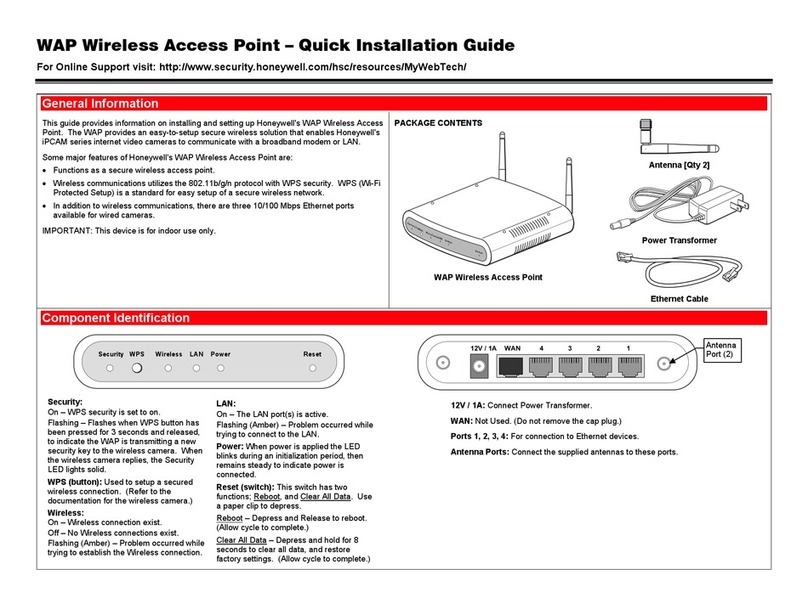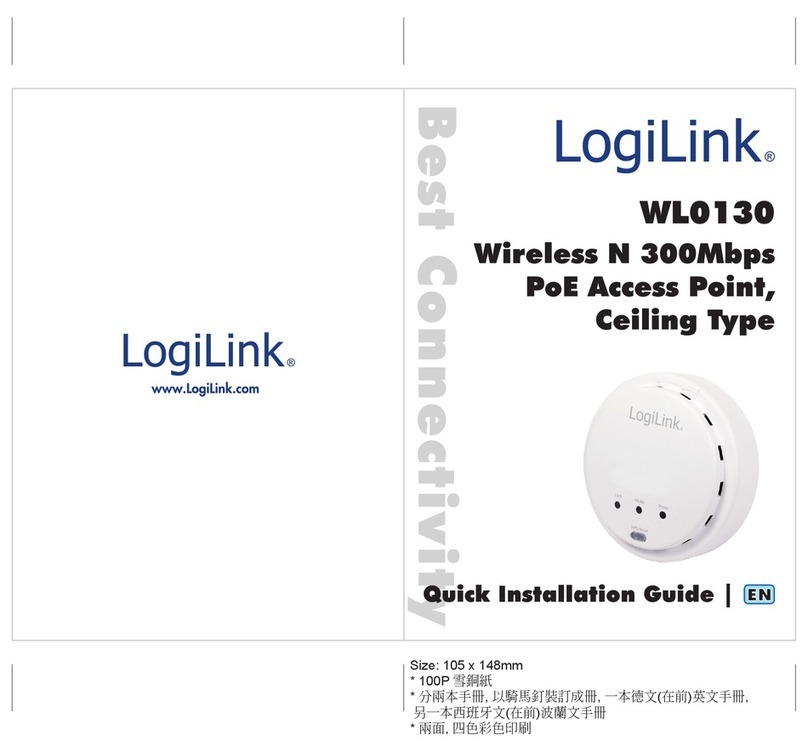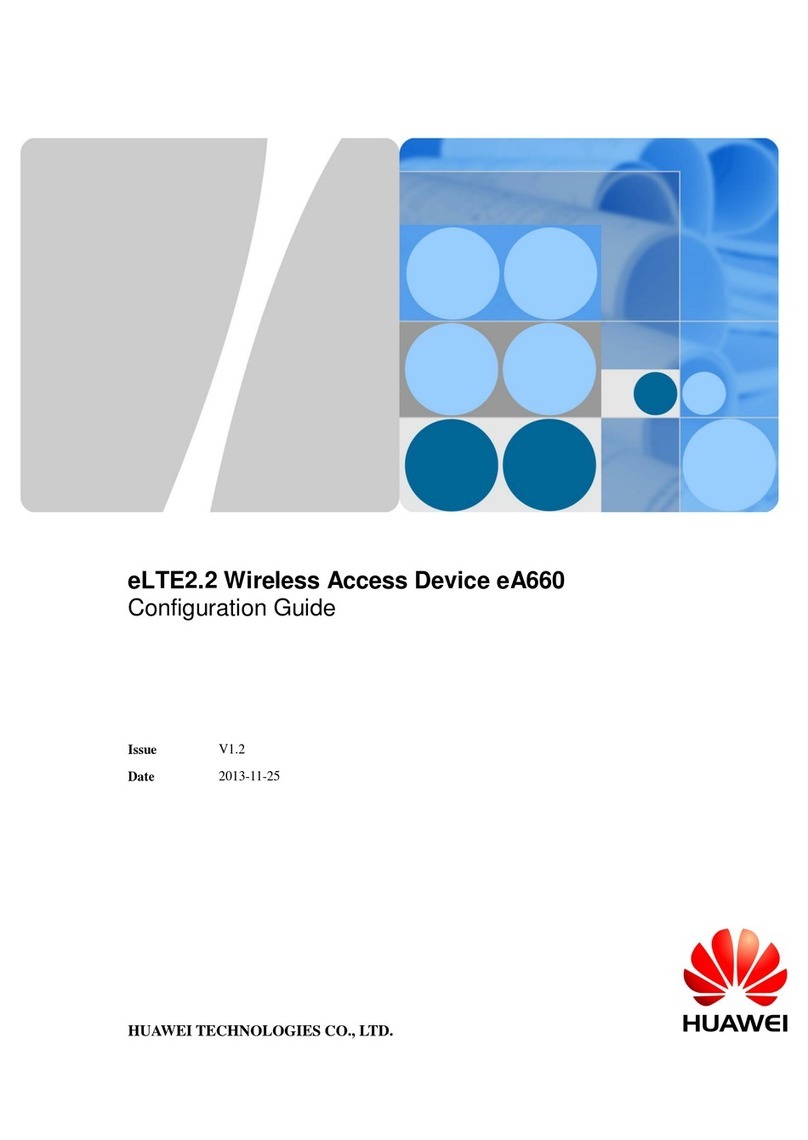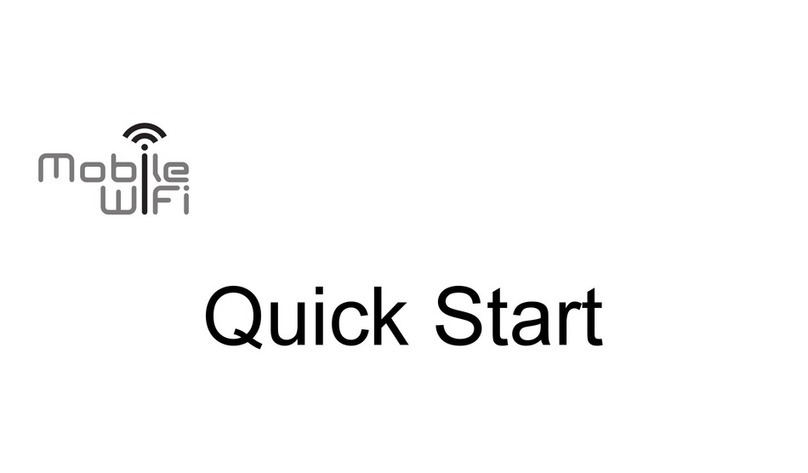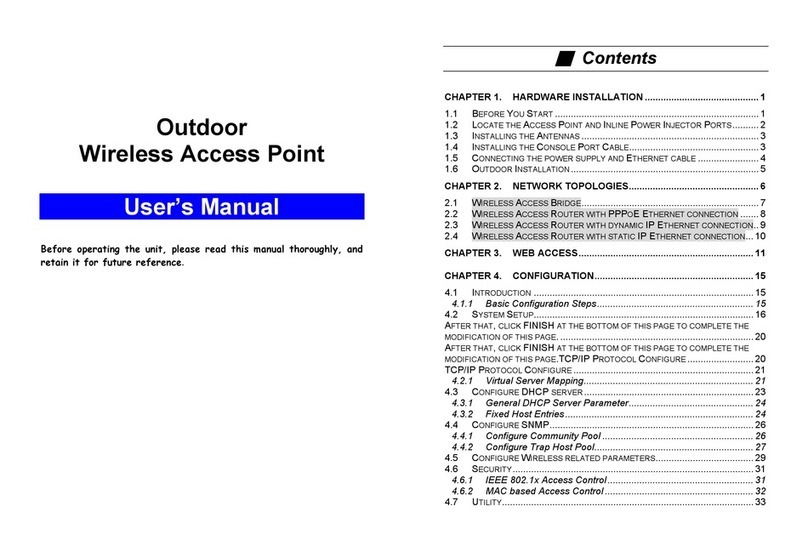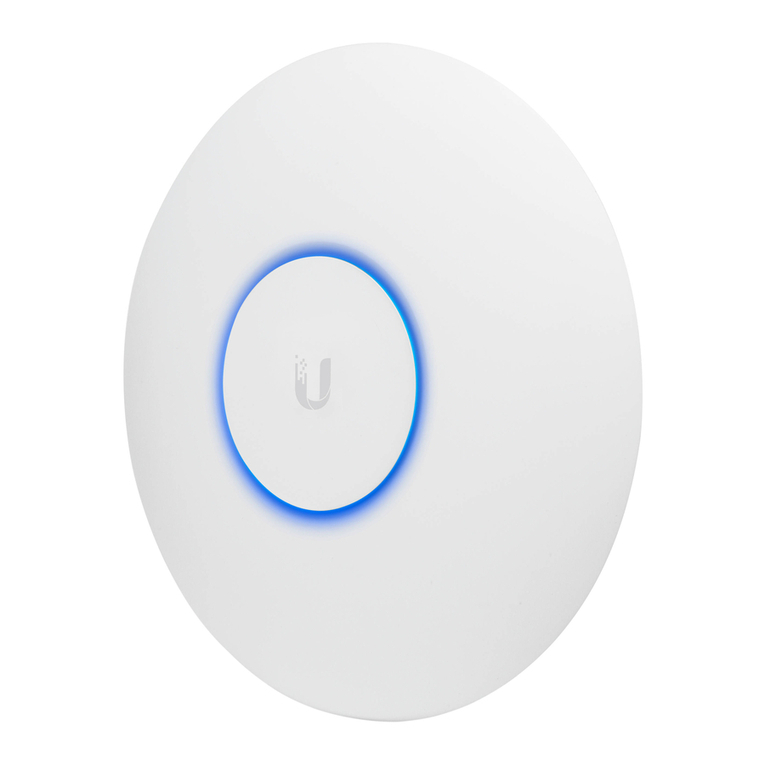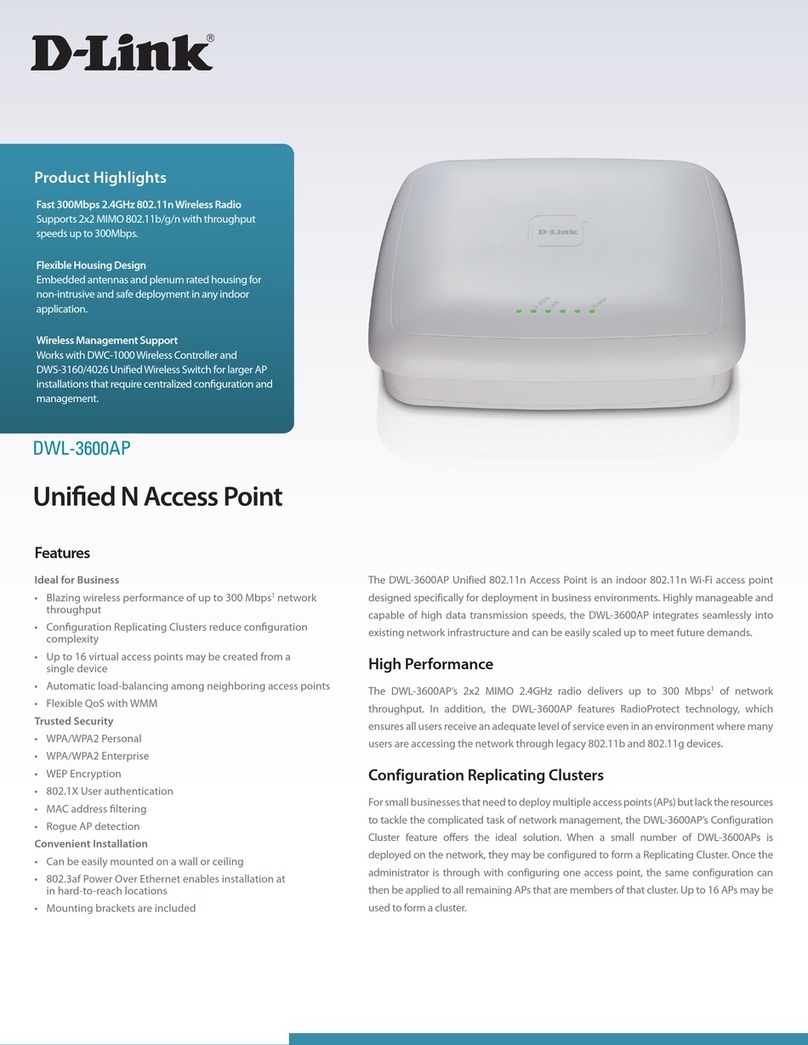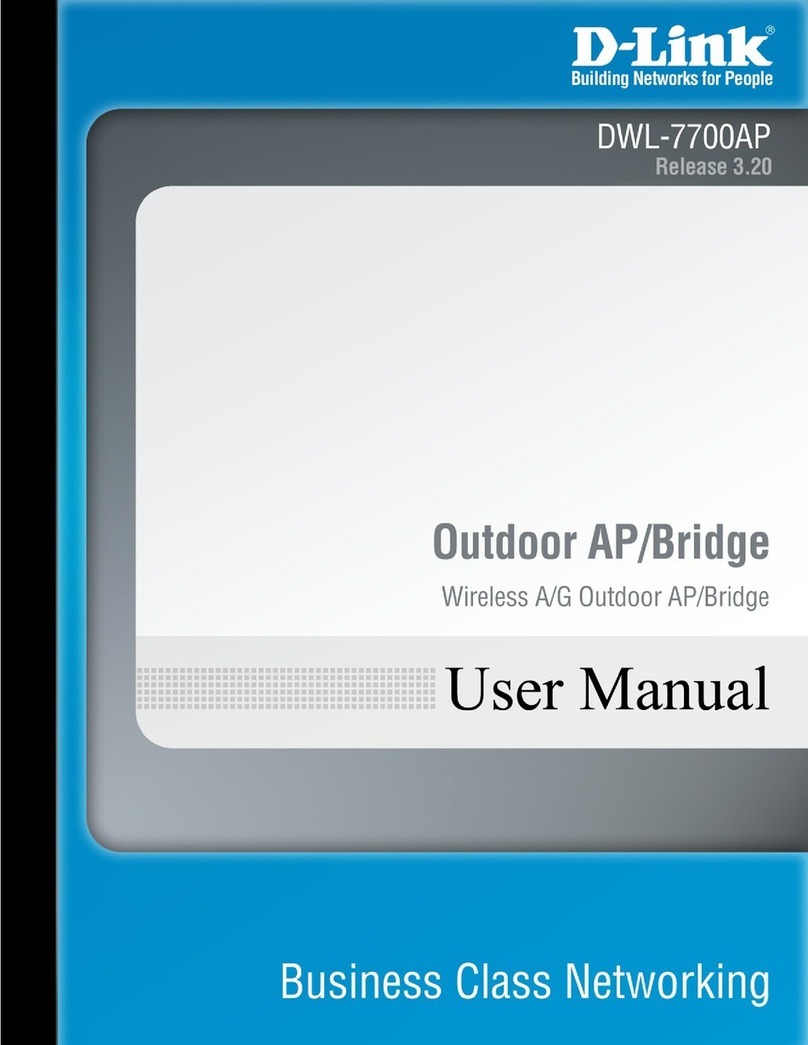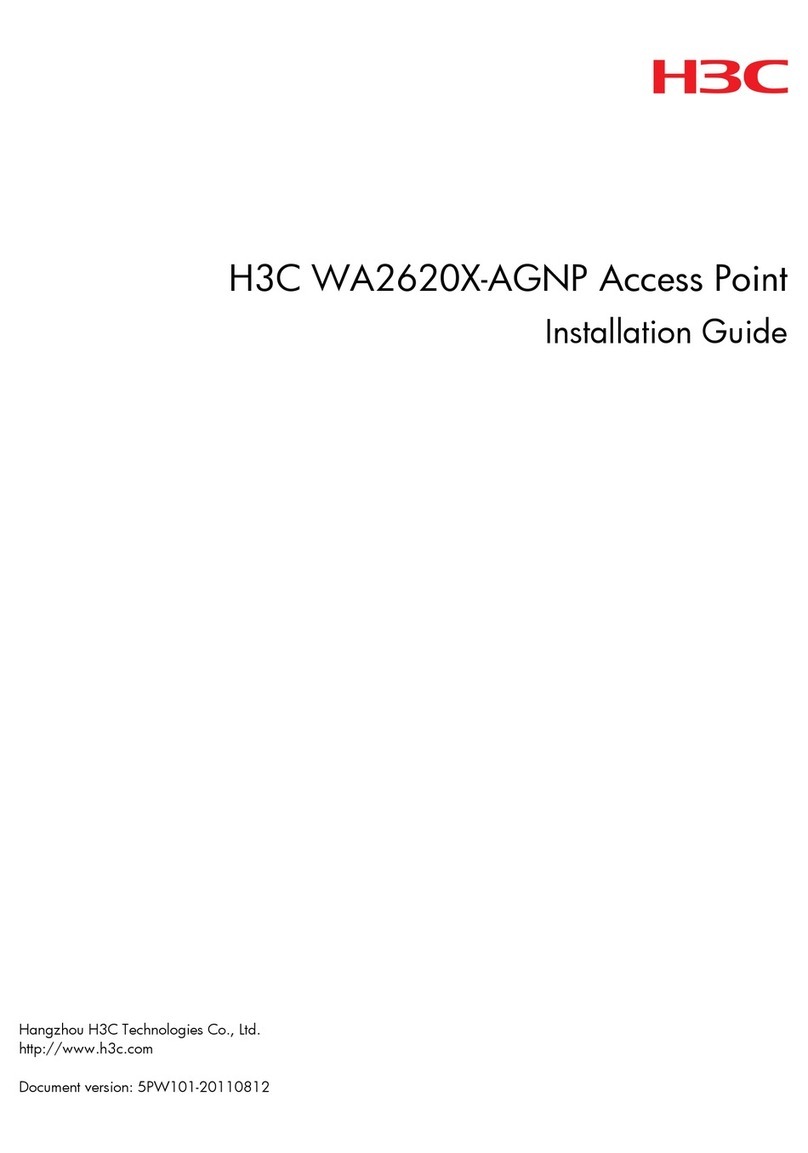Teknim TWB-1866 Instruction Manual

Release Date: 13/12/2021
Rev:02
Warnings
General
✓Read this manual with care before operating the device and keep it for further reference.
✓Comply with all warnings and measures provided in the manual. Follow all respective operation and usage
instructions.
✓Keep the devices away from water and moisture.
Environmental Conditions
Do not operate the device in extremely hot and cold environments other than the following conditions.
Temperature: Between -10°C and +55°C
Relative Humidity: Max. 95% RH
Service
Do not attempt to repair the device on your own, you may be exposed to electric shock in case you open the
device enclosure.
Contact your dealer or authorized service provider in case of a malfunction. Technical interventions to the
device must be carried out by a qualified technician from an authorized service provider.
Failures That Require Service Intervention
Contact your authorized service provider or installer in case of a failure or in following cases.
✓If the power line or power plug is damaged,
✓Any liquid leaking or a foreign substance entering the device,
✓Any exposure to water or rain,
✓Dropping the device or damaging the enclosure,
✓If there is significant performance change in the device,
✓If the device is not operating normally according to the operating instructions in this user manual
Please call your service provider as incorrect operations may cause further malfunctions.
What You Can Do On Your Own
Do not attempt to repair the device on your own, you may be exposed to electric shock in case you open the
device enclosure. Contact your dealer or authorized service provider in case of a malfunction. Technical
interventions to the device must be carried out by trained technical personnel of authorized service. The device
must be cleaned with a dry cloth. No chemical substances must be used for cleaning purposes.
Handling and Transportation
The device should be handled carefully so that it is not exposed to shocks and liquid ingress. Damages that
may occur during incorrect transportation are not covered by the warranty.
Human and Environment Health
This device does not contain any chemical or biological substance that may harm human health.
General Features
✓TLPWAN low power consumption, two-way safe and stable wireless communication protocol
✓Standard, low cost lithium battery
✓Up to 10 years battery life
✓Resettable Type
✓Optional protection cover support (TFA-0165)
✓EN54-11, EN54-25 Certified
Technical Specifications
Communication Distance
(via Coordinator or Router)
Up to 500 m (open space)
Operating Frequency
868 MHz
Operating Frequency Channels
10
Output Power
14 dBm (25 mW)
Average Consumption
15uA (@3V)
Battery
2xCR123A (3 Vdc)
Battery Life
Up to 10 years
Operational Type
A
Usage
Indoor (Flush mounted –Surface mounted)
Operating Temperature Range
-10C ~ 55C (14F ~ 131F)
Humidity
95% RH (max.)
Size (mm)
86x55x88 mm
Material
Red Color, ABS Plastic
Weight
145 gr
Warning: Do not attempt to take the board out of its enclosure protection. It is sealed for your safety.
Users must avoid intervention.
TWB-1866
TLPWAN Wireless Break & Push
Installation & User Manual
TWB-1866
Wireless Manual Call Point
Installation & User Manual
Programming Connector
LED
Tamper Switch
Connection/Test Button
CR123A Battery Housing

Indicator LEDs
Condition
Led Signal Pattern
Any error situation
(Tamper etc.)
Green LED blinks once in every 10 seconds
Device in normal operation mode
Green LED blinks once in every 20 seconds
Alarm mode
Red LED blinks once in every 2 seconds
Low battery warning
Orange LED blinks once in every 20 seconds
Network connection-disconnection
Result of operation
Green LED blinks twice in every 2 seconds
Affirmative, green LED lights for 3 seconds
Not Affirmative, red LED lights for 3 seconds
Connection Quality
Connection Quality is Good; Green LED blinks 3 times
Connection Quality is Medium; Green LED blinks 2 times
Connection Quality is Poor; Green LED blinks once
No Connection; Red LED blinks once
Network Connection Procedure
In order for a device to join the network, that device must not have been included in any network before.
Whether the device has joined any network or not can be determined by the link test. Follow the steps below
for connecting the device to a network.
1. The connection permission on the coordinator or on the router must be on before the device is
connected to a network. Turn on the connection permission on the coordinator or on the router.
2. Press long (for 5 seconds) on the “Connection/Test” button located under the device.
3. The device will start the connection procedure automatically. This procedure takes about 20 to 60
seconds. The green LED will blink twice every 2 seconds during the procedure.
4. At the end of the procedure, the green LED will light for 3 seconds if the connection procedure is
successful, and the red LED will light for 3 seconds if the connection procedure is not successful.
Disconnection Procedure
Disconnection of the device from the network can be done both on the coordinator and on the device. Follow
the steps below for disconnecting the device from a network.
1. Press long (for 5 seconds) on the “Connection/Test” button located under the device.
2. The device will start the disconnection procedure automatically. The green LED will light for 3 seconds
at the end of the procedure.
Link Test
It is possible to measure the link quality between the device and the connected coordinator or router. For this,
press shortly on the “Connection/Test” button located under the device. If the device is connected to a network,
the LEDs will light as noted below at the end of the procedure:
Link Quality (RSSI)
LED Signal Pattern
RSSI > -60 dBm
Connection Quality is Good; Green LED blinks 3 times
-60 dBm > RSSI > -75 dBm
Connection Quality is Medium; Green LED blinks 2 times
-75 dBm > RSSI > -90 dBm
Connection Quality is Poor; Green LED blinks once
-90 dBm > RSSI
No Connection; Red LED blinks once
Alarm Test
1922
Bilgi Elektronik San. ve Tic. A.Ş.
Dudullu OSB 1. Cad. İsmet Tarman İş Merkezi
No:1 Kat:2 No:32 Ümraniye / İstanbul
21
1922-CPR-1594
EN 54-11:2001, EN 54-11:2001/A1:2005
Manual Call Point
EN 54-25:2008, EN 54-25:2008/AC:2010, EN 54-25:2008/AC:2012
Components Using Radio Links
TWB-1866
Manufacturer
*In compliance with AEEE regulations. This product is manufactured with recyclable and reusable high quality
parts and materials. Do not dispose of the product together with domestic or other wastes at the end of its
service lifetime. Take it to a drop-off point for the recycling of electrical and electronic devices.
Bilgi Elektronik San. ve Tic. A.Ş.
Dudullu Organize Sanayi Bölgesi 1. Cadde İsmet Tarman İş Merkezi
No:1 Kat:2 No:32 Umraniye / Istanbul / Turkey
Phone Number: +90 216 455 88 46 Fax: +90 216 455 99 06
www.teknim.com
sales@bilgielektronik.com.tr
destek1@bilgielektronik.com.tr
Reset the device by using
the reset key. The device
must continue its regular
operation after reset.
Press the middle part of
the device to create an
alarm. The red LED will
blink once in every 2
seconds.
Warning: After adding the device to the network, proceed the link test at the location of the device will
work. If there is no connection in the link test, the system will not work properly. In this case, change
the location of the device.
Warning: If no LED lights at the end of the Link Test, this means the device is not connected to any
coordinator or router.