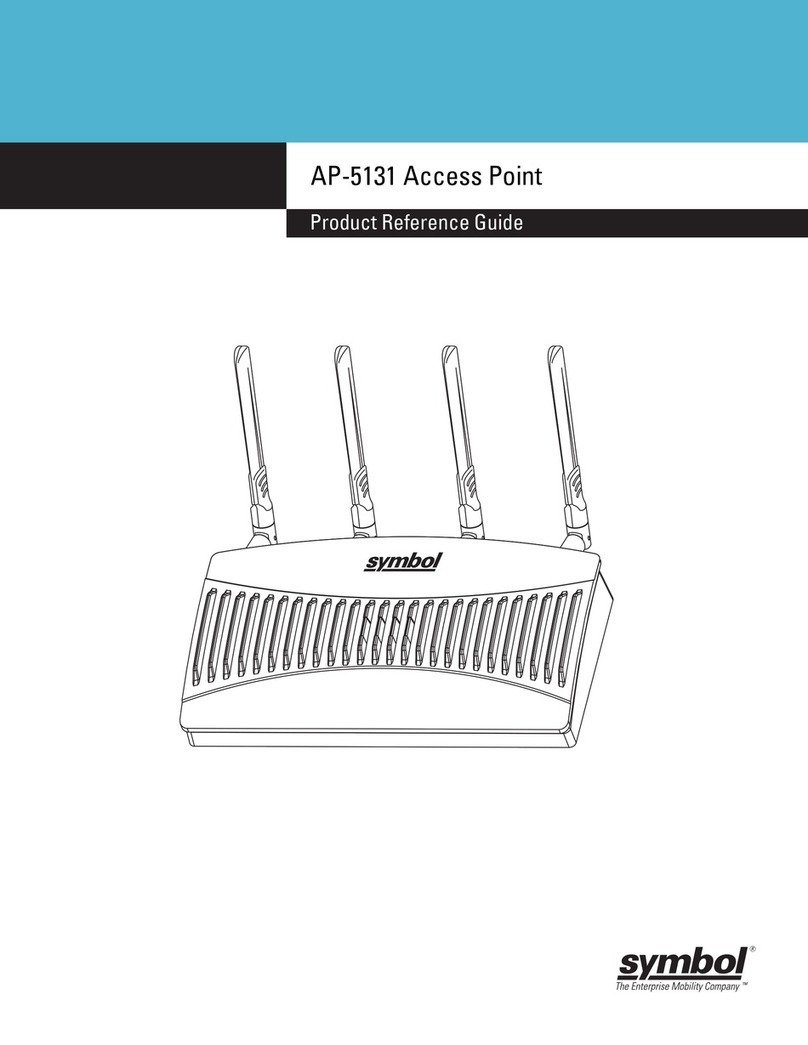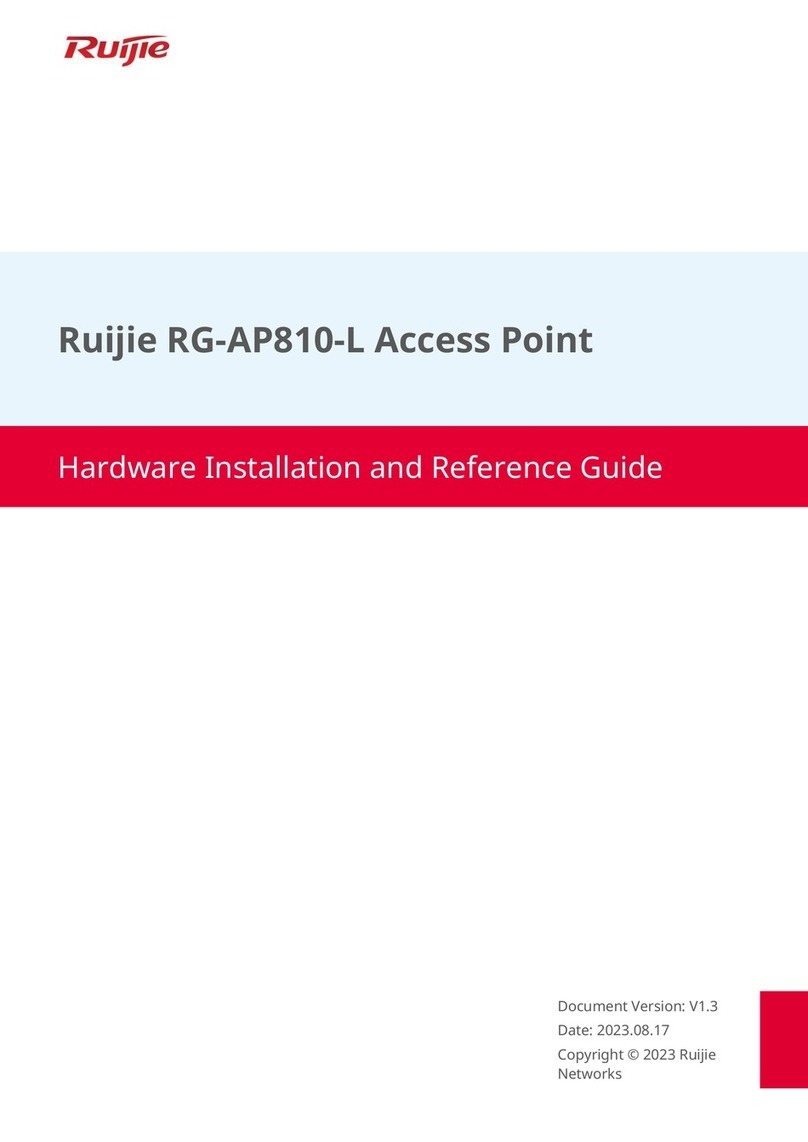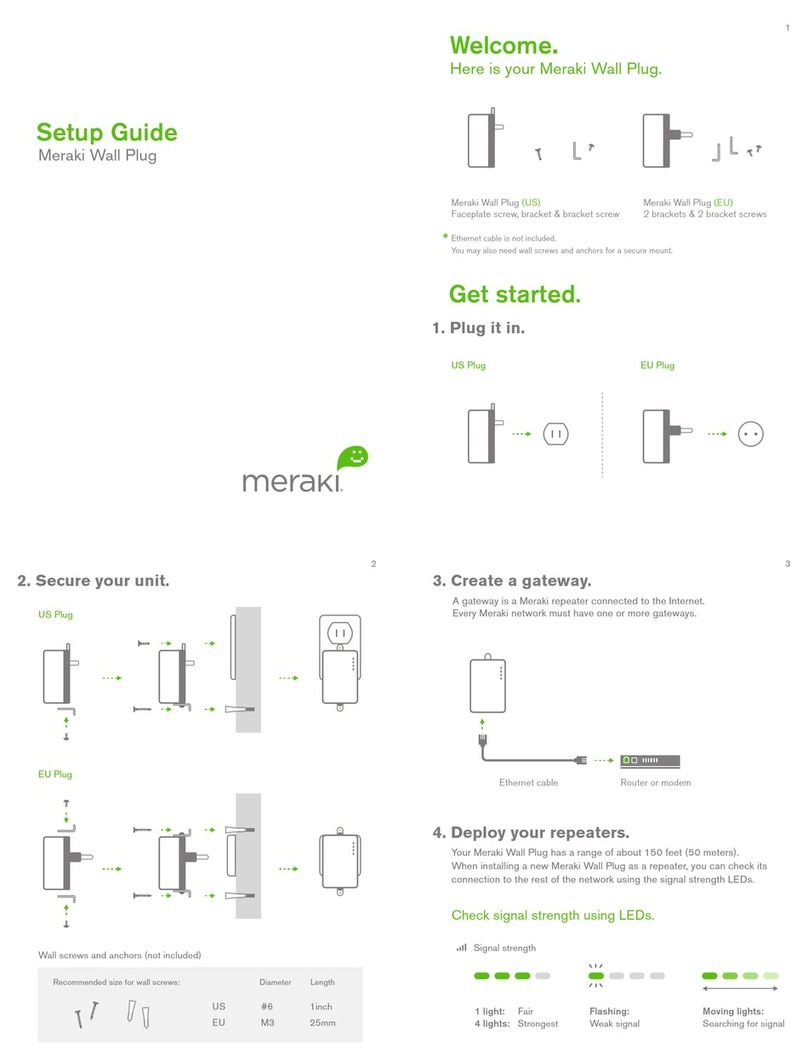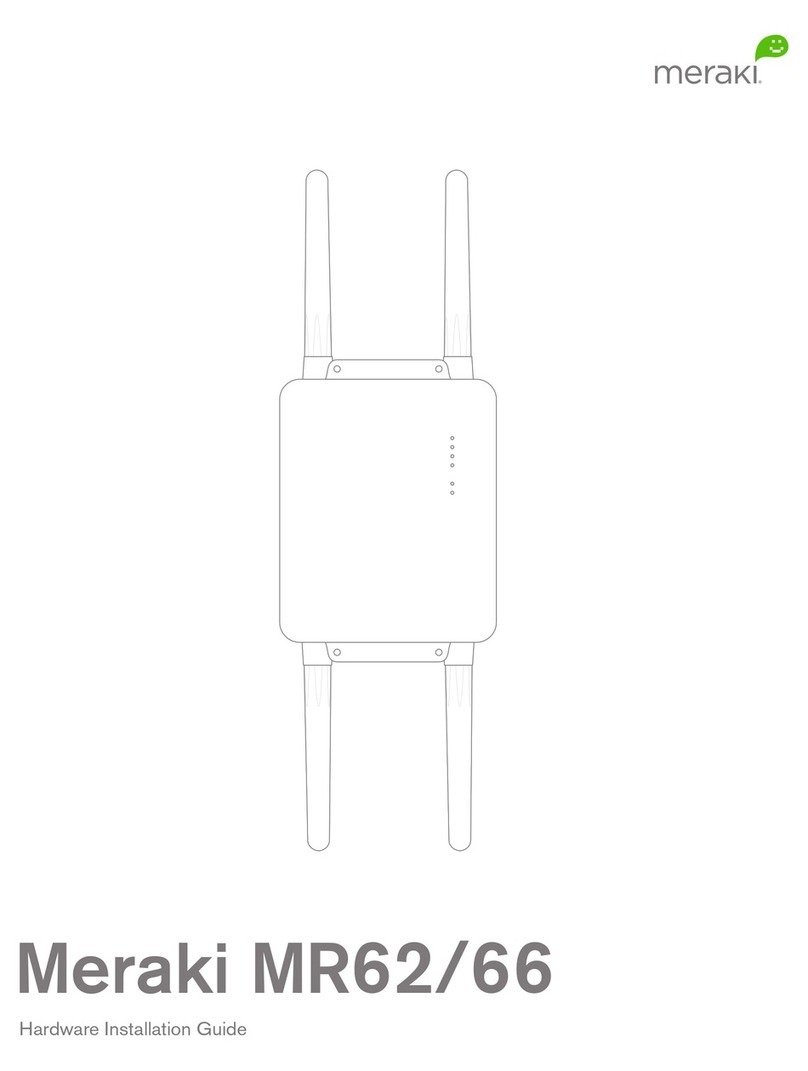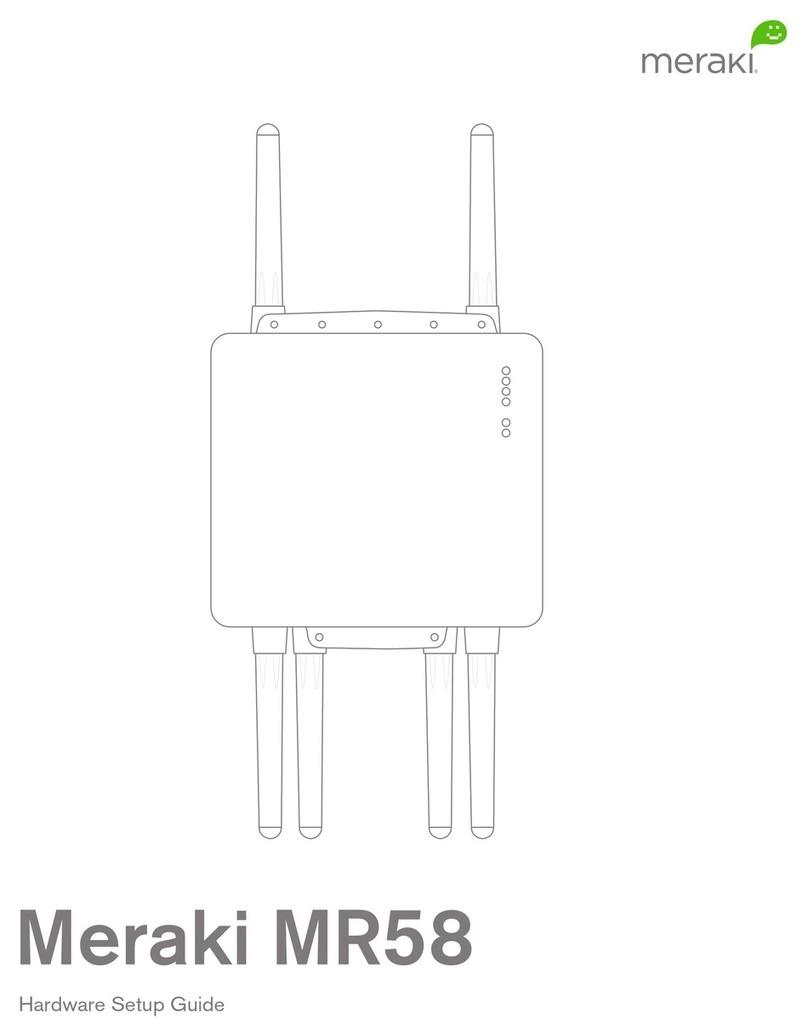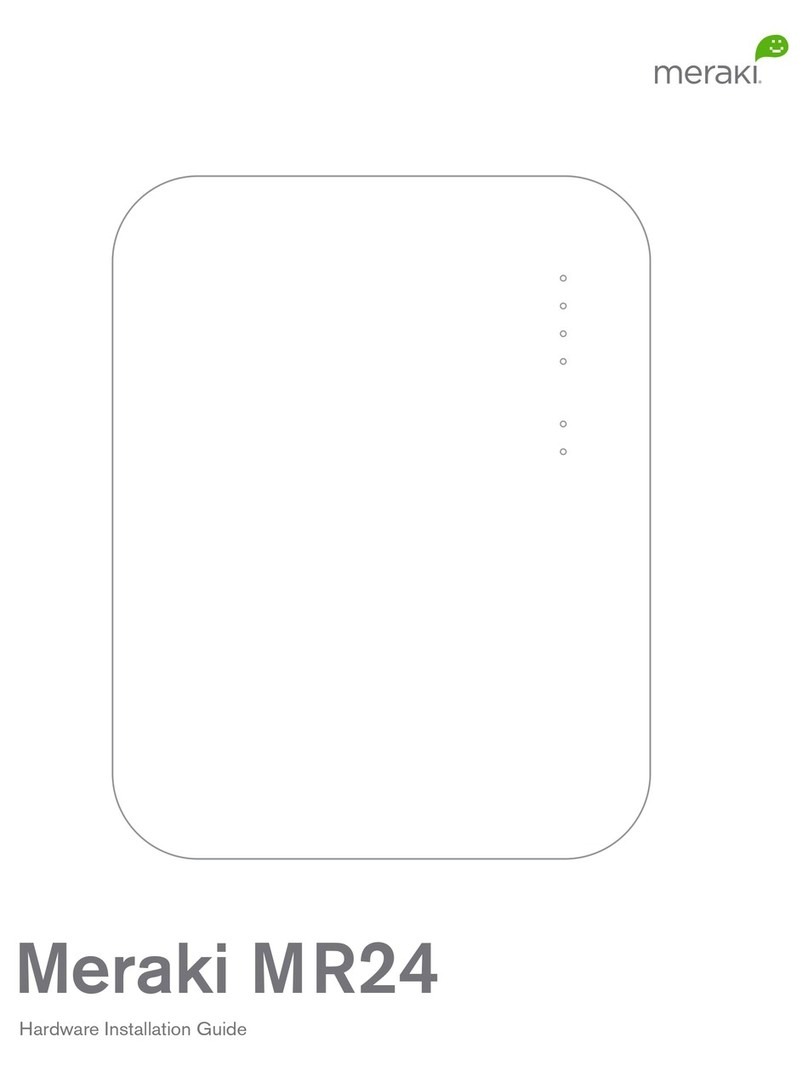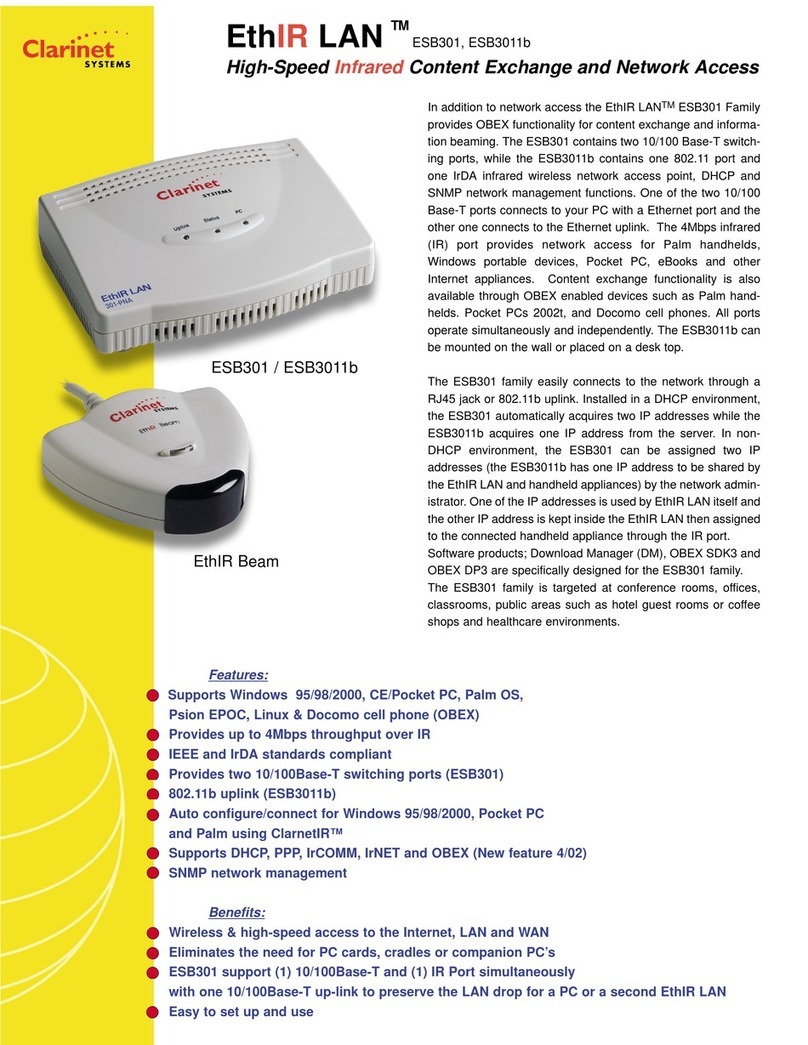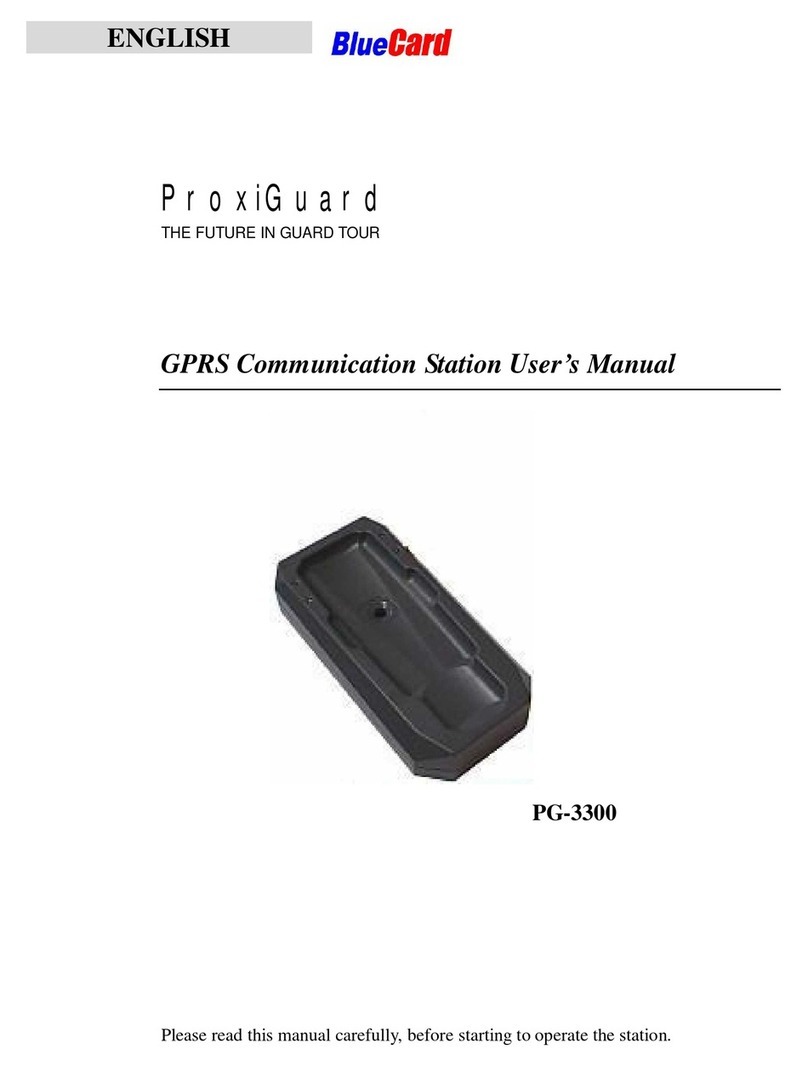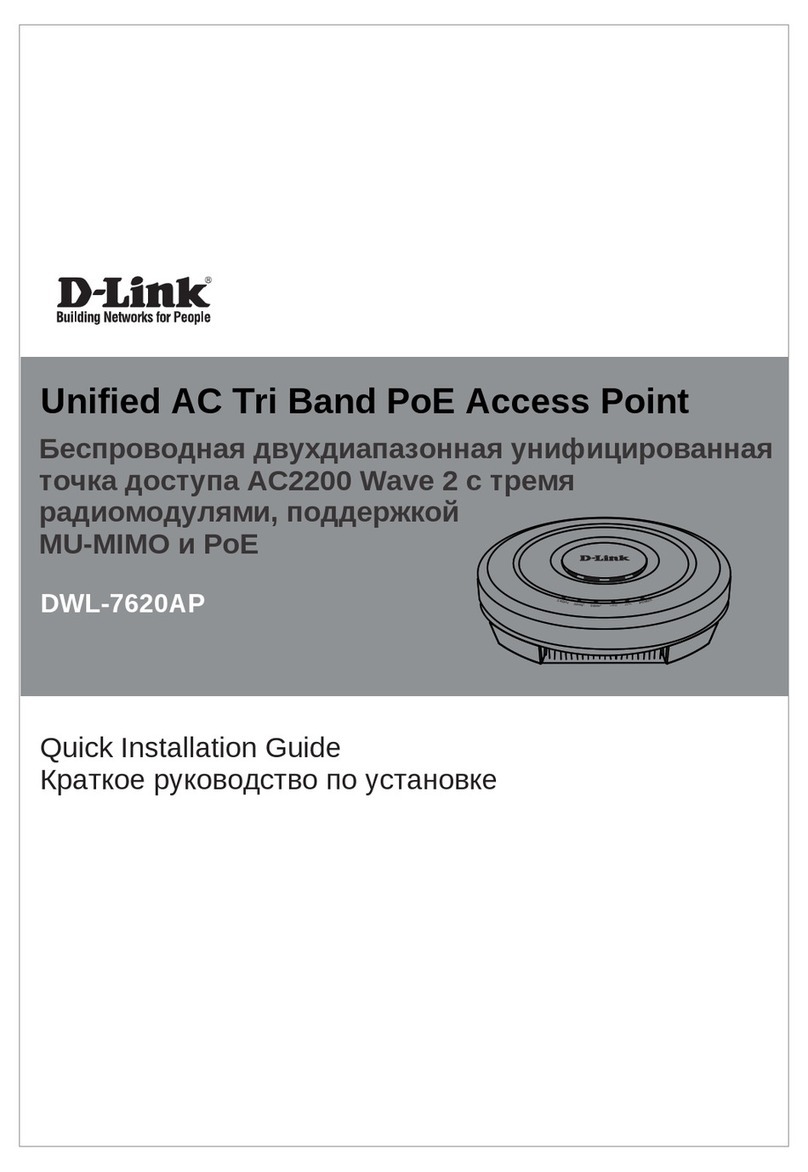8
3 Pre-Install Preparation
You should complete the following steps before going on-site to perform an installation.
3.1 Configure Your Network in Dashboard
The following is a brief overview only of the steps required to add an MR14 to your network. For detailed
instructions about creating, configuring and managing Meraki wireless networks, refer to the Meraki Cloud
Controller Manual (meraki.com/library).
1. Login to http://dashboard.meraki.com. If this is your first time, create a new account
2. Find the network to which you plan to add your nodes or create a new network.
3. Add your nodes to your network. You will need your Meraki order number (found on your invoice if you
ordered directly from Meraki) or the serial number of each node, which looks like Qxxx-xxxx-xxxx, and is
found on the bottom of the unit.
4. Finally, go to the map / floor plan view and place each node on the map by clicking and dragging it to
the location where you plan to mount it. You can always modify the location later.
3.2 Check and Upgrade Firmware
To ensure your MR14 performs optimally immediately following installation, Meraki recommends that you
facilitate a firmware upgrade prior to mounting your MR14.
1. Attach your MR14 to power and a wired Internet connection. See p. 17 of this Hardware Installation
Guide for details.
2. The MR14 will turn on and the Power LED will glow solid orange. If the unit does not require a firmware
upgrade, the Power LED will turn green within thirty seconds.
* If the unit requires an upgrade, the Power LED will begin blinking orange until the upgrade is complete,
at which point the Power LED will turn solid green. You should allow about an hour for the firmware
upgrade to complete, depending on the speed of your internet connection.
3.3 Check and Configure Firewall Settings
If your network will be located behind a firewall, it must allow outgoing connections on particular ports to
particular IP addresses in order for the MR14 to be able to seamlessly communicate with the Cloud Controller.
The most current list of outbound ports and IP addresses can be found here:
http://tinyurl.com/y79une3