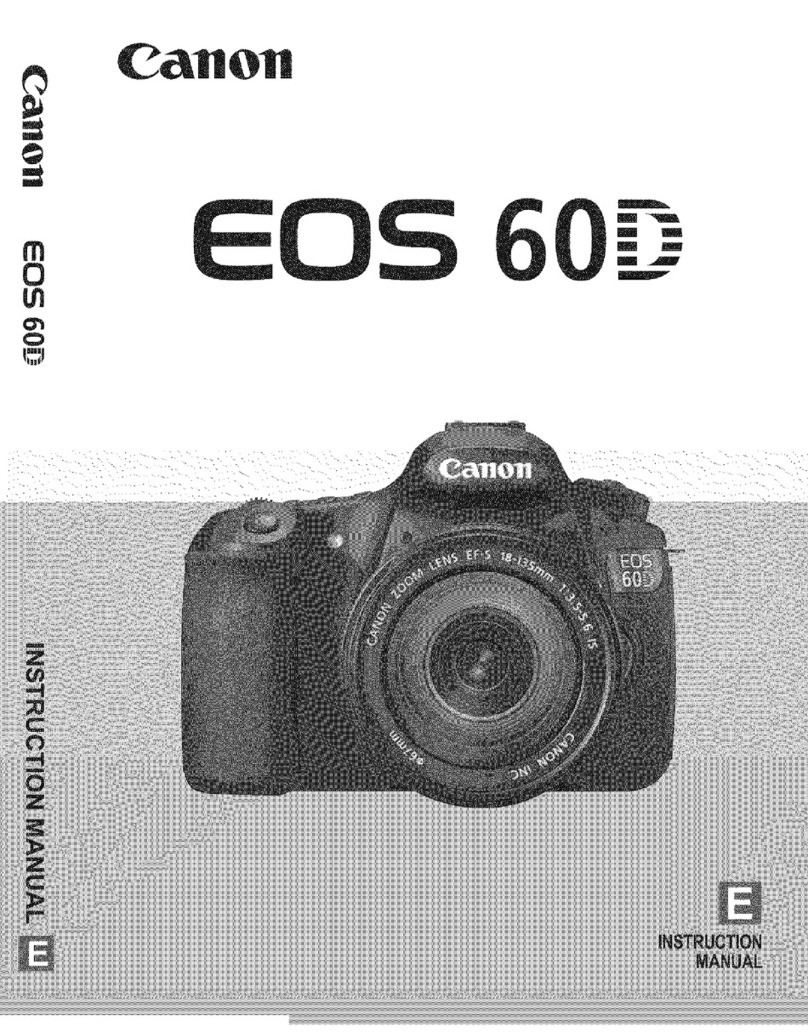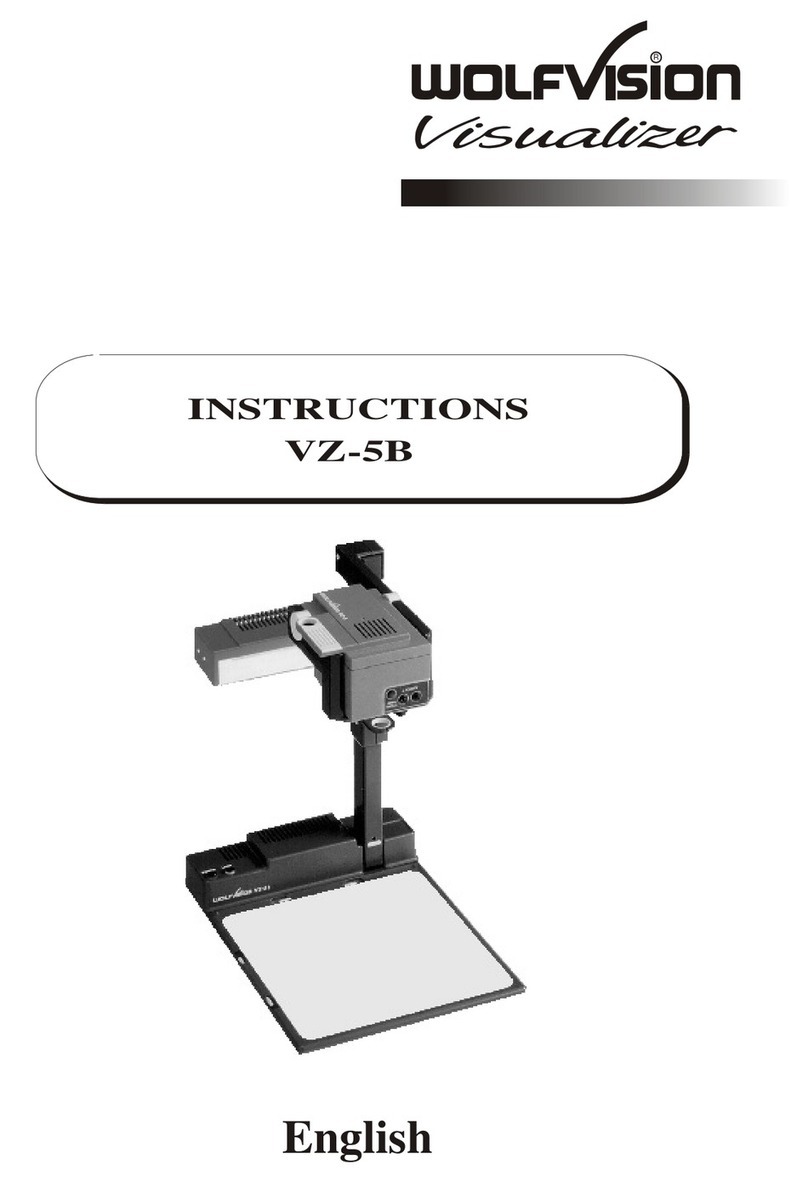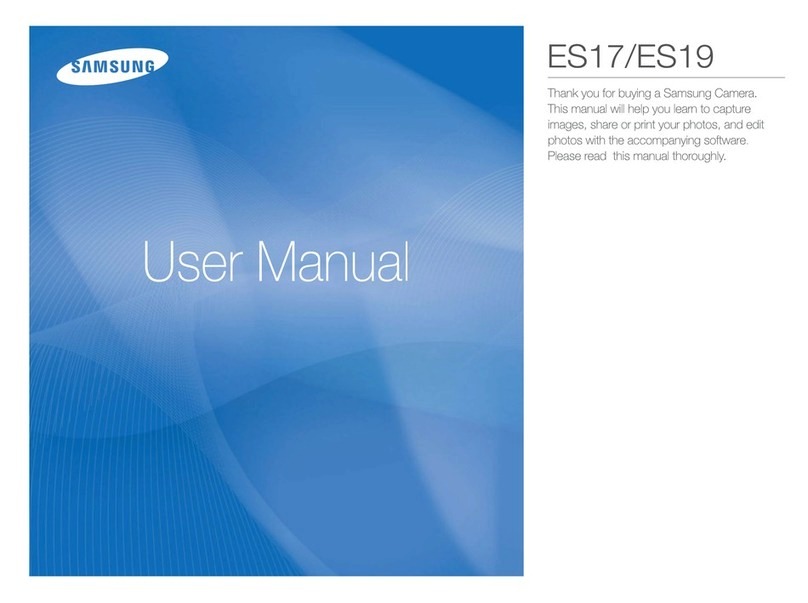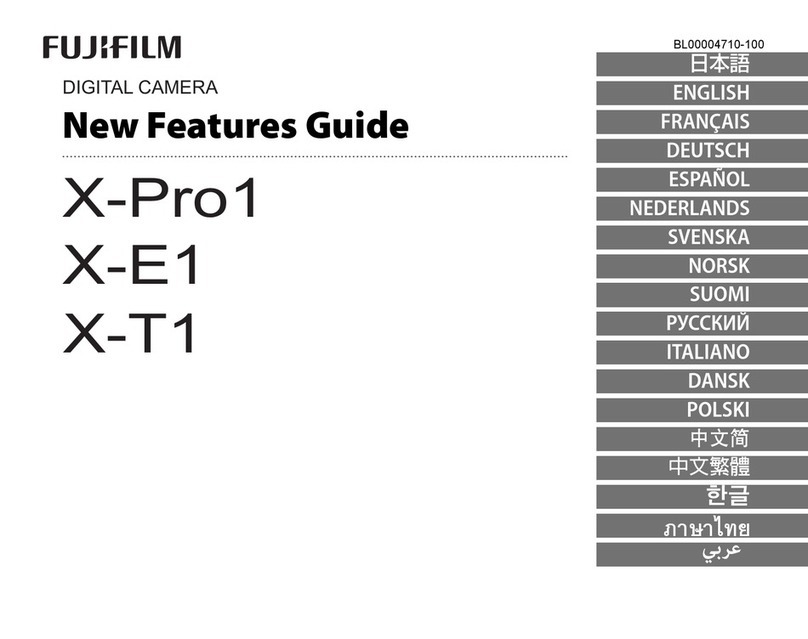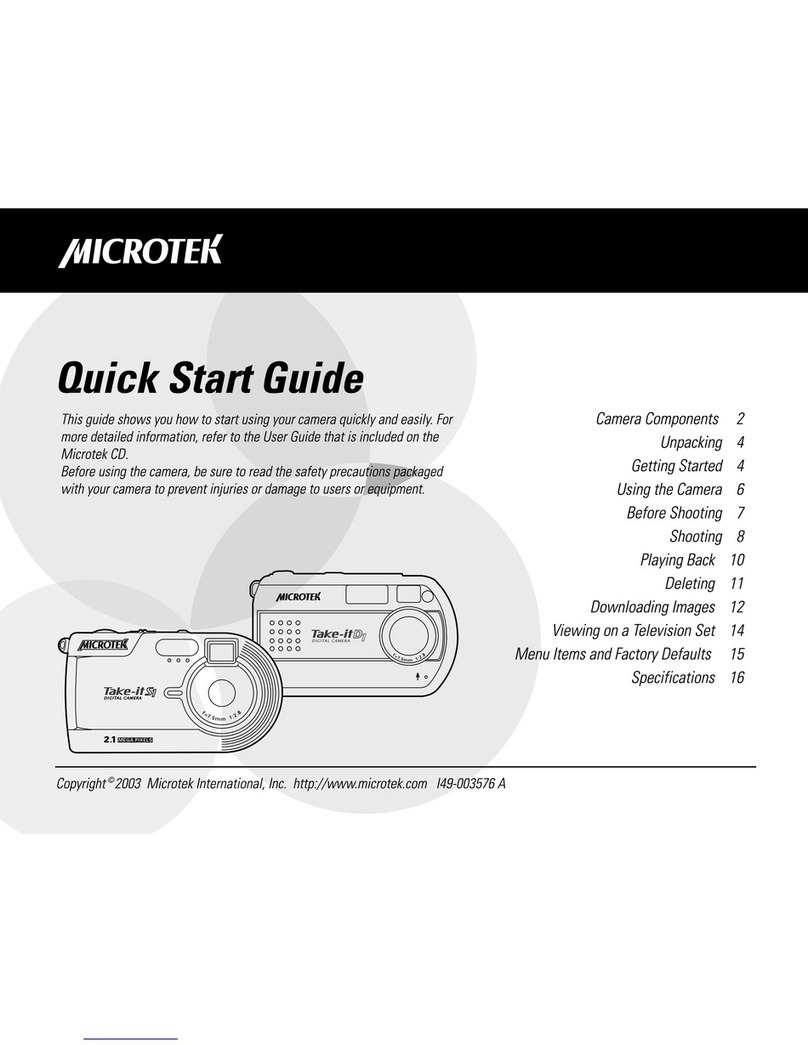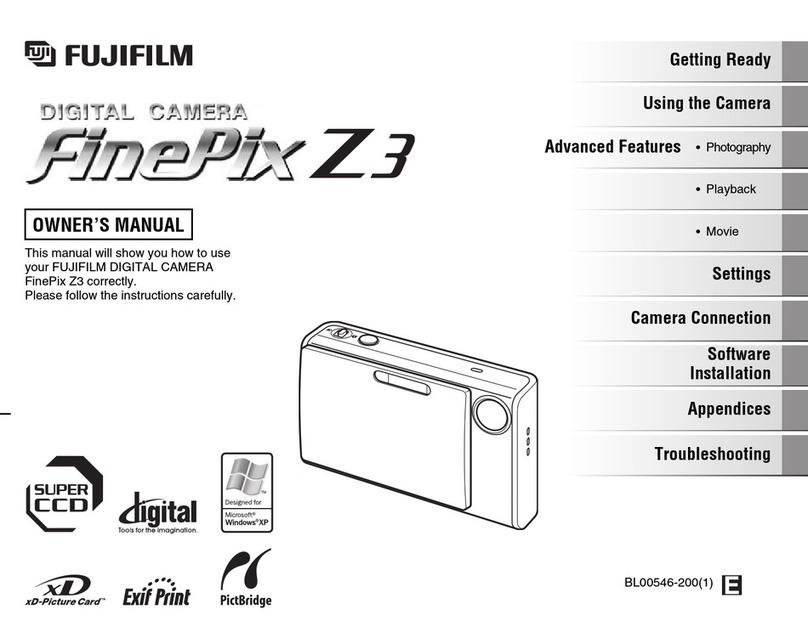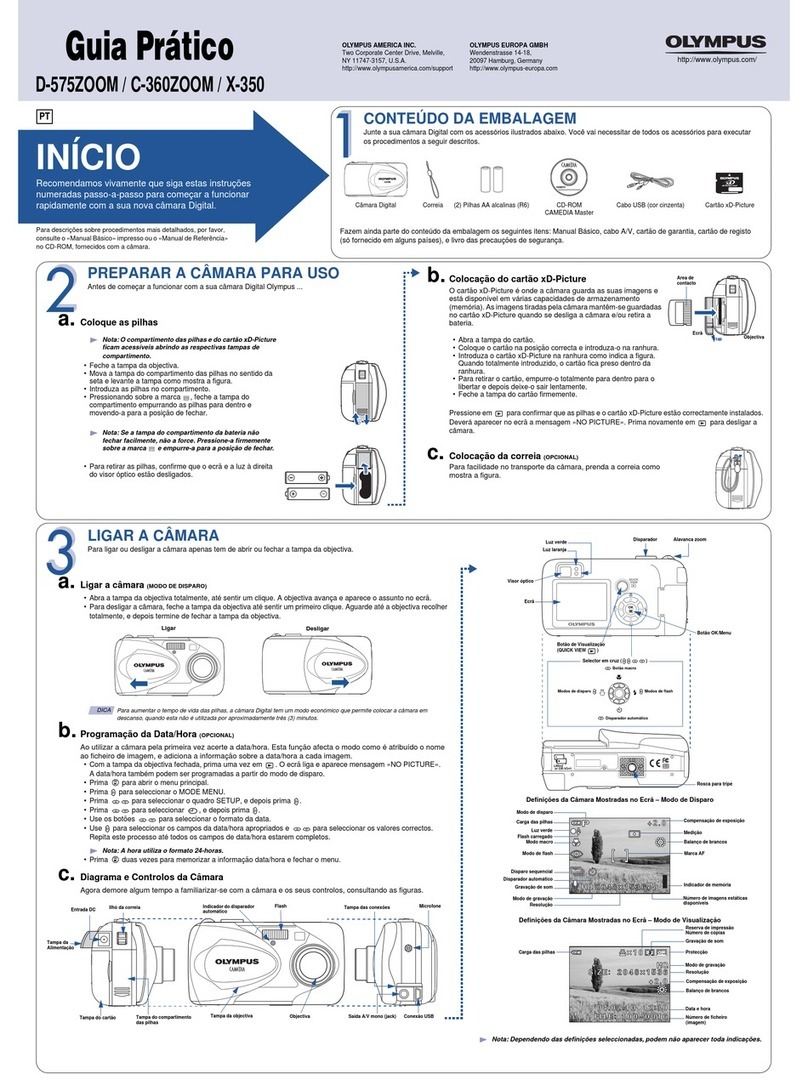Tekvox 79068-AT2 User manual

www.tekvox.com
4K ePTZ Camera
79068-AT2 User Manual
4K ePTZ Camera
Auto-Tracking Camera w/ Electronic PTZ (ePTZ)
All Rights Reserved
Version: 79068-AT2_2022V1.0

www.tekvox.com
4K ePTZ Camera
79068-AT2 User Manual
Preface
Read this user manual carefully before using the product. Pictures shown in this manual are for
reference only. Different product model specifications may vary.
This manual is only for operation instruction, please contact the local distributor for maintenance
assistance. The functions described in this version were updated April, 2022. In order to continue
improving the product, we reserve the right to make function or parameter changes without notice or
obligation. Please refer to the dealers for the latest details.
FCC Statement
This equipment generates, uses and can radiate radio frequency energy and, if not installed and used
in accordance with the instructions, may cause harmful interference to radio communications. It has
been tested and found to comply with the limits for a Class A digital device, pursuant to part 15 of
the FCC Rules. These limits are designed to provide reasonable protection against harmful
interference in a commercial installation.
Operation of this equipment in a residential area is likely to cause interference, in which case the
user at their own expense will be required to take whatever measures may be necessary to correct
the interference.
Any changes or modifications not expressly approved by the manufacture would void the user’s
authority to operate the equipment.

www.tekvox.com
4K ePTZ Camera
79068-AT2 User Manual
Safety Precautions
To ensure the best performance from the product, please read all instructions carefully before using
the device. Save this manual for further reference.
•Unpack the equipment carefully, and save the original box and packing material for possible
future shipment
•Follow basic safety precautions to reduce the risk of fire, electrical shock, and injury
•Do not dismantle the housing or modify the module (electrical shock or burn hazard)
•Using supplies or parts not meeting the products’ specifications may cause damage,
deterioration, or malfunction
•Refer all servicing to qualified service personnel
•To prevent fire or shock hazard, do not expose the unit to rain or moisture, or install this
product near water
•Do not put any heavy items on the product’s power cable
•Do not remove the housing of the device, as opening or removing the housing may expose you
to dangerous voltages or other hazards
•Install the device in a place with sufficient ventilation to avoid damage caused by overheating
•Keep the module away from liquids
•Spillage into the housing may result in fire, electrical shock, or equipment damage. If an object
or liquid falls or spills on to the housing, unplug the module immediately.
•Do not twist or pull by force ends of the optical cable. It can cause malfunction.
•Do not use liquid or aerosol cleaners to clean this unit. Always unplug the power to the device
before cleaning.
•Unplug the power cord when left unused for a long period of time
•Information on disposal for scrapped devices: do not burn or mix with general household
waste, please treat them as normal electrical wastes

www.tekvox.com
4K ePTZ Camera
79068-AT2 User Manual
Table of Contents
1. Product Overview.........................................................................................................................6
1.1 System Introduction............................................................................................................................6
1.2 Features...............................................................................................................................................6
1.3 Mounting Brackets..............................................................................................................................6
2. Interface ......................................................................................................................................8
3. Dimensions ..................................................................................................................................8
4. System Connection ......................................................................................................................9
4.1 Installation Layout ..............................................................................................................................9
4.2 System Wiring ...................................................................................................................................10
5. IE Login and Track Setup Process ..............................................................................................10
5.1 Connection Mode..............................................................................................................................10
5.2 IE Login ..............................................................................................................................................12
5.3 IE Preview ..........................................................................................................................................12
5.4 IE Configuration ................................................................................................................................12
5.4.1 Audio Configuration.................................................................................................................13
5.4.2 Video Configuration.................................................................................................................13
5.4.3 Network Configuration ............................................................................................................16
5.4.4 System Configuration ..............................................................................................................18
5.5 Logout................................................................................................................................................19
5.6 Configure Tracking Parameters.......................................................................................................20
5.6.1 Teacher Tracking Configuration .............................................................................................21
6. Description of Recording and Broadcasting Host........................................................................25
6.1 Auto Tracking Control.......................................................................................................................25
6.2 Action Code Docking ........................................................................................................................25
7. Serial Communication Control....................................................................................................27
7.1 VISCA Protocol Command List........................................................................................................27
7.1.1 Camera Return Commands.....................................................................................................27

www.tekvox.com
4K ePTZ Camera
79068-AT2 User Manual
7.1.2 Camera Control Commands ...................................................................................................27
8. Technical Parameter ..................................................................................................................29
9. Maintenance and Troubleshooting .............................................................................................31
9.1 Camera Maintenance .......................................................................................................................31
9.2 Troubleshooting................................................................................................................................31
Copyright Statement ......................................................................................................................32

www.tekvox.com
4K ePTZ Camera
79068-AT2 User Manual
1. Product Overview
1.1 System Introduction
The 79068-AT2 is a 4K, auto-tracking, electronic Pan-Tilt-Zoom (ePTZ) camera. With an uItra-wide
lens, the 79068-AT2 captures a 4K image and dynamically selects a window from within the larger
image to output, allowing it to perform incredibly smooth, natural tracking without any PTZ motors.
The camera is perfect for any room size, light level, or orientation, with multiple tracking modes and
efficient noise reduction technology. The camera supports USB 3.0, HDMI, and Gigabit LAN video
outputs. The 79068-AT2 also supports PoE for transmitting power, control, and video over a single
network cable.
With a compact design and no PTZ motors, the 79068-AT2 is a robust, versatile auto-tracking
camera with excellent performance, ideal for any space.
1.2 Features
•Smooth, intelligent auto-tracking with multiple tracking modes
•Strong anti-interference for reliable, consistent tracking once locked on to a target
•Mount anywhere with ePTZ (no motors/movement needed)
•Exceptional image quality with 4K image sensor and 1080p @ 30hz resolution output
•Ultra-wide dynamic exposure avoids target darkening in brightly-lit spaces
•Supports USB 3.0, HDMI, and Gigabit LAN video outputs
•Controllable via RS232/485/Network using limited VISCA protocol
•Can be powered via included 12V adapter or PoE
•Instant preset viewing without movement
Note: Please contact your distributor immediately if any damage or defect in the components is
found.
1.3 Mounting Brackets

www.tekvox.com
4K ePTZ Camera
79068-AT2 User Manual

www.tekvox.com
4K ePTZ Camera
79068-AT2 User Manual
2. Interface
3. Dimensions
1. Camera Lens 5. HDMI Interface 9. RS232/485
2. Tripod Screw Hole 6. USB 3.0 Type-B Interface 10. Power Interface
3. Tripod Screw Hole 7. Reset Button 11. Power Indicator
4. LAN Interface 8. Audio Input
5.87”
3.07”
3.07”
2.22”
0.197”
0.197”

www.tekvox.com
4K ePTZ Camera
79068-AT2 User Manual
4. System Connection
4.1 Installation Layout
The instructor tracking camera should be installed at a height of 5’-7’ (from panoramic lens to
ground), 16’-20’ from the blackboard. For best tracking performance, the camera should be installed
as near as possible to the center of the room.

www.tekvox.com
4K ePTZ Camera
79068-AT2 User Manual
4.2 System Wiring
5. IE Login and Track Setup Process
5.1 Connection Mode
Direct connection: Connect the camera via a network cable to the external Internet access of the PC
Internet connection mode: Connect the camera to the Internet via a router or network switch; users
can then log into the device using a web browser
Note: To prevent reduced video quality and unstable signal transmission, DO NOT put the power
and network cables in places where they can be easily touched
The computer must have the network segment the camera IP address belongs to. The camera will
not be accessible via the network if the computer is not set to the same segment (i.e. since the
camera’s default IP address is 192.168.5.163, then segment 5must be added in the computer).

www.tekvox.com
4K ePTZ Camera
79068-AT2 User Manual
Specific steps are as below:
First, open the Local Area Connection Properties window on the computer, then select “Internet
protocol version 4 (TCP/IPv4)” to enter into the Internet Protocol Version 4 (TCP/IPv4) Properties
window. Select “Advanced” to enter into the Advanced TCP/IP Settings, and add the IP address and
subnet mask in the IP browser. Click “Confirm” to finish adding the IP segment.
Note: The IP address to be added cannot be the same as that of any other computers or devices.
Verify that no other devices are using the IP address BEFORE adding it to avoid network conflicts.
To verify whether the network segment has been successfully added, click “Start” and search for
“cmd” to open the Command Prompt window. Type “ping 192.168.5.26”and press Enter. If the
windows displays information as shown below, the network segment was added successfully.
Users can verify the network connection of the camera using the steps mentioned above after it
finishes its self-check. If the IP is set to its default, open the Command Prompt window, input “ping
192.168.5.163”, then press Enter. If the settings are correct, you will see the message below.

www.tekvox.com
4K ePTZ Camera
79068-AT2 User Manual
5.2 IE Login
Enter the IP address of the camera (192.168.5.163) into the address field of a web browser and hit
Enter to open the Web Client login page. Users can log in as an administrator or a normal user. If
logged in as an administrator, users can preview, playback, configure, and cancel in the Web Client; If
logged in as a normal user, users can only preview, playback, and logout; normal users cannot
configure the camera.
Note: Web access supports all conventional browsers
Language Selection: Click Chinese/English in the upper right corner of the login page to select the
language type of the web interface.
5.3 IE Preview
After successfully logging into the web interface, a video preview window is shown. In the preview
screen users can control PTZ, zoom, focus, video capture, sound, full screen, and other operations,
as well as set, run, and delete presets.
1) Log in as administrator
Default Username/Password: admin
Administrators can preview, playback, configure settings, set, run, and delete presets, log off, and
control PTZ movement, zoom, focus, video capture, sound, and full-screen.
2) Log in as normal user
Default Username/Password: user1 OR user2
Normal Users can preview, playback, set, run, and delete presets, log off, and control PTZ movement,
zoom, focus, video capture, sound, and full-screen.
NOTE: Normal users cannot configure camera settings.
5.4 IE Configuration
Click Configuration to open the Device Parameters settings page
Options include audio configuration, video configuration, network configuration, and system
configuration (see below table for detailed descriptions).
Menu
Explanation
Audio Settings
Includes audio compression format, sampling frequency, sampling precision,
compression code rate settings, etc.
Video Settings
Includes video encoding, stream release, RTP broadcasting, video
parameters, character-overlapping, character size, video output settings, etc.
Network Settings
Includes basic parameters, Ethernet, DNS, GB28181, wireless network
settings, etc.
System Settings
Includes equipment properties, system time, user management, version
update, reset, reboot device settings, etc.

www.tekvox.com
4K ePTZ Camera
79068-AT2 User Manual
5.4.1 Audio Configuration
Switch: Enable/Disable the audio output (Default: Disabled)
Compressing Format: Set audio compression format (device will reboot automatically after change)
(Default: MP3; AAC, and G.711A optional)
Sampling Frequency: Set sampling frequency (device will reboot automatically after change)
(Default: 44100; 8000, 16000, 32000, and 48000 optional)
Sampling Precision: Set sampling precision (Default: 16 bits)
Compressing Code Rate: Set audio compression code rate (Default: 64 bits; 32, 48, 96, and 128 bits
optional)
Channel type: Set channel type (Default: mono; stereo optional)
Input Volume: Set the input volume (Default: 2; 1-10 optional)
Click “Save” and the web GUI will display the message ”Enable has changed. Restart the device to
take effect after the success of the save.” Once this message is displayed, reboot the camera to
apply the new settings.
5.4.2 Video Configuration
5.4.2.1 Video Encoding
Code Stream: Different video output modes use different streams. (close-up main stream, close-up
sub-stream, panoramic main stream, panoramic sub-stream, and broadcast code stream)
Compression Format: Set the video compression format (save and reboot to apply changes)
(Default: H.264; H.265 optional)
Profile: Set Profile mode (Default: HP; BP, MP optional)
Video Size: Set video image resolution (save and reboot to apply changes)
Close-up main stream: Default 1920*1080; 1280*720, 640*480 optional
Close-up sub-stream: Default 320*180; 320*240, 640*360, 640*480, 1280*720 optional
Panoramic main stream: Default 1920*1080; 1280*720, 640*480 optional
Panoramic sub-stream: Default 320*180; 320*240, 640*360, 640*480, 1280*720 optional
Broadcast code stream: Default 1920*1080; 1280*720, 640*480 optional)
Stream Rate Control: Set rate control mode for close-up main stream, close-up sub-stream,
panoramic main stream, panoramic sub-stream and blackboard code stream (Default: variable bit
rate; fixed rate optional)
Image Quality: Set the image quality (image quality can be changed only when rate control is set to
“variable bit rate”) (Main Stream Default: Best; Secondary Stream Default: Better; best, better, good,
bad, worse, and worst optional)
Rate (kbps): Set the video bit rate
Close-up Main Stream Default: 4096 kbps; 64 ~ 40960 kbps optional
Close-up Sub-Stream Default: 512 kbps; 64 ~ 40960 kbps optional
Panoramic Main Stream Default: 4096 kbps; 64 ~ 40960 kbps optional
Panoramic Sub-Stream Default: 512 kbps; 64 ~ 40960 kbps optional
Broadcast Code Stream Default: 4096 kbps; 64 ~ 40960 kbps optional

www.tekvox.com
4K ePTZ Camera
79068-AT2 User Manual
Framerate (fps): Set the video framerate (Default: 25 fps; 5 ~ 30 fps optional)
Keyframe Interval: Set the key frame interval (Default: 100F; 1 ~ 150F optional)
Keyframe Minimum Quantizer (QP): Set the keyframe minimum QP (Default: 20; 10 ~ 51 optional)
Stream Name:When streaming via rtsp or rtmp, users can modify thestream name
Close-up Main Stream: Default “live/av0”
Close-up Sub-Stream: Default “live/av1”
Panoramic Main Stream” Default “live/av2”
Panoramic Sub-Stream: Default “live/av3”
Broadcast Code Stream: Default “live/av”
Click the "Save" button to display the "Saved Successfully" message, then the new settings will take
effect.
5.4.2.2 Stream Release
Applies to Close-up Main Stream, Close-up Sub-Stream, Panoramic Main Stream, Panoramic Sub-
Stream, and Guide Stream
Switch: Turn the Close-up Main Stream, Close-up Sub-Stream, Panoramic Main Stream, Panoramic
Sub-Stream, or Blackboard Code streams on or off
Protocol: Set network streaming protocol (Default: RTMP; RTSP, SRT optional)
Host Port: Server port number (Default: 1935; 0 ~ 65535 optional)
Host Address: Server IP address (Default: 192.168.5.11)
Stream Name: Set the stream name (“live/av0”, “live/av1”, “live/av2”, “live/av3”, and “live/av4”
optional)
User: Set the username
Password: Set the password
Click the "Save" button to display the "Save Successful" message, then the new settings will take
effect
SRT Password: Set the SRT stream password
SRT password length: Set the length of the SRT stream password
5.4.2.3 RTP Broadcasting
Applies to Close-up Main Stream, Close-up Sub-Stream, Panoramic Main Stream, Panoramic Sub-
Stream, Guide Stream, Multicast, and Unicast
Switch: Turn the Close-up Main Stream, Close-up Sub-Stream, Panoramic Main Stream, Panoramic
Sub-Stream, or Blackboard Code streams on or off
Protocol: Set multicast protocol (Default: RTP multicast; TS multicast, UDP unicast, and TCP unicast
optional)
Address: Default: 224.1.2.3 (can be edited)
Port:
Close-up Main Stream Default: 4000
Close-up Sub-Stream Default: 4002
Panoramic Main Stream Default: 4004
Panoramic Sub-Stream Default: 4006
Broadcast Code Stream Default: 4008

www.tekvox.com
4K ePTZ Camera
79068-AT2 User Manual
Visit: Address comes up after setting. (e.g. “rtp: //224.1.2.3:4000” or “udp: //@224.1.2.3:4000”)
5.4.2.4 Video Parameters
a. Exposure:
Exposure Mode: Set the exposure mode (Default: Automatic; Manual, Shutter Priority, Aperture
Priority, and Brightness Priority optional)
Exposure Compensation: Exposure compensation is active when Auto Mode (Default: Off)
Exposure Compensation Value: Set the exposure compensation value, valid when in Auto Mode
(Default: 0; -7 ~ 7 optional)
Back-Light Compensation (BLC): Set back light compensation, valid when in Auto Mode (Default:
Off)
Anti-Flicker: Set up anti-flicker mode, valid when in Auto or Aperture/Brightness Priority Mode
(Default: 50Hz, closed; 60Hz optional)
Gain Limit: Set the gain limits, valid when in Auto or Aperture/Brightness Priority Mode (Default: 4; 0
~ 15 optional)
Dynamic Range: Set the dynamic range (Default: Off; 1 ~ 8 optional)
Shutter Speed: Active when in Manual or Shutter Priority Mode (Default: 1/50; 1/25, 1/30, 1/50, 1/60,
1/90, 1/100, 1/120, 1/180, 1/250, 1/350, 1/500, 1/1000, 1/2000, 1/3000, 1/4000, 1/6000, or 1/10000
optional)
Aperture Value: Set the aperture value, valid when in Manual or Aperture-Priority Mode (Default:
close; F1.8, F11, F9.6, F8.0, F6.8, F5.6, F4.8, F4.0, F3.4, F2.8, F2.4, or F2.0 optional)
Brightness: Set the brightness value, active when it is a state of brightness priority (default 11, 0-23
optional).
Gain: Set the gain value, only valid when the exposure mode is manual and shutter priority (default
1,0-20 optional)
b. Color:
White Balance Mode: Set the white balance mode (Default: automatic; 2400K ~ 7100K, Manual, and
One-Push optional).
Note: Click the “Correction” button when One-Push White Balance Mode is selected
Red fine-tuning: Default: 0; -10 ~ 10 optional (only available in automatic mode)
Blue fine-tunable: Default: 2; -10 ~ 10 optional (only available in automatic mode)
Saturation: Set the saturation (Default: 36; 0 ~ 127 optional)
Chroma: Set the chroma (Default: 4; 0 ~ 8 optional)
White Balance Sensitivity: Set the white balance sensitivity (Default: High; medium, low optional)
Red Gain: Set the red gain, valid when in Auto Mode (Default: 36; 0 ~ 255 optional)
Blue Gain: Sets the Blue gain, valid when in Auto Mode (Default: 36; 0 ~ 255 optional)
c. Image:
Brightness: Set the brightness (Default: 50; 0 ~ 100 optional)
Contrast: Set the contrast (Default: 50; 0 ~ 100 optional)
Sharpness: Set the sharpness value (Default: 4; 0 ~ 15 optional)
Black and White Mode: Enable/disable black and white mode (Default: Color; Black/White optional)
Gamma: Gamma value (Default: 0.45; 0.50, 0.55, and 0.63 optional)

www.tekvox.com
4K ePTZ Camera
79068-AT2 User Manual
Ultra-Low Illumination Mode: Default: Off
d. Noise Reduction
2D Noise Reduction: Set 2D noise reduction level (Default: Off; 1 ~ 8 optional)
3D Noise Reduction: Set 3D noise reduction level (Default: 2; 1 ~ 8 and Off optional)
e. Style
Picture Style: Select the picture style (Default, Standard, Clear, Bright, Soft and USB optional)
Note: Click “Refresh” to apply changes to video parameters a, b, c, d, e
5.4.2.5 Title and Time Content
Display Date and Time: Select whether to display the time and date (Default: Display)
Display Title: Select whether to display the title (Default: Display)
Font Color of Time: Set font color of time and date (Default: White; Black, Yellow, Red, and Blue
optional)
Font Color of Title: Set font color of title (Default: White; Black, Yellow, Red, and Blue optional)
Moving Characters: Set the position of the date, time and title (Click on the "up”, “down”, “left”, and
“right" buttons to move the characters in the corresponding direction)
Title Content: Set the title (Default: CAMERA1)
Time Content: Set the time (Default: 1970/01/10 05:36:00)
Click the "Save" button to display the "Save Successful" message, then the new settings will take
effect
5.4.2.6 Character Size
Main Stream Character Size: Set the character size of the display (Default: 48; 28 ~ 200 optional)
Secondary Stream Character Size: Set the character size of the display (Default: 48; 28 ~ 200
optional)
Click the "Save" button to display the "Save Successful" message, then the new settings will take
effect (device will reboot automatically after settings are saved)
5.4.2.7 Video Output
Output Format: Default: Off; On optional
Output Format: 1080P30, 1080P25, 1080I60, 1080I50, 720P60, or 720P50 optional
Click the "Save" button to display the "Save Successful" message, then the new settings will take
effect
5.4.3 Network Configuration
5.4.3.1 Network Port
Data Port: Set the data port (Default: 3000; 0 ~ 65535 optional)
Web Port: Set the Web port (Default: 80; 0 ~ 65535 optional)
Onvif Port: Set the Onvif port (Default: 2000; 0 ~ 65535 optional)

www.tekvox.com
4K ePTZ Camera
79068-AT2 User Manual
Soap Port: Set the Soap port (Default: 1936; 0 ~ 65535 optional)
RTMP Port: Set the RTMP port (Default: 1935; 0 ~ 65535 optional)
RTSP Port: Set the RTSP port (Default: 554; 0 ~ 65535 optional)
Visca Port: Set the Visca port (Default: 1259; 0 ~ 65535 optional)
WebSocket port: Set the WebSocket port (Default: 8088; 0 ~ 65535 optional)
Click the "Save" button to display the "Save Successful" message, then the new settings will take
effect (device will reboot automatically after settings are saved)
RTSP Obtaining Method: rtsp: // [Camera IP Address] : 554 / live / [Stream, ID]
[Stream ID] = “av0” for Close-up Main Stream, “av1” for Close-up Sub-Stream, “av2” for
Panoramic Main Stream, “av3”for Panoramic Sub-Stream, and “av4”for Broadcast Code
Stream)
RTMP Obtaining Method: rtmp: // [Camera IP Address] : 1935 / live / [Stream ID]
[Stream ID] = “av0” for Close-up Main Stream, “av1” for Close-up Sub-Stream, “av2” for
Panoramic Main Stream, “av3” for Panoramic Sub-Stream, and “av4” for Broadcast Code
Stream)
5.4.3.2 Ethernet Parameters
DHCP: Enable/disable whether to obtain an IP address automatically (Default: Off)
IP Address: Set the static IP address (Default: 192.168.5.163)
Note: This IP address is the same one used to log in to the Web GUI
Subnet Mask: Set the subnet mask (Default: 255.255.255.0)
Default Gateway: Set the default gateway (Default: 0.0.0.0)
MAC Address: The camera’s MAC address is read-only and cannot be modified
Click the "Save" button to display the "Save Successful" message, then the new settings will take
effect (device will reboot automatically after settings are saved)
5.4.3.3 DNS parameters
Preferred DNS server: Set the preferred DNS server (Default: 0.0.0.0)
Alternate DNS server: Alternate DNS server settings (Default: 0.0.0.0)
Click the "Save" button to display the "Save Successful" message, then the new settings will take
effect
5.4.3.4 GB28181
Switch: Select whether to use the GB28181 IP communication standard
Time Synchronization: Select whether network time is synchronized
Stream Type: Select stream type (Default: Main Stream; Secondary Stream optional)
Sign effective time (in seconds): Default: 3600; 5 ~ 65535 optional
Heartbeat time (seconds): Default: 60; 1 ~ 65535 optional
Register ID: 34020000001320000001
Register User name: IPC
Register Password: 12345678
Equipment ownership: Can be entered by user

www.tekvox.com
4K ePTZ Camera
79068-AT2 User Manual
Administrative regions: Can be entered by user
Alarm Zone: Can be entered by user
Equipment installation address: Can be entered by user
Local SIP Port: Default: 5060; 0 ~ 65535 optional
GB28181 Server Address: IP address of the computer
Server SIP Port: Default: 5060; 0 ~ 65535 optional
Server ID: 34020000002000000001
Click the "Save" button to display the "Save Successful" message, then the new settings will take
effect
5.4.3.5 SRT
SRT port: Set the SRT port (Default: 9000; 0 ~ 65535 optional)
SRT password: Set the SRT password (Default: None; the password can be between 10 ~ 80
characters)
SRT password length: Set the length of the SRT password (Default: 0; 16, 24, and 32 optional)
5.4.4 System Configuration
5.4.4.1 Device Properties
Device Name: Set the device name (Default: Camera1)
Device ID: Device ID is read-only and cannot be modified (Default 1)
System Language: Set the system language (Default: Simplified Chinese; English optional)
Click the "Save" button to display the "Save Successful" message, then the new settings will take
effect
5.4.4.2 System Time
Date Format: Select the date format (Default: YYYY-MM-DD; MM-DD-YYYY and DD-MM-YYYY
optional)
Date Separator: Select the date separator (Default: “/”; “.” and “-“optional)
Time Zone: Select the time zone (Default: East Eight Districts)
Time Type: Select whether to display 12- or 24-hour times (Default: 24 hours; 12 hours optional)
Time Setting: Choose whether to set the camera time according to connected computer time, the
NTP time server, or manually
Computer Time: Enable/disable whether to synchronize clock with a connected computer’s time
Update interval: Set how frequently to synchronize time with the NTP server (Default: 1 day; 1 ~ 10
days optional) (Valid when set to NTP time server synchronization)
NTP server address or domain name: Set NTP server address or domain name (Default:
time.nits.gov) (Valid when set to NTP time server synchronization)
NTP Server Port: Sets the NTP server port (Default: 123) (Valid when set to NTP time server
synchronization)
Click the "Save" button to display the "Save Successful" message, then the new settings will take
effect

www.tekvox.com
4K ePTZ Camera
79068-AT2 User Manual
5.4.4.3 User Management
Select Users: Set user type (Default: Administrator; Common User 1 and Common User 2 optional)
Username: Set the username (Administrator Default: admin; Common User 1 Default: user1;
Common User 2 Default: user2)
Password: Set the password (Administrator Default: admin; Common User 1 Default: user1;
Common User 2 Default: user2)
Password Confirmation: Confirm the entered password before applying changes
Click the "Save" button to display the "Save Successful" message, then the new settings will take
effect
Note: The username and password are case-sensitive
Note: Users do not have permission to modify camera settings when logged in as a common
user
5.4.4.4 Version Upgrade
Version information is read-only and cannot be modified. Different camera models have different
information.
To update version, click "Browse ..." and navigate to the upgrade file in the pop-up window. Click on
the "Upgrade" button and the upgrade dialog will appear. The device will reboot automatically after
the update has completed successfully.
Note: Make sure the camera is not disconnected from power or network during the upgrade
process, or the upgrade will fail
Note: After the version upgrade is complete, you need to restore factory defaults through:
1. Web GUI
2. Through the recovery menu
3. Remote control shortcut: * # 6
IP address and password for accessing web GUI will also be restored to default
5.4.4.5 Restore Factory Setting
Click on "Restore Factory Defaults" and choose “Yes”, then the device will restart and restore factory
default settings
5.4.4.6 Reboot
Click on "Reboot" and choose “Yes”, then the device will restart
5.5 Logout
Click on "Logout", then click "Yes" to exit the current page and return to the user login interface again.

www.tekvox.com
4K ePTZ Camera
79068-AT2 User Manual
5.6 Configure Tracking Parameters
Set the platform and
panoramic preset
Start tracking
Set space for
platform and shield
Set tracking
parameters
Stop tracking
Instructor Tracking Set-Up Process
Set panoramic
presets
Start tracking
Set shield area
Set tracking
parameters
Stop tracking
Student Tracking Set-Up Process
Table of contents