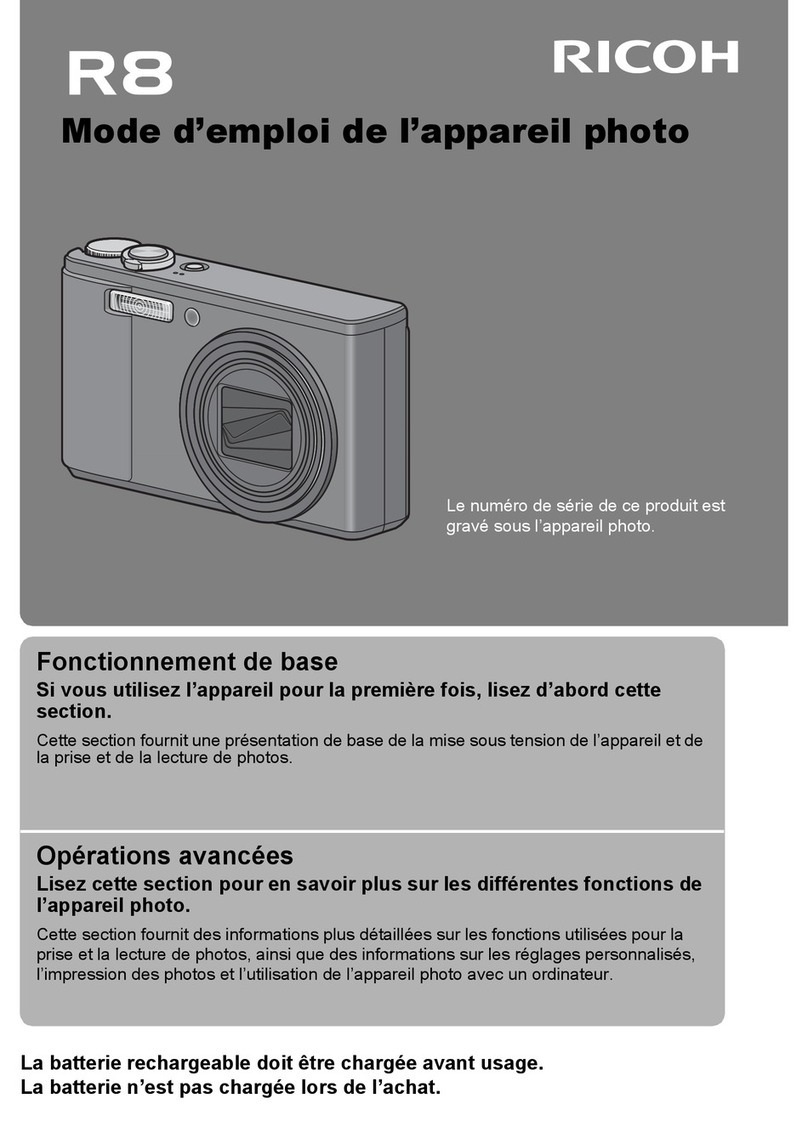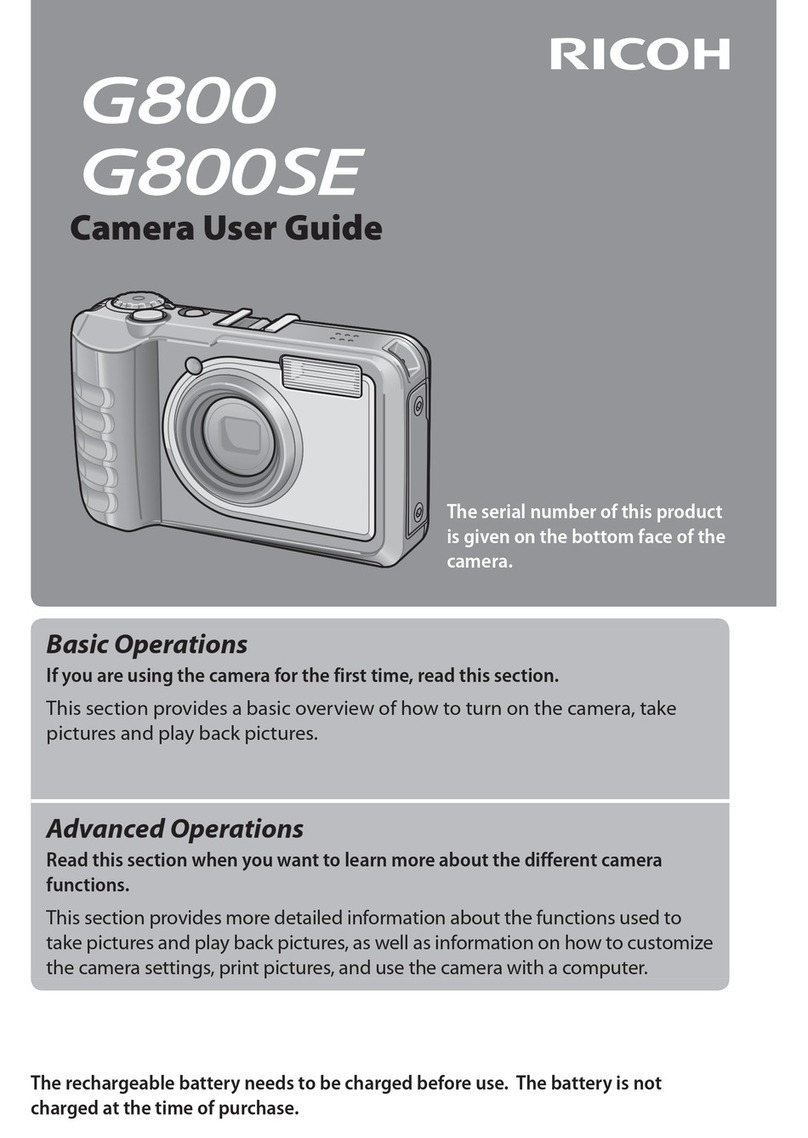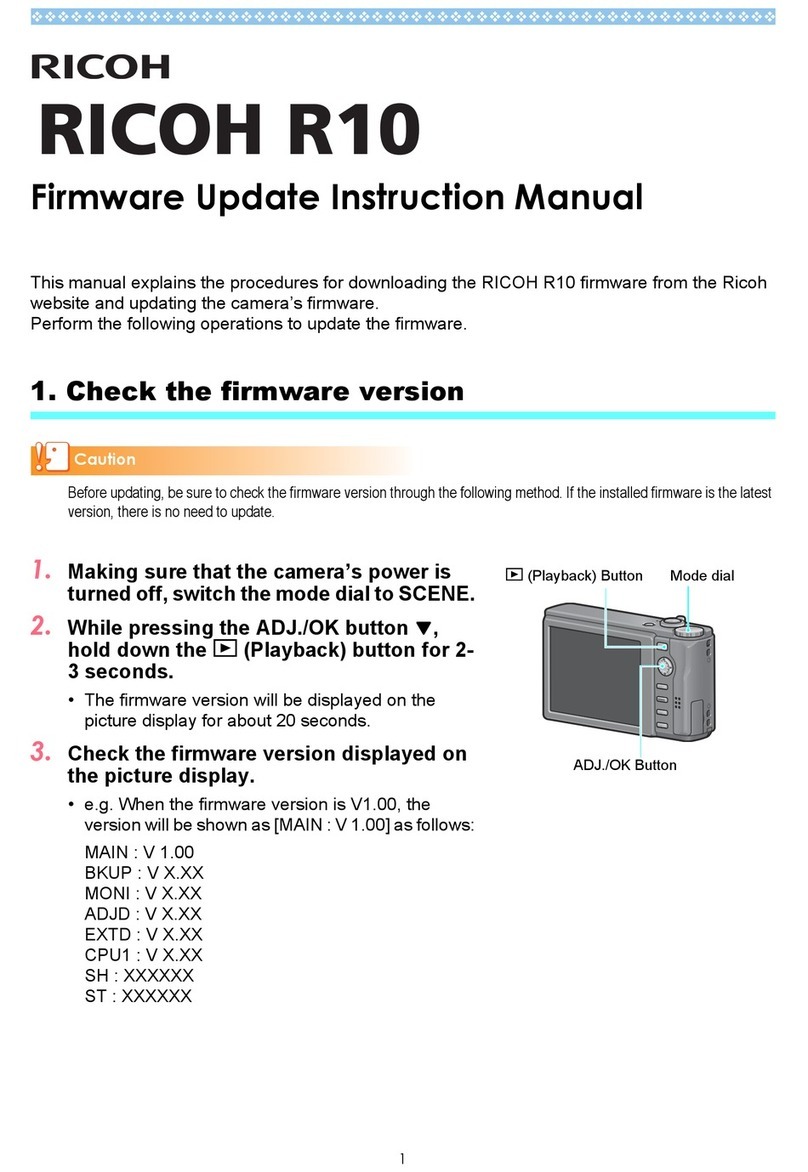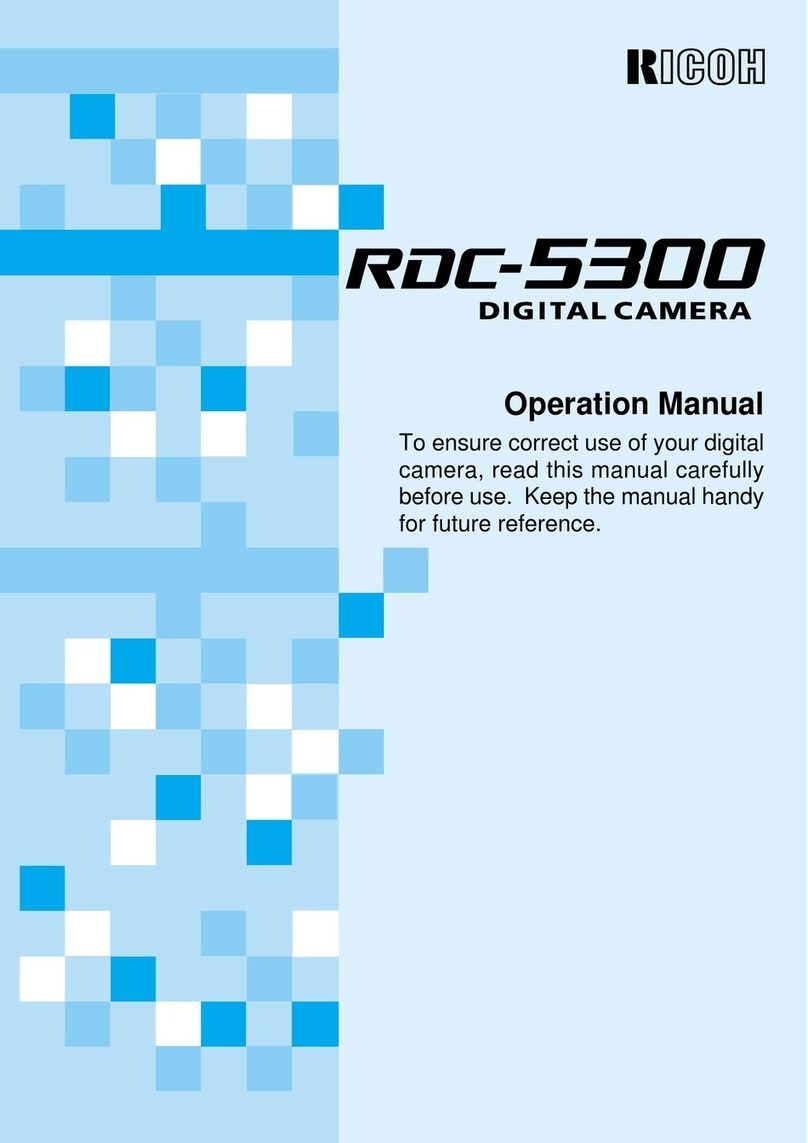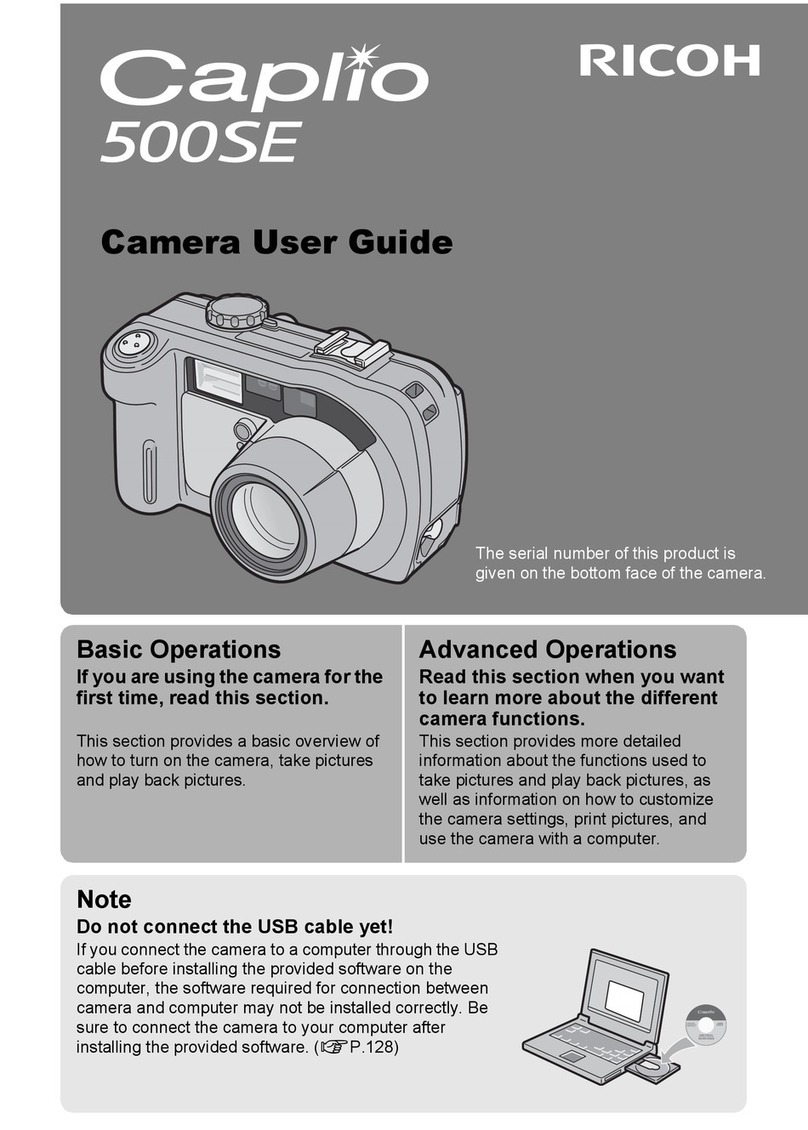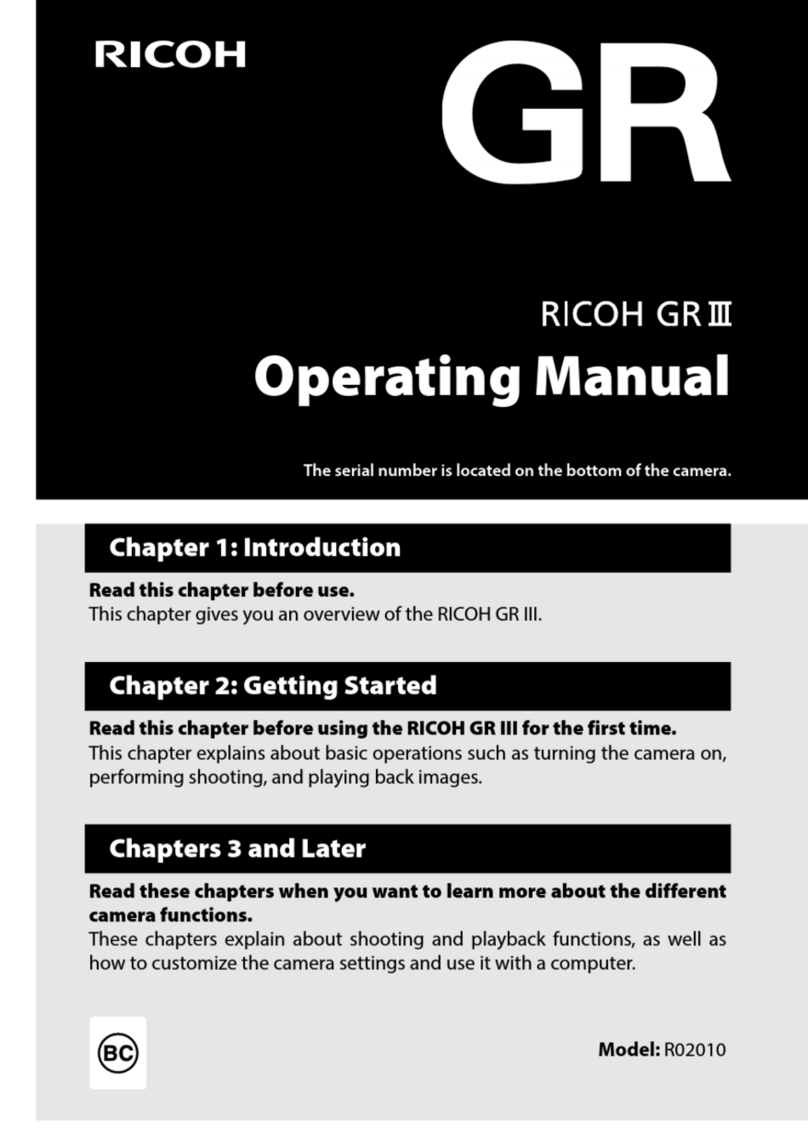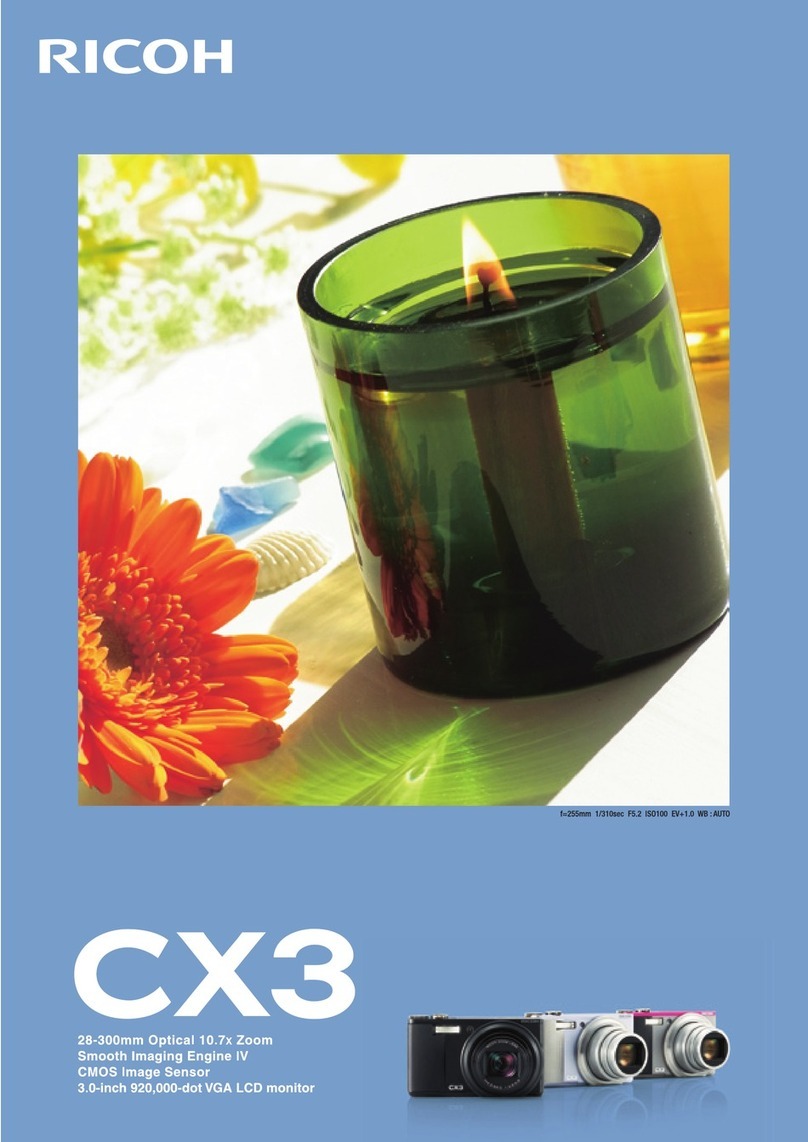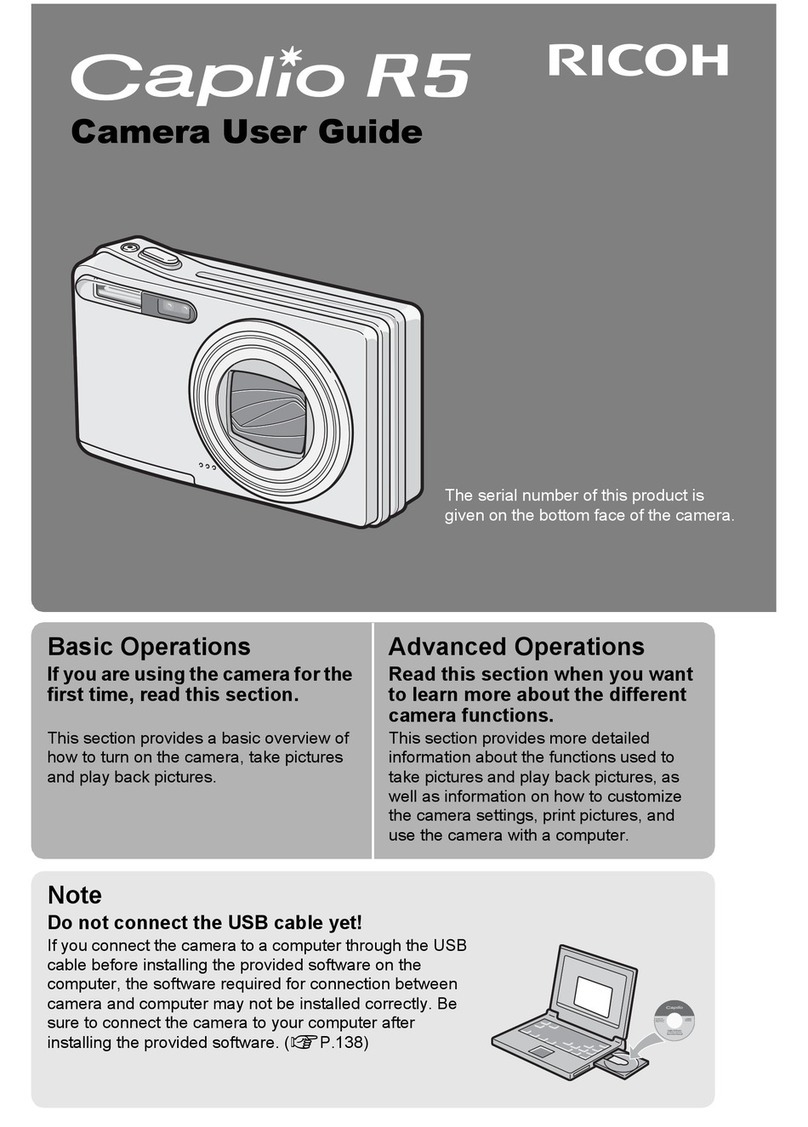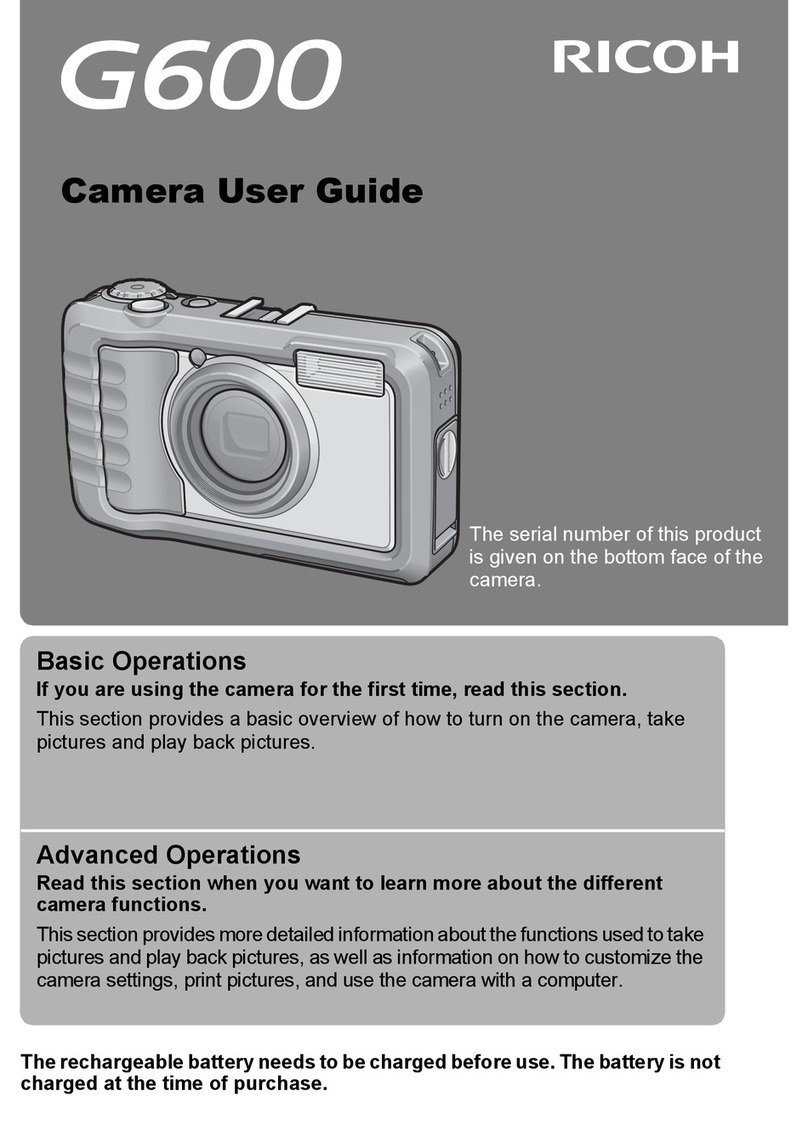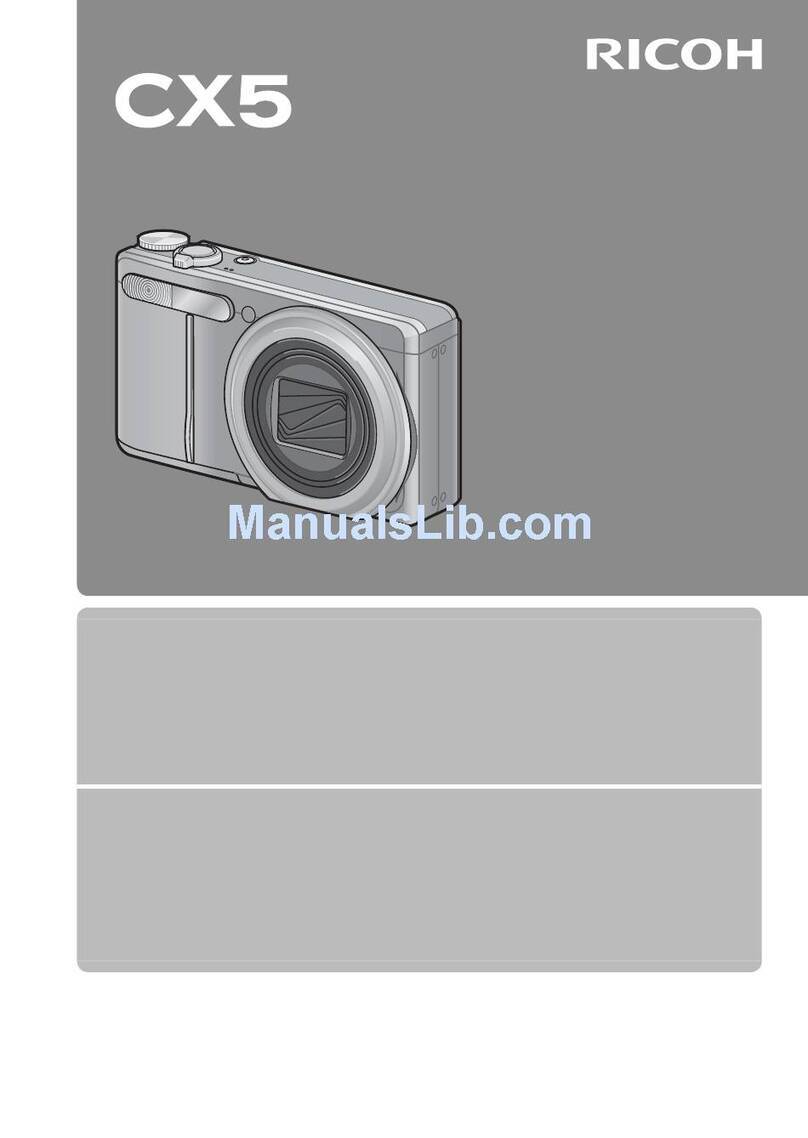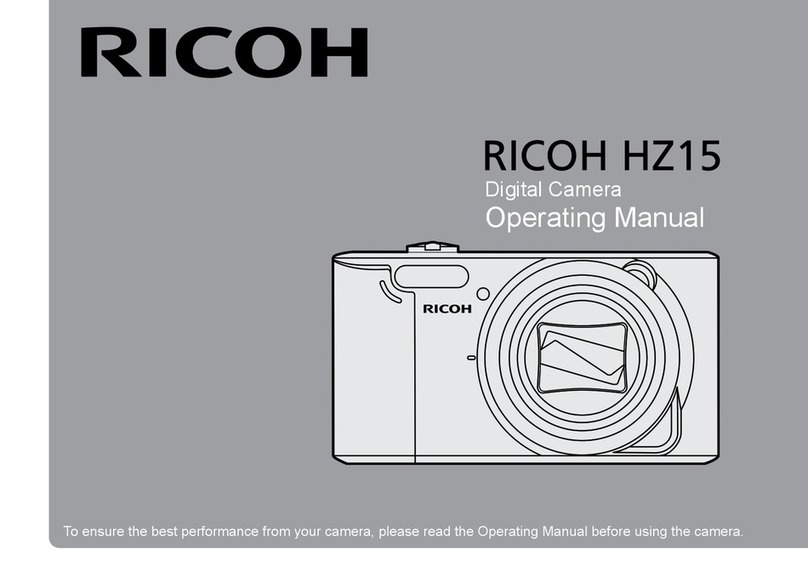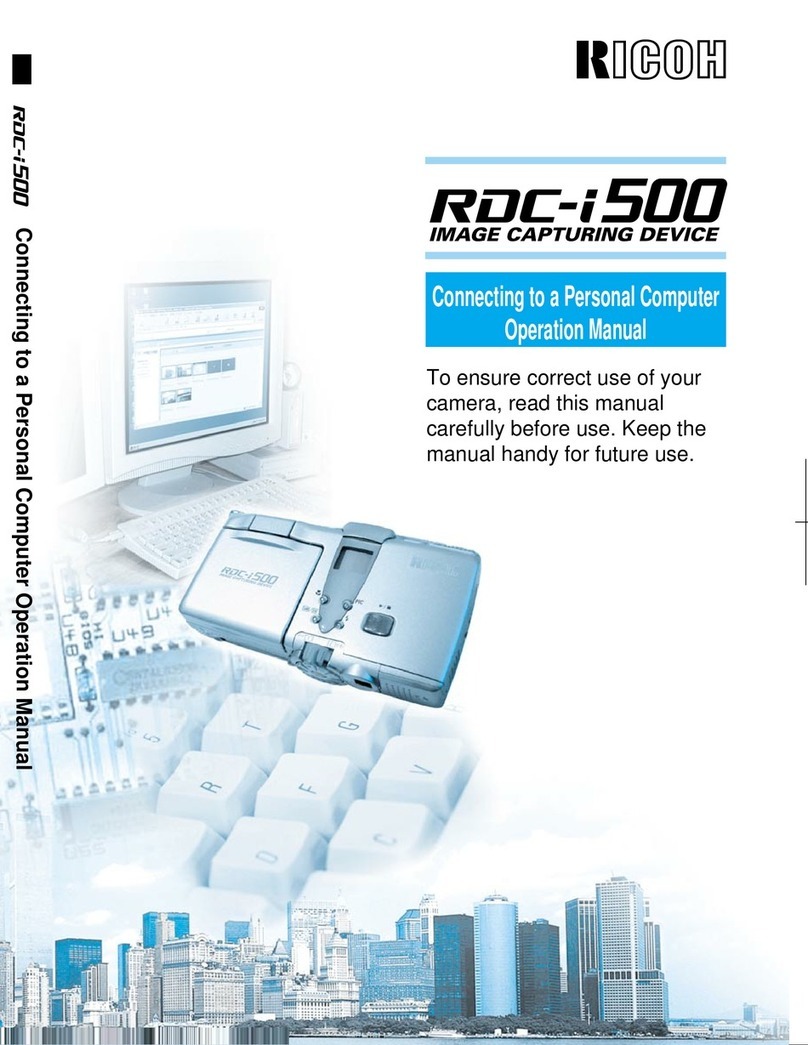60
Setting the Exposure Compensation
As long as the subject is centered in the shooting range, you can take the picture
normally as the camera will automatically adjust the exposure compensation for
backlighting. If there is a significant difference in brightness between the background
and subject, however, the subject tends to be under- or over-exposed. Exposure
compensation is useful in this situation. You can also use exposure compensation to
produce intentionally under- or over-exposed images.
●Exposure Compensation Range
±2.0 EV (in 0.5 EV steps)
●Shooting Against the Light
The bright background will make the subject appear under-exposed. Set the exposure
compensation level to a positive value to adjust the exposure.
Important
Note
•If the subject is not centered in the shooting range when taking a picture
against the light, the camera will not assume that the subject is in a backlit
state. Exposure compensation is required in this situation.
●Shooting a White Image
If you shoot an image that appears generally white, the shot will be under-exposed as
a whole, with people appearing dark and white objects appearing gray. Set the
exposure compensation level to a positive (+) value to adjust the exposure.
●Shooting a Black Image
If you shoot an image that appears generally black, the shot will be over-exposed as a
whole, with people appearing white and black objects appearing gray. Set the
exposure compensation level to a negative (–) value to adjust the exposure. Follow
the same procedure when shooting a person under a spotlight, for example.
Setting the Exposure Compensation
Set the exposure compensation level.
qSet the mode dial to [ ] and press the
MENU button.
The record menu will be displayed.
Note
•To cancel the operation, press the
MENU button.