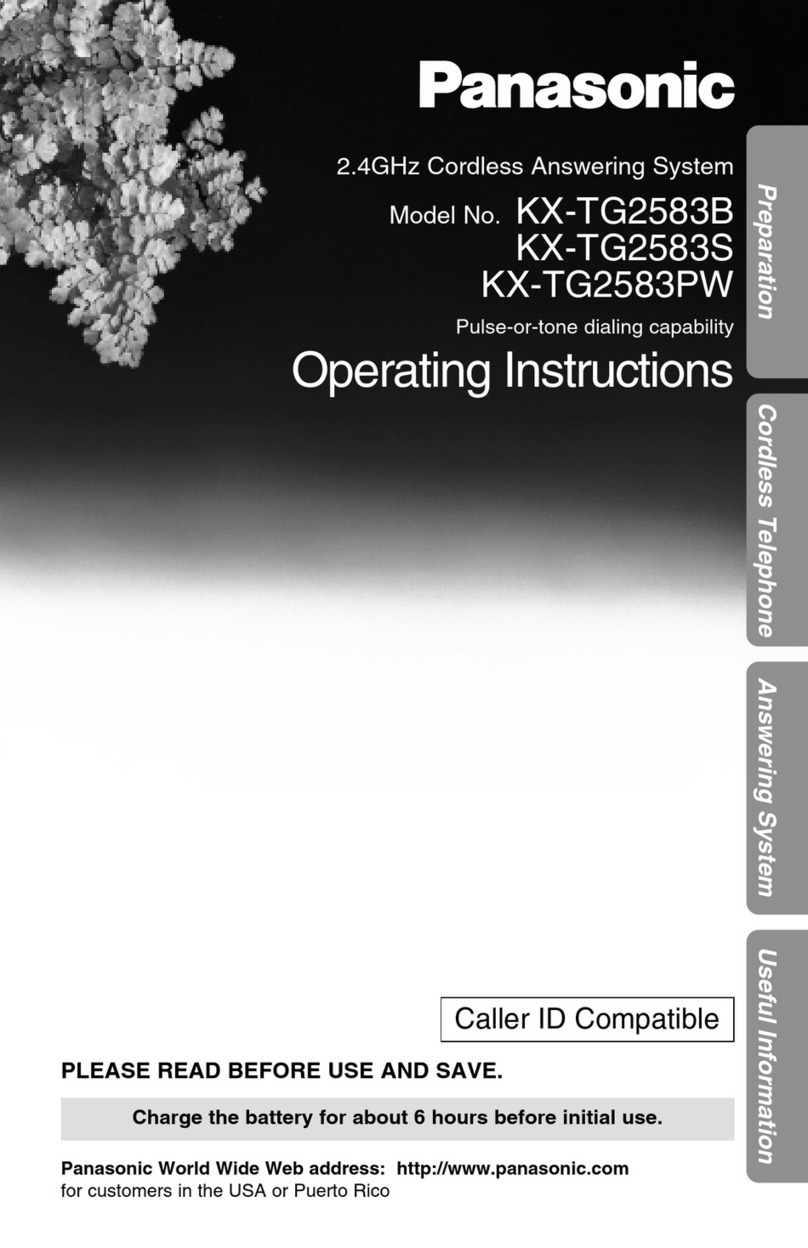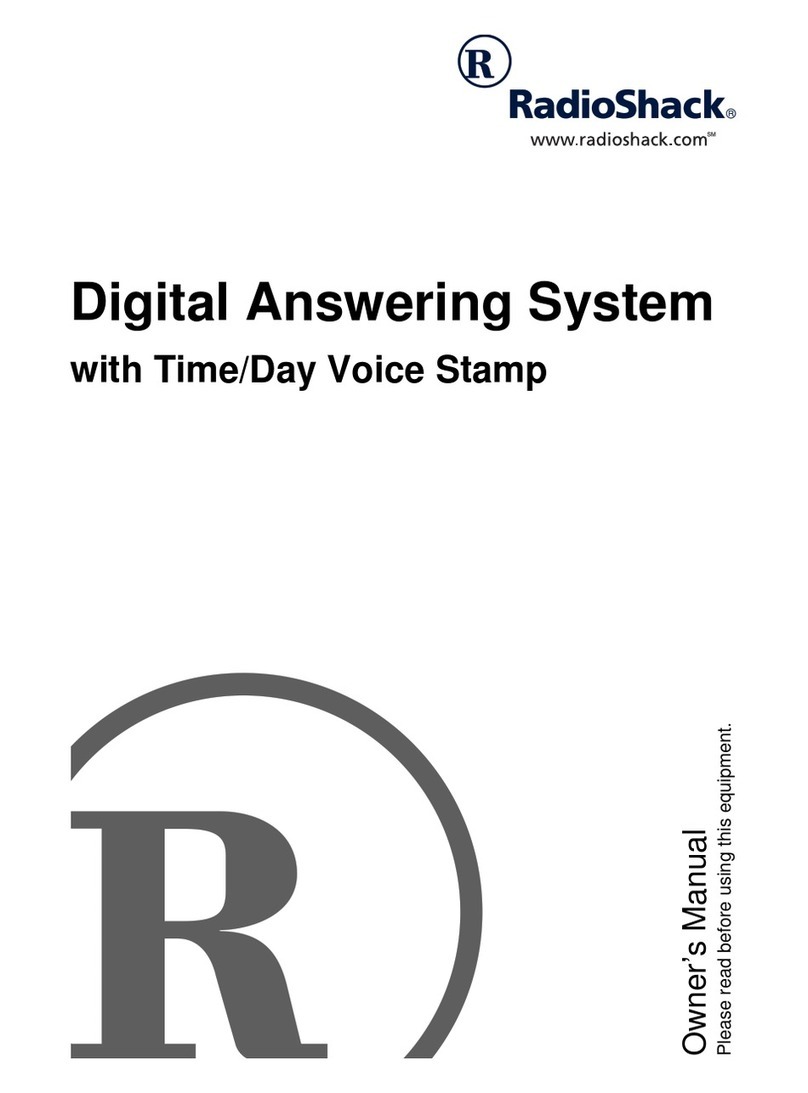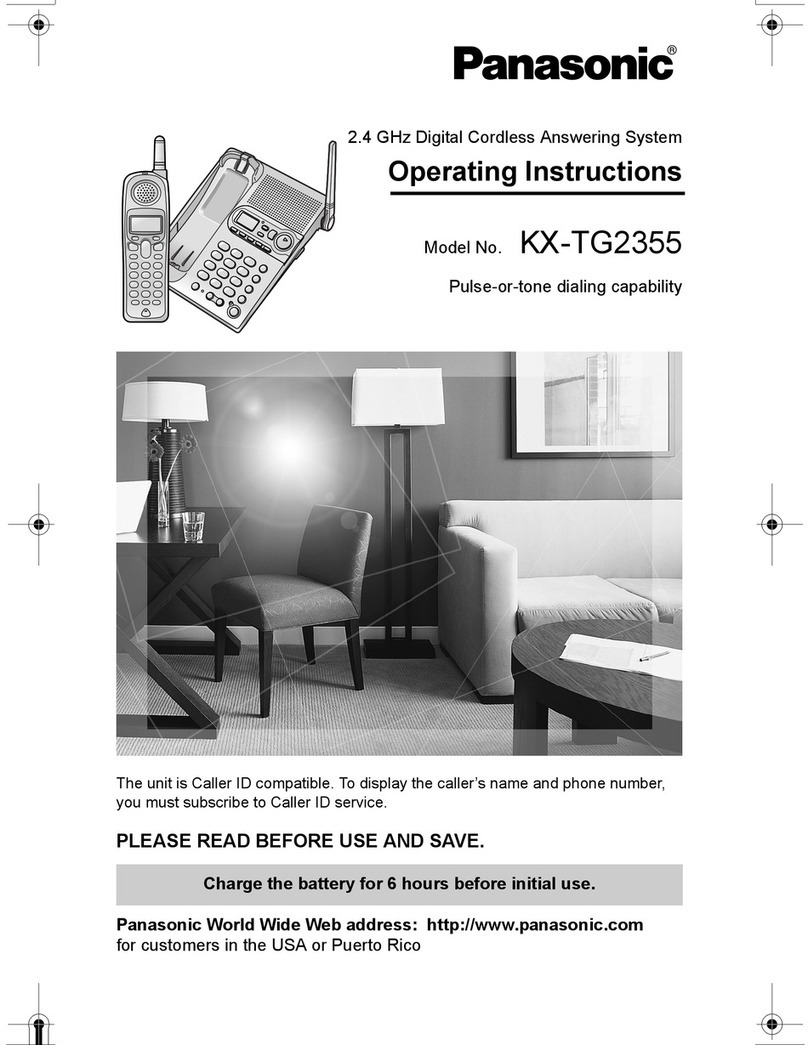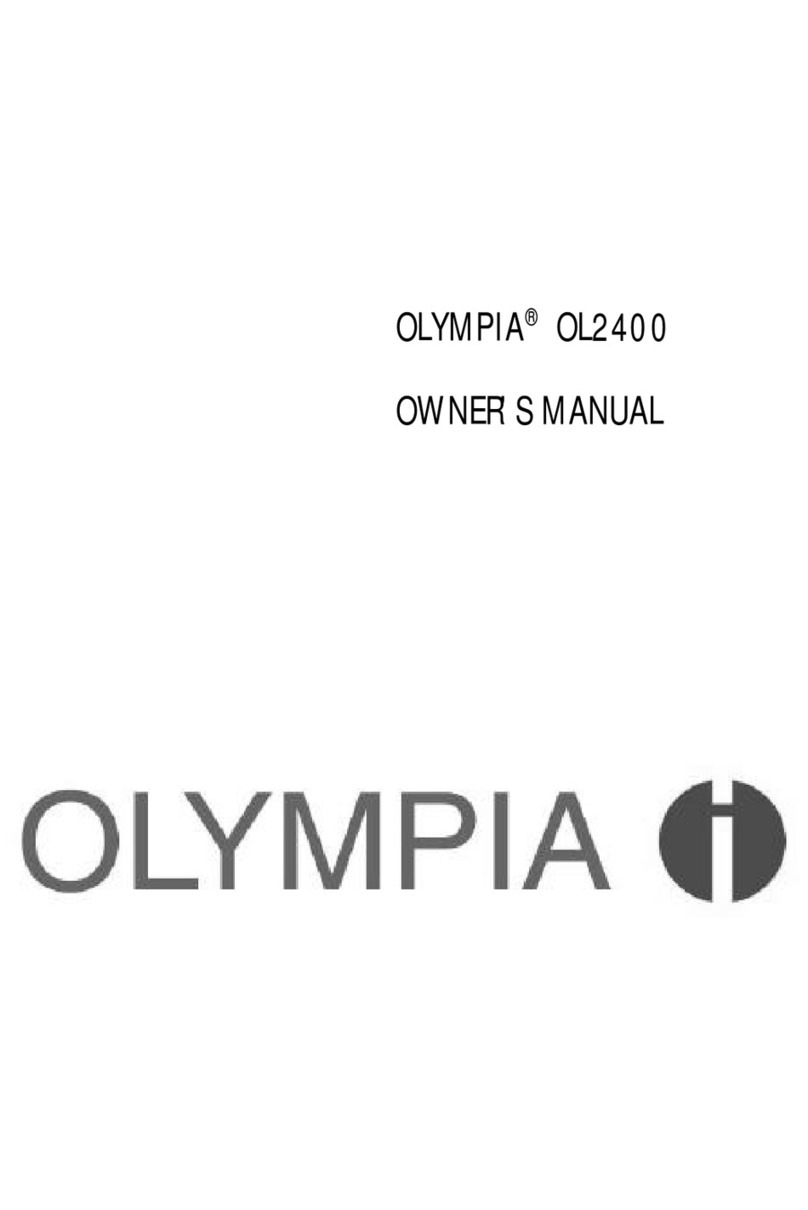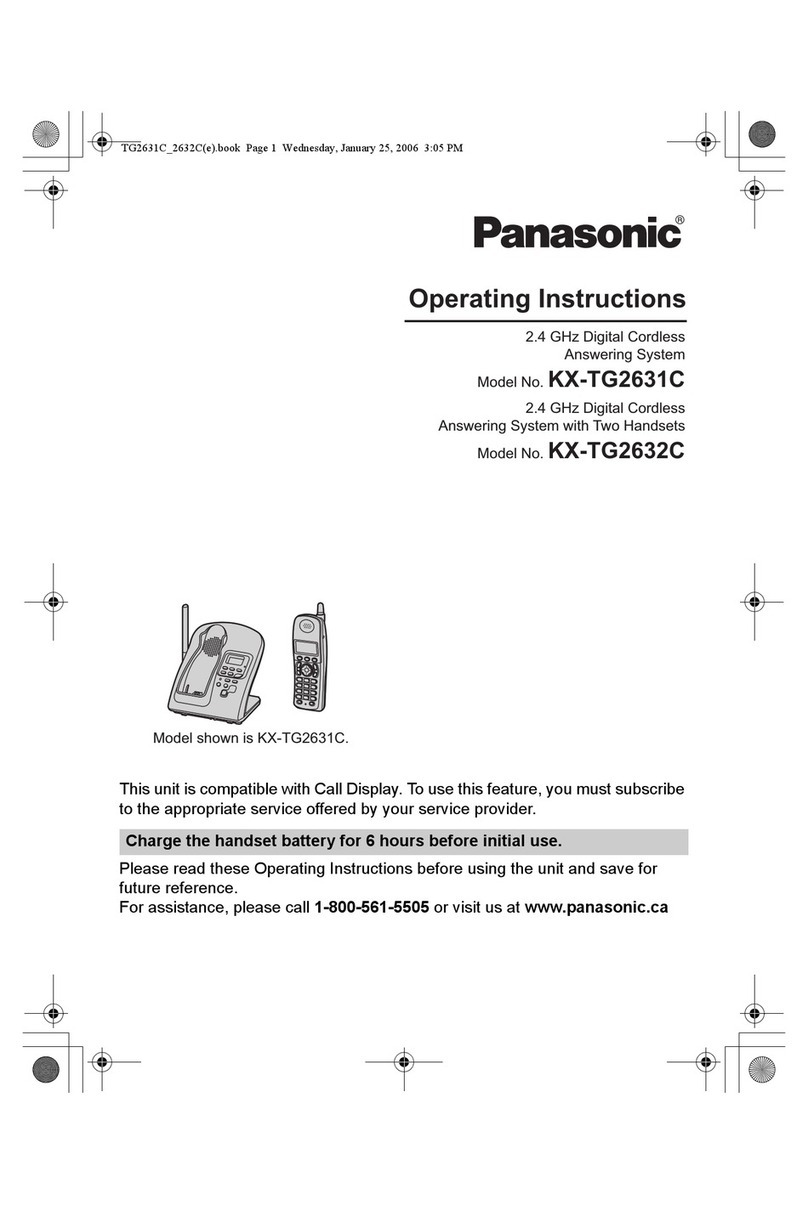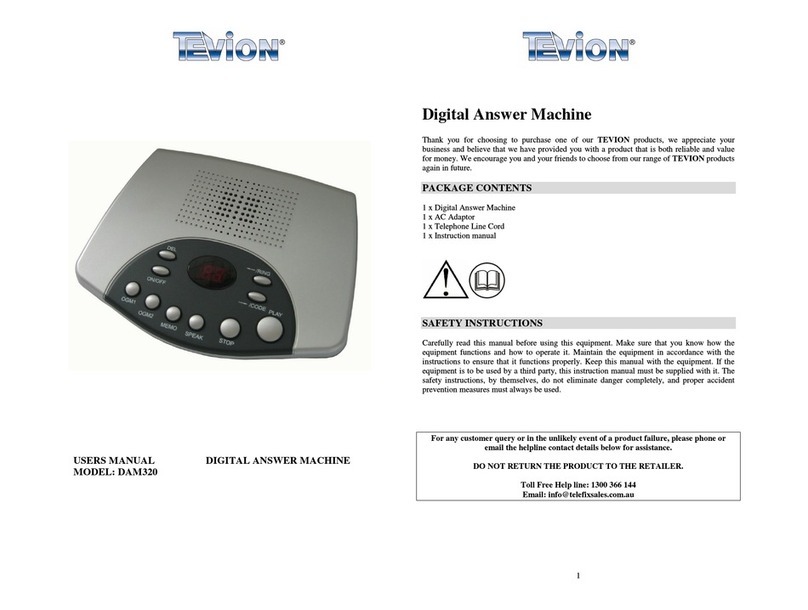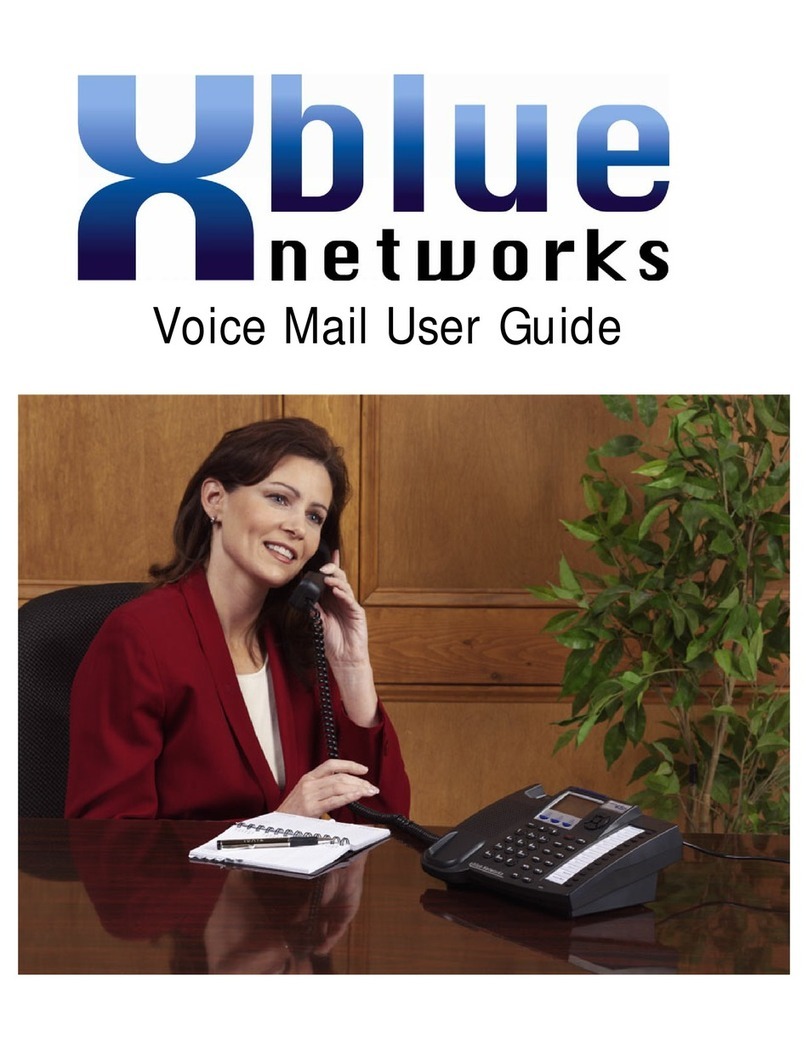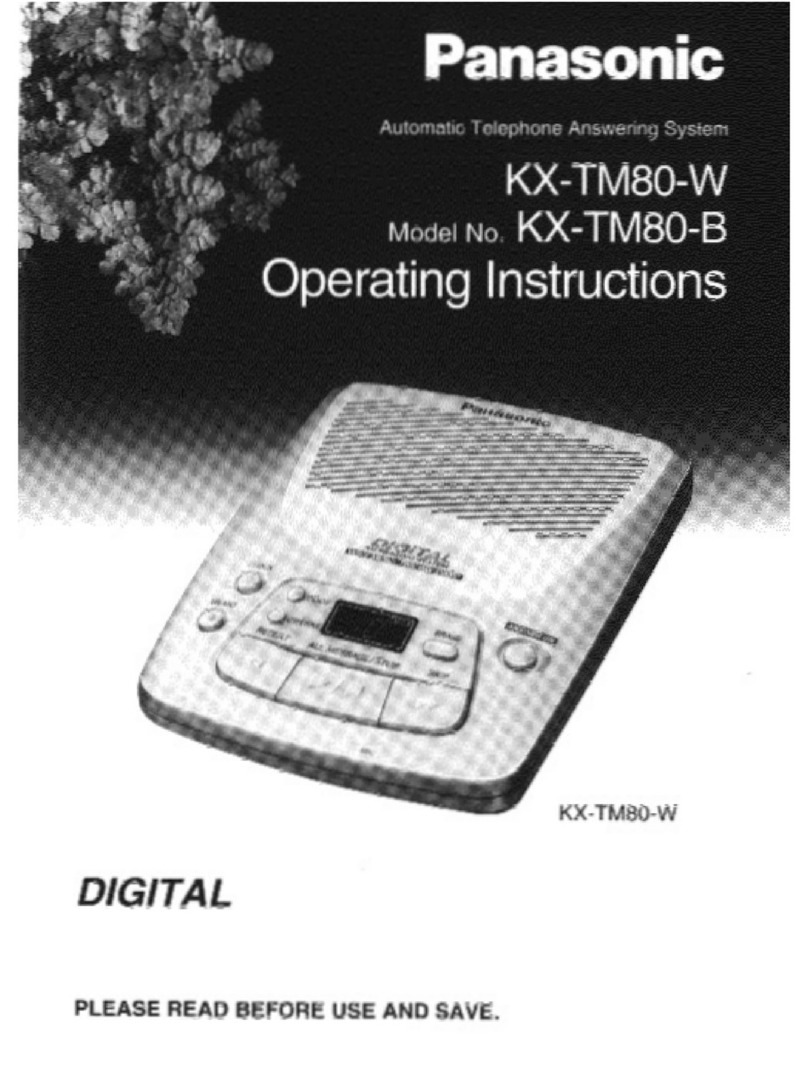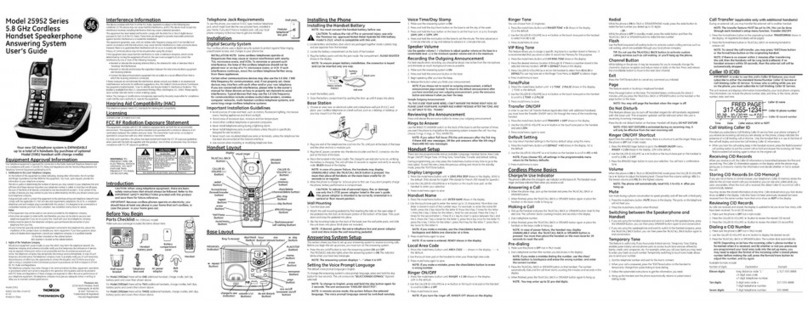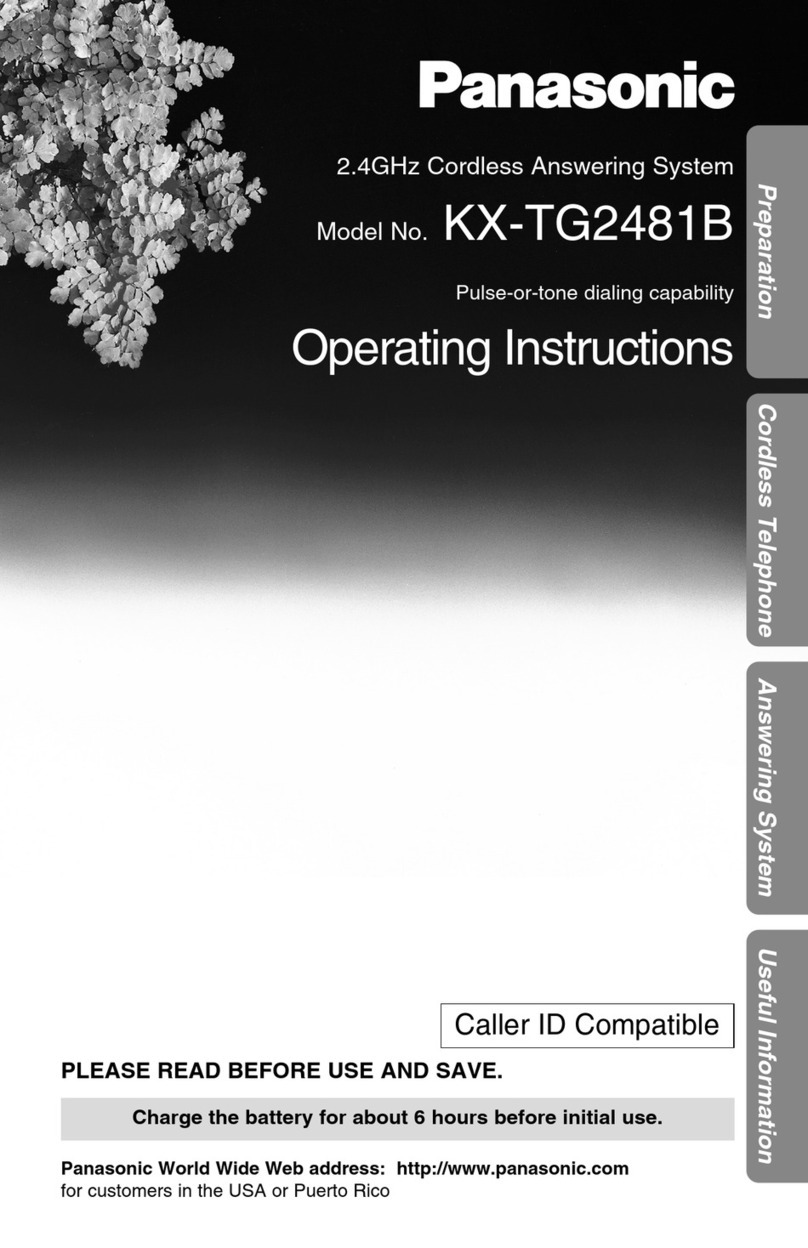Tel-Lynx Guardian User guide

Tel-Lynx Guardian & Guardian BT Start Up Guide
Thank you for purchasing Tel-Lynx! Your box should contain a Start Up Guide, Reference Guide, power supply,
4 wire telephone cable, USB cable, and the Guardian unit. We use the term Guardian to refer to both the
Guardian and Guardian BT when it makes no difference.
Please read through these instructions before you begin
set up. Any time you press f at the dial tone, you'll hear
instructions on your telephone's handset or speaker phone.
You don't have to wait for Tel-Lynx to finish speaking to take
action. Also, caller ID service is not required to use
Tel-Lynx, but if you don't have it, every caller will be asked
to say their name every time they call in.
1. nitial Set Up. Plug a telephone into either of the
Guardian's PHO E jacks. Now plug the power supply into the
Guardian and into a wall power outlet as shown in Figure 1. All
LEDs on the front of the Guardian unit should light up, and
Tel-Lynx will initialize. Once initialized, only the blue 'M' LED
will be flashing; all other LEDs will go out.
!!! Do not connect the unit to a Phone Service or a PC at
this time !!!
Note: You may hang up at any time during set up and continue later if you wish.
2. Enter Your Home Phone Number, Record a Greeting, Set Date & Time.
Note: By default, the greeting is heard only the first time a new caller calls in, or when Do Not Disturb is set.
Remember that after greeting first time, new callers, Tel-Lynx says, "You will be connected in a moment. First,
need to collect some information so may announce your call." So keep your greeting short, e.g., "Hello. You
have reached <your name(s)>." Do not include “leave a message” in your greeting!
2. A. Take the telephone off-hook, enter your phone number, and record a greeting. Tel-Lynx will
welcome you and ask you to enter your home phone number, area code first. If you have only a mobile phone,
press # twice quickly to skip to Step 2.B. Otherwise, after entering the phone number, press # once to
review your entry on your telephone's caller ID display. Press # twice quickly to save your phone number.
This creates a special phone book entry that prevents anyone from spoofing your home phone number.
Tel-Lynx will then ask you to record and accept a greeting for your home phone service.
2.B. Set Daylight Saving mode, date, and time. First, set the Automatic Daylight Saving Time mode.
Press 1 if your area observes Daylight Saving Time; press 2 if it does not. Then enter the date
(YY # MM # DD #) and time (HHMM #), and then press 1 for AM or 2 for PM.
>> Tel-Lynx will announce the time. When you hear Tel-Lynx enter its main menu, hang up. <<
f you have the Guardian BT, continue with Step 3; if you have the Guardian, skip to Step 5.
3. Pair Mobile Phone(s) and Record Greeting(s).
Pairing a mobile phone or phones allows you to import your contacts to Tel-Lynx from your mobile(s). It also
allows you to use your telephones to make and take mobile calls, use Siri (iPhones), and use OK Google (Android
phones). Mobile phones are paired to Tel-Lynx's outside lines 3 and 4. When pairing or using your mobile with
Tel-Lynx, make sure your mobile phone is within range (in the same room as Tel-Lynx if possible).
Warning: Your mobile phone's Bluetooth® must always be on for it to work properly with Tel-Lynx. Disable any
setting on your mobile phone that automatically turns Bluetooth off.
3.A. To pair a mobile phone to outside line 3, take the telephone off-hook, and press # 3. Tel-Lynx
will ask you to record the name of the mobile phone (e.g., “<My name>'s mobile”). Tel-Lynx will say that it
will be discoverable for 2 minutes.
On your mobile phone: Search for and select GuardianBT using the Bluetooth settings menu. Consult your
mobile’s owner’s manual if necessary. If your mobile phone asks for a security code, use “4321”.
Copyright 2015-2017, nVideon, Inc. Atlanta, GA, USA. All rights reser ed worldwide (rev. May 11, 2016) Page 1 of 4

If your mobile phone asks if GuardianBT may have access to the mobile phone’s phone book:
Check “Don’t Ask Again” and
Answer “Yes” or “OK”.
If your mobile phone asks if you want to allow GuardianBT to connect, set it so that you are not asked this
question every time TLC attempts to connect. Tel-Lynx will announce when pairing is successful, and the blue
LED on outside line 3 or 4 (associated with the mobile phone) should be dimly lit.
Now, press 1 to hear and record a greeting for this mobile phone (e.g., “Hello, you've reached <My
Name>.”).
>> After you accept your greeting, hang up. <<
3.B. To pair a second mobile phone to outside line 4, repeat Step 3.A. using # 4 instead of # 3.
Note: To unpair a mobile phone, at the dial tone, press f 7 1 2 3 4 to enter set up. Then
press 4 to enter the “Set Up the Outside Lines and Greetings” menu. Select the mobile line you want to
unpair (3 or 4), and then press 7.
4. mport Contacts from Your Mobile Phones. Make sure your mobile phone is within range
(in the same room as Tel-Lynx if possible). If you have an Android phone, install the free TLC Android app,
either from Google Play or at www.tel-lynx.com/software. The app will automatically add voice tags (audible
names) to your imported contacts. Please note that about 25 voice tags will be added per minute, so it can take a
while if you have many contacts. If you don't have an Android phone, you can download our PC software (see
Step 10 below) so that your PC can add voice tags.
To import contacts from Mobile Phone 1, take your telephone off hook, and then press f 3 6.
Tel-Lynx will announce its progress. Stay close by, as Tel-Lynx may present issues for you to resolve. If you hang
up before import is complete, press f 3 6 at the dial tone to continue where you left off.
To import contacts from Mobile Phone 2, at the dial tone, press f 3 7.
You can import contacts as many times as you wish. Tel-Lynx will attempt to match existing entries, while adding
any new contacts and deleting contacts that are no longer present on your mobile phone. You can also manage
Tel-Lynx's phone book using a PC by downloading our PC software (see Step 10 below).
Note: To add voice tags to imported contacts without a PC or Android phone, or to review automatically added
voice tags, press f 3 8 at the dial tone. If you have set Tel-Lynx to announce all callers, Tel-Lynx will
ask callers without a voice tag to say their name the first time they call in (see Step 8).
f you have ONLY a mobile phone(s), go to Step 7.
5. f You Have a Home Phone Service.
Connect the Guardian between your phone service on outside line 1
(LANDL NE) and your telephone (PHONE).
5.A. f you have local phone company service and are
using our Wall Jack Kit, plug one of the Kit's adapters into
a wall jack. Then use one of the included phone cords to
connect the Guardian’s LA DLI E jack to the adapter’s L1
jack (See Figure 2).
Using the other included phone cord, connect the unused
PHO E jack on the Guardian to the L2 jack on the adapter. The LED for
outside line 1 will now be dimly lit, indicating that your phone service is
connected and ready for use.
For each telephone, plug an adapter into a wall jack, and connect your
telephone’s phone cord to the adapter's L2 jack.
5.B. f you have service from your local phone company
and are not using the Wall Jack Kit, plug one end of the
included telephone cable into the Guardian's LA DLI E
jack and the other end into a wall phone jack. (See
Figure 3.) The LED for outside line 1 will now be dimly lit,
indicating that your phone service is connected and ready for use.
Copyright 2015-2017, nVideon, Inc. Atlanta, GA, USA. All rights reser ed worldwide (rev. May 11, 2016) Page 2 of 4

Be sure to disconnect your telephone(s) from all other wall jacks. You
can leave a corded telephone with its ringer off connected to a wall jack
for emergencies. If you have a second telephone system, you can attach it
to the Guardian's second PHO E jack.
5.C. f you have home phone serve f rom your cable
company, AT&T U - verse, Ooma ®
Telo, magicJack, Verizon
Wireless Home Service, AT&T Wireless Home Service,
Straight Talk ®
Home Phone Service, or another Vo P or
wireless home service, locate the unit that provides your
phone service.
Find the telephone cable that goes from the Phone Service
Unit to your telephone (or wall jack). Unplug it from the
Phone Service Unit and plug it into the right most PHO E
jack (next to the I/O jack) on the Guardian. Using the
included phone cord, connect your Phone Service Unit to the Guardian's
LA DLI E jack (See Figure 4.). The LED for outside line 1 will now be dimly
lit, indicating that your phone service is connected and ready for use.
6. Calibrating the Landline
At the dial tone, press f 7 1 2 3 4, then press 8 7.
Tel-Lynx will respond by saying “Please wait” several times. Then it
will say “Updated”. If you ever change landline phone services,
you should perform this calibration again. This ensures that
Tel-Lynx performs the best landline echo cancellation possible.
7. Congratulations!
You're ready to start making and taking calls.
The Guardian is now set up in direct dialing mode, without
Dial By Name or Distinctive Ringing. To make a call, pick up a
telephone handset that’s connected to the Guardian, and dial
at the dial tone as usual. f you want to make a call on your
mobile phone (Guardian BT only), take your telephone off
hook and press # 3 for Mobile Phone 1 or # 4 for
Mobile Phone 2, and then dial the 10 digit telephone number.
8. Answering Calls.
Tel-Lynx maintains two lists of qualified callers: the "phone book", and the "new
call list". By default, a caller in the phone book gets right through, and when you
answer, you're talking directly to them. When a caller not in the phone book or
new call list calls in, they go through a one time qualification process where they must press a key, record their
name, and select the type of phone they're calling from (home, mobile, work, etc.). If qualified, they're placed on
the new call list and they're allowed through.
In the default announcement mode, calls from everyone on the new call list are announced, and you may further
screen their call. You'll hear the caller's name, and then you'll be asked to press 1 to connect or press 2 to
send the call to voice mail. You can also block the caller without having to speak with them.
You can easily move new callers to the phone book. At the dial tone, press f 3 1 to access new
callers. When you find the new caller you want to move to the phone book, press 1 and follow Tel-Lynx's
directions. New callers are kept in chronological order, making it easy to access the most recent calls first.
You can set the caller announcement mode to: 1) announce no callers, 2) announce only callers on the new
call list you have yet to speak with, 3) announce all callers on the new call list (default), or 4) announce all callers.
To change this mode, at the dial tone, press f 7 1 2 3 4, then 1 9 7.
Note: In any announcement mode, if you answer and immediately press f, you'll hear the caller announced
and have the option to further screen their call.
Copyright 2015-2017, nVideon, Inc. Atlanta, GA, USA. All rights reser ed worldwide (rev. May 11, 2016) Page 3 of 4

9. Voice Mail.
F To use Tel-Lynx's voice mail (recommended), do one of the following:
1) With existing phone company voice mail: disable it, or add a user to Tel-Lynx. To add a user, take
your telephone off hook, press f 7 1 2 3 4 to enter set up, and then press
3 1 1 and follow Tel-Lynx's directions. You will record and confirm the user's voice tag (say their
name), and then enter their name using the telephone keypad (see Step 11). Then hang up.
2) With an existing answering machine: disable it, or set its ring delay higher than Tel-Lynx's ring delay
(default 6 rings).
F To continue to use your phone company-provided voice mail or your existing answering machine,
set Tel-Lynx's voice mail ring delay (default 6 rings) to a longer delay than your phone company's voice mail
(or answering machine). Take your telephone off hook and press f 7 1 2 3 4 to enter
set up. Then press 3 3, enter the desired ring delay time, and then press #. Tel-Lynx will confirm
the number of rings you set, and then you can hang up. When using your existing answering machine you
must set Tel-Lynx's caller announcement mode to announce no callers (See Step 8 above).
10. Setting up the Tel-Lynx Phone Book.
You can either let callers call in and get qualified on their first call, or you can pre-qualify them by entering
them into Tel-Lynx's phone book (or by importing them as mentioned in Step 4, Guardian BT only). To import and
manage contacts using a PC, download the PC server software at www.tel-lynx.com/software. Download the
instructions at www.tel-lynx.com/manuals, User's Guide, Managing Tel-Lynx's Phone Book.
f you want to add contacts using your telephone, at the dial tone, press f 3 2 and follow the
instructions (see instructions for entering names in Step 11). Always include the area code when entering phone
numbers into Tel-Lynx's phone book, even if you don't normally dial the area code for that number. For
international numbers, enter '011' and then the phone number.
You can enter doctors' office and pharmacy numbers, emergency weather notification numbers, etc., into
your Tel-Lynx phone book so their automated calls will get through. At the dial tone, press f 3 2 and
follow Tel-Lynx's instructions to add a contact. Set the contact type to Normal (or Emergency for emergency
weather notification calls). If set to Normal, now press 1 2 # 8 to set the person normally called to
“Anyone Only”. Now hang up.
11. Entering Names Using Your Telephone.
To enter the name of a user or a phone book contact, for each letter in the name, repeatedly press a key the
number of times that correspond to the position of the letter on the key.
For example, press 2 once for A, twice quickly for B, three times quickly for C, and four times quickly for
2. After you pause, Tel-Lynx will translate the key press(es) into the letter, and when you hear the name of the
letter you just entered, you can continue. Press # to view your entry on the caller ID screen; press # #
to confirm; press * to delete the last character you entered.
12. Security Code for Set Up.
Your default security code is 1 2 3 4. You can change it in the Set Up Menu (at the dial tone,
press f 7 1 2 3 4 6). Then enter your new 4 digit security code. Then press # to
see your code on the caller ID screen, and press # twice quickly to commit your new code. Write down the
new security code and keep it in a safe place. If you lose it, you must use a PC to perform a password reset.
13. Advanced Features.
For Dial By Name, Speed Dialing, Distinctive Ringing, Call Forwarding to Mobiles (Guardian BT only), Skype, and
other advanced features, see the Tel-Lynx Advanced Set Up Guide at www.tel-lynx.com/manuals.
Download the PC Software: www.tel-lynx.com/software .
See the Tel-Lynx User’s Guide: www.tel-lynx.com/manuals for important safety and user information.
Sign Up for News & Software Updates: www.tel-lynx.com/updates
Contact Us: www.tel-lynx.com/contact We want to address any questions or feedback!
!!! Please contact us if you have any problems or need help with these instructions !!!
Copyright 2015-2017, nVideon, Inc. Atlanta, GA, USA. All rights reser ed worldwide (rev. May 11, 2016) Page 4 of 4
This manual suits for next models
1
Table of contents