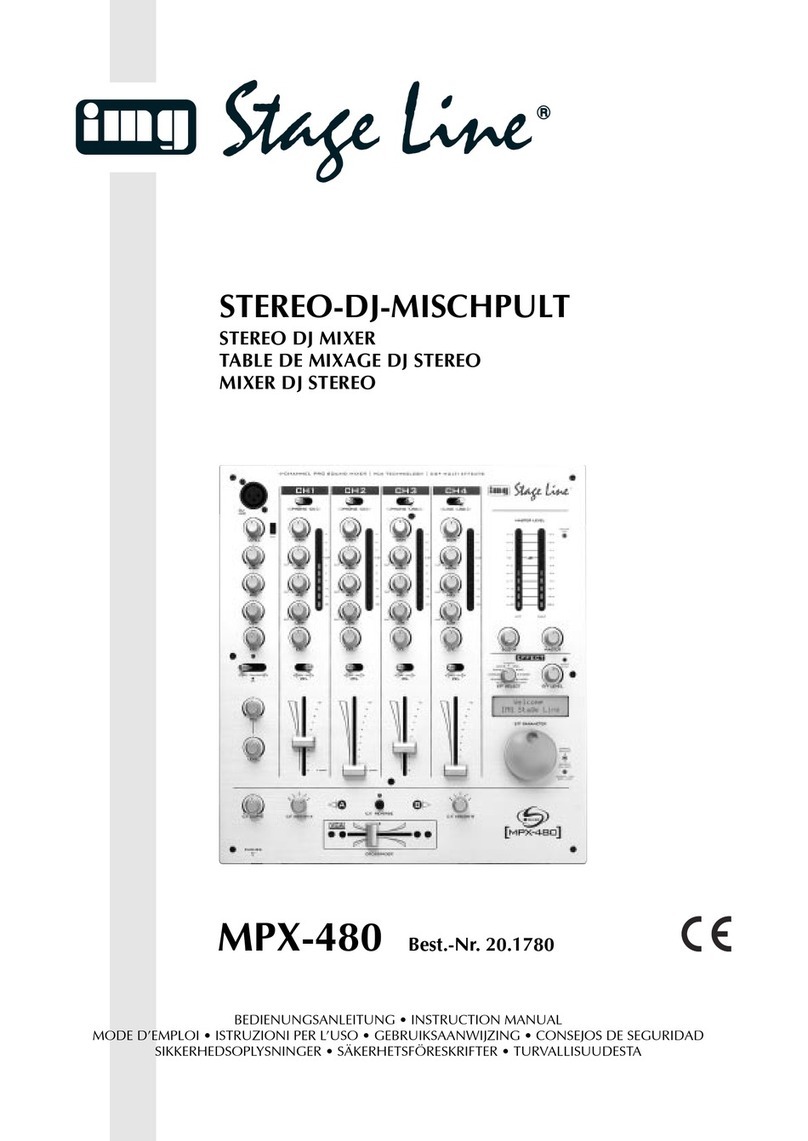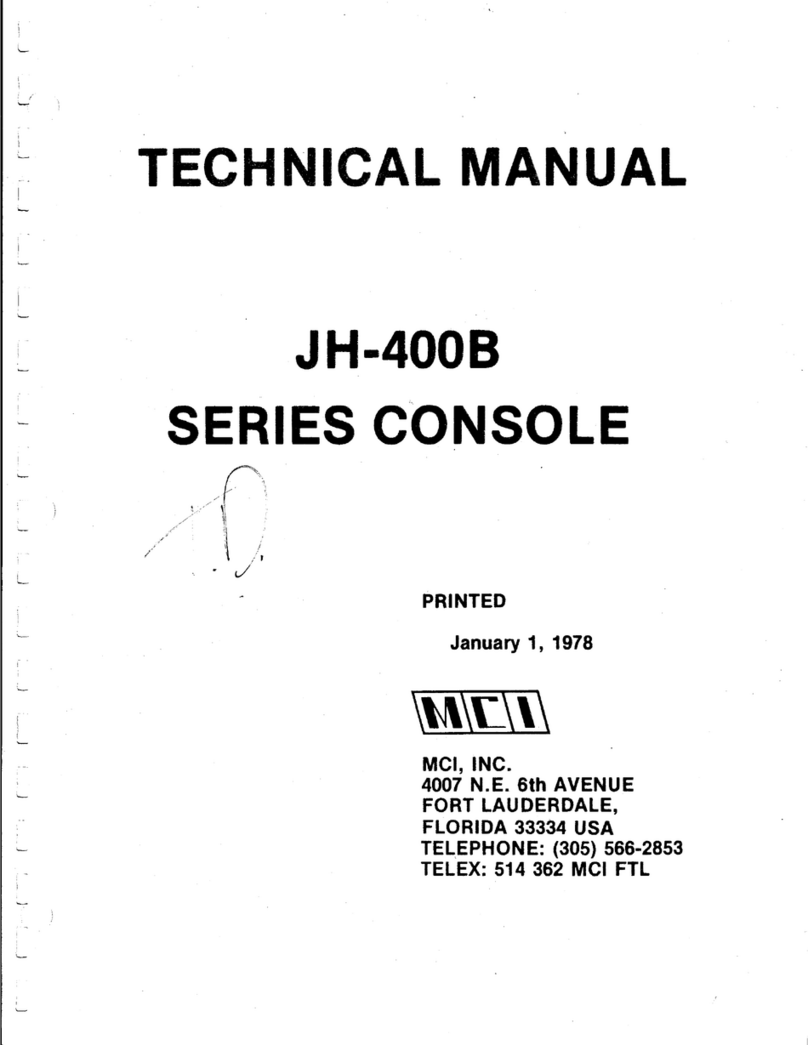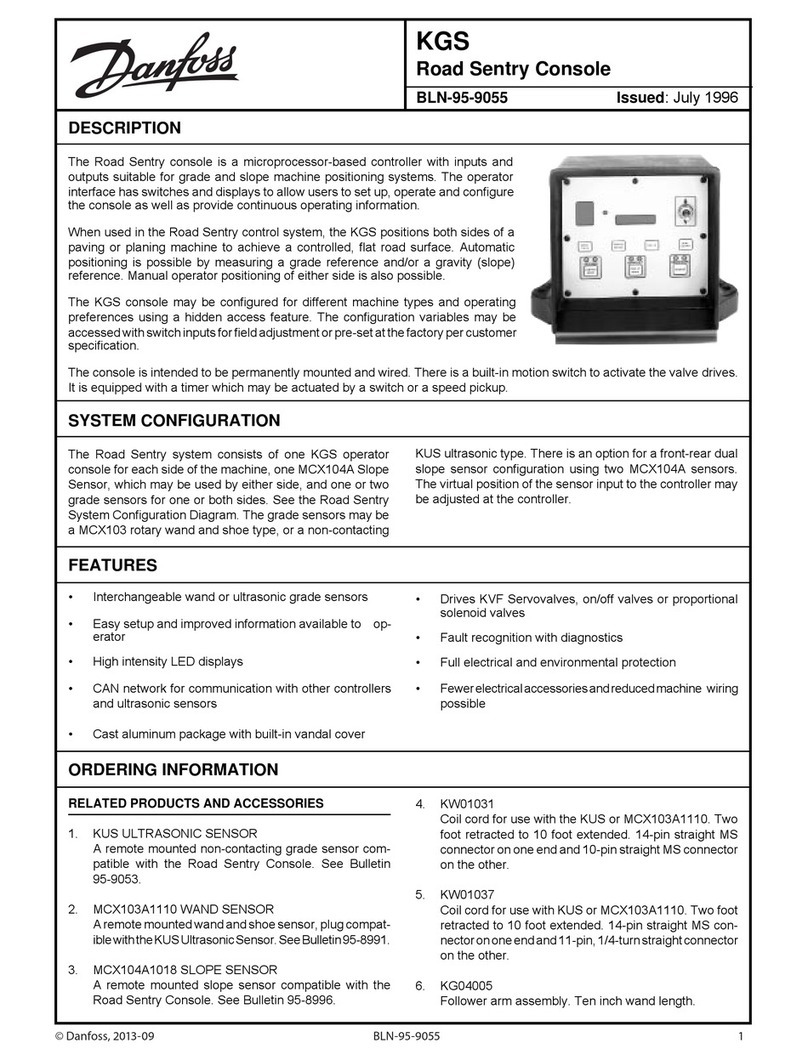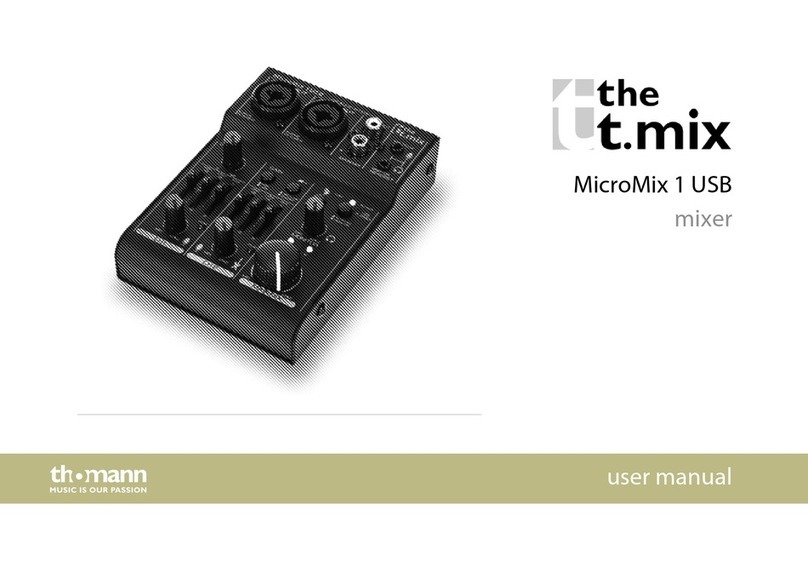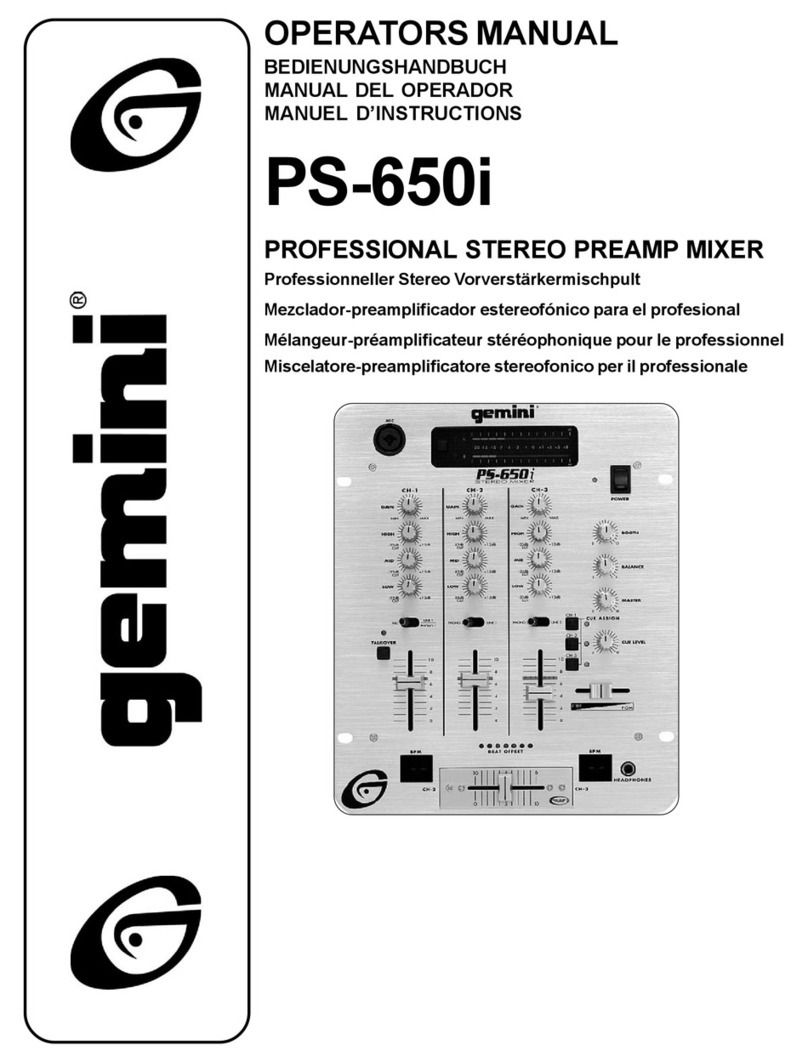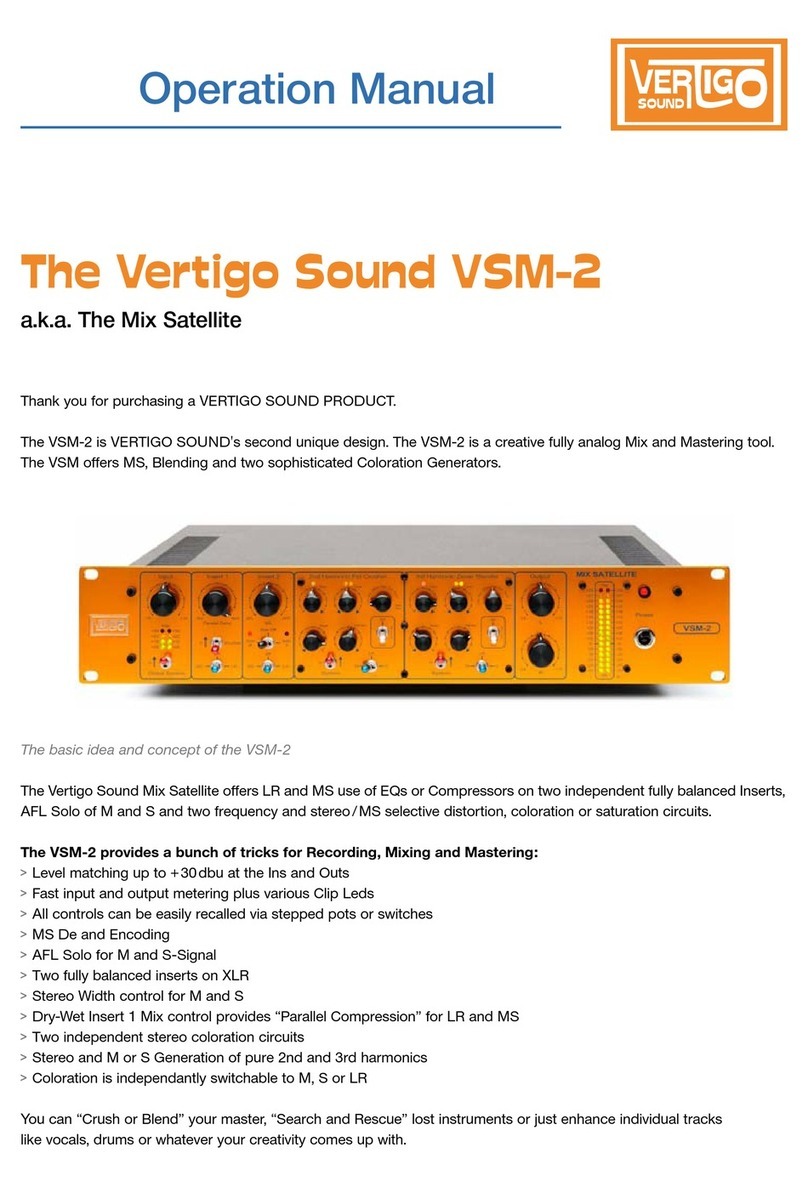Telecast Seector User manual

The information in this document is subject to change without notice and should not be construed as a commitment of
TeleCast Norge AS. TeleCast Norge AS assumes no responsibility for any errors that may appear in this document.
No part of this document may be photocopied, reproduced or transmitted without the prior written consent of TeleCast
Norge AS.
© Copyright 2000 by TeleCast Norge AS
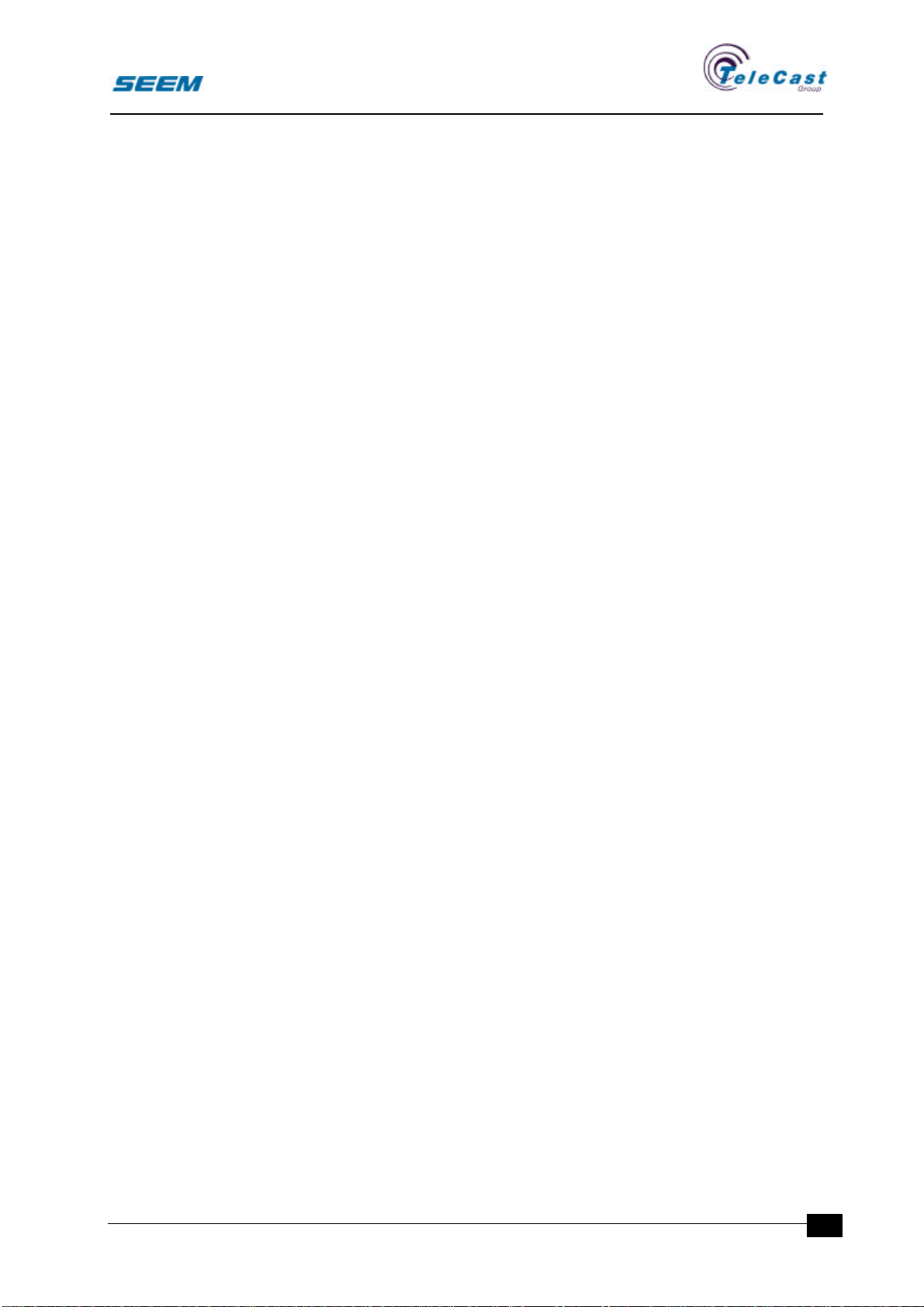
SEECTOR User Manual
seector00.doc 27.04.00 1
Contents
1. GENERAL INFORMATION..............................................................................................................2
1.1 CONSOLE PHILOSOPHY................................................................................................................2
1.2 SEECTOR PHILOSOPHY ................................................................................................................3
1.3 CONFIGURATION AND USER SET-UP...............................................................................................5
2. SCREEN..........................................................................................................................................6
2.1 DISPLAY WINDOW........................................................................................................................7
2.2 ASSIGN WINDOW .........................................................................................................................8
2.3 STATUS WINDOW.........................................................................................................................9
2.4 USER WINDOW.......................................................................................................................... 10
2.5 POINTING DEVICE...................................................................................................................... 10
3. DEDICATED PANELS................................................................................................................... 12
3.1 FADER PANEL ........................................................................................................................... 12
4. ASSIGNABLE PANELS ................................................................................................................ 15
4.1 MAIN ASSIGN PANEL................................................................................................................... 15
4.2 AUXILIARY PANEL....................................................................................................................... 18
4.3 FILTER PANEL............................................................................................................................ 19
4.4 EQUALISER PANEL ..................................................................................................................... 20
4.5 INSERT PANELS AND PROCESSES................................................................................................. 21
4.6 DYNAMICS PANEL ...................................................................................................................... 22
5. STOPWATCH PANEL................................................................................................................... 24
6. MONITORING................................................................................................................................ 25
6.1 GENERAL.................................................................................................................................. 25
6.2 MONITOR PANEL CONTROLS........................................................................................................ 25
6.3 MONITOR SELECTION PANELS ..................................................................................................... 26
6.4 MONITOR FUNCTION SELECTORS................................................................................................. 26
6.5 MONITOR OPTIONS MENU ........................................................................................................... 26
6.6 OTHER MONITOR OPTIONS.......................................................................................................... 27
7. TALKBACK................................................................................................................................... 28
7.1 GENERAL.................................................................................................................................. 28
8. USER SET-UP............................................................................................................................... 29
8.1 USER MENU .............................................................................................................................. 29
8.2 USER SET-UP STORAGE.............................................................................................................. 31
9. SIGNALLING................................................................................................................................. 33
9.1 GENERAL.................................................................................................................................. 33
9.2 STUDIO MENU ........................................................................................................................... 33
9.3 INDICATORS IN THE STATUS WINDOW ........................................................................................... 33
10. CONFIGURATION ..................................................................................................................... 34
10.1 GENERAL.................................................................................................................................. 34

SEECTOR User Manual
seector00.doc 27.04.00
2
1. General Information
SEECTOR is the general name of a new family of digital mixers from
TeleCast Norge AS. The Seector user surfaces are dedicated
controllers for the digital audio processors Seem Seecor and NTP
625.
Seector mixers are configurable at order and include a range of
mixers from small desktop on-air mixers to large radio and TV
production consoles.
The Seector family is based on general modules that are all under
software control. These modules enable us to create a variety of
control surfaces for different applications.
Control surfaces can be made either with assign panels, with
dedicated channel controls or with a mix of both.
1.1 Console Philosophy
The Seector family is based on the well-established Seelect
principals. However the new consoles demand even more flexibility
than found in the Seelect.
This flexibility is maintained through a modular design where reliability
and customisation have been the main targets.
This section explains some basic guidelines for understanding the
Seector consoles.
1.1.1 Block diagram
The basic console functions are decided and customised during the
configuration process. All parameters needed to describe the
functions of the console are described in a block diagram, which is
stored in the audio rack. The user surface gets the required
information from the audio rack when the system is started. This
information is combined with the user configurable parameters from
the user set-up to form the rules for the user surface behaviour.
The block diagram shows the process interconnections and user set-
up possibilities that the audio rack offers to the user surface.
See Audio Rack documentation for details on block diagrams.
1.1.2 Source categories and properties.
The sources (or inputs) to the system are divided into several
categories. The categories can be sub-divided into two main groups.
•Inputs from persons
•Inputs from machines
A set of source properties defines the way the sources will behave
when selected into the console.
The properties include remote control functions, red light switching,
talkback possibilities and other features dedicated to each source.

SEECTOR User Manual
seector00.doc 27.04.00 3
1.1.3 Destination categories and properties.
The destinations (or outputs) are also divided into two categories.
•Standard outputs
•Monitor outputs
A set of destination properties defines the way the destinations will
behave.
The properties include talkback possibilities, monitor options and
other features dedicated to each destination.
1.1.4 Talkback.
In general it is possible to talk to all outputs from anywhere. The block
diagram shows which combinations, which are allowed. When a
talkback is active a predefined microphone is connected to the output
for communication, and the ordinary audio is muted, dimmed or
redirected.
1.2 Seector Philosophy
1.2.1 Control access levels.
Some controls are more important than others. An availability
hierarchy is designed to give easy access to the most critical controls.
Three different access levels are available in the system concept.
•Directly (Primary)
•Assigned (Secondary)
•Menu selection (Tertiary)
Primary functions have a direct control through one-finger operation.
Secondary functions are accessed on a central assign panel after
pressing the assign button for a channel.
Tertiary functions are accessed through screen menus.
All primary functions are also available on the secondary and tertiary
control levels. All secondary functions are available using the tertiary
control level.
All controls can be available on any level depending on the installed
panels. It is also possible to give different sections of the console
different panel layouts.
1.2.2 Assign concept
Any channel strip can have parts of the assignable functions installed
as dedicated control panels. Logically these panels work in parallel
with the assign panel.
When the dedicated control panels are installed the functions will be
handled on the primary level.
All fader strips have a large assign button. One and only one fader
strip has the assign button illuminated at a time. The assign panel is
displaying the settings for the assigned fader strip.
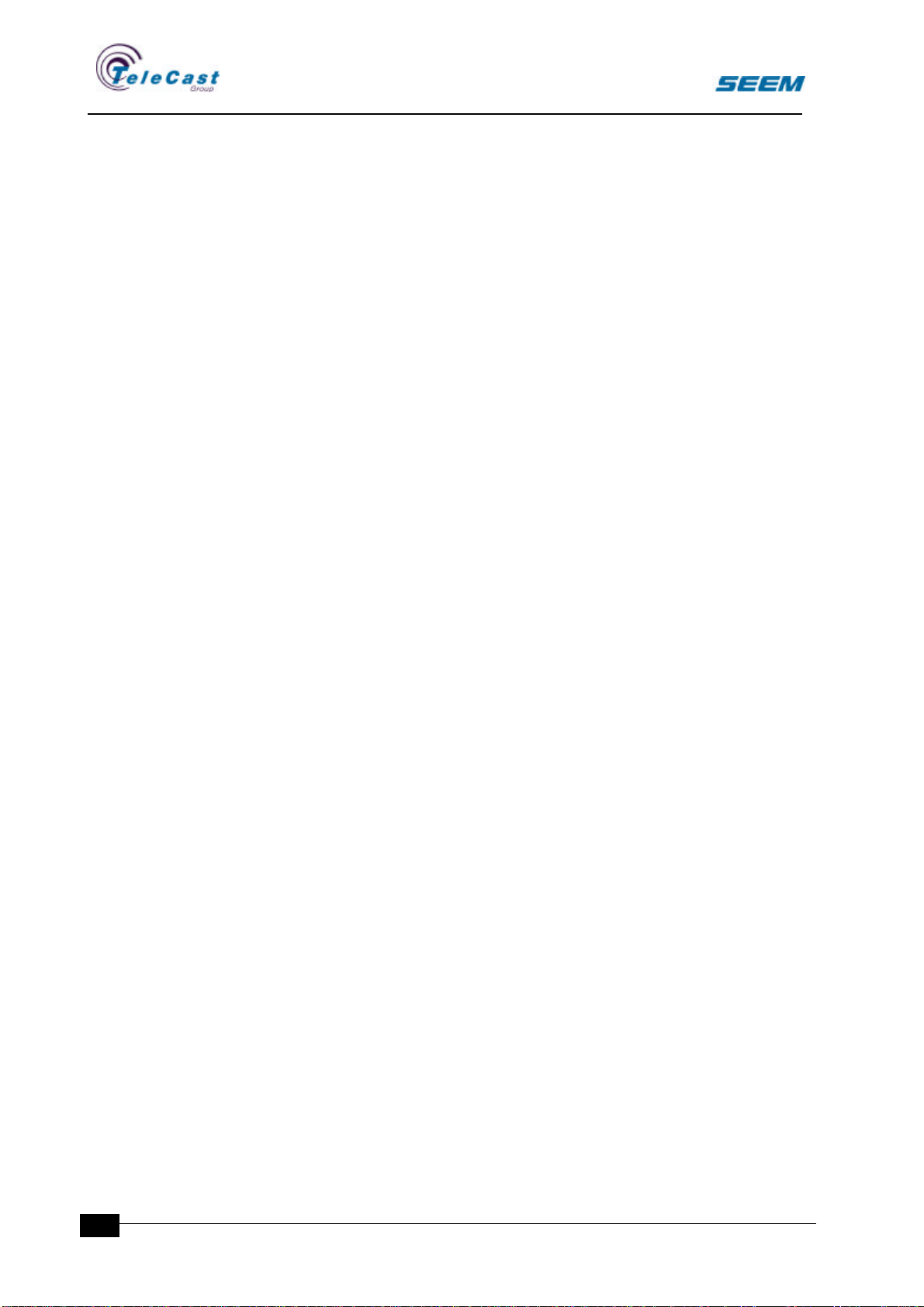
SEECTOR User Manual
seector00.doc 27.04.00
4
A user surface handles one assign panel which may be assembled by
several different panels.
1.2.3 Selections and lists.
The configurable nature of the console leaves many connections in
the block diagram open for the operator to connect. Sources must be
assigned to faders, mixing buses to outputs, insert points to channels
and many more.
Whenever the operator has to do a selection, the options are
presented in the form of lists displayed on the screen. The lists
appear when the selection is started (i.e. rotation detected) and stays
on the screen for a period of time. The new selection is established
as soon as the selection is stopped (i.e. end of rotation).
To avoid unnecessary selections in long selection lists the console
has a system to reduce the size of the lists. All selections are also
stored in the user presets.
1.2.4 Short and long push.
On some buttons there is a distinction between long and short
pushes. A short push activates a toggling function that is indicated by
the button illumination. A long push is detected when the button is
pressed down continuously for a longer period (Programmable.
Approx. 0.6s). The long push activates a momentary function without
changing the toggling status.
1.2.5 Routing concept
Routing is the operation where the input channels are connected to
the different summing buses. On the Seector there is no dedicated
routing switches. A long push on an assign switch activates the
routing status.
The involved faders are all input faders and those output faders that
have summing buses as sources.
Input channels
A long push on the assign switch on an input fader panel activates
the routing mode.
If the selected source is routed to a sum, the output fader will turn the
assign switch on.
The routing connection can now be toggled on and off by pushing the
output fader's assign switch.
One input can be routed to several sums.
Output channels
A long push on the assign switch on a destination fader panel with a
summing bus source activates the routing mode.
Any input fader panels routed to the summing bus is turned on.
The routing connection can now be toggled on and off by pushing the
input fader's assign switch.
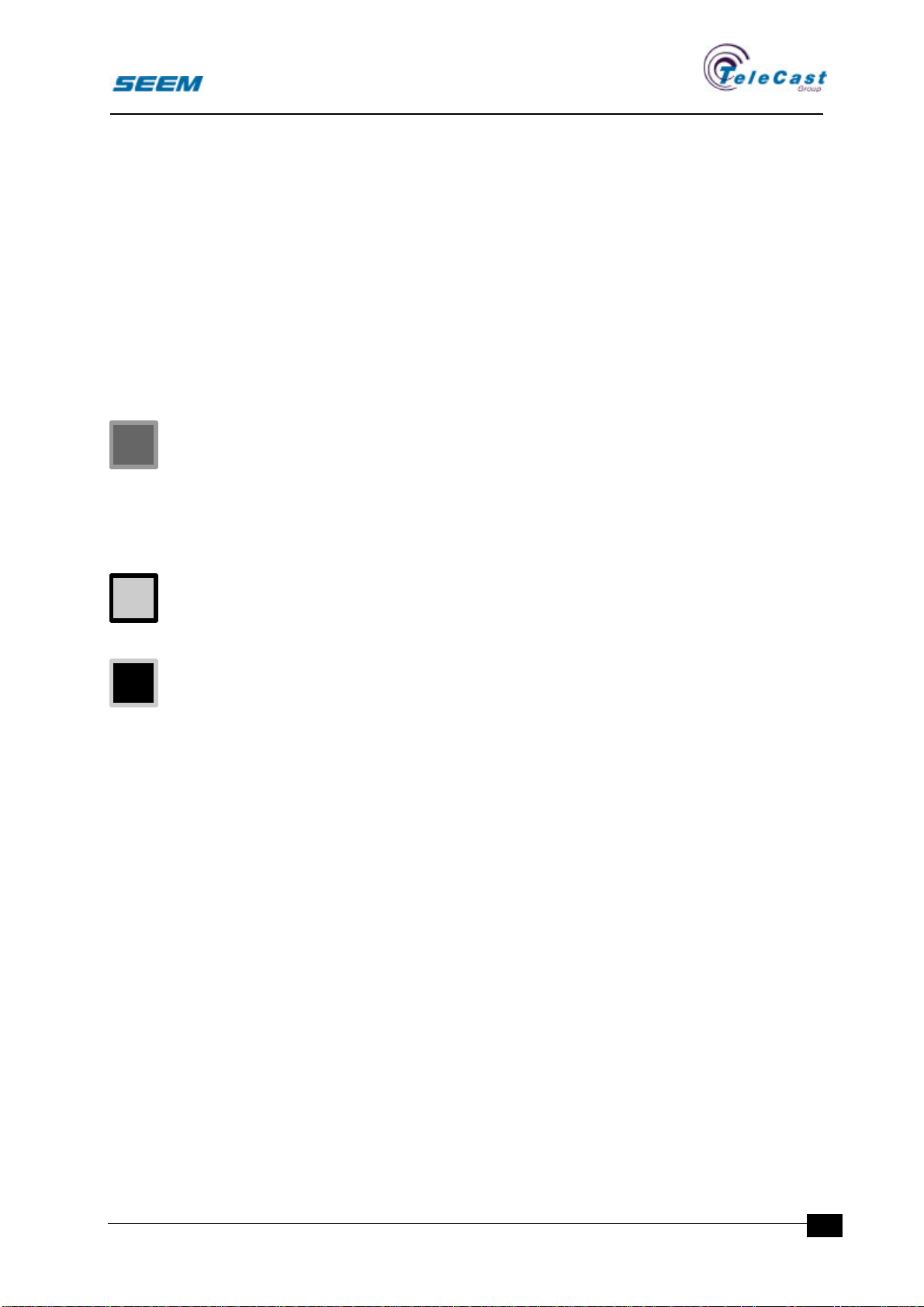
SEECTOR User Manual
seector00.doc 27.04.00 5
Routing status
The routing status is displayed in the assign window on the screen.
A separate routing menu gives also extra information about routing
status.
1.3 Configuration and User set-up
1.3.1 Configuration
The configuration of hardware and software includes all settings
related to the installation, and is not accessible to the operator. The
configuration is stored in the configuration files.
In this manual a Cmarks any section explaining configuration
options.
1.3.2 User set-ups
The user can alter the behaviour of the system by selecting different
user selections and options. These are stored in user set-ups that are
accessible to the operators. Consequently, several different user
profiles can be handled by the system.
In this manual any section explaining user options are marked by a
U.
1.3.3 Options
Several functions and panels described are not part of a standard
configuration. All sections related to this are marked with an O.
U
C
O
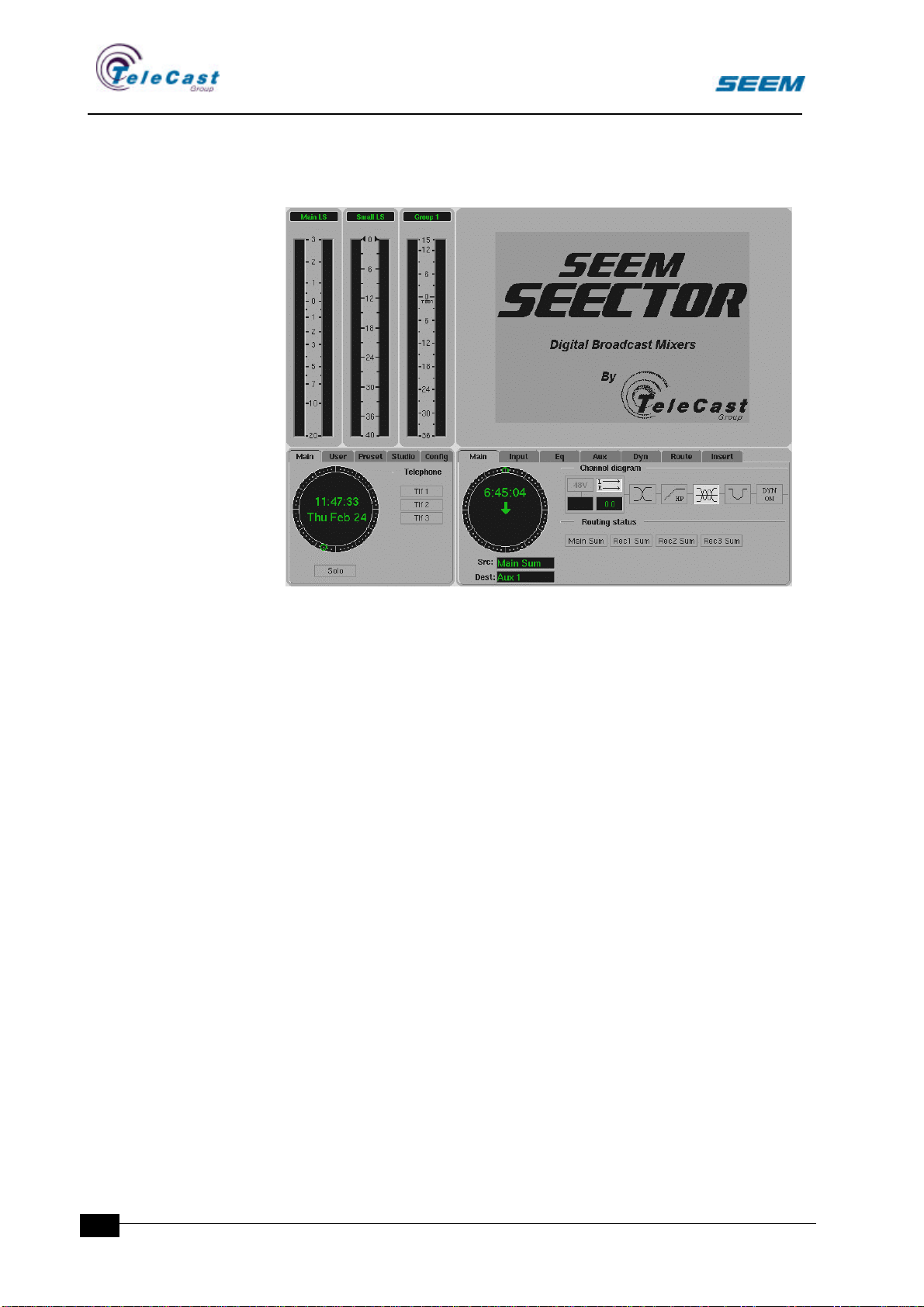
SEECTOR User Manual
seector00.doc 27.04.00
6
2. Screen
A screen is included in the system for displaying purposes and for
menu dialogs and configuration.
In order to make screen operations safe some basic restrictions are
built into the system:
•All screen menus are placed in predefined positions to avoid any
vital information to be obstructed.
•Menus are never more than two levels deep.
•Only one menu can be open at any time. Opening a new menu will
close the previous.
The screen area is divided into four sections that are explained in the
following sections.
•The display window
•The assign window
•The Status window
•The User window
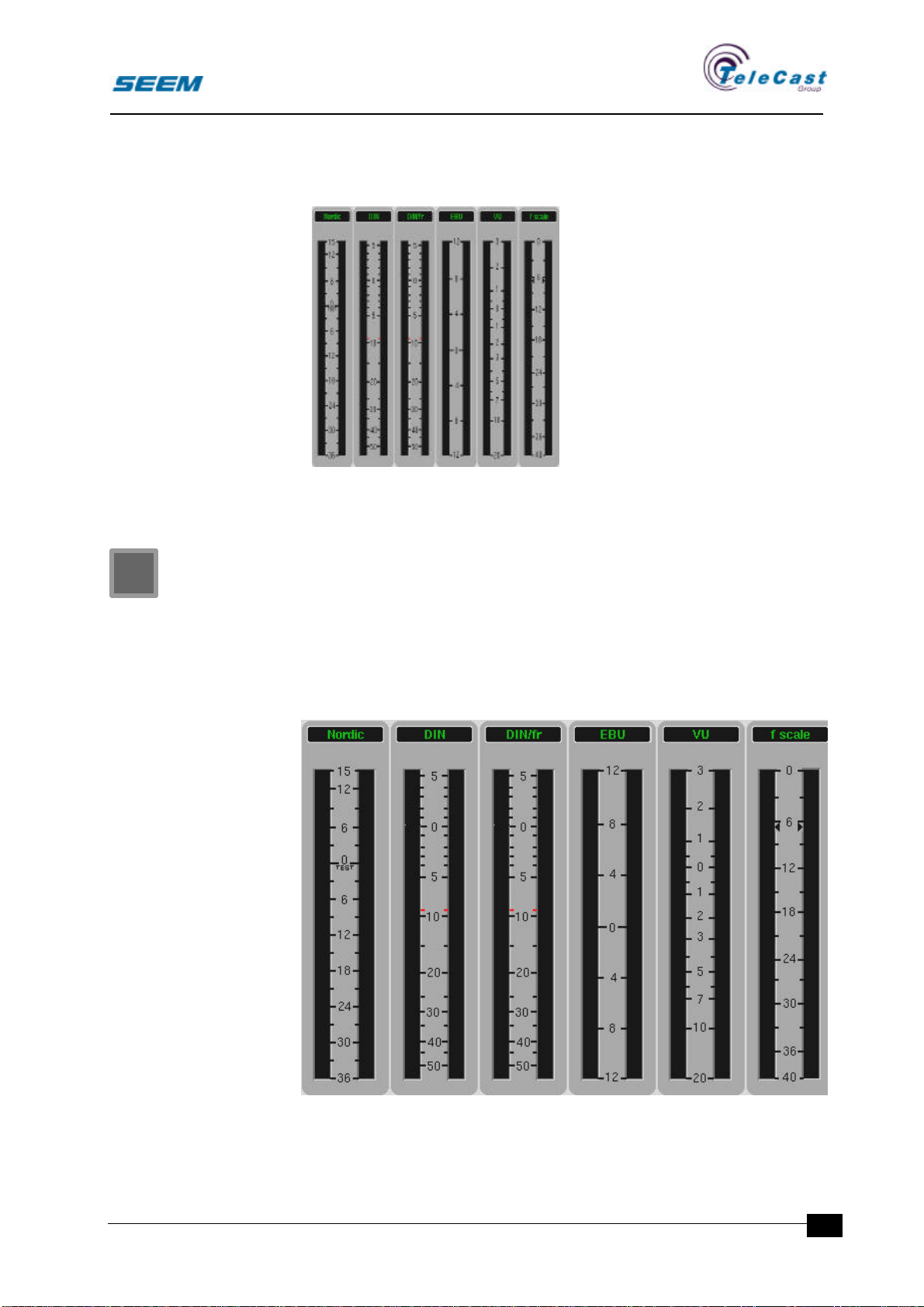
SEECTOR User Manual
seector00.doc 27.04.00 7
2.1 Display window
The display window contains the
level meters. The number of
meters can vary from 1 up to 4.
Different meter types are also
available.
The width of this window is
adjusted according to the
number of meters.
2.1.1 Title bar and overload
Every meter has a title bar where
the source name is written.
When the level exceeds a
predefined level the meter
presents an overload warning.
2.1.2 Display window configuration
The number of meters, the meter type and their source names are
specified during the configuration.
The overload level is also specified in the configuration menu.
The available types are PPM Nordic scale, PPM DIN scale, PPM
French scale, PPM digital FS scale, PPM EBU scale and VU meter.
C

SEECTOR User Manual
seector00.doc 27.04.00
8
2.2 Assign window
The assign window is an extension of the assign panel. Secondary
functions as well as more detailed information are shown in this
section.
The source and destination names are displayed in the assign
window.
The assign window is divided in several sections.
2.2.1 Channel diagram section
A simple diagram showing the channel processes is displayed here.
All processes are indicated as icons reflecting the process status.
2.2.2 Routing section
The routing section displays the selected routing status for a source.
All available destinations are shown.
The routing system is explained in section 1.2.5.
2.2.3 Stopwatch section
The stopwatch display shows the local counter for every source.
Preset value and up or down counting is indicated.
The stopwatch is explained in section 5.
2.2.4 Assign window menus
A number of menus are available in the assign window.
•Input menu
•Equaliser menu
•Dynamics menu
•Routing menu
•Auxiliary menu
•Insert menu
These are described together with the related functions.
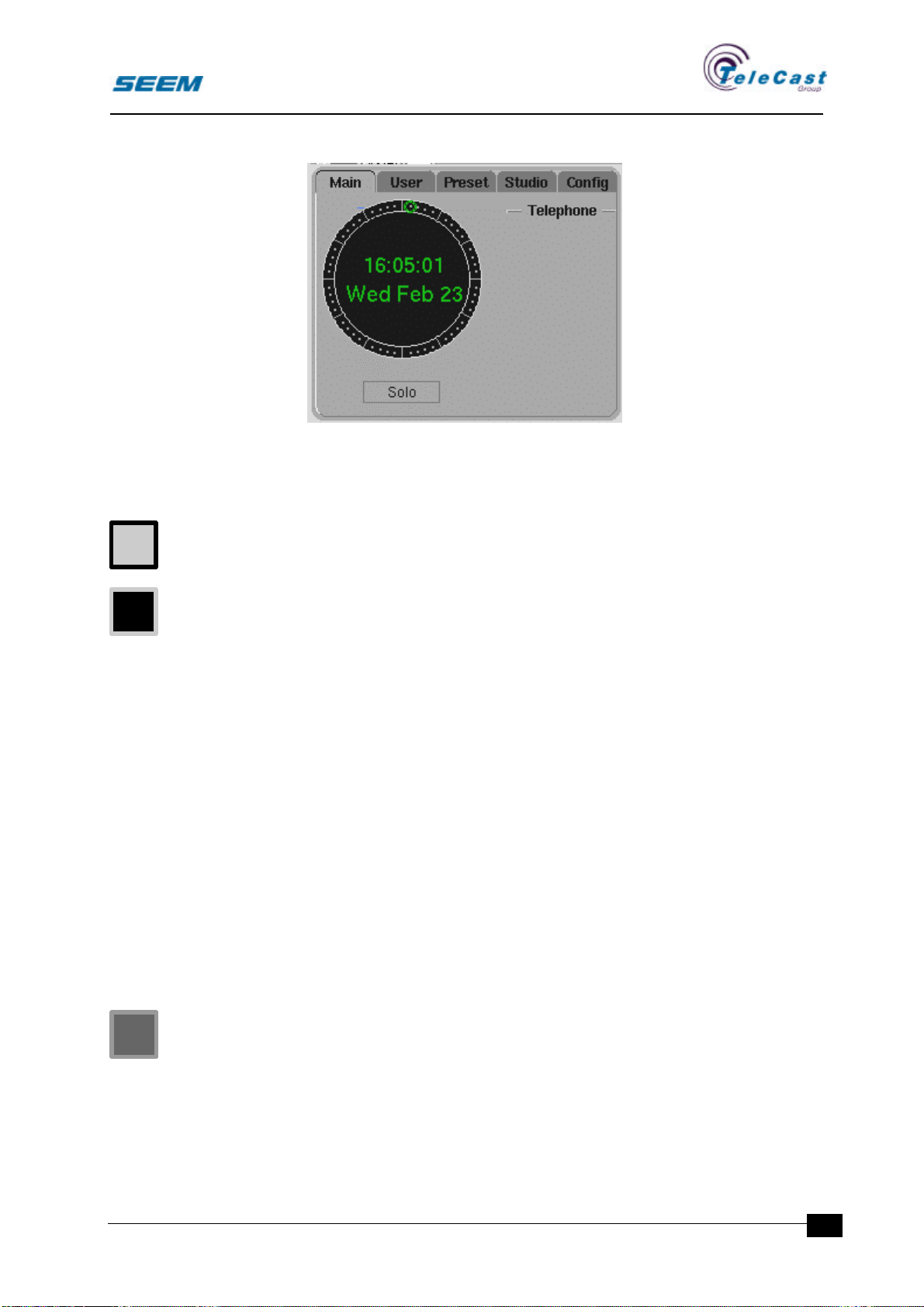
SEECTOR User Manual
seector00.doc 27.04.00 9
2.3 Status window
The status window gives global information on the user surface.
The status window is divided in two sections.
2.3.1 Real time clock section
The real time clock has a digital readout with an additional analogue
seconds readout.
The display can display both 12 and 24 hour formats.
The real time clock format is selected in the user set-up menu.
The date is also displayed.
The real time clock can run locally as a master or be synchronised
from the audio rack.
2.3.2 Status section
The status section displays status for the control room and connected
studios.
All system messages will be displayed in this area.
A number of menus are available in the status window.
•User menu
•Preset menu
•Studio menu
•Configuration menu
The menus are described together with the related functions.
2.3.3 Real time clock configuration
The synchronisation mode for the real time clock is selected and set
at the configuration stage.
U
C
O
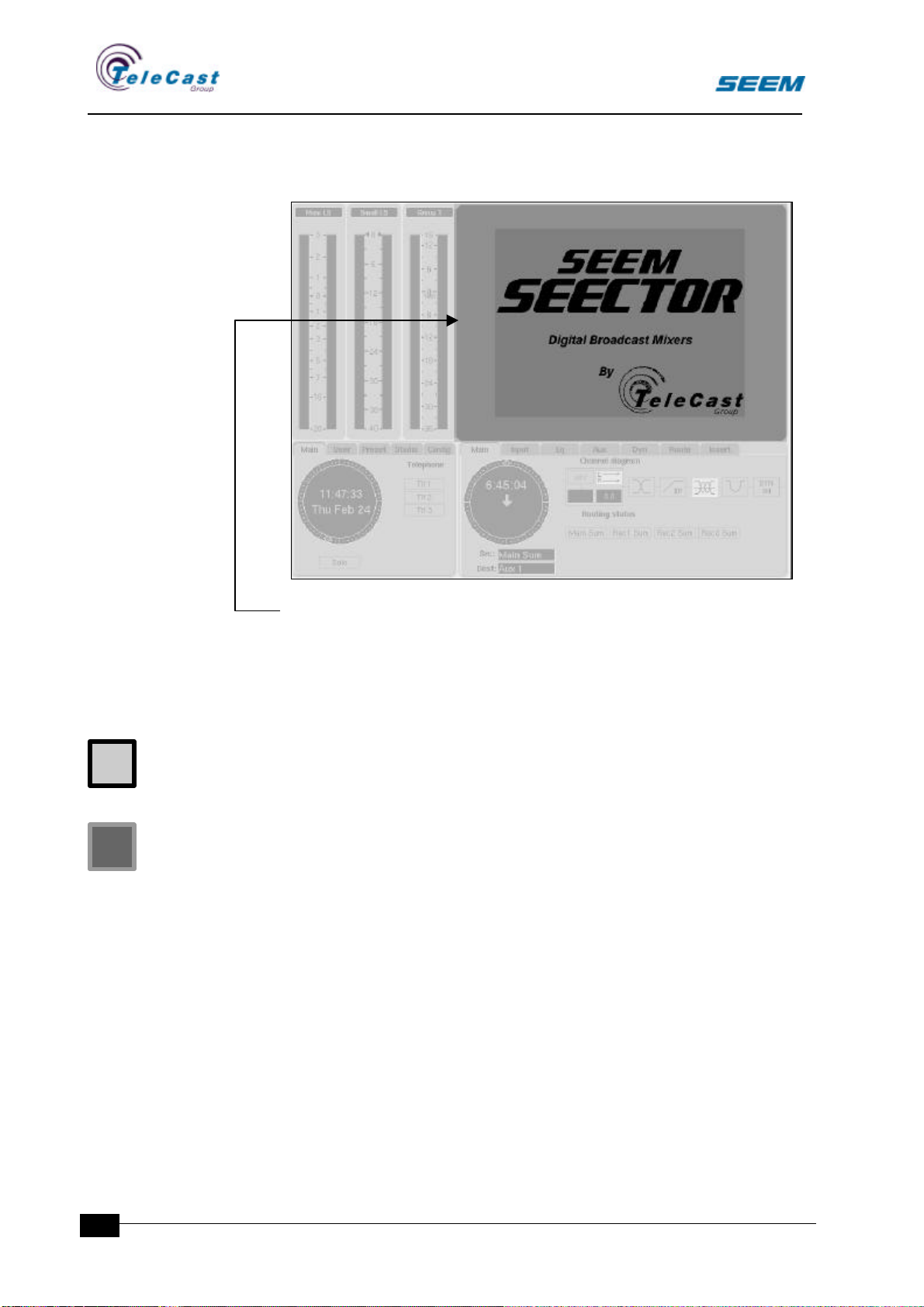
SEECTOR User Manual
seector00.doc 27.04.00
10
2.4 User window
The user window contains user specific programs not related to the
audio functions.
In this window it is possible to run third party software.
If no functions are selected for the user window the company logo
may be displayed.
2.4.1 User set-ups in user window
The user window function is selected in the user set-up menu’s user
window section.
User window configuration
The available options for the user window are set at configuration
stage.
2.5 Pointing Device
A pointing device is included to give easy access to the menus.
The pointing device has a fixed position. As standard, the system is
delivered with a Glidepoint unit.
2.5.1 Glidepoint operation
To single-click, double-click, drag and highlight functions of the
primary mouse buttons simply tap on the surface of the pad.
To click, lightly and crisply tap on the surface of the pad once. You
may use your fingertip, your fingerprint, your thumb or whatever is
comfortable for you.
U
C
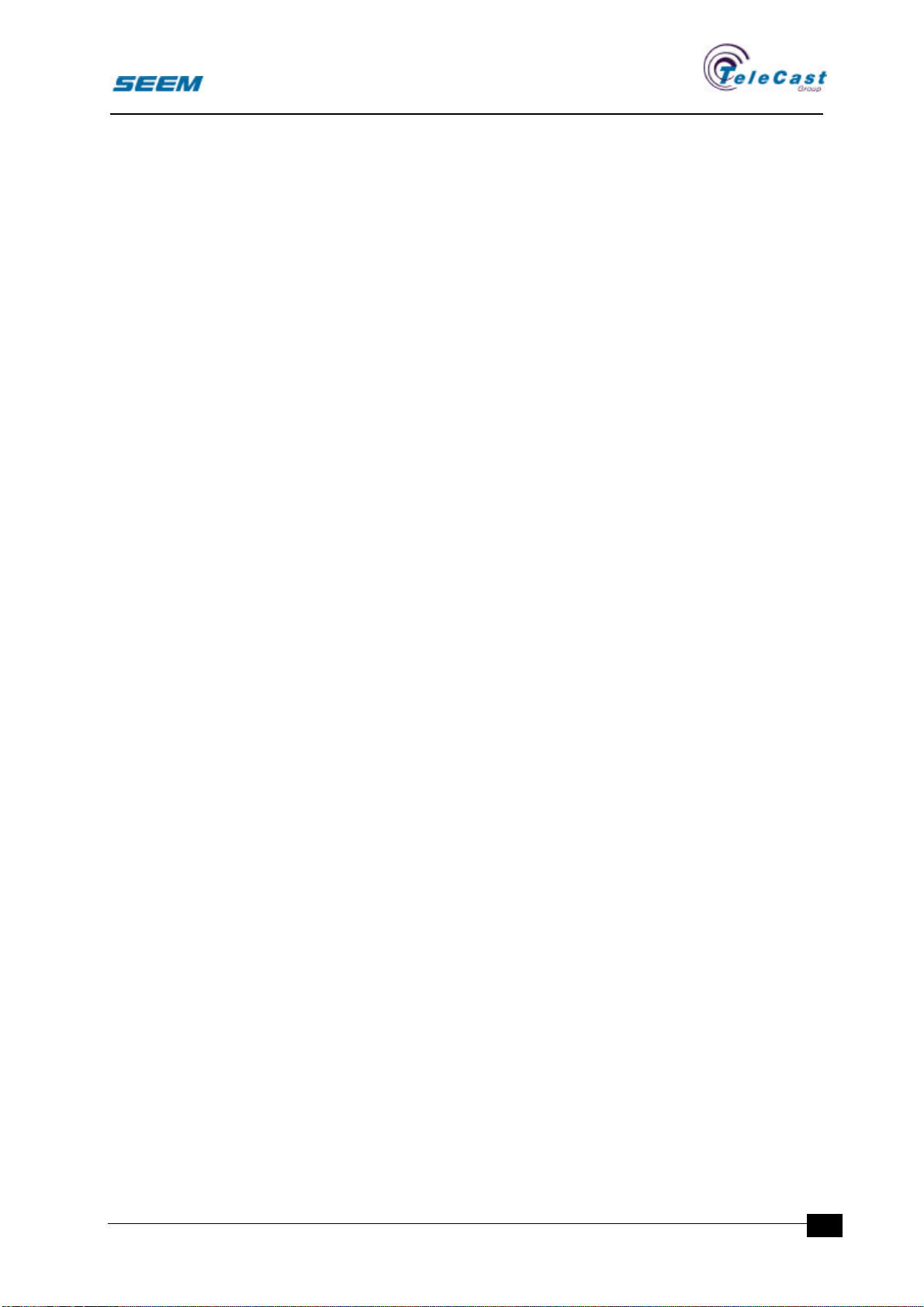
SEECTOR User Manual
seector00.doc 27.04.00 11
To double-click, apply two rapid taps to the pad. Remember, the
touchpad responds to very light touch.
To drag, draw or highlight, double-tap rapidly on the pad, holding
your finger down on the second tap.
To drag further than the surface, simply lift your finger and
reposition after reaching the edge of the pad.
2.5.2 Other pointing devices
Instead of the standard Glidepoint touchpad, the user may also use
an ordinary mouse. The user surfaces will in the future be delivered
with trackball as option.

SEECTOR User Manual
seector00.doc 27.04.00
12
3. Dedicated Panels
Dedicated panels are used wherever direct operation on the primary
level is needed.
Dedicated panels are also used in areas without channel relationship
like studio selectors, transmission switches etc.
3.1 Fader Panel
3.1.1 General
Fader strips exist in different versions. The large and the small faders
are almost identical in functions. However, the long smooth fader
used on the large fader module, is on the small module replaced by a
rotary level control. This is done in order to create a compact module
used mainly for auxiliary masters and other general-purpose level
controls.
The fader strips serve as control panels for both sources and
destinations. The distinction between input/source and
output/destination panels is indicated by the character display.
3.1.2 Controls
Assign
•Illuminated assign switch
The assign switch attaches all assignable panels and assignable
screen areas to the selected strip.
The assign switch enables routing at long pushes.
The assign switch has no effect on the audio.
One, and only one, assign switch is selected at a time.
Channel indicators
•8-character source display
•8-character destination display
•READY indicator
•ON AIR indicator
•PEAK indicator
•Conference call indicator
•Auto indicator
The source display shows the selected source name for the strip.
The destination display shows the selected destination name for an
output strip. For an input strip this display is blank.
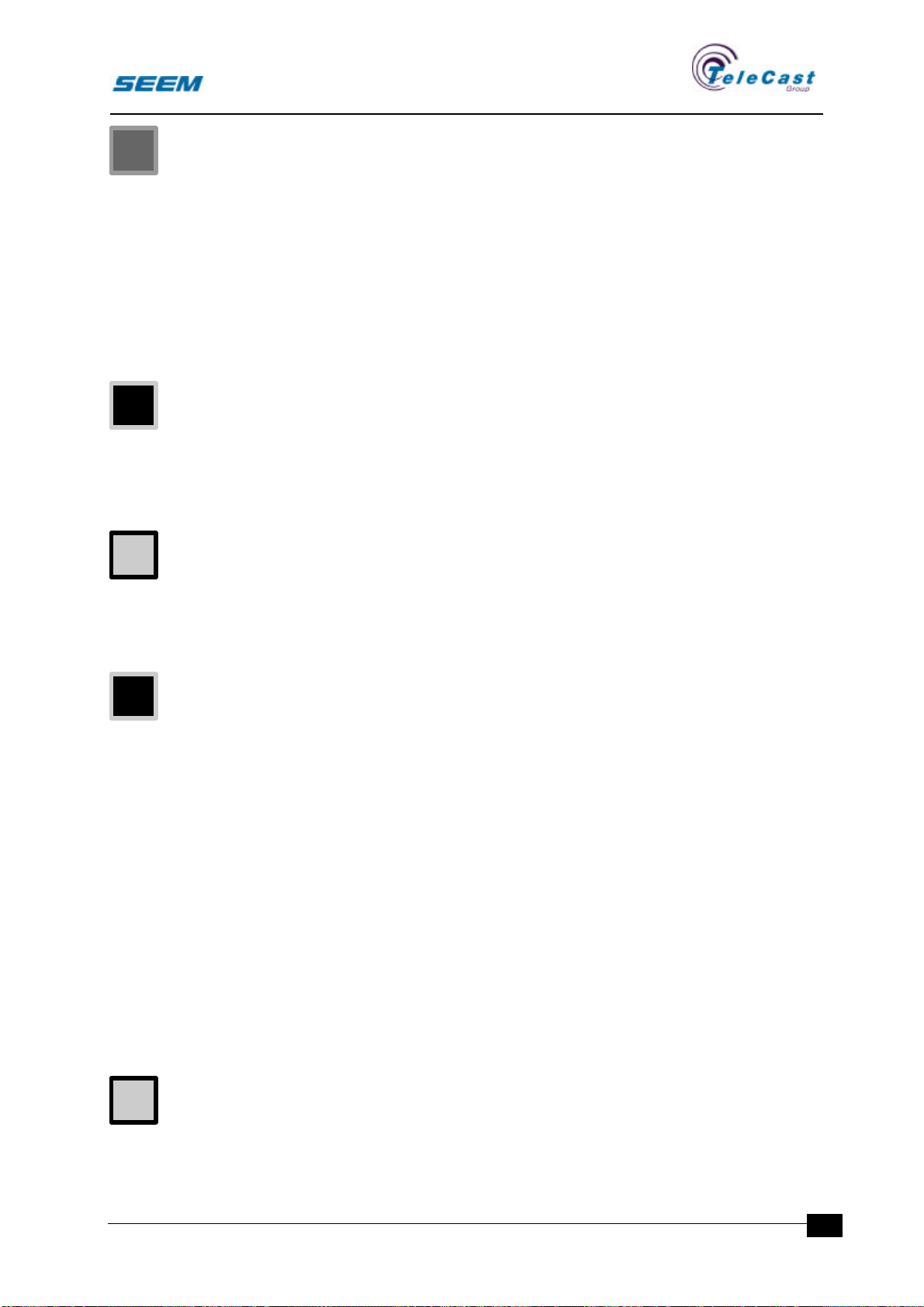
SEECTOR User Manual
seector00.doc 27.04.00 13
The ready indicator shows the ready status for the selected source.
Sources can have a ready input connector and can be configured in
different ways.
The on air indicator shows that audio is floating through the channel.
Both the channel fader and the on-switch must be active to enable
the on air indicator and the audio channel.
An optional active chain selection will inhibit the on air indication if the
audio is not routed to an open output.
Remote start follows the on air indicator.
The peak indicator is on whenever the audio level in the channel is
above a level limit. The limit level is defined during configuration.
The conference call indicator indicates that a 1.9kHz call tone is
present on the conference input. For consoles without conference
systems the indicator has no effect.
The auto indicator is illuminated when a remote control system or a
preset changes the fader value to another position than the fader
knob value.
Channel PPM
All fader strips may have a separate PPM meter. This is a lower
quality meter with a range from -36dB to +12dB.
The main purpose of the meter is to enable the user to see that audio
is present on the input.
Channel dynamics meter (Large fader only)
A dynamics meter may be included in the fader strip showing the
amount of compression or expansion.
Fader section (Large fader)
•Fader
•Fader switch
•Illuminated on switch
Level control section (Small fader)
•Level rotary control
•Light bar displaying the level setting
•Illuminated on switch
Whenever the fader or light bar is in the extreme down position the
fader switch is off.
The on switch toggles the channel on and off.
The indicator in the on switch is an indication for the on switch setting.
In the user set-up menu several options shall be selected for the on
switch.
ON SWITCH ALWAYS ON locks all on switches in their on position.
ON SWITCH OFF BY CLOSING FADER. Whenever the fader is set
to its off position, the on switch is also switched off.
C
O
U
O
U

SEECTOR User Manual
seector00.doc 27.04.00
14
ON SWITCH DEFAULT ON sets all ON switches to on position at
system power up and at user set-up changes.
Cue system
•Illuminated CUE switch
•Illuminated SOLO switch (Optional)
The cue switch serves several functions:
Long push gives momentary action depending on the selected
source.
•When the source is of category machine, the monitoring changes
to channel cueing mode where start and rewind messages are
sent.
•When the source is of category person, talkback is activated.
•For output faders a long push is activating talkback.
Long pushes are momentary and do not change the indicator.
Short push toggles PFL mode on and off.
When short pushes toggles PFL, the indicator shows PFL status.
In the user set-up menu several options can be selected for the cue
switch:
PFL cut on open fader. This option disables the PFL whenever the
channel is on air.
PFL interlock. This option gives only one active PFL channel at any
time. Any other channel with active PFL will be released.
PFL switches on when a talkback is released.
The SOLO switch connects the channel to the monitoring system for
listening to the selected channel only.
SOLO interlock. The SOLO switches are mutual exclusive.
3.1.3 Routing section in
assign window
All valid destinations are
indicated in the routing
section. Whenever a routing
to any of these is on this is
indicated in the routing
section.
3.1.4 Routing menu
This menu is a future option.
U
U
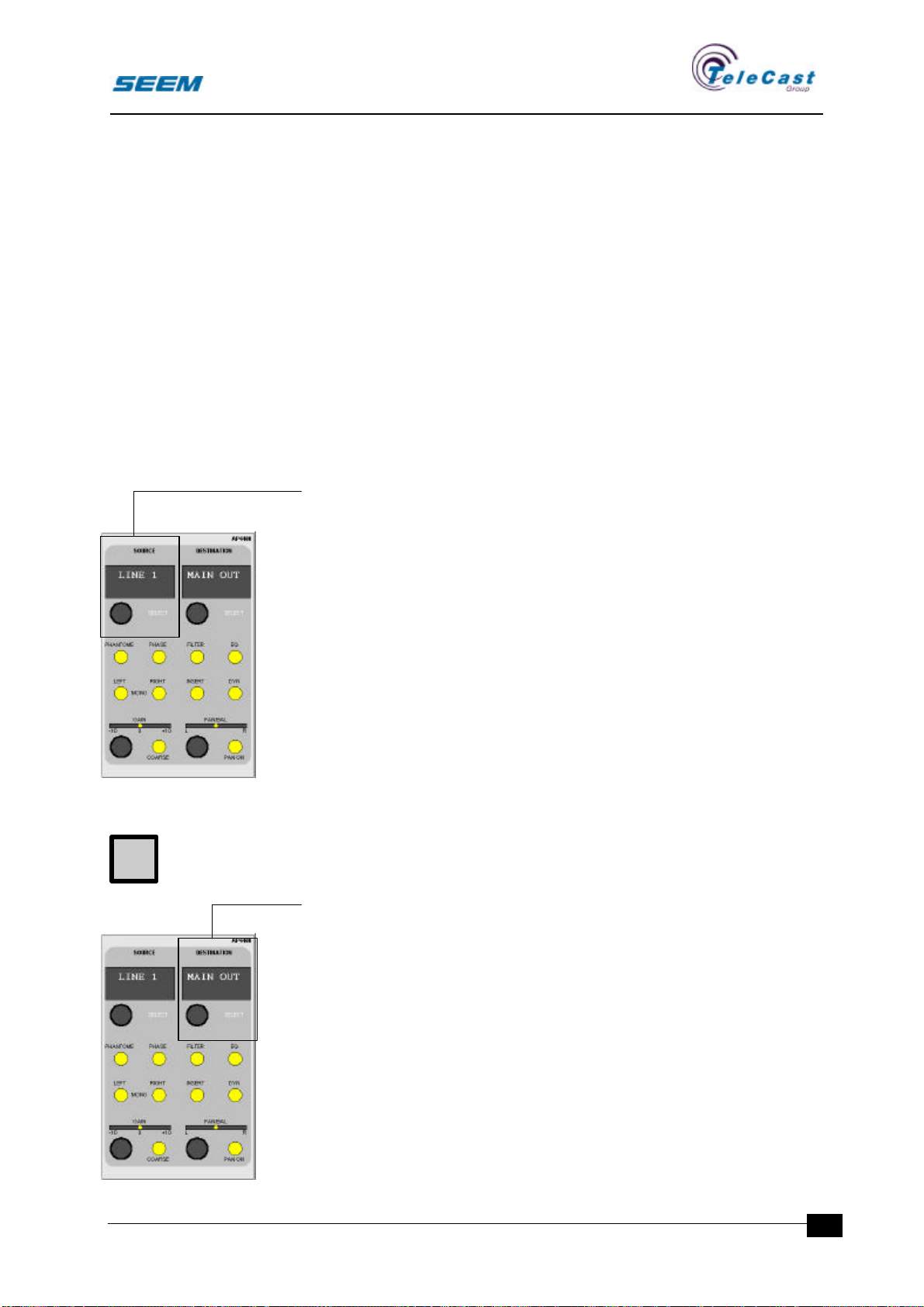
SEECTOR User Manual
seector00.doc 27.04.00 15
4. Assignable panels
Secondary functions are accessed through an assign panel.
4.1 Main assign panel
4.1.1 General
The main assign panel displays the basic settings for one strip in the
system. Activating the assign function on any fader strip displays the
settings for that specific strip.
The settings can now be adjusted, and are stored even when the
assign panel is attached to another strip.
All sources and destinations in the system have individual settings.
4.1.2 Controls
Source select
•Source select rotary control
•8-character display
•Availability indicator (SELECT)
A rotary control with detents selects a source for the assigned strip.
While the control is turned the source list is shown in the monitor
assign window, and the actual selected source is shown in the panel
displays.
If a source is occupied by another strip, the colour is changed to
passive in the screen list, and the source is skipped on the panel
when turning the rotary control.
If the channel is on air, source select is not permitted and the
availability indicator is off.
Every strip holds its own source reduction list that can reduce the
amount of sources available for the given strip. The source reduction
lists are defined and stored as part of the user set-up.
Destination select
•Source select rotary control
•8-character display
•Availability indicator (SELECT)
A rotary control with detents selects a destination for the assigned
strip.
When a destination is selected the strip is defined as an output strip.
The channel output is connected to this output only.
Input strips do not have any destination selected and routing is
performed as described in the routing section for the faders.
Only one strip can select a given destination at a time. The colour in
the destination list shows which destinations that are occupied.
U
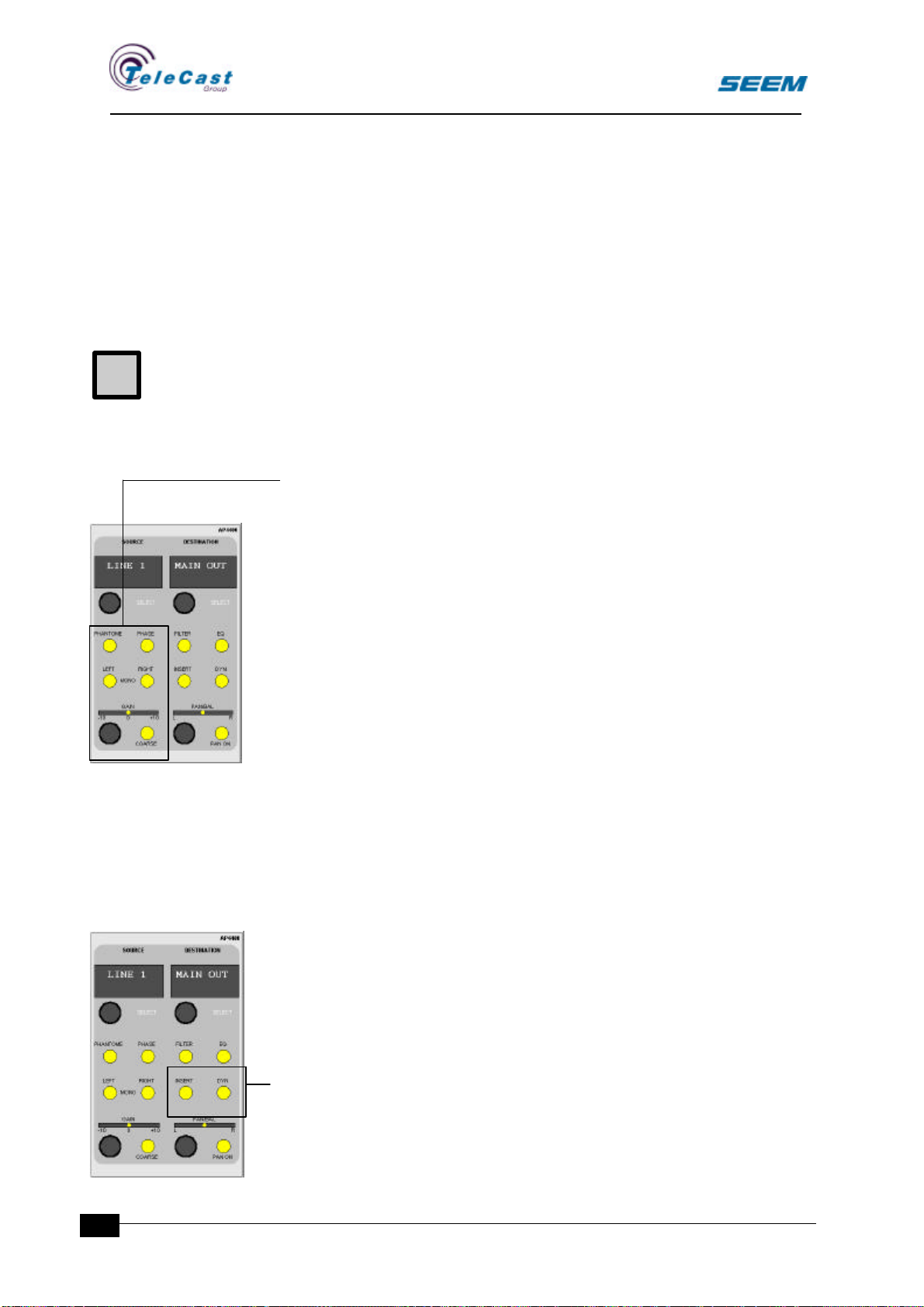
SEECTOR User Manual
seector00.doc 27.04.00
16
While the control is turned the destination list is shown in the monitor
assign window and the actual selected destination is shown in the
panel displays.
Selecting a destination changes all settings for the strip including
source selection.
One of the destination options is a blank no-selection. When this is
selected the strip is redefined as an input/source strip.
If the channel is on air, destination select is not permitted and the
availability indicator is off.
Every strip holds its own destination reduction list that can reduce the
amount of destinations possible for the given channel. The
destination reduction lists are defined in the user set-ups, and is
stored as part of the user set-up.
Input controls
•Gain rotary control
•Light bar
•Illuminated Left switch
•Illuminated Right switch
•Illuminated 48V switch (Microphone source only)
•Illuminated coarse gain switch (Microphone source only)
•Illuminated Phase shift switch
The gain rotary control adjusts the level of the source between given
fixed limits. The light bar indicates the gain setting.
Two switches marked left and right selects which input to be used.
When no switch is selected the source is treated as stereo.
When one switch is selected this input is used for both left and right
output.
When both are selected the channel uses both left and right input in
mono sum.
Coarse gain adjustments are performed with the gain rotary control
when the coarse switch is selected.
The 48V phantom power switch is enabled for microphones only.
The phase switch reverses the phase of the source signal. For stereo
sources only the left input is reversed when active.
Channel controls
•Illuminated Filter switch
•Illuminated Equaliser switch
•Illuminated Insert switch
•Illuminated Dynamics switch
U

SEECTOR User Manual
seector00.doc 27.04.00 17
The filter switch switches the filter in or out of circuit.
If a filter is not available for the source, the switch has no effect, and
the filter section is dark.
The equaliser switch switches the equaliser in or out of circuit.
If an equaliser is not available for the source, the switch has no effect,
and the equaliser section is dark.
The insert switch switches the insert point in or out of circuit.
If an insert point is not available or defined for the source, the switch
has no effect, and the insert section is dark.
The dynamics switch switches the dynamics section in or out of
circuit.
If a dynamics section is not available or defined for the source, the
switch has no effect, and the dynamics section is dark.
The block diagram gives the availability.
Pan/Bal control
•Pan/bal rotary control
•Light bar
•Pan/bal on switch
For mono sources the rotary control position the audio in a stereo
image.
For stereo sources the rotary control adjusts the level of left and right
channel.
When the pan switch is not active the Pan/Bal rotary control has no
effect, and audio is routed equally to both left and right destination.
4.1.3 Input section in
assign window
In the assign window channel
diagram the mono/stereo
mode and gain settings are
shown in the input icon.
4.1.4 Input menu
This menu shows detailed
information about the source
properties. All settings
performed by the main assign
panel are available in this
menu.
C

SEECTOR User Manual
seector00.doc 27.04.00
18
Mono/stereo mode
The same information as set by the stereo/mono switches.
Gain and panning
The same information as set by the gain and pan controls.
Channel control
The same information as set by the channel control switches.
4.2 Auxiliary panel
4.2.1 General
In addition to the outputs available through the routing system a
number of auxiliary outputs are available.
Auxiliaries are defined as stereo or mono during audio rack
configuration
The auxiliary panel described is the assignable auxiliary panel.
More than one auxiliary panel can be installed for an increased
number of auxiliary send controls.
4.2.2 Auxiliary send controls
•Level control rotary control
•Pan/Bal control
•Pan/Bal light bar
•Illuminated pre switch
•Illuminated on switch
The auxiliary panel contains 4 similar sections giving 4 auxiliaries.
.
The level control adjusts the level sent from the channel to the
auxiliary sum. When the on-switch is off the aux send is muted.
The signal is taken from post channel fader, and for stereo auxiliaries
also post channel balance control.
The auxiliary pan/bal control has no effect on post fader auxiliaries.
When the pre switch is active the audio is taken pre channel fader
and for stereo auxiliaries the audio is also taken pre channel balance.
The auxiliary pan/bal control has the same effect as for the channel
pan/bal control.
C
C
Table of contents