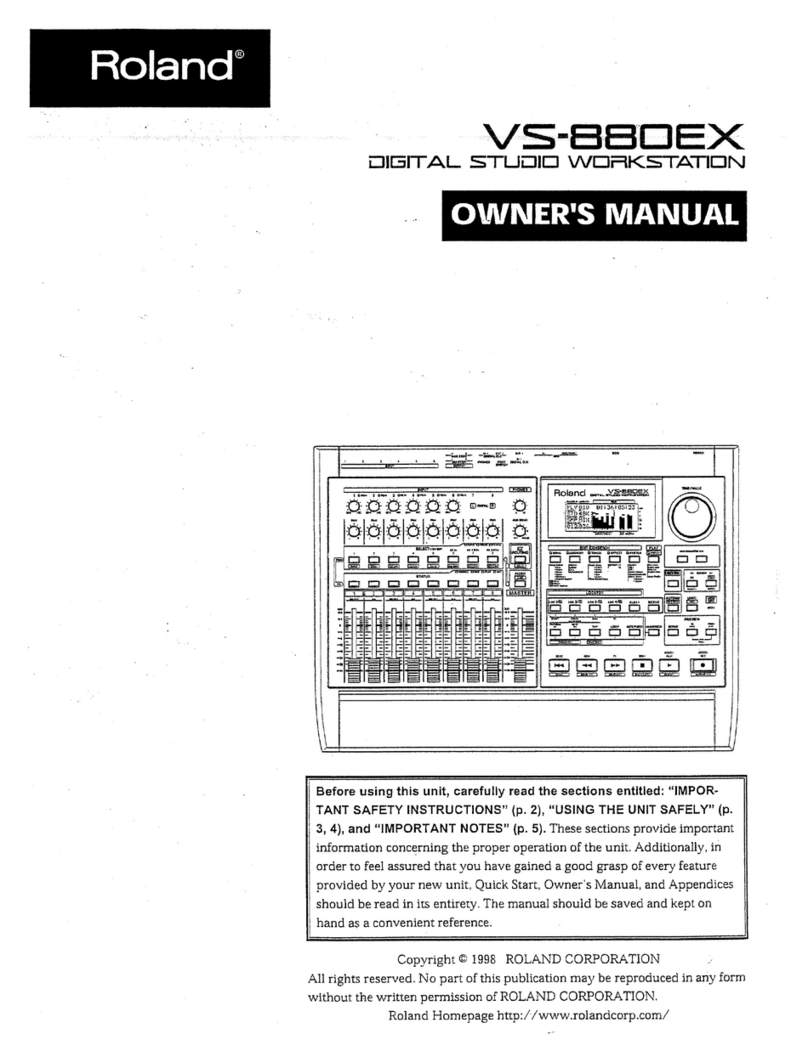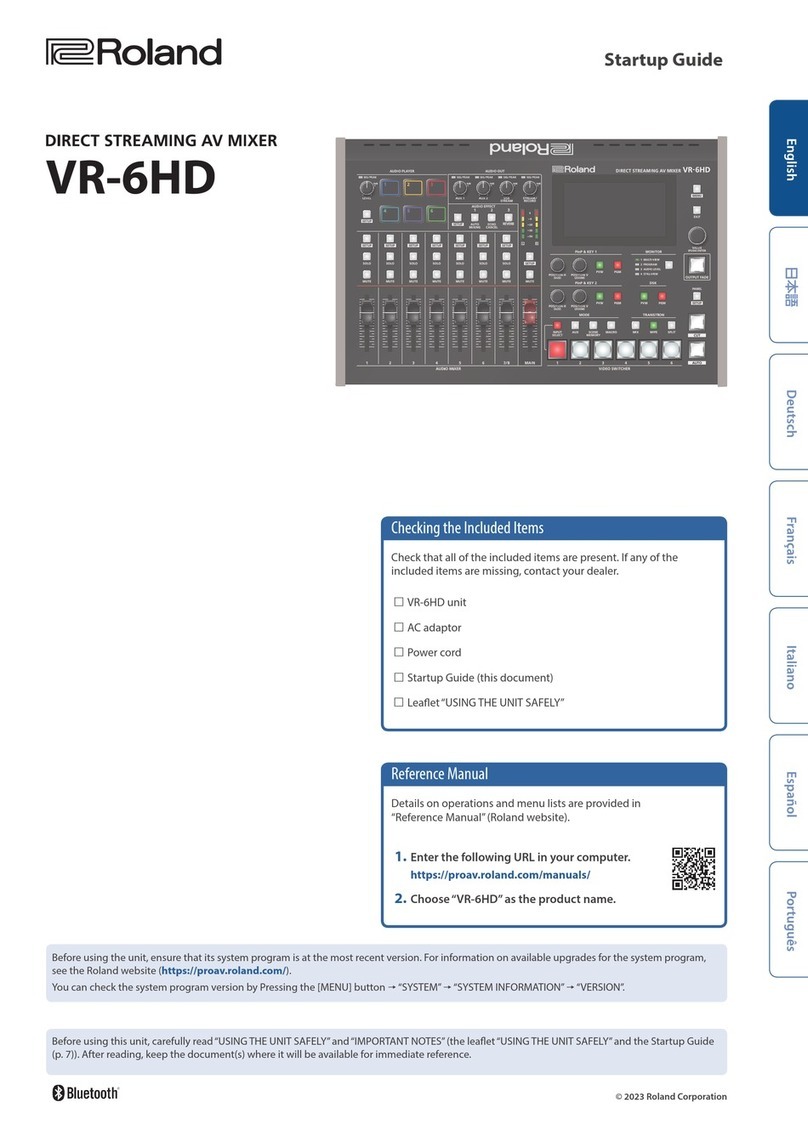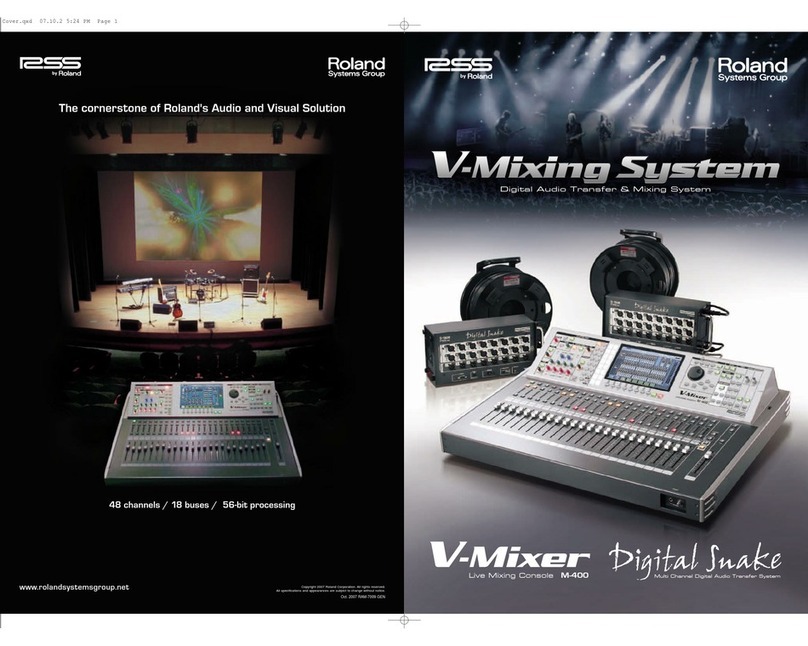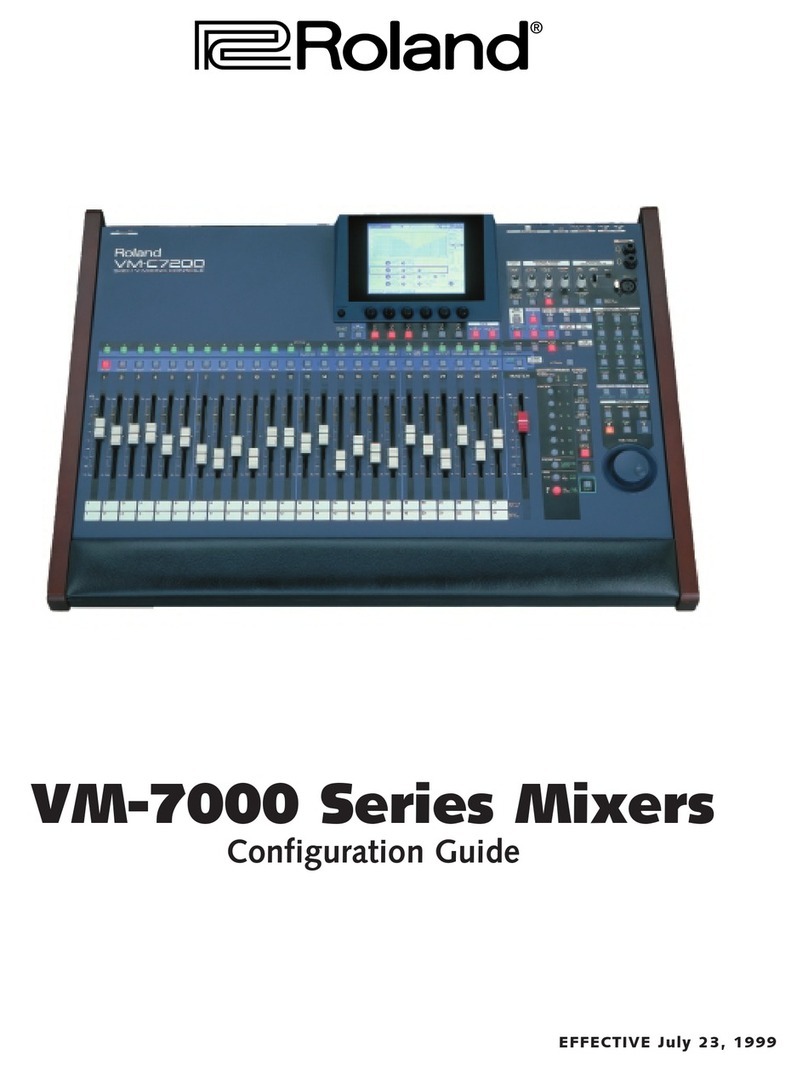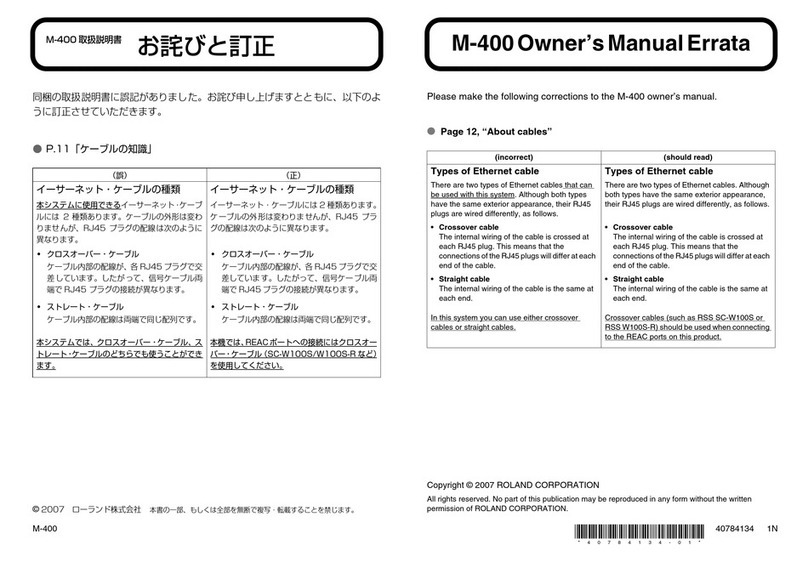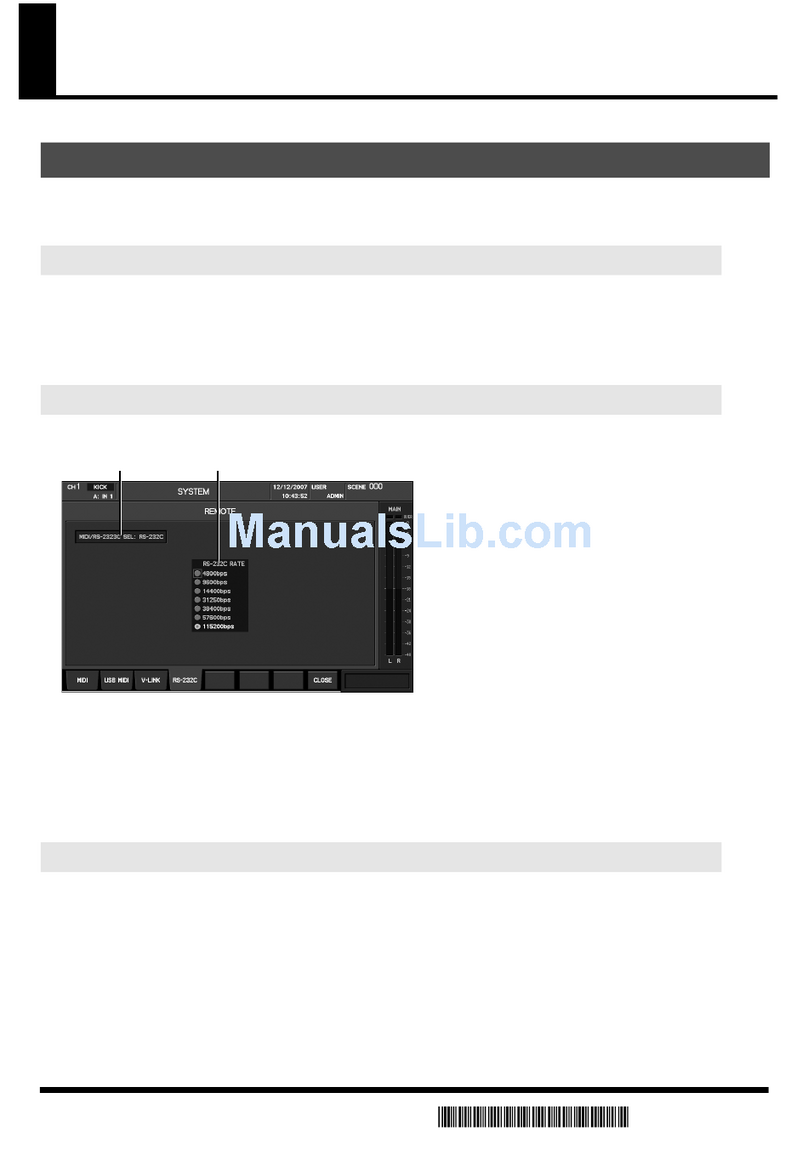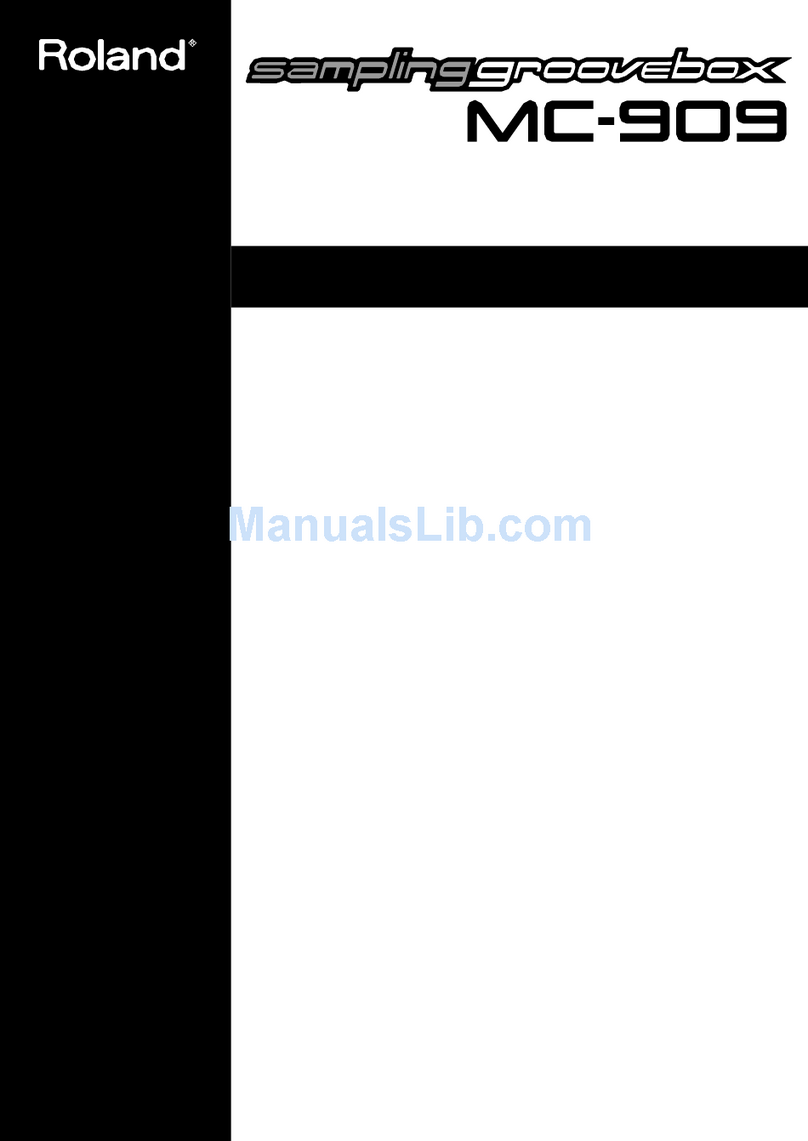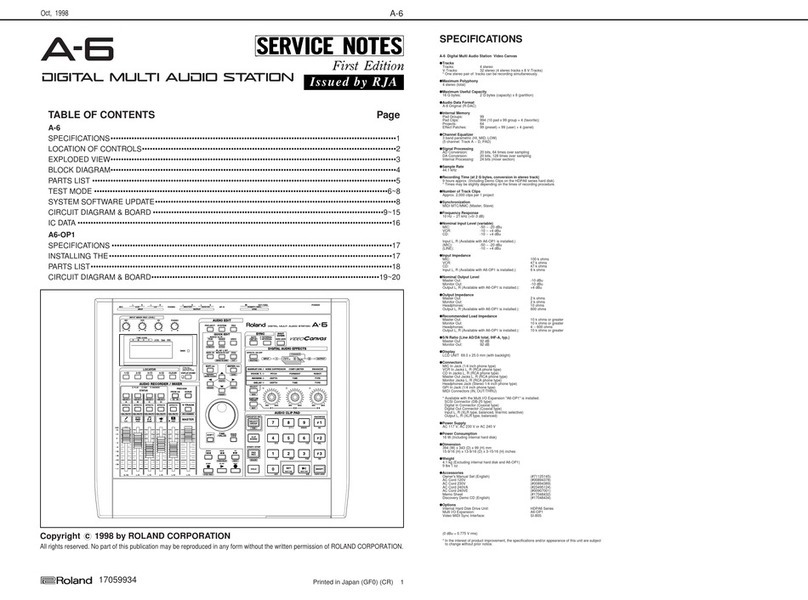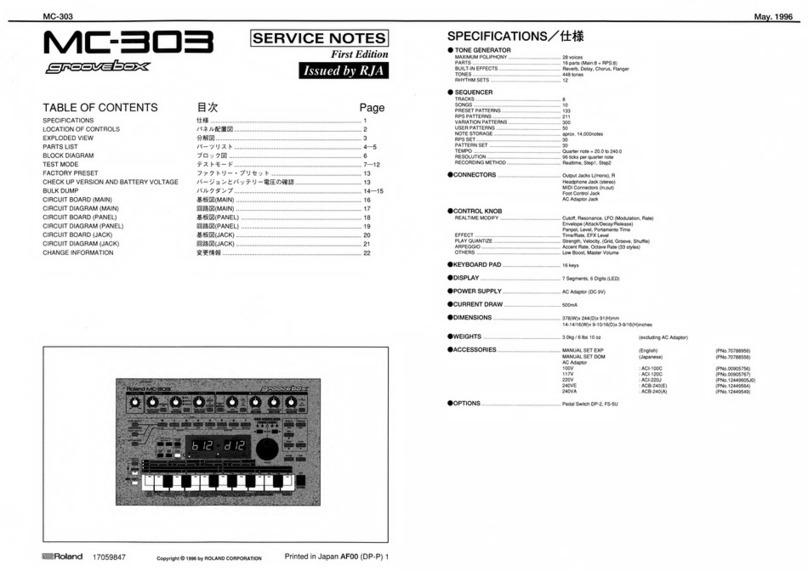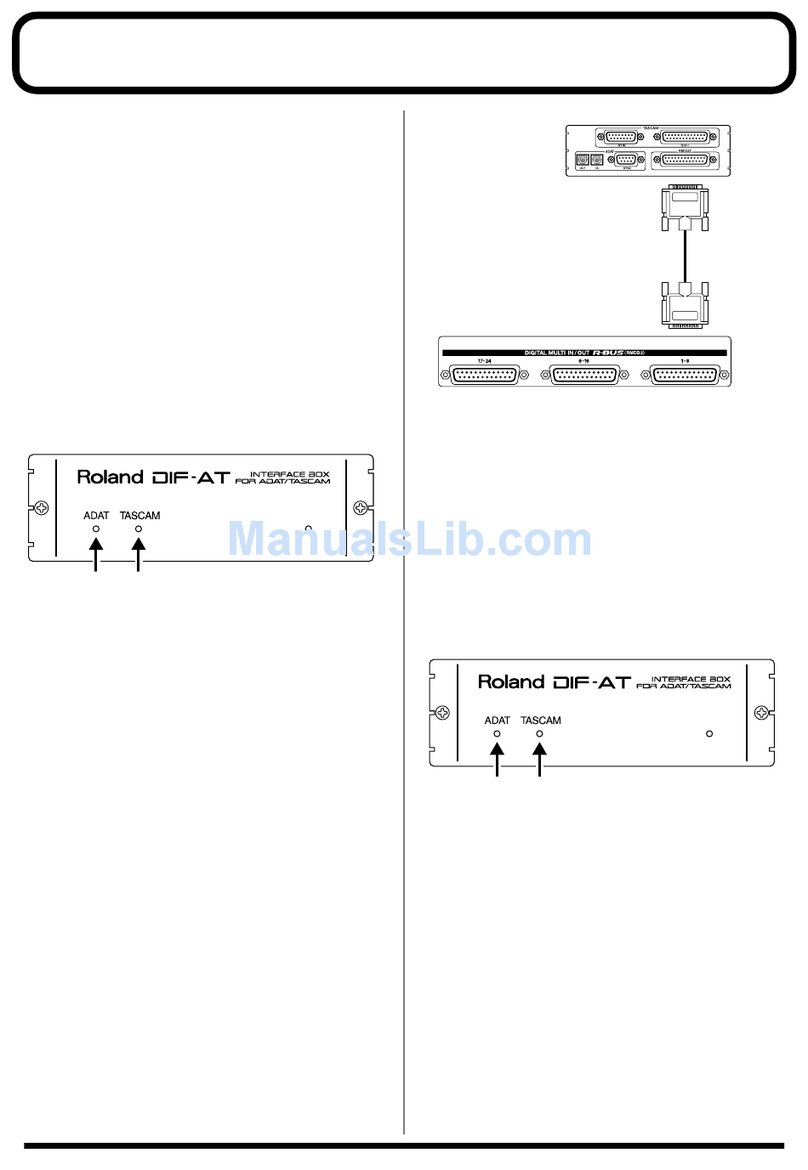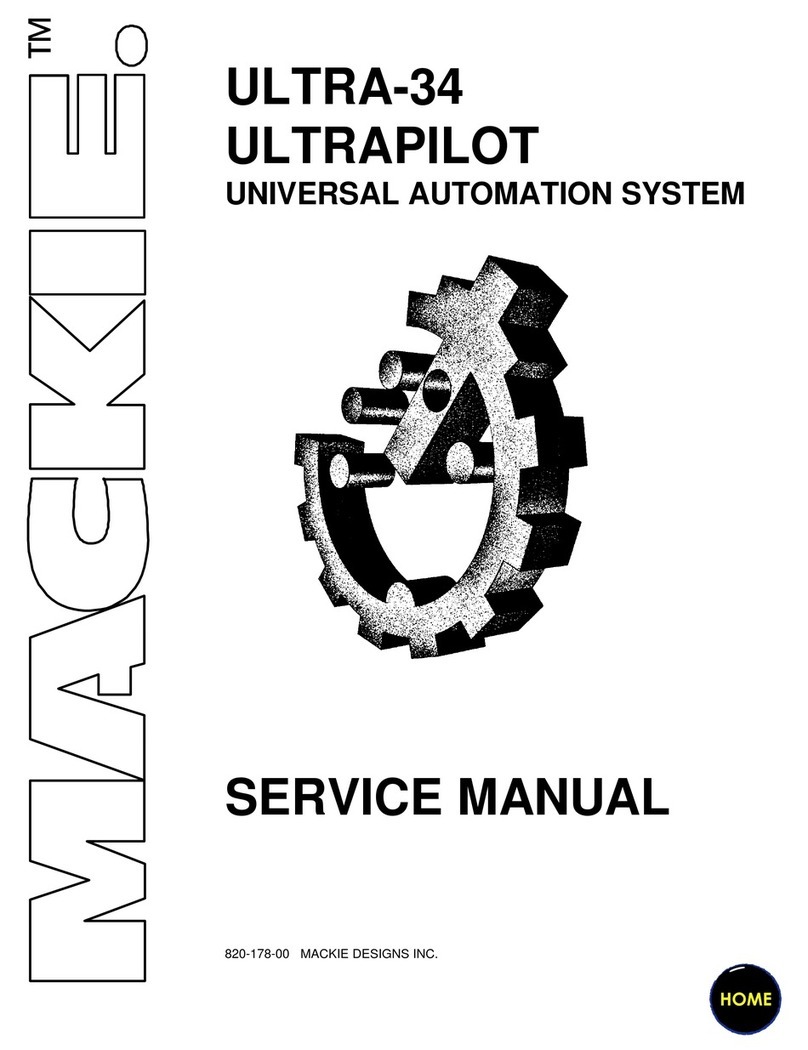2
About the Workshop Booklets
The EDIROL M-16DX 16-Channel Digital Mixer delivers the power of digital
mixing to musicians at an incredibly affordable price. This crystal-clear 24-bit
digital mixer supports sample rates up to 96 kHz, and it’s extremely flexible,
with a wide range of analog and digital inputs and outputs, and effects. The
M-16DX’s USB connectivity makes it an ideal partner for a computer-based
digital audio workstation, and features such its pro EQ and the innovative
Room Acoustic Control make it an excellent live mixer as well.
Each M-16DX Workshop Series booklet focuses on one M-16DX topic, and is
intended as a companion to the M-16DX Owner’s Manual.
The M-16DX Workshop booklets require M-16DX O.S. Version 2.00 or higher.
You can download the latest O.S. for free from www.RolandUS.com/EDIROL.
About This Booklet
The M-16DX’s Alt bus allows you to group related signals into a stereo
submix so you can more easily control them as a single entity within the
overall mix. A submix can make working with any group of related signals
easier, from mics on drums or backup singers, to a rack of keyboards, to
background elements in an audio/video production. This booklet explains
how to use the Alt bus to create a submix.
Understanding the Symbols in This Booklet
Throughout this booklet, you’ll come across information that deserves
special attention—that’s the reason it’s labeled with one of the following
symbols.
A note is something that adds information about the topic at hand.
A tip offers suggestions for using the feature being discussed.
Warnings contain important information that can help you avoid
possible damage to your equipment, your data, or yourself.
The Idea of a Submix
Within a mix, there will often be groups of signals that go together, groups
of signals that have to sit well against each other. Once you’ve got them
balanced correctly and sounding the way you want, you can place the group
of them in the overall mix.
As you work out the group’s level in the mix, you have to individually adjust
the level of each signal in the group. This can take lots of time, and requires
precise adjustments to keep the signals balanced against each other the
way you want. An easier way to handle things is to create a submix of the
signals—with a submix, you can raise or lower the level of the entire group
at once using a single LEVEL control. You can also add an effect to the entire
group at once.
Some people call a submix a “subgroup.”
How a Submix Works
You create a submix in the M-16DX by
sending all of the
•
related signals to a
separate mix bus—in
the M-16DX, this is
the Alt bus, and you
send each signal
there by pressing its
MUTE/ALT button.
bringing the Alt bus
•
into the main mix—so
you can hear it and
use it in the mix.
Main mix
Submix signals
Other
signals
Alt bus